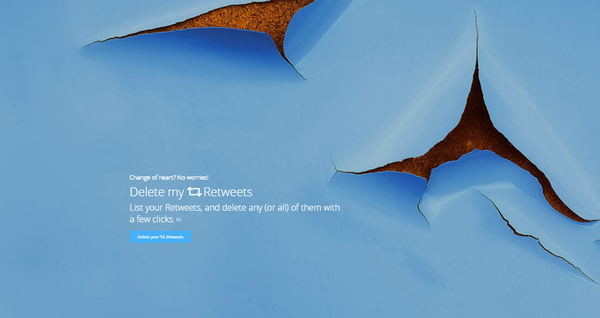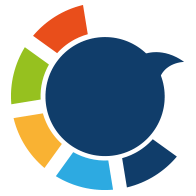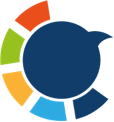Social media moves fast. What feels right to tweet or retweet today might not feel the same tomorrow. Over time, our profiles accumulate thousands of posts: personal thoughts, jokes, retweets of trends, or even old opinions that no longer represent who we are.
I learned this when I scrolled back through my own profile. There were memes I no longer found funny, retweets from accounts that had since gone inactive, and even some tweets I’d rather not have on my timeline anymore. It made my profile look scattered, like a diary of half-forgotten moments rather than a professional presence.
That’s when I decided: it was time to clean house. But deleting tweets and retweets one by one? Impossible. I needed a smarter way.

What Are Tweets and Retweets?
Before we dive into the cleanup process, let’s clarify:
🟩 Tweets: Your own content—text, images, videos, links, and thoughts.
🟦 Retweets: Posts from other users that you share with your followers. These can be plain retweets (just a repost) or quote tweets (where you add commentary).
Both are useful in the moment. But over time, they can create clutter and distract from the image you want to present today.
Why Delete Old Tweets and Retweets?
There are several reasons people choose to remove their old content:
➡️ Reputation management: Old tweets can resurface years later and be misinterpreted.
➡️ Professional growth: If you’re job hunting or networking, you don’t want outdated retweets or random posts being the first thing people see.
➡️ A cleaner brand: Brands and influencers often delete old posts to maintain a consistent, polished image.
➡️ Improved engagement: When irrelevant posts are gone, your most important tweets stand out and perform better.
➡️ Privacy: Sometimes you’ve shared too much personal detail in the past and prefer to remove it.
Think of it as curating your digital footprint—keeping what matters and clearing away the rest.
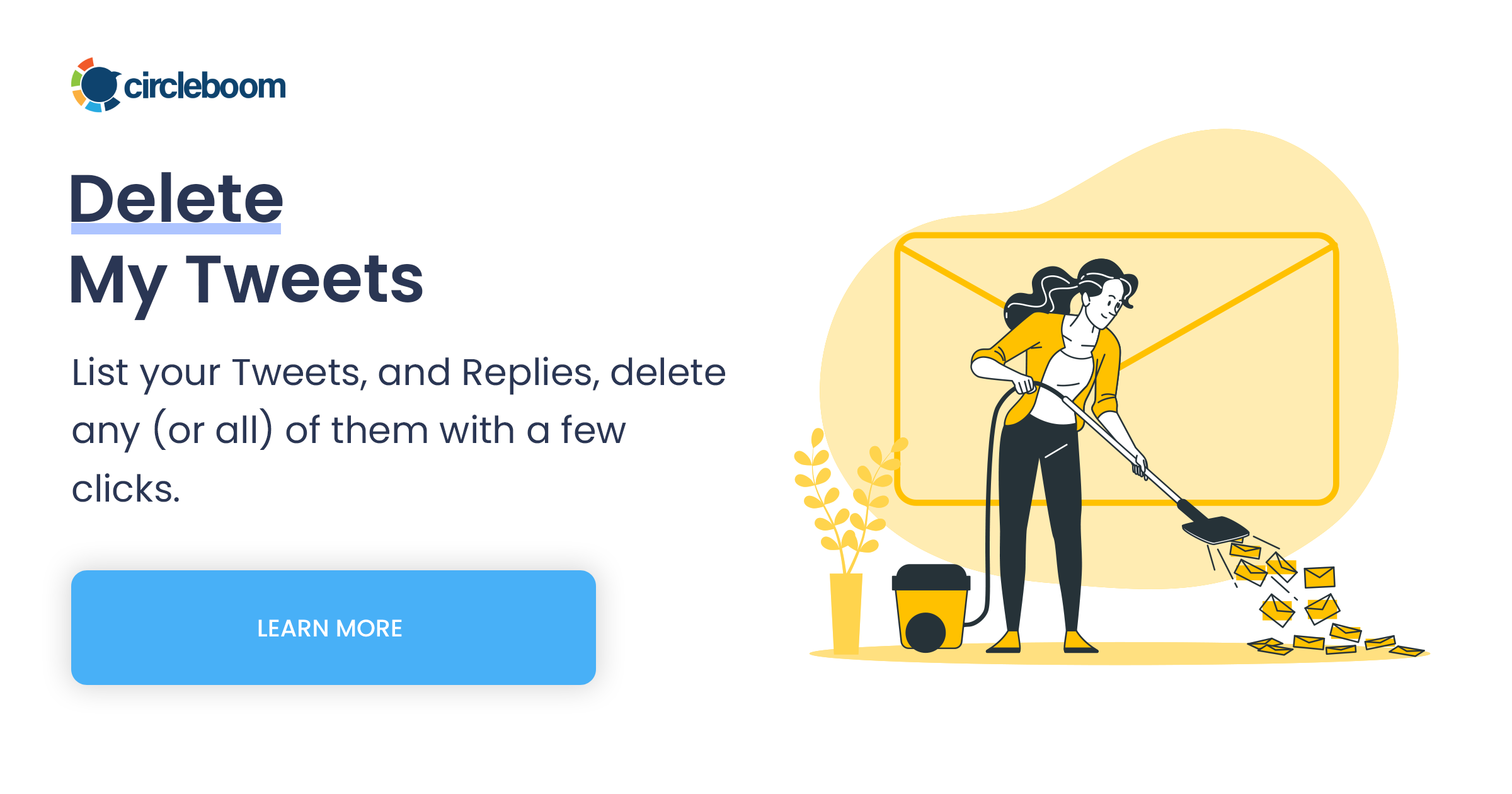
How to Delete Tweets and Retweets Manually
Twitter/X offers no bulk-delete feature. That means if you want to clear your history manually:
- Go to your profile.
- Find a tweet → click the three dots → Delete.
- Find a retweet → click the Retweet icon → Undo Retweet.
- Repeat again and again…
You can speed things up slightly with search filters:
from:YourUsername filter:posts
from:YourUsername filter:reposts
This helps isolate your tweets or retweets, but you’ll still be deleting one at a time. For someone with years of activity, this is simply not realistic.
The Smart Way: Circleboom Twitter
That’s where Circleboom Twitter comes in.

Circleboom isn’t just another random app claiming to wipe tweets. It’s an official partner of Twitter/X, meaning it connects directly via the API, keeps your account safe, and works within the platform’s rules.
That matters, because many unofficial tools risk suspension by violating Twitter’s policies.
With Circleboom, you can:
✅ Bulk delete tweets and retweets instantly.
✅ Target exactly what you want to delete (all tweets, only retweets, or just likes/replies).
✅ Filter by keyword, date, or type—for example, delete all tweets before 2021, or remove every retweet that includes a specific hashtag.
✅ Preview before deleting, so you never lose something important by accident.
✅ Manage followers and unfollow inactive or fake accounts.
✅ Analyze your audience, including demographics and interests.
In other words, it’s not just a deletion tool—it’s a full Twitter management dashboard.
Why Circleboom Over Other Tools?
☑️ Official Partner of X → 100% safe and compliant.
☑️ No technical setup needed → everything runs in a clean interface.
☑️ One-click bulk actions → no endless scrolling or copy-paste scripts.
☑️ Extra features → beyond deleting, you can grow, analyze, and manage your account better.
For me, that one-click retweet + tweet delete feature was the biggest time-saver. What could have taken days was done in minutes.
Step-by-Step: Delete Tweets and Retweets in a Click
- Step #1: Go to the Delete Tweets Tool
From your Circleboom dashboard, look at the left-hand menu. Under Essential Toolbox > Delete Tools, click on “Delete Tweets”.
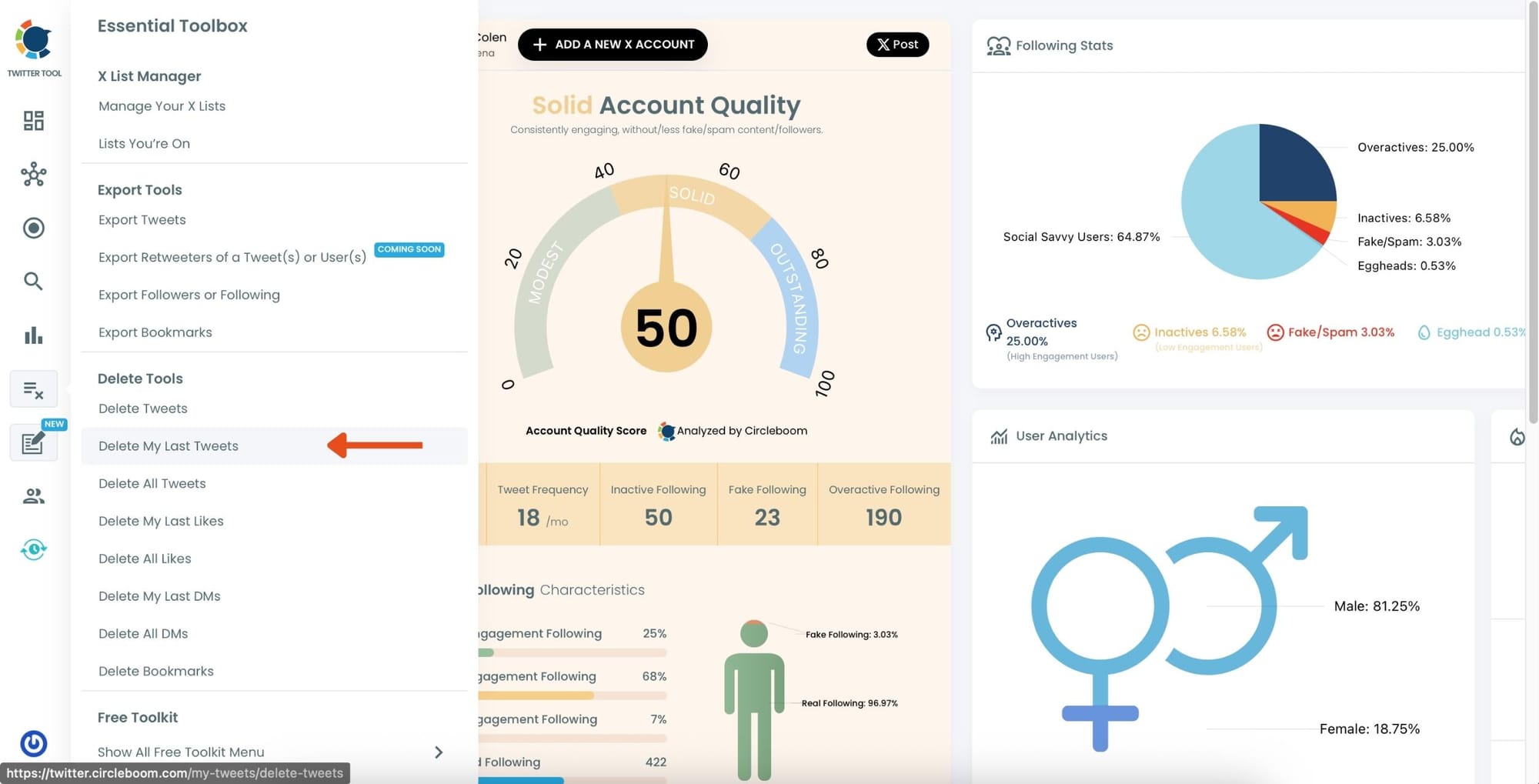
Step #2: Open Filter Options
Once your tweets load, click the “Filter Options” button above your tweet list.
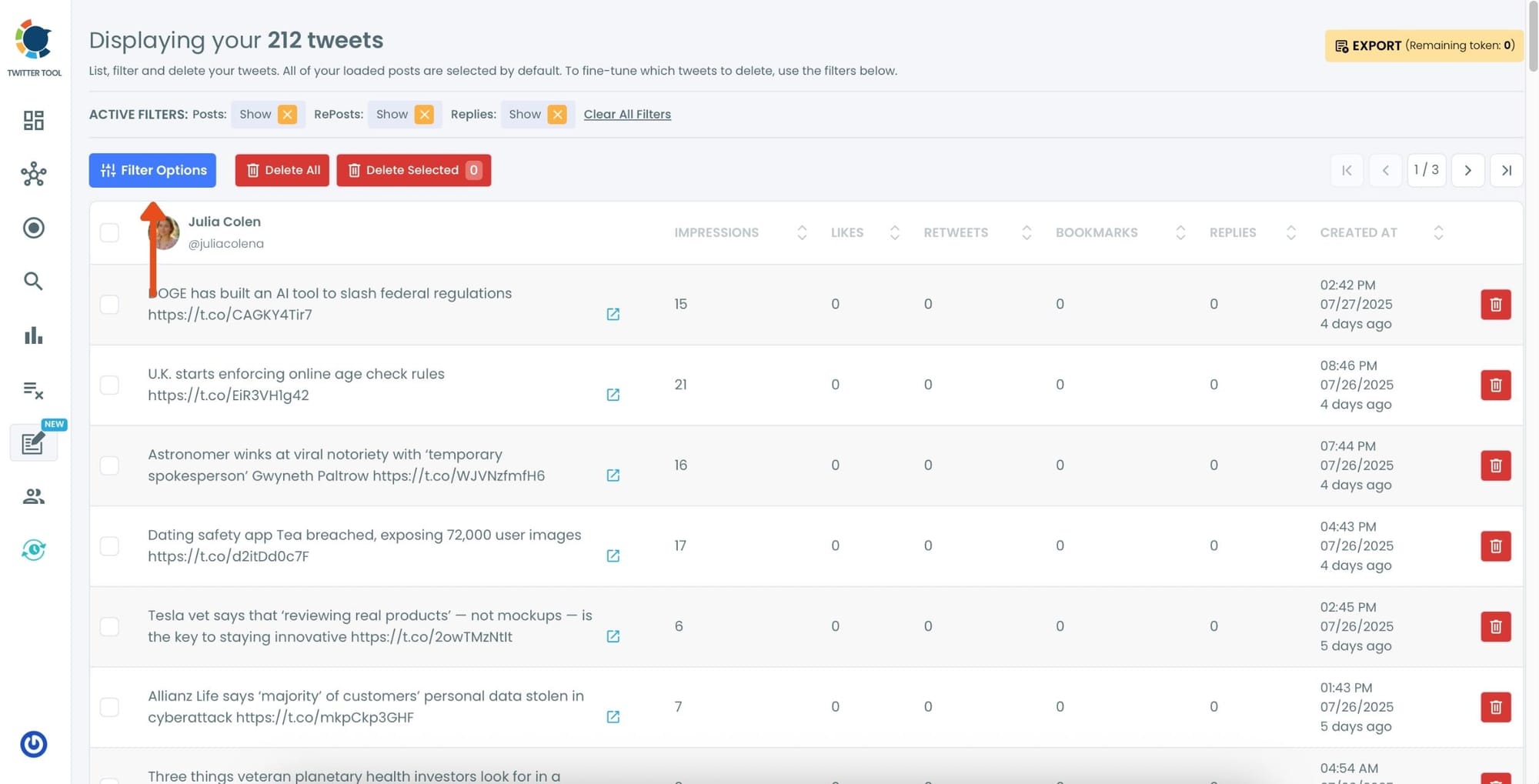
Step #3: Choose “RePosts” as Post Type
In the filtering panel, under Post Type, check the “RePosts” option and uncheck others. Then, click “Apply Filters.”
This will display only your retweets.
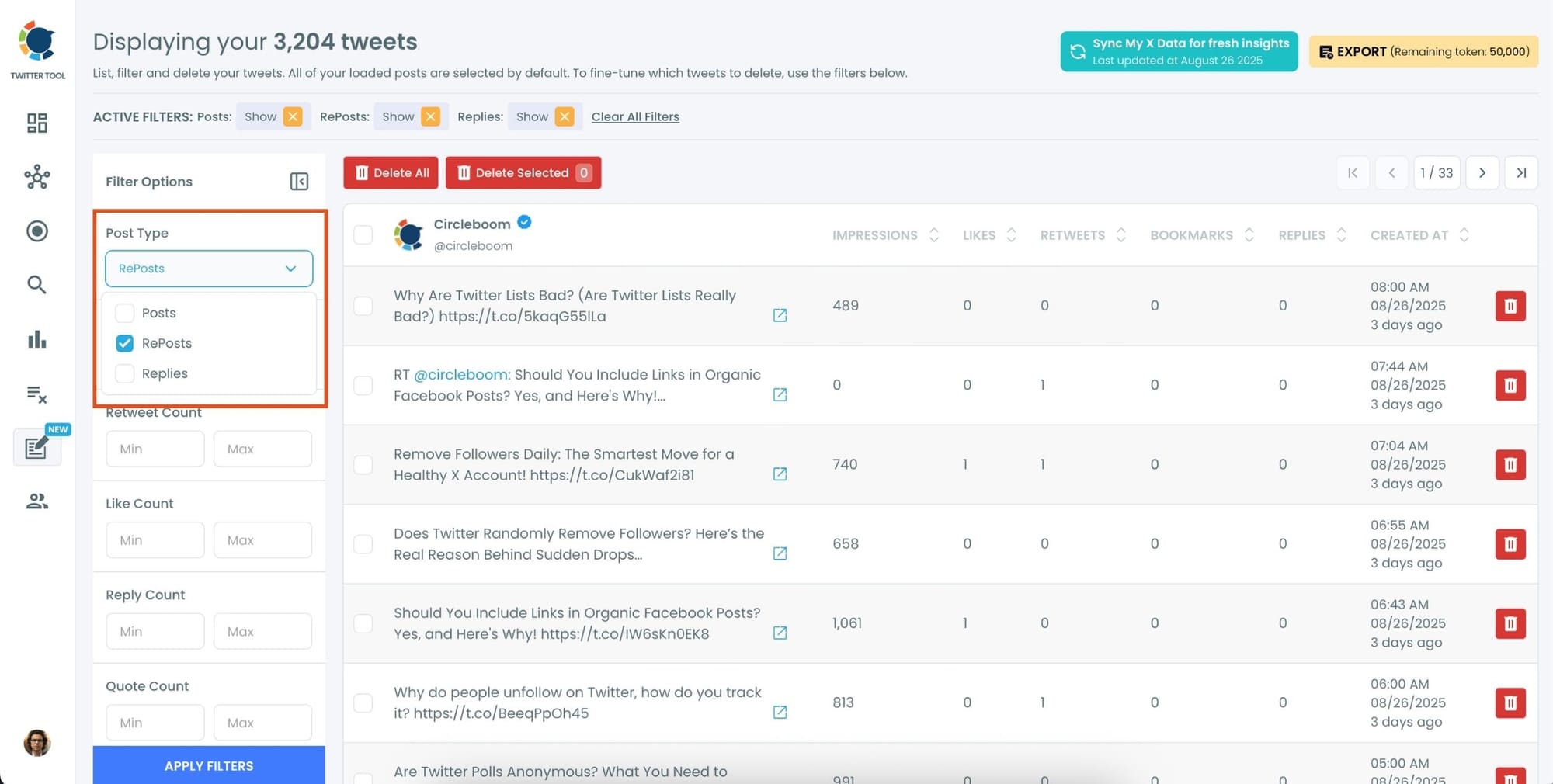
Step #4: Review the Filtered RePosts and Click “Delete All Filtered”
Now you’ll see only your retweets listed—nothing else. You can scroll through and review if needed.
Once you’re sure you want to delete all retweets, click the red “Delete All Filtered” button at the top.
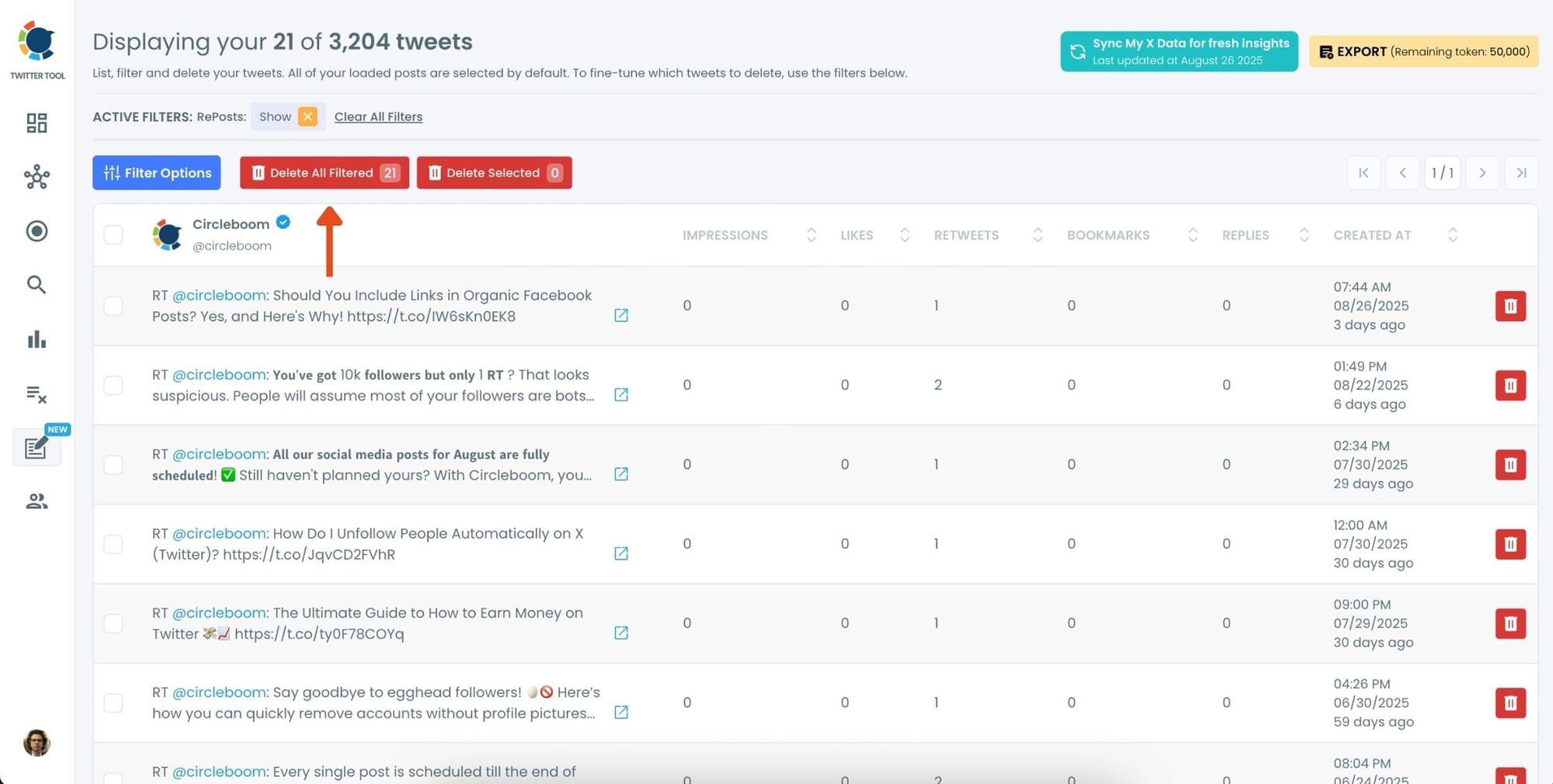
Step #5: Confirm the Action
A pop-up will appear asking if you’re sure. Click “Delete Tweets” to permanently remove all selected retweets.
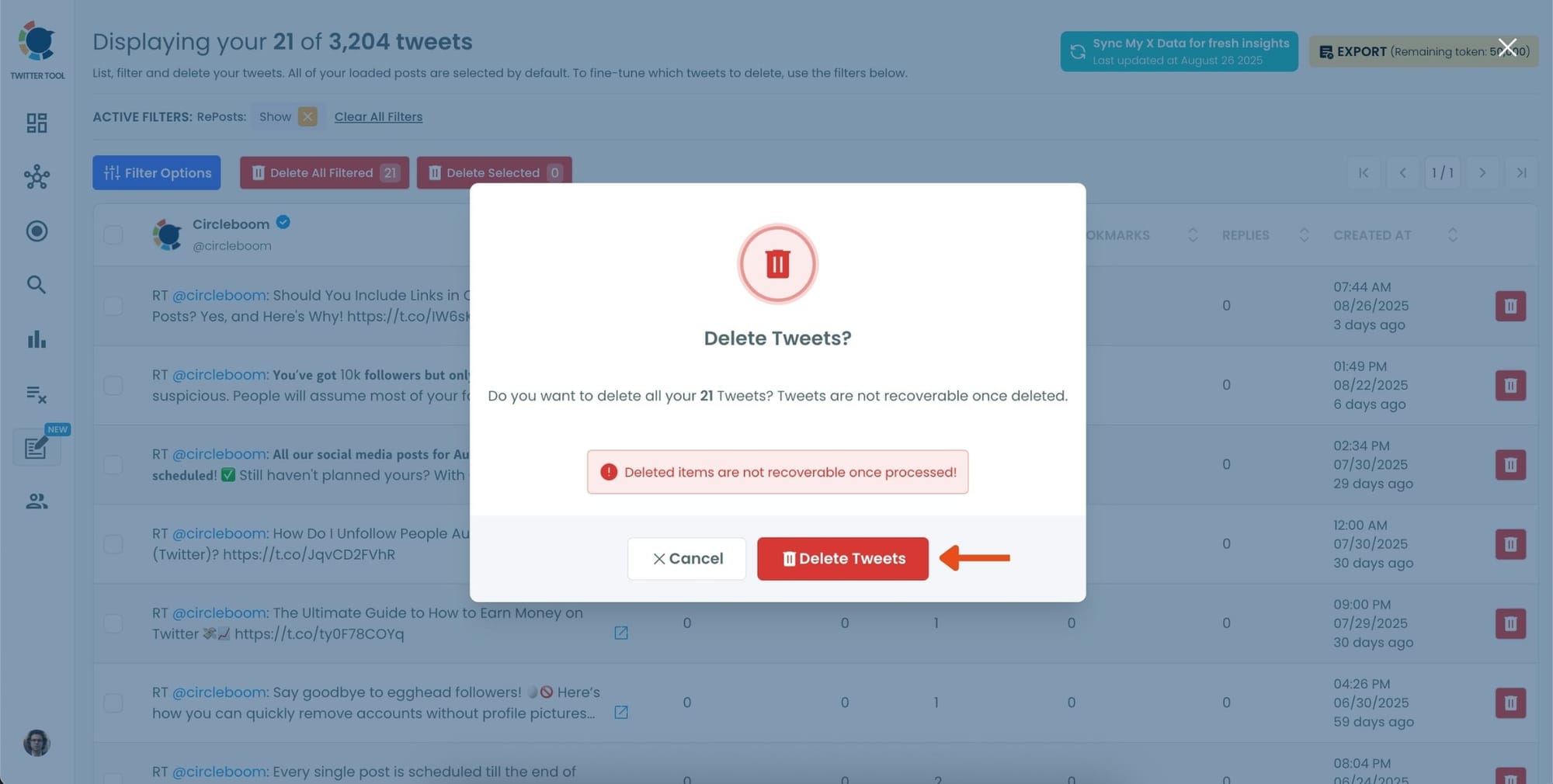
When I refreshed my profile, my timeline instantly felt cleaner—more focused on my own voice.
If you need a more detailed guide, here is our hands-on video:
Before vs. After
Before:
- Hundreds of old retweets mixed with random thoughts.
- Outdated posts that didn’t represent me anymore.
- A messy timeline that didn’t tell new followers who I am.
After:
- A polished profile focused on my current interests.
- Stronger engagement on the tweets that matter.
- Confidence that nothing embarrassing or outdated is floating around.
Best Practices for a Clean Twitter/X Profile
- Keep quote tweets: They contain your own words, not just a repost.
- Filter by date: Many people prefer to delete tweets older than 1–2 years.
- Review before deleting: Use Circleboom’s preview to avoid removing something valuable.
- Make cleanup regular: Consider doing a profile cleanup every 6 months.
- Pair with follower cleanup: Removing inactive or spam followers can boost engagement even further.
Frequently Asked Questions
Will deleting tweets affect my followers?
No—your followers stay the same. It only changes your visible timeline.
Can I undo a bulk delete?
Not automatically. That’s why Circleboom gives you a preview before you confirm.
Does it delete quote tweets?
Only if you choose to. You can filter for retweets specifically.
Is Circleboom safe?
Yes—Circleboom is an official partner of Twitter/X, which means it’s API-compliant and risk-free.
Final Thoughts
Your Twitter/X profile is often the first thing people see when they discover you online. Don’t let outdated tweets or cluttered retweets send the wrong message.
If you only have a handful of posts to delete, manual cleanup works fine. But for years of activity, the smartest move is to use Circleboom Twitter.
It’s safe, fast, and built for this exact purpose. With just a few clicks, you can mass delete tweets and retweets, filter what stays, and take back control of your online presence.
👉 Want to refresh your profile today? Try Circleboom Twitter and clean up your tweets and retweets in a click.