Twitter is a great platform for connecting with people from all over the world, but sometimes you might want to focus on what's happening in your local area.
You might be looking for a way to connect with your local community via news, events, recommendations, or just some friendly conversation. Alternatively, if you’re using Twitter for business purposes, you may want to grow your brand awareness by finding potential customers, partners, influencers, or supporters who are interested in your niche or industry. Either way, nearby tweets are worth a shot.
So in this blog post, we’ll be talking about nearby Tweets in detail, and how Circleboom Twitter may help you find them.

What Are Nearby Tweets?
Nearby tweets are tweets that are sent by users who are close to your current location, within a certain radius. Twitter can determine your location based on your device's IP address, or the location settings in your profile. You can also manually enter a location when composing a tweet.
How Can You Make Use of Nearby Tweets?
Let's go with two different examples here for personal accounts and business accounts respectively:
Imagine you're a food enthusiast living in New York City, and you're always on the lookout for the best local dining experiences. By using nearby tweets, you can:
- Search for tweets with hashtags like #NYCEats or #LocalFoodie to find recommendations from local foodies.
- Engage with fellow food enthusiasts by sharing your own favorite local eateries and experiences, fostering connections within the city's culinary community.
- Discover exclusive deals and pop-up events at nearby restaurants and food trucks, making your food adventures even more exciting. For example, if you’re planning to start your own mobile eatery, you might consider looking into a food truck business plan to get started.
As you see, nearby tweets can help you connect with the vibrant food scene in your city and turn your passion for local dining into a delightful journey of exploration and connection.

Or, let’s say you own a local coffee shop in Seattle, and you want to increase foot traffic and engage with the local community. Here's how you can use nearby tweets effectively:
- Search for tweets from coffee enthusiasts in your vicinity using hashtags like #SeattleCoffeeLovers.
- Engage with these local caffeine connoisseurs by sharing your daily specials or unique brews, attracting them to your cozy coffee haven.
- Keep an eye on tweets about upcoming local events like art exhibitions, and craft fairs, maybe to offer event-goers a place to unwind and savor a warm cup of coffee, providing a pleasant post-event experience.
With nearby tweets, your coffee shop can become an integral part of the local Seattle coffee culture, inviting customers to indulge in delightful coffee moments within the community. Maybe you’ll be the next Starbucks, who knows?

So if you have enough reasons already, let’s see how to find tweets nearby.
How to Find Nearby Tweets on Twitter
There are different ways to see nearby tweets on Twitter, depending on whether you're using the web version or the mobile app. Or you can simply start using Circleboom and enjoy its search feature on top of the many other advantages it provides to level up your Twitter game.
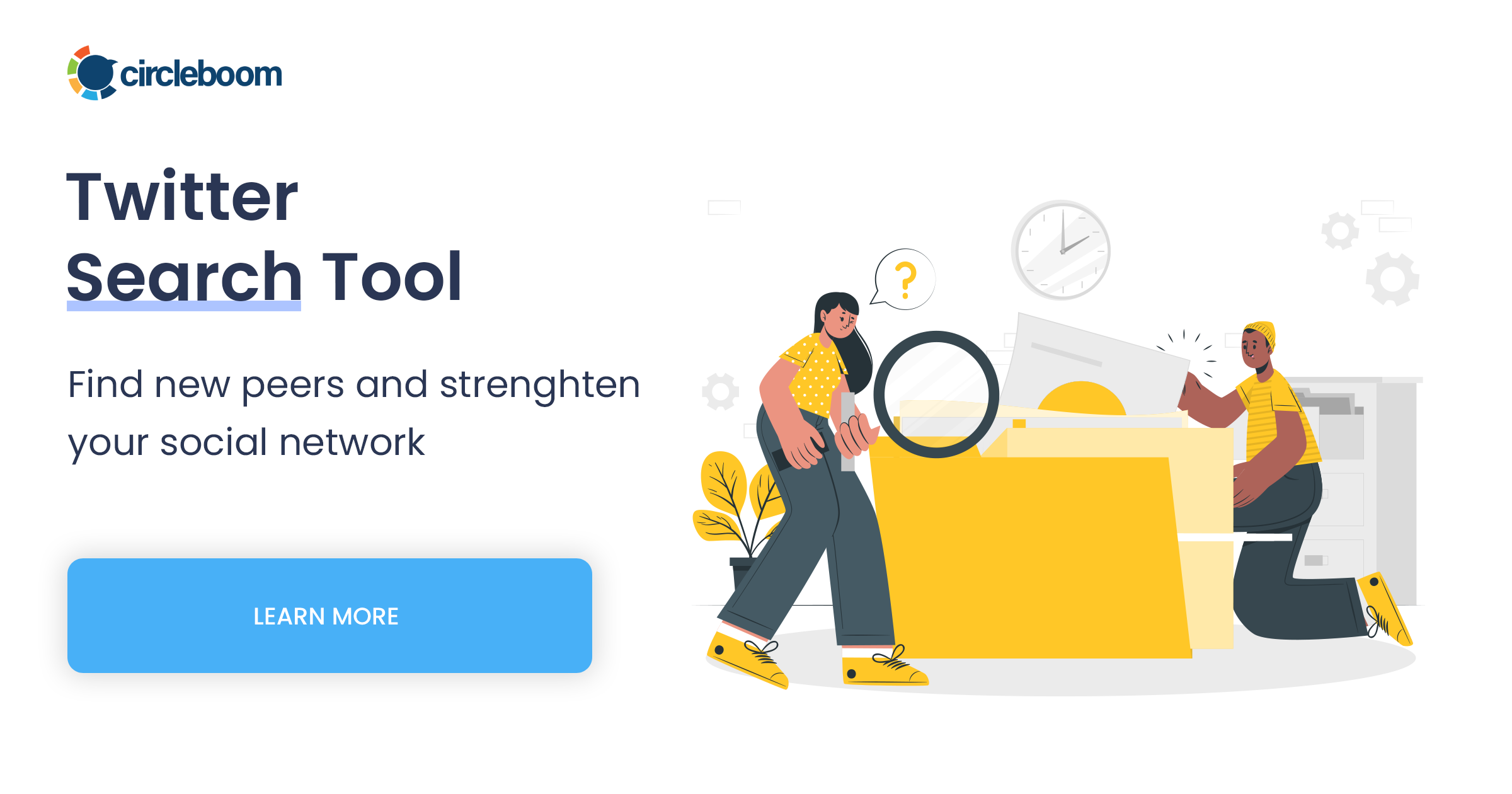
Find Tweets Nearby on Twitter Web
The easiest way to see nearby tweets on the web is to use the search bar on the top right corner of the Twitter homepage. Here are the steps:
- Type in a keyword or a hashtag that you want to search for, and press Enter.
- On the search results page, click on search filters in the top right corner, and check the circle next to near you under location.
- You will see a list of tweets that match your search term and are sent by users who are near your location. You can also see a map on the right side that shows where the tweets are coming from.
Find Tweets Nearby on Twitter's Mobile App
The mobile app has a similar feature that lets you see nearby tweets, but it also gives you more options to customize your search. Here are the steps:
- Tap on the magnifying glass icon at the bottom of the app to open the Explore tab.
- Tap on the search bar on the top, type in a keyword or a hashtag that you want to search for, and press Enter.
- On the search results page, tap on the Settings icon in the top right corner, and select Search settings.
- Under Location, tap on "near you" to see tweets that are close to your current location, or tap on Anywhere to see tweets from anywhere in the world.
- You can also adjust other filters such as Language, Content type, and Time period to narrow down your search results.
Easily Find Nearby Tweets and Accounts on Twitter with Circleboom
Circleboom Twitter is a powerful tool for enhancing your Twitter experience, including finding nearby tweets. With Circleboom's filtering options, you can streamline your search for local tweets by finding local accounts. It allows you to specify keywords, hashtags, and location parameters, making it easy to discover nearby conversations.
To use Circleboom Twitter for location-based searches, follow these steps:
Step #1: Go to Circleboom Twitter, and sign in.
If you don't have a Circleboom account, register now!
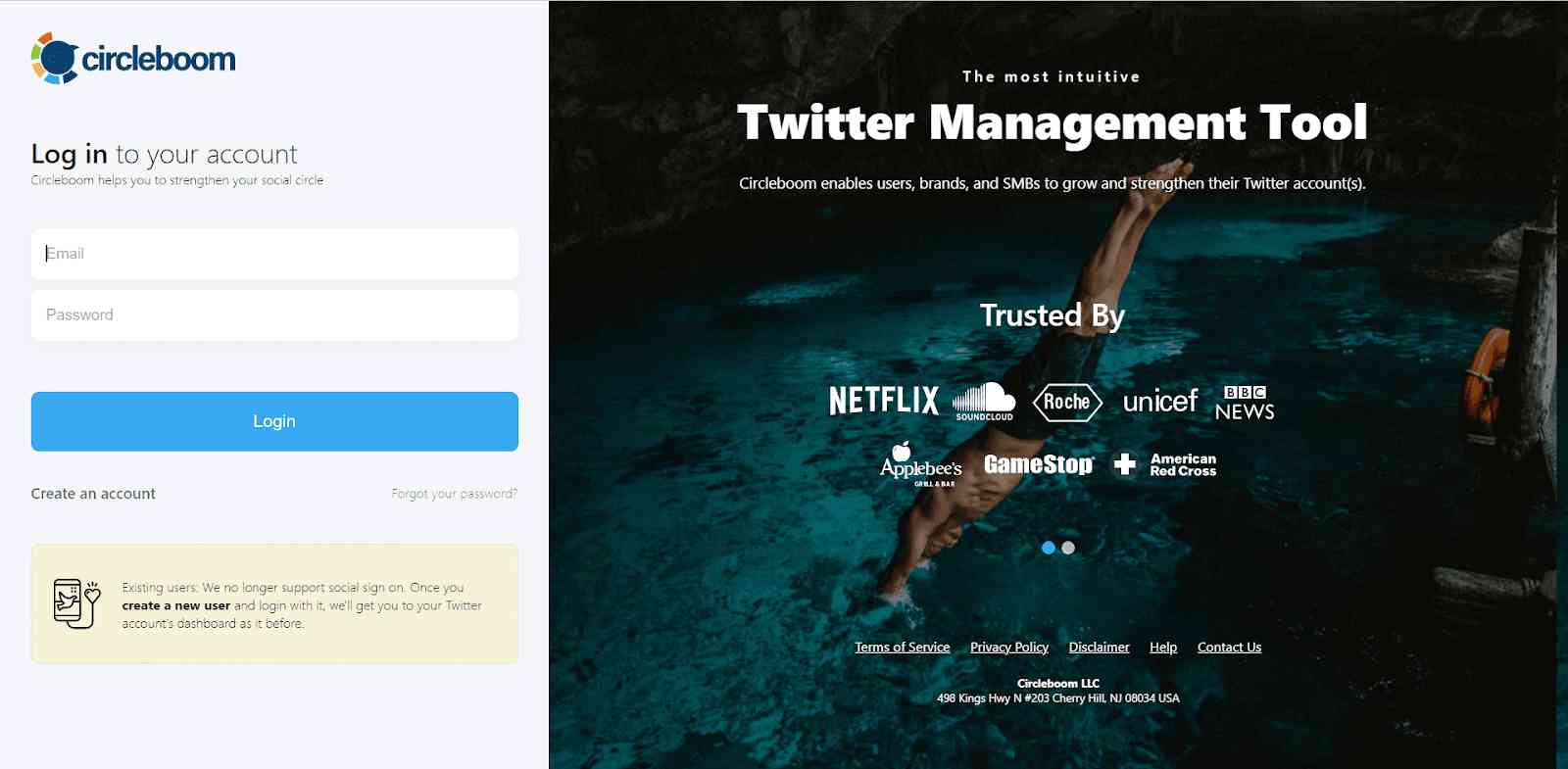
Step #2: Authorize Circleboom Twitter to connect it with your Twitter account.
The process will be completed automatically.
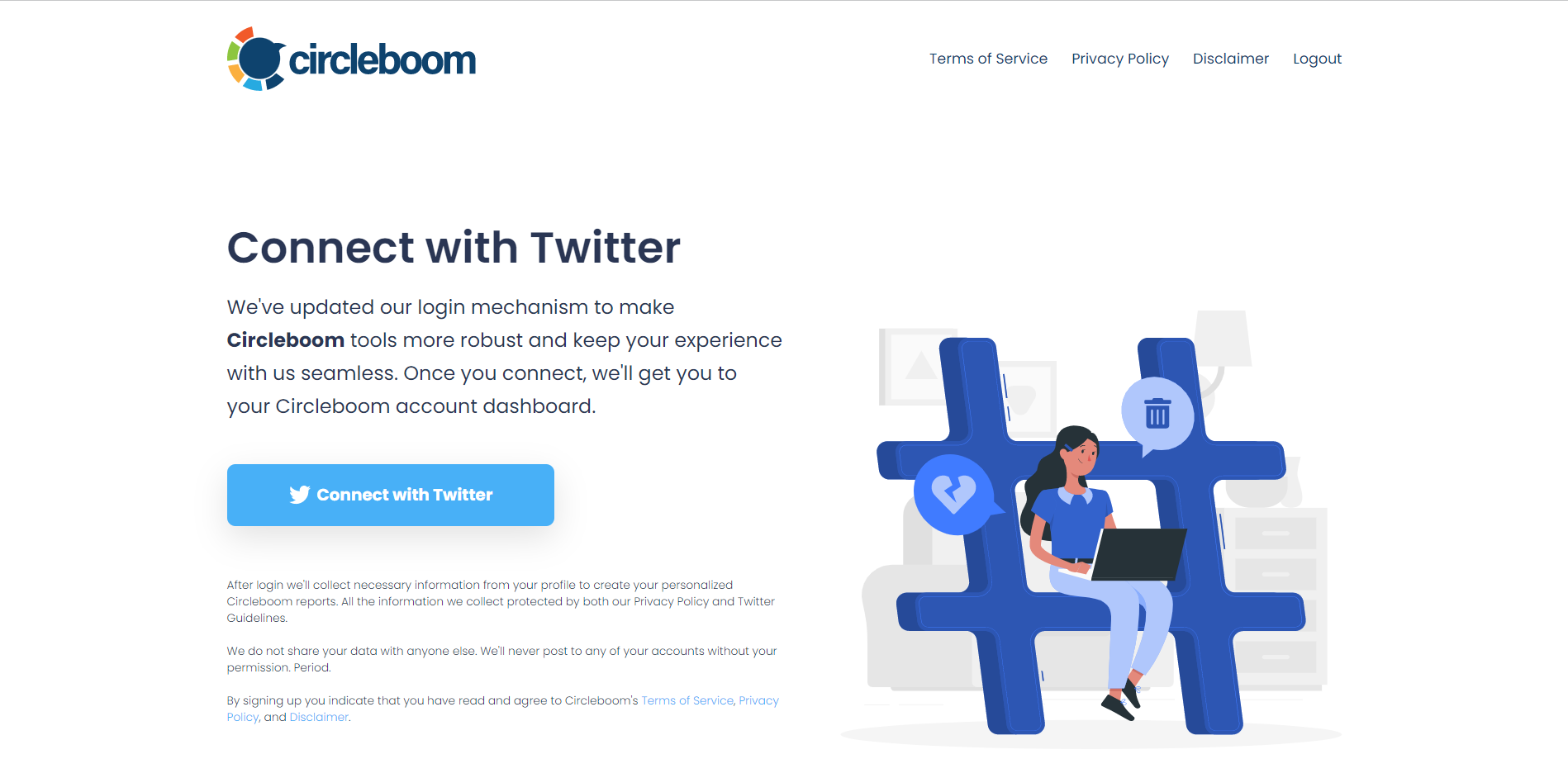
Step #3: Hover on the left-hand menu, and click on the "Search" tool.
Then select "Smart Search" from the dropdown menu.
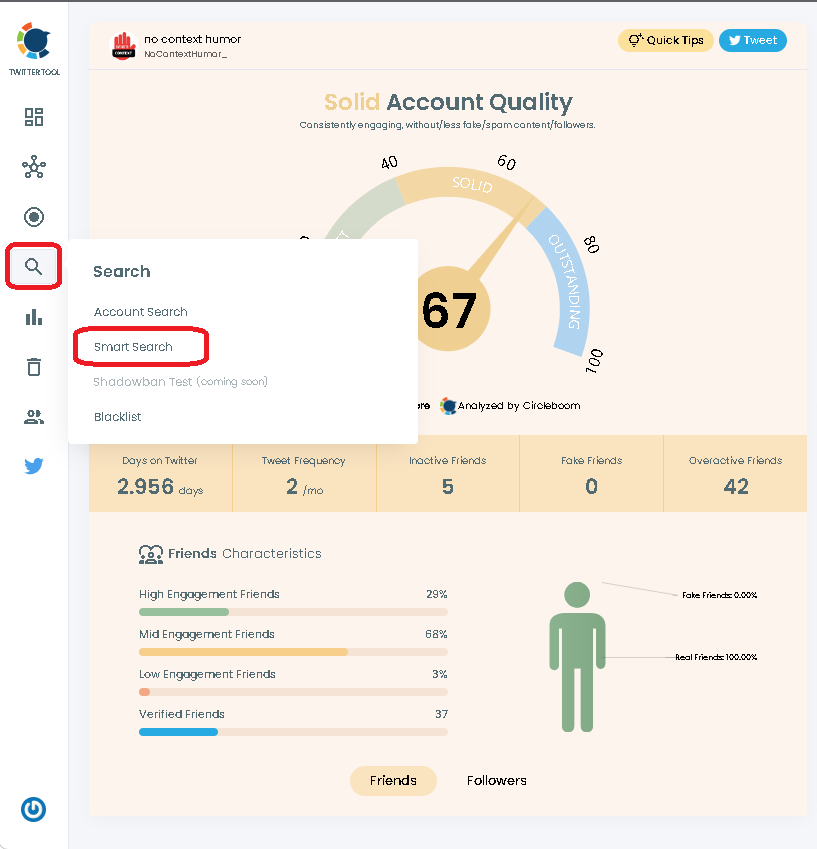
Step #4: Enter your query and click on "filter options" to enter the relevant location.
You can also use filters for follower count, verified accounts, fake/spam accounts, and many more.
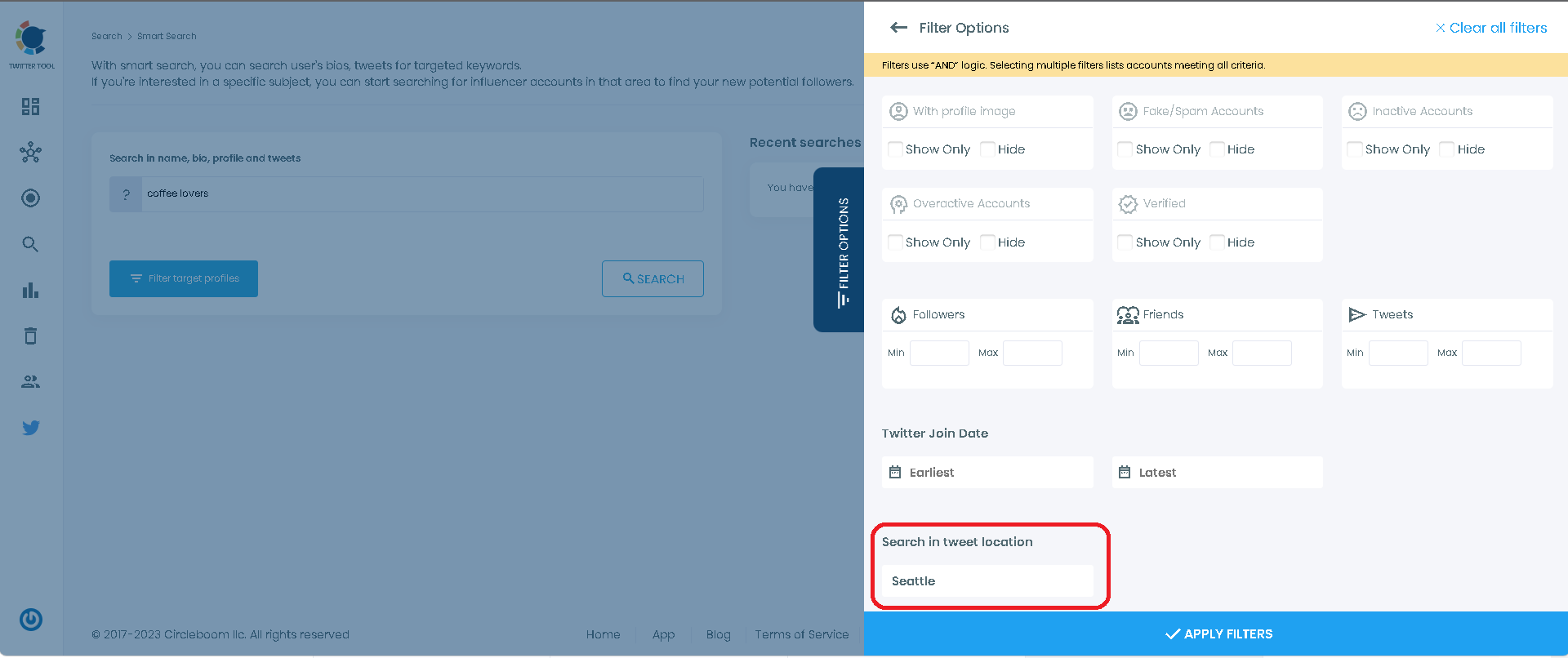
Step#5: You should have the relevant users listed. Feel free to apply more filters.
Then, you can easily export this data to be used during your marketing activities, or choose to manually visit the profiles to engage with them.
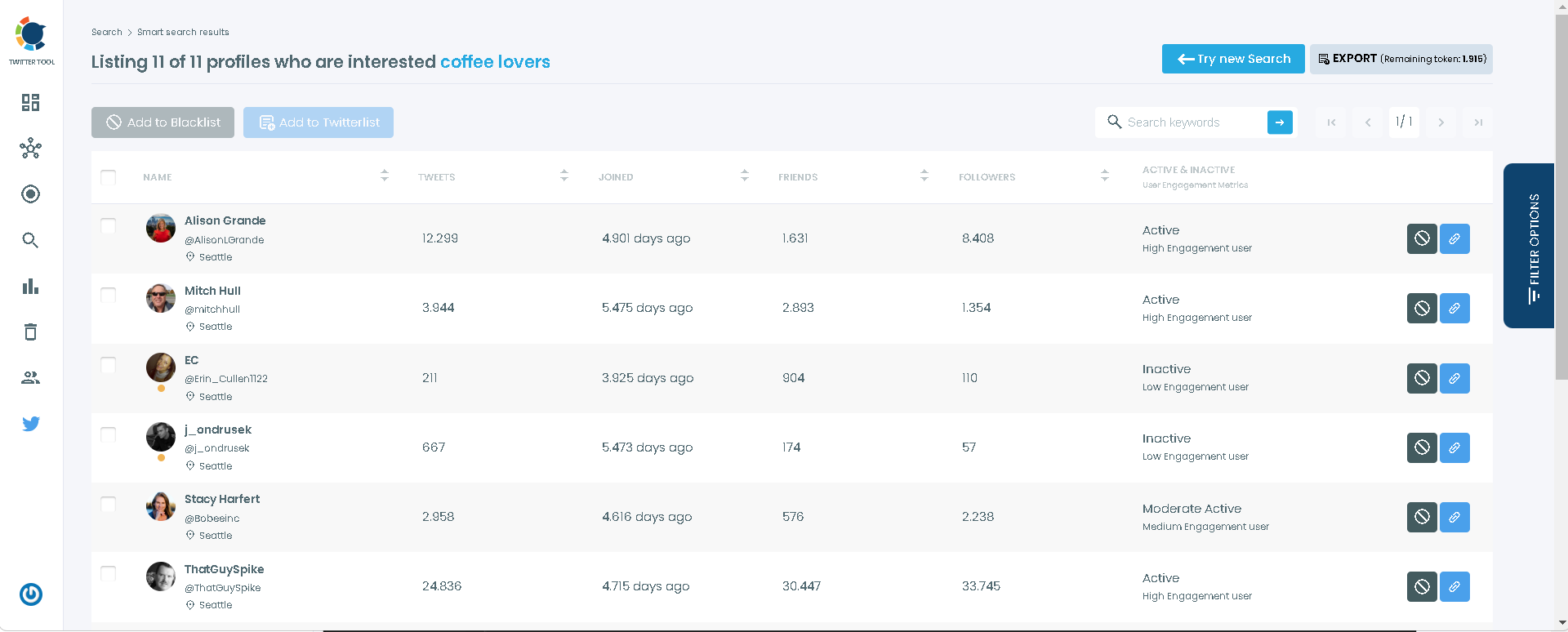
By combining Twitter's native features with the advanced filtering options of Circleboom Twitter, you can take your local Twitter strategy to the next level. Explore local conversations, promote your brand, and foster meaningful connections with your local community.
Conclusion
Twitter's nearby tweets feature is a powerful resource for connecting with your local community. By following the tips and utilizing tools like Circleboom Twitter, you can effectively discover, engage with, and leverage nearby tweets and accounts to enhance your local presence, build relationships, and expand your brand's influence.






