Twitter management is not always flawless.
Sometimes, your actions on Twitter can simply be rejected with a "Twitter is over capacity" warning.
This message means too many queries are being made at the same time, overloading Twitter’s servers beyond their limits. As a result, some users are temporarily blocked from tweeting, following, retweeting, or even refreshing their feed.
It’s a hot topic online. People on platforms like Quora often ask:
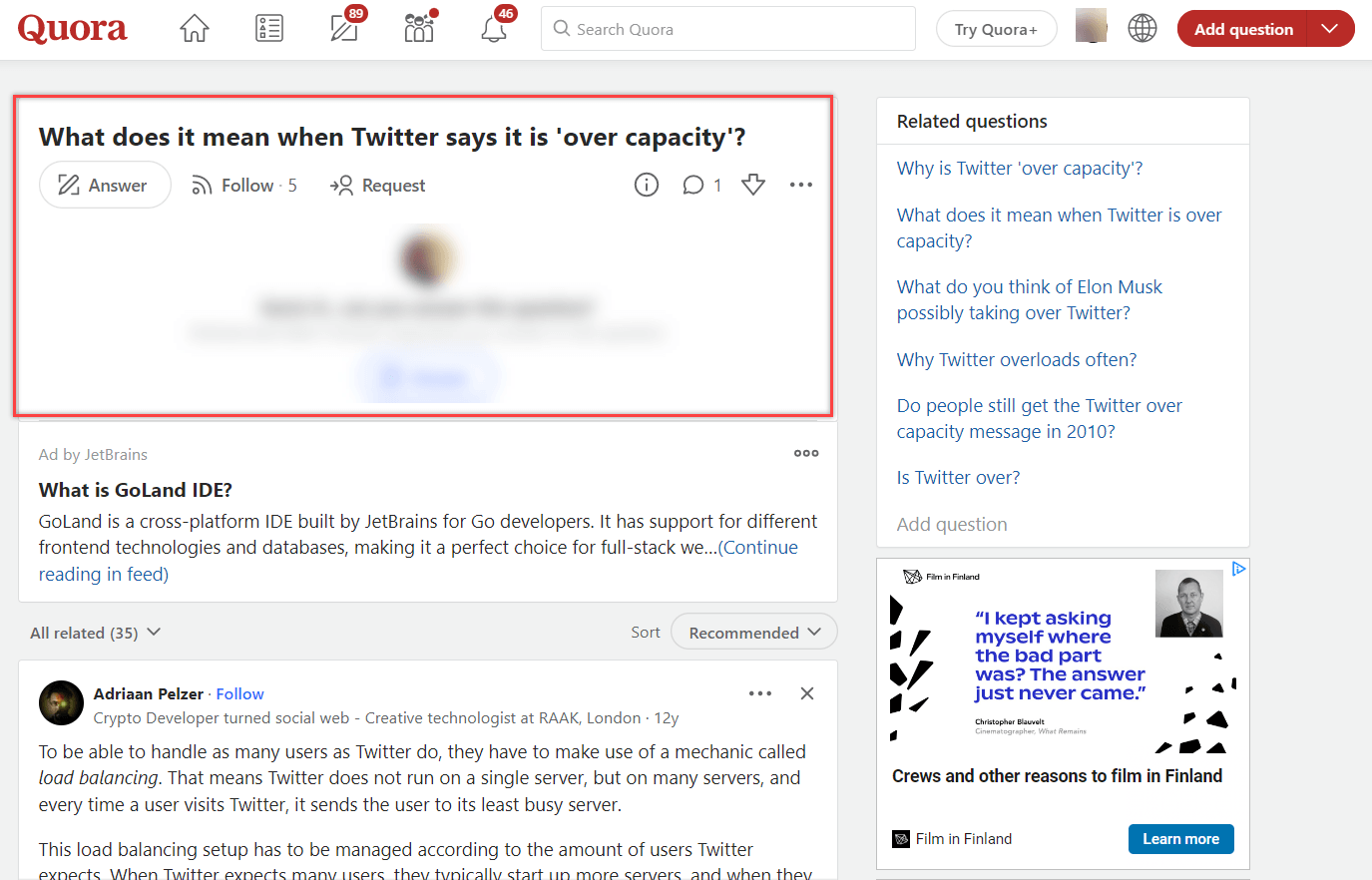
Let’s break down the reasons behind it—and how you can avoid this problem completely using smart tools like Circleboom.
Why Is Twitter Over Capacity?
There are several reasons why this error might show up:
- Too many users active at once, especially during major global events (e.g., sports finals, political elections, breaking news)
- Sudden spikes in traffic, causing a bottleneck on Twitter’s servers
- Twitter API issues or outages
You might also see the error if you're trying to upload media (like a profile background or tweet image) that doesn’t meet Twitter’s format or size requirements.
Other Signs That Twitter is Over Capacity
Even if the exact error message doesn’t appear, here are other indicators that the platform is under stress:
How to Fix "Twitter is Over Capacity"
Twitter’s over-capacity errors can ruin your post timing, block user interactions, and even cause you to lose content. But instead of waiting or trying again later, there’s a more reliable way to manage it.
👉 Circleboom Twitter — an official partner of Twitter/X — fixes every issue you face during overcapacity.

Here’s how Circleboom directly addresses each common problem:
Tweets not posting?
➡️ Use Circleboom to schedule your tweets in advance. If Twitter is down, Circleboom holds the tweet and automatically posts it when the servers are back up.
Retweets failing?
➡️ Use the Auto-Retweet feature to reshare your tweets at custom intervals. Even if a retweet fails once, Circleboom retries it on your behalf.
Can’t follow users?
➡️ With Smart Search + Auto-Follow, you can identify and follow target users in bulk when limits are lifted.
→ Or use the Twitter List feature to organize and track important accounts while you wait.
Image upload errors?
➡️ Circleboom includes a built-in Canva integration. You can design perfectly sized, Twitter-friendly visuals without needing a separate Canva subscription.
Laggy app or failed post timing?
➡️ You don’t need to be online or on the app. Circleboom handles your posting, timing, and automation in the background—even during outages.
Circleboom doesn't just patch over capacity issues—it gives you a smarter, more reliable way to manage your Twitter strategy with zero interruptions.
Step-by-Step: How to Post Without Errors Using Circleboom
With Circleboom’s new X Post Planner, you can create smart, engaging tweets in minutes—complete with images, AI assistance, and scheduling.
Here's how to do it from start to finish:
Step #1: Log into Circleboom Twitter and open X Post Planner
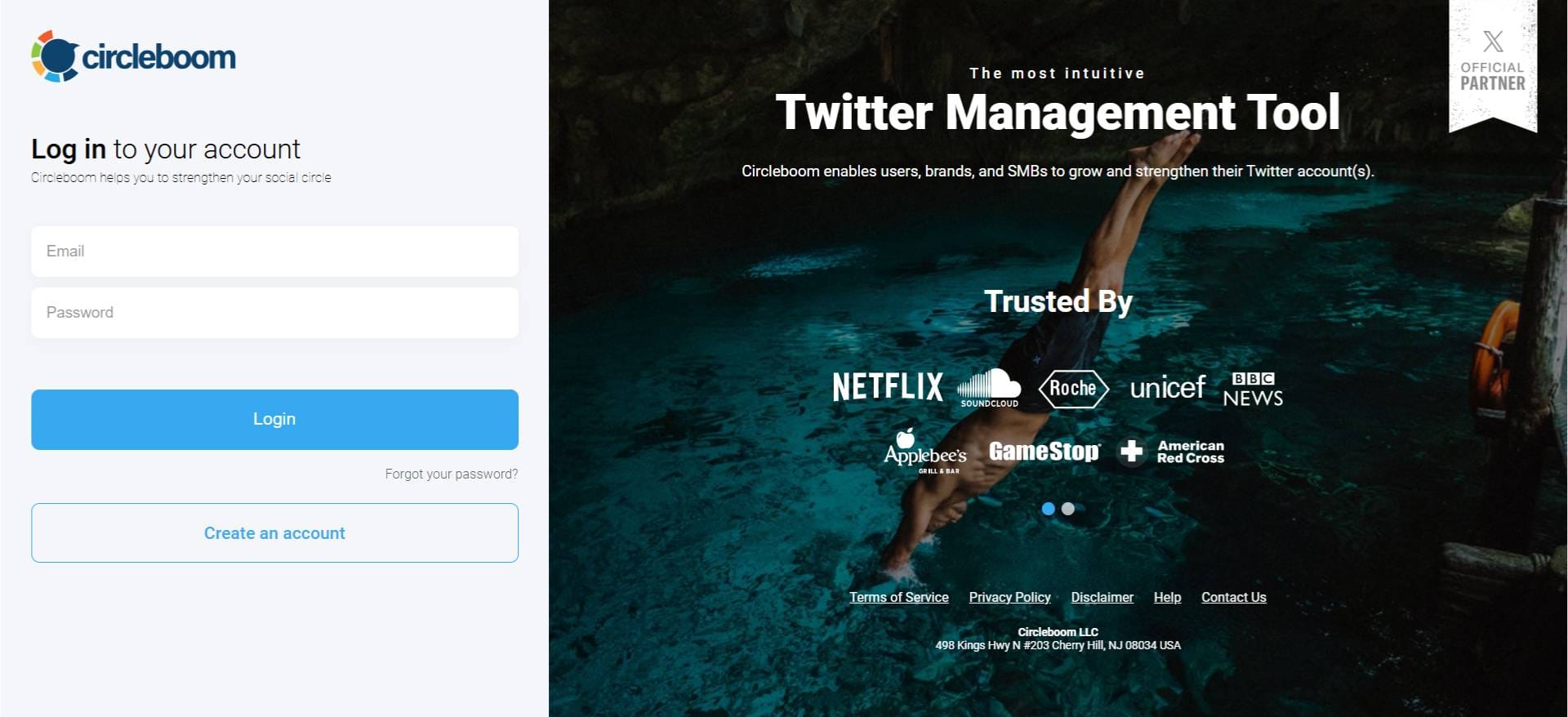
After logging in with your X account, go to the left-hand menu and click on “X Post Planner + AI Writer.”
Click the “Write & Plan Your Post” button to begin crafting your tweet.
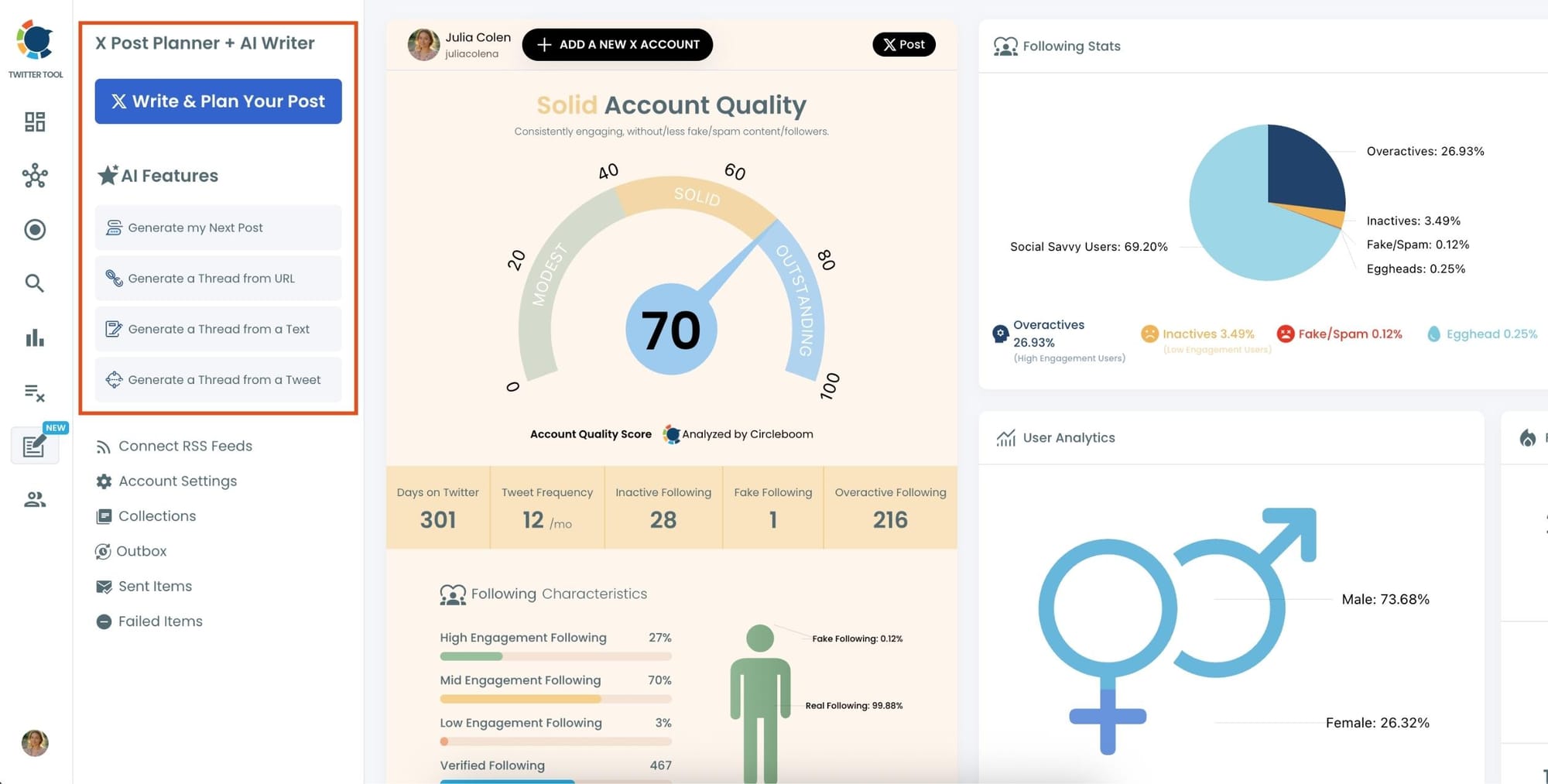
If needed, you can also use the built-in AI tools to generate your next tweet or create a thread from a URL, a block of text, or even another tweet.
Step #2: Add visuals to enhance your post
You can upload images or videos, add a GIF, pull high-quality photos directly from Unsplash, or design something custom using Canva—all without leaving Circleboom.
These media options are available under the image icon in the editor.
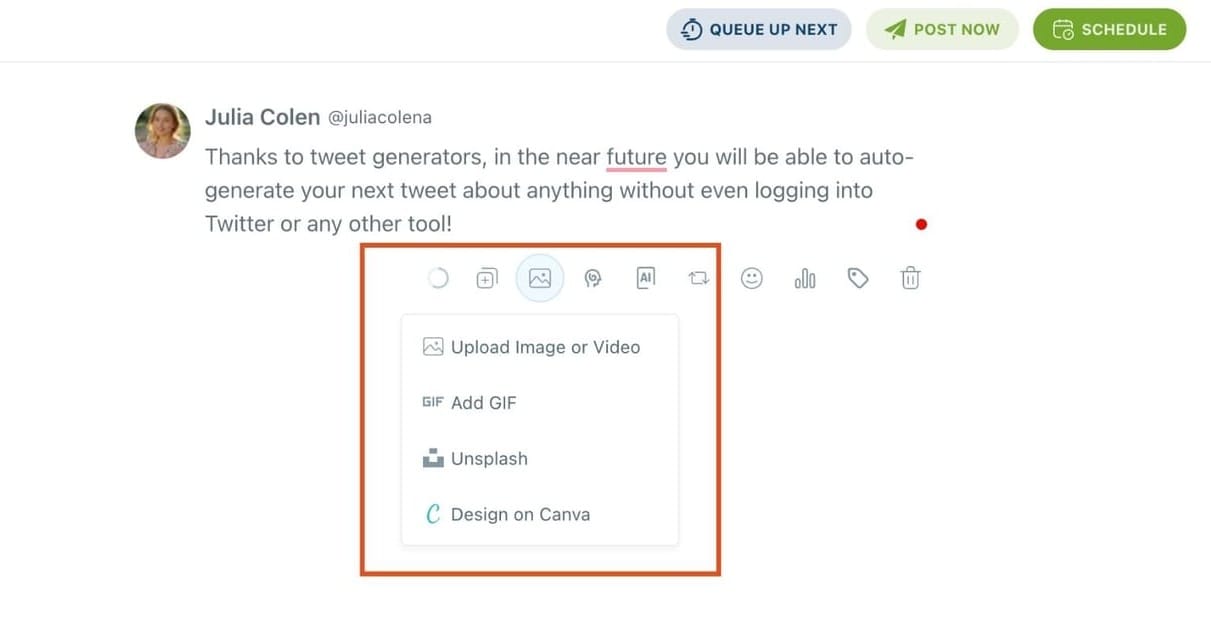
Step #3: Use AI to write and improve your text
You can create a new tweet or rewrite your tweet with the AI Tweet Generator to make it more punchy, add emojis or hashtags, fix grammar, rephrase for clarity, or even continue writing where you left off.
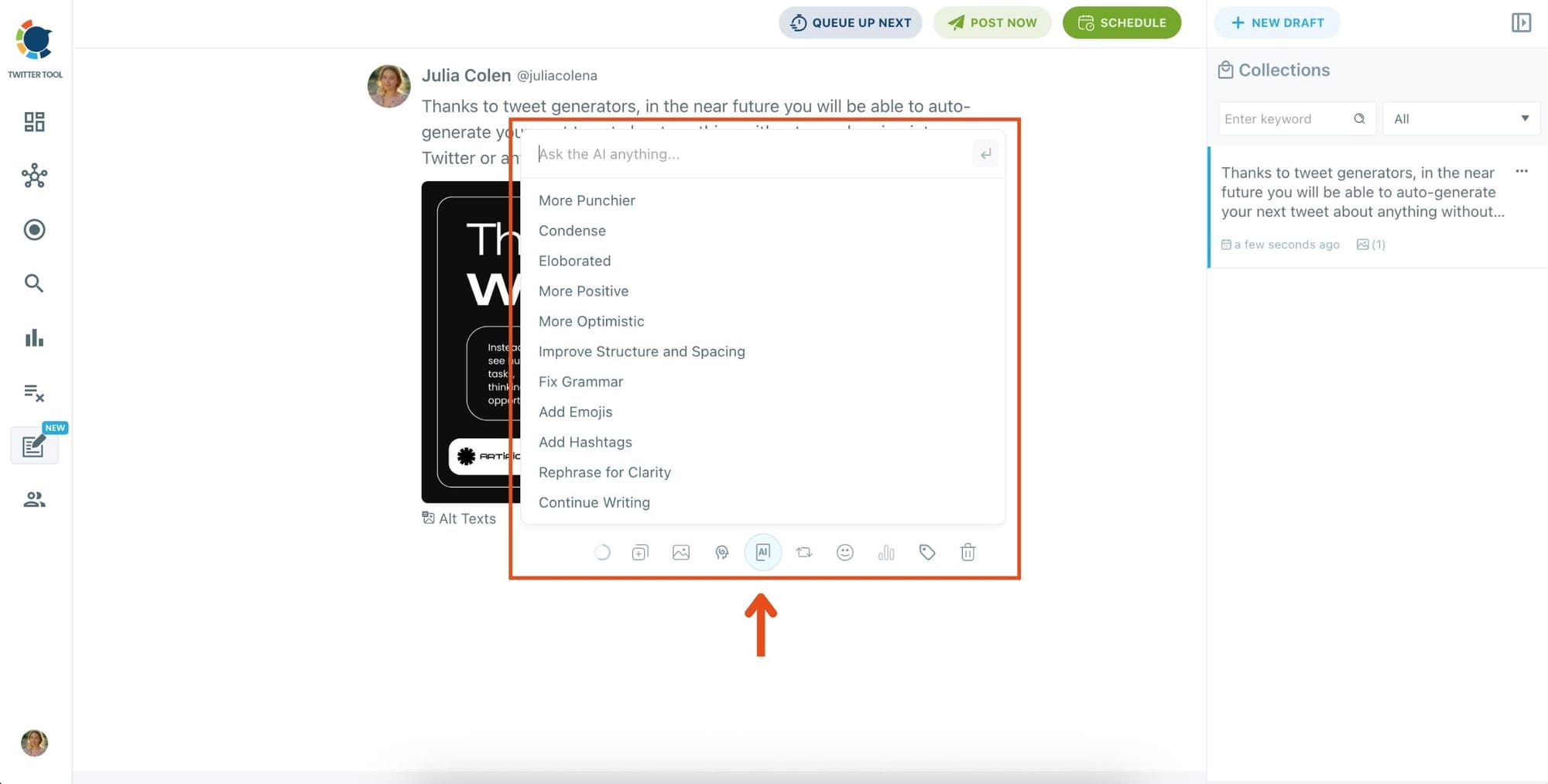
The AI tools are designed to match your tone—whether you want something professional, casual, or energetic.
Step 4: Set auto-repost to increase visibility
You can turn on the Auto Repost feature to reshare your tweet automatically.
Set how long to wait before reposting, when to un-post it, and how many times to repeat the cycle.
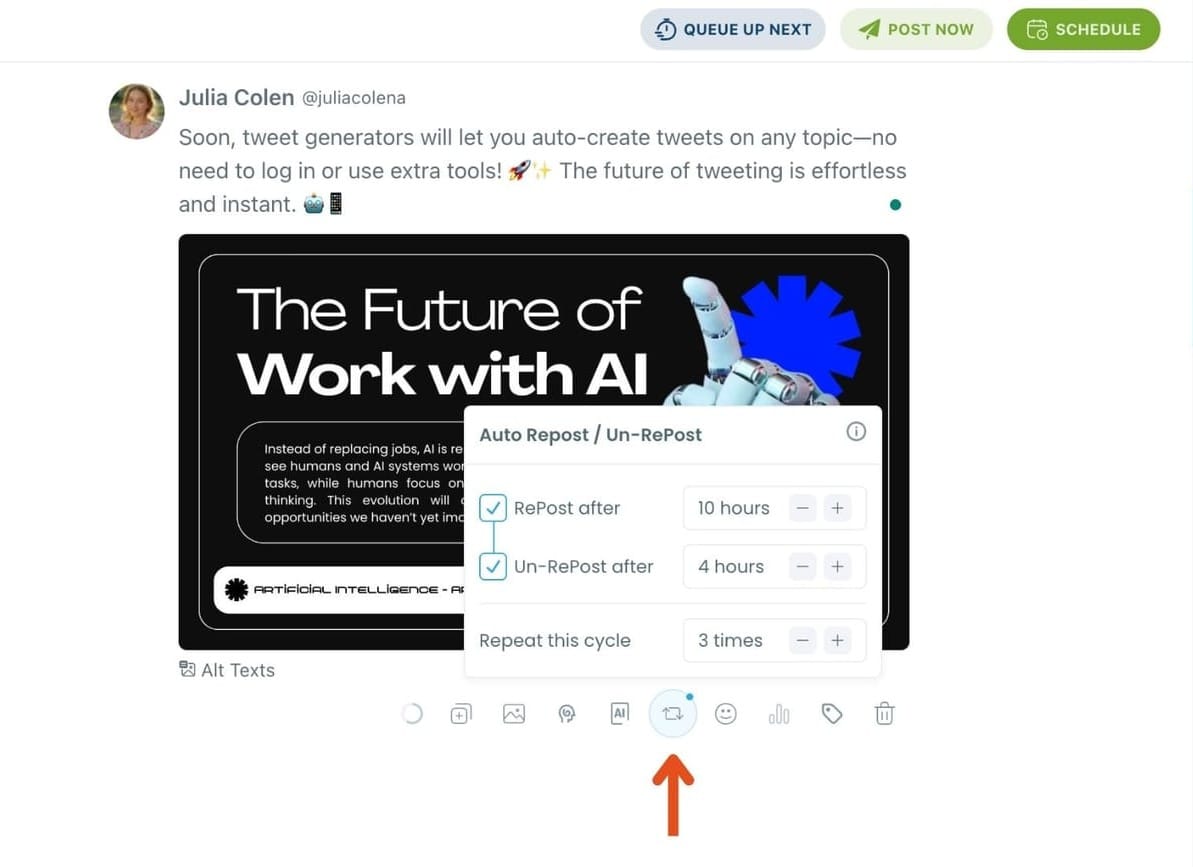
This is a useful way to reach followers across different time zones without any manual effort.
Step #5: Post or schedule your tweet
Once your tweet is ready, you can choose to post it immediately or click the green “Schedule” button to post it later.
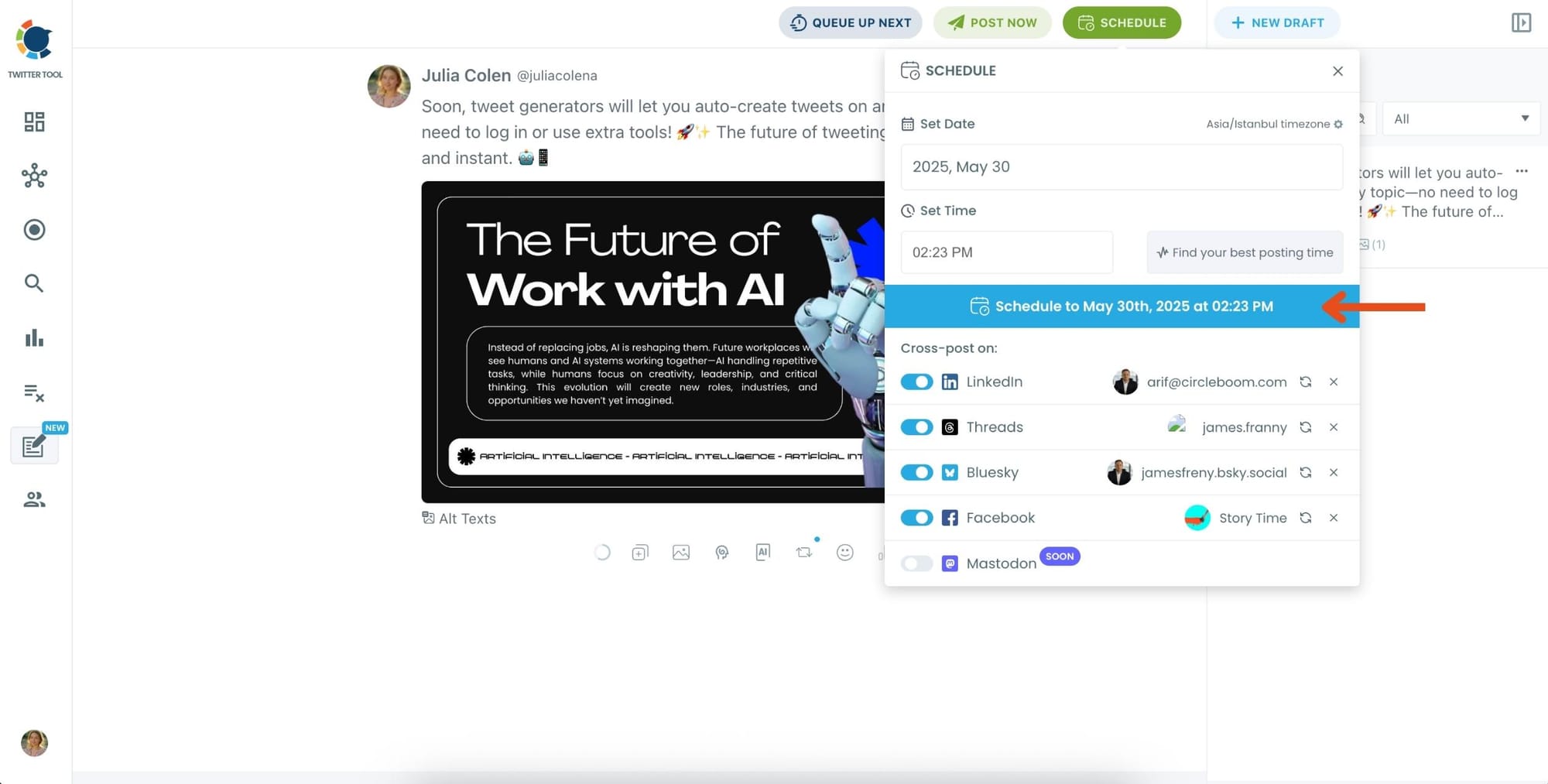
You can choose the exact date and time or let Circleboom suggest the best posting time based on your audience activity.
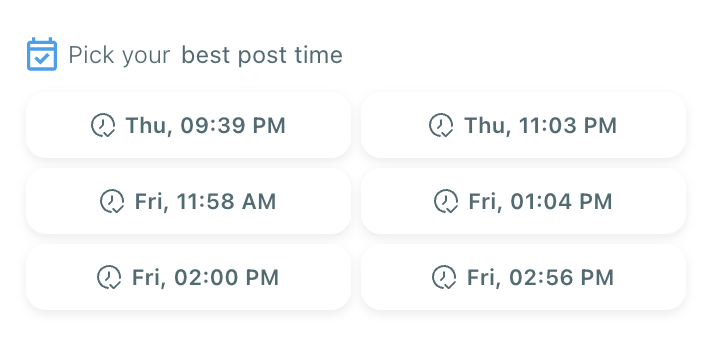
Your tweet will be automatically published at the optimal moment.
Bonus Tip: Cross-post to other platforms
You can publish your tweet not just on X, but also on LinkedIn, Threads, Bluesky, and Facebook—all from the same screen.
Just toggle the platforms you want, and Circleboom will handle the rest.
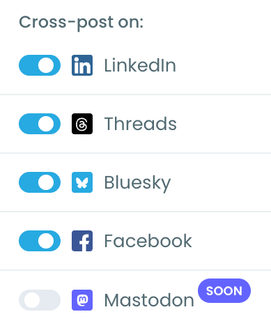
That’s all it takes. You can write, design, schedule, and promote your tweets—all in one place, powered by AI and automation.
Circleboom ensures your tweet gets posted even if Twitter is over capacity at the scheduled time.
How to Boost Your Tweet Performance with Circleboom
Circleboom isn’t just a backup plan for when Twitter goes down—it’s a full performance toolkit. You can boost your visibility, improve consistency, and grow your audience smarter.
✅ Start by Identifying Your Best-Performing Tweets
First head over to the X Post Analytics section from the left-hand menu.
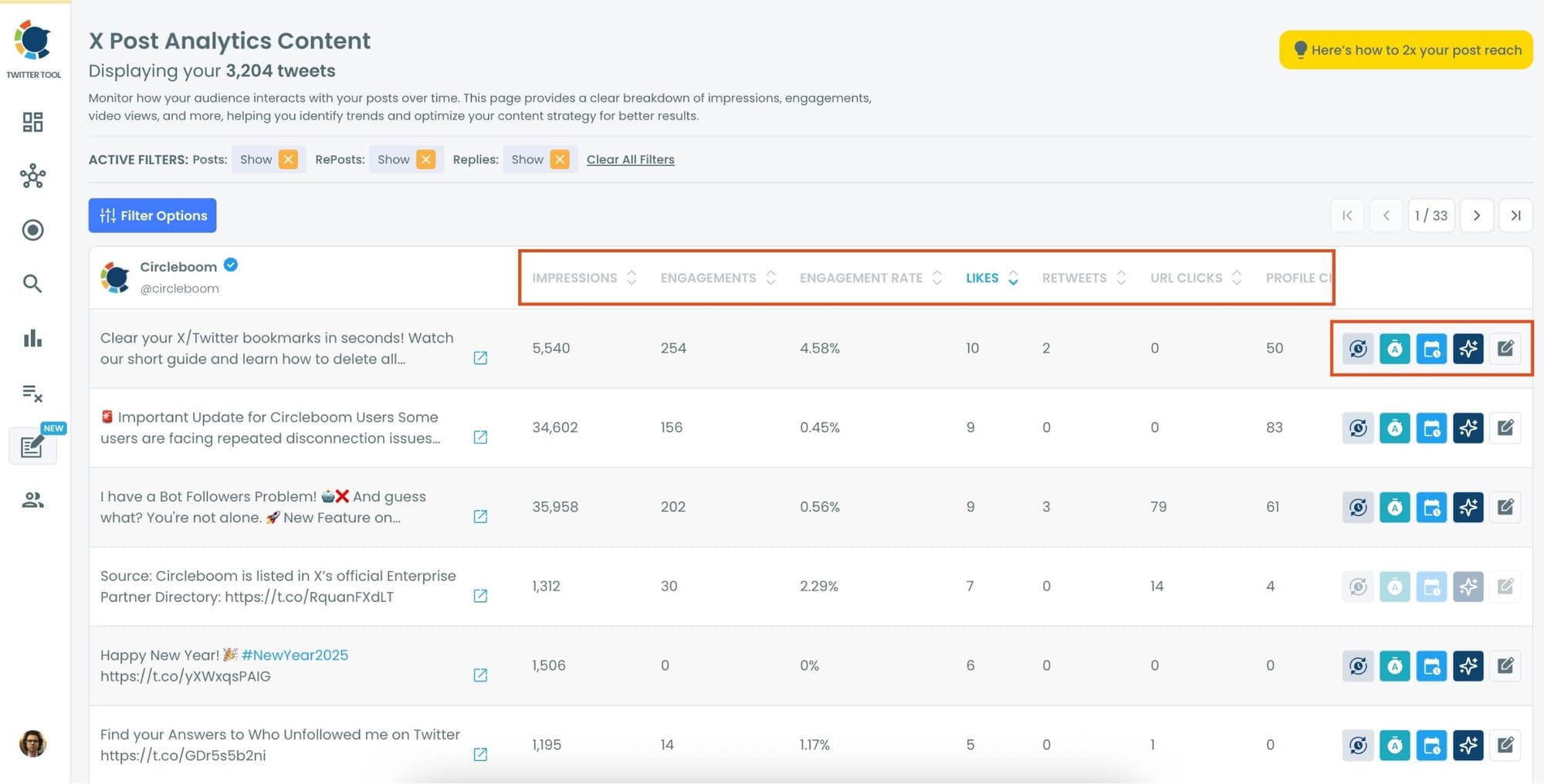
This is where you’ll see all your past tweets, along with key data like impressions, likes, retweets, engagement rate, and more.
You can sort this list by different metrics—such as most liked, most viewed, or most retweeted—to quickly spot which posts are resonating most with your audience.
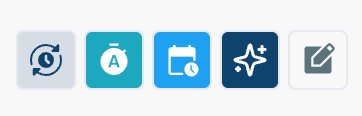
Once you’ve found a tweet that stands out, you can decide what to do next. Below each tweet, you’ll see a row of action buttons. Each one lets you take a different approach depending on your goal.
Option 1: Rewrite the Tweet with AI
Click the blue wand icon to open Circleboom’s AI Tweet Generator. This feature helps you breathe new life into your high-performing tweet.
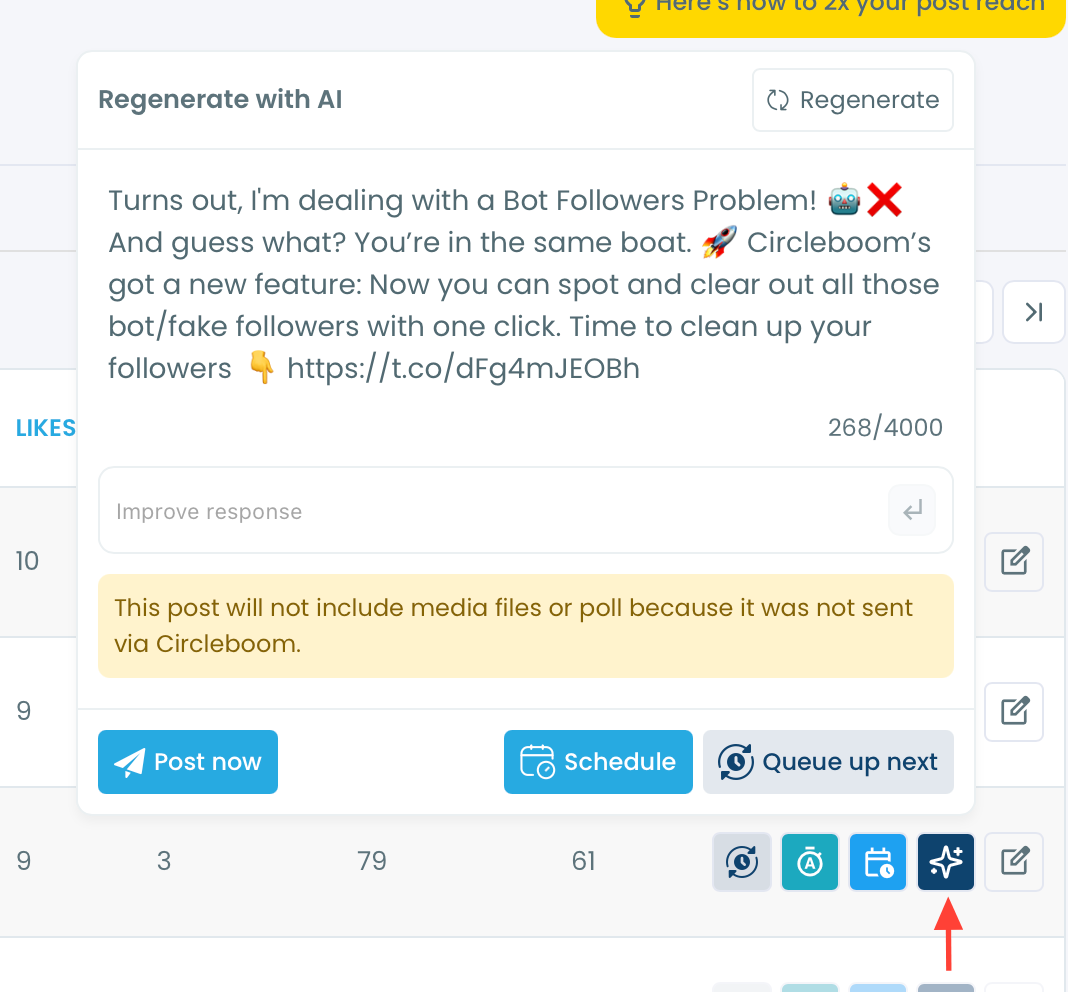
You can rephrase it in a different tone, add hashtags or emojis, improve the clarity, or even turn it into a longer thread. It’s a fast way to refresh a tweet without starting from scratch.
🔁 Option 2: Reshare the Tweet with Auto-Retweet
If you want the tweet to reach more people without rewriting it, click the rotating arrow icon to activate the Auto-Retweet feature.
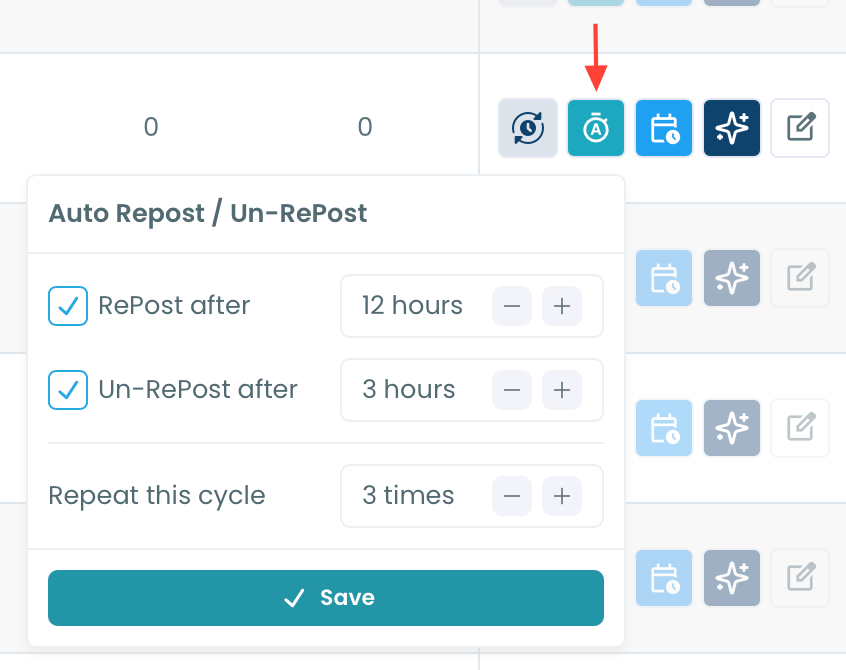
This lets you set how often the tweet should be reposted and how many times. You can also set it to automatically un-retweet after a specific time, so it doesn’t clutter your timeline.
This is perfect for extending the life of a tweet and reaching new time zones with minimal effort.
📅 Option 3: Add the Tweet to Your Smart Queue
Want to make sure the tweet gets reposted again in the future, but on autopilot? Click the calendar icon to add it to your Smart Queue.
Circleboom will automatically schedule and reshare the tweet at times that align with your regular posting schedule.
This is a great way to keep your profile active and maintain visibility—especially when you don’t have time to post manually every day.
🕒 Reschedule the Tweet
If the tweet is already scheduled or previously posted through Circleboom, you can easily change its posting time by clicking the reschedule icon.
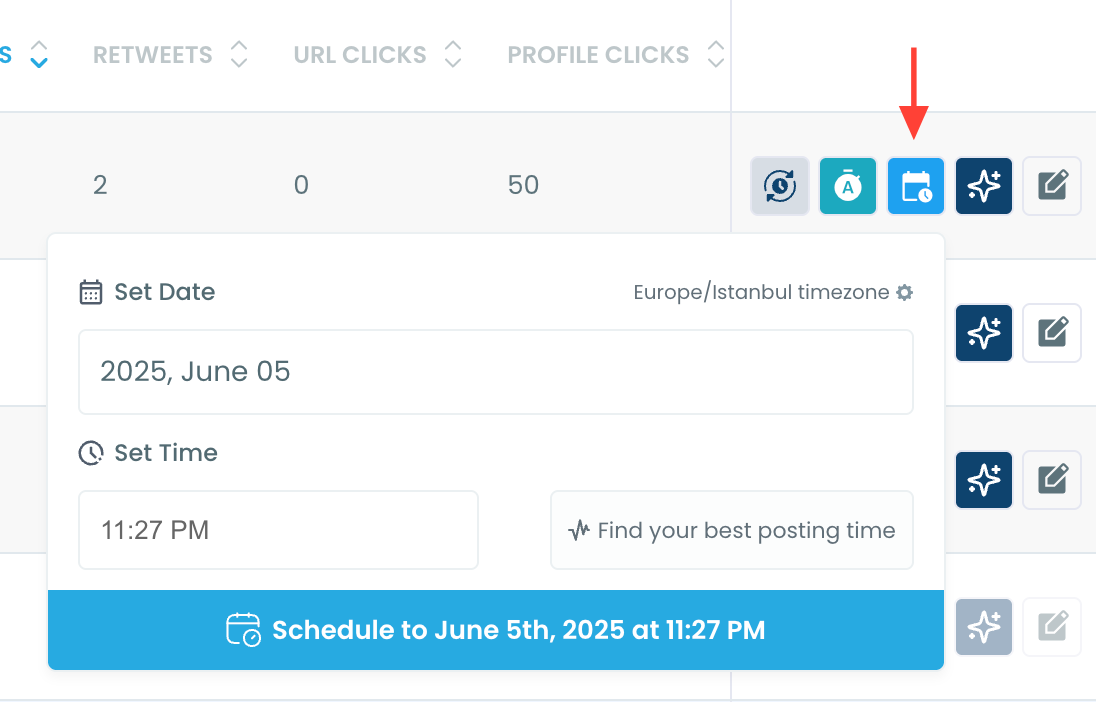
This is useful when you want to target a new time window or shift your content plan around without rewriting the tweet. Just pick a new date and time, and Circleboom will take care of the rest.
✏️ Edit and Repost Immediately
Need to make a quick change to the original tweet before putting it back out? Click the edit icon to open the tweet in the composer.
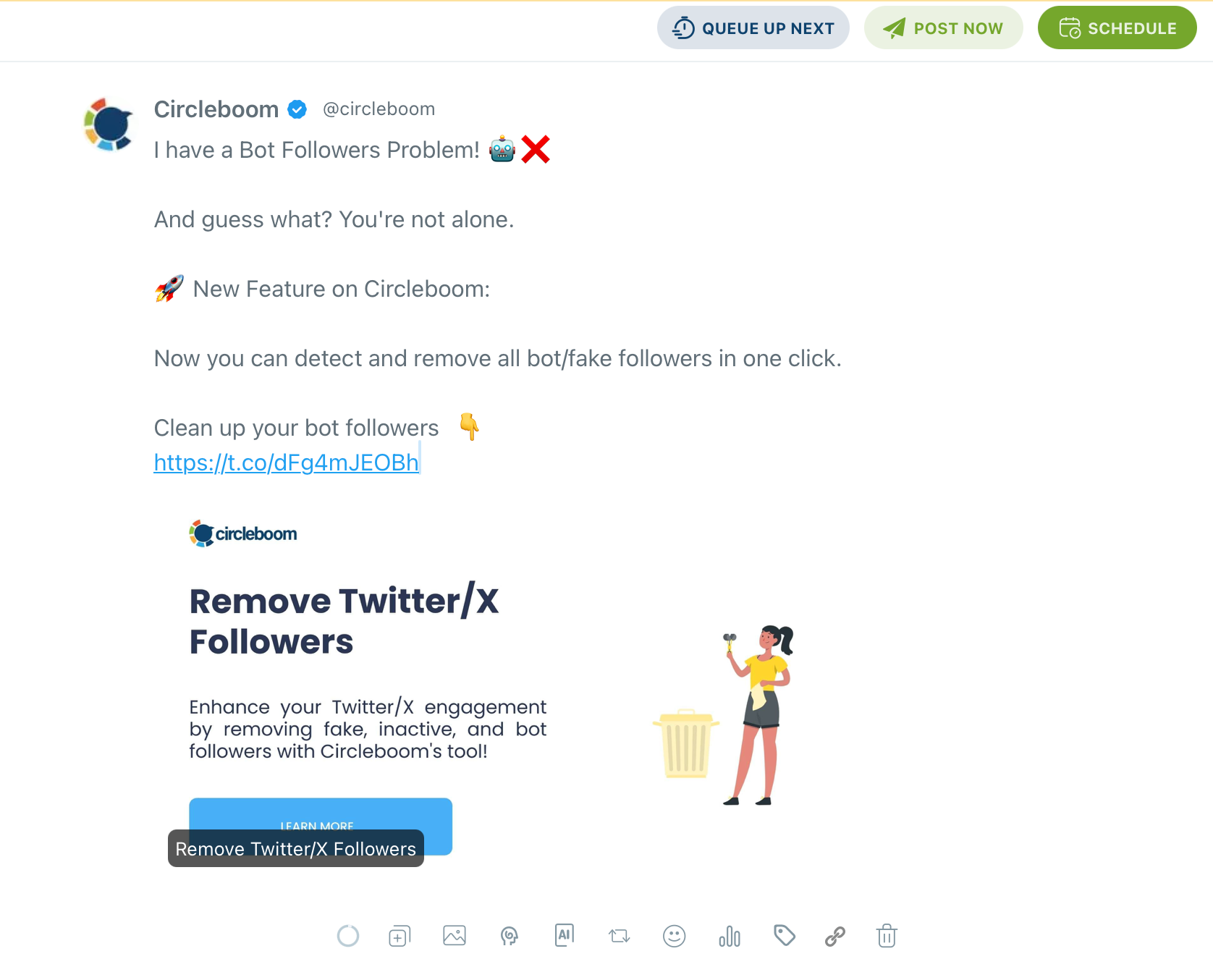
You can make your updates—whether it's fixing a typo, changing a phrase, or updating a call-to-action—and then either post it right away or schedule it again for later.
This option is perfect for fast fixes or seasonal updates to evergreen content.
Final Thoughts
If you're an active Twitter user, you’ve probably seen the "Twitter is over capacity" message at least once.
While the problem is often temporary, the consequences—lost tweets, broken threads, failed retweets—can impact your engagement and consistency.
With Circleboom Twitter, you don’t just avoid errors—you level up your Twitter strategy:
✅ Post without interruptions
✅ Grow your impressions with smart tools
✅ Automate your most important content
👉 Start using Circleboom Twitter now and take control—whether Twitter is working or not.





