Balancing your follower and following numbers on Twitter can be a tricky task. When someone unfollows you, it can feel frustrating because Twitter doesn’t notify you when this happens. So how do you find out who stopped following you?
Manually going through your followers list to analyze who unfollowed you is nearly impossible, especially if you have a large following. Luckily, there’s a solution that saves time and eliminates all the guesswork—Circleboom Twitter.

The Solution: Circleboom Twitter’s ‘Who Unfollowed Me’ Feature
After realizing that keeping a balanced following ratio was difficult without knowing who unfollowed me, I turned to Circleboom Twitter. This platform offers an incredible 'who unfollowed me' feature, which shows you exactly who is no longer following your account.
Unlike Twitter, which doesn’t send notifications when someone unfollows you, Circleboom presents this information in a simple, direct way.
What makes this even better is the fact that Circleboom Twitter allows you to take immediate action. With just one click, you can unfollow those accounts right from the app. This is incredibly useful if you want to keep your follower-to-following ratio balanced without spending hours manually checking accounts.
Bonus Feature: Unfollower Alerts
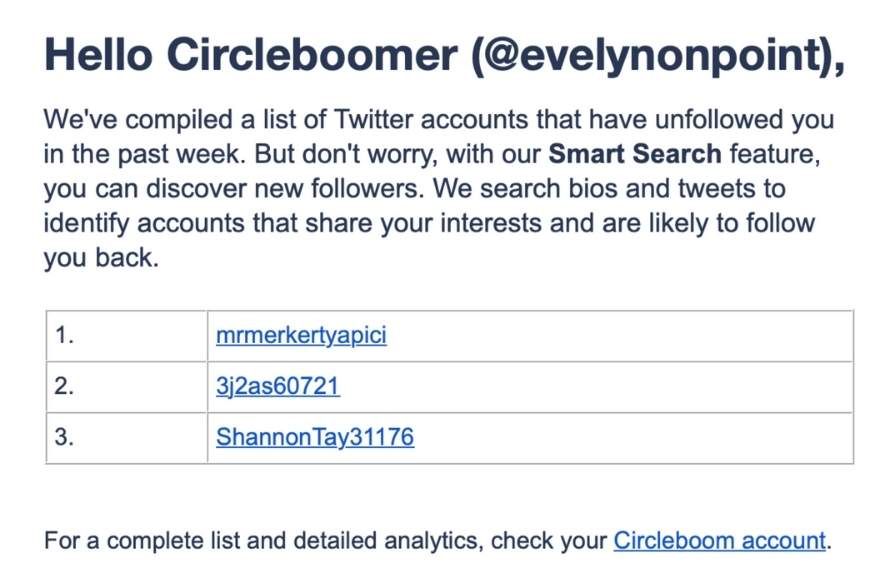
But Circleboom doesn’t stop there. Aside from showing who unfollowed you, it also offers a brilliant feature—unfollower alerts. These alerts can be customized to send you an email either weekly or monthly, depending on your preference, giving you a regular update on who has stopped following your account.
This way, you don’t need to keep checking manually or log into Circleboom frequently. You’ll always be in the loop, and it helps you stay on top of your social media management effortlessly.
How to Use Circleboom’s ‘Who Unfollowed Me’ Feature: Step by Step
If you’re ready to use Circleboom Twitter to track your unfollowers and manage your account more efficiently, here’s a step-by-step guide on how to do it:
Step#1: As the first step, please go to Circleboom Twitter and login with your active e-mail address.
If you haven't got a Circleboom account yet, you can get one almost immediately!
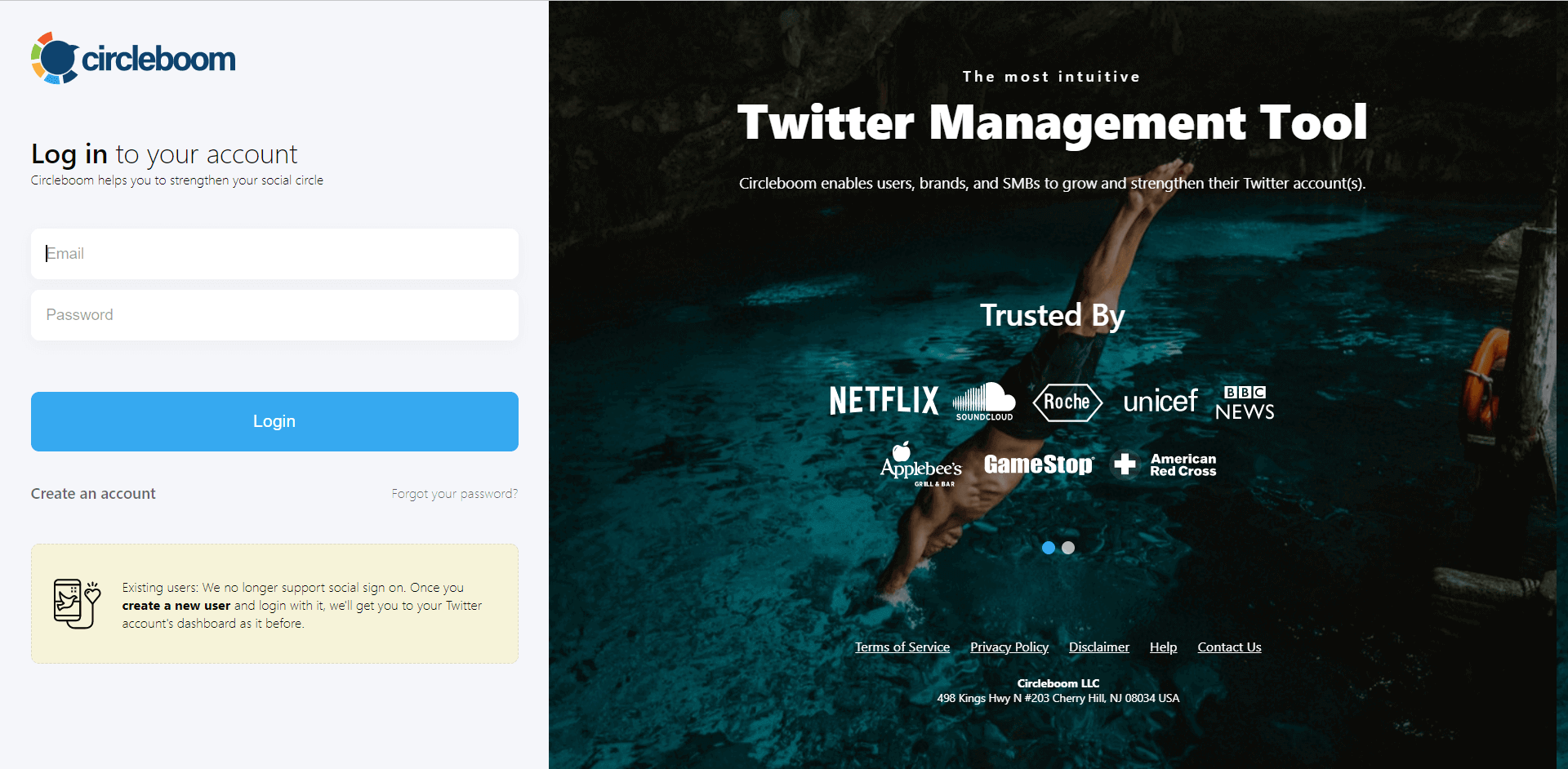
Step#2: Let's authorize Circleboom Twitter via sign with your Twitter account.
Your Twitter account will be connected to the Circleboom dashboard to find out who unfollowed you on Twitter.
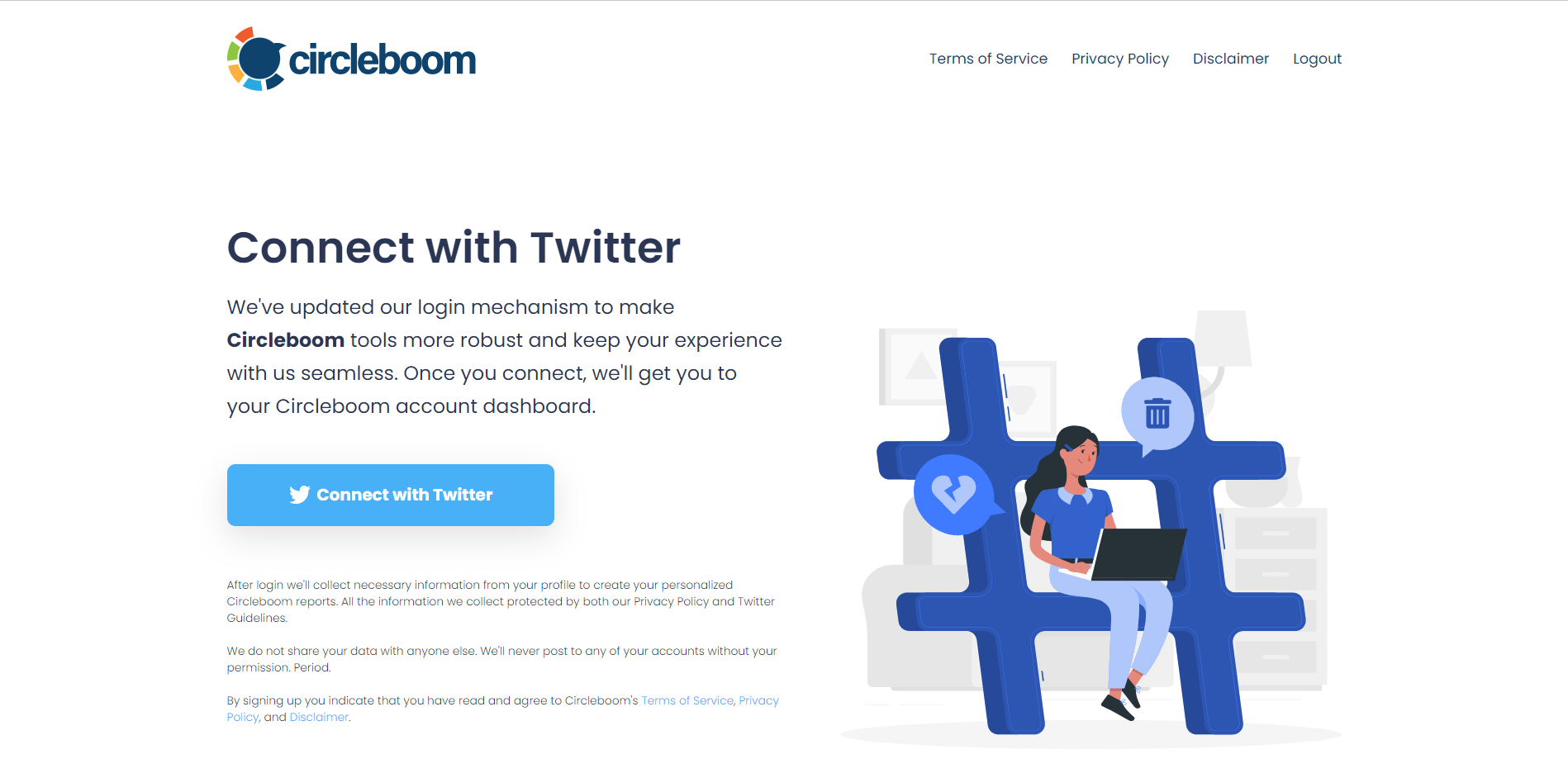
Step#3: You will see the "Followers" tab on the left. Navigate to it!
Then you will see the "Who Unfollowed Me?" option there.
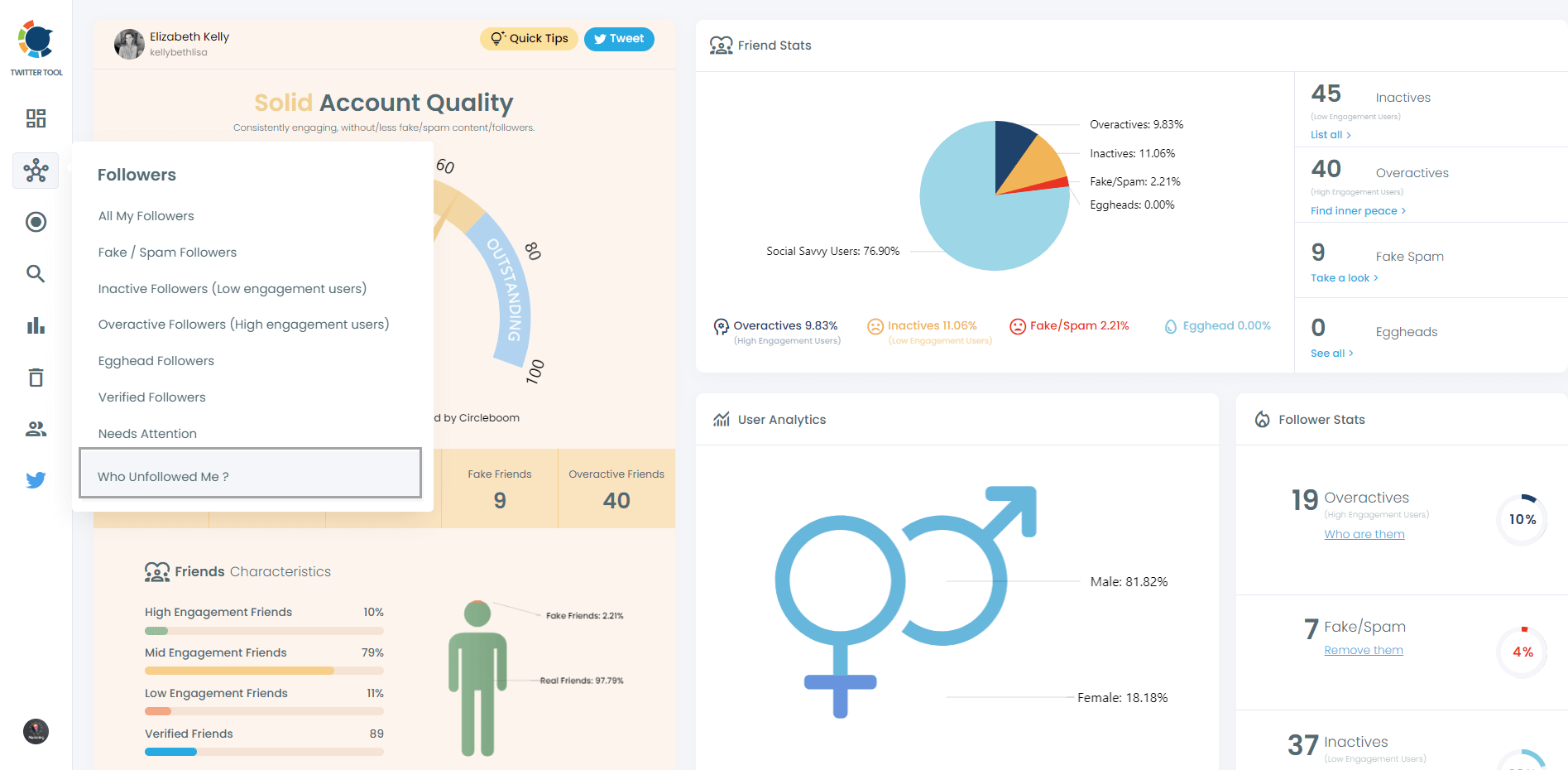
Step #4: You will be able to check your Twitter unfollowers. If you wish, you can visit their Twitter profile and unfollow them!
Here are your Twitter unfollowers identified by Circleboom:
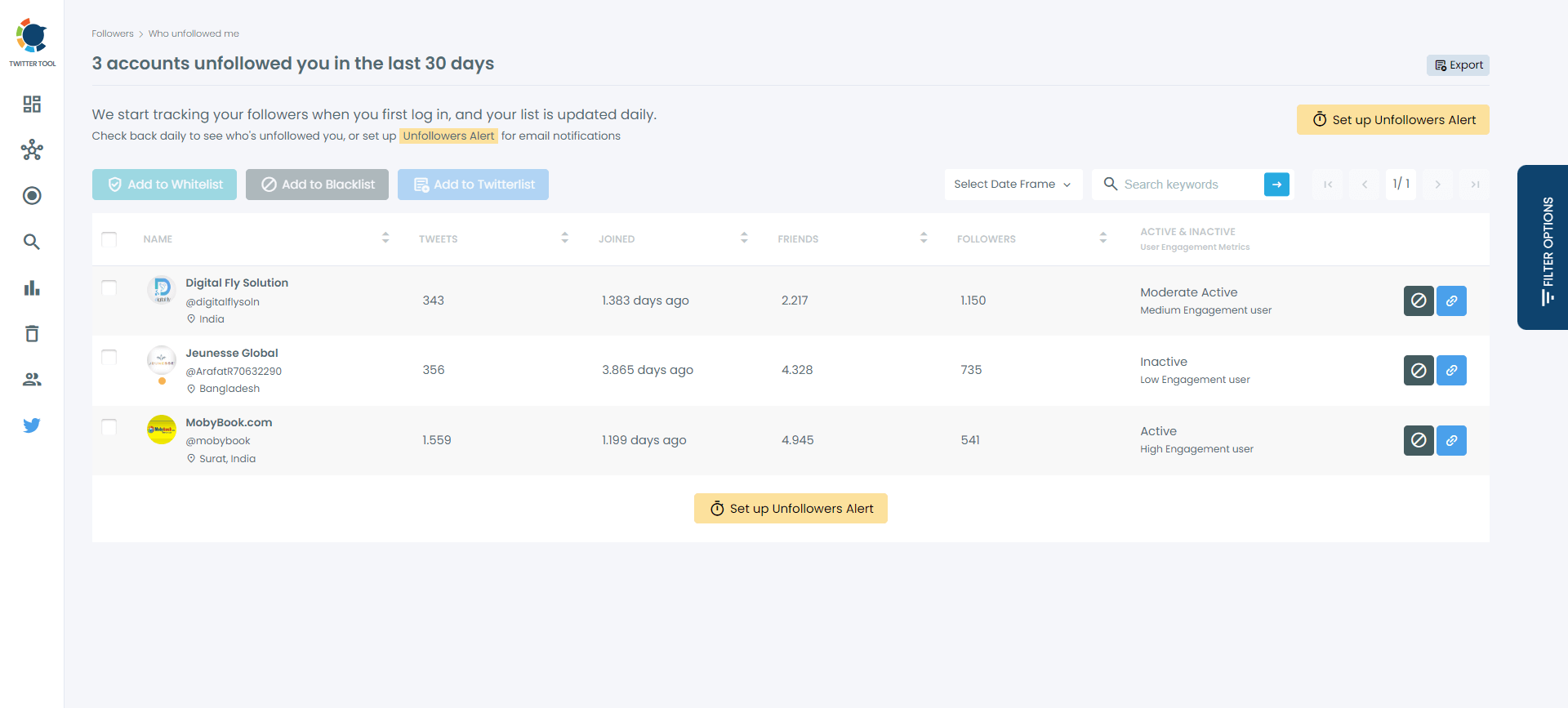
And, you can set up "Unfollowers Alert" to get notified immediately as someone unfollows you on Twitter!
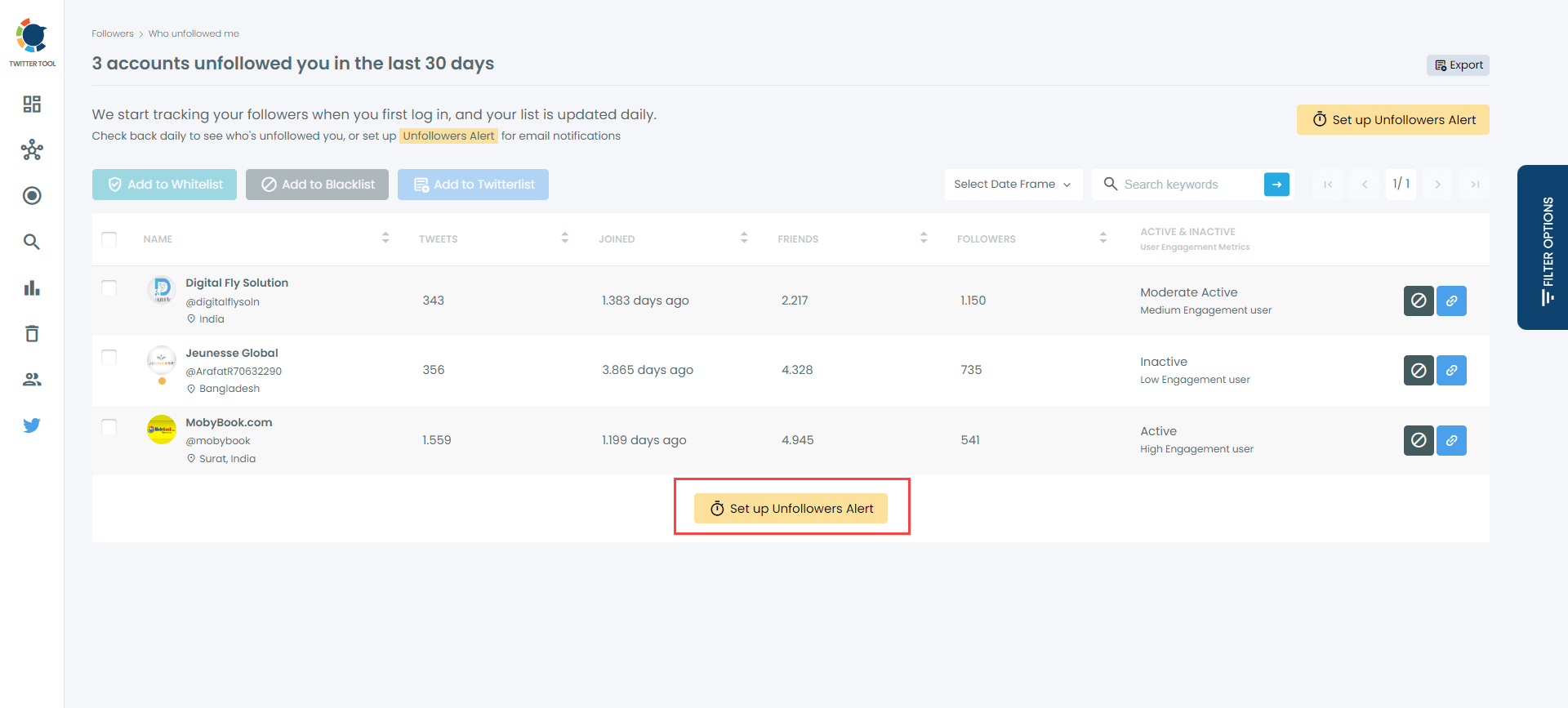
After set an alarm you can also change your preferences and settings.
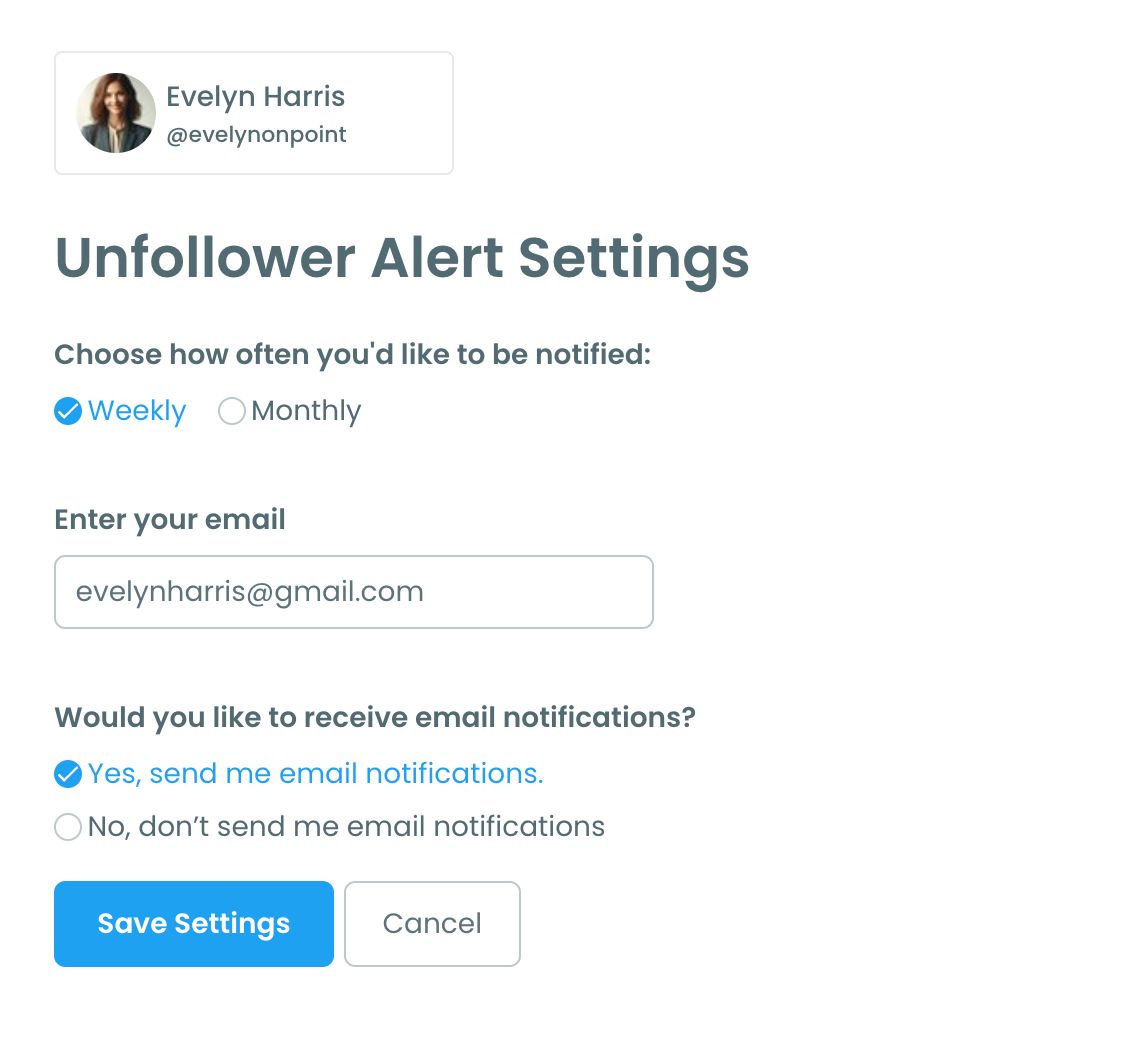

Conclusion
Managing your Twitter followers and knowing when someone unfollows you has never been easier, thanks to Circleboom Twitter. Not only does it show you who stopped following you, but it also allows you to unfollow them instantly, and even sends you unfollower alerts straight to your inbox.
If you’re serious about keeping a balanced following ratio and want to save yourself time and effort, Circleboom is the tool for you. Give it a try today, and take control of your Twitter followers like never before!






