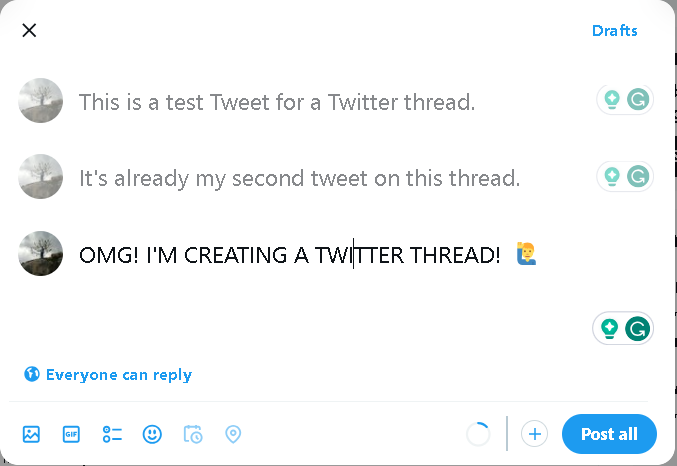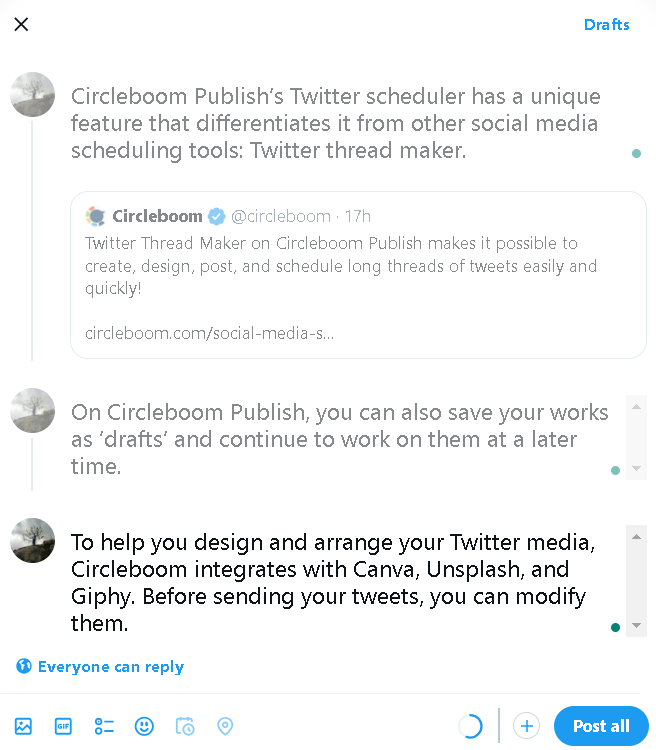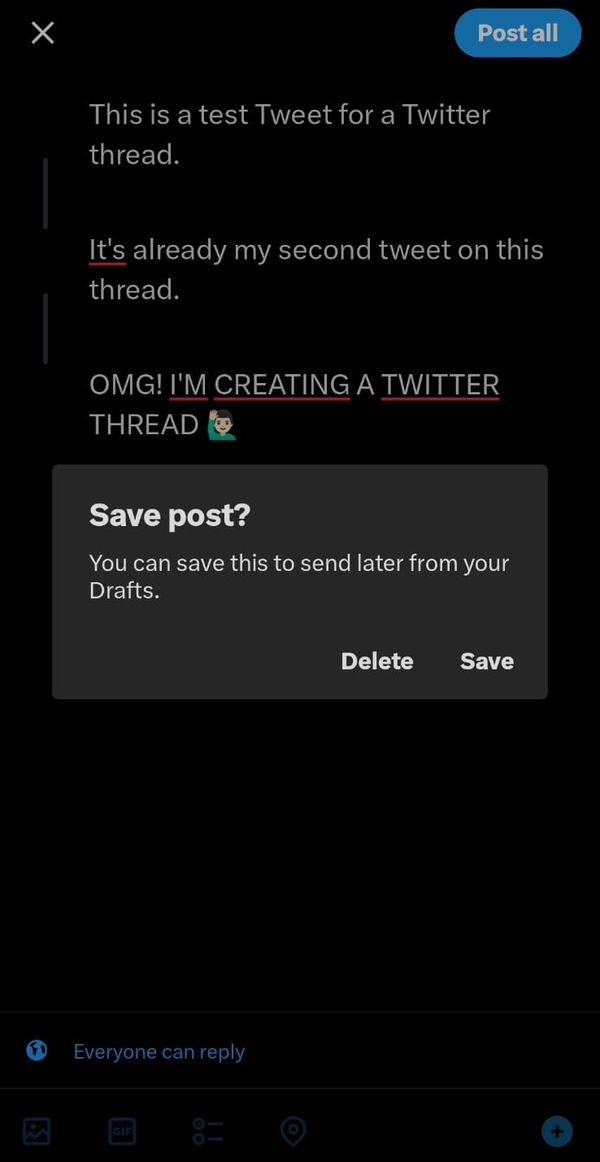While a single tweet can convey a message, there are times when 280 characters just won't cut it. That's where the power of a well-crafted X/Twitter thread comes into play. Whether you're a budding influencer, a business aiming to connect with your audience, or simply someone looking to share a compelling story, the ability to construct an impactful X/Twitter thread can elevate your online presence.
Join me on this journey of demystifying the art of threading on Twitter, offering insights, tips, and step-by-step guidance on how to seamlessly stitch together your thoughts into a compelling tapestry of tweets and, of course, with the help of Circleboom Publish.
Circleboom Publish - Twitter Thread Maker
Circleboom supports X, Facebook, Instagram, Pinterest, LinkedIn, Google Business Profile, Threads and YouTube.
What Are Twitter Threads?
Twitter threads are a series of connected tweets by the same user, numbered and linked one after the other. They allow you to expand on a topic that can’t be written in 280 characters or less (if you are not a Twitter Premium subscriber). Twitter threads are an official and evolved form of a long series of numbered tweets that are sent out as replies to the original tweet. But the definition is quite loose. Even if a user tweets multiple times, one after the other, without replying to the original tweet, it’s still considered a Twitter thread.
Twitter Threads vs Individual Tweets
Twitter threads are a great way to tell engaging stories on Twitter. They allow you to break a story or an experience down into 280-character nuggets and create a Twitter thread. You’re much more likely to gain engagement and followers as each tweet has its own chances of being liked, retweeted, and commented on. For a lot of people, this is a better alternative to publishing a blog, especially if this is not a regular affair.
Tips on How to Write a Good Twitter Thread
Here are some tips on how to write a good Twitter thread:
- Plan your thread: Before you start writing, plan out your thread. Decide on the topic, the number of tweets, and the order of the tweets. This will help you stay organized and focused.
- Use visuals: Use attractive design elements such as images, videos, and GIFs to make your thread more engaging.
- Use hashtags: Use relevant hashtags to make your thread more discoverable.
- Be concise: Keep your tweets concise and to the point. Use simple language and avoid jargon.
- Use humor and emojis: Depending on the topic you are writing, using humor or emojis can make your thread more engaging and relatable.
- Engage with your audience: Engage with your audience by asking questions, responding to comments, and retweeting.
Can You Schedule Threads on Twitter?
Though X (former Twitter) recently introduced the ability to schedule your Tweets, directly scheduling a full Twitter thread is still not possible on Twitter. So, third-party tools are required. I know using a third-party tool may sound insecure. You are right. You should be very careful when choosing a third-party tool for any action for your Twitter account because as they access your profile, they can do whatever they wish!
But don't worry; you can schedule threads on Twitter with the Twitter thread scheduler of Circleboom Publish. It is an official Twitter partner, so you can trust it! We'll be giving more details later in this post. Also, feel free to read our blog post below for more information on how to schedule threads on Twitter.
How to Create a Thread on Twitter
There are 4 ways to do a thread on Twitter: Making a thread on Twitter web, making a thread on Twitter mobile, making a thread on Twitter with existing Tweets, and using a 3rd party tool, which I recommend be Circleboom Publish.
1- How to Make a Thread on Twitter Desktop
- Open Twitter on your desktop and log in.
- Click on the “Tweet” button.
- Write your first tweet.
- Click on the “+” (plus) button on the bottom right to add another tweet.
- Repeat step 4 and keep on writing until you’ve written all the tweets.
- Click on the “Post All” button just by the "+" (plus) button to publish your thread.
2- How to Make a Thread on Twitter Mobile
- Open the Twitter app on your mobile device and log in.
- Tap on the “Tweet” button.
- Write your first tweet.
- Tap on the “+” button to add another tweet.
- Repeat step 4 until you’ve written all the tweets.
- Tap on the “Tweet All” button to publish your thread.
3- How to Make a Thread on Twitter with Existing Tweets
- Either on desktop or on mobile, find the tweet you want to add to your thread.
- Click on the “Retweet” button.
- Click on the “Quote Tweet” button.
- Add your comment to the tweet.
- Click on the “+” button to add another tweet.
- Repeat step 5 until you’ve written all the tweets.
- Click on the “Tweet All” button to publish your thread.
4- Best Twitter Thread Maker App for Twitter Threads: Circleboom Publish
You have a special Twitter thread maker on Circleboom to create, design, post, and schedule your Twitter threads for multiple accounts in one dashboard. Here is how it works.
Step #1: Log into Circleboom Publish.
Register now if you don’t already have an account.
Step #2: You will then see many platforms supported by Circleboom Publish, including Twitter, Facebook, Instagram, Linkedin, Pinterest, Threads, YouTube and Google My Business.
Choose X (Twitter) and connect your profile with your Circleboom account.
Step #3: Proceed to your dashboard and you will see many options there too.
Click on "Twitter Specific or Thread".
Step #4: Pick the Twitter account to post Twitter threads.
Twitter rules do not let you Tweet from multiple accounts simultaneously, so you get to pick only one at a time.
Step #5: You can now start adding tweets to your Twitter thread.
Simply click on the ‘Plus’ (+) sign at the bottom corner to add as many tweets as you want. And don't forget your hashtags!
Step #6: You can also add media to your Twitter threads thanks to Circleboom's built-in tools like Canva, Unsplash, and Giphy. Or you can choose to proceed with your own files.
And don't worry about the Twitter image size requirements. Canva provides ready-made post templates for each platform.
Step #7: When you are done with the content and the design of your Twitter thread, you can share it right on, or schedule it for a future time.
The queue scheduling feature lets you create time intervals and post your Twitter threads continuously. Don't forget to check your best times to post on Twitter. And if you don't know how to determine it, check our related blog post on that.
How to Make a Thread on Twitter/X with Existing Tweets
To create a thread on Twitter using existing tweets, follow these steps:
- Find the Tweet: Locate the first tweet you want to use as the starting point of your thread. If you want to use tweet screenshots, you can utilize Circleboom's Tweet Screenshot to take killing screenshots of any tweet.
- Reply to the Tweet: Click on the “Reply” button under the tweet.
- Add More Tweets: Continue replying to each tweet to add them as a part of the thread. Each reply will be linked to the previous tweet, creating a threaded conversation.
- Reorder if Necessary: You can copy and paste the content from your existing tweets in the desired order to ensure the flow of the thread is as intended.
How to Make a Thread of Quote Tweets
To do a thread of quote tweets, follow these steps:
- Find the Tweet You Want to Quote: Locate the tweet that you want to include in your thread and click on the "Retweet" button.
- Select “Quote Tweet”: Instead of a regular retweet, select the “Quote Tweet” option. This will allow you to add your comment or context to the tweet.
- Repeat for Each Tweet: Continue quoting each tweet that you want to add to the thread. In each quote tweet, you can reference the previous ones to maintain the flow.
- Link Your Quote Tweets: To make them part of a single thread, you can include hashtags, mention your own profile, or include a reference link back to the original tweet to keep them connected.
How Long Can a Twitter/X Thread Be?
X threads have no official maximum length in terms of the number of tweets. You can keep adding tweets to your thread as long as you want. However, each tweet in the thread must still adhere to Twitter’s 280-character limit. Most users tend to keep their threads between 5-10 tweets to maintain readability and engagement, but there's no strict limit on the number of tweets you can include in a single thread.
If a thread becomes too long, it might reduce engagement as readers may lose interest, so it's best to keep them concise and focused.
Bonus: How to Save Twitter Threads
Let's say that something popped out and you gotta leave before you finish writing your Twitter thread. In order not to lose all your work, you need to save your Twitter thread.
If you are on Twitter mobile, click on the "Close (x)" button from the top left and you'll be asked whether you want to save the post or not. Simply click on "Save" and you can then later find them on your drafts from your profile.
However, it is not currently possible to do it when using Twitter web. But you can still save it via Circleboom Publish by clicking on the "Save" button located at the bottom right.
Bonus #2: How to unroll Twitter threads
Thereaderapp offers an excellent solution to unroll Twitter threads. When you see a tweet thread and want it to convert to text, click “Retweet” and “Quote Tweet” in one of the tweets of the thread.
You should mention @thereaderapp and add ‘unroll’ to your Quote. And, send it.
In a minute, they will answer you with a link containing this Twitter thread's text version.
Well done! You have unrolled and converted the Twitter thread to text. So, you can read it as a blog post.
That’s it! You find out how to unroll Twitter threads and turn them into blog posts.
Conclusion
You now know how to create Twitter threads, so make sure to use it to tell engaging stories on Twitter. Remember to use Circleboom Publish, which offers the rare feature of scheduling your Twitter threads.
Circleboom is a full-fledged social media management tool that supports Twitter, Instagram, Pinterest, Facebook, LinkedIn, Threads, YouTube and Google Business Profile. You can manage multiple accounts from multiple platforms.