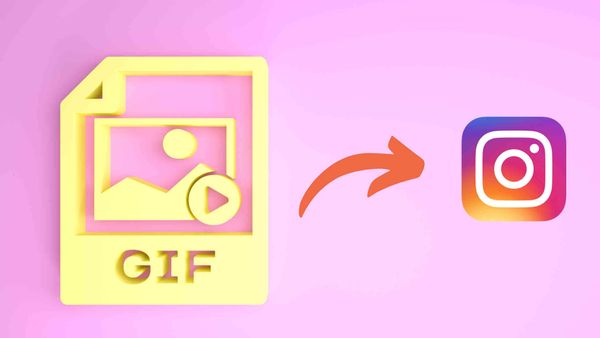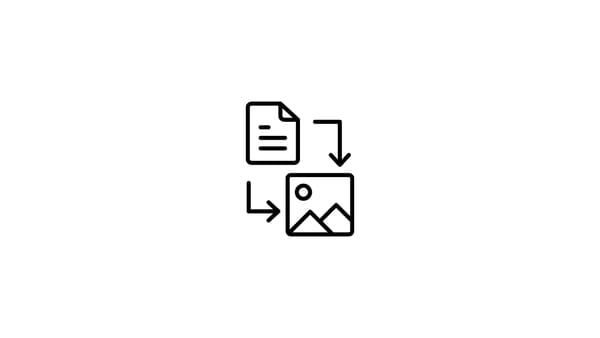Gif or Graphics Interchange Format is actually an image format type that makes animations from multiple images into one file. And, if you want to know how to post Gifs on Instagram, keep reading the article!
Gifs are an essential part of social media culture. They convey feelings, opinions, and questions in a funny matter. A gif can tell what a thousand words can not in some places.
But one of the most popular social media platforms doesn't support gif files. You guessed it, right? Yes, Instagram doesn't allow its users to post gif files on their feeds.
This doesn't mean that you can't post a GIF on Instagram. Thanks to Circleboom Publish, converting gif files to mp4 in a second, you can share amazing gifs with your Instagram audience without losing their quality!
And you don't need to search for gifs. Built-in extensions on Circleboom: Canva and Giphy provide excellent gifs for you!
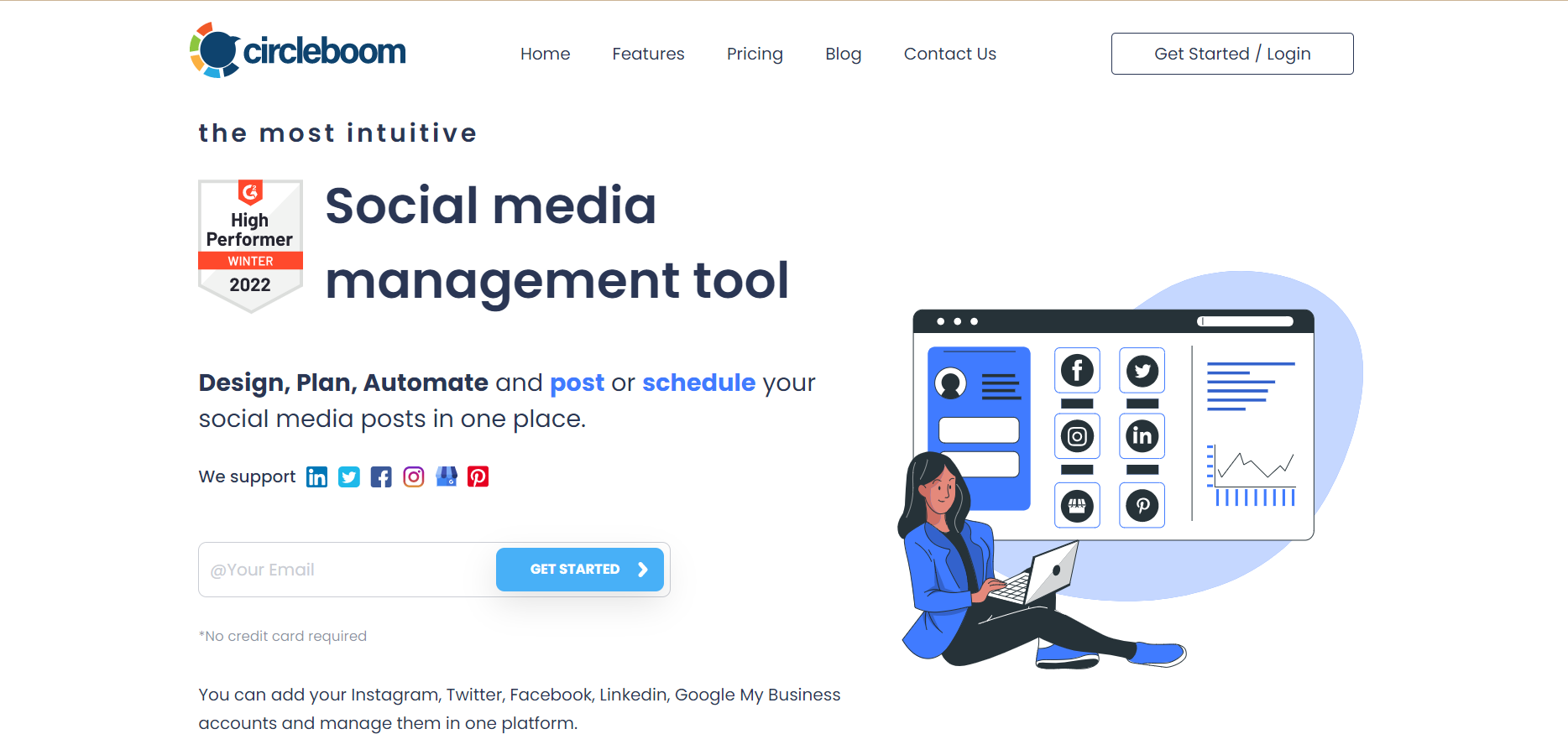
Circleboom Publish
Publish amazing gifs on your multiple Instagram accounts with Circleboom Publish.
Let's find out how to share gifs on Instagram with Circleboom Publish:
How to publish GIFs on Instagram with Circleboom Publish
It is quite simple to make your gifs shareable on Instagram with Circleboom. All you need is to follow these steps:
Step#1: Log into Circleboom Publish.
If you don't have an account yet, create a new one in seconds.
Step#2: Click the "Create New Post" button on the dashboard.
Or, you can click on the "Instagram Specific or Reels" button. With this, you can create and schedule Instagram grids, panoramas, reels, carousels, etc.
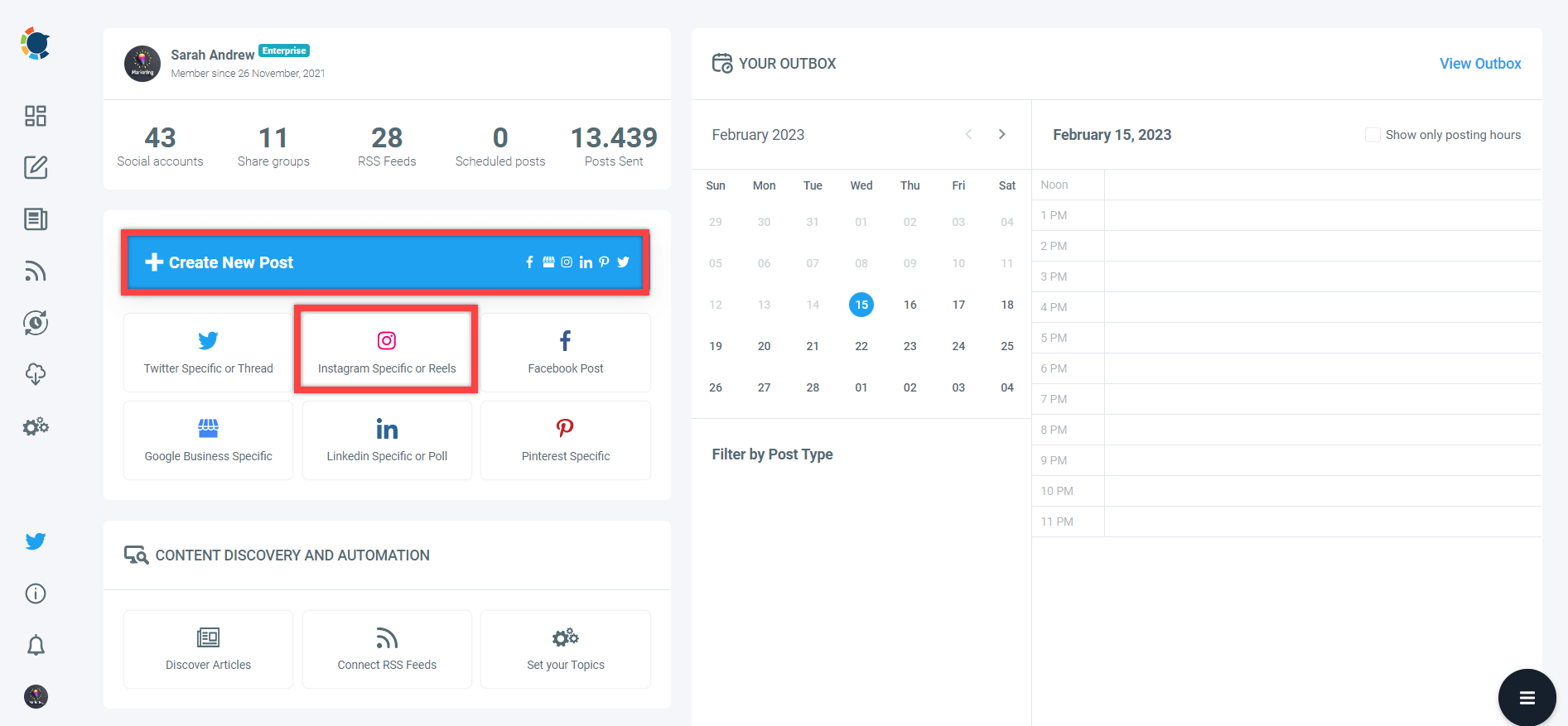
Step#3: As you see, you can upload your own gifs from your computer. Circleboom will turn them into mp4 files so you can share them on your Instagram accounts. Utilizing a reliable video to gif converter can streamline this process, ensuring your animated content maintains its quality across different platforms.
Or, you can use Giphy and Canva to curate ready-to-use Gifs to share with your Instagram audience.
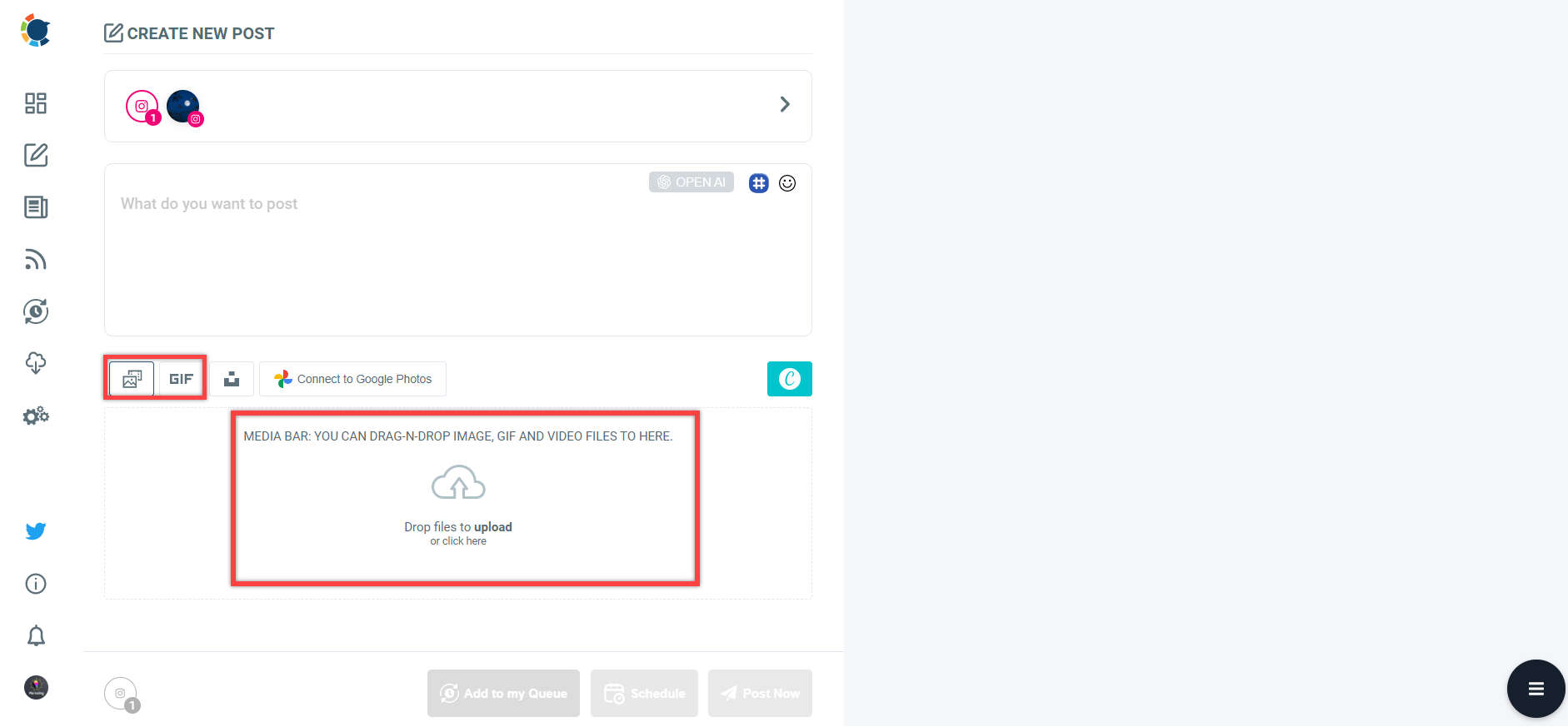
You can find your gif among many options on Giphy. You can search and find the best for your Instagram post.
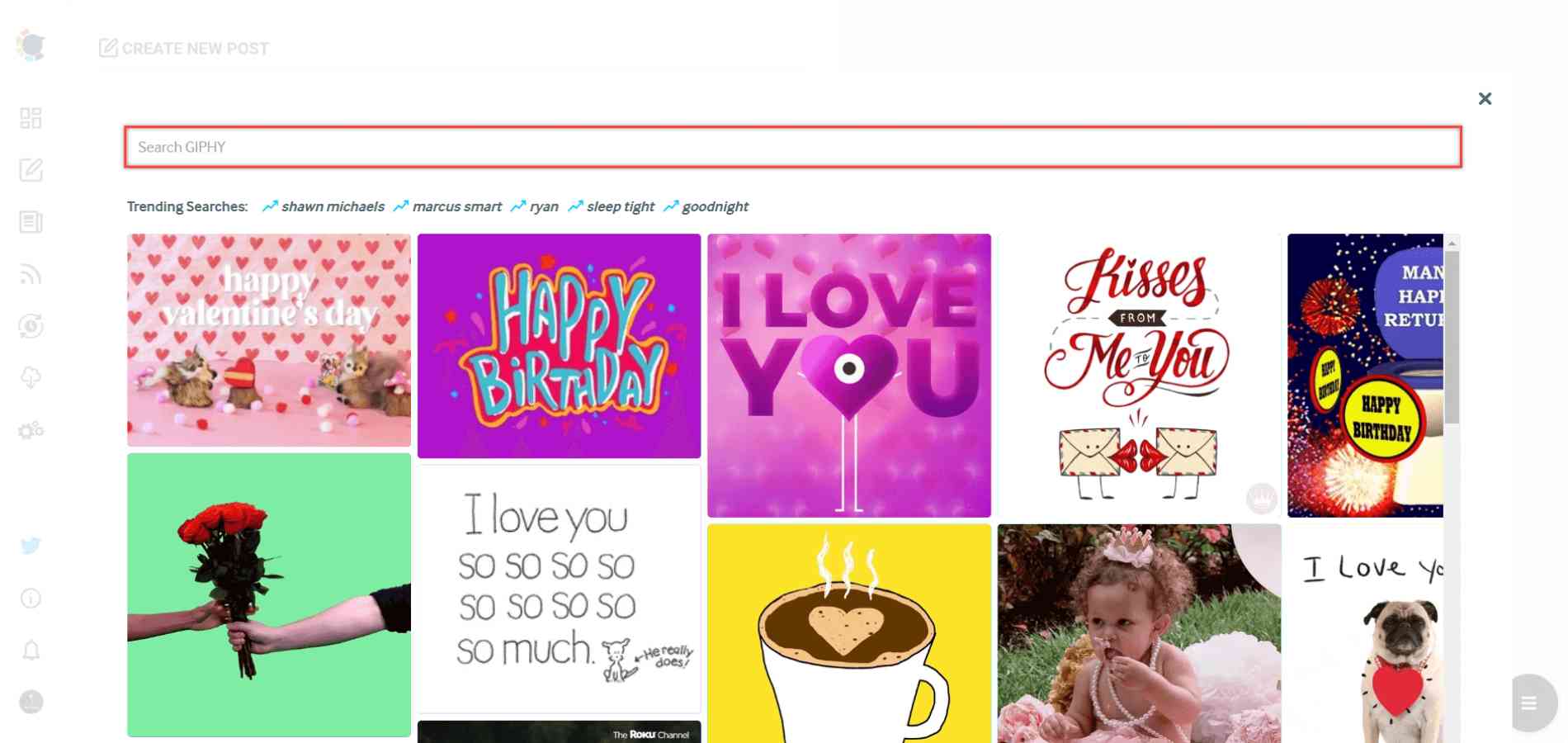
If you have gifs on your Google Photos account, you can directly post from Google Photos to Instagram with Circleboom.
Step#4: Once you upload or choose your gif, you can enrich your Instagram post with proper hashtags and captions.
Circleboom's Instagram Hashtag Generator finds popular and relevant hashtags with your Instagram posts.
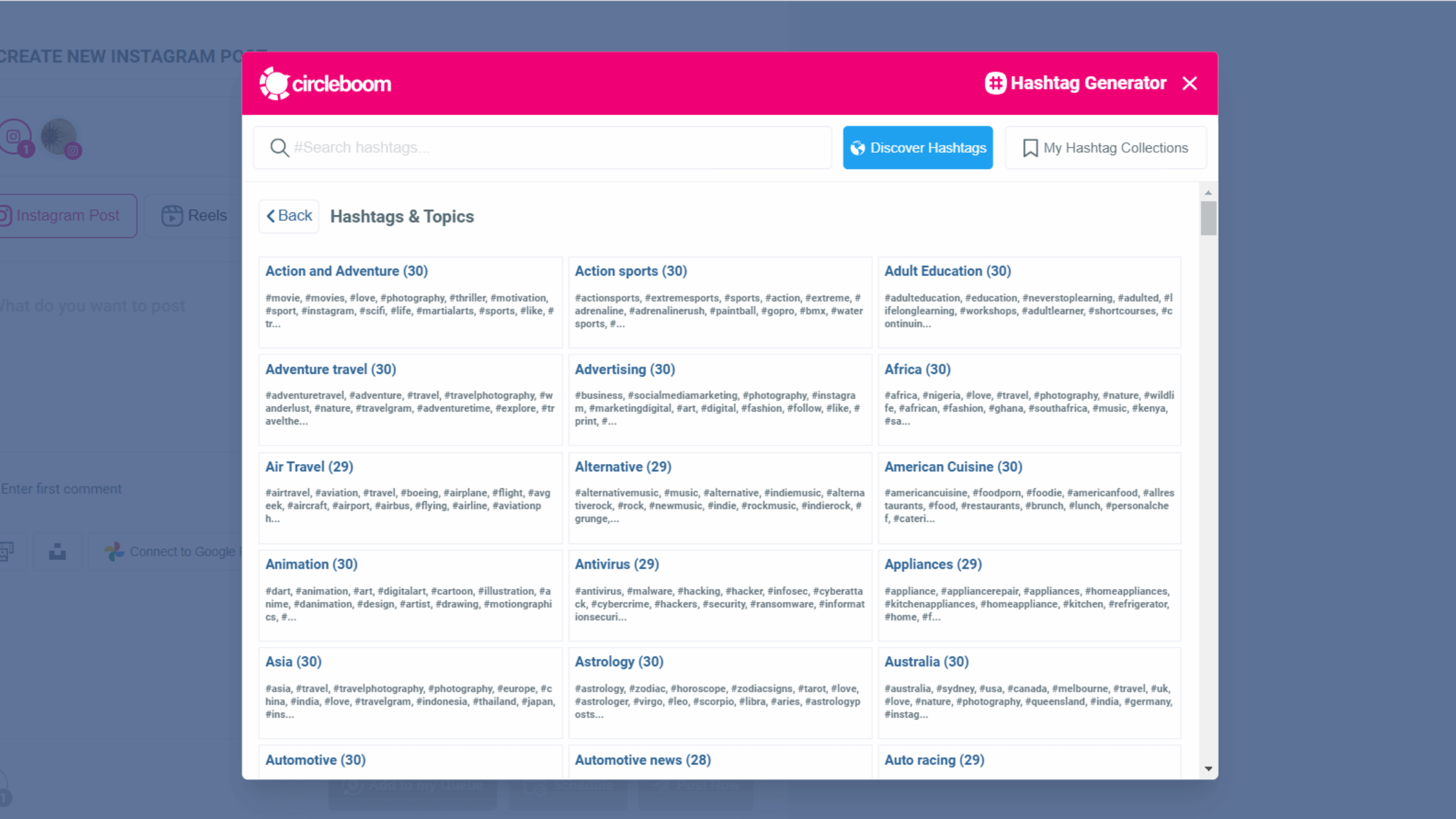
Also, you can generate Instagram captions with Circleboom's OpenAI and ChatGPT integration. You can create auto-generated Instagram captions for your Instagram posts.
You can define the tone of your Instagram captions. It can be educational, informal, optimistic and many other options.
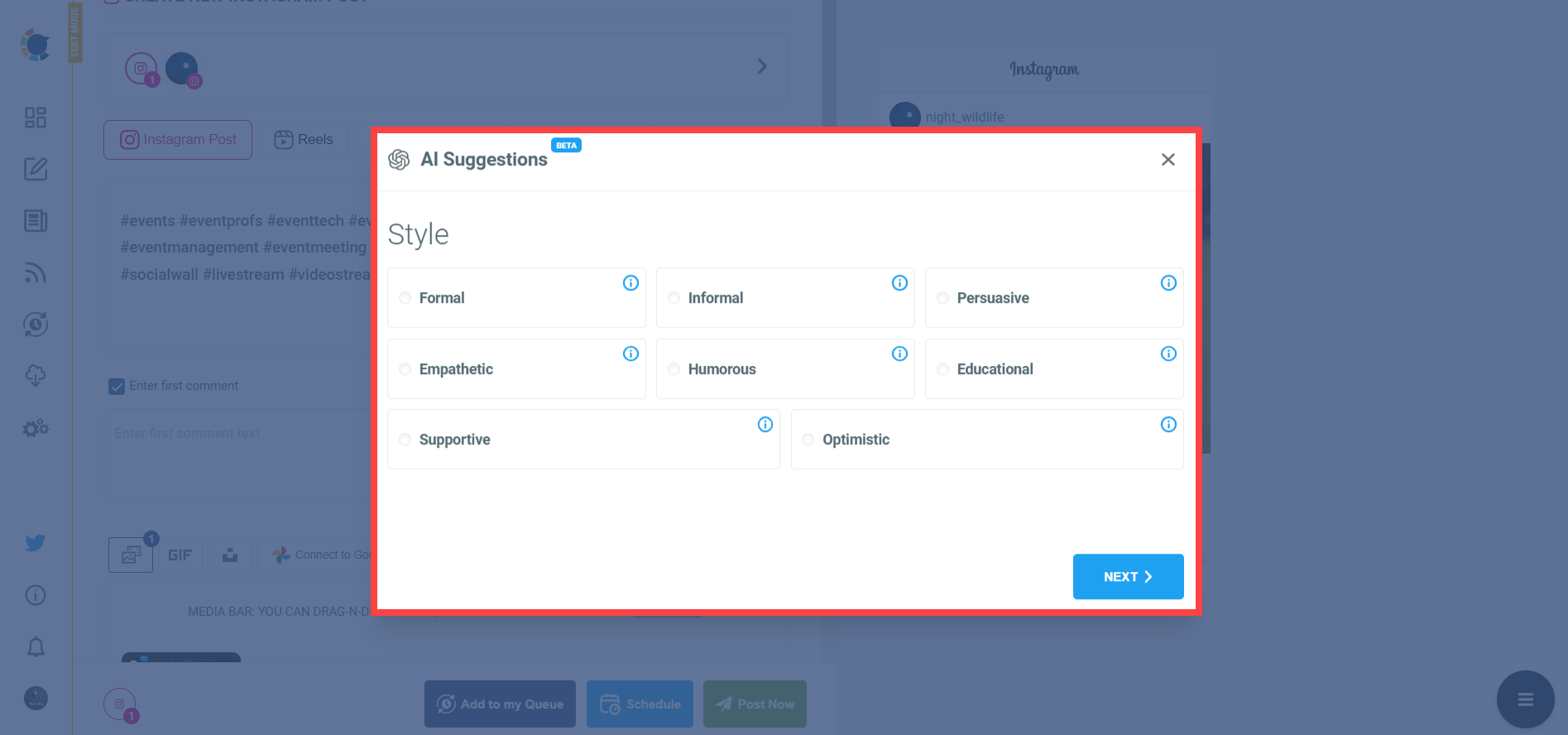
Plus, you can schedule the first comments in advance on your Instagram posts with Circleboom. This way, you will have more space for your hashtags, captions, links, etc.
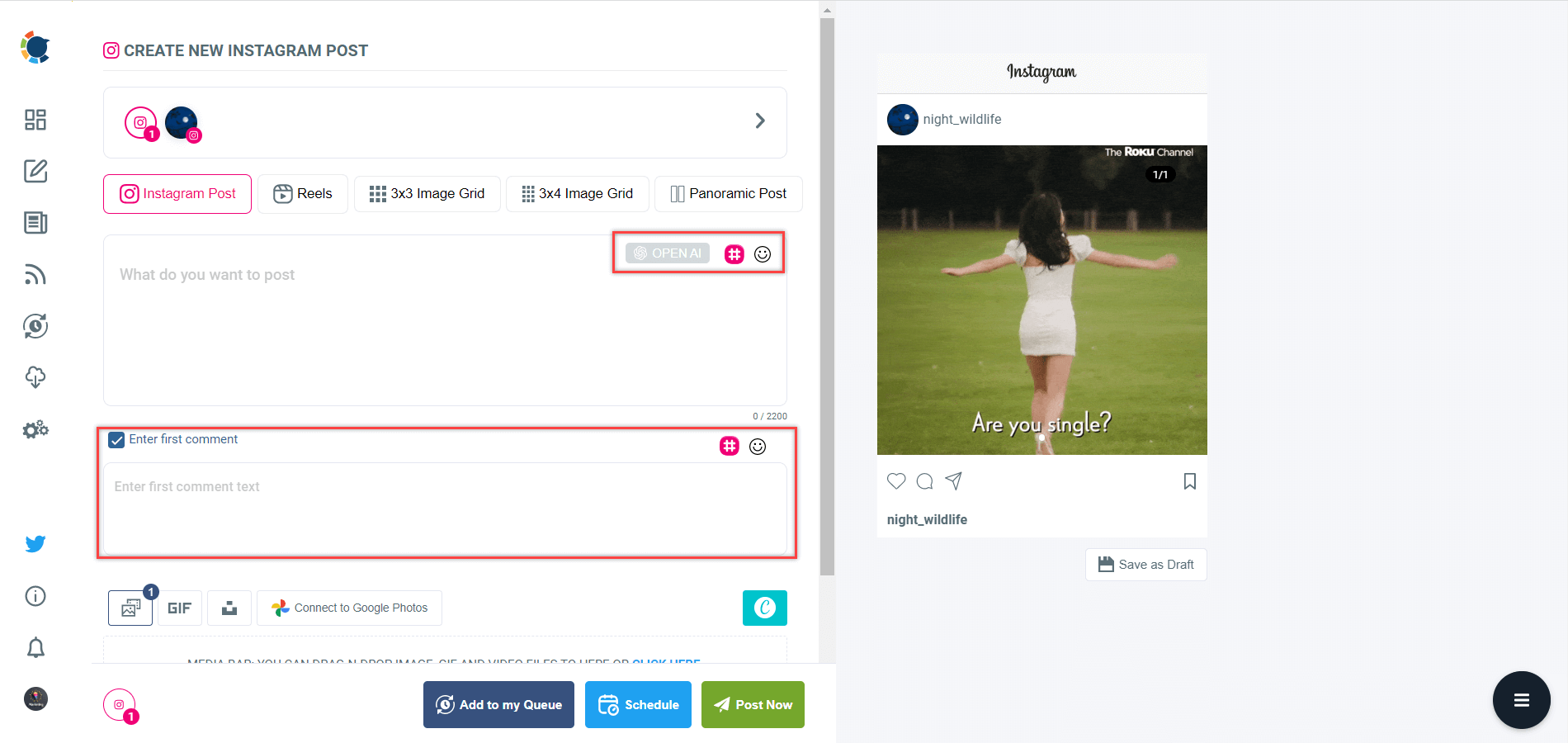
Step#5: As the last step, you can share your gifs to your multiple Instagram accounts in one place.
Or, you can schedule your Instagram posts for the future. As an alternative, you can set time intervals and automate your Instagram posts.
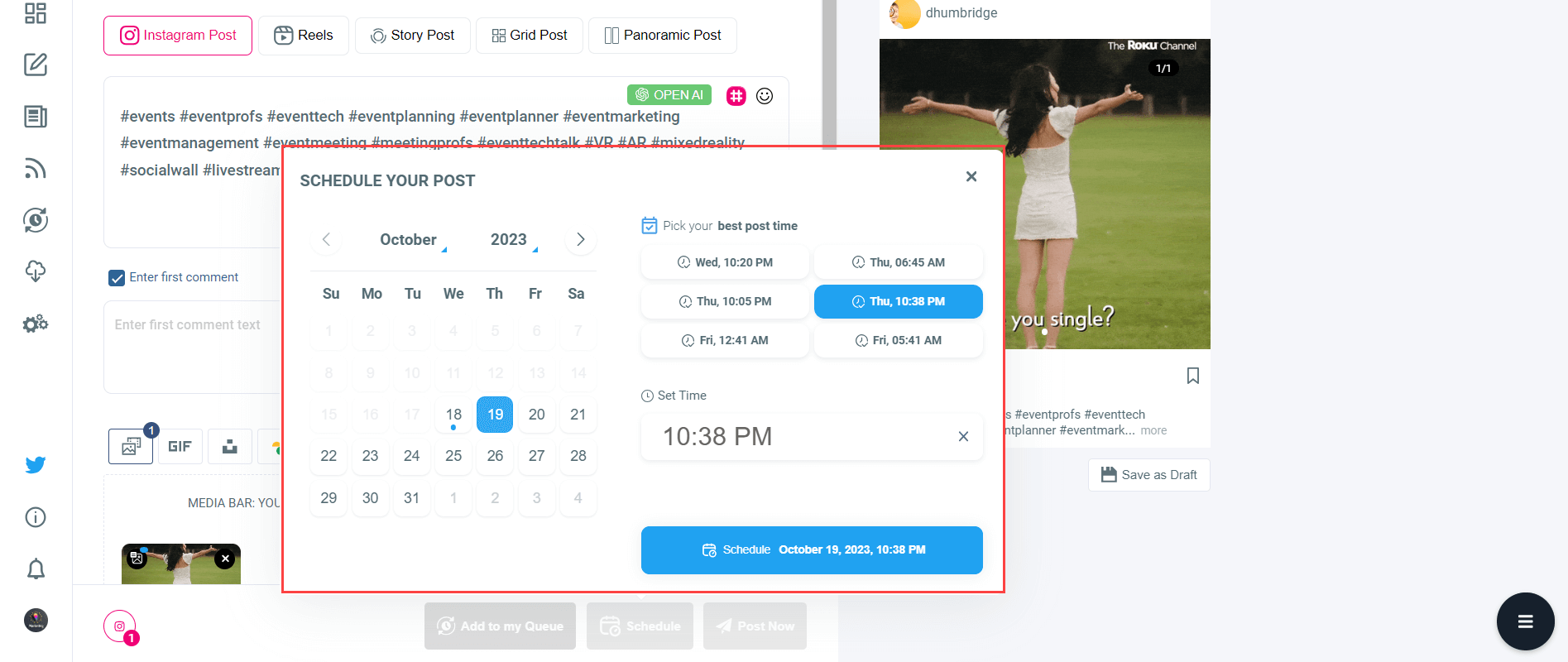
For more details, you can watch our hands-on video guide here:
How to post gifs on Instagram comments
Instagram lets users share gifs on Story replies. So, you can reply to your friend's Stories with gifs that are taken from Giphy.
However, you can't post gifs on regular Instagram comments.
Final Words
Circleboom Publish allows users to post gifs on Instagram. It became possible by converting gifs to mp4 files on the Circleboom dashboard in one second.
You can now publish gifs for your multiple Instagram accounts with Circleboom Publish.
You can take advantage of other amazing Circleboom features at affordable prices.
Now, you know how to post a gif on Instagram!