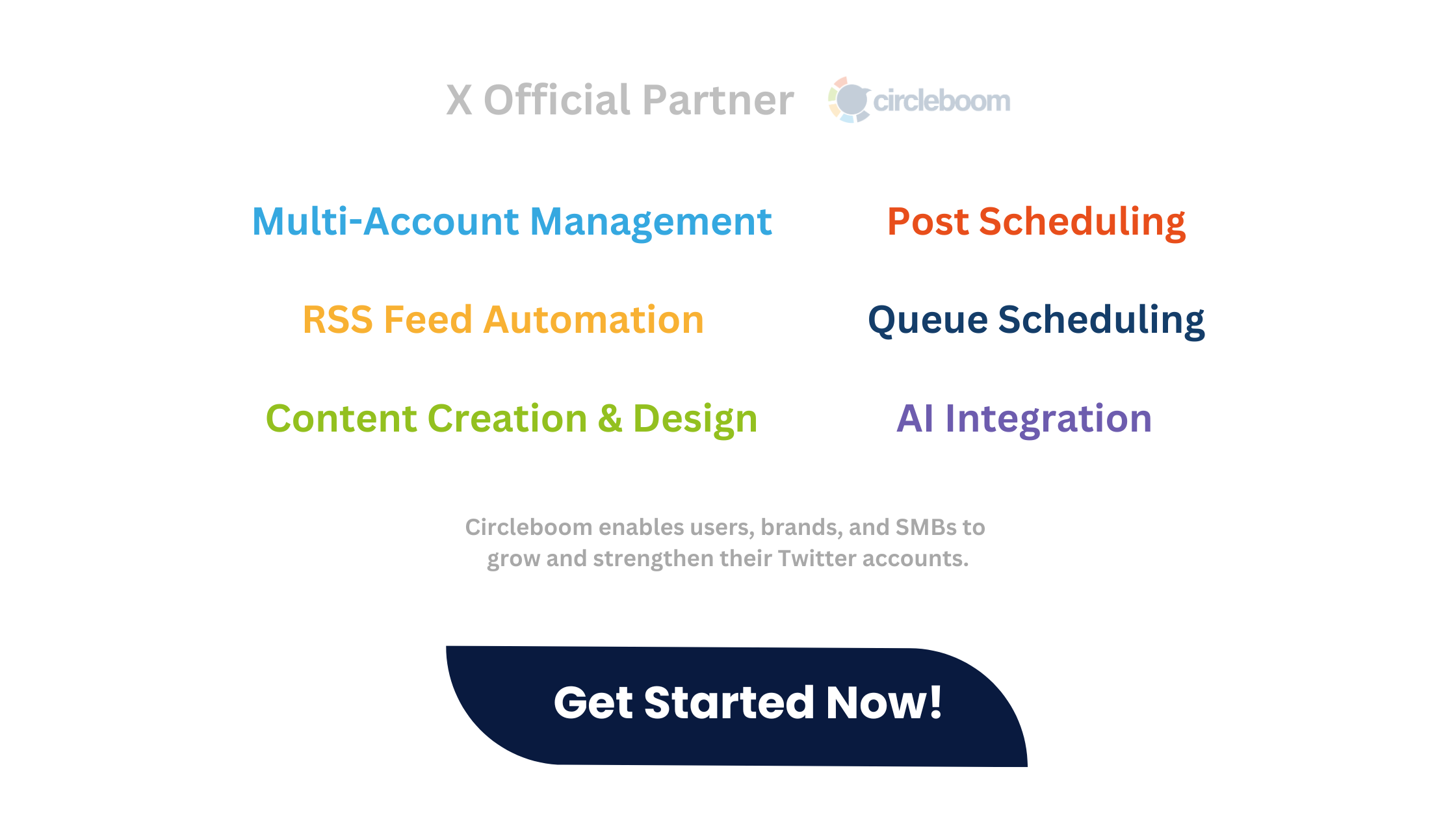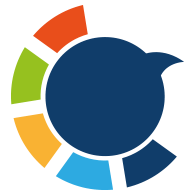You can automate and schedule posts on Threads with Circleboom!
If you are up to be successful on social media, you should adopt the latest platforms and leveraging automation tools to enhance your online presence. One such platform that has gained significant popularity is Threads.
In this article, we'll explore what Threads is, why it has become popular, the advantages and disadvantages of using it, and the benefits of connecting RSS Feeds to Threads.
Don't limit yourself to Threads! Circleboom makes it possible to connect and automate your multiple social media accounts across multiple platforms! One link can produce multiple social media posts from one place!
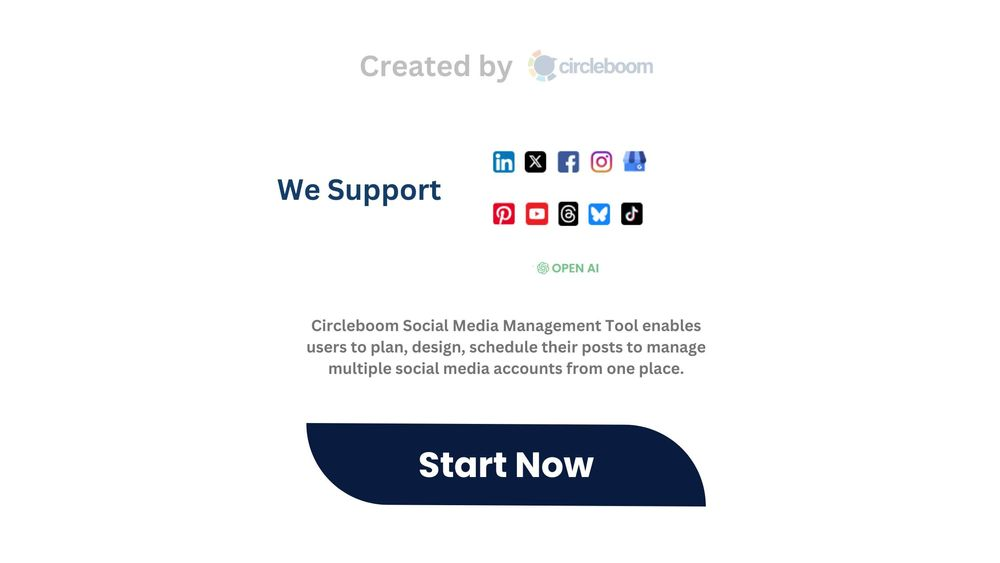
What is Threads?
Threads is a social media platform developed by Instagram as a standalone app to facilitate private and close-knit communication. It was designed to cater to users who want to share moments with a select group of people, primarily their close friends and family. Unlike traditional social media platforms, Threads focuses on intimate interactions rather than broad public engagement.
Key Features of Threads
Why Threads Became Popular
Threads gained popularity due to its unique approach to social networking. In an era where privacy concerns are at an all-time high, Threads offers a more controlled environment for sharing personal moments. Additionally, its integration with Instagram allows users to seamlessly connect with their existing network, making the transition smooth and appealing.
Pros of Using Threads
Users can share updates with a selected group, ensuring their content reaches only intended recipients.
Users can easily import their Instagram close friends list, making it convenient to start using Threads.
Threads is designed for close-knit communication, fostering stronger connections.
Why Use RSS Feeds with Threads?
RSS (Really Simple Syndication) Feeds allow users to automatically receive updates from their favorite websites and blogs. Connecting RSS Feeds to social media platforms like Threads offers several advantages:
Advantages of RSS Feeds Connection
- Automated Posting: RSS Feeds automate the process of sharing new content, saving time and ensuring consistent posting.
- Up-to-Date Content: Your Threads feed stays current with the latest posts from your favorite sources.
- Increased Engagement: Regularly updated content keeps your followers engaged and informed.
Why automate social media posts with RSS Feeds
- Efficiency: Automation reduces the manual effort required to post updates, allowing you to focus on other important tasks.
- Consistency: Ensures your Threads account is consistently updated with fresh content, improving follower engagement.
- Broader Reach: Automating posts helps you reach your audience in a timely manner, increasing the chances of interaction.
How to Connect RSS Feeds to Threads Using Circleboom
Circleboom is a powerful automation tool that connects various apps and services. Here’s a step-by-step guide to connecting RSS Feeds to Threads using Circleboom:
Step #1: Log in to Circleboom Publish with your account.
If you don't already have a Circleboom account, you can get one in seconds for free!
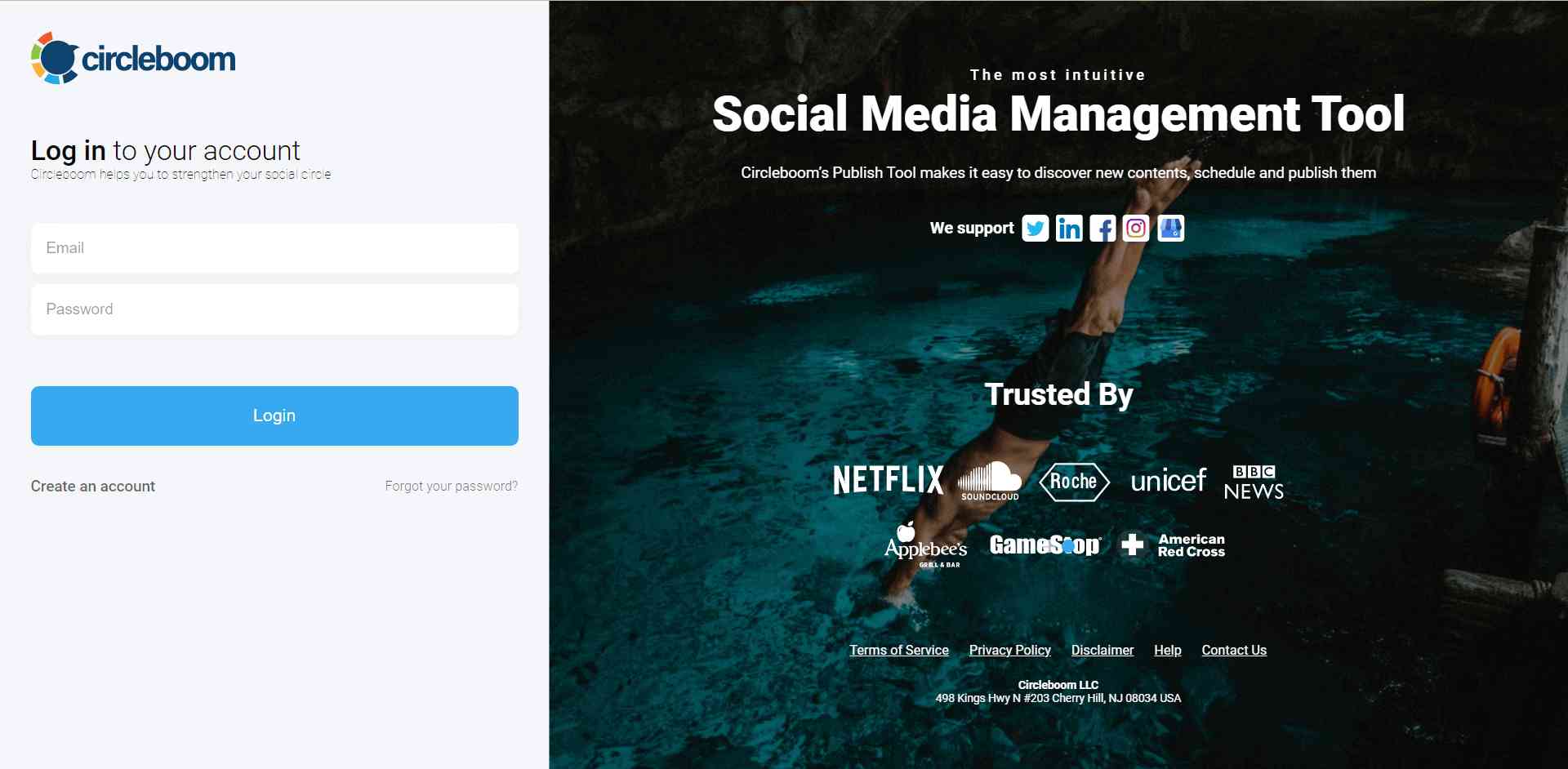
Step #2: If this is your first time using Circleboom Publish, you will see several options for Twitter, Facebook, Instagram, LinkedIn, Pinterest, Threads, and Google Business Profile.
Select Threads and connect your account(s). You can add multiple accounts from each platform.
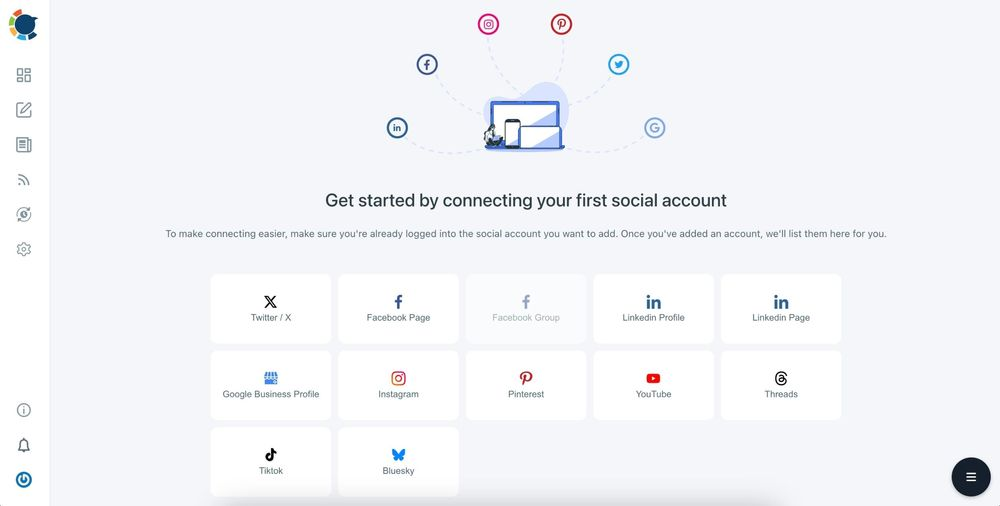
Step #3: On the left side, find the sign of RSS Feeds.
When you hover, you will see two options: “Connect a new RSS Feed” and “List your connected feeds”.
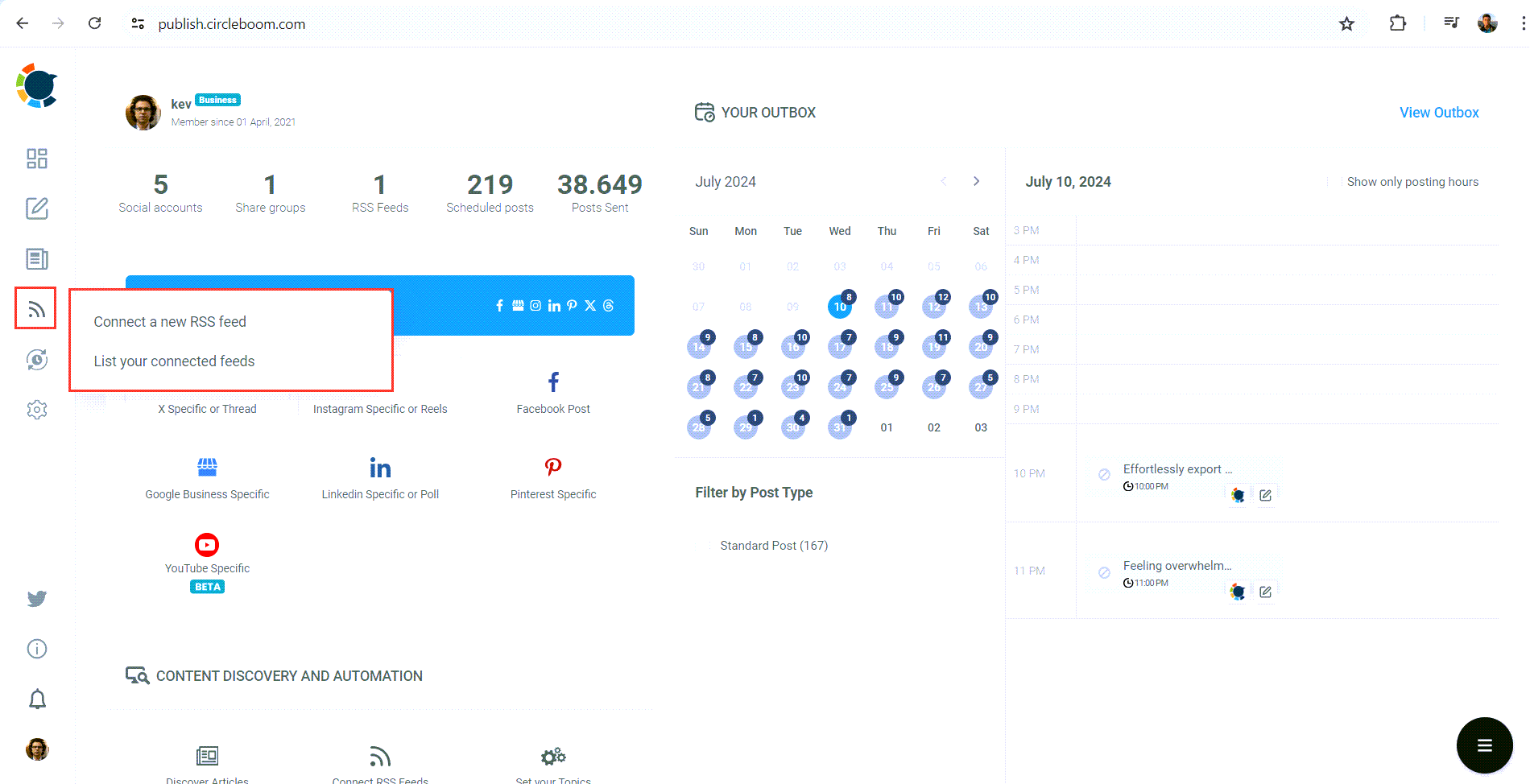
Step #4: When you click on “connect a new RSS Feed”, you will be directed to a new page.
There, everything starts with account selection. Select your Threads accounts. I selected my Threads account along with others from all supported platforms.
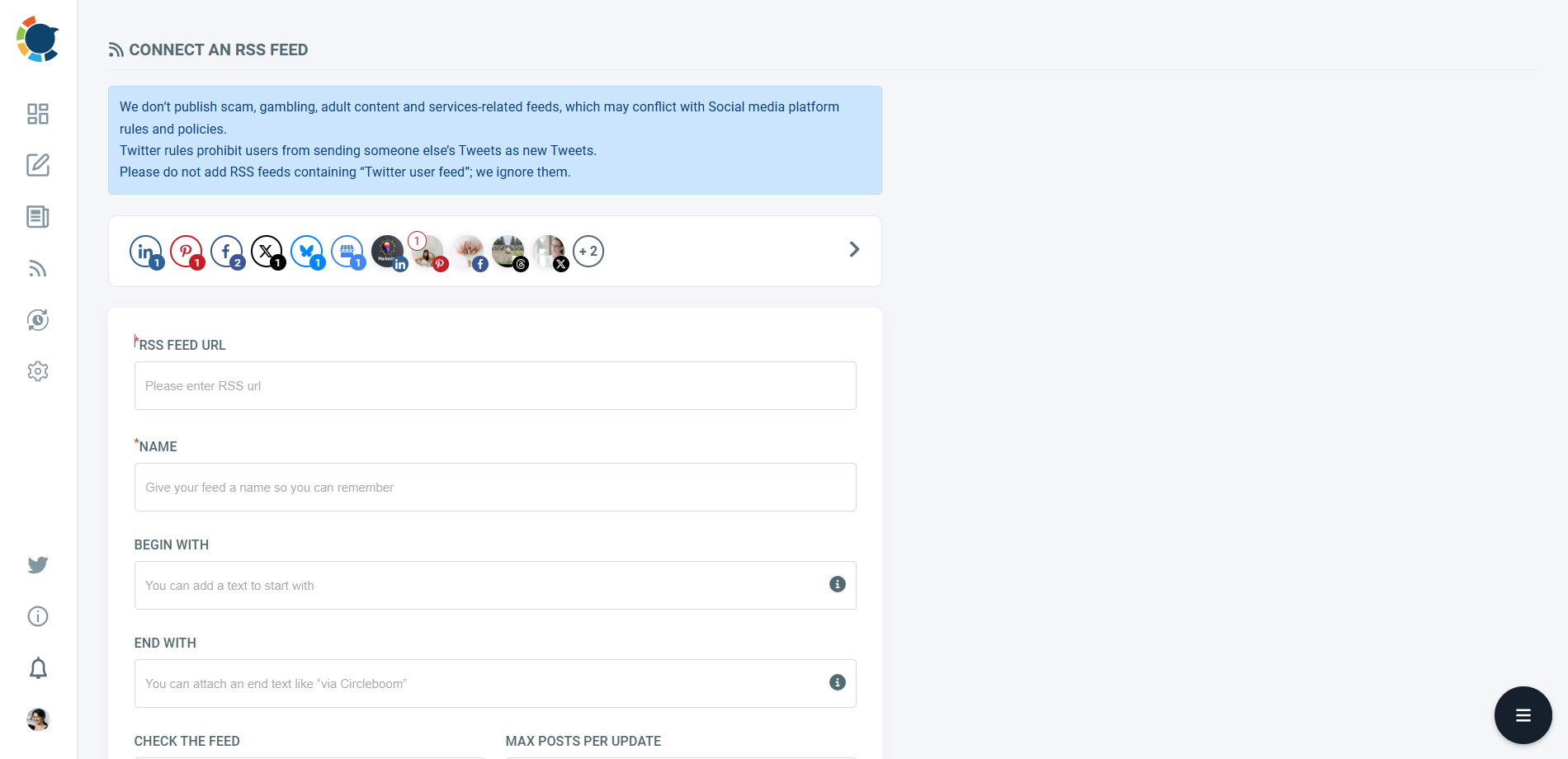
Then you will enter other details: 1) RSS Feed URL 2) Name 3) “Begin With” and “End With” texts.
Lastly, you need to set the frequency that RSS Feed will check the source (once a day, every one hour, every 15 minutes) and post number per check (1,2,3,4..).
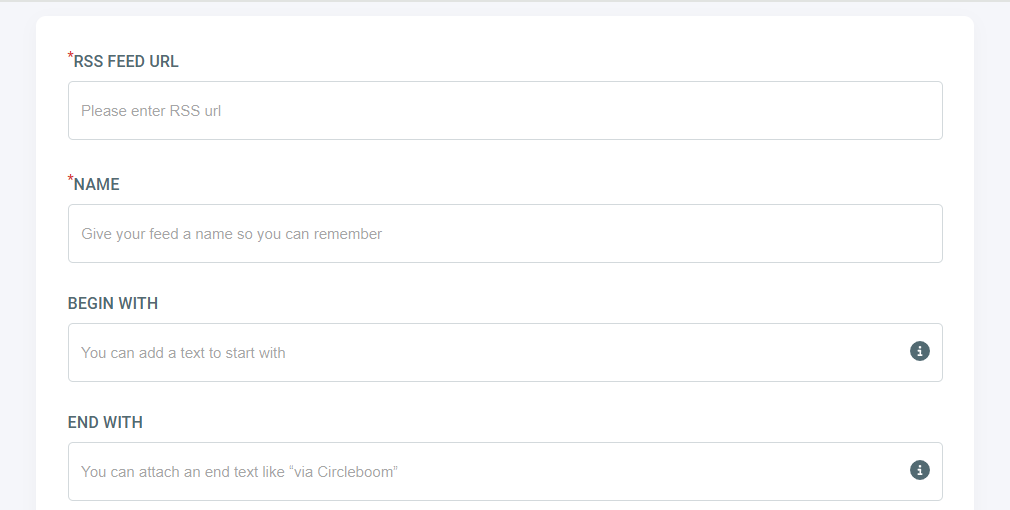
In the end, there are other options like sharing the URL of the source with the post and posting a title, body, and a photo with the content.
For Threads users, it is wise to create posts with titles, bodies, and photos to enrich your content and make it SEO-oriented!
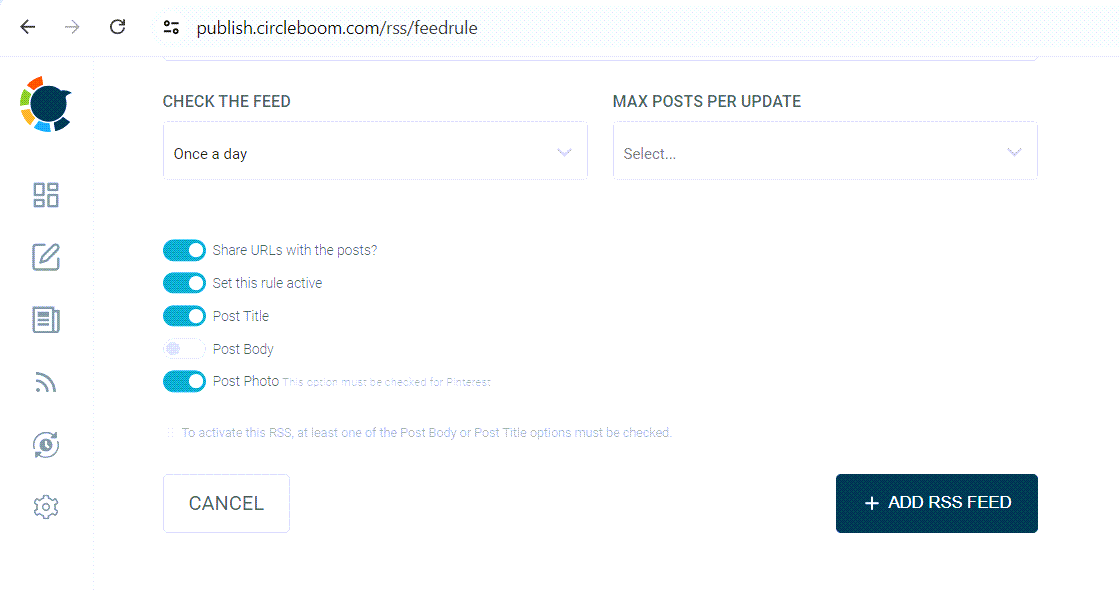

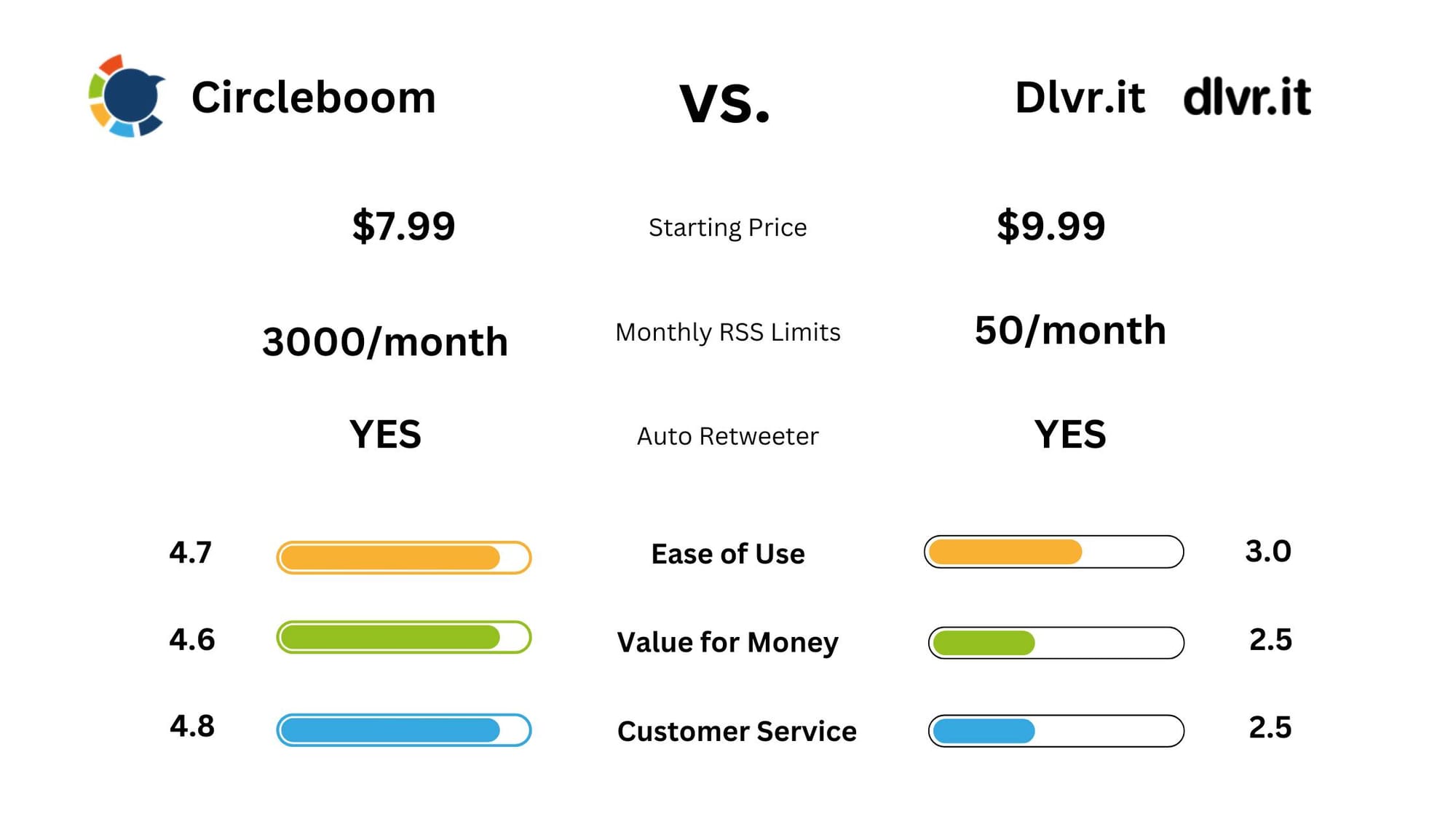
Transition to Threads: Exporting and Importing Followers
Threads became popular shortly after its launch in late 2020, primarily due to its focus on privacy and close-knit communication. Many users sought to transition their follower base from other platforms to Threads.
While Twitter no longer shows the full follower list of any account, Circleboom, with its Enterprise Twitter API, allows users to export their followers and import them to Threads.
BONUS: How to Export Followers Using Circleboom
Step #1: Access Circleboom on Twitter by logging in.
If you're new to Circleboom, create an account in seconds!
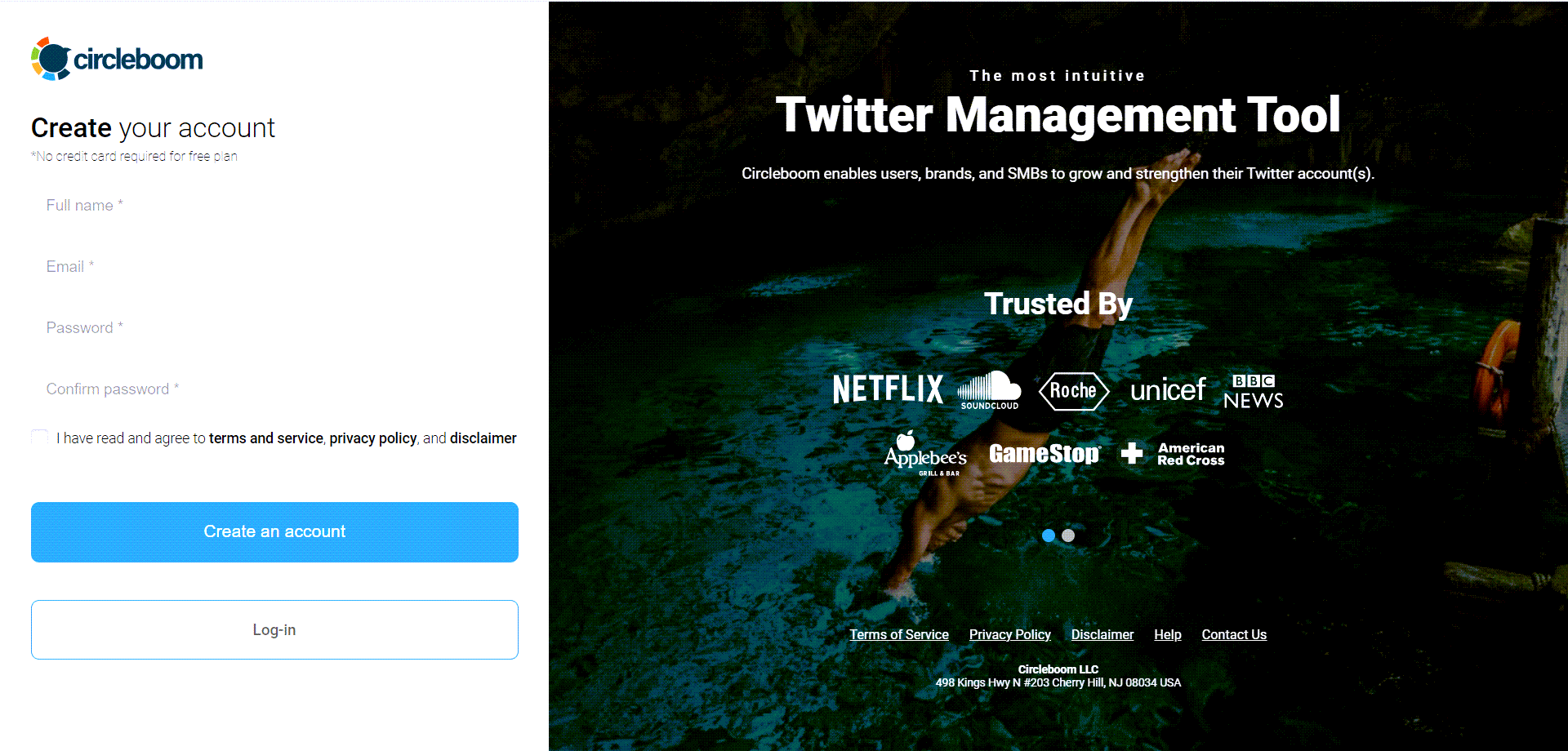
Step #2: If your Twitter account still needs to be linked to Circleboom, let's swiftly authorize it for Circleboom Twitter.
You're just a step away! Circleboom is an official X partner! So, when you link your X account with Circleboom, you are totally safe!

Step #3: Navigate to the "Followers" tab on the left-hand menu, then select "All My Followers."
Explore your follower base to uncover verified, fake, or inactive accounts. Utilize various filters to refine and sort your follower list based on specific criteria.
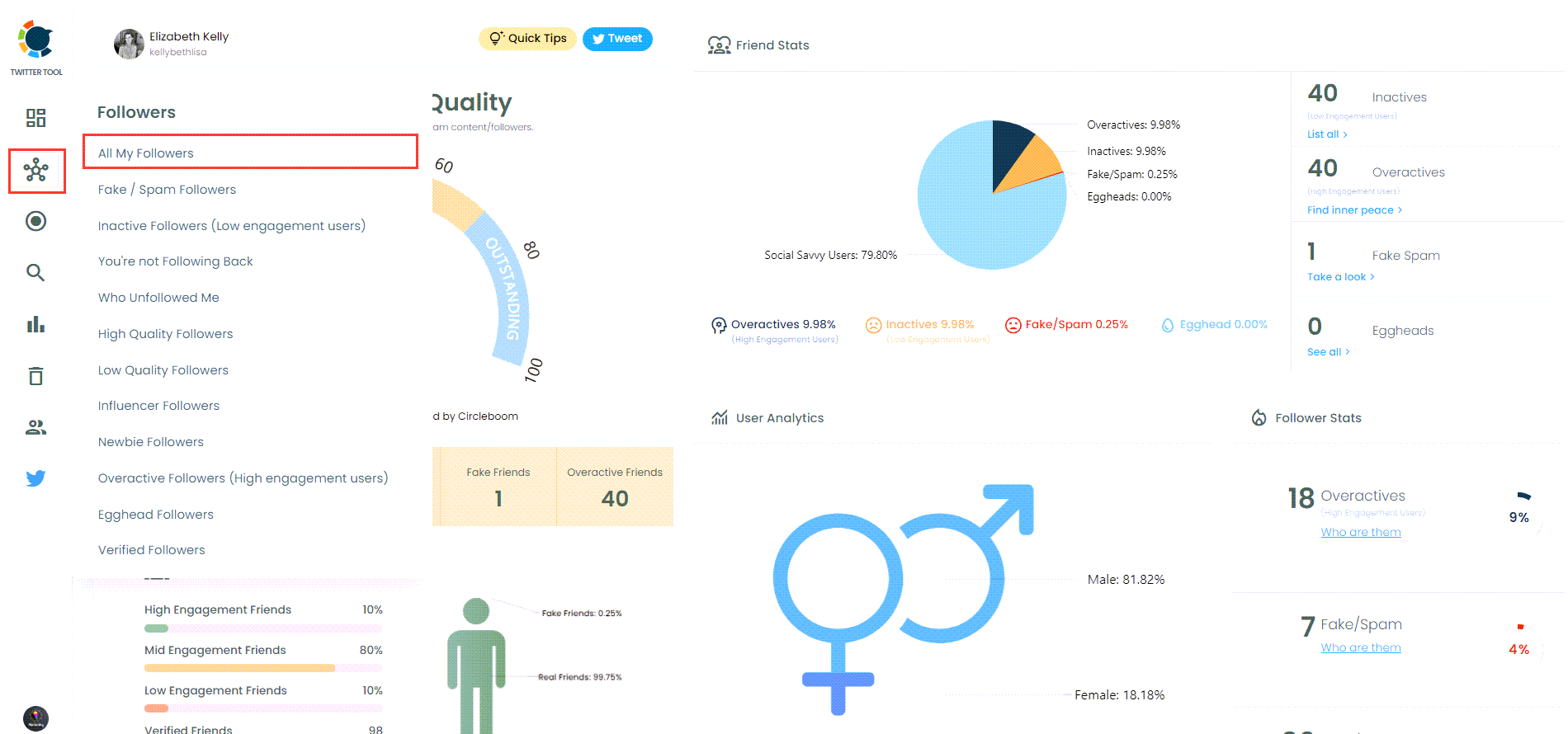
Access comprehensive insights on your Twitter followers using advanced filtering options.
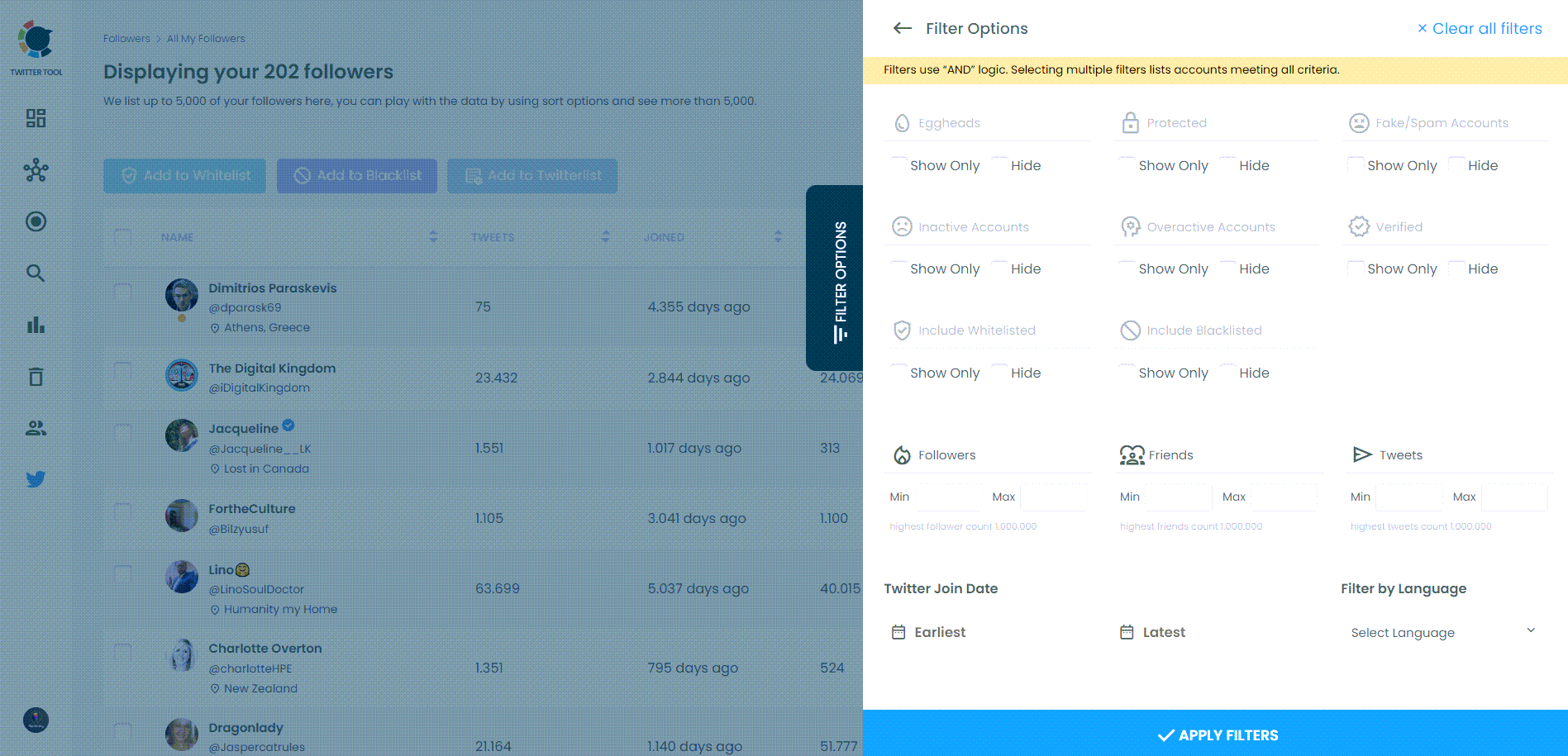
And here is your follower list! If you wish, you can download your followers into Excel or CSV.
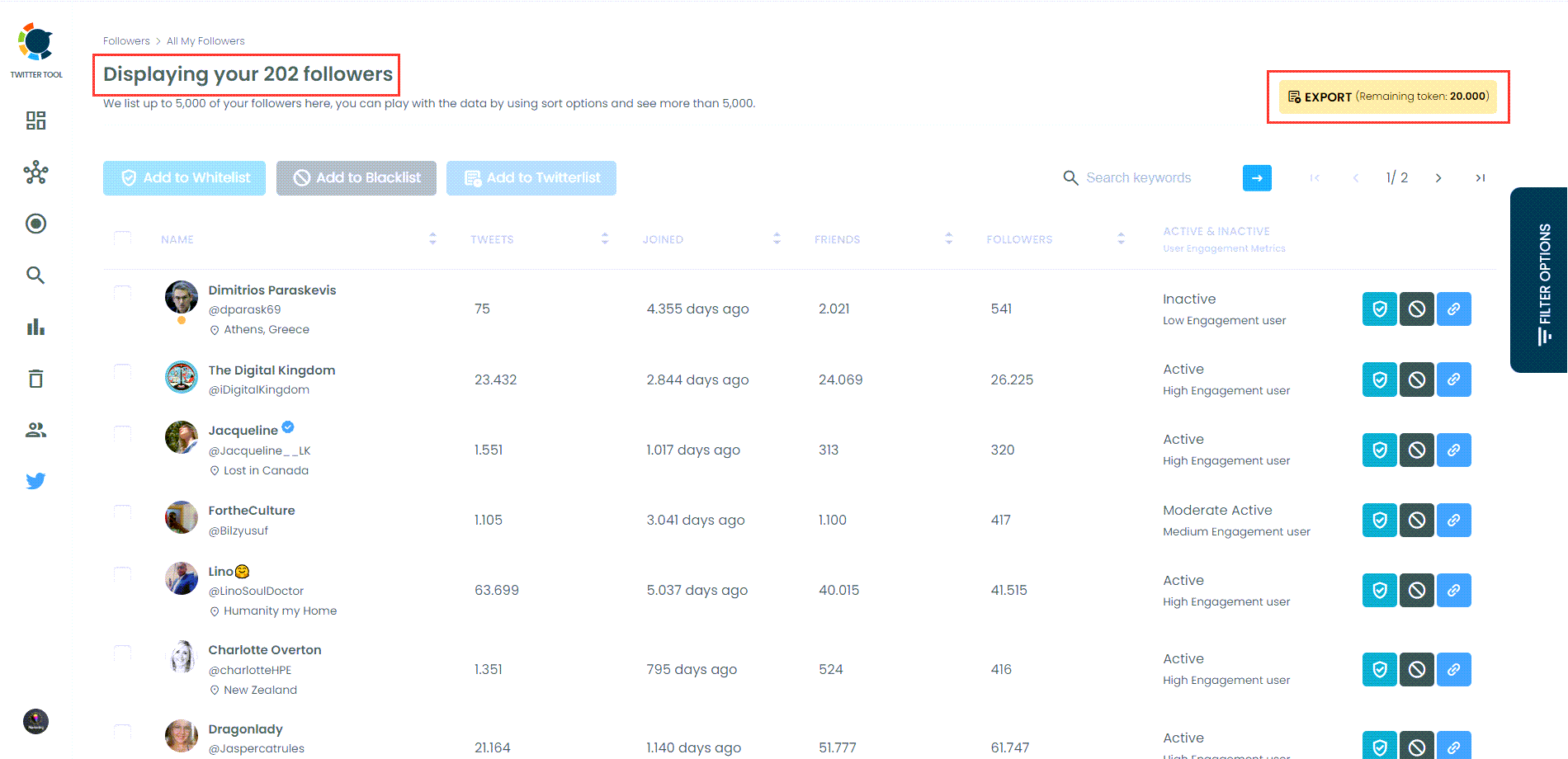
Step #4: Secondly, you can view someone’s Twitter followers with Circleboom! Locate the "Search" tool on the left-hand menu and hover over it.
Choose "Account Search" from the dropdown menu to proceed.
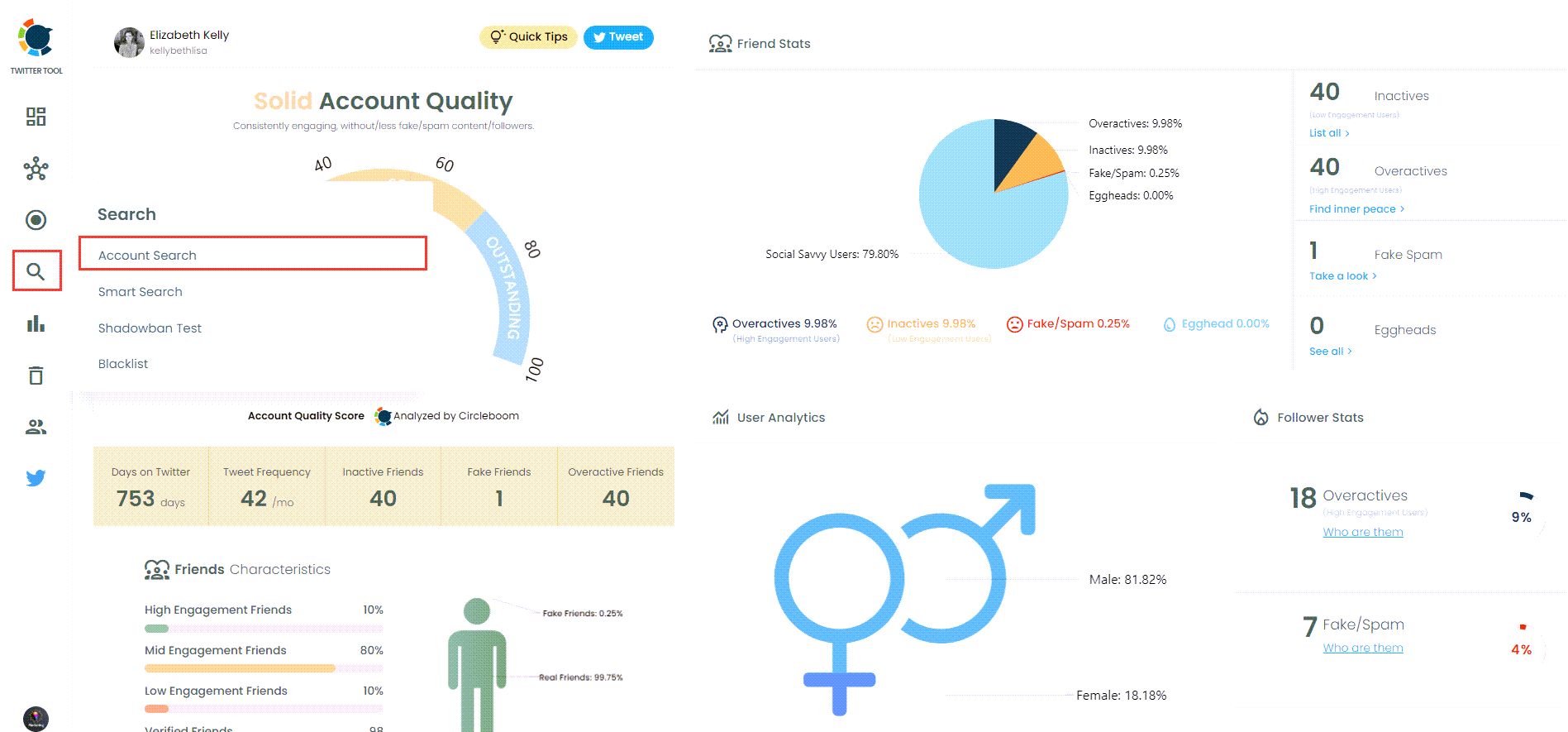
To find someone's Twitter followers, click "Display Followers" to explore who they follow. Next, enter the Twitter account's username in the search bar.
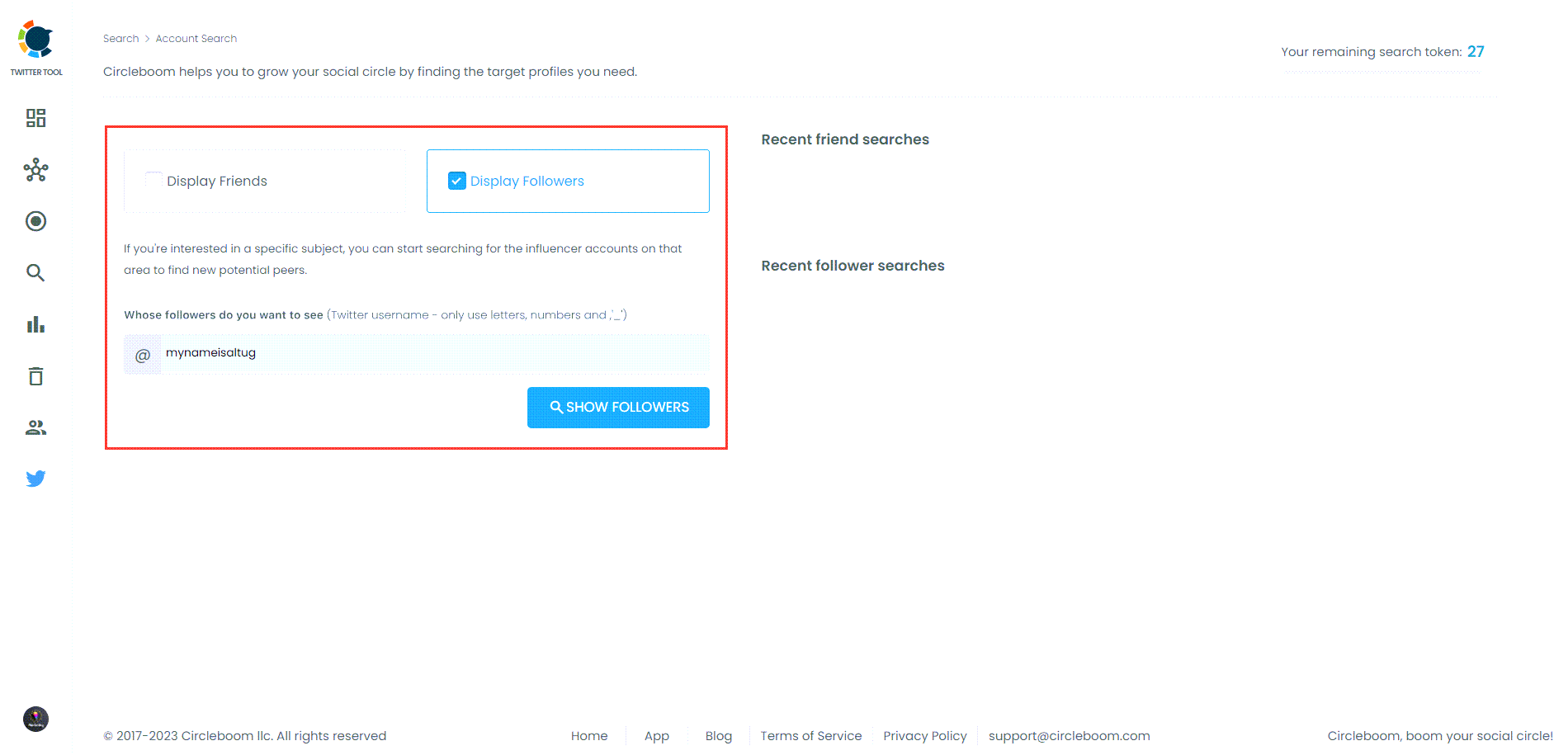
And here is the list of the targeted account’s followers. You can view and scrape if you want!
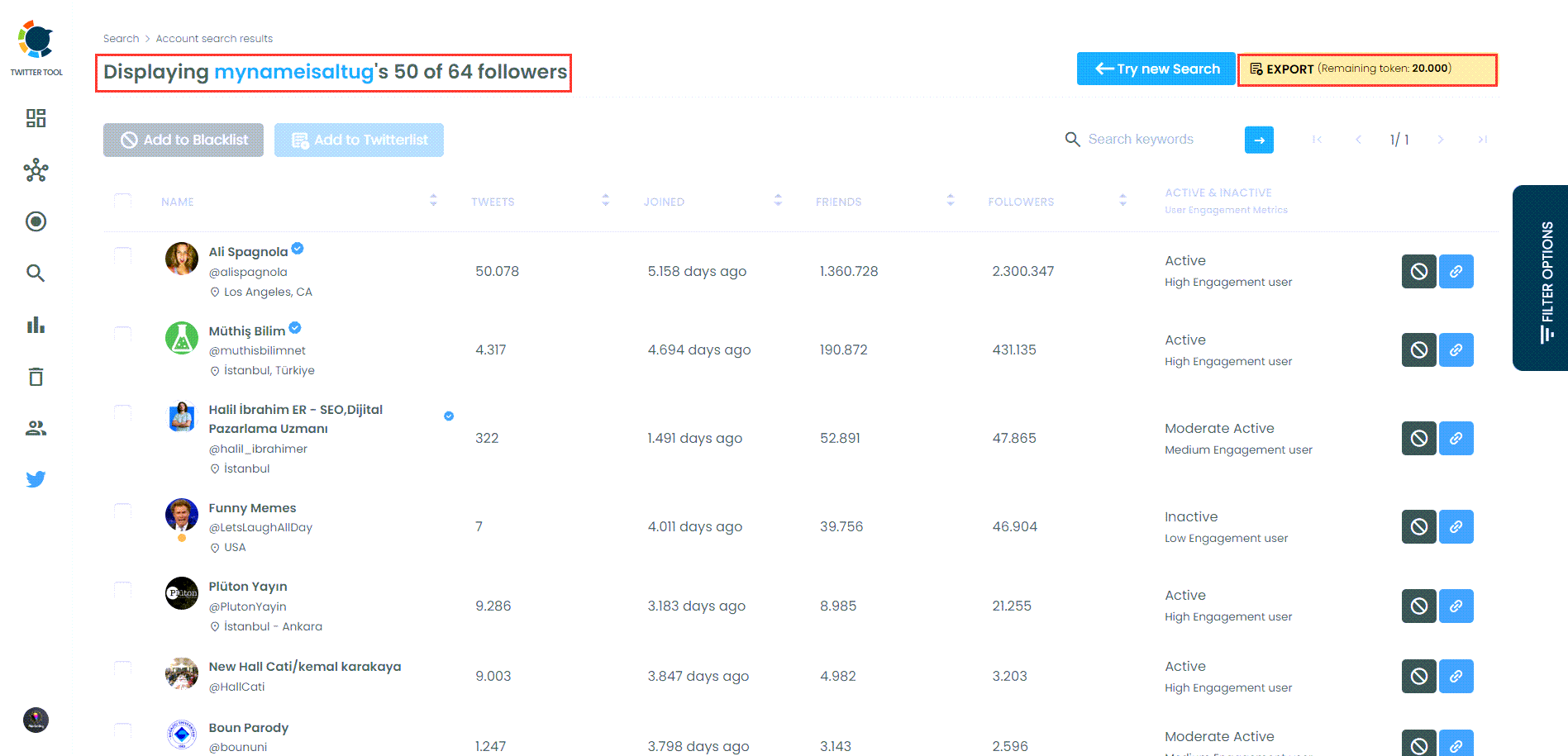
Step #5: If you decide to scrape your or any other account’s followers into Excel and CSV, you will have additional information about these accounts.
You will find their
- IDs,
- locations,
- follower/friend/list numbers,
- join dates,
- verification dates, etc.
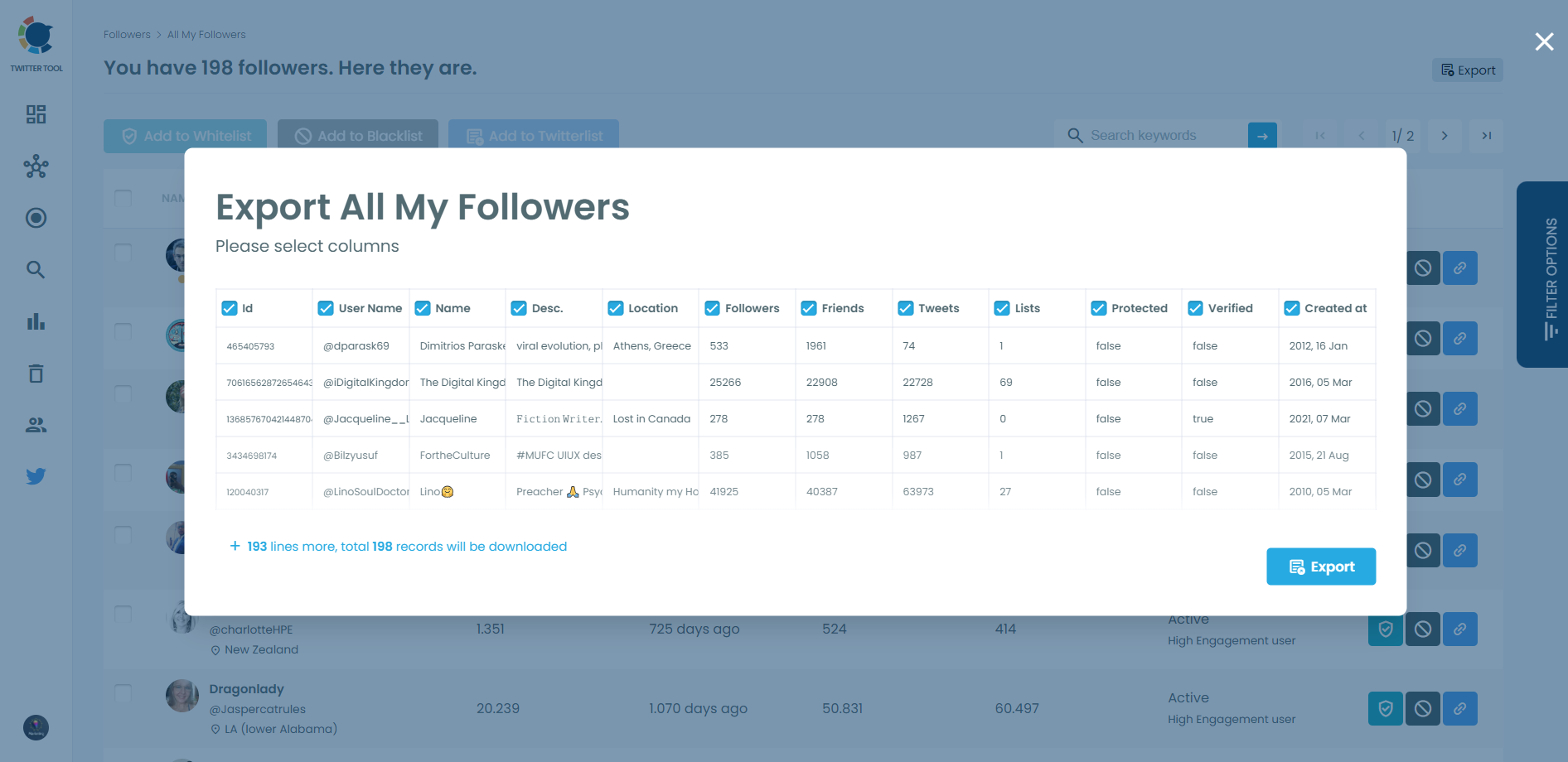
Conclusion
Threads offers a unique social media experience focused on privacy and close-knit communication. By connecting RSS Feeds to Threads, you can automate your social media posts, ensuring your account is consistently updated with fresh content. Using tools like Circleboom and Zapier, you can easily set up this automation and enjoy the benefits of a well-maintained Threads account. Additionally, leveraging Circleboom to export and import followers ensures a smooth transition to this new platform.
Start using these tools today to enhance your social media strategy and make the most of what Threads has to offer.