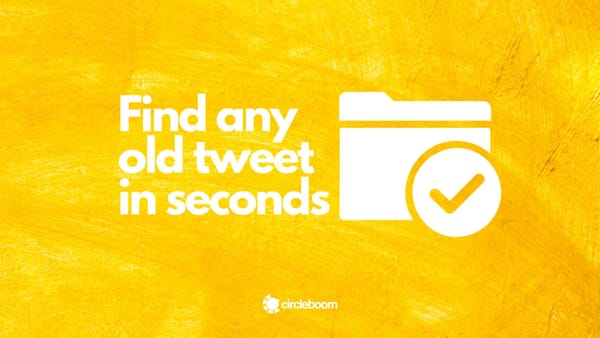Manually searching Twitter history can take a long time. Even if you find the old tweet you were looking for, the process is lengthy. As a result, we have included several methods to search Twitter history and methods to see deleted tweets in this guide!
Everyone can tweet their thoughts on a specific situation centered on a trending hashtag, or they can tweet at random. So, they can pile up over months and years, and finding your favorite old tweets or old tweets with valuable media can be difficult.

How to search Twitter History?
Our tutorial will show you how to search for old tweets without scrolling through your feed manually for hours. We will be going through the most effective methods for seeing old tweets!
Method #1: Using Twitter Advanced Search
Step 1: Go to your Twitter and then log in. Go to https://x.com/search-advanced address.
Click on the search option and start with words. Here you can search Twitter history by keyword.
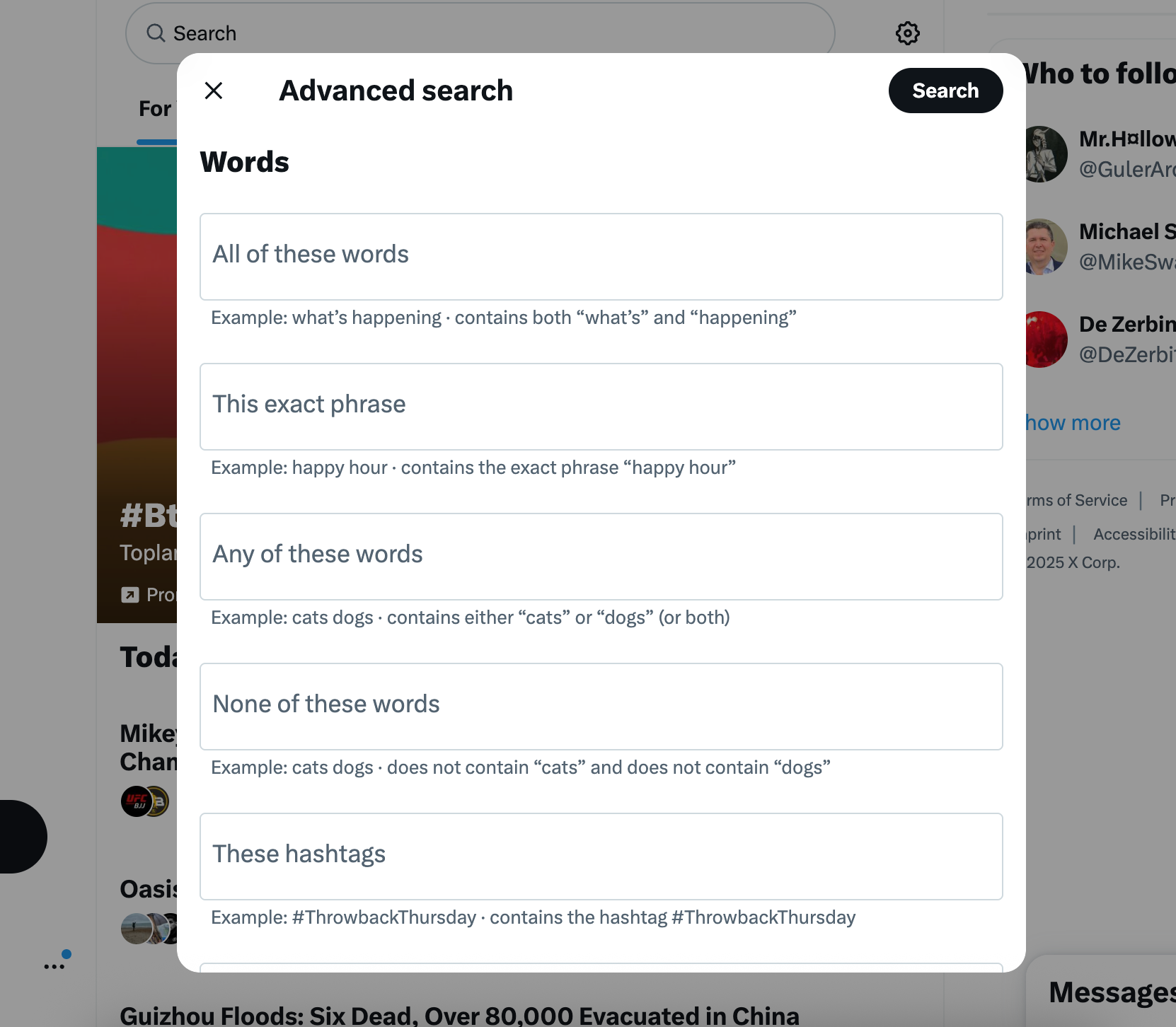
Step 2: Look at all search and filter options. Twitter here provides advanced search options for old tweets besides keywords or hashtags.
You can search old tweets based on the account name, such as searching tweets from an account, the ones you replied to specific accounts and mentions of that account.
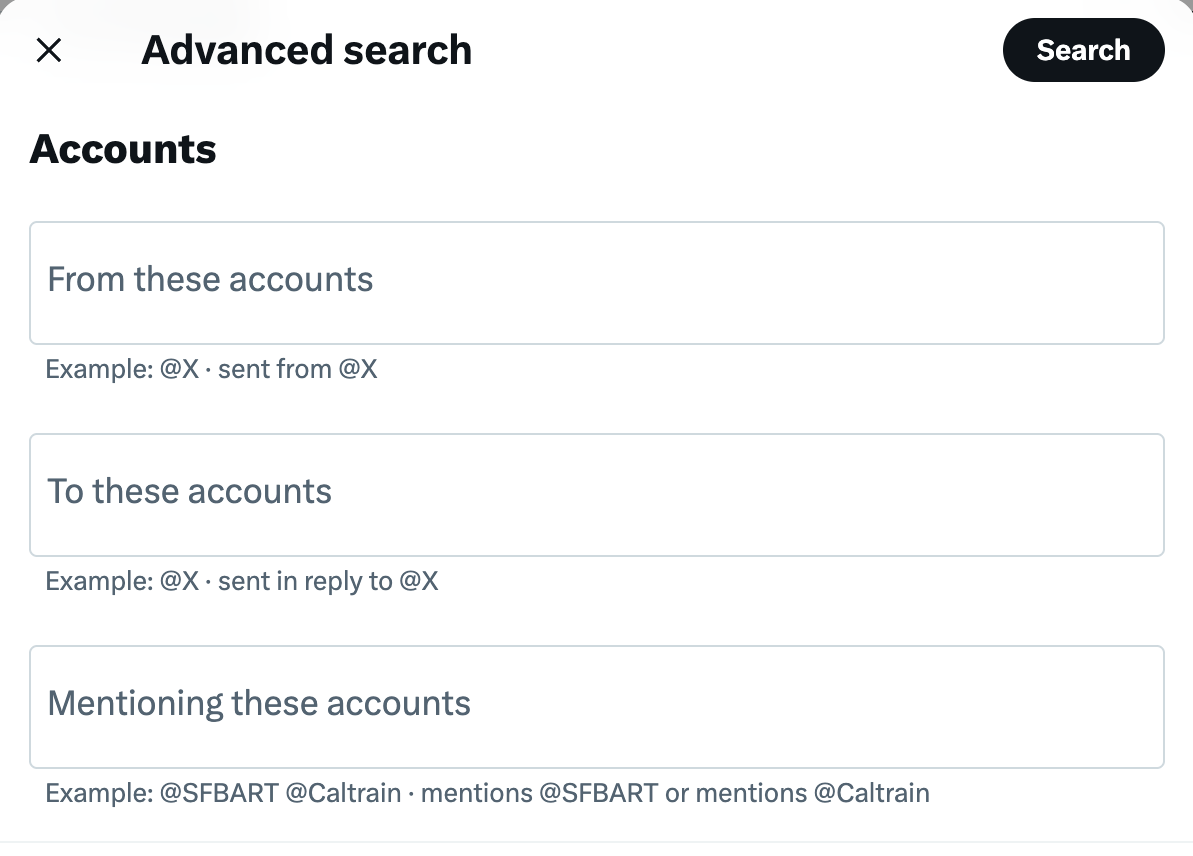
- Also, you can adjust filtering options before you search.
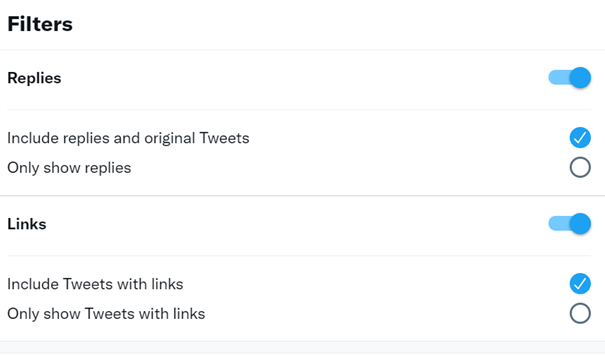
- You can search for old tweets based on likes, replies and retweets – engagement figures.
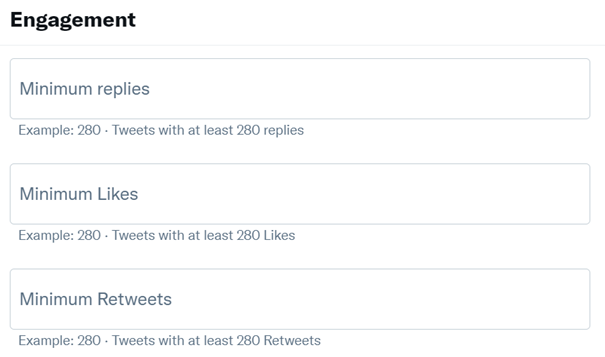
- And of course, you can search Twitter history by date within this advanced research tool.

Step 3: Make your search based on determined criteria.
Twitter advanced search will prompt your search command at the top of the search bar.
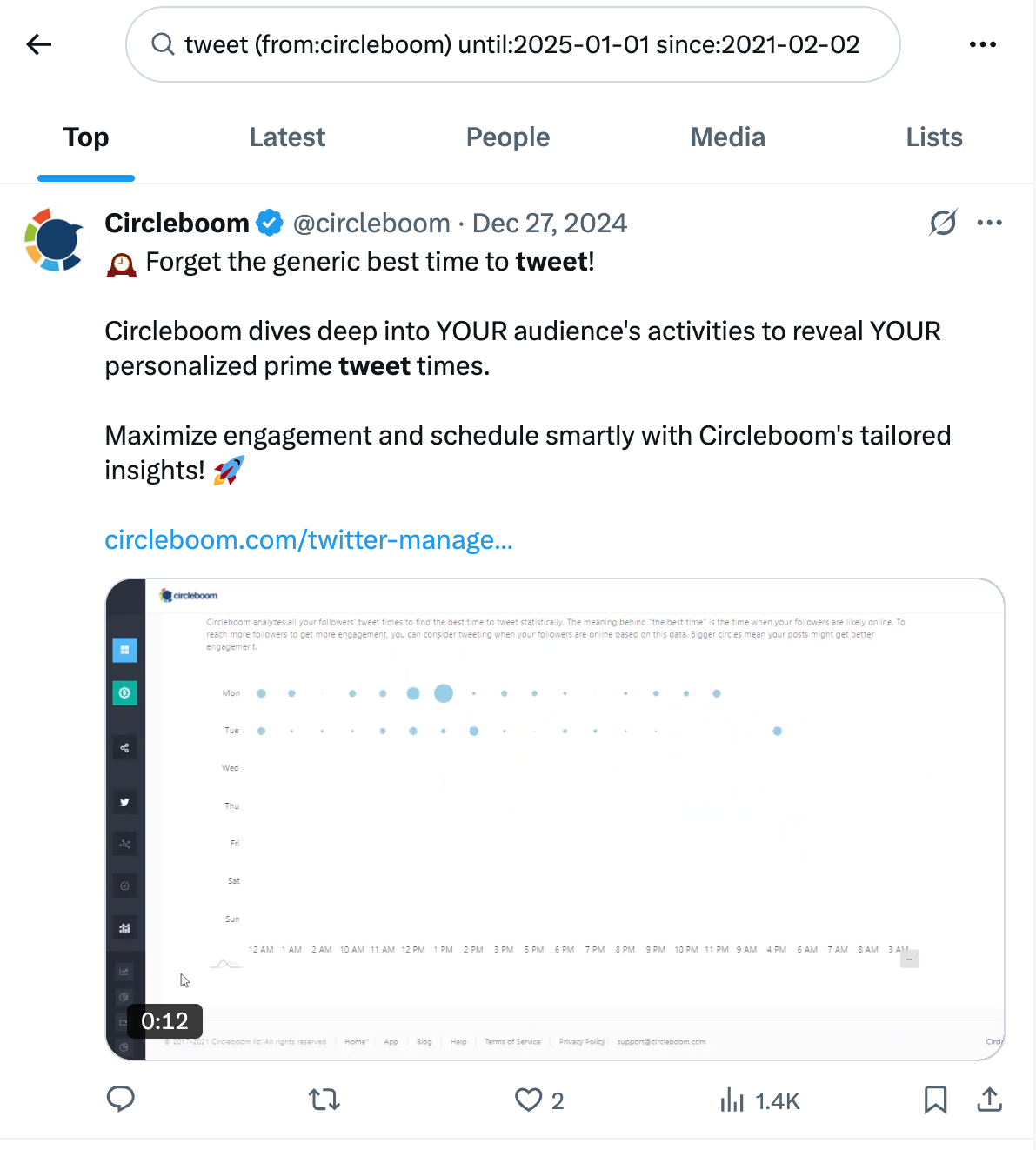
In this way, you can see the relevant tweets from that account within the specific time you determined that you have the words you wanted in chronological order.
Method #2: Use Circleboom Twitter to Search Tweets
Twitter’s advanced search only gives you so much. That’s why Circleboom Twitter is a game-changer. It's an official Twitter/X partner and a powerful Twitter management tool trusted by professionals.

With Circleboom, you can:
➡️ See your latest 3,200 tweets in one dashboard
➡️ Sort tweets with one click (oldest to newest)
➡️ Search by date, keyword, or hashtag
➡️ Bulk delete based on those filters
➡️ You can also reshare old tweets that still hold value to your audience.
Here’s how to search Twitter history with Circleboom:
Step #1: Log In to Circleboom Twitter
Go to the Circleboom Twitter website and log in with your credentials. If you’re a new user, sign up—it’s quick and easy!
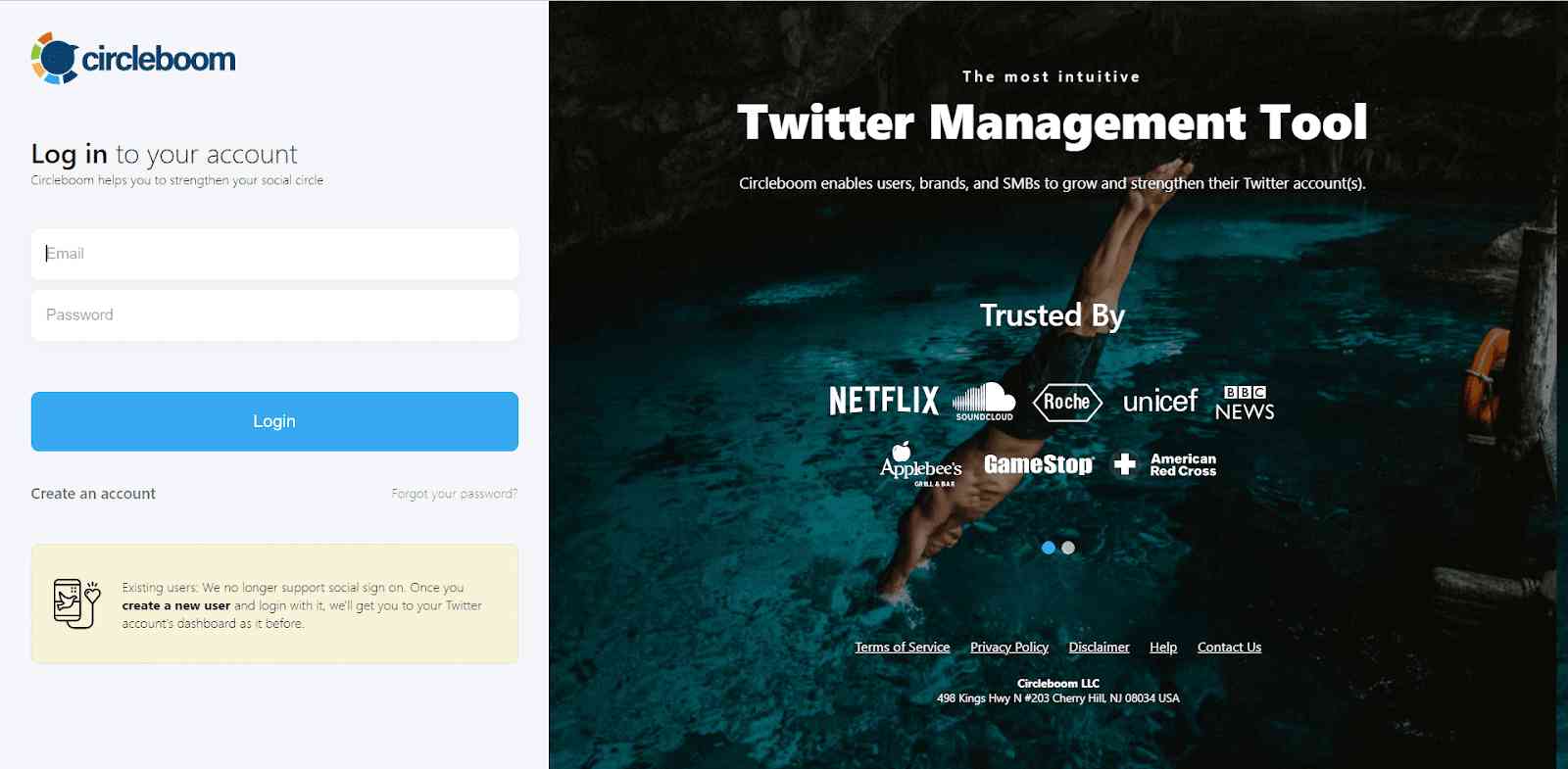
Step #2: Navigate to the Analytics Menu. From the left-hand menu, click on the "Analytics" tab, then select "Post Analytics" from the dropdown.
Within Post Analytics, select the "Post Engagement Analytics" option.
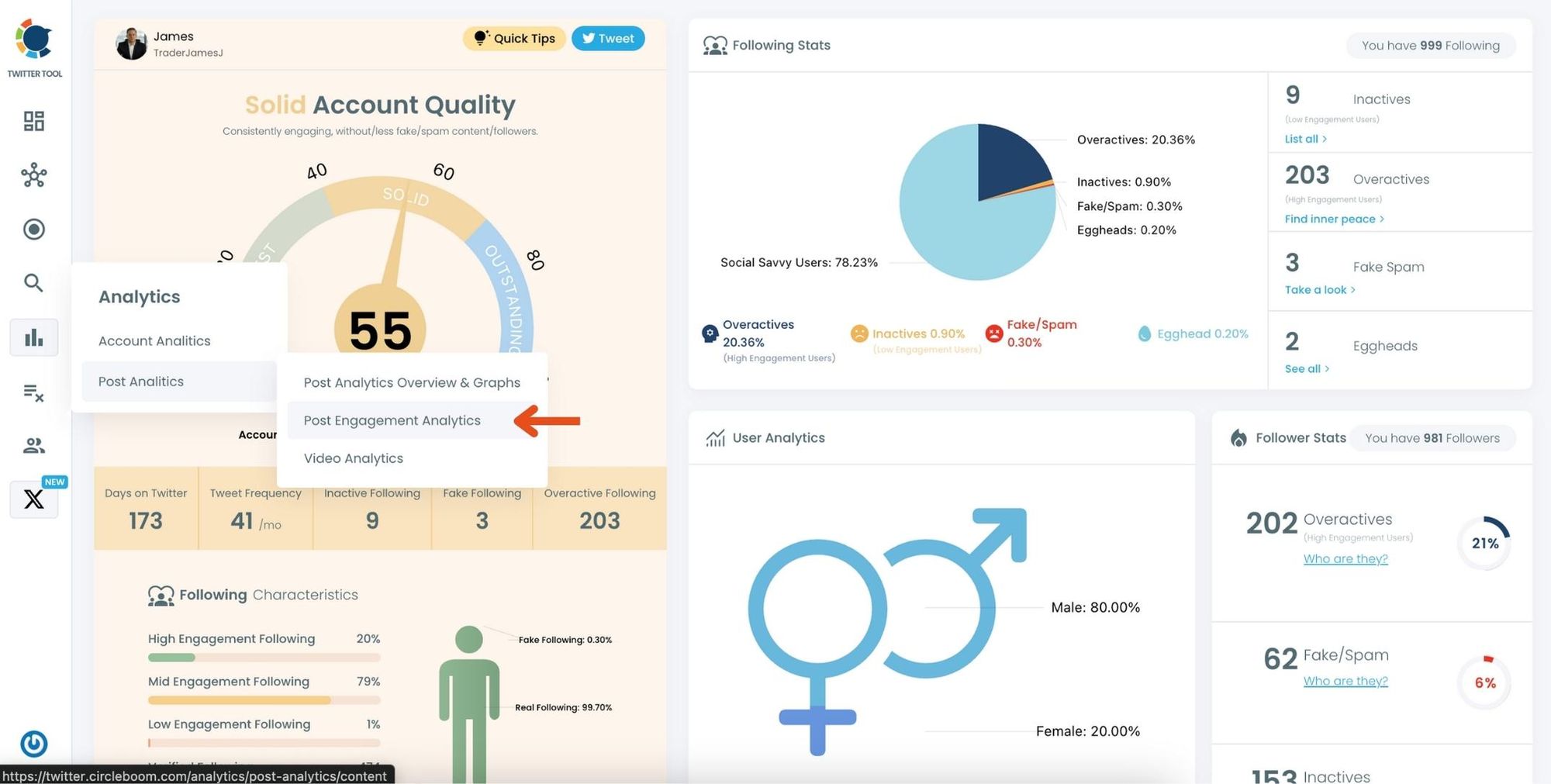
Circleboom will display a detailed breakdown of your posts, including metrics like impressions, likes, retweets, replies, and more.
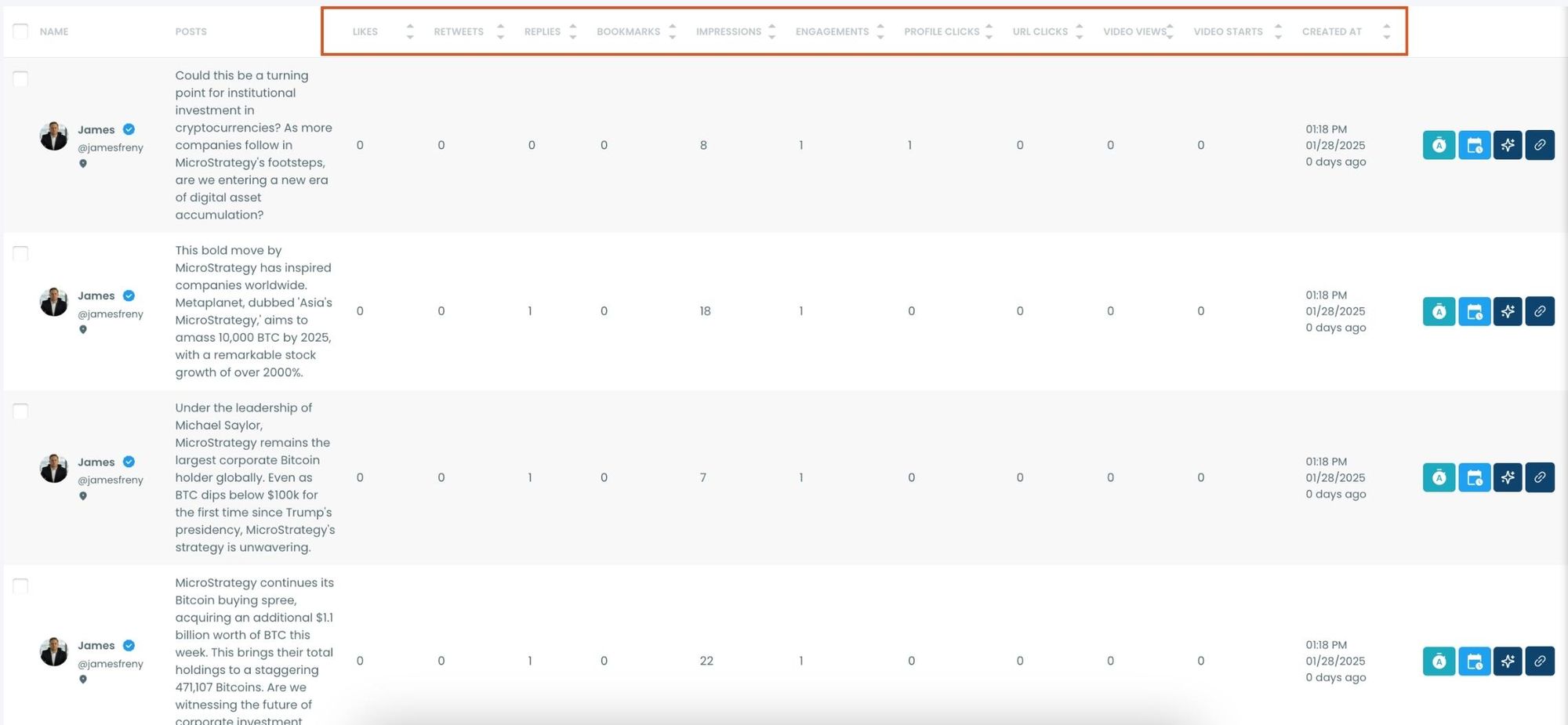
Step #4: Sort by Creation Date .Locate the "Created at" column in the content list.
Click on the column heading, and Circleboom will automatically arrange your tweets from the oldest to the newest date.
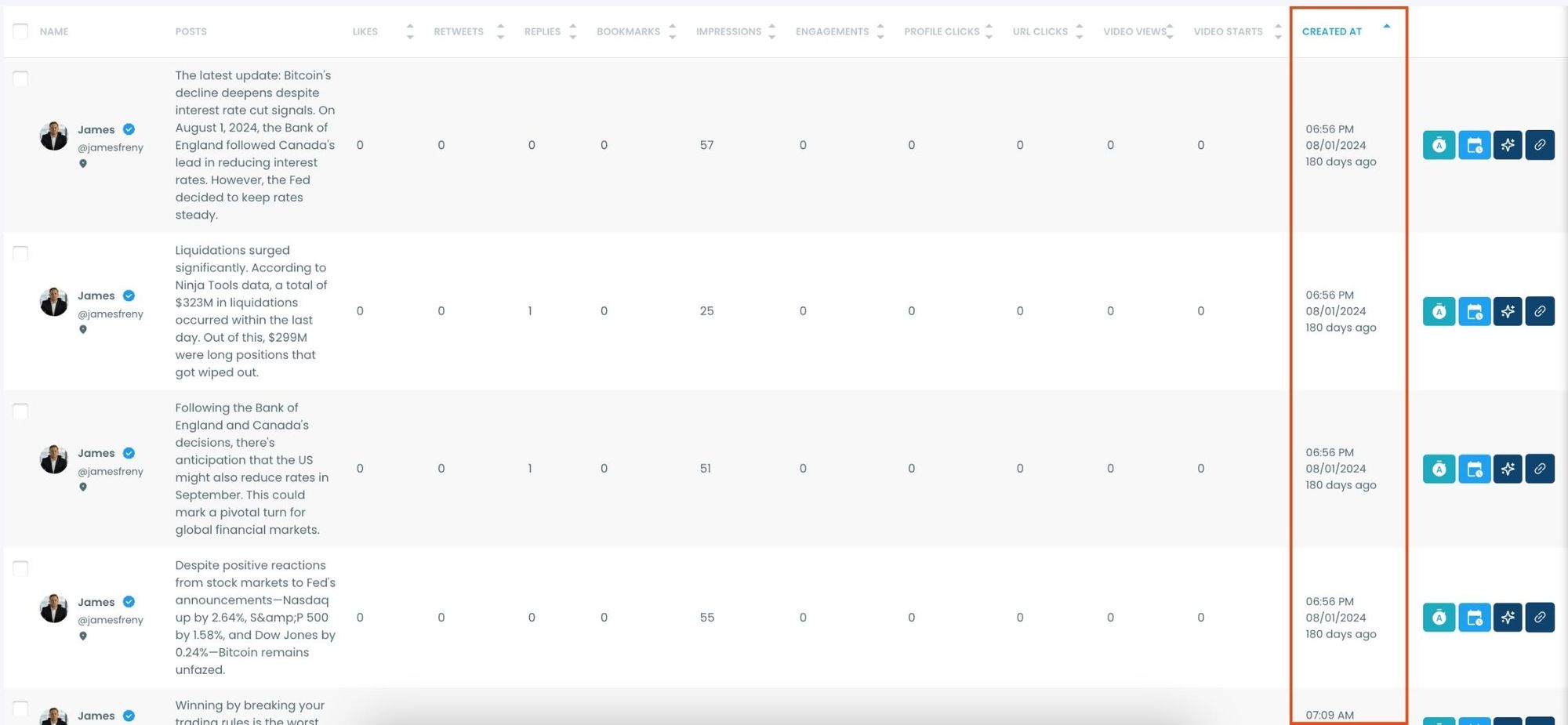
Step #5: Use Advanced Filters (Optional). For a more focused analysis, click on the "Filter Options" button.
You can refine your search by metrics like date, engagement type, or other performance indicators to identify specific trends.
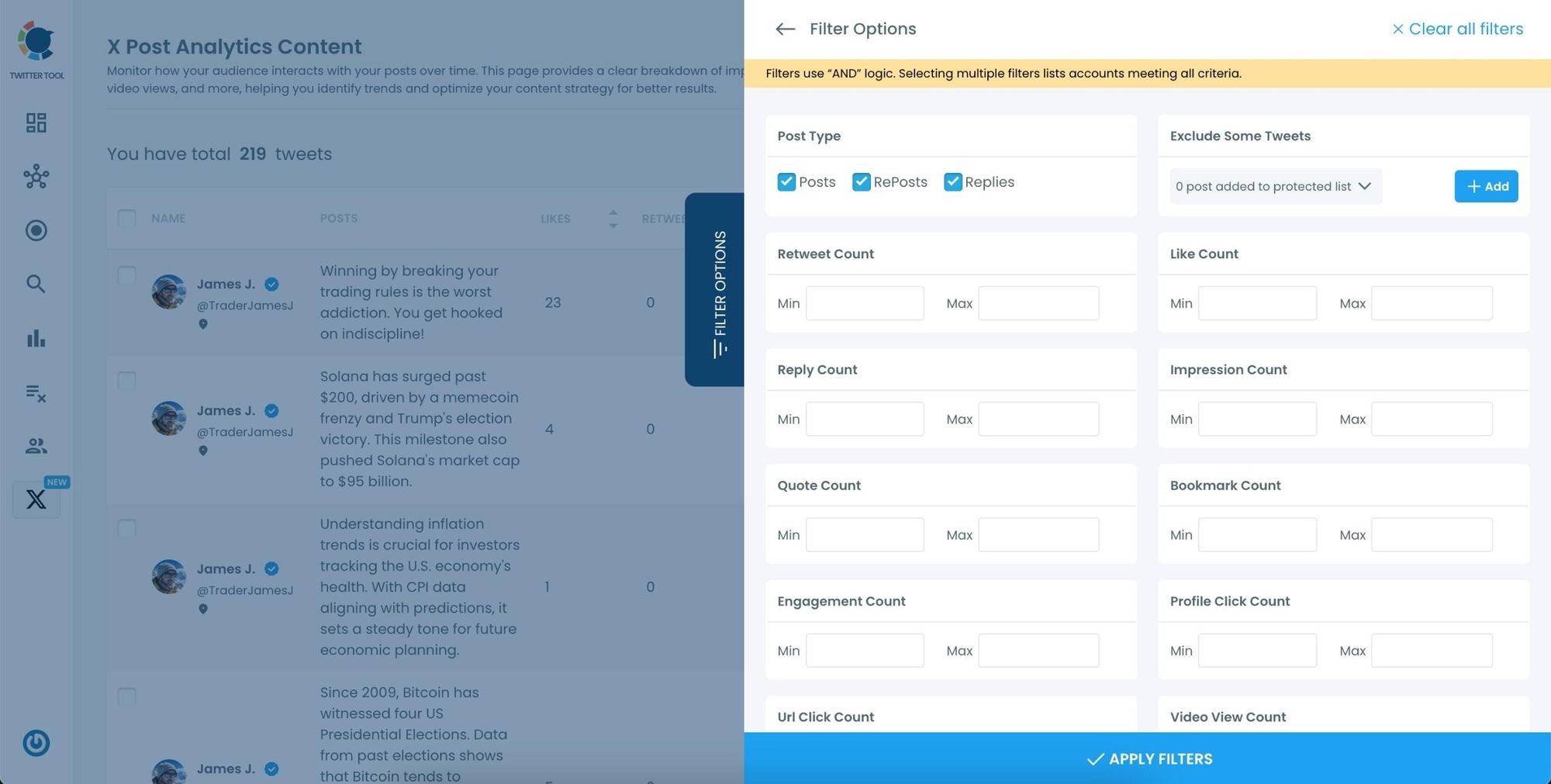
With these analytics, I could see which tweets performed best and the patterns behind their success.
What You Can Do with Your Old Tweets
Once you’ve found your old tweets, Circleboom offers several tools to make the most of them:
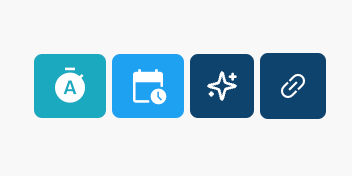
🟢 Reschedule Popular Tweets: Found a tweet that’s still relevant or hilarious but didn’t get the engagement it deserved? With Circleboom, you can reschedule it to repost it at a better time.
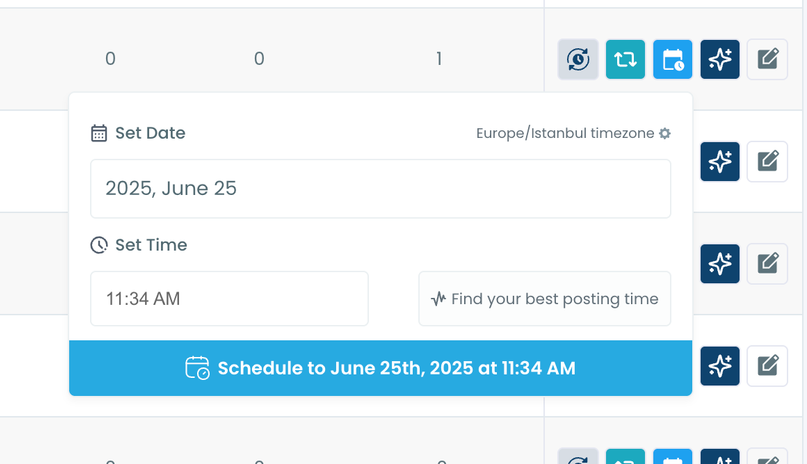
Maybe your audience wasn’t active when you first tweeted it, or perhaps it just got lost in the noise. Rescheduling ensures your best content gets a second chance to shine.
🔵 Refresh Content with AI: Some of your old tweets might feel outdated or could use a fresh twist. Circleboom’s AI-powered tweet generator can help you rewrite or improve them.
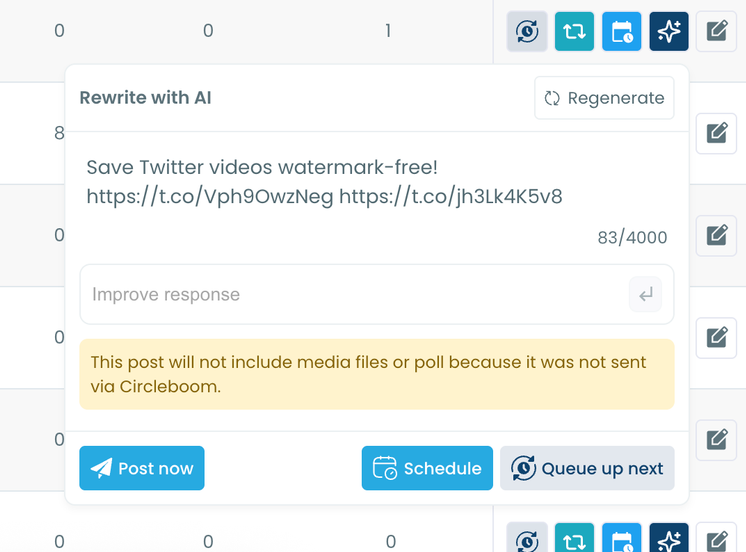
Whether you want to update the language, add a modern twist, or make it more engaging, the AI feature has got you covered.
🟡 Set Auto-Retweets: If you’ve got evergreen tweets that are still relevant, why not let them work for you on autopilot?
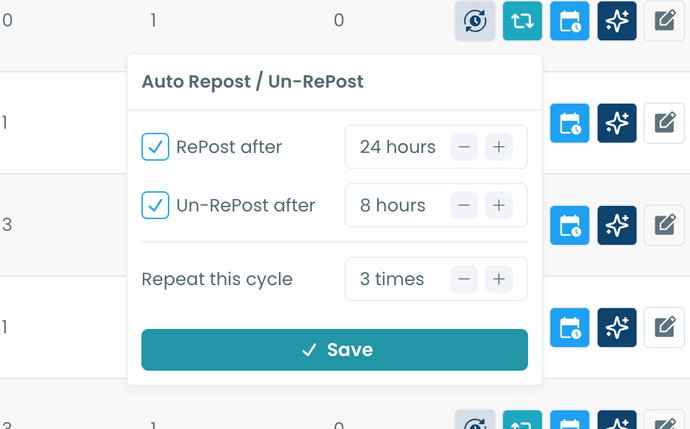
Circleboom’s auto-retweet feature allows you to automatically retweet your best-performing content at regular intervals. This is perfect for driving consistent engagement without lifting a finger.
Method #3: How to search for old tweets with any web browser?
As we mentioned before, the Twitter timeline only has 3,200 tweets listed. But if you are a frequent Twitter user, you will probably have a much longer history than timeline.
Here, Twitter offers you a solution. At any time, you can demand your Twitter from Twitter itself. Then you can view and search Twitter history manually.
First of all, how to download Twitter archive?
Step #1: Log in to your Twitter account and select the “More” option from the left-hand menu. Then, go to “Settings and Privacy” from the drop-down menu.
You must select Twitter data from the data and permissions section.
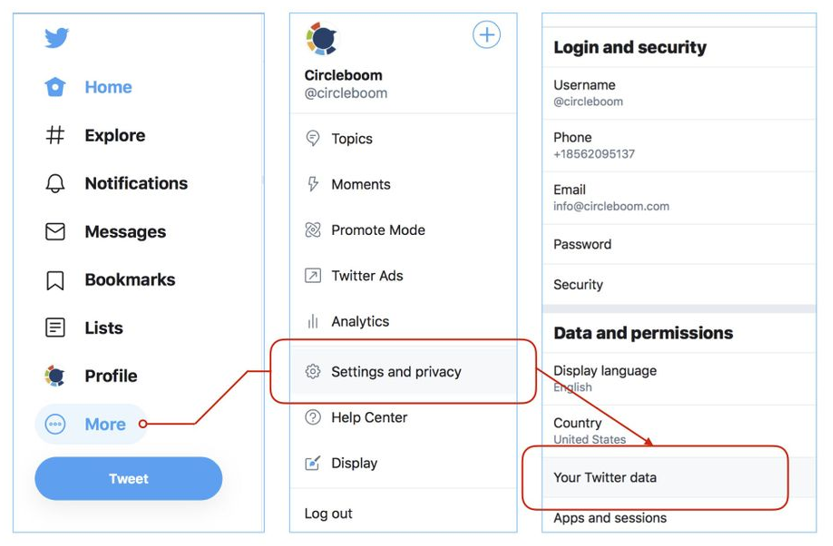
Step #2: You will be navigated to enter your password here.
After that, type up your password to gain access to the Twitter data page.
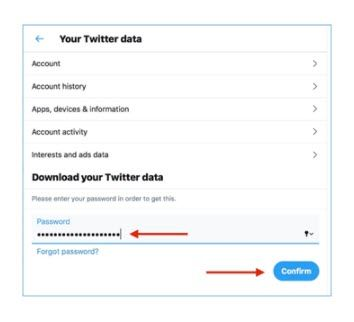
Step #3: After entering your password, you will be taken to your Twitter data page.
You must click the “Request Archive” button there.
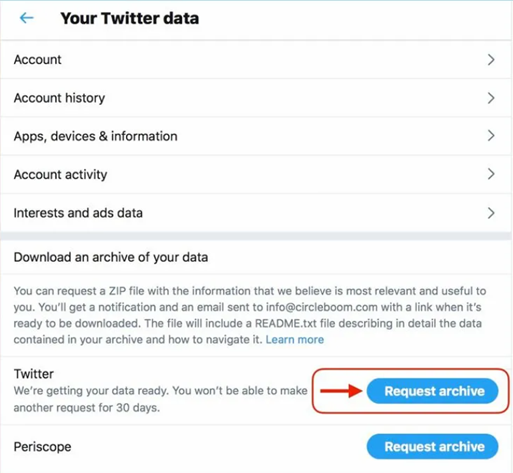
Following that, Twitter will build a ZIP file containing the most relevant information about your accounts, including any Tweets, photographs, and videos you have uploaded (including retweets), and send you an email to your Twitter profile’s registered email.
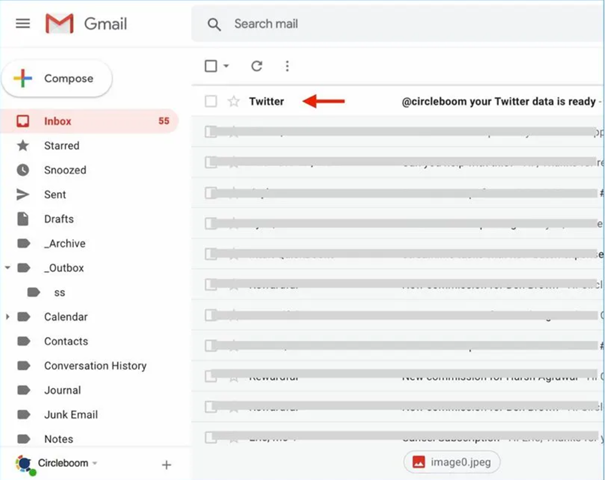
When it’s ready, you’ll receive a push notification too.
Step #4: After receiving the email, click the download link. Also, store the Twitter Archive zip file on your desktop or somewhere you will remember.
That was all there was to it when it came to downloading Twitter Archive.
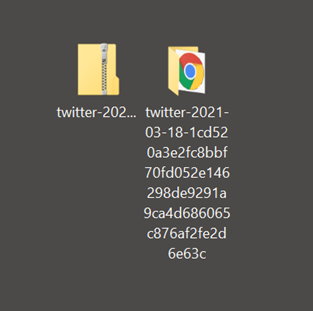
You may view old tweets, even deleted tweets, and save their images using Twitter Archive. You will need a Twitter archive viewer once you’ve downloaded your Twitter archive. You will not need to download anything, so don’t worry. That can all be done with your web browser.
Step #5: Locate and extract your Twitter Archive file from its zipped format into a normal file; otherwise, the .html file will not work.
After you click on the “extract all” option on right-click options, open the new folder and look for the archive file.

Step #6: Use your browser to access the archive file and search for old tweets.
That is all there is to it. You may now search for and see your old tweets and deleted tweets alongside those still visible. However, do not forget that the data is not available online. As a result, you are unable to modify it.
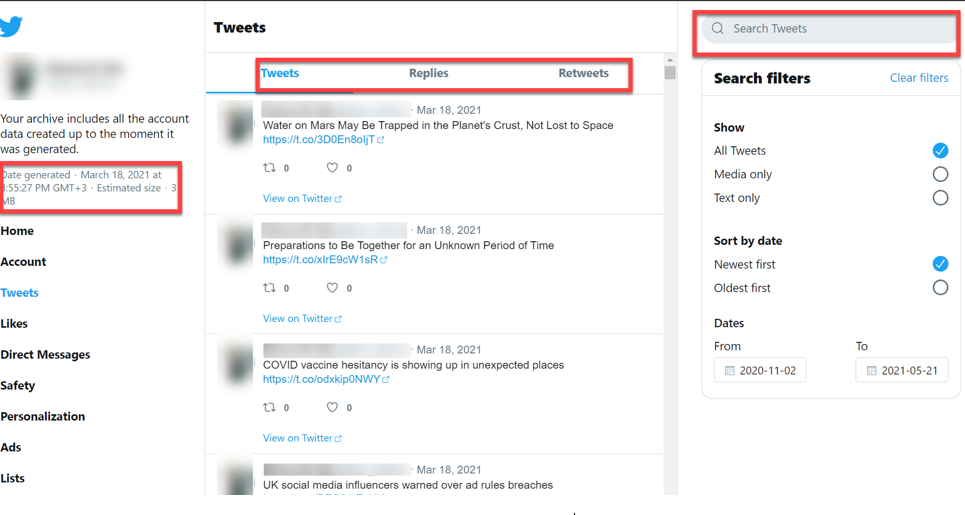
Alternatively, you can capture screenshots of your tweets and repost those screenshots if you want to repost them.
- To see a complete analysis of your tweets, open the tweets.csv file in your chosen spreadsheet software.
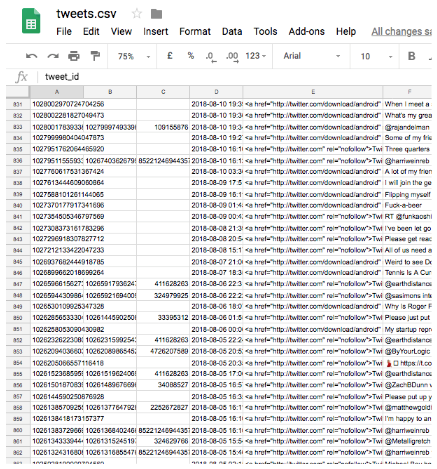
Method #4: Search for old tweets and deleted tweets via Google Cache!
Using Google Cache, you can access old tweets. You can also uncover deleted tweets via Google Cache by following the two steps below:
Step #1: Go to Google Search and type in your Twitter handle.
In this section, click the down arrow next to the URL of your Twitter profile.
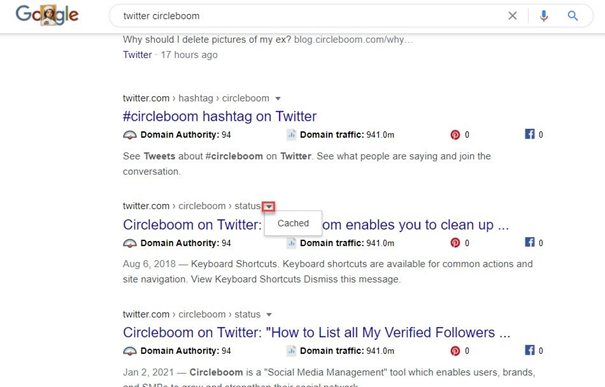
Step #2: Select “Cached” to view deleted tweets from your profile’s earlier cached version.
You may also use it to find another user’s deleted tweets.
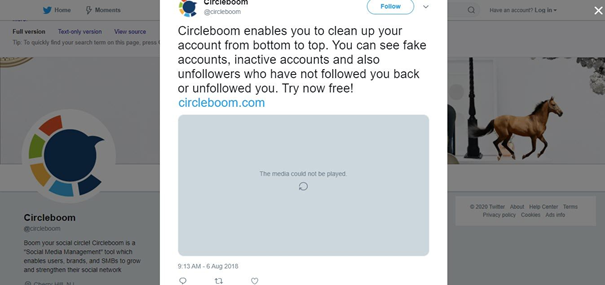
Quick Notice: Using this strategy, you will be able to retrieve old tweets and easily view deleted and old tweets of yours. You must ensure that you have not cleared your browser’s cache. Otherwise, it may be hard to locate old tweets.
Bonus Tip: How to delete old tweets via Twitter Archive Eraser
With Circleboom Twitter Archive Eraser, you can delete old tweets in bulk. To do this, like the power grid search feature, you need to sign in Circleboom dashboard first. You need to have your Twitter Archive file at hand at the same time
Step #1: Log in to the Circleboom by authenticating your Twitter account.
Once logged in, navigate to "My Tweets & Lists" from the left menu and click next to “My Tweets".
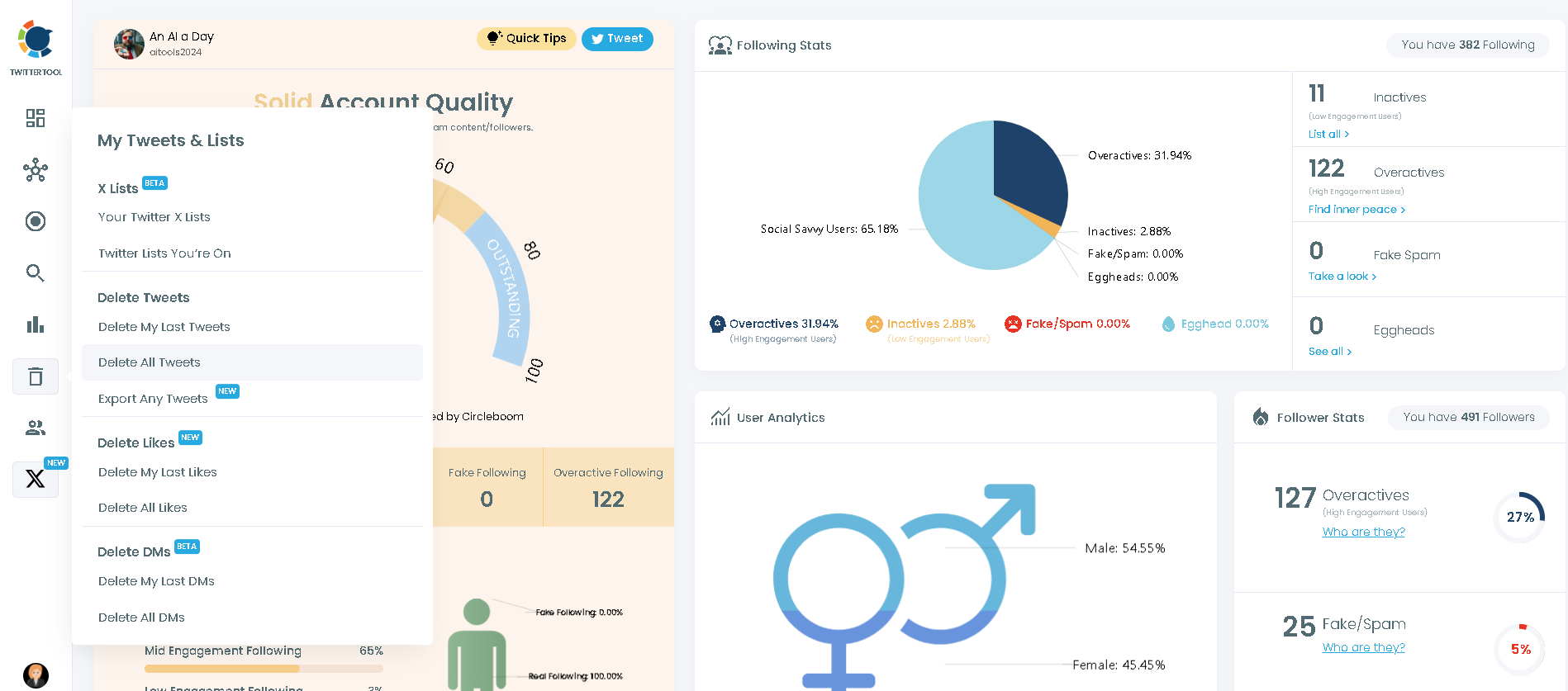
Step #2: Upload your Twitter archive file to the platform.
Learn how to download your Twitter archive if you don't know yet.
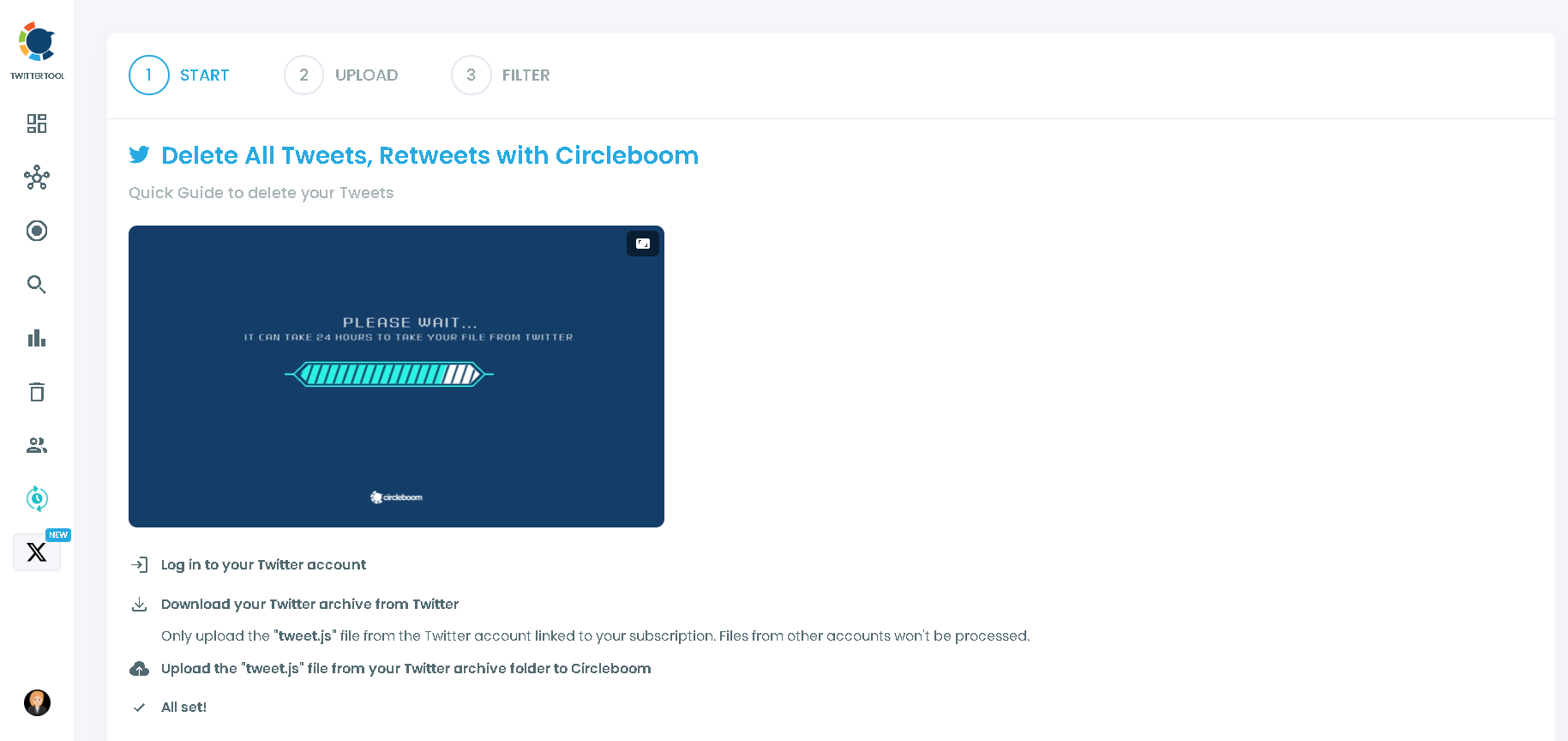
Step #3: Pick what to delete and what to keep through many filters.
Then click on the "Delete my Tweets" button and confirm your selection.
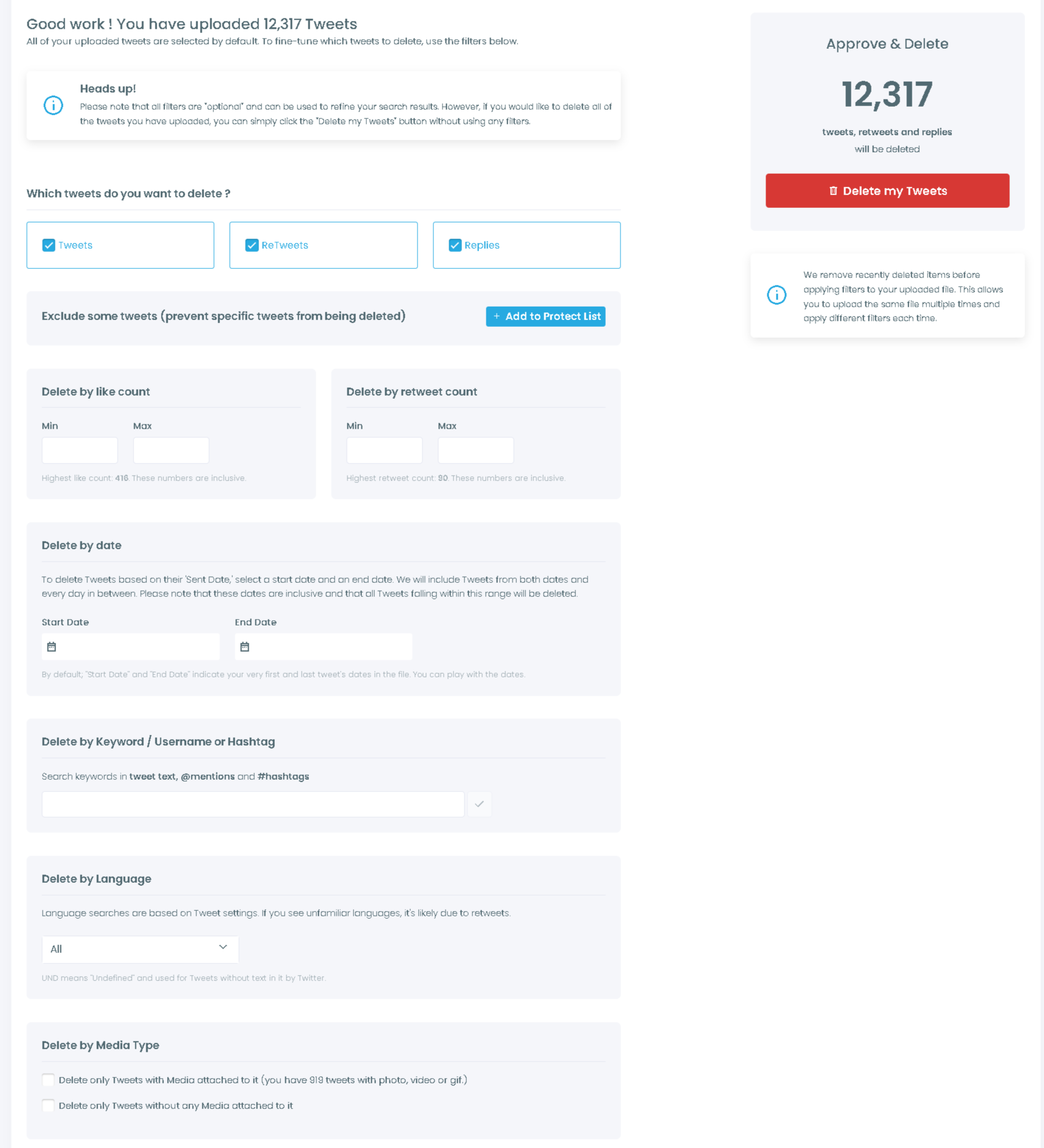
The Final Word
Circleboom is an excellent solution if you require an all-in-one, secure social media management platform. Circleboom stands out from other Twitter management solutions and ensures the security of your account in addition to its comprehensive, numerous statistics and administrative capabilities.
Using Circleboom, you can improve your brand’s performance on Twitter while saving time. You can schedule posts, watch relevant conversations, engage with your audience, and assess performance, all from a single dashboard.