Have you ever noticed a drop in your Twitter follower count and wondered who hit the unfollow button?
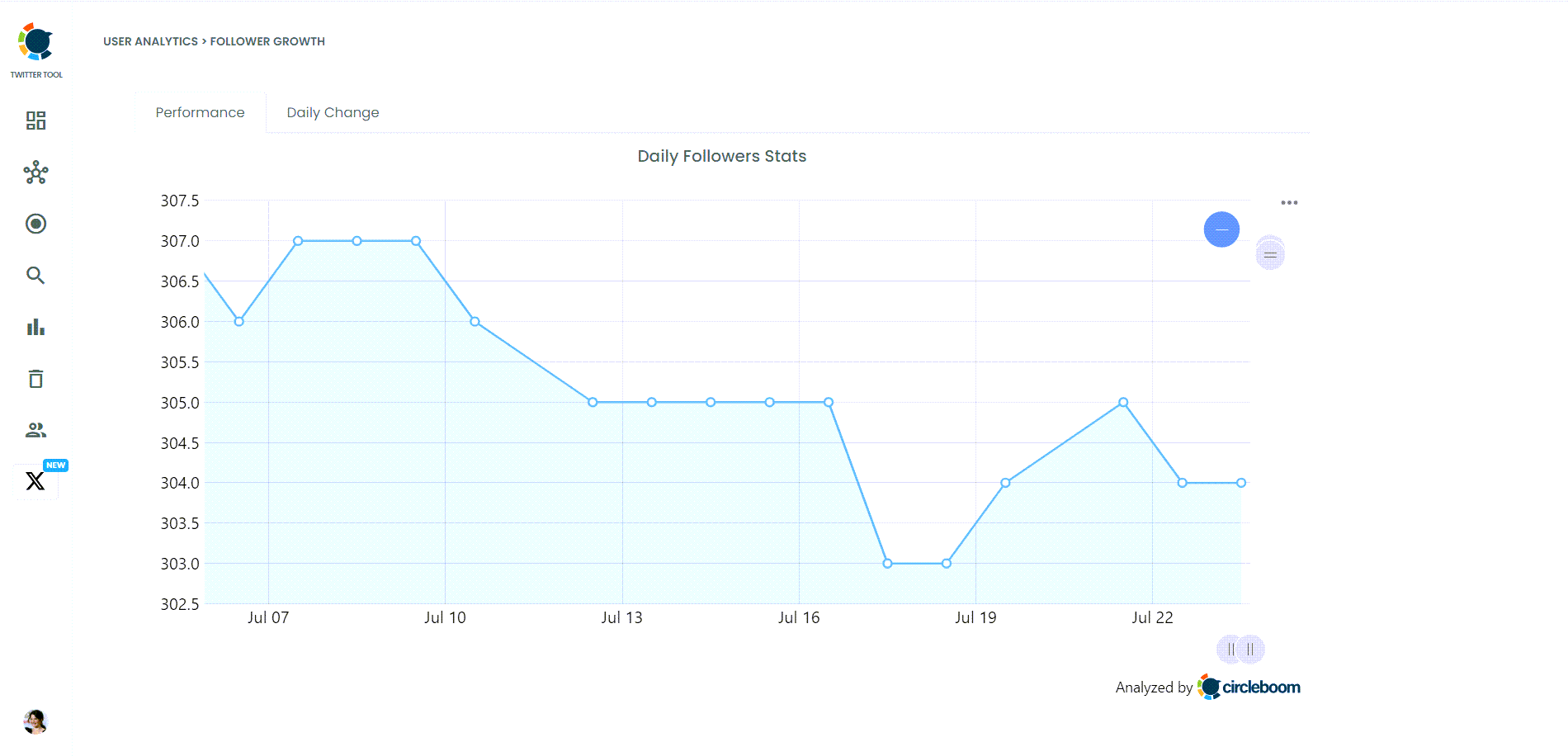
I faced this challenge myself. As someone who values their online presence, I find it frustrating to lose followers without knowing who they are. The quest to track unfollowers seemed daunting until I stumbled upon the perfect solution.
Now, you can track the followings and followers of anyone on X with Circleboom. You can get daily and weekly reports, and now know who exactly the most recent followers, followings, or unfollowers of a Twitter account are. Sounds perfect, right?
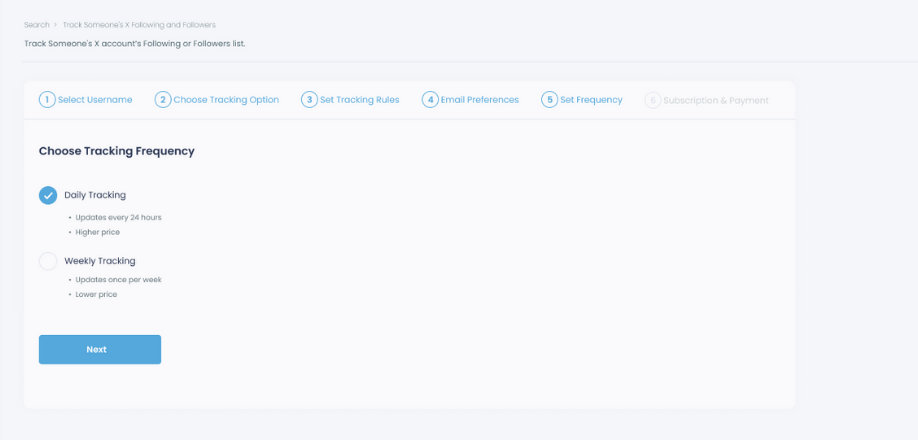
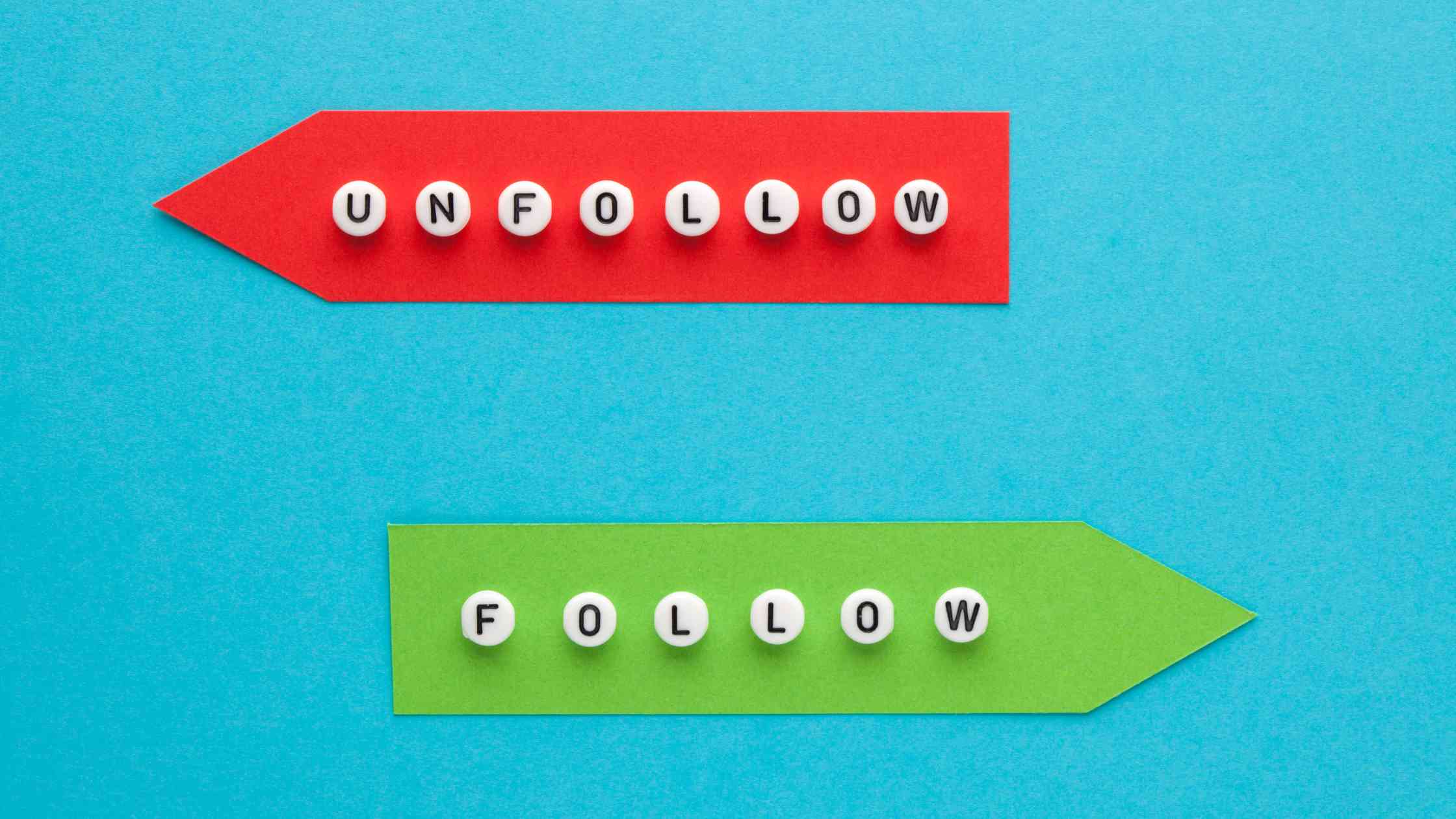
The Search for a Solution
Determined to find out who was unfollowing me, I embarked on a search for the ideal tool. I tried various apps and services, each promising to track unfollowers.
Unfortunately, most of them fell short. They either lacked accuracy, had a clunky interface, or required complicated setups. I was about to give up when I discovered Circleboom Twitter, and everything changed.
What is Circleboom Twitter?
Circleboom Twitter is a comprehensive social media management tool designed to enhance your Twitter experience. It offers a range of features that make managing your account effortless.

From follower management to advanced analytics, Circleboom Twitter has it all. What sets it apart is its user-friendly interface and robust functionality, making it the best tool I’ve found for monitoring Twitter unfollowers.

Using the "Who Unfollowed Me" Feature
One of the standout features of Circleboom Twitter is the "Who Unfollowed Me" tool. Using it was incredibly straightforward. With just a few clicks, I could see a list of users who had unfollowed me.
The feature provides real-time updates, ensuring that I never miss out on tracking unfollowers. It saved me from the tedious task of manually checking my follower list, allowing me to focus on more important aspects of my social media strategy.
How to Monitor Twitter Unfollowers with Circleboom Twitter
You should follow these steps and check Twitter unfollowers with Circleboom:
Step#1: As the first step, please go to Circleboom Twitter and log in with your active e-mail address.
If you haven't got a Circleboom account yet, you can get one almost immediately!
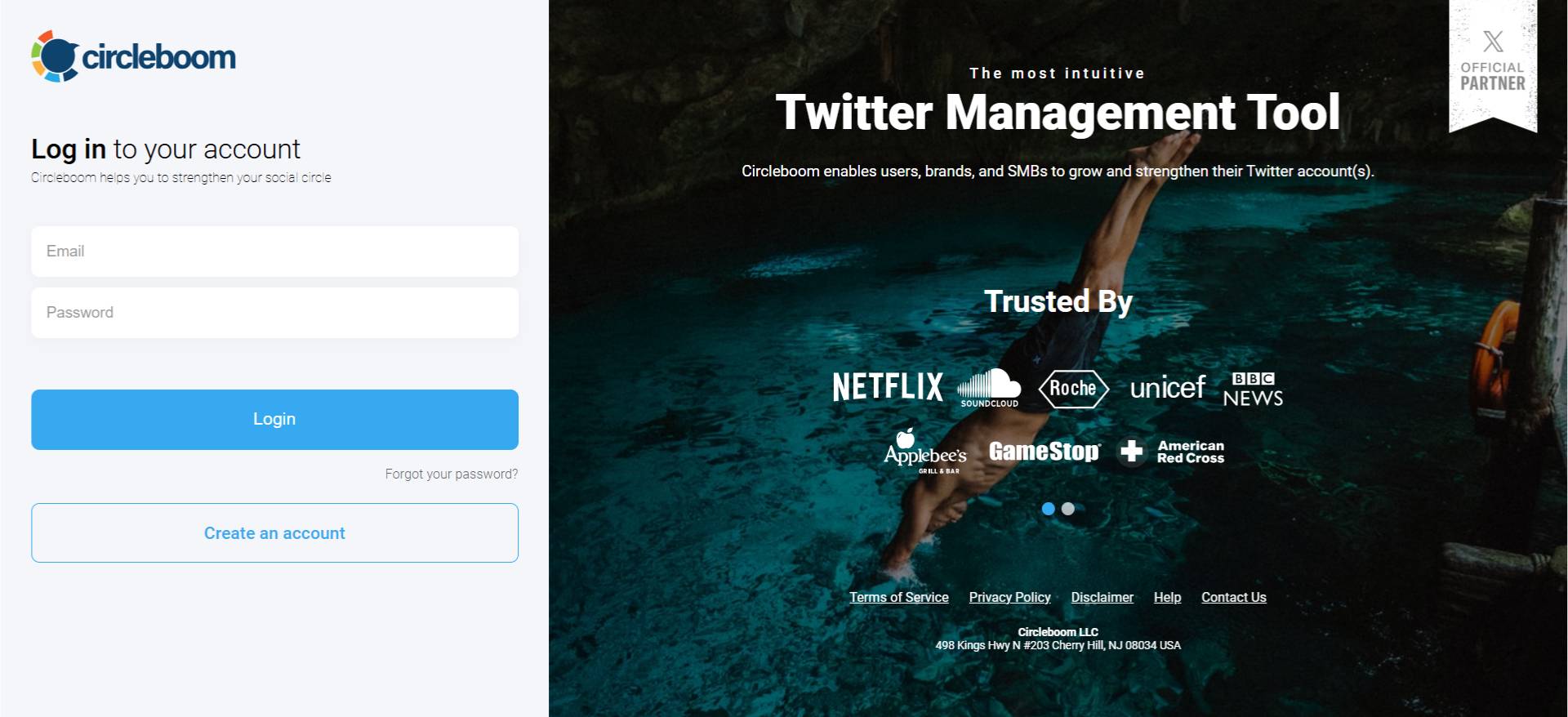
Step#2: Let's authorize Circleboom Twitter via sign-in with your Twitter account.
Your Twitter account will be connected to the Circleboom dashboard to find out who unfollowed you on Twitter.
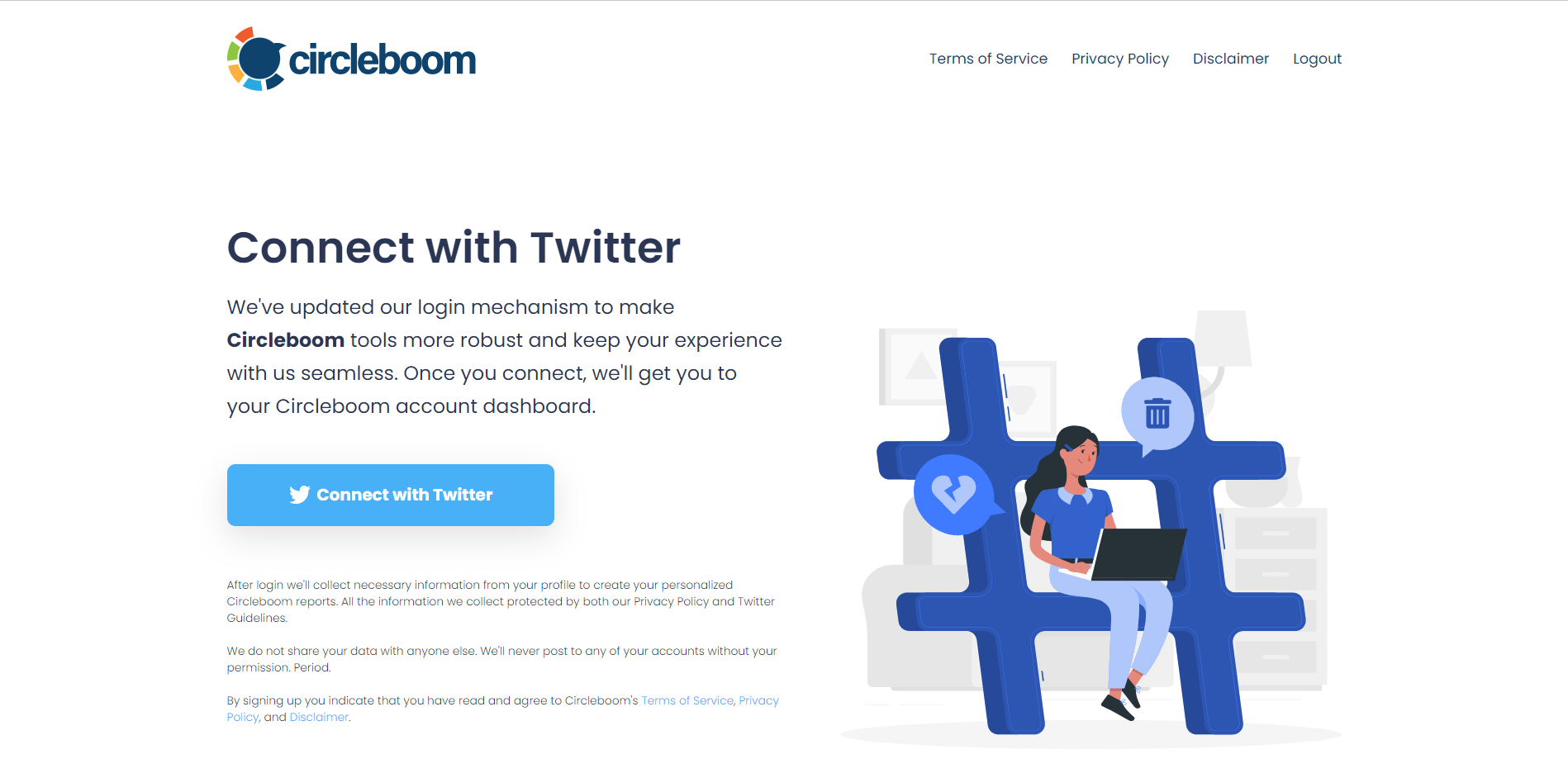
Step#3: You will see the "Followers" tab on the left. Navigate to it!
Then you will see the "Who Unfollowed Me?" option there.
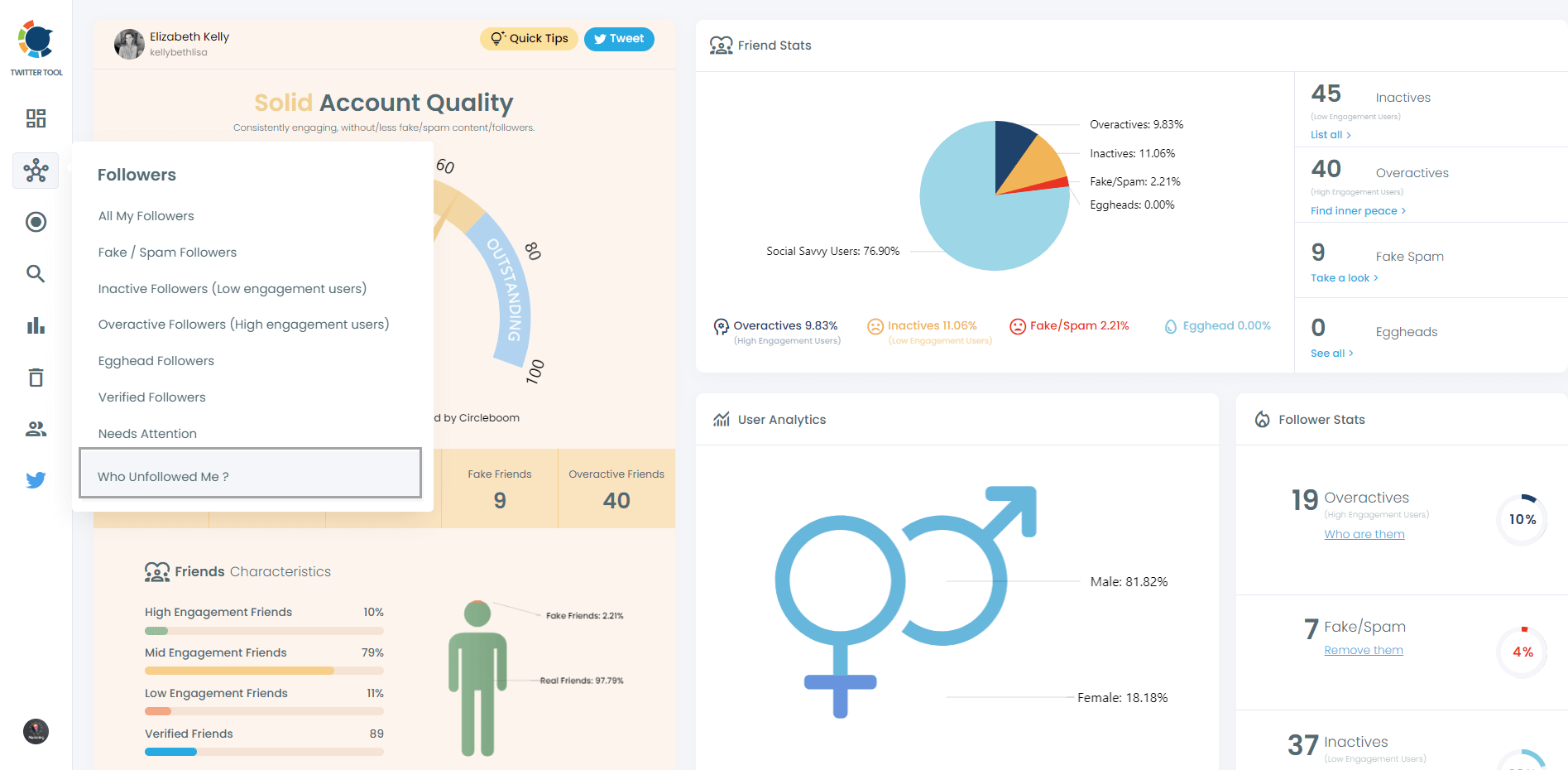
Step #4: You will be able to check your Twitter unfollowers. If you wish, you can visit their Twitter profile and unfollow them!
Here are your Twitter unfollowers identified by Circleboom:
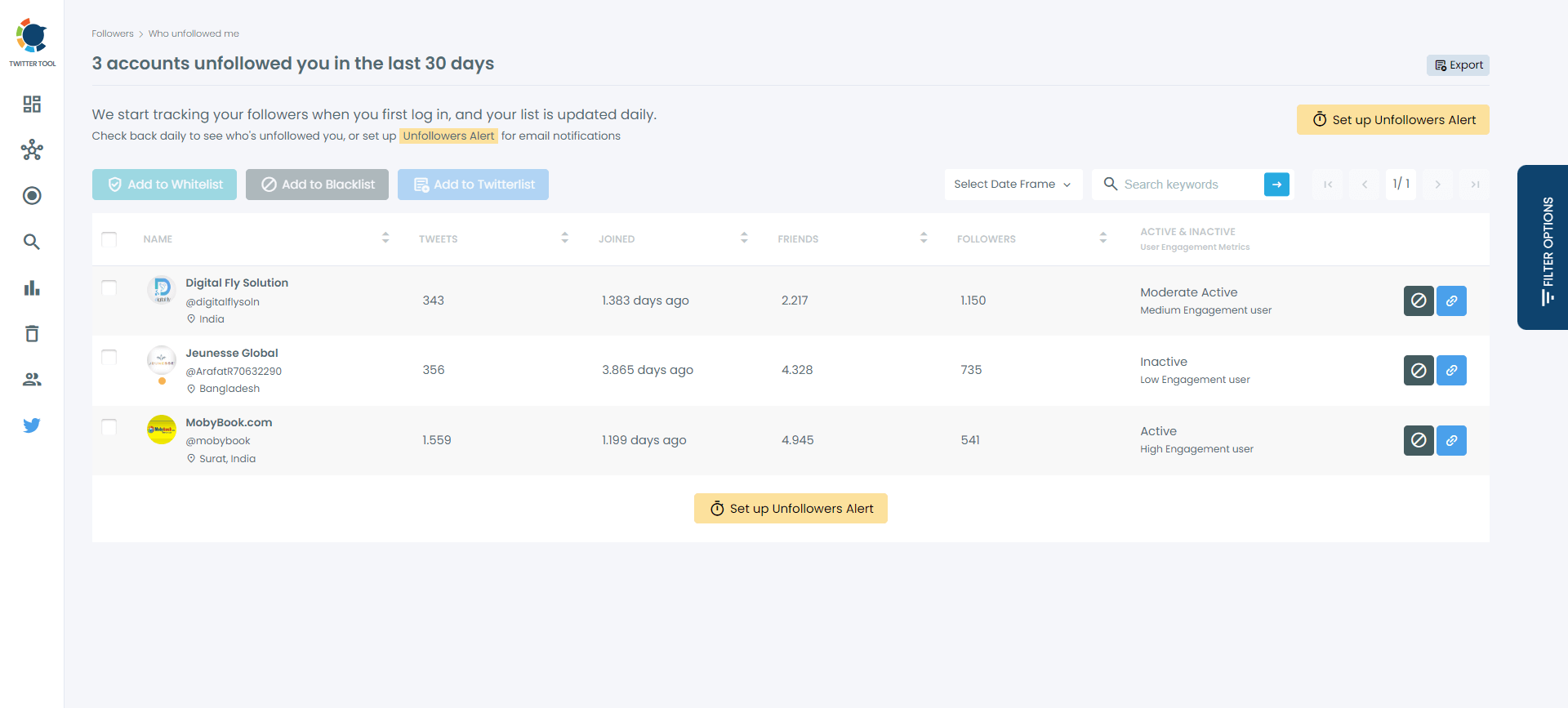
"Who Unfollowed Me" Alerts
To make things even better, Circleboom Twitter offers "Who Unfollowed Me" alerts. These weekly email notifications keep me informed about who has unfollowed me without the need for constant manual checking. This feature is a game-changer, as it ensures that I stay updated effortlessly. Every week, I receive a concise email with a list of unfollowers, making it easy to keep track of and analyze any trends.
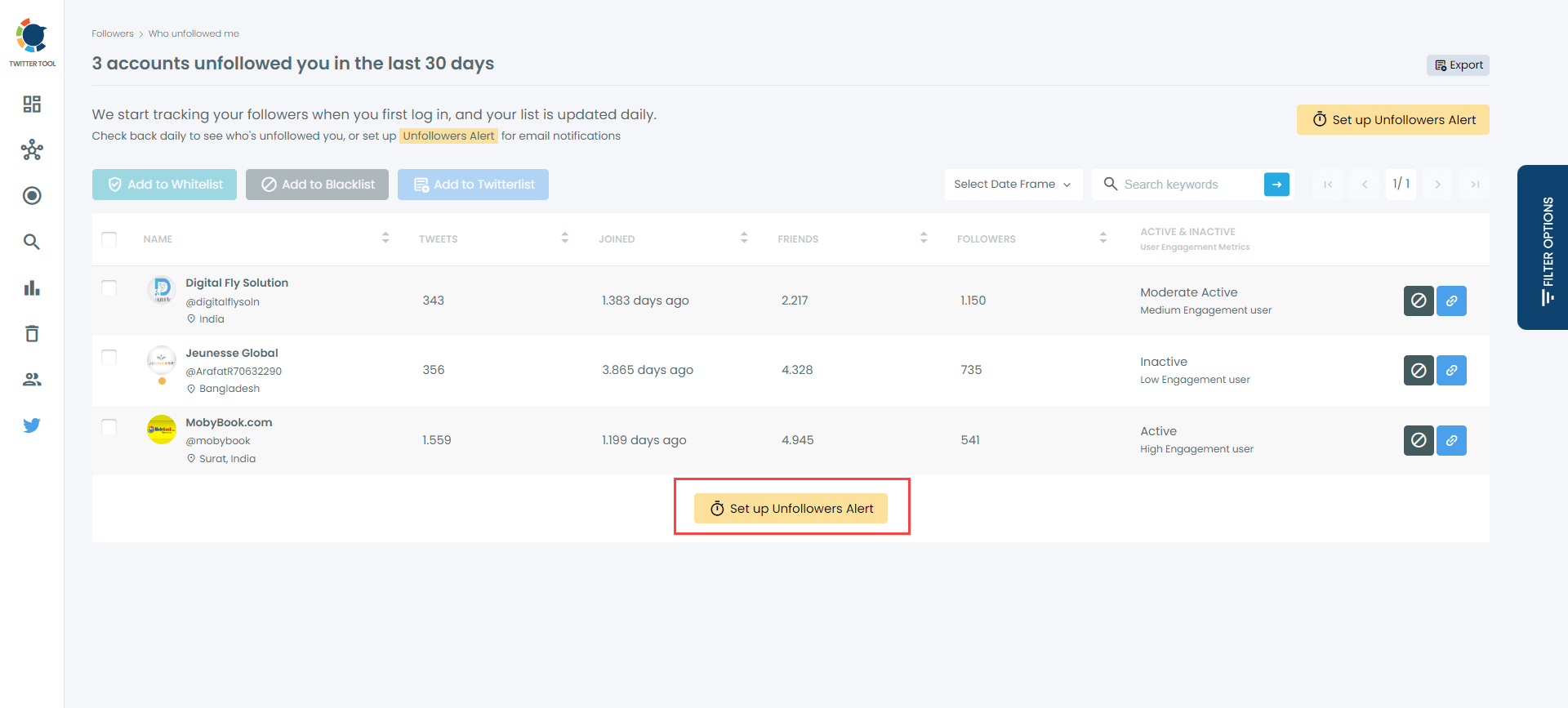
Bonus: Track who is not following you back!
You can also track those who are not following you back on Twitter with Circleboom. This is a good way to reorganize your account.
Here are the necessary steps to take:
#1: Once you've signed in, navigate to the "Followers" on the left-hand menu.
Then, click "You're not Following Back" and continue to find those needing attention.
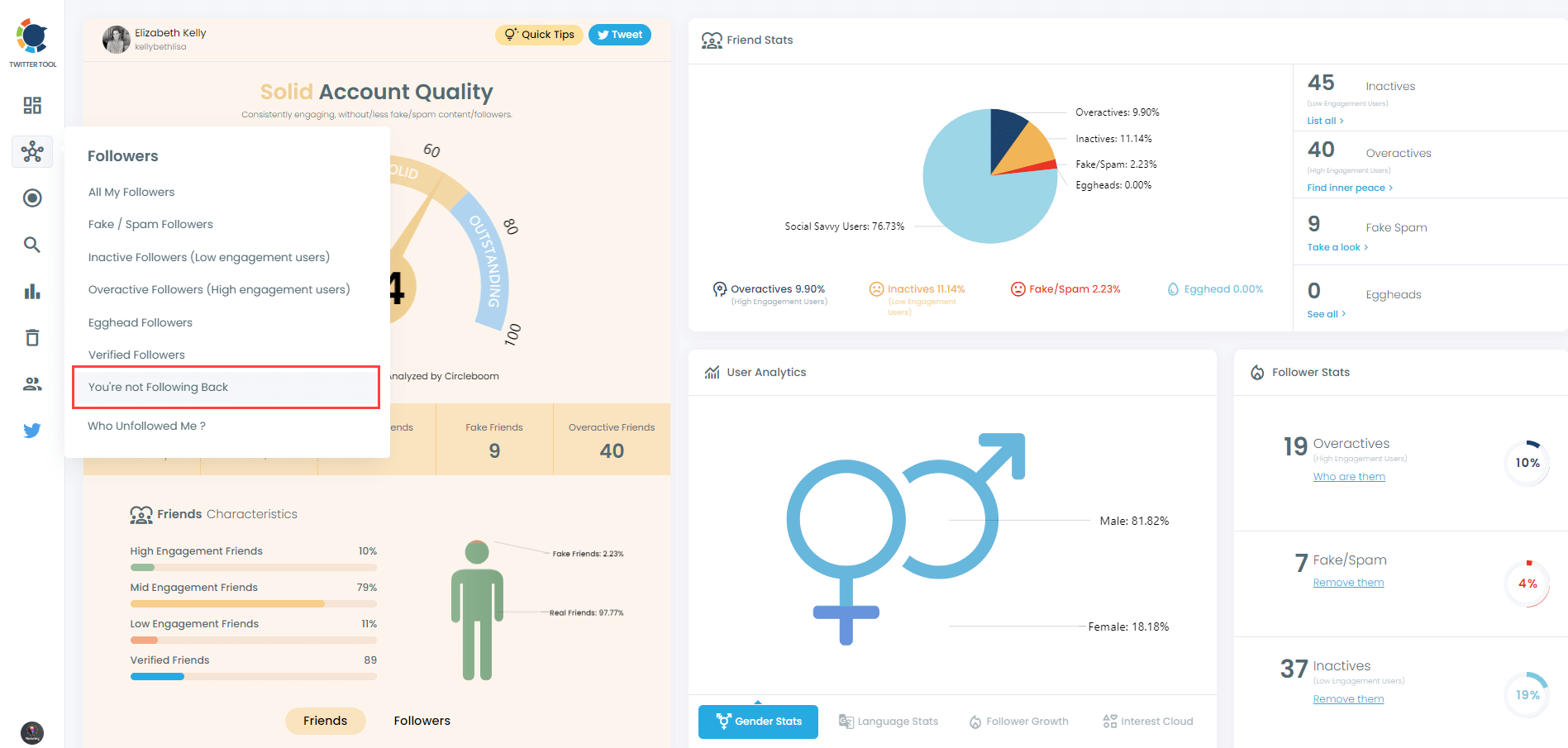
#2: Now, you can see who didn't follow you back at the moment!
At this point, you can compare delivered Twitter unfollower stats to find out who unfollowed you on Twitter!
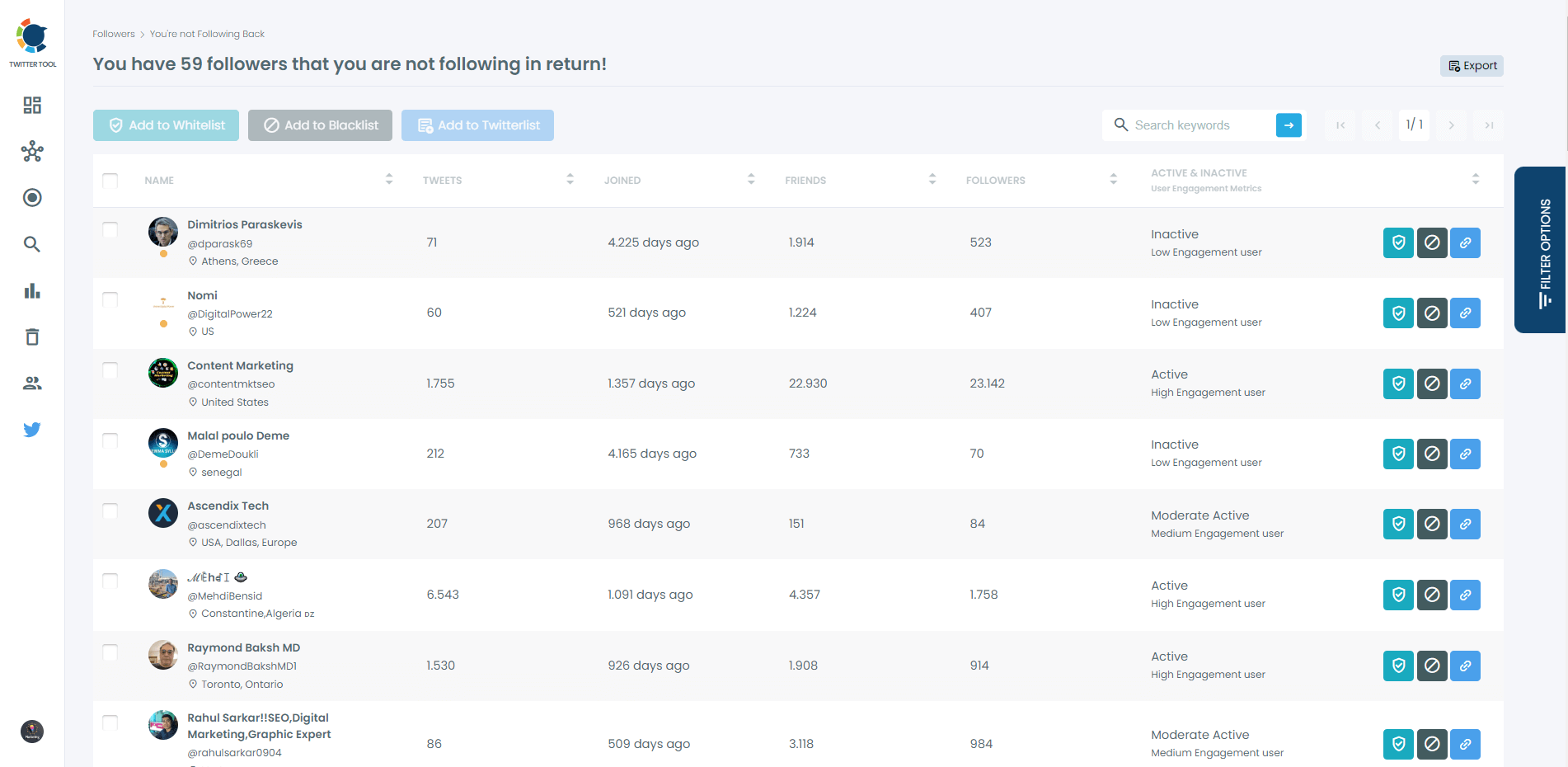
Conclusion
In my quest to track Twitter unfollowers, Circleboom Twitter proved to be the ultimate solution. Its "Who Unfollowed Me" feature and weekly alerts made monitoring unfollowers simple and efficient. Circleboom Twitter not only solved my problem but also enhanced my overall Twitter management experience.
If you're struggling to keep track of your Twitter unfollowers, I highly recommend giving Circleboom Twitter a try. It's the best tool out there for managing and monitoring your followers.






