If you have media on X (formerly Twitter) like this 😊, you would surely want to find an easy way to delete them all ⬇️
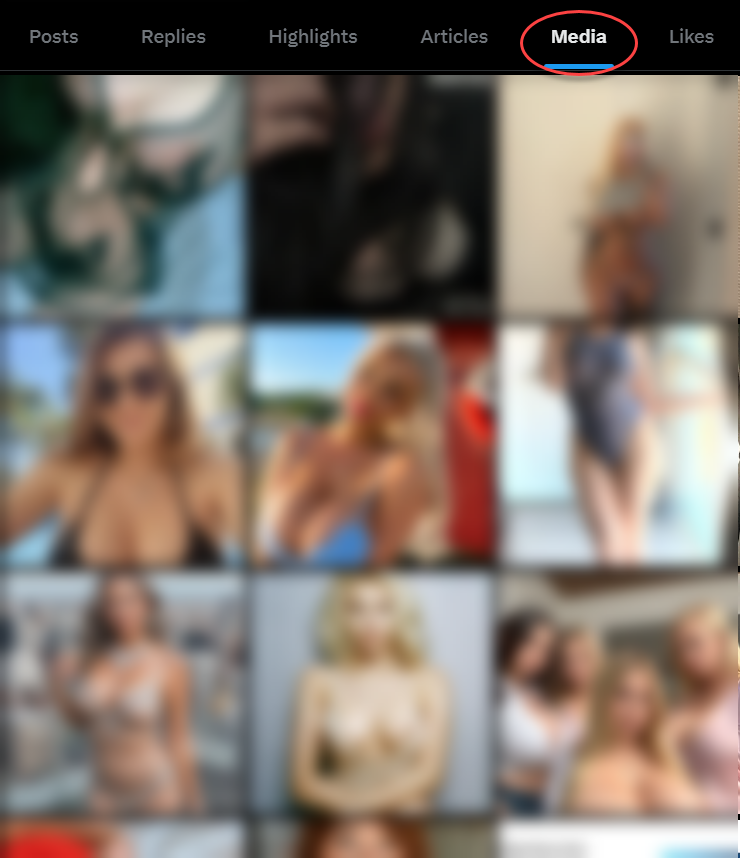
Ever felt overwhelmed by the sheer amount of photos and videos cluttering your Twitter account? You're not alone. Many of us have shared countless moments on social media, only to later realize that some of these posts no longer reflect who we are or what we want to share with the world.
Whether you're looking to protect your privacy, start fresh, or just clean up your online presence, deleting media from your Twitter account can feel like a monumental task. But don't worry—there's a much easier way to get it done using Circleboom Twitter.
In this post, I'll share my journey and guide you through the process.
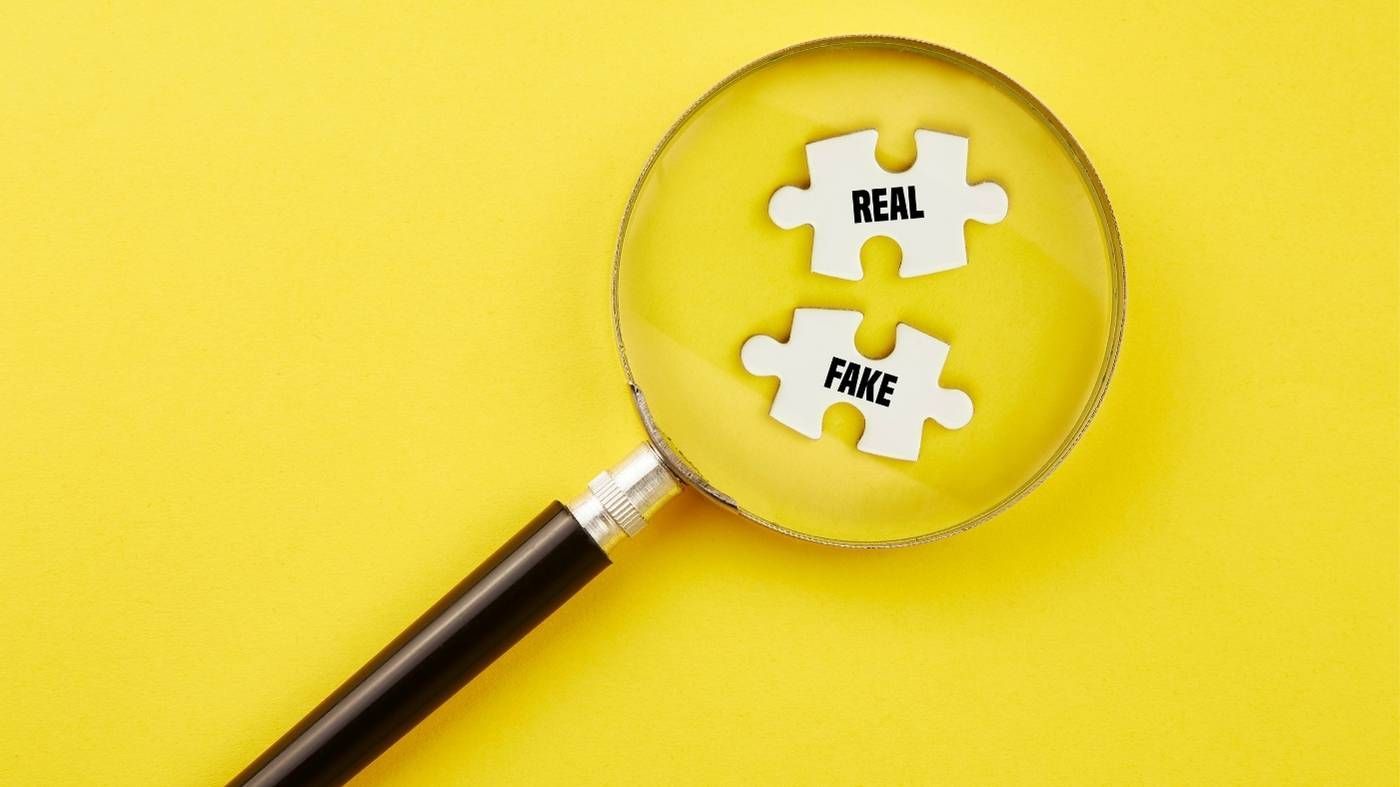
Why I Decided to Delete All My Media
A few months ago, I decided to take a serious look at my online presence. Over the years, my Twitter account had become a repository of countless photos and videos, many of which were no longer relevant or appropriate. Privacy concerns also played a significant role in my decision.
I realized that having so much personal media online could potentially expose me to unwanted attention or risks. It was time for a fresh start, and the first step was to delete all the media from my Twitter account.
Trying to Delete Media Manually
My initial attempt to delete media manually on Twitter was a nightmare. I had to go through each tweet one by one, searching for photos and videos, then delete them individually. Not only was this process incredibly time-consuming, but it was also difficult to ensure that I had found and deleted all media posts. Twitter doesn't offer a built-in bulk deletion feature, making the task even more challenging. After spending hours on this tedious process, I knew there had to be a better way.
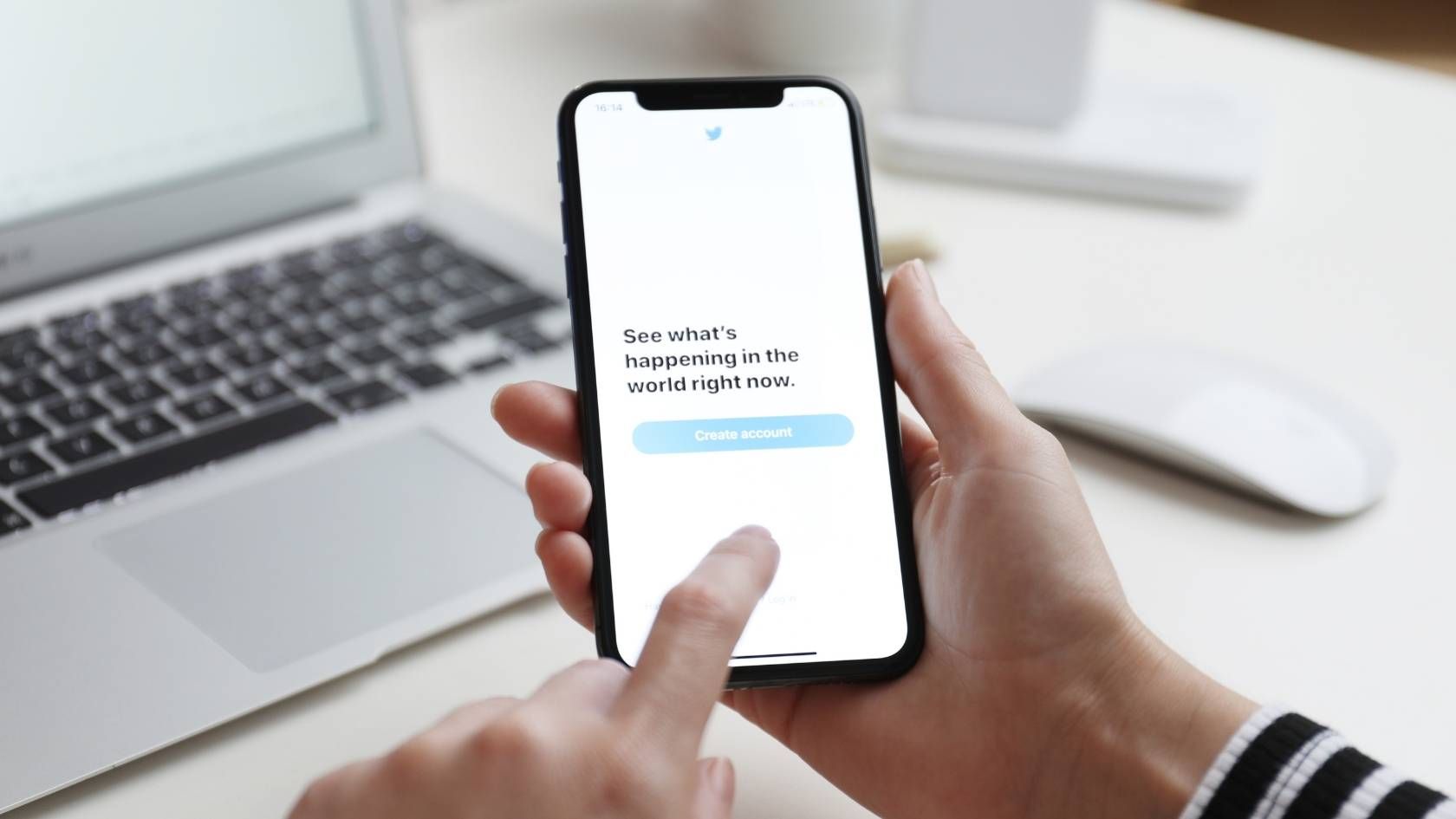
Using Circleboom Twitter
That's when Circleboom Twitter came to the rescue. Circleboom is an official partner of Twitter/X that specializes in managing and optimizing Twitter accounts. It offers a range of features designed to make Twitter management easier and more efficient. One of its most powerful tools is the ability to delete all media posts in just a few clicks. Here's how you can use Circleboom Twitter to delete all media from your account.
How to Delete All Media Using Circleboom Twitter
Deleting Twitter media is an easy-peasy process that you don't need to worry. Before beginning, you need to download your Twitter archive file. Then, all can be done in a few minutes with the steps below:
Step #1: Log in to the Circleboom Twitter.
If you don't have a Circleboom account yet, you get yours via your email address in seconds!
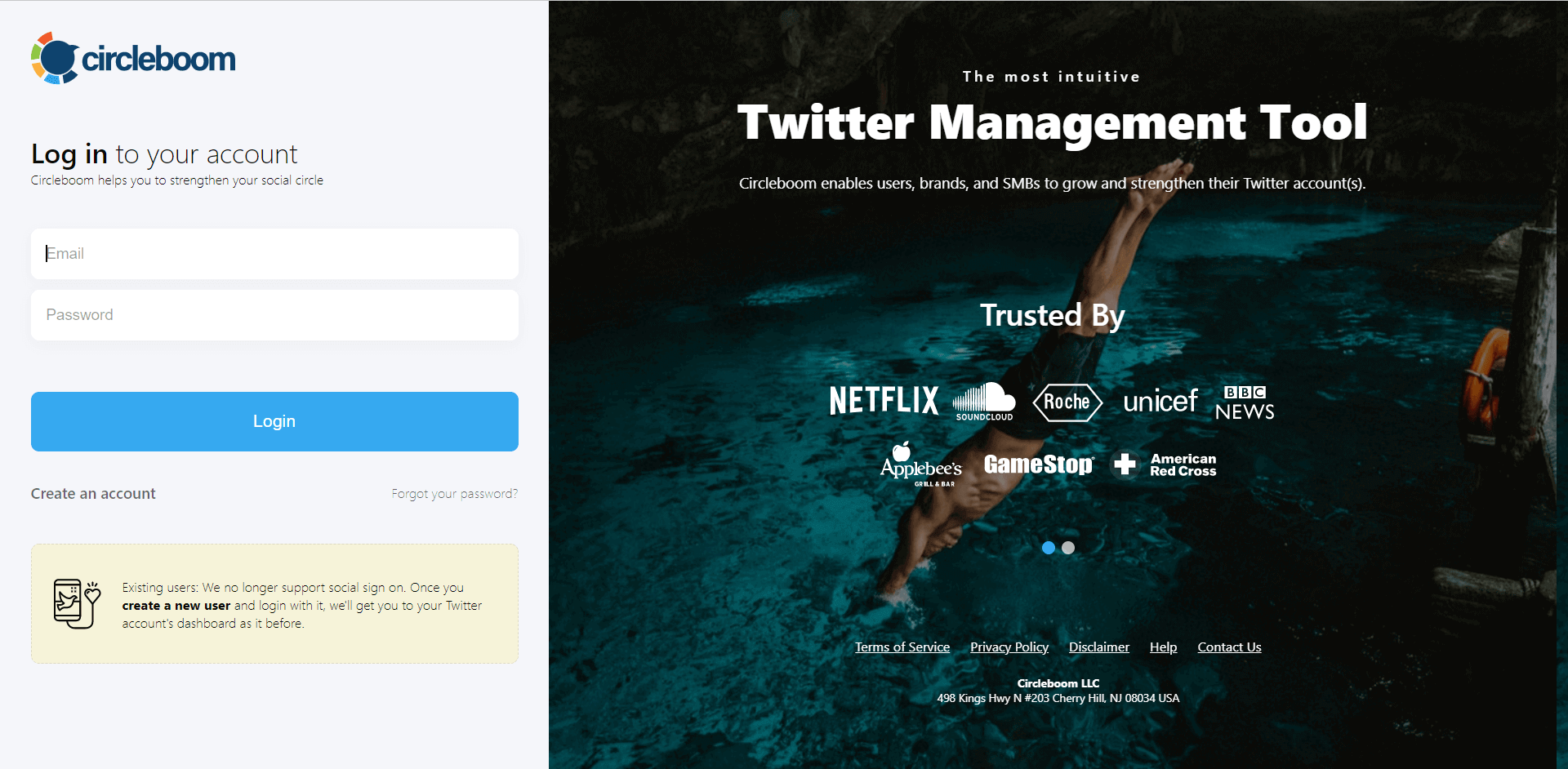
Step #2: If you didn't link your Twitter account to Circleboom previously and it's your first time, quickly authorize Circleboom Twitter to continue.
Once you've connected your Twitter account to Circleboom Twitter, you're halfway!
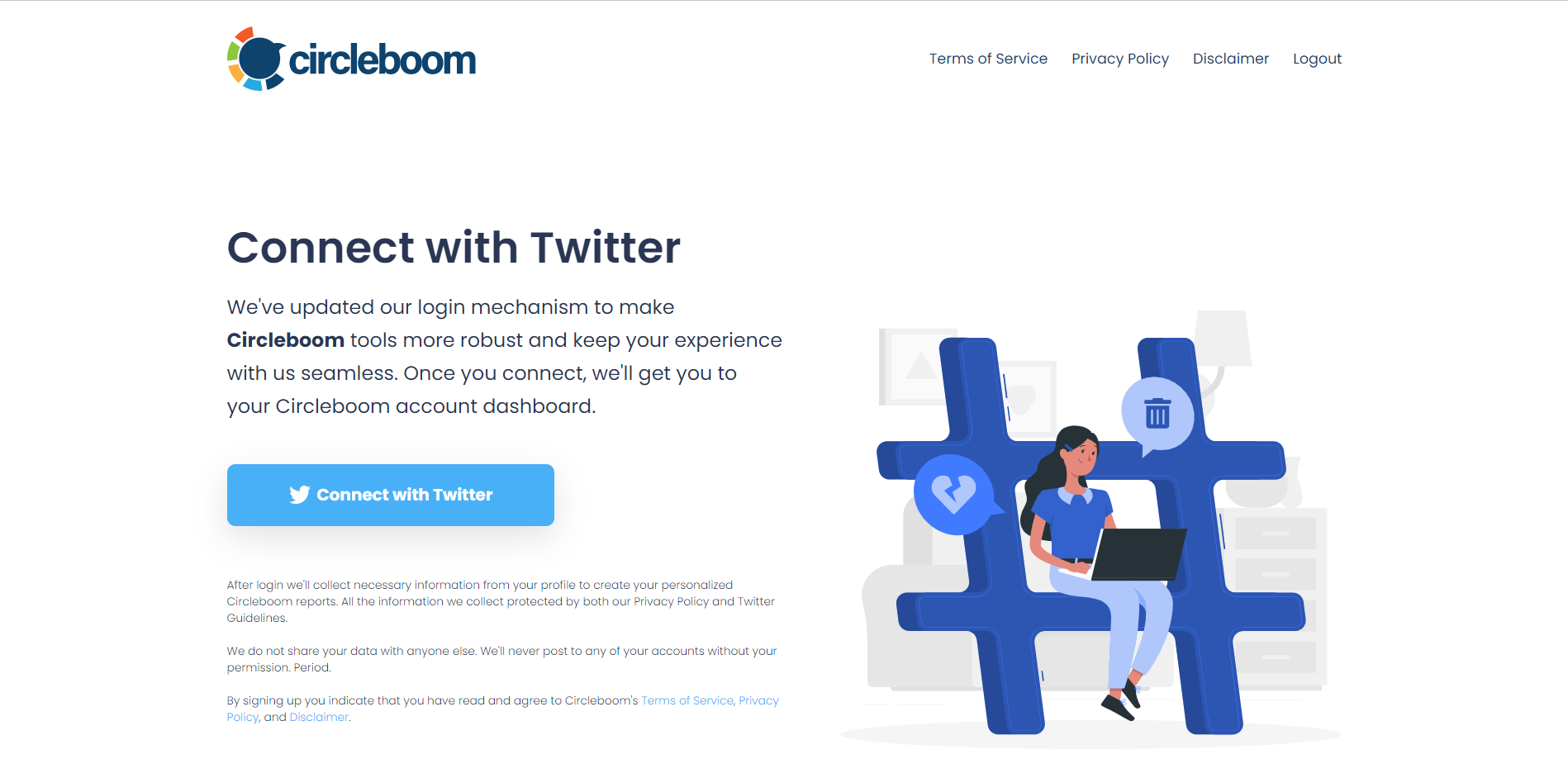
Step #3: Now you are on the dashboard. Go to the left, find the "My Tweets" tab.
Then you should click on "Delete all My Tweets" on the menu.
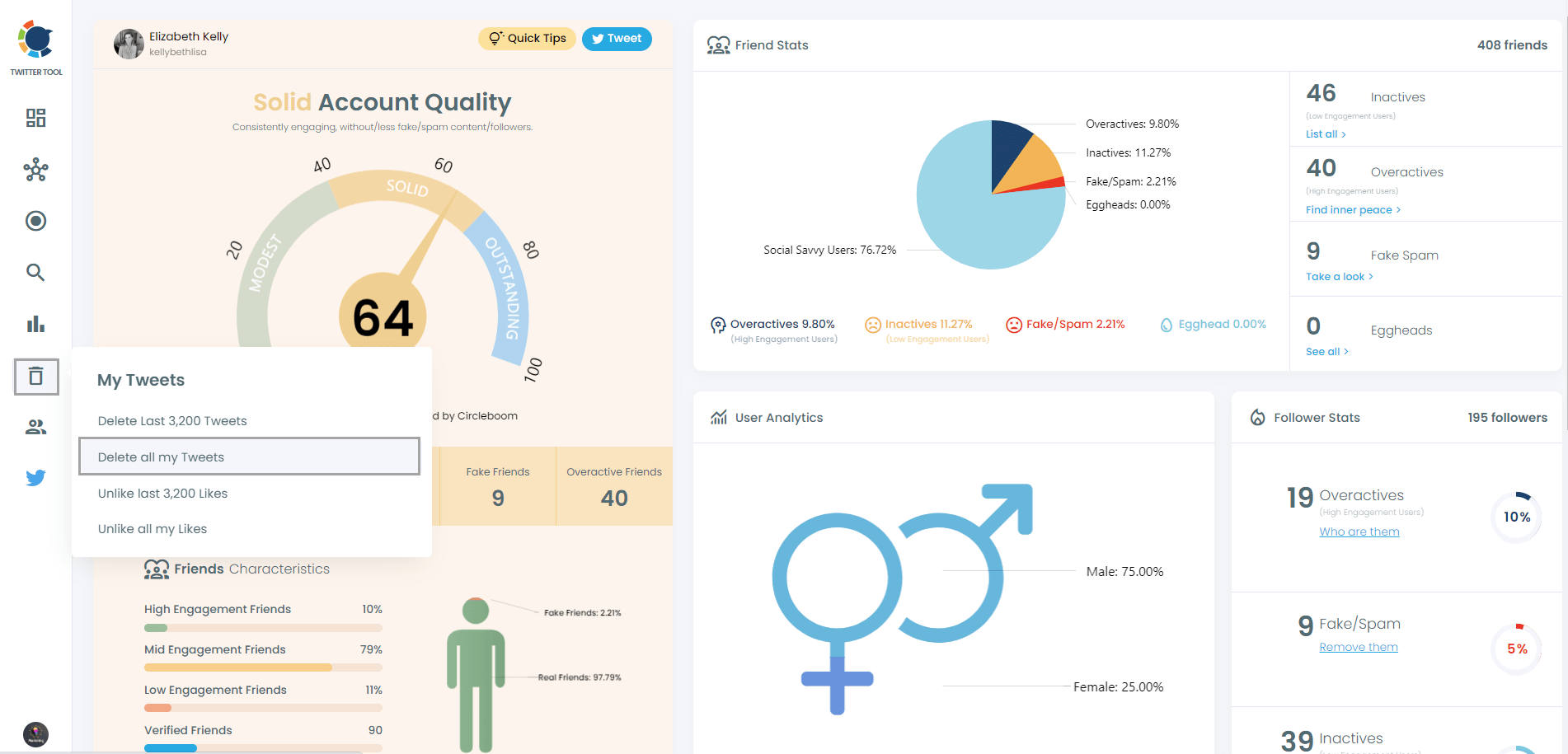
Step #4: Now, you should upload your Twitter archive file here.
Go and find the "tweet.js" file from the downloaded Twitter archive. Drag it on the Circleboom dashboard.
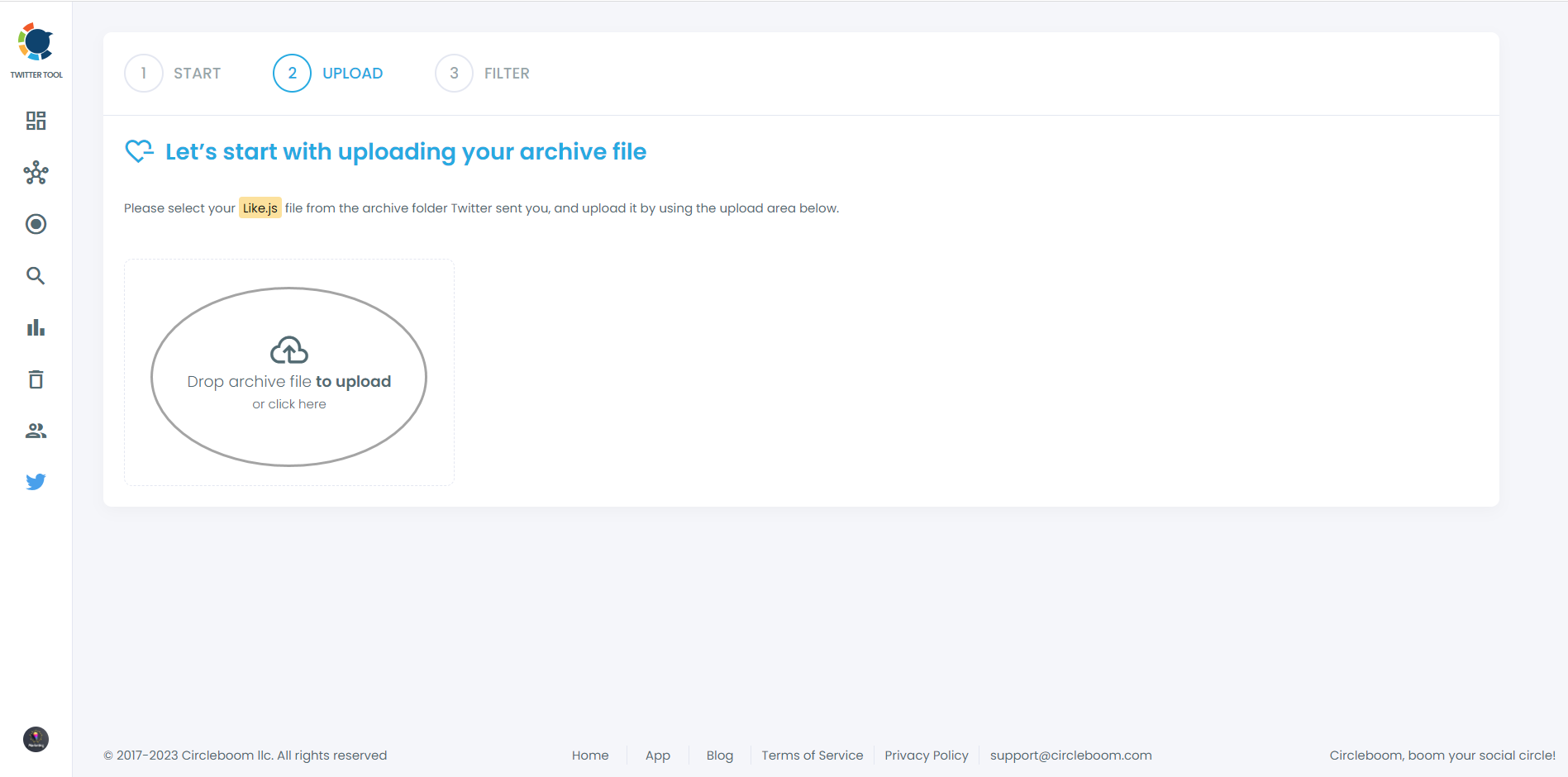
Step #5: When it is uploaded, you will see advanced filtering options. You can select some of the tweets by keywords, date, language, etc.
Circleboom makes things very easier for you!
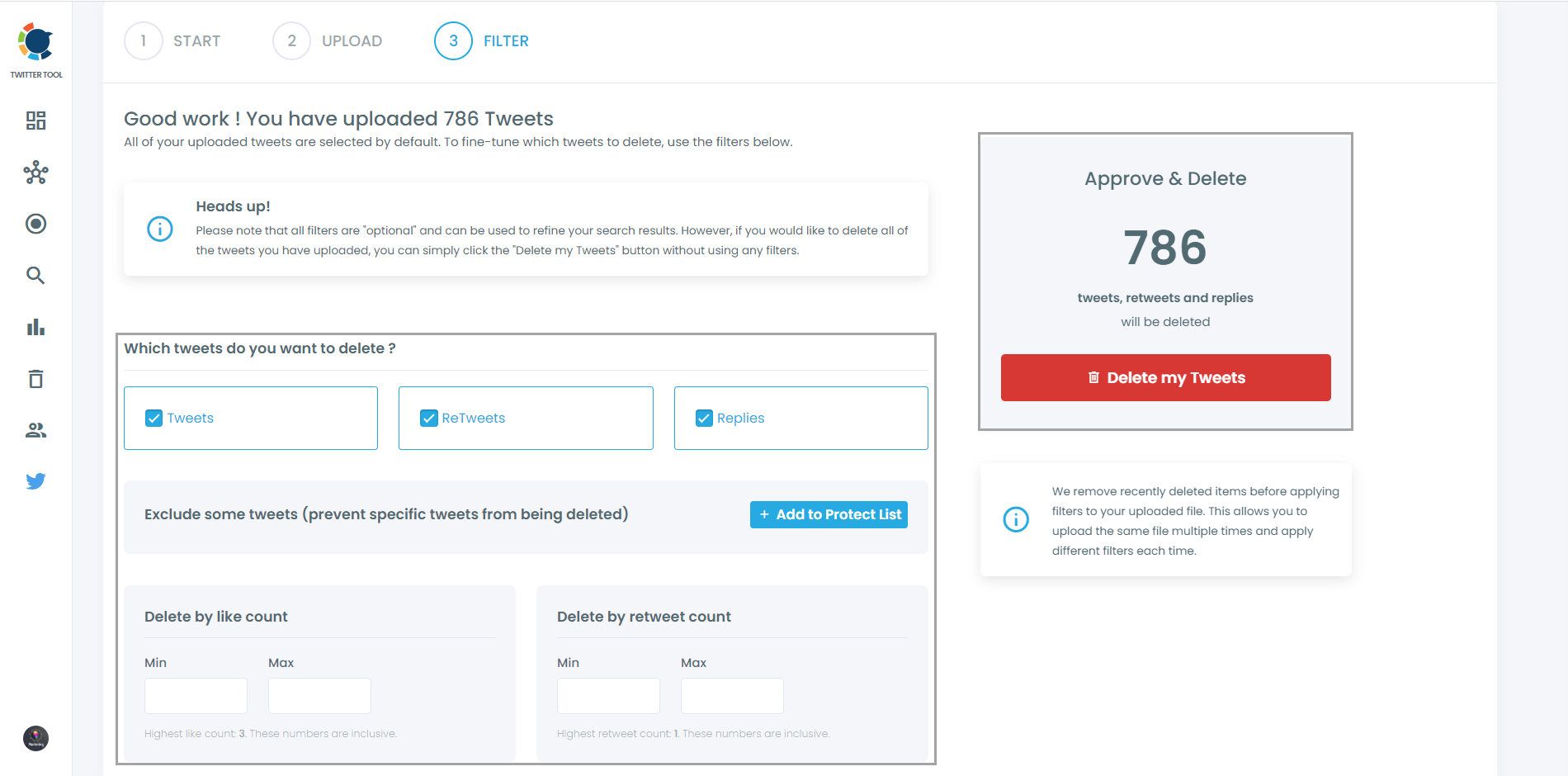
You will find filters to select tweets by their media type at the end of the page.
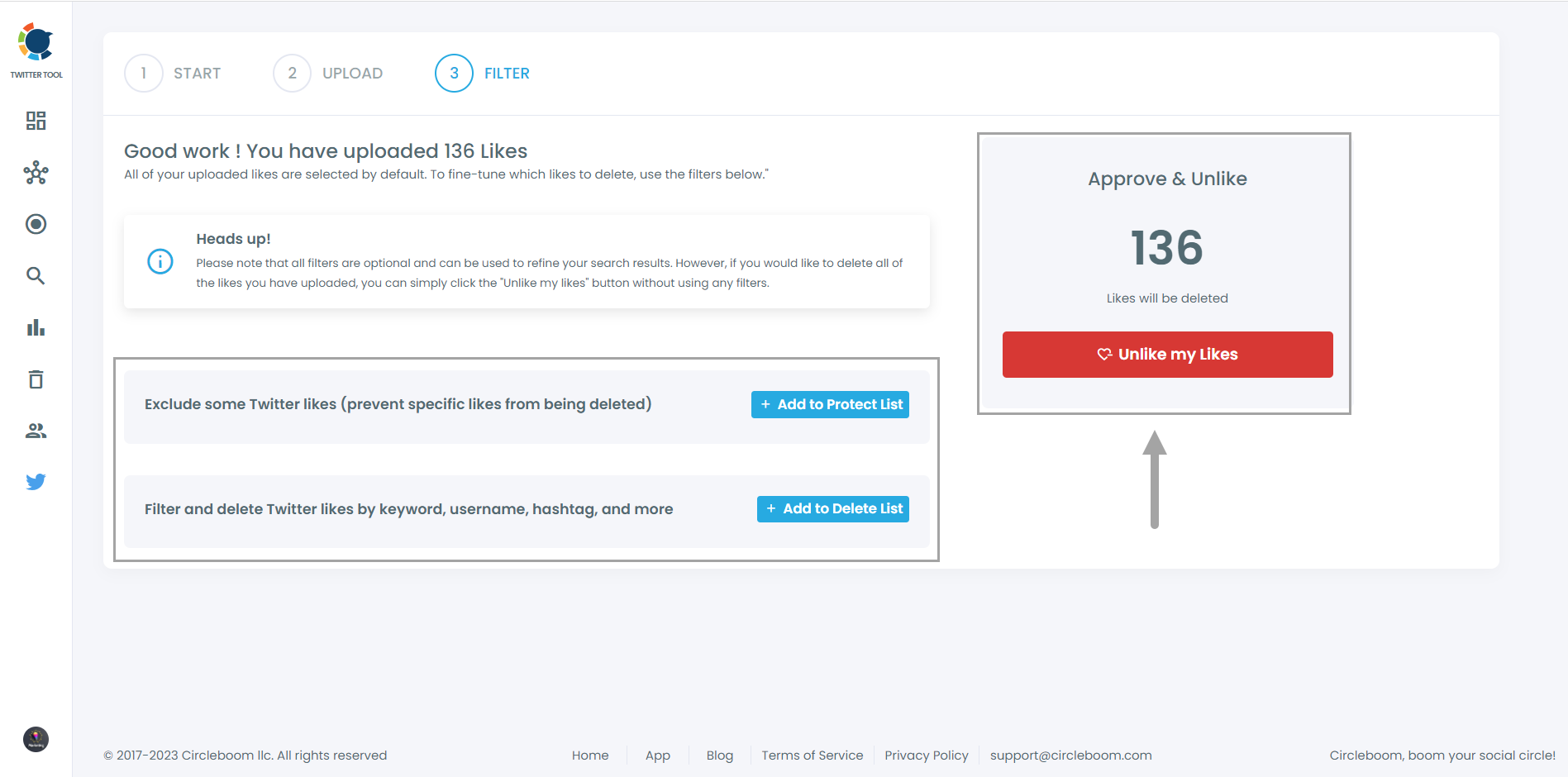
Step #6: When you are ready, click on the red "Delete my Tweets" to delete all Twitter media or, keep only tweets with media.
Do not forget that deleting tweets is not a recoverable action. So, if you are not sure, think again!
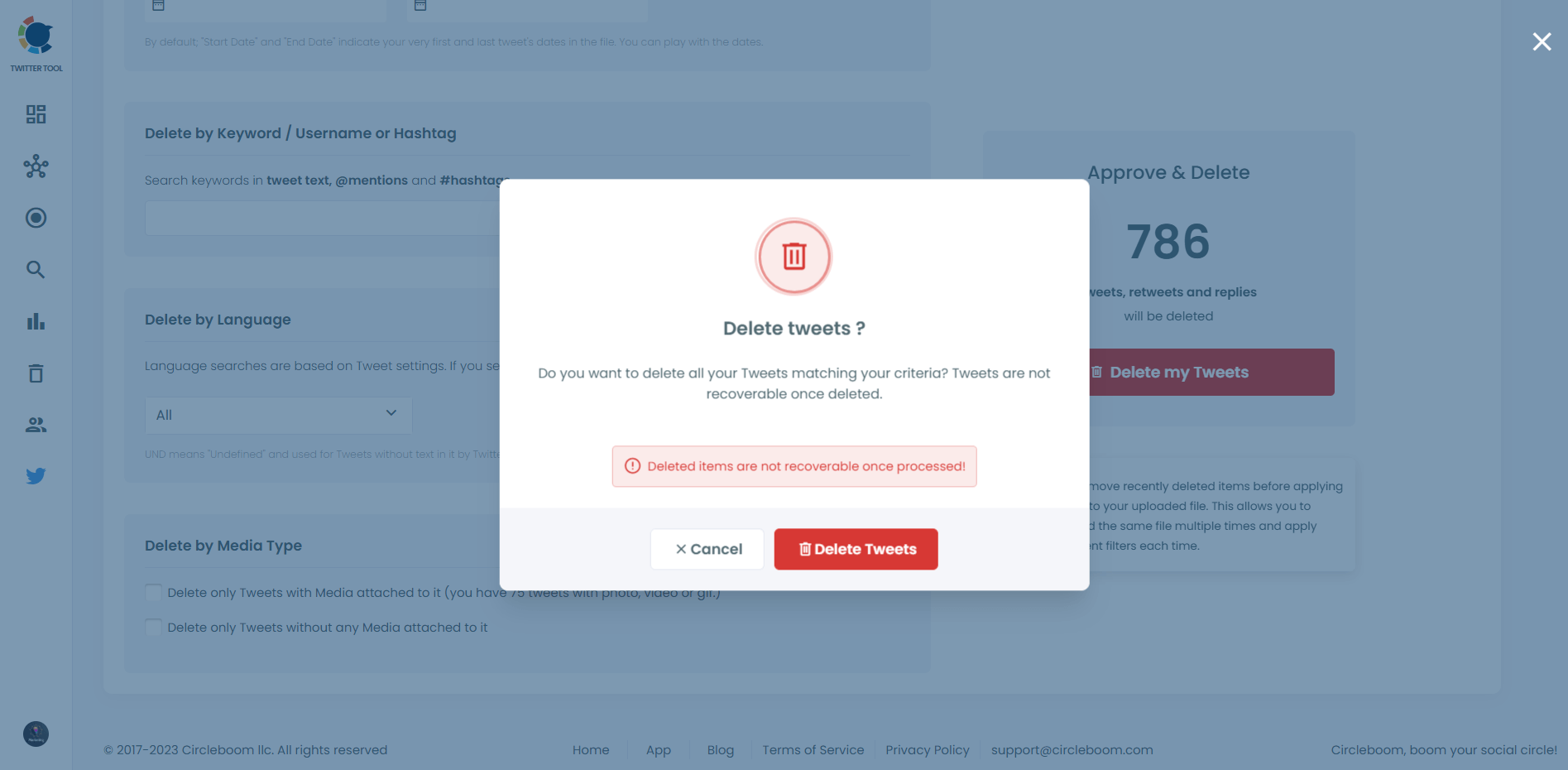
Video tutorial:
Other Features of Circleboom Twitter
Circleboom Twitter is not just a tool for deleting media; it offers a wide range of features to help you manage and optimize your Twitter account:
Follower Analysis: Understand who your followers are, their demographics, and their activity levels.
Tweet Scheduling: Plan and schedule your tweets to post at the optimal times for maximum engagement.
Unfollow Inactive Accounts: Easily identify and unfollow accounts that are no longer active or relevant.
Twitter List Management: Create, manage, and organize Twitter lists to better curate your feed.
Content Curation: Discover and share relevant content to keep your audience engaged.
Influencer Search: Find and connect with key influencers in your industry to expand your network and reach.
Conclusion
Deleting all media from your Twitter account doesn't have to be a daunting task. With Circleboom Twitter, you can quickly and efficiently remove all your media posts, giving you a fresh start and peace of mind.
If you're looking to clean up your Twitter presence, I highly recommend giving Circleboom a try. It's the easiest and most effective way to manage your Twitter account and ensure that your online presence reflects the image you want to project.






