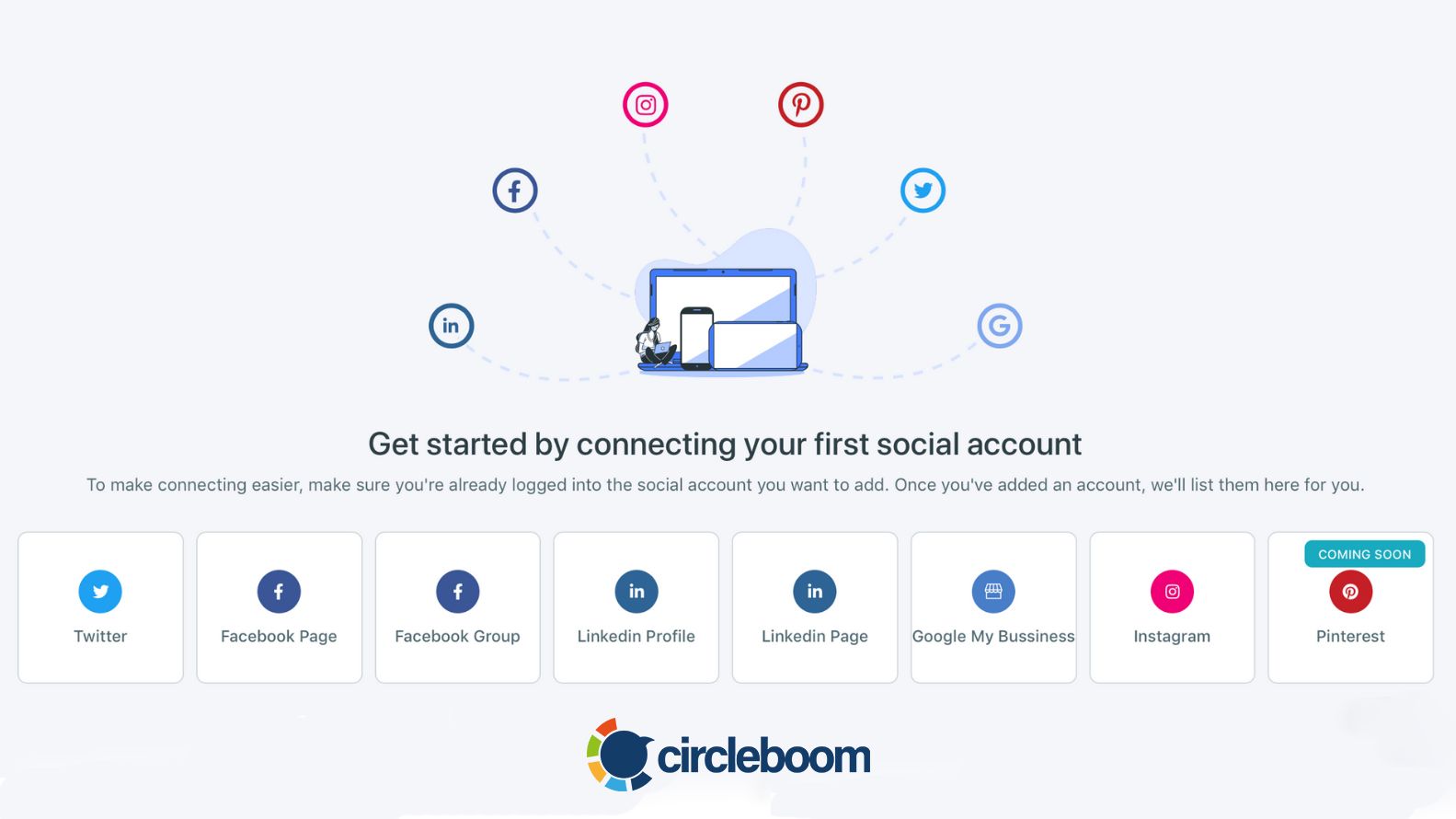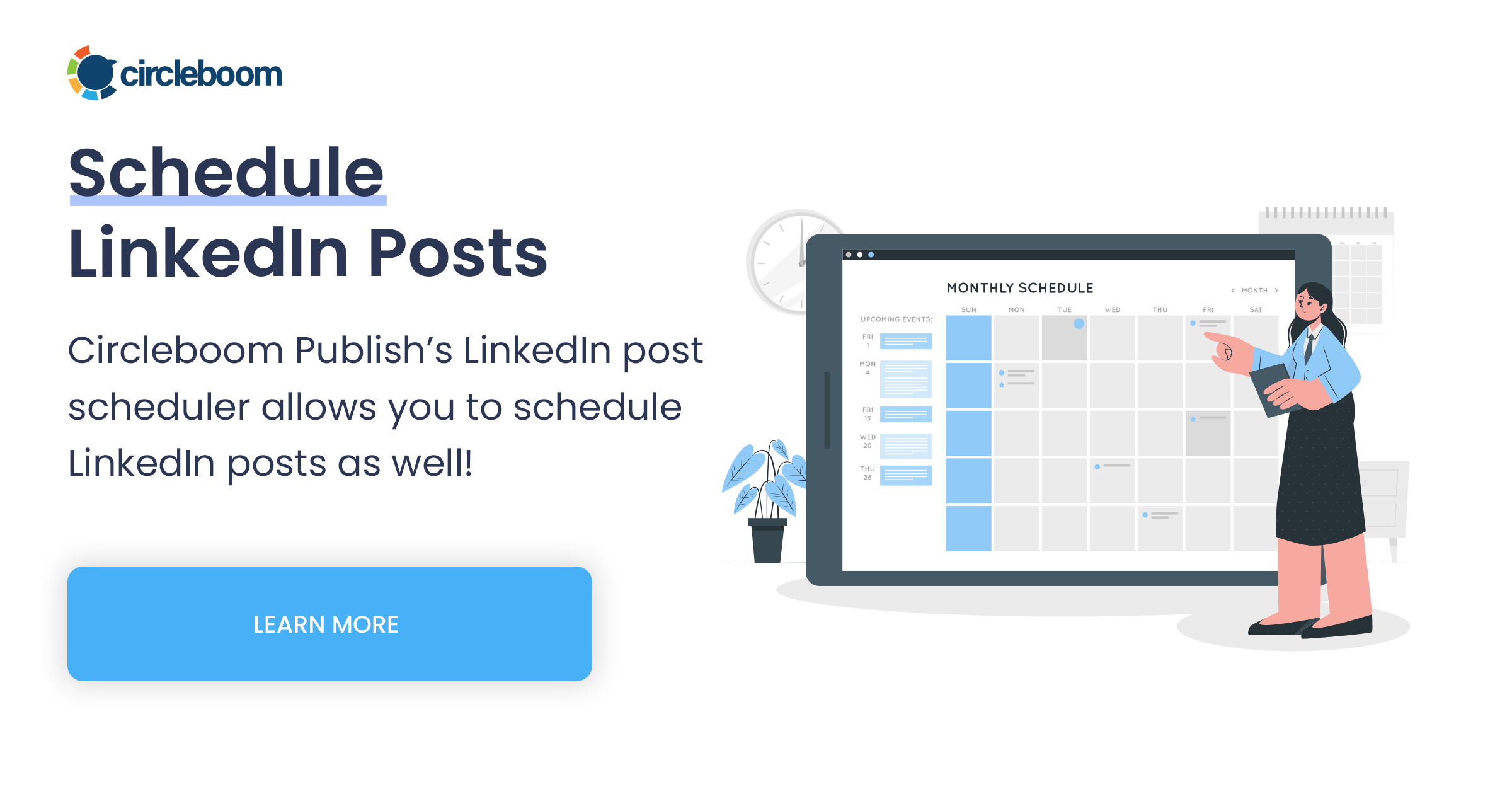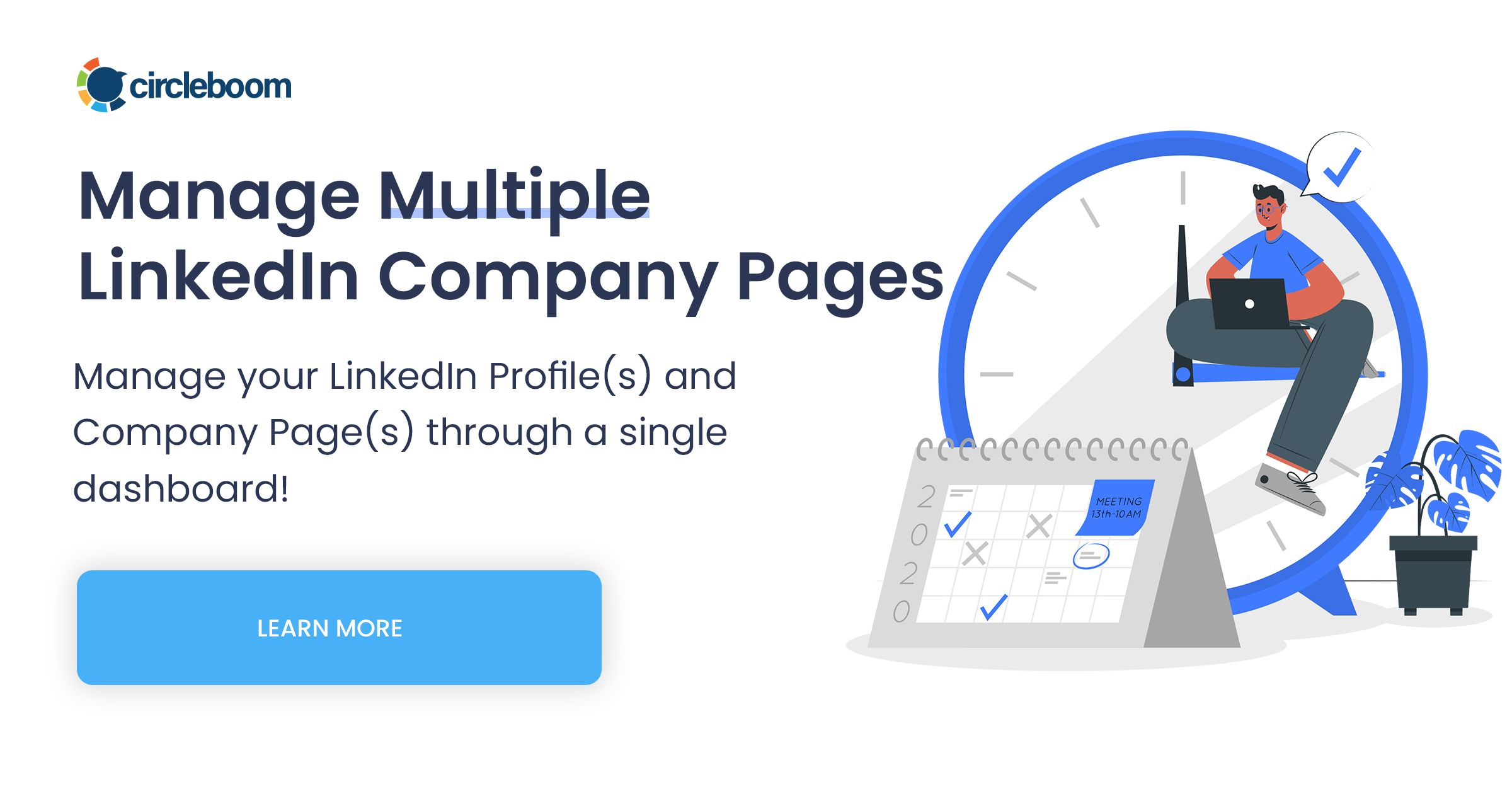Like all social media platforms, LinkedIn offers its users different preferences regarding their privacy and security. If you have been on LinkedIn for a long period, there is a great chance that you have received many notifications as “xxx viewed our profile.”
The search tool on LinkedIn can be used to find people and check their business information and previous experiences. You can get insights about people who may be interviewing you, potential business partners, future colleagues, or even updates about your old classmates.
But once you visit other people’s profiles, they will receive a notification about your visit. Sometimes people may wish to become anonymous while visiting others’ profiles for various reasons.
If this is the case for you, you are in the right place! In this blog, we will show you how to view LinkedIn profiles anonymously.
Does LinkedIn show who viewed your profile?
The short answer is it is complicated because the LinkedIn settings and the people visiting your profile will determine the answer to this question. When you visit someone’s profile, LinkedIn often notifies that person via e-mail and notification.
But this is not always the case for LinkedIn basic accounts. If you don’t have a Premium account, it will give you a sneak peek into a few of your visitors and ask you to upgrade your account to Premium to be able to see all the visitors.
Further, if the person visiting your profile uses LinkedIn in private mode, you will only see them as LinkedIn members without personal information. So, if you want to view LinkedIn profiles anonymously, there is a way to do so.
It is very common to view LinkedIn profiles anonymously as sometimes we want to gather information about a person without them knowing. But in other cases, seeing who viewed your profile can be a good start to connect with new people.
LinkedIn is the most popular social media platform that connects professionals around the world. It is important to have a strong profile with good relations to stay on top of your business game. If you want to widen your circle in the business world, you need to regularly share valuable and interesting content on LinkedIn.
Can you view LinkedIn profiles without an account?
Yes, even when you don’t have a LinkedIn account, you can see other people’s profiles. All you need to do is find the LinkedIn profile of the person on any browser, visit their page, and view their LinkedIn profile without signing in.
But if the profile owner has arranged their privacy settings to restrict specific users from viewing their profile and information, you won’t be able to see the details.
How to view LinkedIn profile in private mode?
To view LinkedIn profiles anonymously, the easiest way is to visit their profile in private mode. If you change your settings to private mode, you will be listed as “LinkedIn Member - This person is viewing profiles in private mode” without any further information about you.
If you choose to browse in semi-private mode, they will only see the basic information such as your job title, industry, or school, such as a student at Harvard University or legal consultant at X Company.
If you want to view your LinkedIn profile in private mode, you can follow the guide below to change your settings.
- Log in to your LinkedIn account and click the Me icon with your profile picture.
- A dropdown menu will open. Find and click “Setting & Privacy.”
- Select “Visibility” from the left-hand menu.
- On the top of this page, you will see “Profile viewing options.” Click the “change” button next to it to view LinkedIn profiles anonymously.
- To view LinkedIn profile in private mode, select the third option, “private mode.” Or, you can continue with the semi-private mode.
Keep in mind that once you select private mode, you will also not be able to see who has viewed your profile.
It can be a challenging business to stay active as many business professionals have a lot on their plate. With Circleboom Publish’s LinkedIn Scheduler, you can schedule your content for a future date to save time and effort.
You can also enhance your content by using the built-in version of the ultimate designing tool, Canva, or add attractive visuals from Giphy and Unsplash on Circleboom Publish. Once your content is ready, you can schedule your LinkedIn posts for the week in one sit.
Wrapping Up
LinkedIn is the number one social media platform that enables millions of professionals around the globe to connect. You can create a professional account for yourself and your business to keep up with the new business updates, build professional relations and widen your business circle.
Whatever the reasons are, sometimes we don’t want other people to get notified about our visits to their social media profiles. Fortunately, there is a way to view LinkedIn profiles anonymously.
By simply changing your privacy settings, you can view LinkedIn profiles in private mode so that the person will not be able to see you have checked their profile page.