If you're having trouble with Twitter videos keep pausing you can simply download them by using Circleboom's Twitter video downloader for free! ⬇️
Watching videos on Twitter can be frustrating when they keep pausing unexpectedly. While this issue might seem simple, there are a variety of factors behind it.
Here’s a breakdown of the common causes and a solution that ensures uninterrupted viewing.
Common Reasons for Twitter Videos Pausing
If you believe Twitter videos keep pausing due to your Chrome browser, you may want to check out the following article:
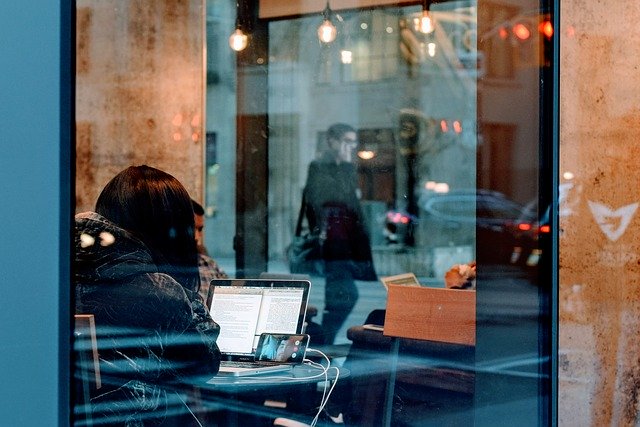
Solutions to Fix the Pausing of Twitter Videos
The Perfect Fix: Download Twitter Videos for Seamless Viewing
One reliable way to avoid these playback issues is to download the videos for offline viewing. This eliminates reliance on internet connectivity or Twitter’s video compression.
And for that, Circleboom’s Twitter Video Downloader provides a simple and effective solution for the following reasons:
- Circleboom is an official enterprise partner of X, so it's safe.
- It doesn't require you to download any apps or sign up for anything.
- It's completely free to use.
- It's mobile-friendly, so it lets you download Twitter videos for iOS and Android too.
- It lets you download Twitter videos without a watermark.
Here’s how it works:
Step # 1: Find and copy the link of the Twitter (X) video that you want to download.
You should click on the "Share" button under the video tweet and copy the link.
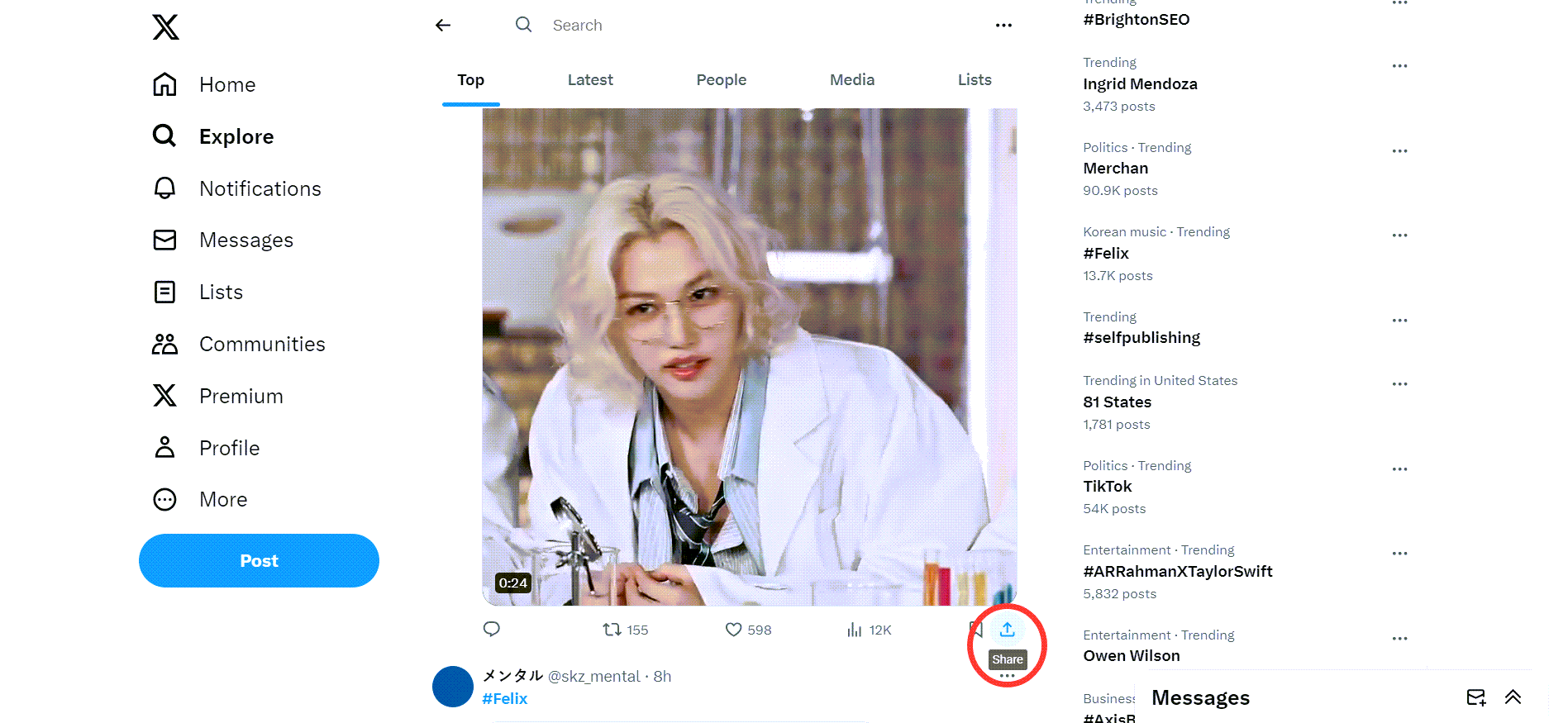
Then, copy the share link of this video tweet, go to Circleboom's Twitter Video Downloader, and paste it.
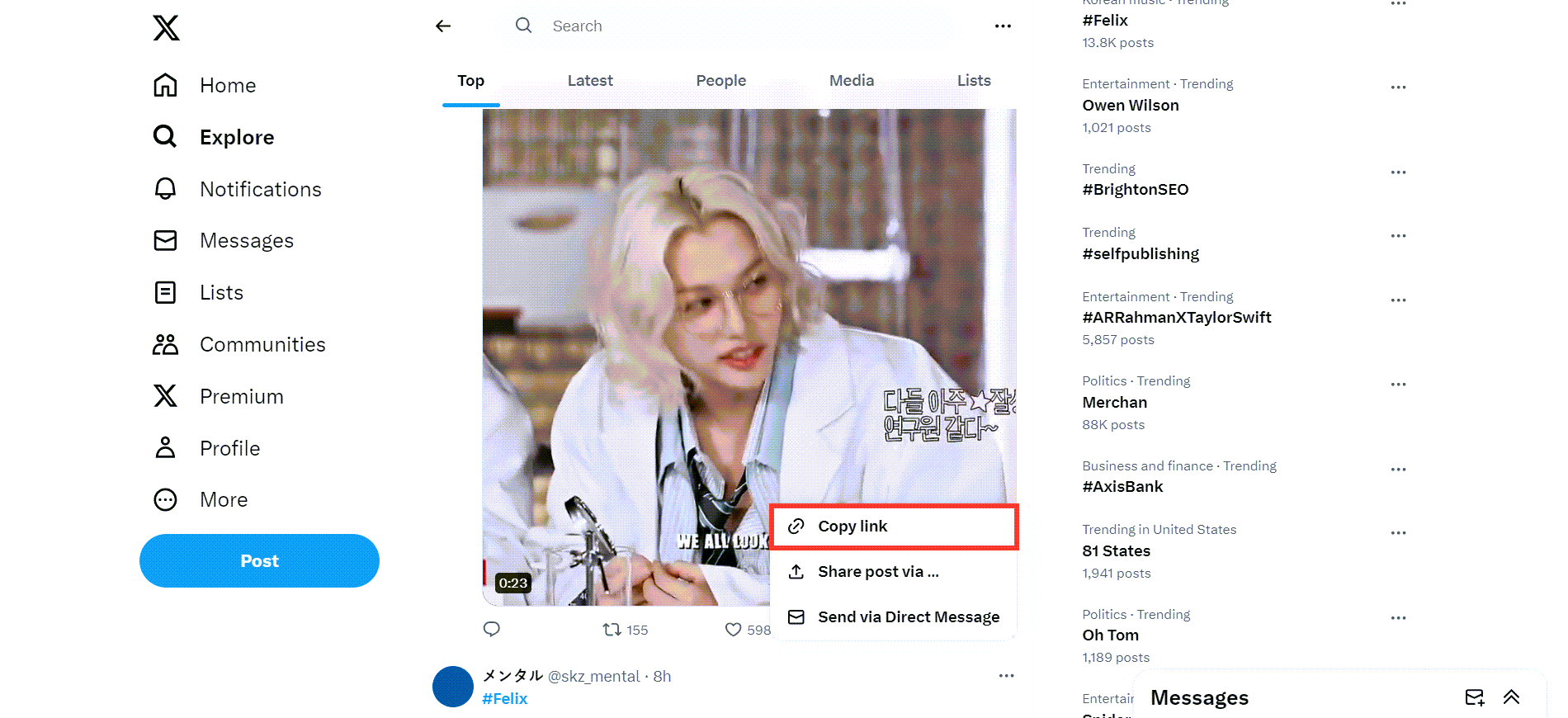
Step # 2: You will see a text bar on Circleboom's Twitter Video Downloader page.
Paste the link to the video tweet here, as shown in the image below! Then, click on the "Download" button!
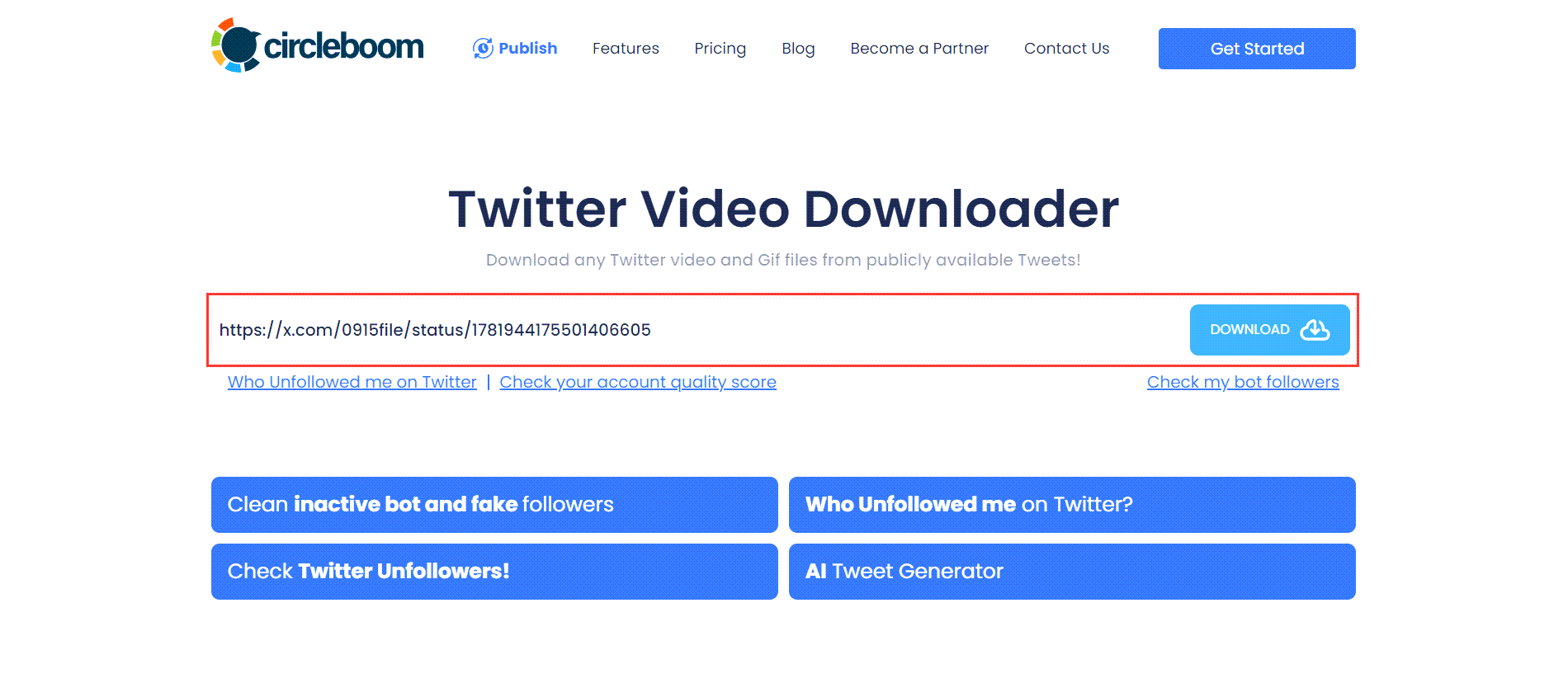
You will see download options below the text bar. If the video has versions of multiple qualities, all will be listed here. In this example, there is only one option, and I click on the "Right click to save" button next to it!
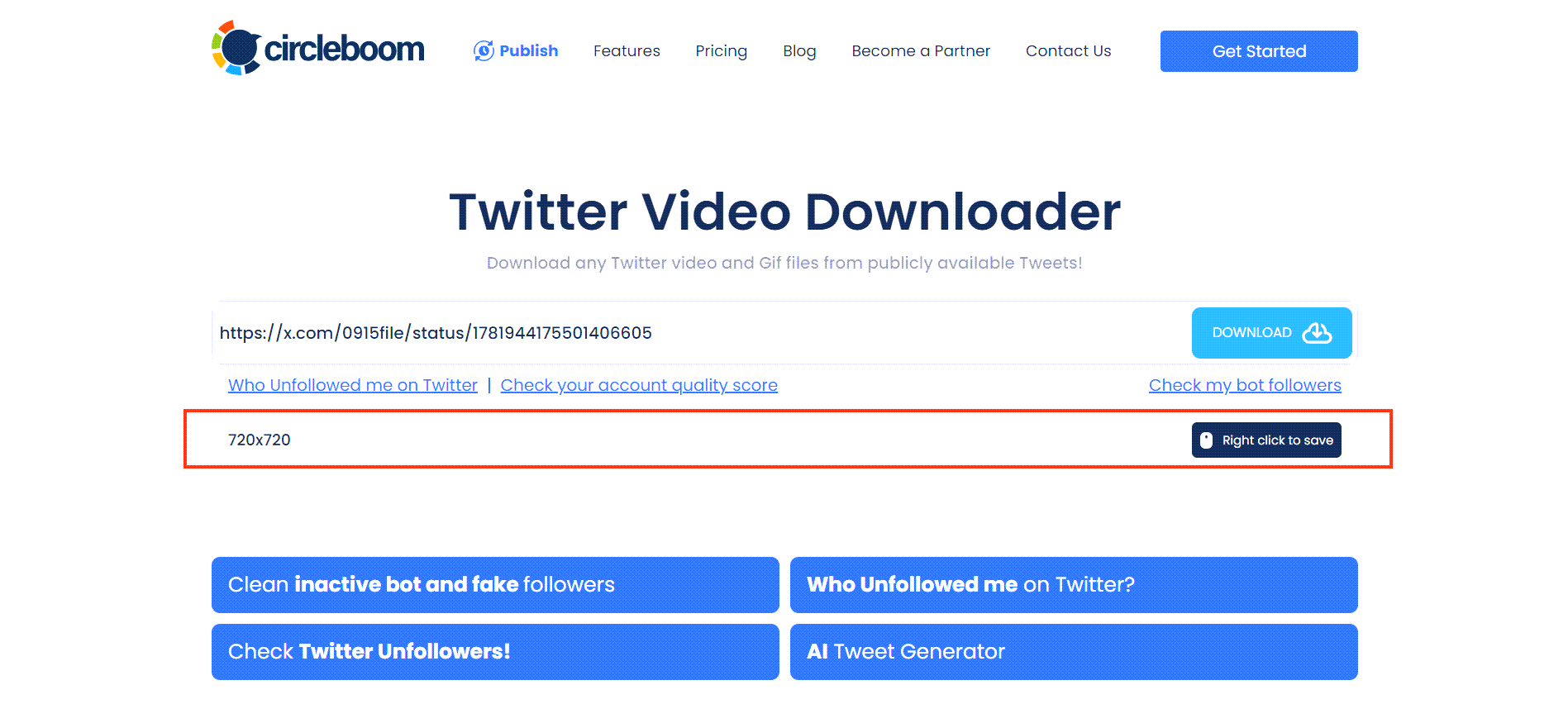
Step # 3: Your Twitter video will be open in a new tab on your browser.
Click on three dots and open up the menu.
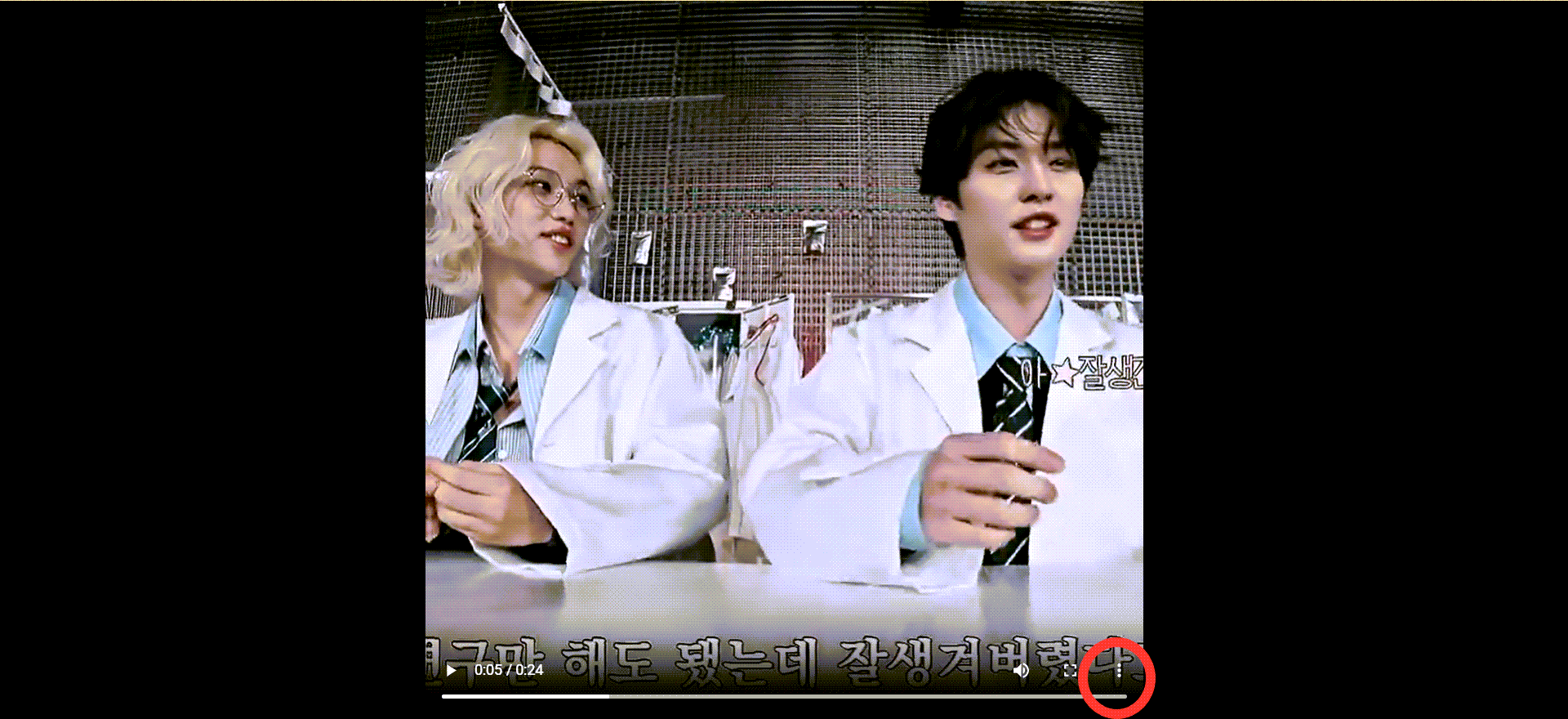
Click on "Download," and that's it! Your Twitter video is downloaded onto your device. You can use it on other social media channels.
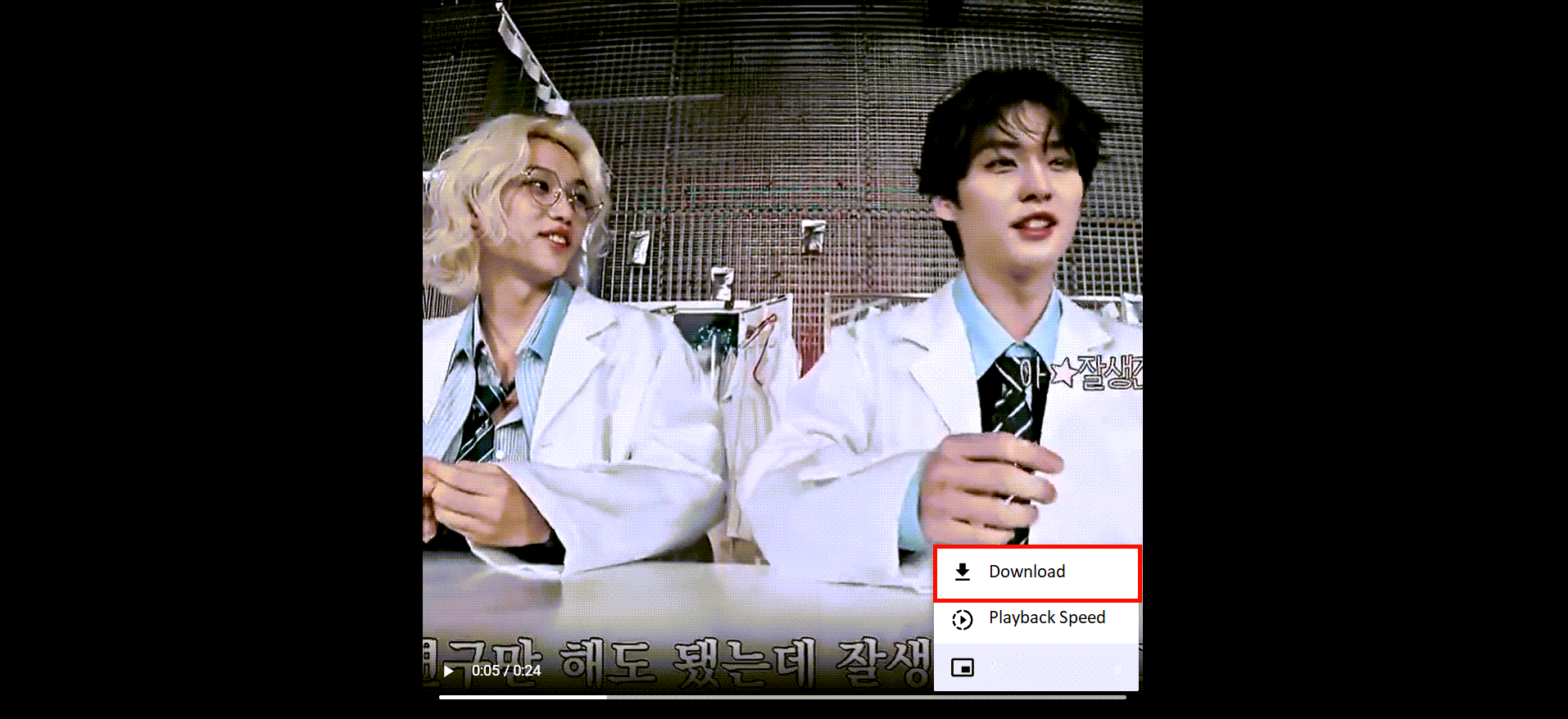
Final words on Twitter videos that keep pausing
Remember, a reliable internet connection and an updated app/browser usually remain ideal for most scenarios.
However, for those times when buffering rears its ugly head, a Twitter video downloader can come in handy, giving you complete control over your viewing experience.






