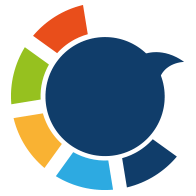The other day, I posted a tweet that gained a lot of attention. When I checked it on my profile, it proudly displayed “50 replies.” Naturally, I clicked to see what everyone was saying. To my surprise, only a handful showed up.
At first, I thought it was just a glitch. But later, while reading someone else’s viral post, the same thing happened—the thread said 50 replies, but I could only see 1.
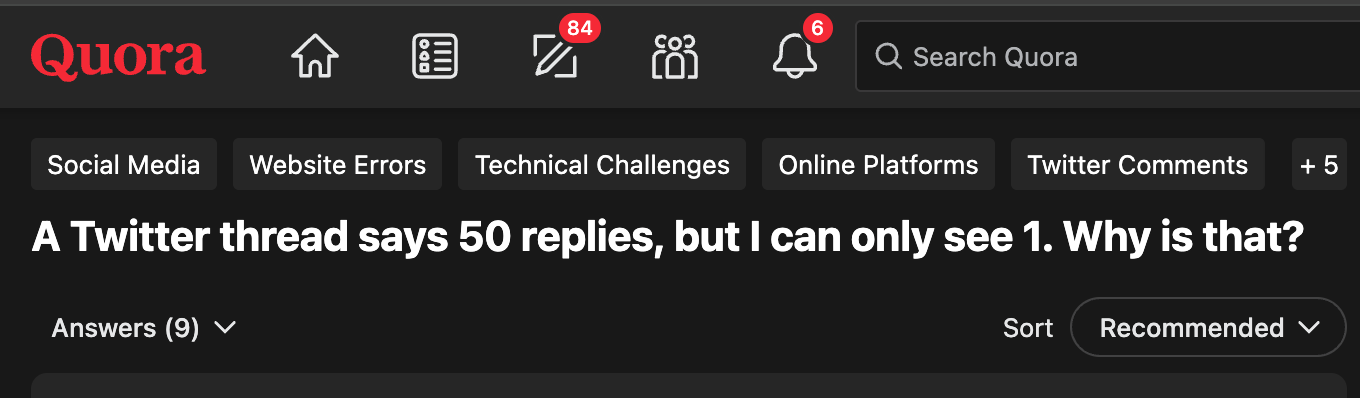
That’s when I started digging. I looked at discussions on Reddit, checked Twitter help pages, and compared notes with other users. Eventually, I found the real reason. And if this happens to you, here’s what you should know.
Also there is a "show additional replies"issue. We fix it and you can find the fix here ⬇️
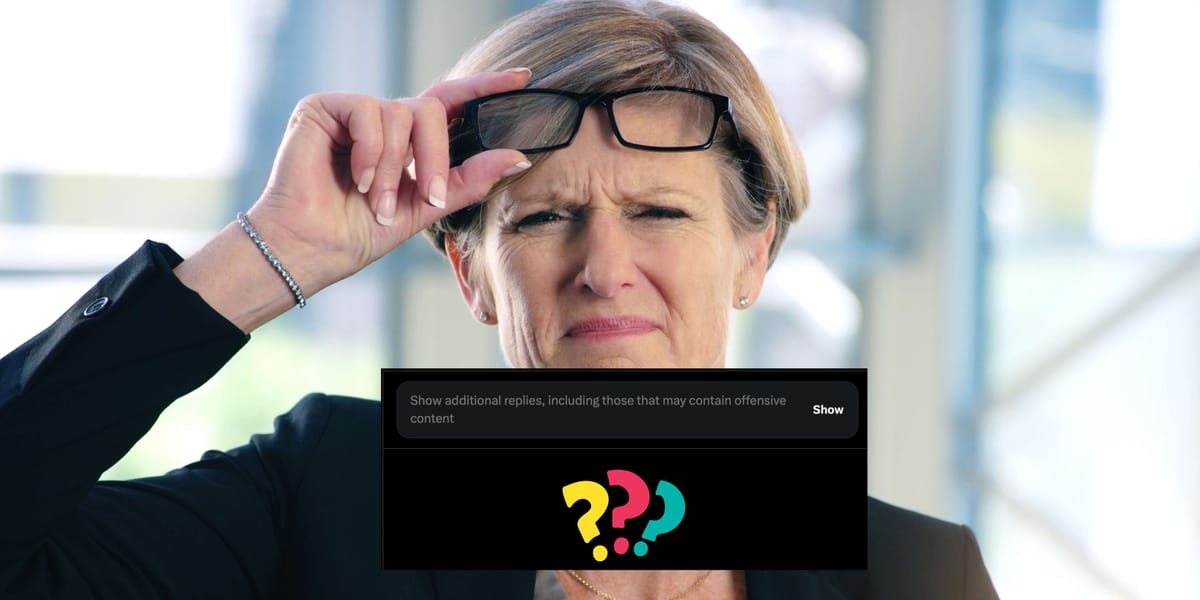
The Real Reason You Can’t See All Replies
When a thread says 50 replies but only shows a few, it doesn’t mean people are lying about engagement or replies are magically deleted.
It’s because Twitter hides most of those replies under spam or low-quality filters.
You’ll usually see a section labeled “Show possible spam.” If you tap it, you’ll find the rest—but they often aren’t worth your time.
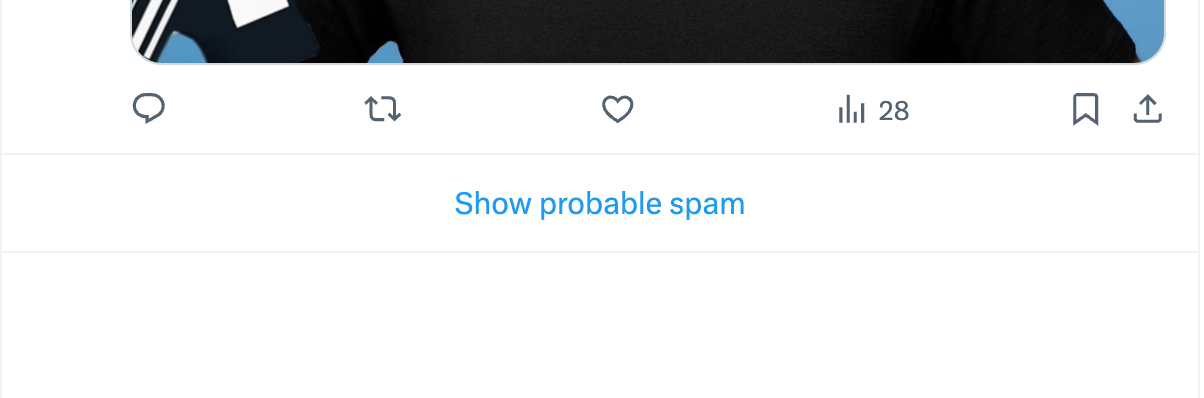
So, the counter shows the total number of replies, but the visible ones are filtered by default to protect your feed from garbage.
What Exactly Are Spam Replies?
Spam replies are low-quality or harmful responses, often generated by bots. They can include:
➡️ Scam links (fake airdrops, phishing websites).
➡️ Copy-paste comments like “DM me to recover your account.”
➡️ NSFW or inappropriate content.
➡️ Bots replying with the same emoji or meaningless phrase.
➡️ Impersonation accounts trying to trick your audience.
These replies don’t just make your thread look messy—they can be dangerous. If one of your followers clicks a phishing link under your tweet, they might lose their account. Worse, your profile’s reputation takes a hit because the spam is sitting right under your post.
Why Do Spam Replies Happen?
If you’re seeing lots of spam under your tweets, there’s usually a reason:
- Bot followers: Many spam replies come from fake accounts that follow you.
- Hashtag targeting: Bots search trending hashtags and auto-reply to anyone using them.
- Viral activity: Once your tweet gains traction, spam accounts jump in to get visibility.
- Keyword triggers: Certain words (crypto, giveaway, money) attract spam rings.
This means that the more bot followers you have, the more likely you are to deal with spam replies.
Why This Is a Problem for You
🔴 It looks unprofessional. Imagine a potential follower checking your viral tweet and only seeing spam replies.
🔴 It lowers engagement. Genuine followers may avoid replying if the thread feels messy.
🔴 It’s unsafe. Scams and phishing attempts hurt your credibility.
🔴 It can impact reach. If Twitter notices your posts attract bots regularly, it may reduce your tweet’s visibility.
Can You Fix It Manually?
Twitter lets you hide replies, block accounts, and mute spam. But that’s just surface-level cleanup. The real issue is bot followers, and Twitter doesn’t give you a built-in way to find and remove them.
Manually checking thousands of followers and removing bots one by one is not realistic.
The Real Fix: Circleboom Twitter
That’s where Circleboom Twitter comes in. It’s an official partner of Twitter/X, so it works safely within API rules.

Instead of manually scanning every account, Circleboom analyzes your followers and detects bots, spam, and inactive accounts automatically.
Here’s how Circleboom helps solve the reply problem:
✅ Detect bot followers: It identifies fake accounts with no profile photo, spammy bios, extreme following ratios, or repetitive patterns.
✅ Bulk remove: You can remove dozens of suspicious accounts at once instead of doing it one by one.
✅ Stay safe: Since it’s an official Twitter partner, all actions happen within Twitter’s limits—you don’t risk suspension.
✅ Cleaner replies: Once bots are gone, you’ll see fewer spam replies cluttering your tweets.
How to Remove Bot Followers with Circleboom (Step by Step)
Here’s exactly how you can use it:
Step #1: Go to the Circleboom Twitter website and log in with your credentials.
If you’re a new user, sign up—it’s quick and easy!
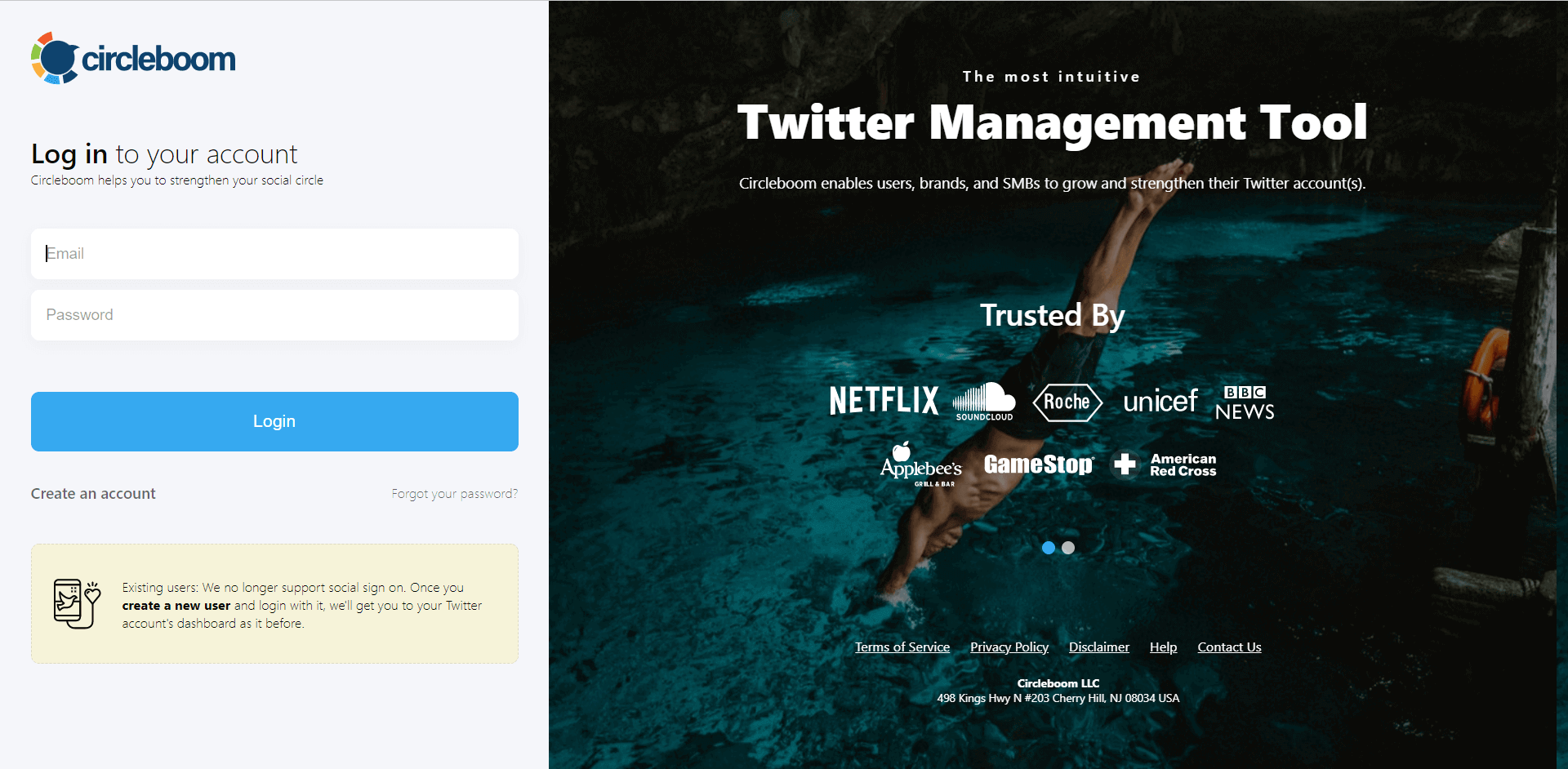
Step #2: On the left-side menu, click on the Followers section. A dropdown menu will appear. Select Fake/Bot Followers to see the full list of your followers.
If you want to remove specific accounts, such as inactive users, you can directly select these categories from the dropdown menu instead of viewing all followers.
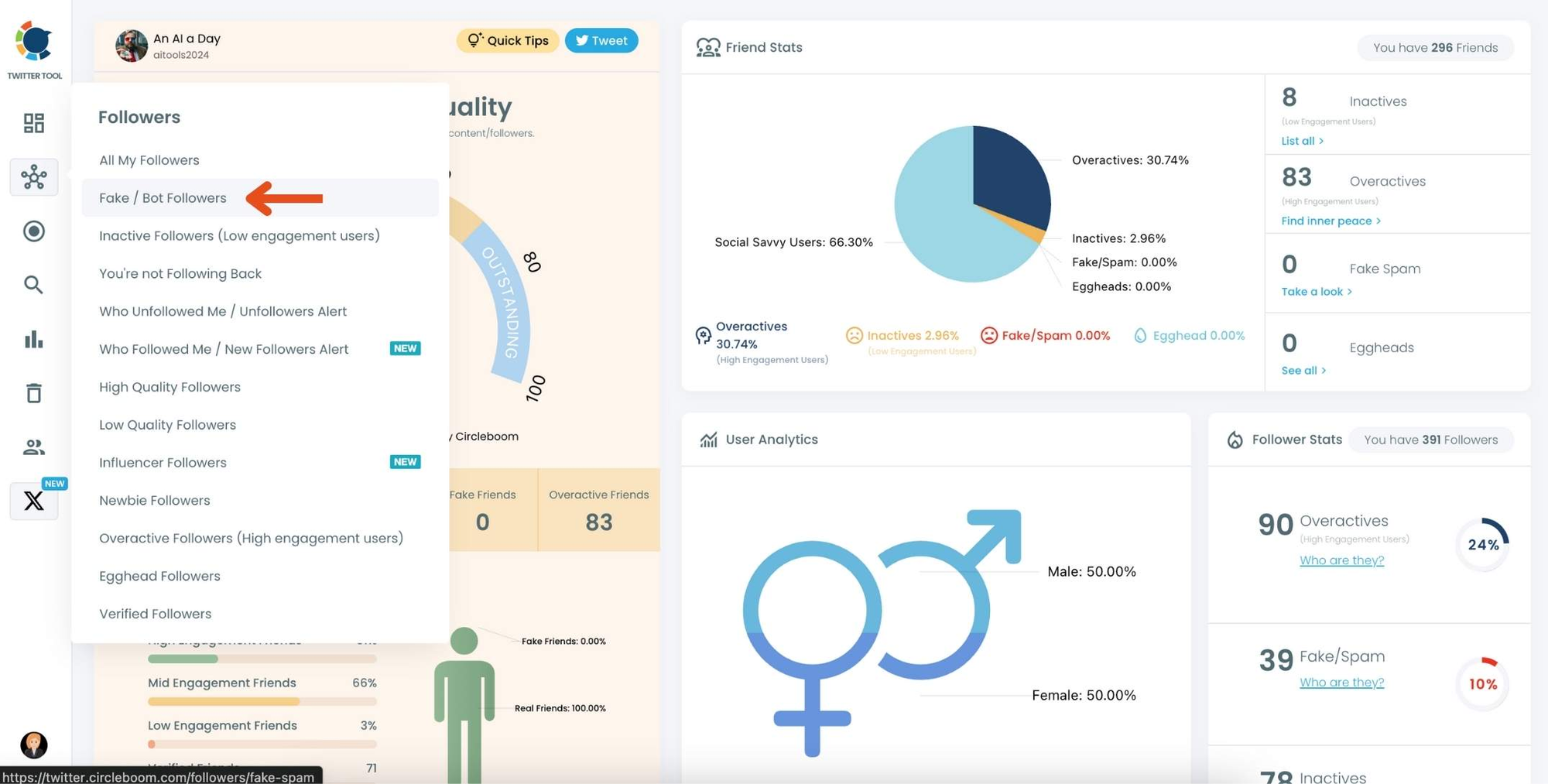
Step #3: You will see a complete list of your fake/bot followers.
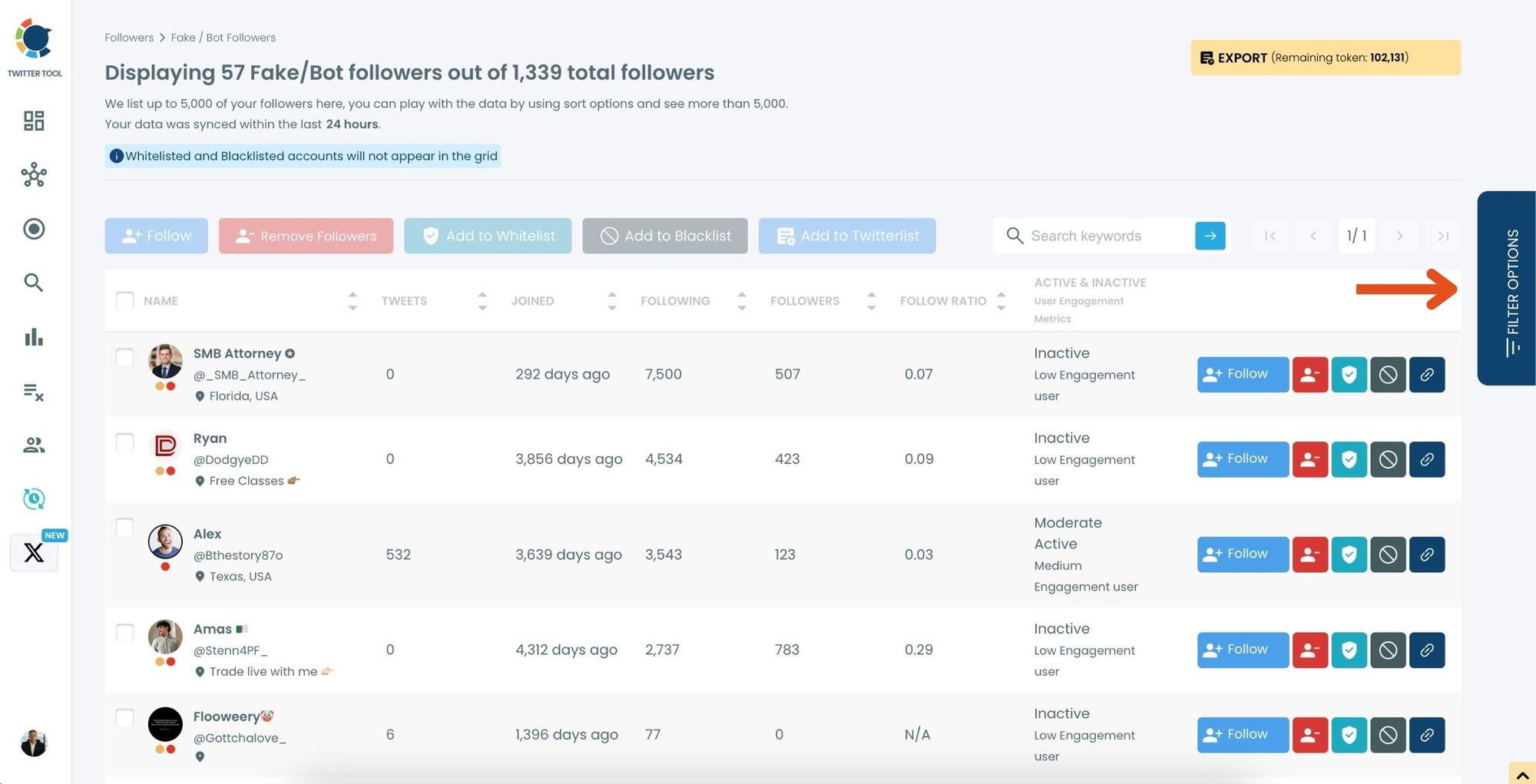
Use the Filter Options on the right-hand side to refine your list. You can filter followers based on engagement levels, fake/spam accounts, inactivity, verification status, and more.
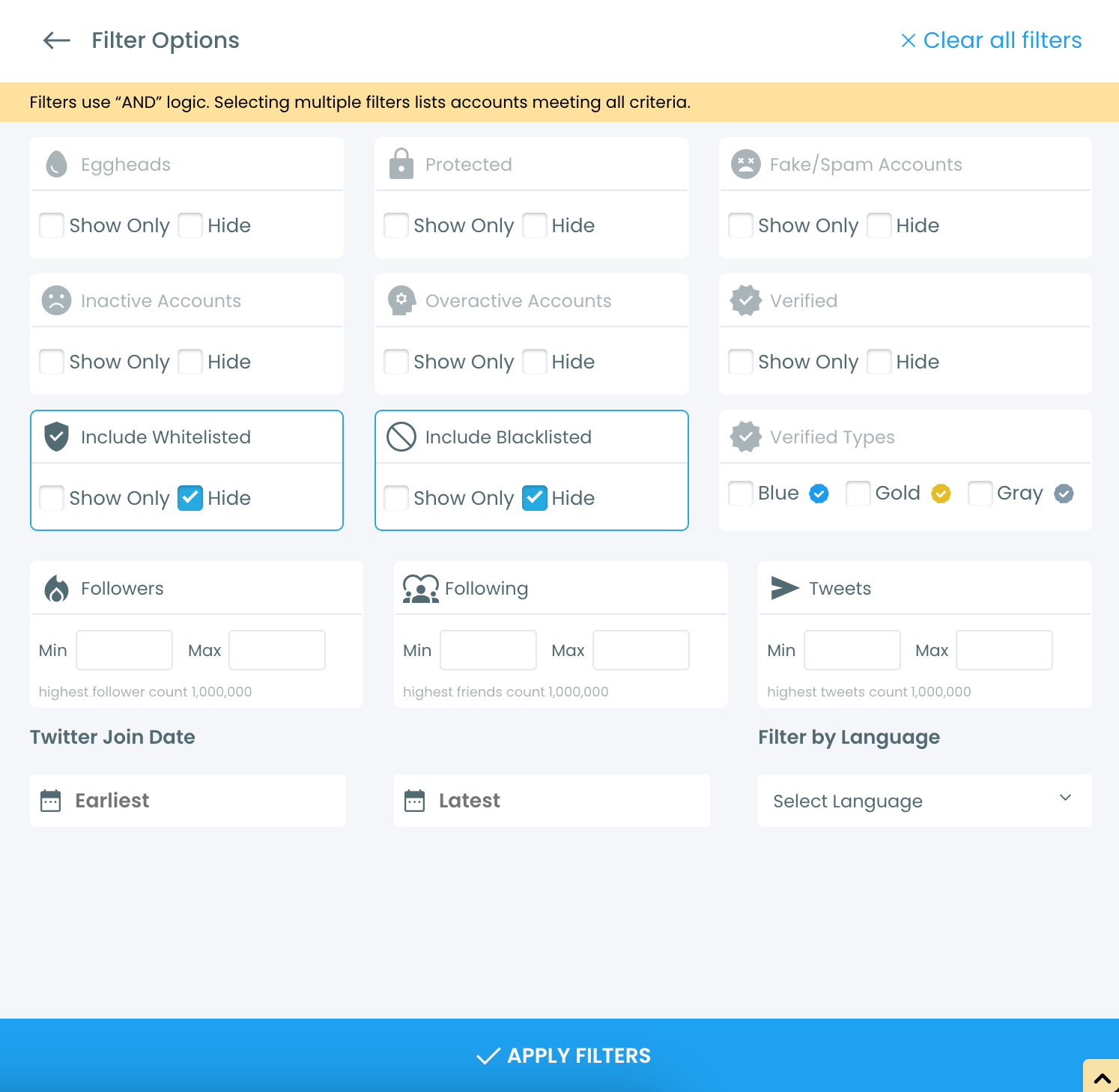
Step #4: Browse through your followers and check the boxes next to the users you want to remove.
You can also select multiple users at once. Once you have selected the users, click on the Remove Followers button at the top.
Alternatively, you can remove individual followers by clicking the red remove icon next to their name on the right side of the list.
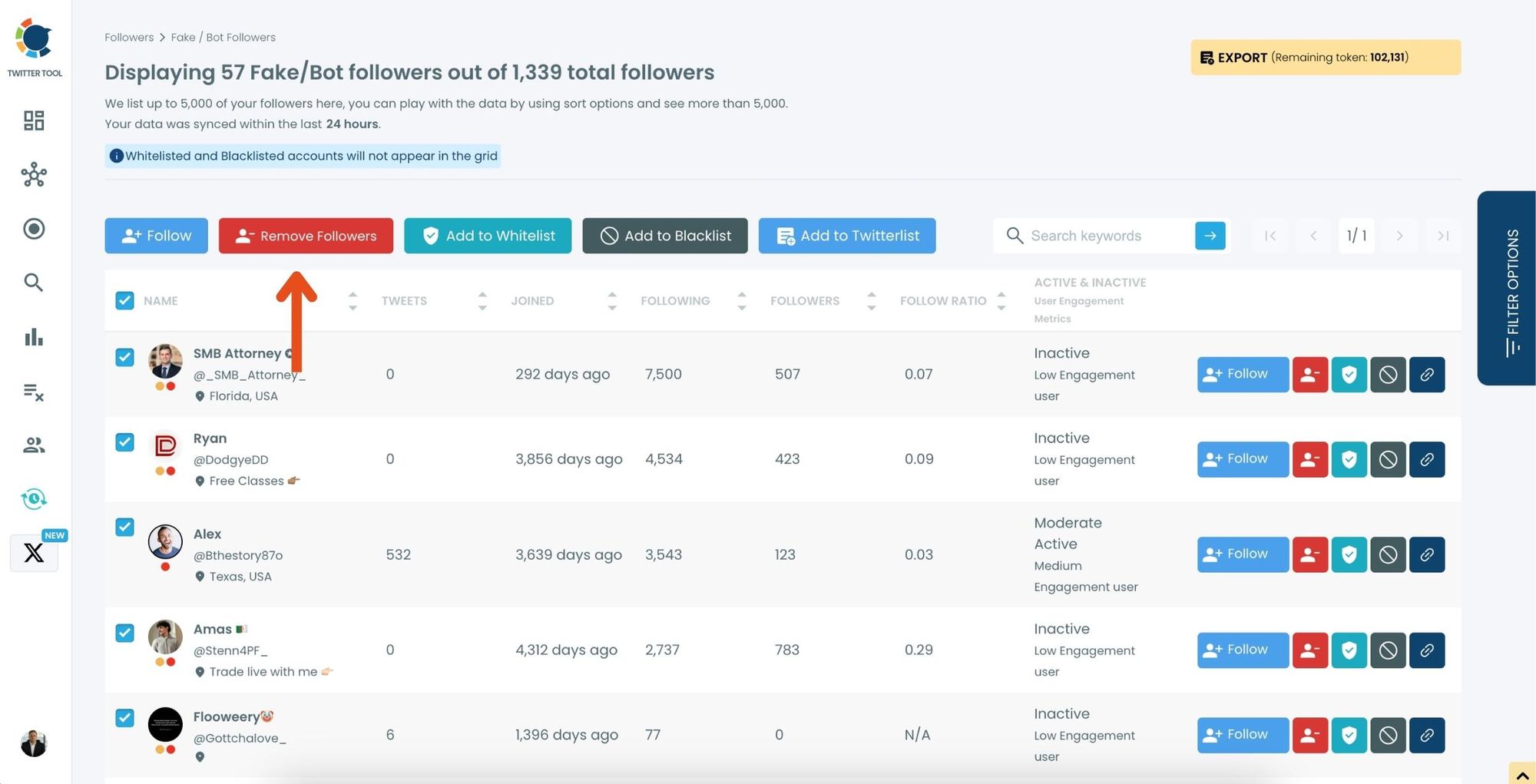
A confirmation message will appear asking if you are sure you want to remove the selected followers. Click ''Remove Followers''.
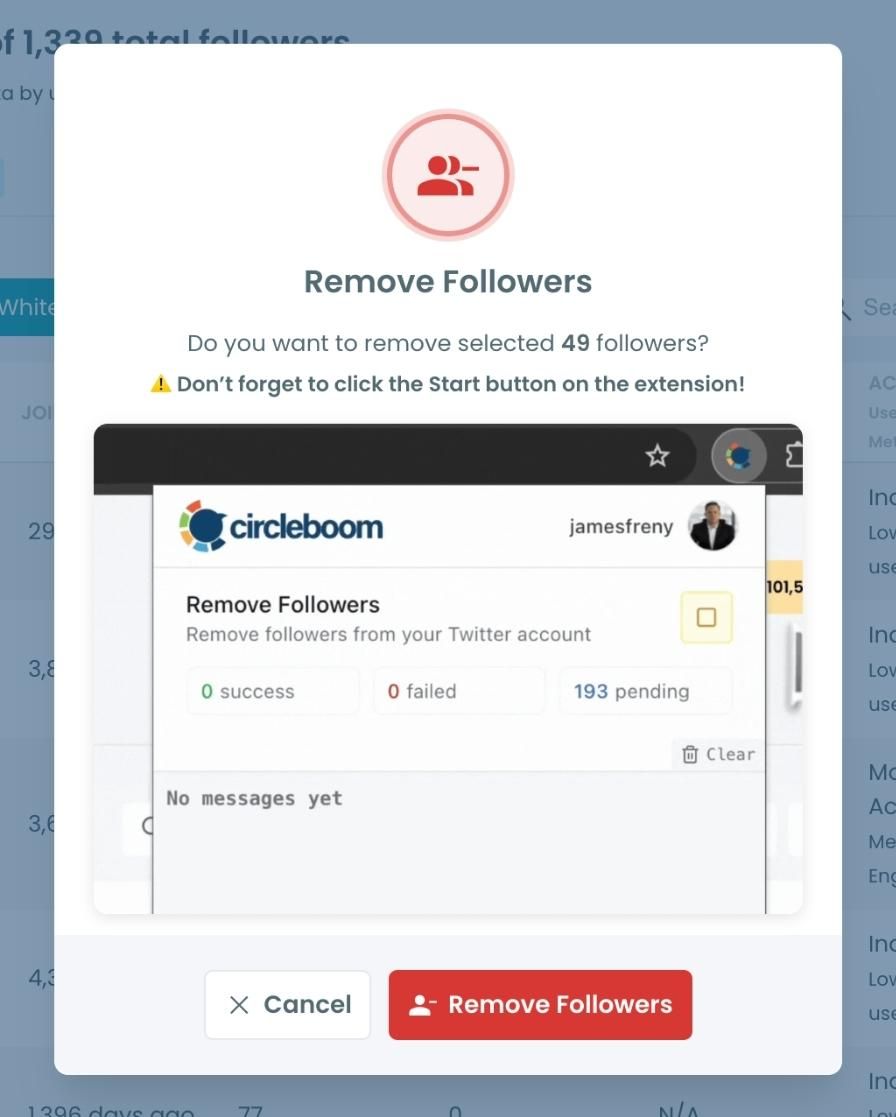
Step #5: Since the removal action is processed via the Circleboom Remove Twitter/X Followers extension, you need to install it to complete the process.
Click on Download the Extension and install it from the Chrome Web Store.
Once installed, you can easily remove followers.
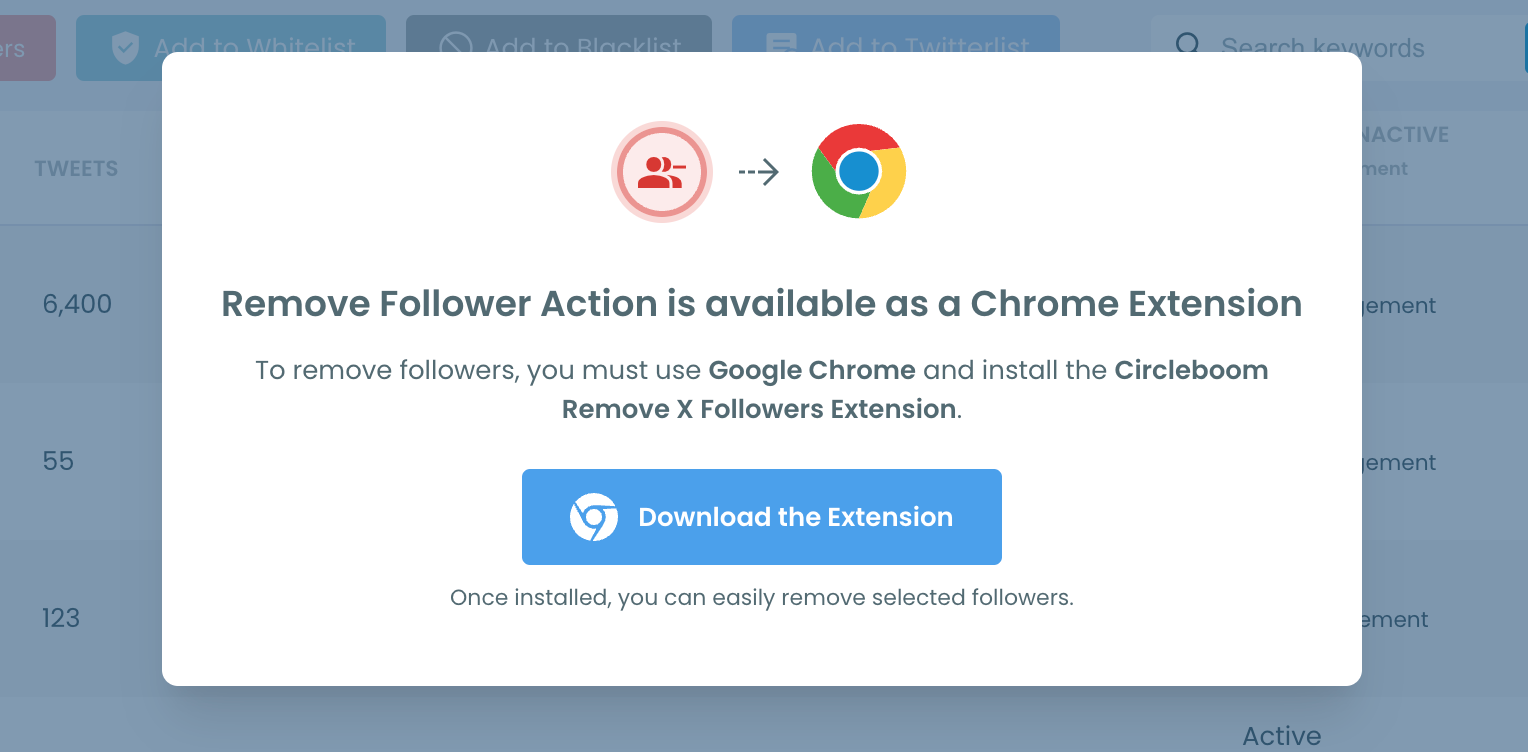
Step #6: After installing the extension, Circleboom will automatically add all your removal requests to the extension queue.
Click on the Start button to begin the removal process.
The extension will process your requests and remove the selected followers.
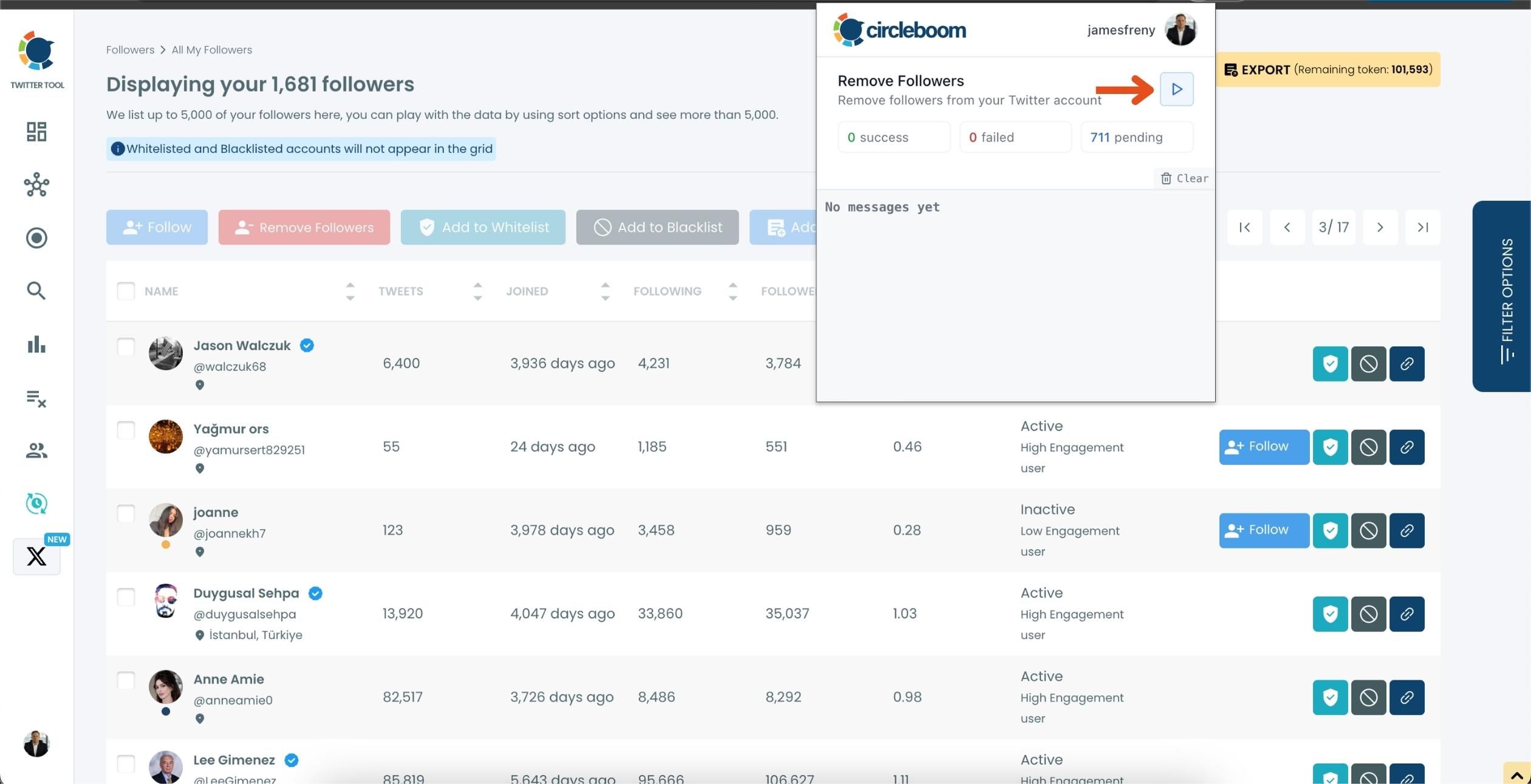
That's it! Your selected followers are now removed automatically.
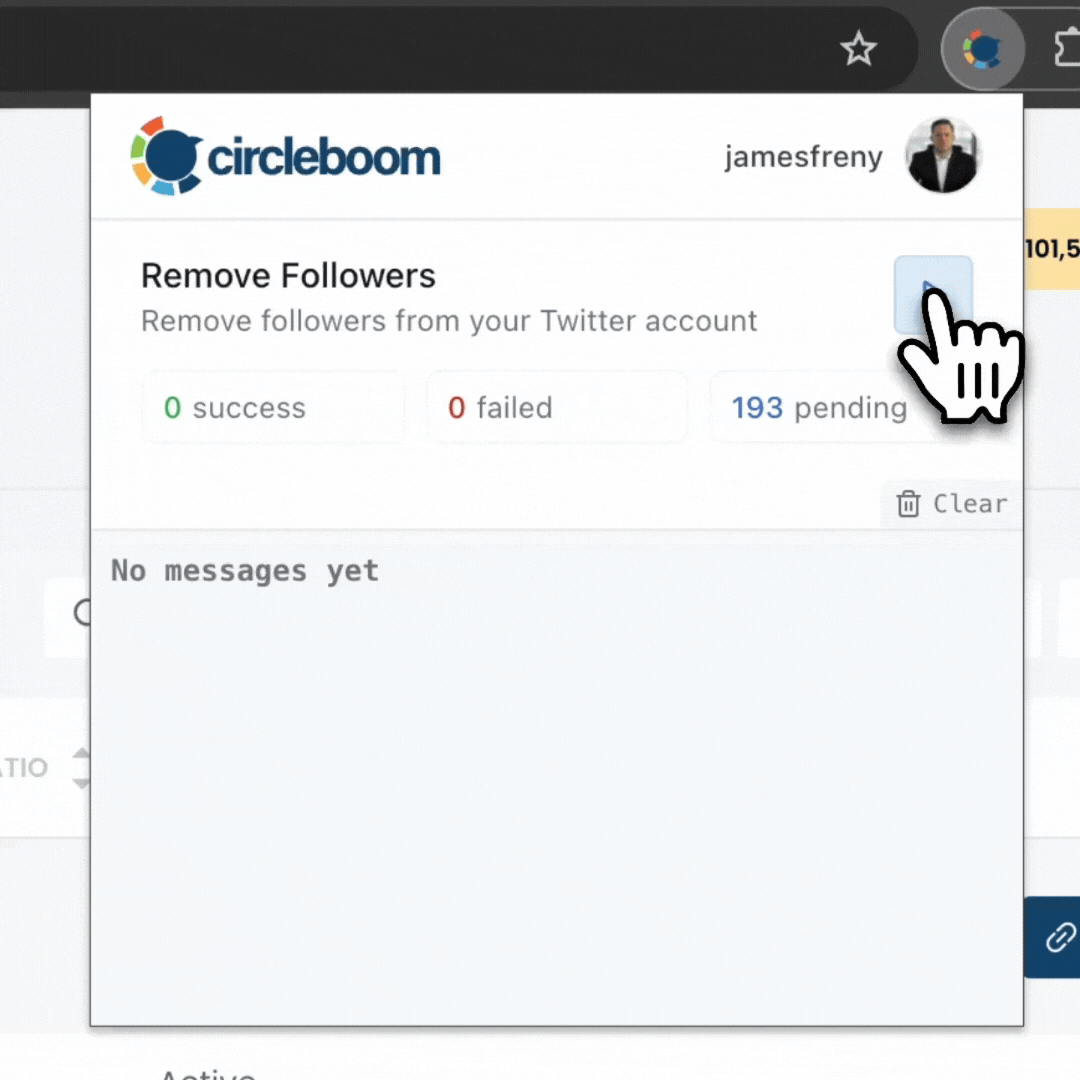
⚠️ Important Warning: Once the removal process begins, do not close your Chrome browser or the Circleboom tab. The tool will automatically remove followers in the background, but if you close the tab or exit Chrome, the process will stop.
If you need a more detailed guide check this video ⬇️
Extra Tips to Reduce Spam Replies
Besides cleaning your followers, you can also:
💡 Limit replies on sensitive tweets (followers only or people you mention).
💡 Mute keywords that spam bots commonly use.
💡 Regularly check hidden replies and block offenders.
💡 Avoid using over-saturated hashtags that attract bots.
Final Thoughts
If you’ve ever wondered, “A Twitter thread says 50 replies, but I can only see 1. Why?” the answer is simple: most of those replies are spam. Twitter hides them under “possible spam” to protect users.
But the root of the issue lies in your follower base. The more bot followers you have, the more spam replies you’ll see.
Since Twitter doesn’t give you a tool to fix this, the easiest solution is Circleboom Twitter. Circleboom can analyze your followers, detect fake or spam accounts, and remove them automatically—keeping your threads clean and safe.
By cleaning up your audience, you not only reduce spam replies but also create a healthier environment for real conversations and engagement.