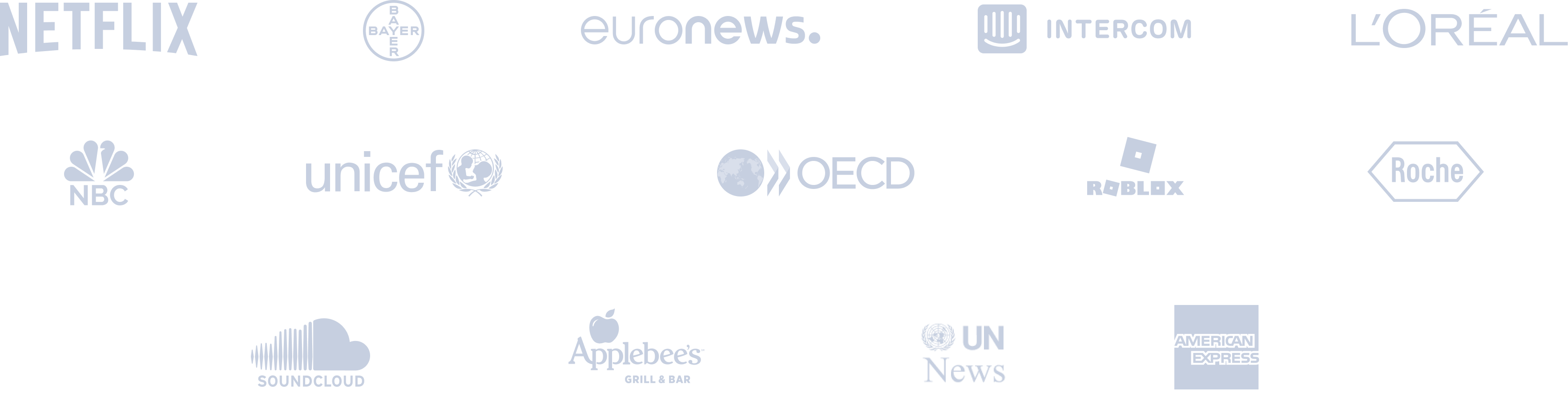Post to Multiple Facebook Pages
Manage multiple Facebook Pages from one place!










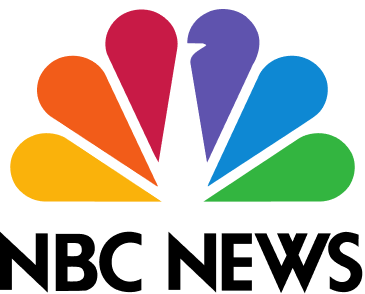



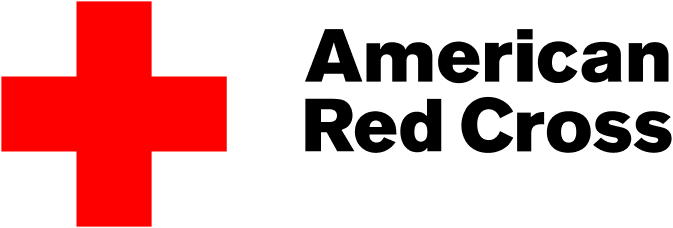




Circleboom : An Official Enterprise Customer
"Work with a trusted X Official Enterprise Customer to expand what's possible for your business. Each Official Enterprise Customer has been selected for the program after an extensive evaluation, and represents excellence, value, and trust." — X (Twitter)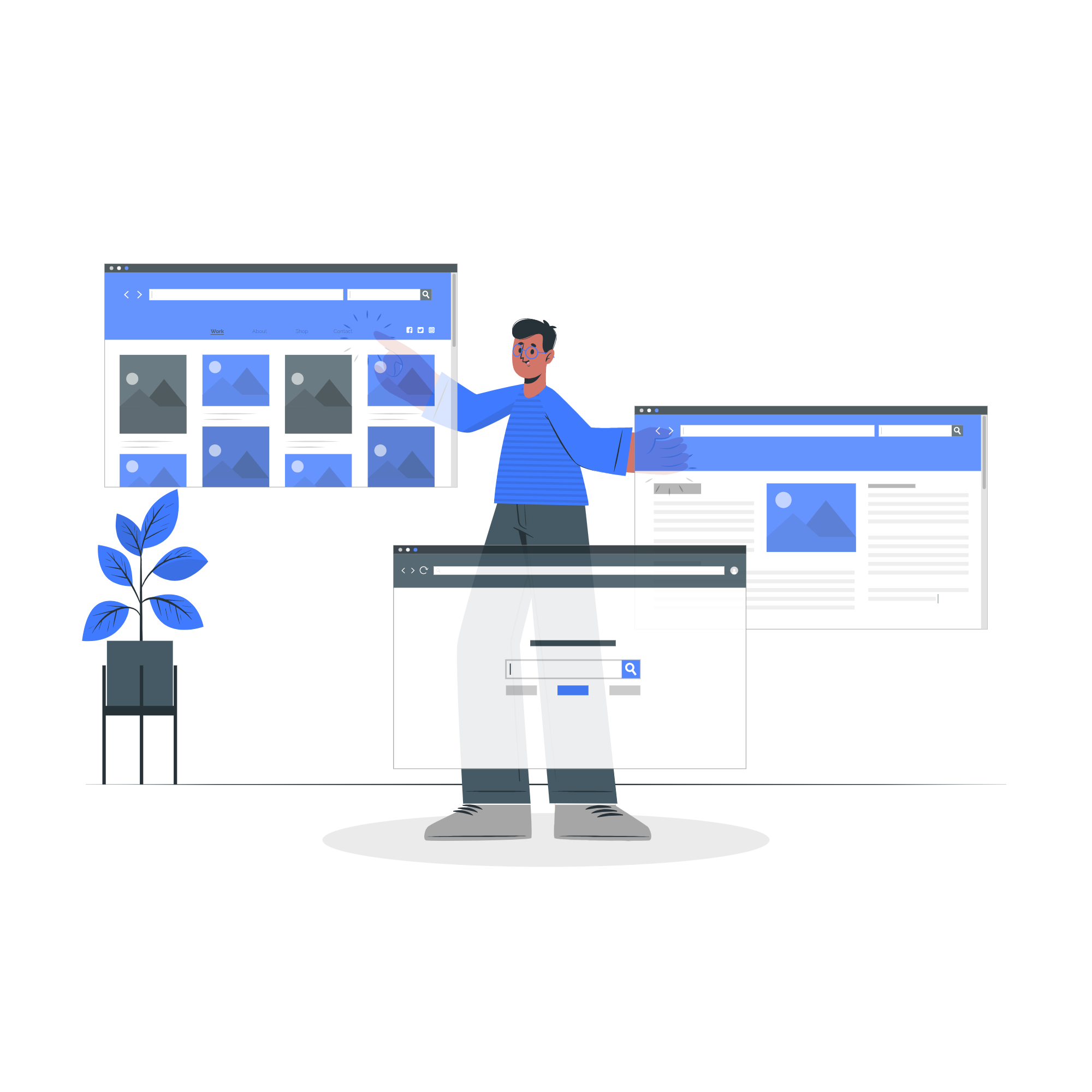
Circleboom Publish Tool

CAN YOU HAVE MULTIPLE FACEBOOK PAGES
Anyone with a Facebook account can now create and run as many pages as they wish as of 2019. However, Managing multiple Facebook pages can be difficult. That's why you need the correct tools, advice, and procedures in place, the process can be made pretty simple. Whatever the case may be, you can manage your Facebook pages effortlessly through Circleboom Publish.

POST TO MULTIPLE FACEBOOK PAGES AT ONCE
Do you find yourself juggling many Facebook pages at the same time? You can add and manage multiple Facebook pages hands-free with Circleboom! Circleboom’s Facebook Post Scheduler can be used to post to multiple Facebook pages.
IMPORTANT NOTICE!!!
As of April 22, 2024, Meta will discontinue the Facebook Groups API, and consequently, Circleboom will no longer be able to post to Facebook Groups!

BEST WAY TO MANAGE FACEBOOK PAGES
Once you add your Facebook pages, you can enjoy your Circleboom Publish to manage multiple Facebook pages from one place! Either you can plan, design, create and schedule content, or you can simply define your niche to curate content and post to multiple Facebook pages.

MANAGE MULTIPLE FACEBOOK PAGES FOR ONE BRAND
Many users have several Facebook pages and want to run them all to a single place. You can easily manage multiple Facebook pages for one brand through your browser without having any issues at all! With Circleboom's Facebook Post Scheduler, you won’t need to switch one Facebook pages to another without sign-out an account.
HOW TO POST TO MULTIPLE FACEBOOK PAGES
Do you want to post to multiple Facebook pages from one place? On Circleboom Publish, you can find out the best way to manage multiple Facebook pages from a single, intuitive dashboard with just a few quick steps we list:
First, log in to the Circleboom Publish.
Don't you have a Circleboom account yet? Let's get yours in seconds!
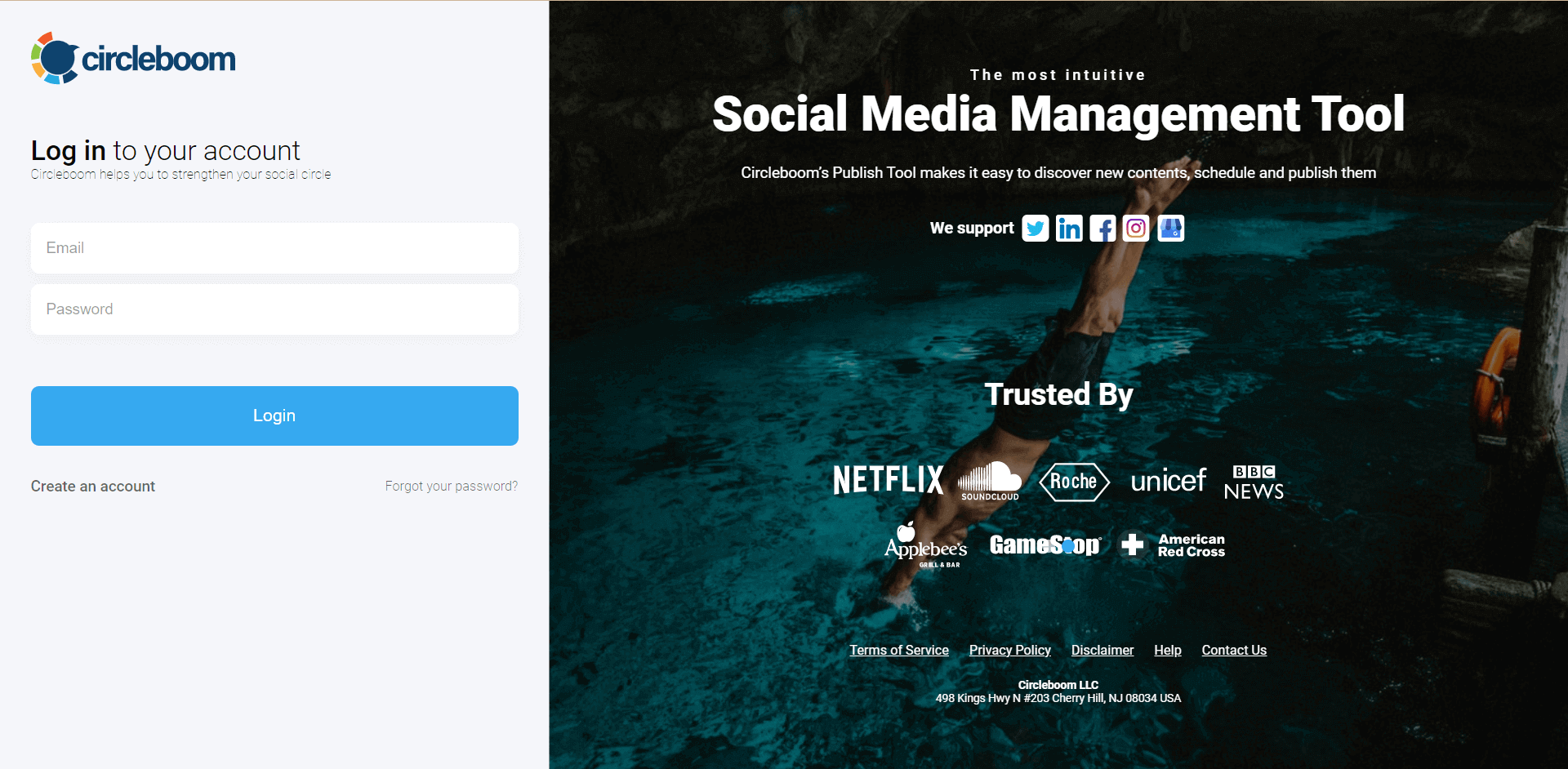
On the opening page, you'll find Twitter, Facebook Page, Facebook Group, Instagram, LinkedIn profile, LinkedIn pages, and Google Business Profile options.
Here, you can add your Facebook multiple pages to Circleboom Publish.
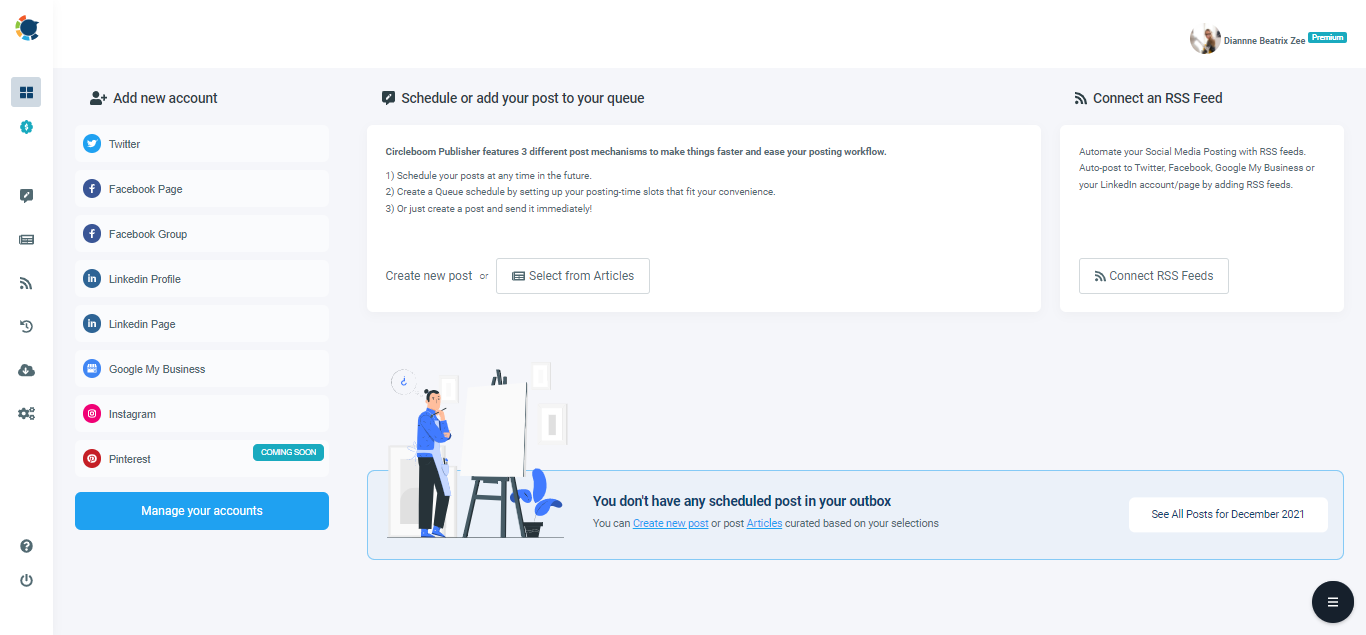
Open the left-hand menu once you add your Facebook Page.
There, click on "Create New Post" to continue.
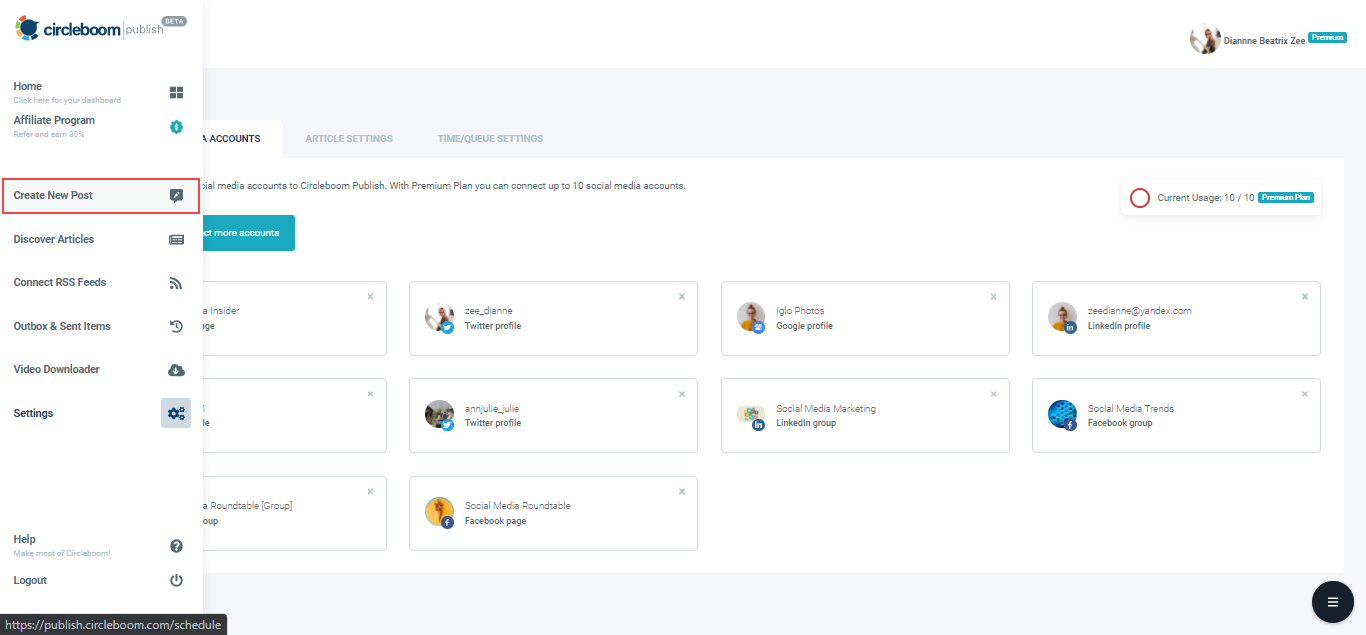
Click on the "Select Account" tab to choose one of your multiple Facebook pages.
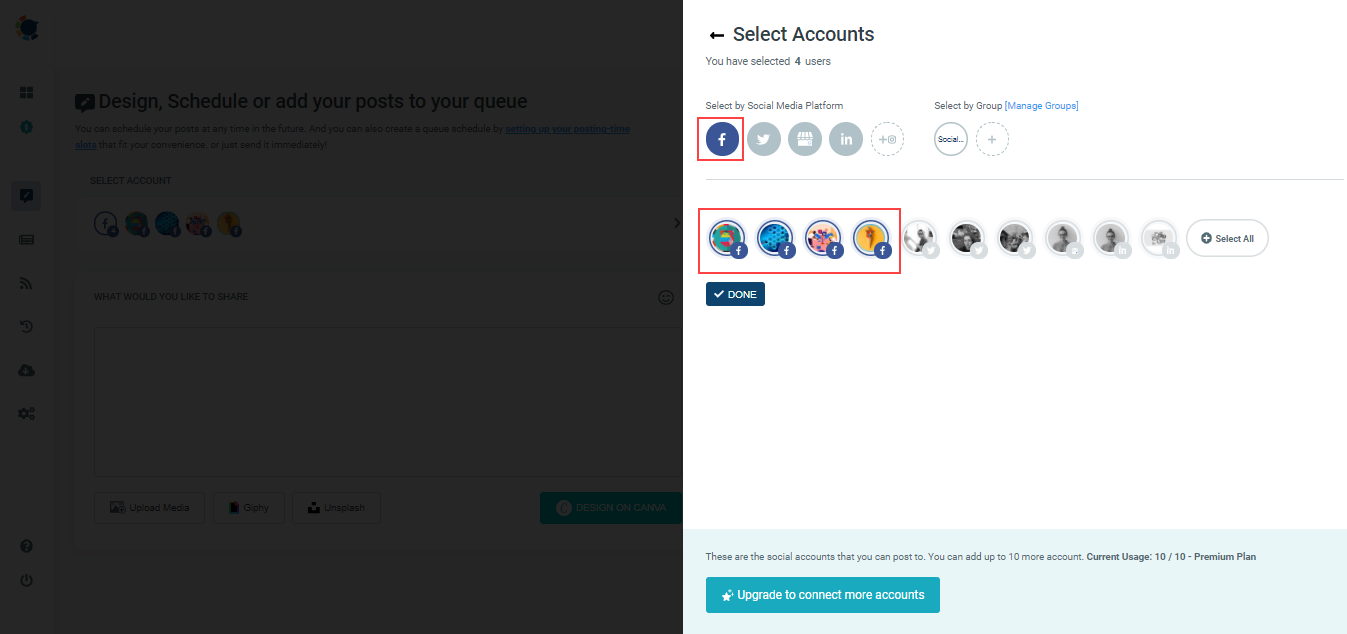
If you consider, you can also take advantage of built-in social media post design features of Circleboom; Unsplash, Giphy, and Canva, as you can also upload your native graphics.
To design your Facebook post ahead, just click the green "Design on Canva" button. Then, you will find a ready-made template for Facebook that makes your job easier.
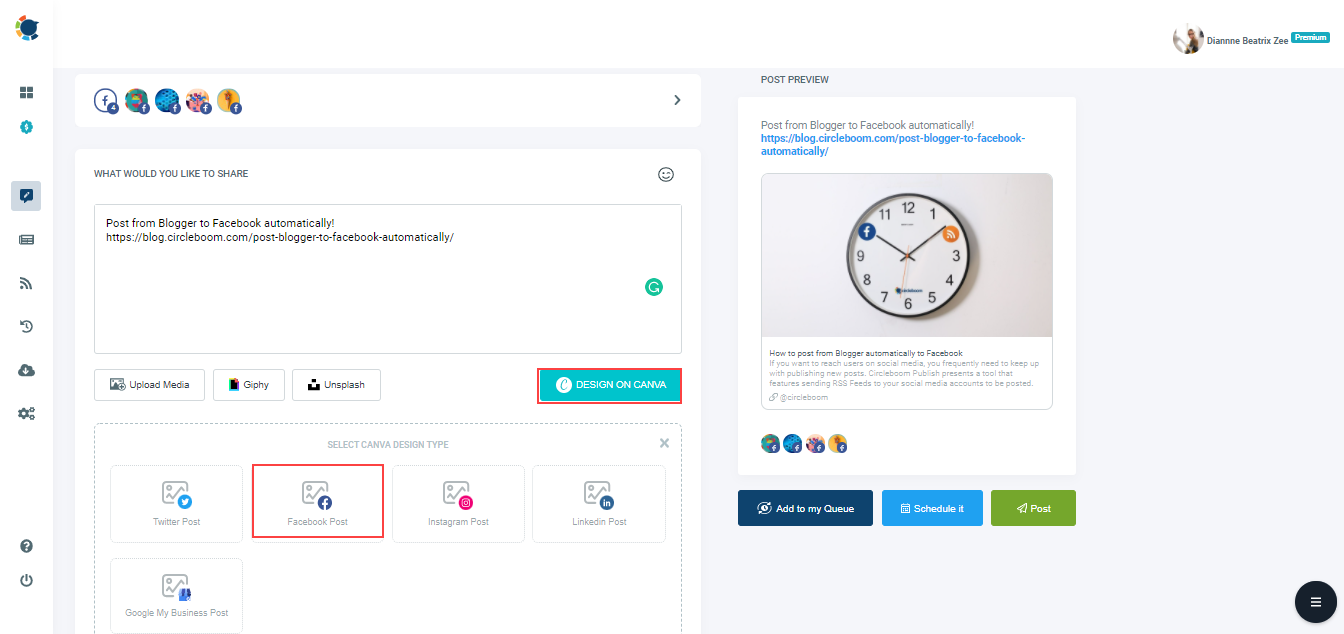
Once your post is ready to go, either you can add your post to the queue, schedule it, or post it directly.
To schedule your posts to multiple Facebook pages, just click on the "Schedule it" button and pick your time when you want your posts to go. That's all!
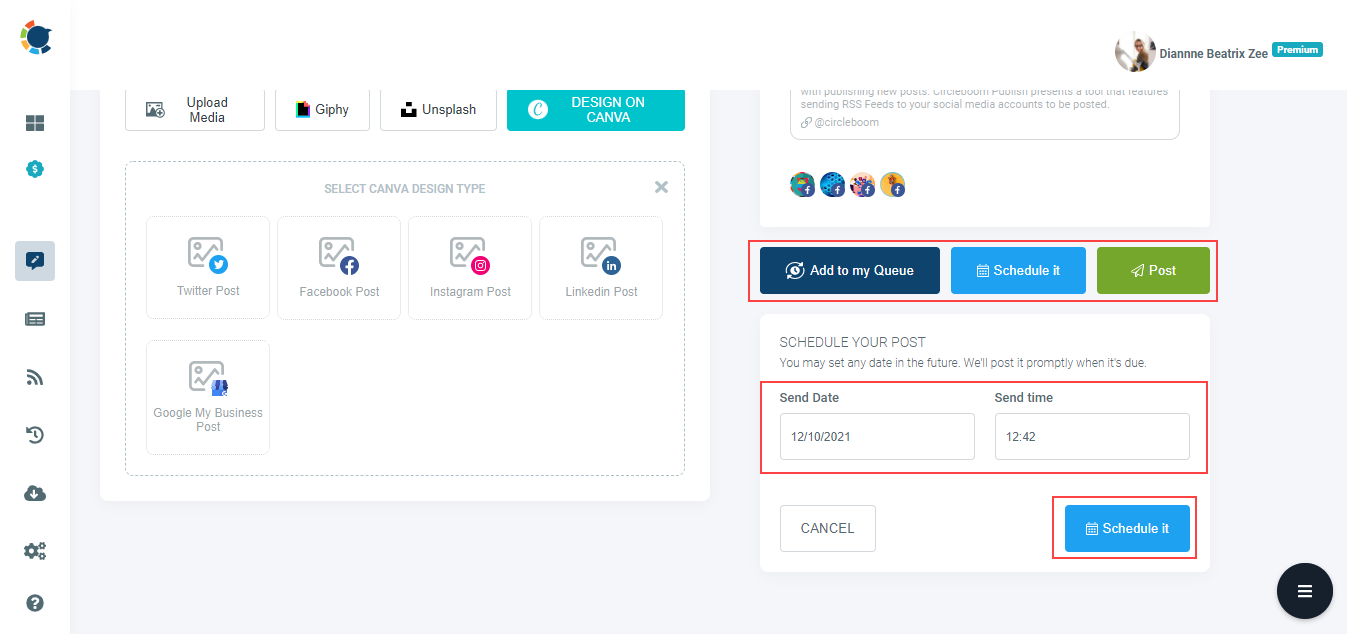
Pro Tip I: To run multiple Facebook pages, you can also apply Circleboom Publish's Article Curation feature, the "Discover Articles" option on the same sidebar.
Here, you can define your article niches from thousands of categories and 10,000s hand-picked articles within. So, you can set it to auto-post those articles to your multiple Facebook pages!
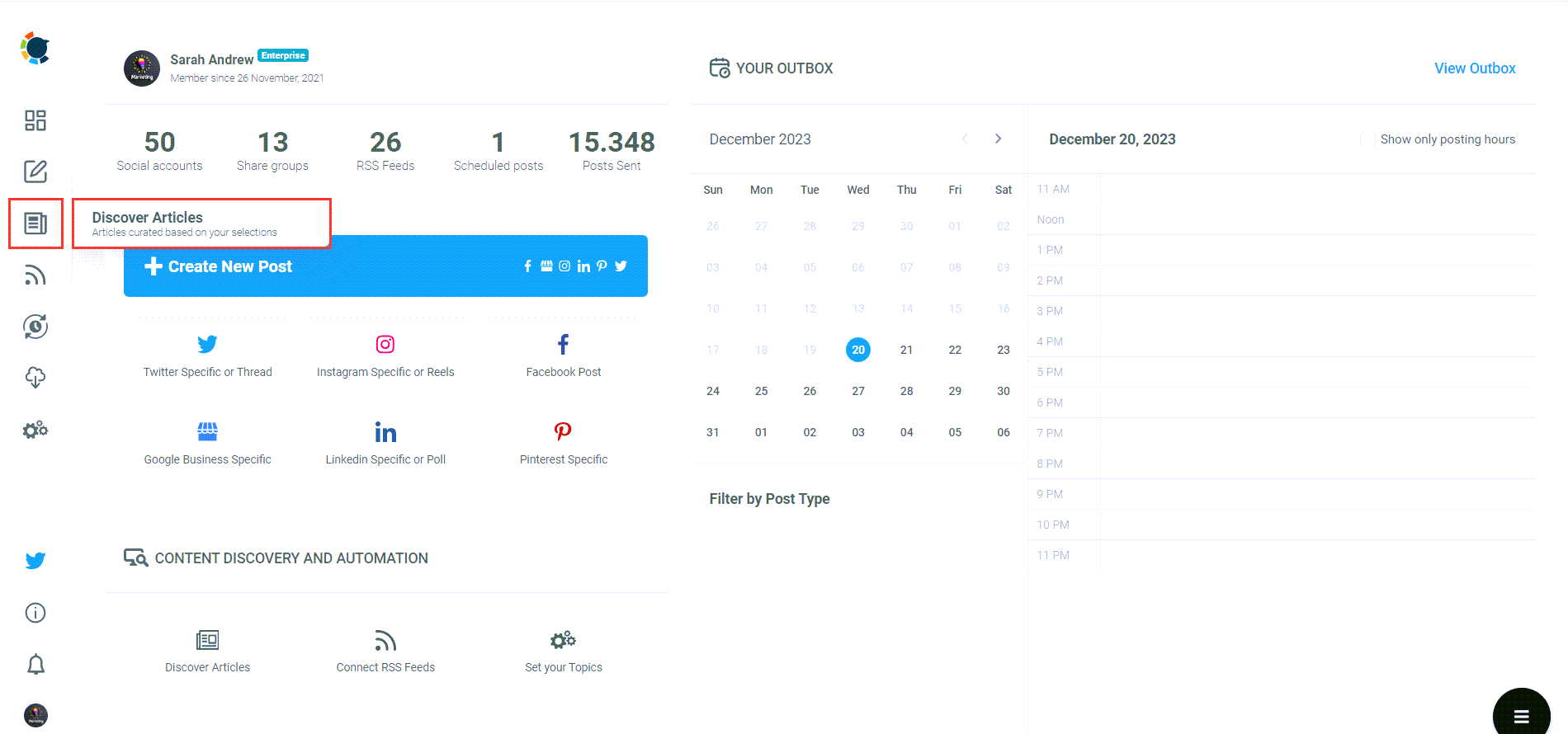
**Pro Tip II: ** For further, you can also auto post to Facebook pages with the RSS Feed to Facebook feature of Circleboom Publish. Just set your favorite RSS feeds on the RSS automation feature and let it auto-post to multiple Facebook pages.
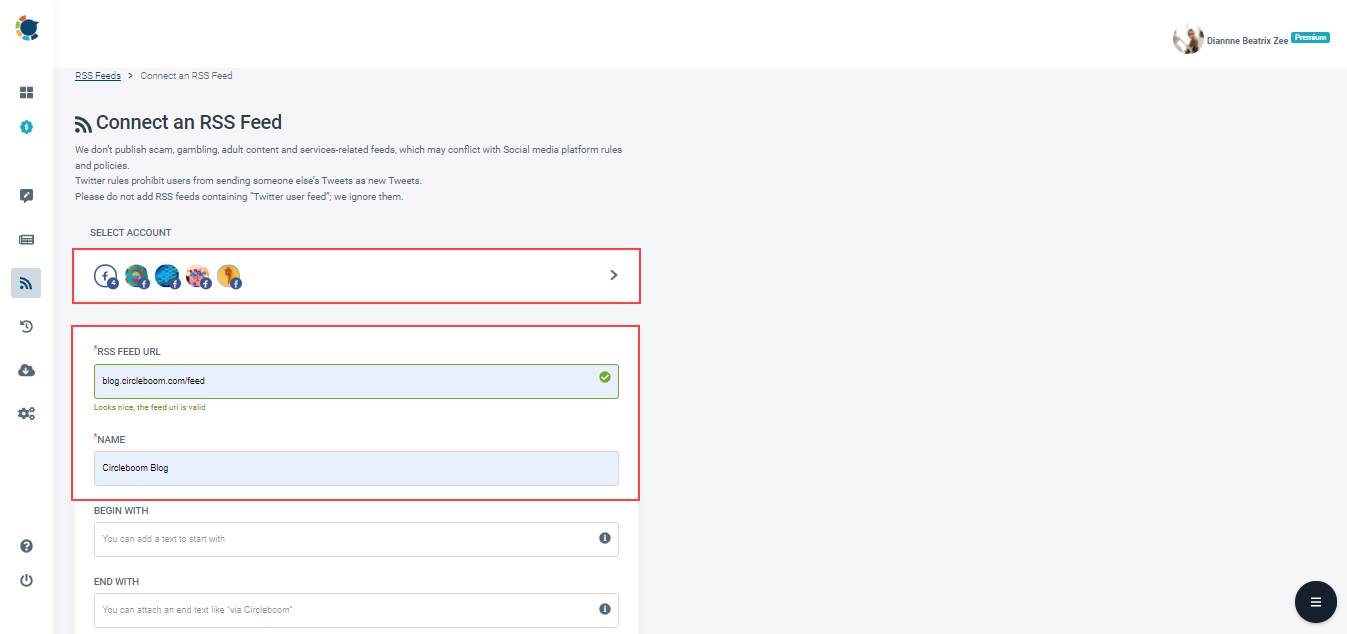
How to Post to Multiple Facebook Pages
Learn how to post to multiple Facebook pages
Are you looking for a comprehensive social media scheduler? Take advantage of Circleboom Publish's Twitter Scheduler, Facebook Post Scheduler, LinkedIn Post Scheduler, Instagram Post Scheduler, Google Business Profile Scheduler, YouTube, Threads and Pinterest Scheduler!
Manage all social media in one place! One dashboard, less effort.