If you are an expert on a specific topic, it is indeed an easy thing to talk about your subject for hours. But being passionate about your profession isn't enough if you want to be recognized as an expert. You must also demonstrate why you should be regarded as a thought leader in your area to your community.
And increasing your digital presence is essential to being a thought leader in 2022.
LinkedIn is a great destination to gain awareness, display your experience and knowledge, and generate new conversations within your industry's community if you want to expand your network and become a thought leader.
A proven way to do so is to provide quality content to your audience and become a trustworthy information source. According to Christina Hager, Forbes Councils Member, your audience will keep coming back for more if you provide great content, and it's why they recommend you to others.
Circleboom Publish - Article Curation
Find the best articles to share on multiple social media accounts.
That's why we have decided to create a guide about finding quality articles to share on LinkedIn for you to increase your digital presence.
How to find articles to share on LinkedIn?
Apart from putting your thoughts into writing, you can also find interesting articles to share on LinkedIn that can help you establish yourself as a reliable information source.
But finding articles to share on LinkedIn can be as challenging as writing a native LinkedIn Article yourself.
We are sure you have a hectic schedule, so we want to introduce you to a simple and smart way to access interesting articles to share on LinkedIn.
Let us present you two excellent features of the ultimate social media management tool, Circleboom Publish.
#1 Circleboom Publish Article Curator – Find articles to share on LinkedIn in seconds!
You don't have to create all of the content for your LinkedIn account if you use article curation.
Once you define your interest areas, Circleboom Publish's Article Curator will find trending articles on those subjects. All you need to do is select the ones you want to share on your profile, and Circleboom will do the rest.
Below, you can find our guide to curating articles to share on LinkedIn with Circleboom Publish.
Step #1: Log in to Circleboom Publish first.
If you are new to Circleboom Publish, you can get a new account in seconds.
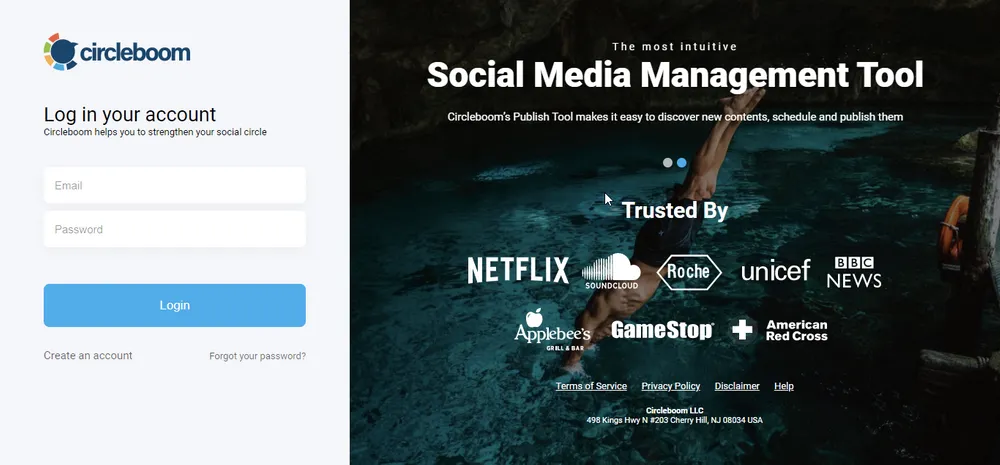
Step #2: You will see many options like Instagram, Facebook, Twitter, LinkedIn, Google Business Profile, and Pinterest.
Here, select LinkedIn Profile or LinkedIn Page for which you want to curate articles.
Step #3: After you link your LinkedIn account to Circleboom Publish's dashboard, go to the left-hand menu and select "Discover Articles." This will lead you to the article curator.
Then click the "Manage Your Interests" option to continue.
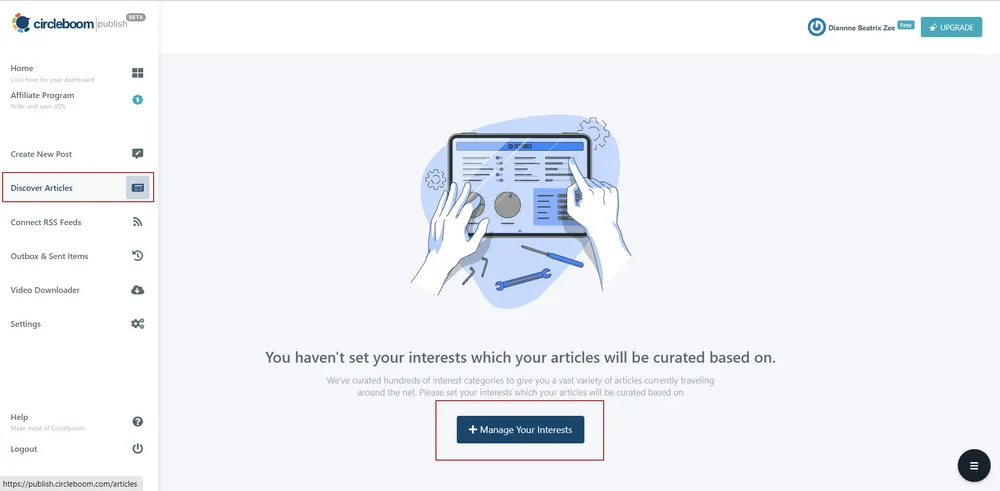
Step #4: Set your article curation settings, language, and interests to get the most recent relevant articles on the topics you're interested in.
You can write manually or select your interests from the template categories on the right side.
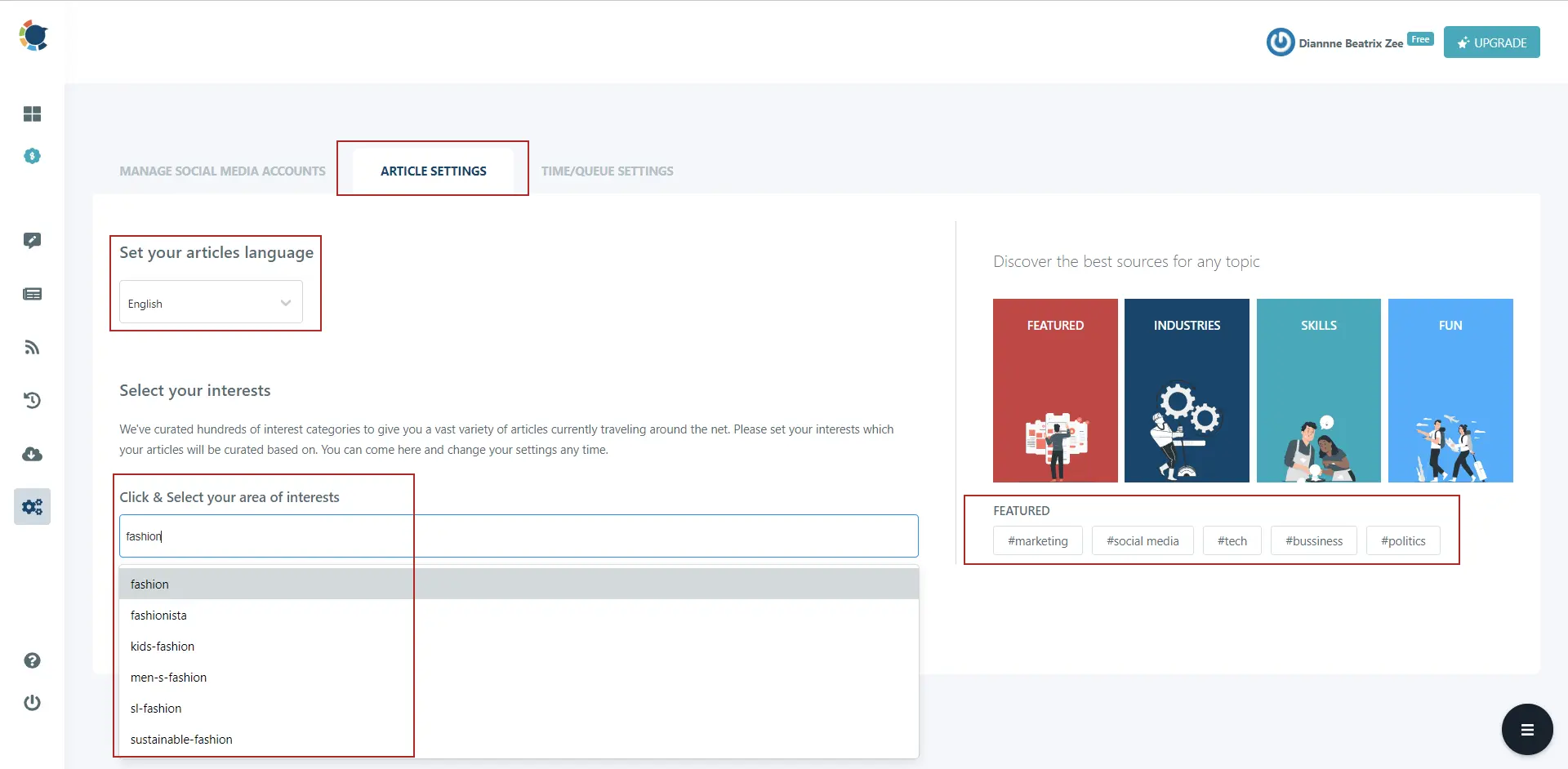
Step #5: After you've chosen and saved your interests, you'll be led to Circleboom Publish's article curation page. Now, you can select the articles of your choice by checking the small boxes in the right corner.
Once you've chosen your articles, a blue pop-up will appear on the right. From the menu, choose "Add selected articles to queue."
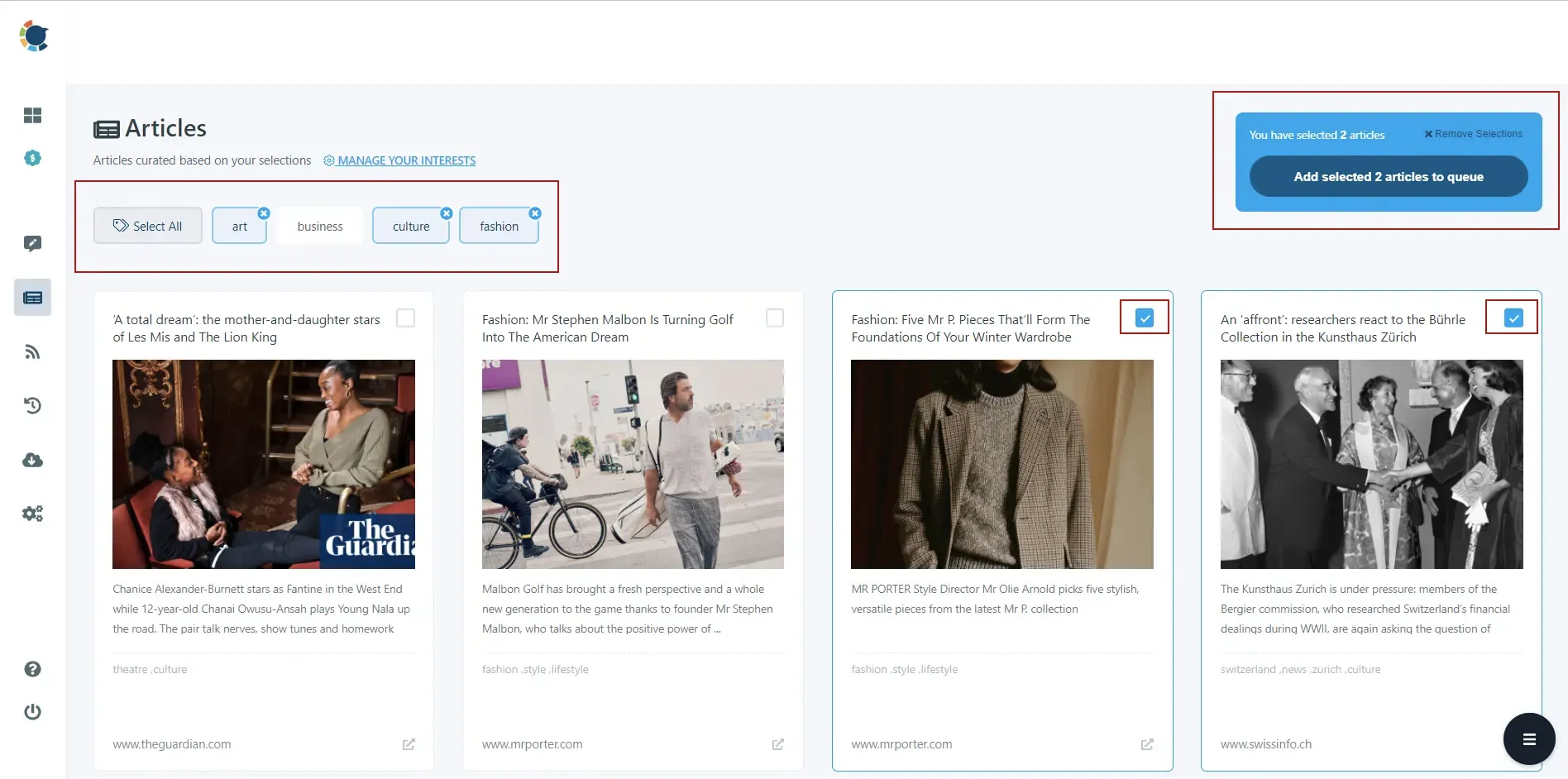
Step #6: Choose the LinkedIn account or accounts to post to and click "Add to My Queue" to add them to your queue.
As you'll see, there is a "Select by Group" button. You may use this to gather together and manage multiple LinkedIn accounts in one place!
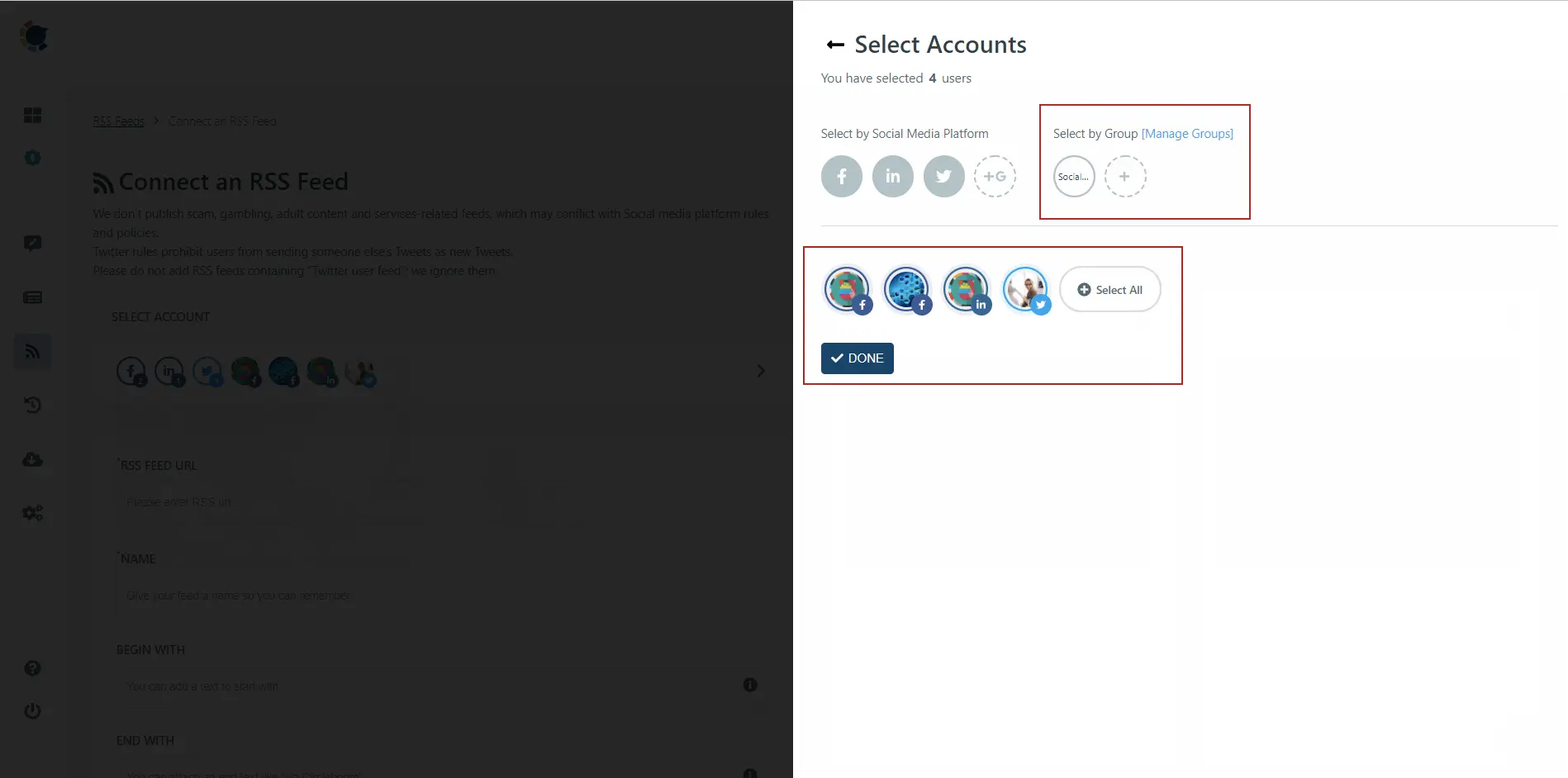
Step #7: Don't worry if you haven't set your preferences for your post queue. It will take only a few seconds to complete.
Click the "Go to Queue Settings" button to do so.
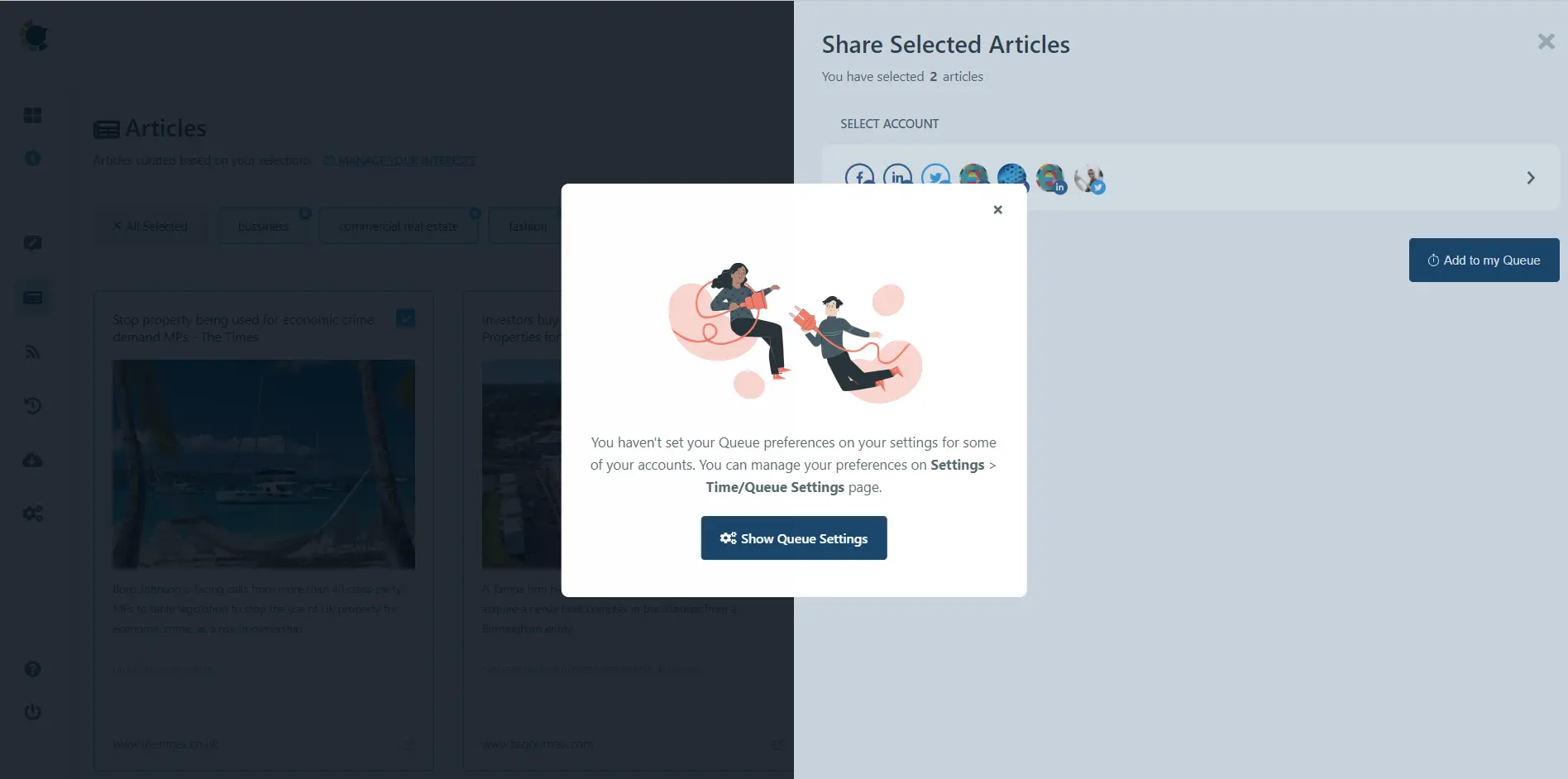
Step #8: Now, select your LinkedIn account once again.
Then, define your time zone and timing preferences for your post queue.
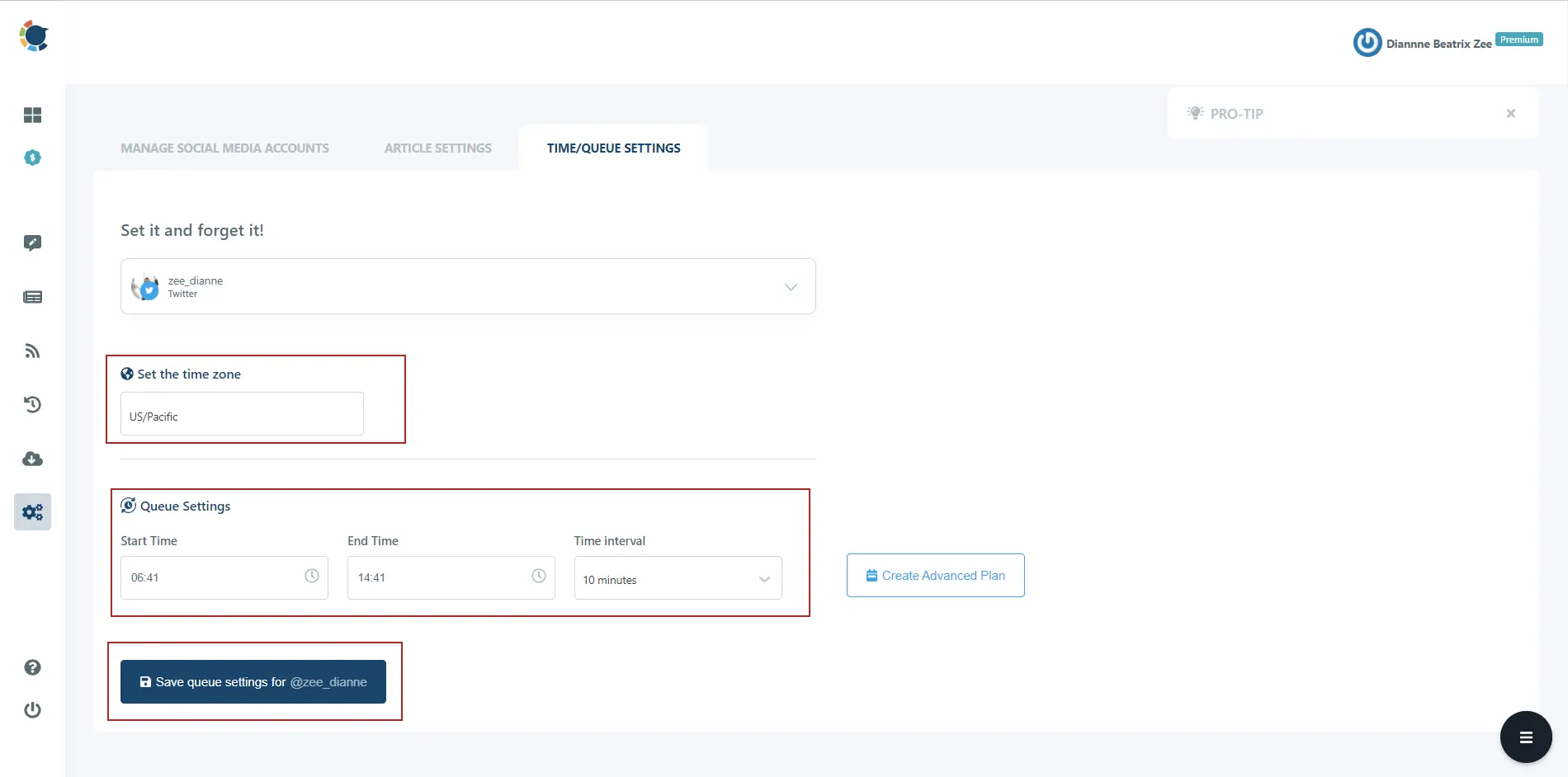
If you want to build a more detailed social media calendar, you can use Circleboom Publish's Advanced Plan feature to arrange your posts for specific days, weekdays, or weekends.
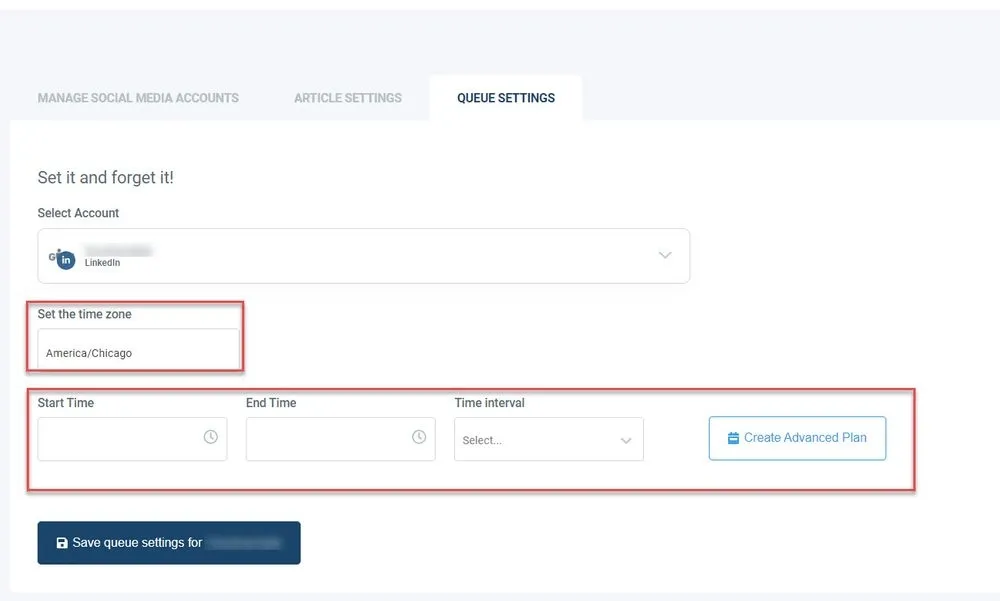
When you're finished, click the blue button at the bottom to save your settings. That's all you need to do to find quality articles to share on LinkedIn with Circleboom Publish.
You can also enjoy our hands-on video about it:
#2 RSS your favorite feeds with Circleboom Publish
If you have a blog on your website, you should share your articles with your LinkedIn audience to drive traffic to your site and boost your LinkedIn presence.
Alternatively, if you follow reliable sources of information, you can share articles with your LinkedIn contacts to share expertise and become a trustworthy source yourself.
However, manually posting every piece of content might be difficult and time-consuming.
But with Circleboom Publish, you can link an RSS feed to LinkedIn and have it auto-post fresh updates. Connecting RSS feeds to your account makes finding quality articles to share on LinkedIn much easier.
You can link RSS feeds to LinkedIn by following the steps below if you're interested.
Step #1: Go to Circleboom Publish and log in.
If you don't already have one, you may create a new Circleboom Publish account in a few clicks.
Step #2: On the dashboard, you'll notice options for Twitter, Facebook, LinkedIn, Google My Business, Instagram, and Pinterest.
Select LinkedIn Profile or LinkedIn Page to link RSS to your preferred account.
Step #3: On the dashboard, you'll notice your LinkedIn account when you've completed the authorization procedure.
If you wish to link RSS to LinkedIn for multiple accounts, click "Add New Account" and add all accounts.
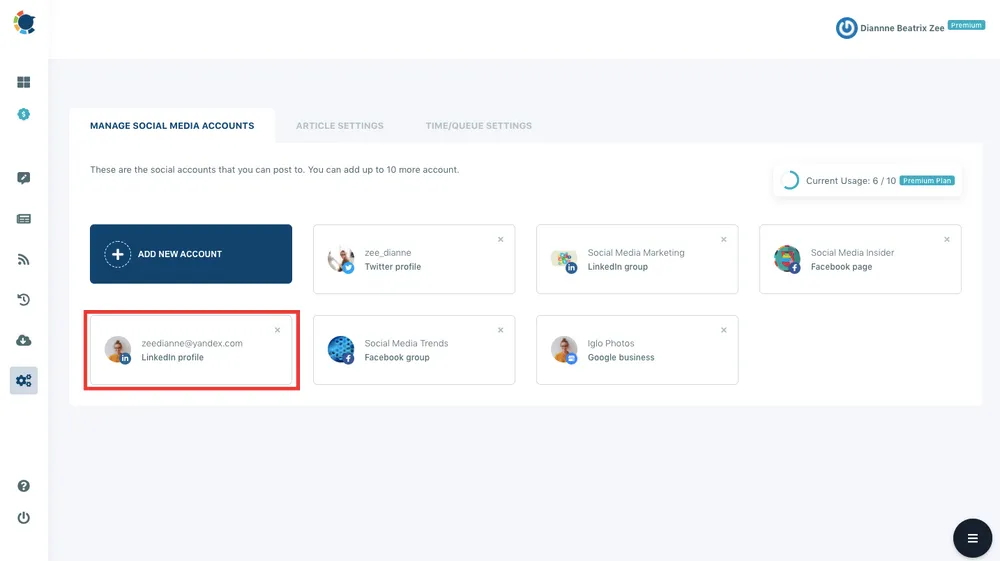
Step #4: Select "Connect RSS Feeds on the left-hand menu."
A new dashboard will appear once you click it. You can manage and connect your RSS feed to LinkedIn from here.
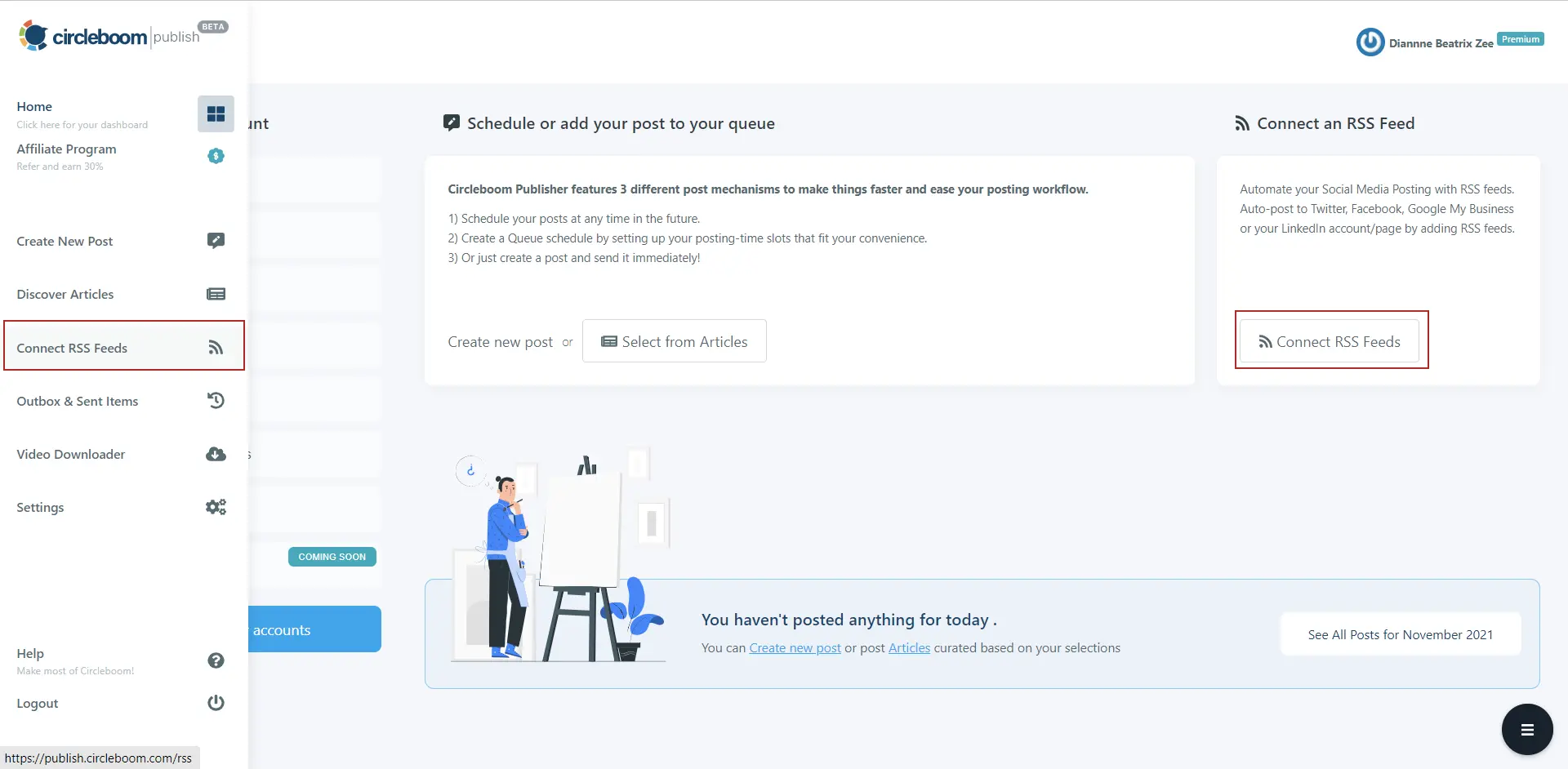
Step #5: Choose "Add an RSS Feed Now."
The RSS feed settings page will now appear.
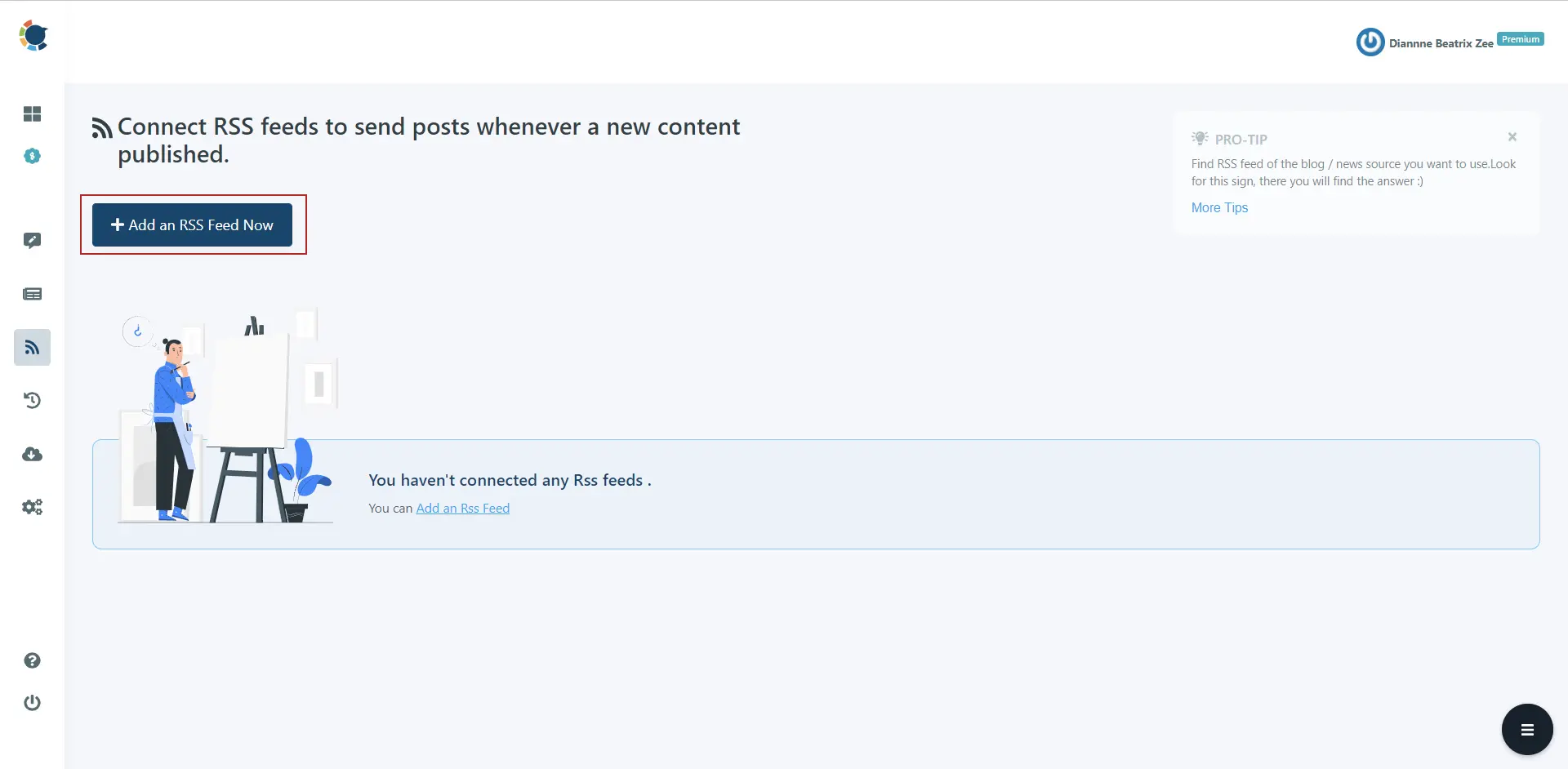
Step #6: Choose the LinkedIn account you wish to link RSS feeds, then type/paste the RSS feed URL. You may assign your RSS feed a name to keep the data orderly.
You can enter text in the "begin with" and "end with" fields if you want your RSS articles to start or/and with a particular text.
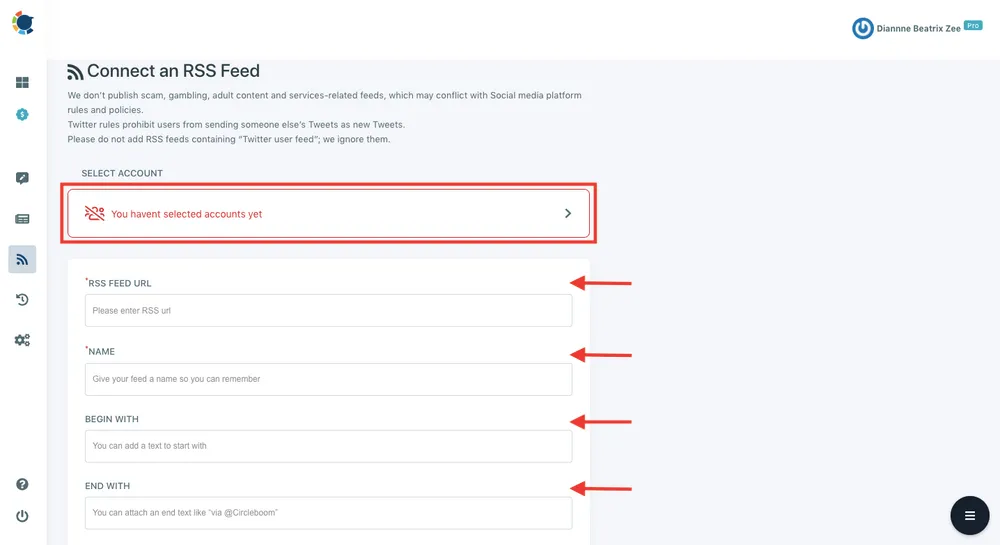
Step #7: Now, you should determine the frequency that you want Circleboom Publish to check for new updates on the RSS feed source.
Afterward, you should choose a maximum number of posts per update.
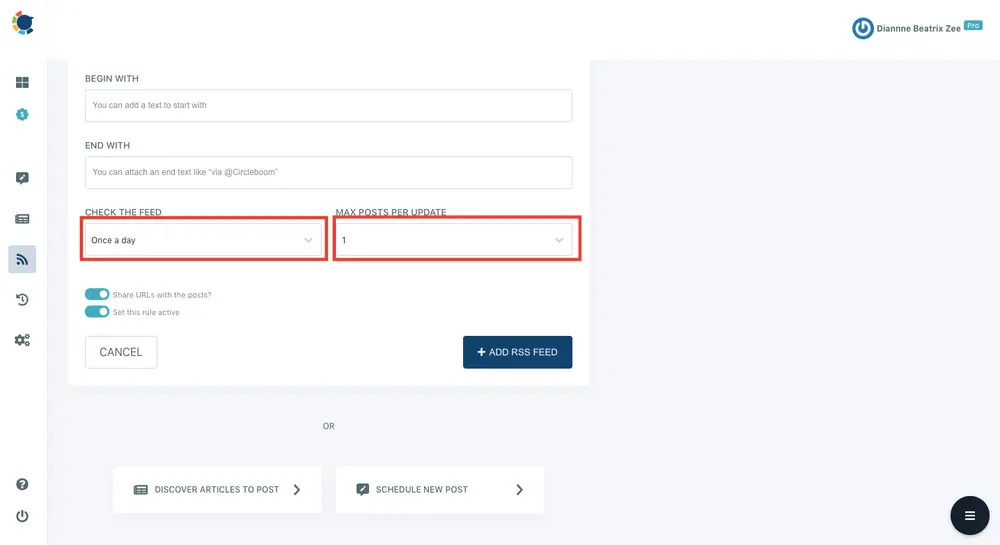
Step #8: Keep the appropriate option selected to share the URLs with your posts.
After completing your preferences, activate the rule by clicking "Add RSS Feed."
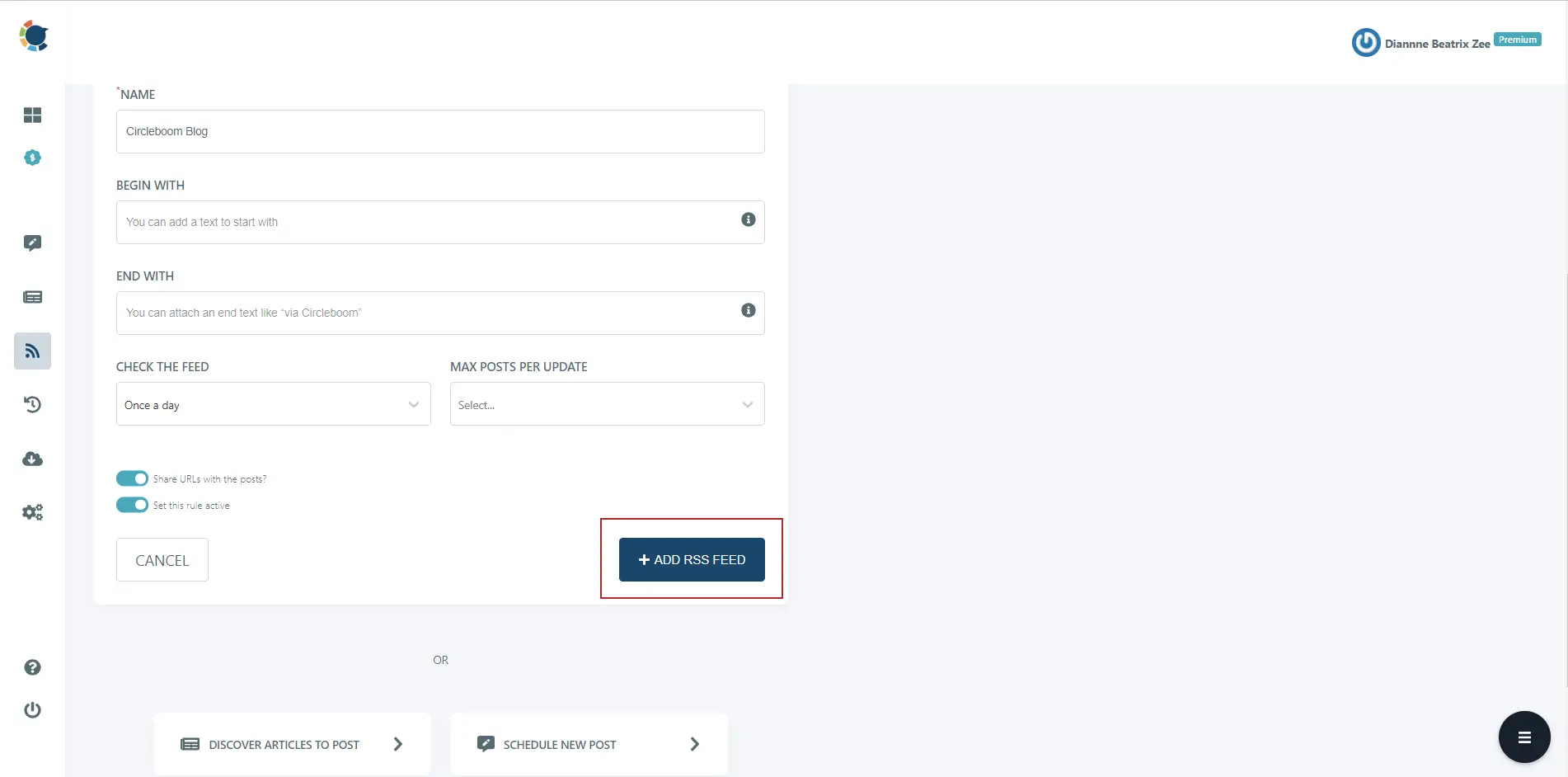
Video tutorial:
#3 Share others’ inspiring native LinkedIn articles
The key to establishing yourself as a thought leader is to showcase your expertise and connect with professionals in your field. As you can curate quality articles to share on LinkedIn from other sources, you can also repost articles from other thought leaders.
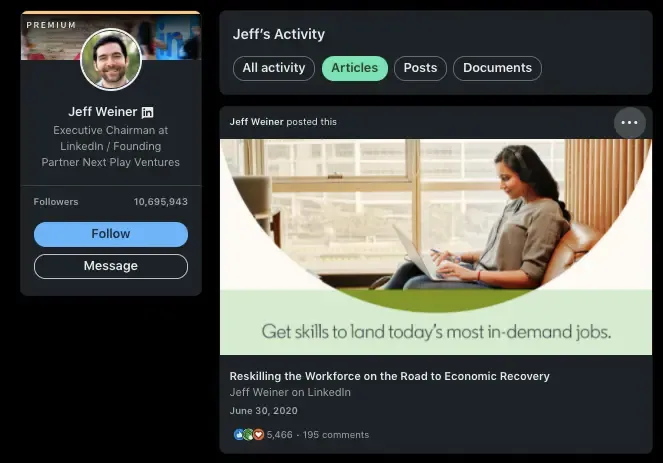
Let’s say that you are in the field of marketing. As you follow and re-share articles from the experts, you can position yourself as a resourceful marketing channel that can help people keep up with the updates. Moreover, it is also an excellent opportunity to connect and strengthen your bonds with other experts in the field.
The key to this strategy is to find relevant thought leaders in your industry. For that, you can also get help from native LinkedIn articles themselves! After all, networking is everything in business.
For instance, the co-founder and CMO of Veevo, Laure Latham, curated 21 people who inspired and motivated her with their experiences and insights in one of her LinkedIn articles. She mentions different thought leaders inspiring people worldwide in various industries, from leadership to climate change.
If you are interested in marketing, you can check the blog, “Marketers You Should Know: 16 Brilliant Thinkers to Follow on LinkedIn,” by the editor-in-chief in the LinkedIn marketing blog, Tequia Burt.
#4 Write your own articles to share on LinkedIn
LinkedIn articles are similar to blog entries that you may post on LinkedIn's publishing platform, and they're a great way to share:
- Professional pursuits
- New products and services
- Distribute your content to a broader audience
- Observations on the industry
When it comes to native LinkedIn Articles, many people wonder about the difference between LinkedIn posts and LinkedIn Articles.
A LinkedIn post can only be 1,300 characters long; however, a LinkedIn article may be up to 125,000 characters long, providing you more room to show off your expertise.
Another distinction is that users can share a regular LinkedIn post on their profile or in a message, whereas there are many other ways to distribute your LinkedIn Article. As you can share an article on your LinkedIn profile or share an article on a LinkedIn company page, you can also share it on Facebook and Twitter directly or create a link to share on other channels.
How to share an article on a LinkedIn profile
Do you want to know how to share an article on LinkedIn?
Step #1: To begin, go to the LinkedIn homepage.
Then, click "Write article" at the top of your profile.
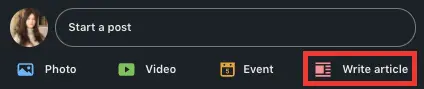
Step #2: You'll be directed to the LinkedIn publishing tool, where you'll compose the article.
Make sure to create a headline that will catch the eye of your audience, and write the article such that the content is simple to read.
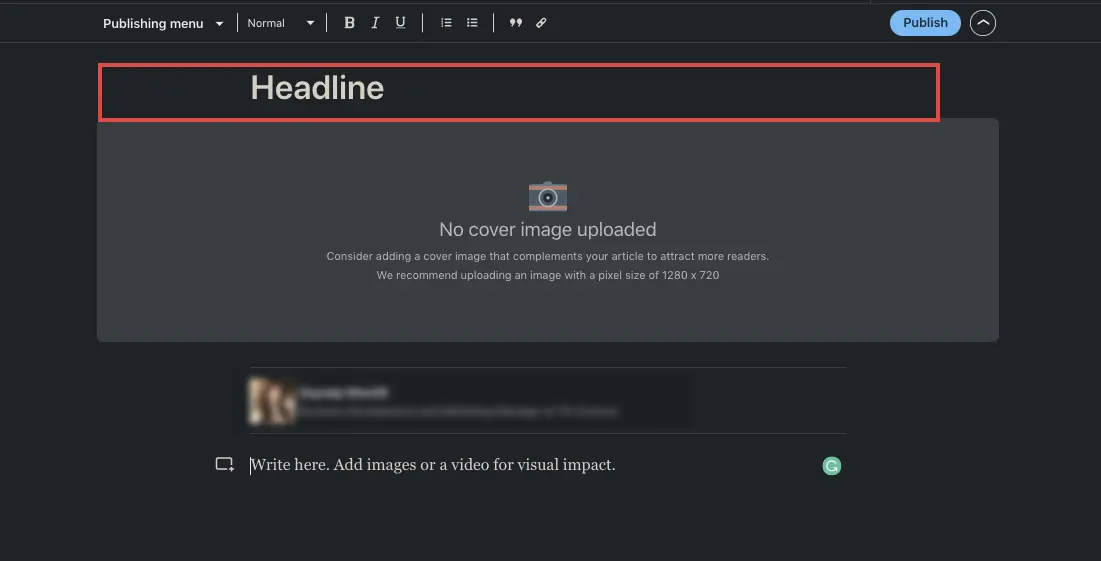
Step #3: To enhance the article's clarity, use subheadings, bullet points, and bold text.
You may also promote previous articles you've written by including photos, videos, or links.
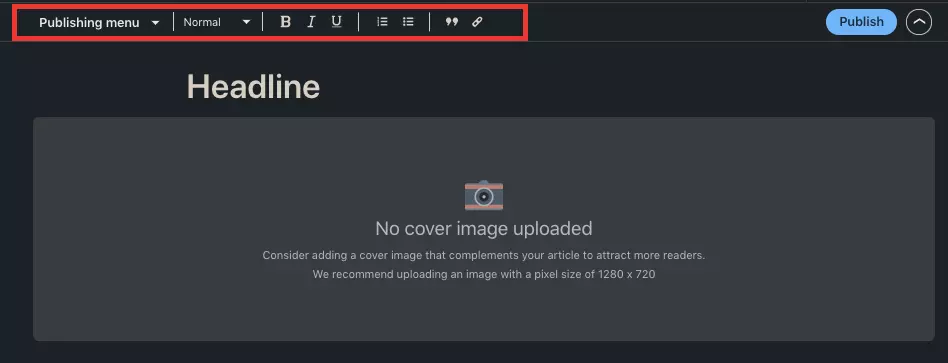
Step #4: When you are ready to share an article on your LinkedIn profile, click "Publish" in the top right corner.
A new box similar to regular LinkedIn posts will open as you click it.
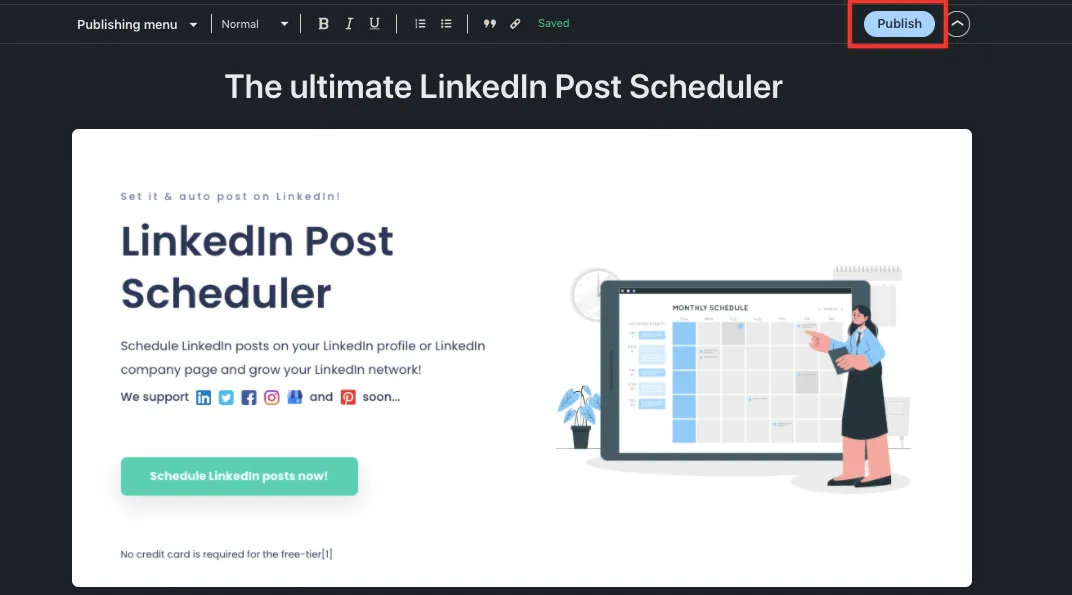
Step #5: Here, you can write a summary of your article, add hashtags, and arrange your preferences about who will be able to see your content.
Once your post is ready, click "Publish."
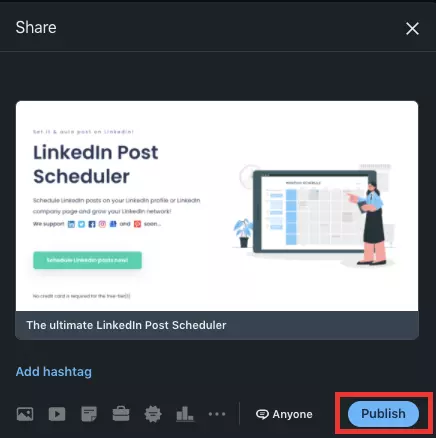
If you want to share an article on the LinkedIn company page, you can follow the same steps above. Instead of starting from the LinkedIn homepage, go to your company’s page, and choose the option “write article.”
The Best Topics to Write an Article on LinkedIn
To attract the LinkedIn audience and receive higher impression and engagement rates, you can focus on these topics to write and share articles on LinkedIn:
- Working environment
- Labour market
- Finance
- Health
- Fitness
- Sports
- Motivation and Self-improvement
- Crypto
- Travel
- Beauty and Hygiene
- Food
- Media
The benefits of writing articles to share on LinkedIn
As you write articles to share on LinkedIn, you can;
- Make a name for yourself as a professional.
- Connect with individuals and initiate discussions.
- Broaden your network.
#1 Make a name for yourself as a professional
You can use your position to demonstrate that you are an expert about what you're talking about, whether you're giving the "5 greatest suggestions to expand your circle" or explaining "the benefits of content marketing strategy."
People will begin to trust you if they notice that you share high-quality content.
You can also share your content on other social media networks like Twitter and Facebook to reach a wider audience.
If you are mentioned on other reputable websites, you can increase your reach, and it will help you to build your personal brand. (Like we mentioned some thought leaders in our blog!)
Furthermore, you will be able to display on your website that famous business influencers have featured you.
#2 Connect with individuals and initiate discussions
Connecting with other creators, company owners, and regular readers is essential.
You can be the one to initiate discussions to create these relationships. No one really can do it better than you, anyway.
You can begin by contacting others and encouraging them to share their own experiences.
One method to accomplish this is to share an article on LinkedIn profile and get your audience to reply with their own experiences or perspectives on the matter.
People enjoy talking about themselves and providing advice, so you can ask them for their perspectives.
It's vital to respond to comments on your articles and inspire your audience to share your content on social media to help raise awareness about what you're up to.
#3 Broaden your network
You probably already have a particular audience's attention and a devoted, loyal base who requests more of your content regularly.
But what about expanding this circle of professionals?
You may branch out into other markets and provide more diverse material.
Did you know that your LinkedIn connections will receive a notification whenever you share an article on your LinkedIn profile?
This is a wonderful chance for you to offer your expertise on a certain issue while also introducing your brand or yourself to your target audience. Make sure you include call-to-actions in your content to encourage your audience to interact with you, pose questions, like and spread your content.
How to Delete an Article on LinkedIn
If you decide to delete an article on LinkedIn, you should follow these steps. But, before proceeding, you must know that it is an irreversible act that you can't retrieve your LinkedIn article. And, also when you delete your article on LinkedIn, it doesn't mean that your article will be delete everywhere it is archived, like Google.
Steps to to be followed for deleting articles on LinkedIn:
- At the top of your LinkedIn home, click "Write an article".
- To access a list of your published articles, pick "My articles" from the Publishing Menu dropdown menu in the publishing tool's top left corner.
- Find the article you want to remove from the pop-up window.
- At the article's bottom, click "Delete".
- To the right of the question, select "Delete". Are you certain you want to remove this post? Click on" Cancel" if you are not!
If you LinkedIn article is still a draft, then you should;
- Click "Write an article" on your LinkedIn homepage.
- To access a list of your saved drafts, pick "My drafts" from the "Publishing Menu" in the publishing tool's upper left corner.
- At the draft's bottom, click "Delete".
- If you are determined, click on "Delete" for the question, "Are you sure you want to delete the draft?" Click on "Cancel" if you decide to continue working on it.
Wrapping Up
LinkedIn is all about networking. If you want to expand your professional circle, a proven way is to find quality articles to share on LinkedIn and become a thought leader.
Circleboom Publish can always help you find trending articles in your specific industry in just a few clicks.
With Circleboom Publish, you don’t have to spend hours surfing the internet to find quality articles.






