I had a few bad days and I made my Twitter hell by posting the saddest tweets on the earth. I look back at my Twitter account now and I feel it really makes my account look bad. Is there any way I can delete all tweets from that time?”
Voila! Yes, you totally can! Deleting tweets is not a big problem in 2026. In fact, the problem has been solved so effectively that you can delete all tweets without any hassle.
In this article, we will look at some of the easiest ways to delete all tweets. Whether you want to delete all tweets, tweets from a specific year/month/date, or tweets with particular keywords, delete retweets, we will learn it all.

How to Delete all Tweets
With Circleboom’s delete old tweets feature, you can delete all tweets in a single click. Download your Twitter archive using the method here, and follow the steps below:
- Log in to the Circleboom dashboard by authenticating your Twitter account.
- Once logged in, go to the Circleboom menu on the left, select “My Tweets” and select “ Delete Old Tweets.” You will be taken to a new page. Click on Start here to begin.
- Next, you will see a screen to upload your Twitter archive. Drop your file or click on the Upload button to upload the archive. If you want to delete all tweets, click on “Approve” and Circleboom will begin deleting all your tweets.
With the three simple steps, you can easily delete all tweets with Circleboom.

Delete All Tweets from a Particular Date/Year
When you know the date/year:
If you know the dates you want to delete all tweets from, you can use the same method as above to delete all tweets from a specific date.
To delete all tweets from a particular date using the Twitter archive, you can use the date filter. Once you have completed the steps above, select the “Start Date” and “End Date” you want to delete all tweets from. Circleboom will remove your tweets from the archive as the date specified.
When you don’t know the date/year but know the keywords:
If you don’t know the exact date or year, you can get rid of tweets using the keywords that you remember. Using the free text search, you can shortlist tweets that contain a particular hashtag, mention, or text.
Steps to Select and Delete Specific Tweets
Do you want to check out your account before deleting all tweets? Like, manually select each tweet that you want to get rid of and retain what you don’t. With Circleboom’s delete tweets feature, you can check each tweet before you delete it.
Here are the steps to remove specific tweets:
- From the Circleboom dashboard, go to My Tweets -> Delete Tweets.
- Use the grid power search to search for tweets that you want to erase. You can then search for tweets by keywords/date/hashtags.
- Click on the checkbox next to each tweet that you want to delete to select them. Once your tweets are selected, you can click on “Delete selected tweets” to get rid of these tweets.

How to Delete Retweets
Do you want to delete all retweets ever since your account was created? In that case, you can just follow the steps mentioned above to delete retweets using the Twitter archive. Check the box that says “Delete my retweets” to delete all your retweets.
To erase specific retweets, you can go through your retweets, go to Circleboom dashboard, select “My Tweets” -> “Delete RTs” to delete retweets.
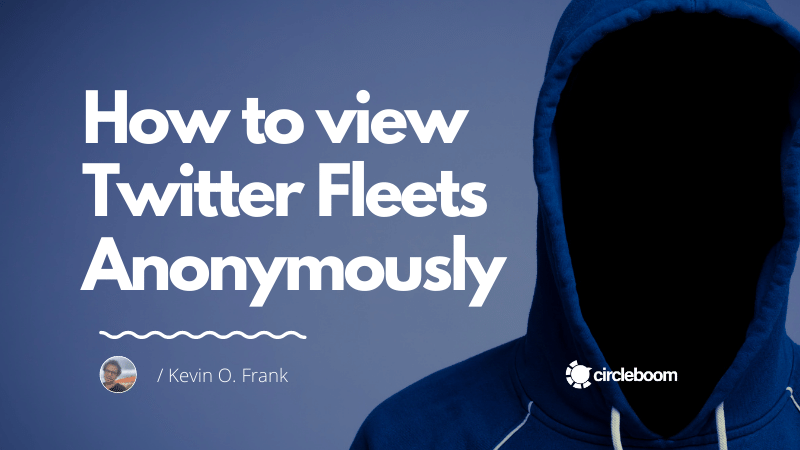
Final Thoughts
We hope with the steps above you will be easily able to delete all tweets efficiently and easily.






