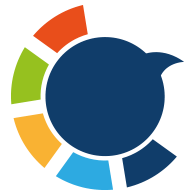We’ve all done it.
You’re scrolling Twitter, see something interesting — a meme, a quote, a wild take — and you hit Retweet. No second thoughts.
Now fast forward a few years…
Your timeline is a mess of random retweets from accounts you don’t even remember. And the worst part? They’re not even your tweets.
I’ve always been a mobile-first person. I don’t manage my Twitter account on a laptop or browser — everything I do happens from my iPhone. And for the most part, that works perfectly.
But when I decided to clean up my old retweets?
That’s when things got tricky.

Why Delete Retweets in the First Place?
Retweets are great for sharing stuff in the moment. But over time, they clutter your profile.
Sometimes you retweet things that:
➡️ No longer reflect your views
➡️ Don’t fit the image you’re trying to present
➡️ Belong to accounts you no longer want to be associated with
Or maybe, like me, you just want your Twitter timeline to show your own original content — not everyone else’s.
Whatever your reason, deleting retweets makes sense.
But doing it manually on iPhone? Not a chance.
The Problem with Deleting Retweets on iPhone
Unlike likes or tweets, retweets are hidden deep in your timeline. There’s no “retweet history” page. No filter. No quick access.
You have to scroll through every single post, hoping to spot that little “Retweeted” label, then open it and tap “Undo Retweet” one by one.
If you’re active on Twitter, this could take hours — or days.
It’s just not realistic.
So, I looked for a smarter way.
And I found one: Circleboom.
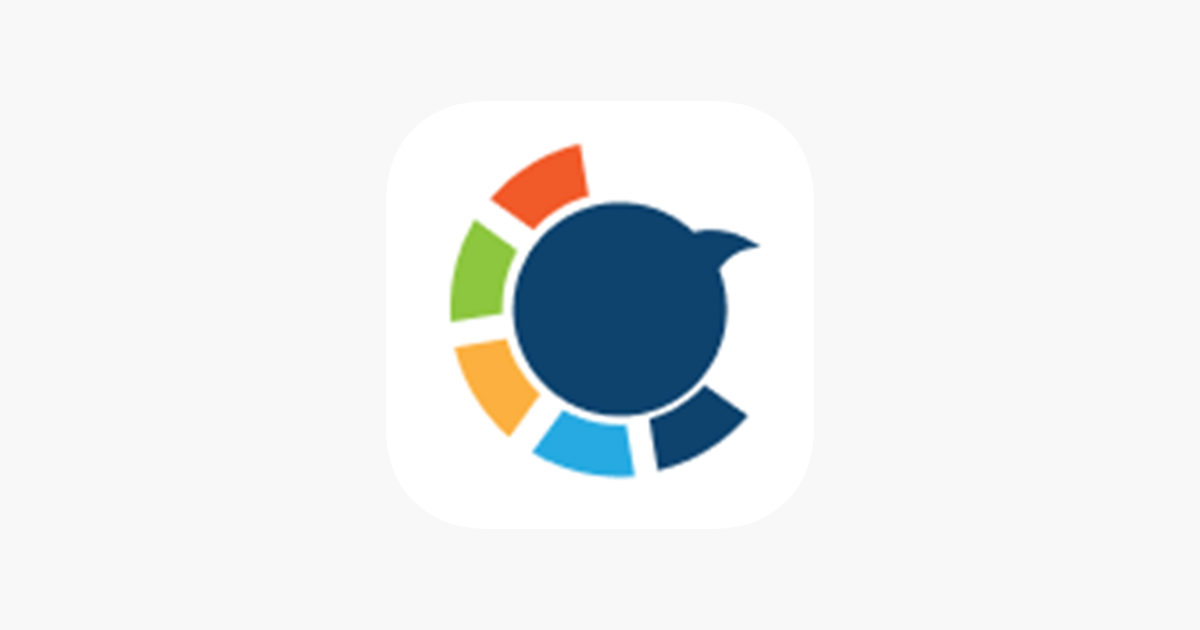
Can You Delete Retweets on Twitter iPhone App?
Yes, but only one by one — and it’s painfully slow.
If you still want to try deleting retweets manually using the Twitter (X) app on your iPhone, here’s how to do it:
How to Delete a Retweet on Twitter App (iPhone)
- Open the X (Twitter) app on your iPhone.
- Tap your profile picture in the top-left corner to go to your profile.
- Scroll through your timeline and look for tweets that say “You Retweeted.”
- When you find one, tap the retweet icon (🔁) below the tweet.
- Then tap “Undo Retweet.”
That’s it — the retweet will be removed from your profile.
But here’s the catch:
You have to do this manually for every single retweet. There’s no filter to view only retweets, no date options, no bulk delete.
That’s why I gave up on doing it manually — and turned to Circleboom instead.
Circleboom: My Secret Weapon for Retweet Cleanup
I’ve talked about Circleboom before — it’s the tool I use to manage almost everything on my Twitter profile.
But in case you’re new here:
Circleboom is an official enterprise partner of X (Twitter). That means it’s trusted, secure, and plays by Twitter’s rules.

It’s packed with features like:
➡️ Post planning and scheduling
➡️ Follower and tweet analytics
➡️ And yes — deleting retweets in bulk
The best part?
It has an iOS app, so I did the whole cleanup job right from my iPhone.

Smart Filters Make It Easy
What I loved about Circleboom is how precise it is.
Instead of scrolling endlessly, I was able to:
- Filter for retweets only
- Choose a date range (like retweets older than 2022)
- Add keywords to target specific topics
- Remove retweets with no engagement
No guesswork. No manual browsing. Just smart filters that did exactly what I needed.
How to Delete Retweets on iPhone with Circleboom
Here’s how I did it using the Circleboom Twitter iOS app, step by step:
Step #1: Download the Circleboom App
Go to the App Store and download Circleboom for Twitter. It’s lightweight and built for iPhone users like us.
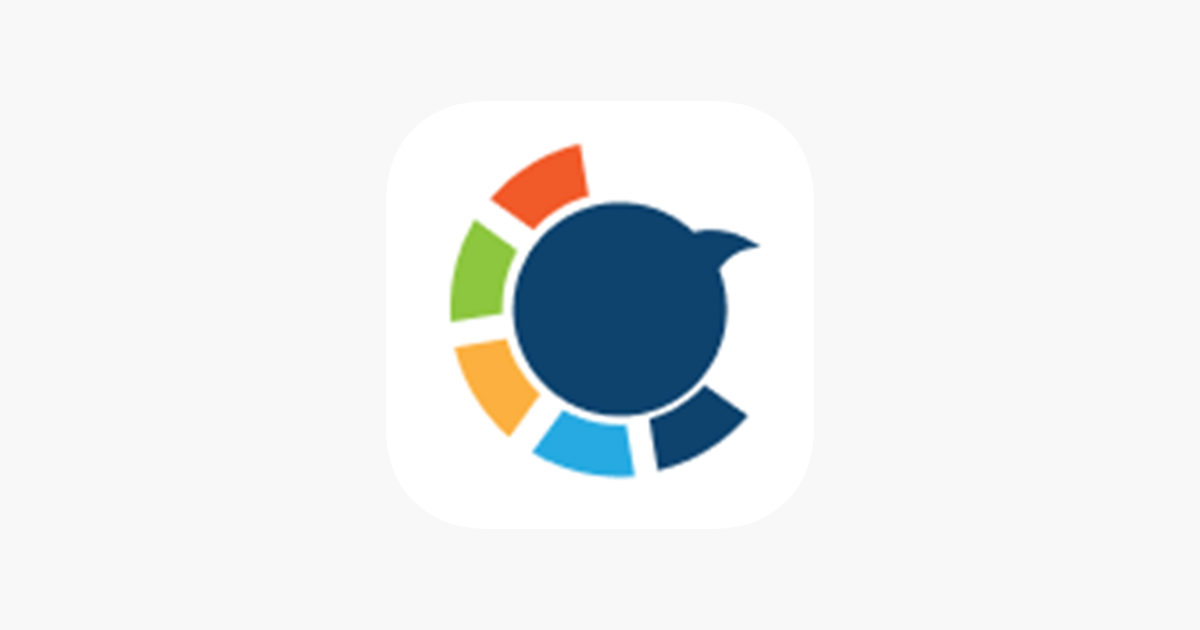
Once you're inside the app, navigate to the bottom menu and tap the “MY TWEETS” icon (bottom right corner with the Twitter bird). This will open the tweet management panel.
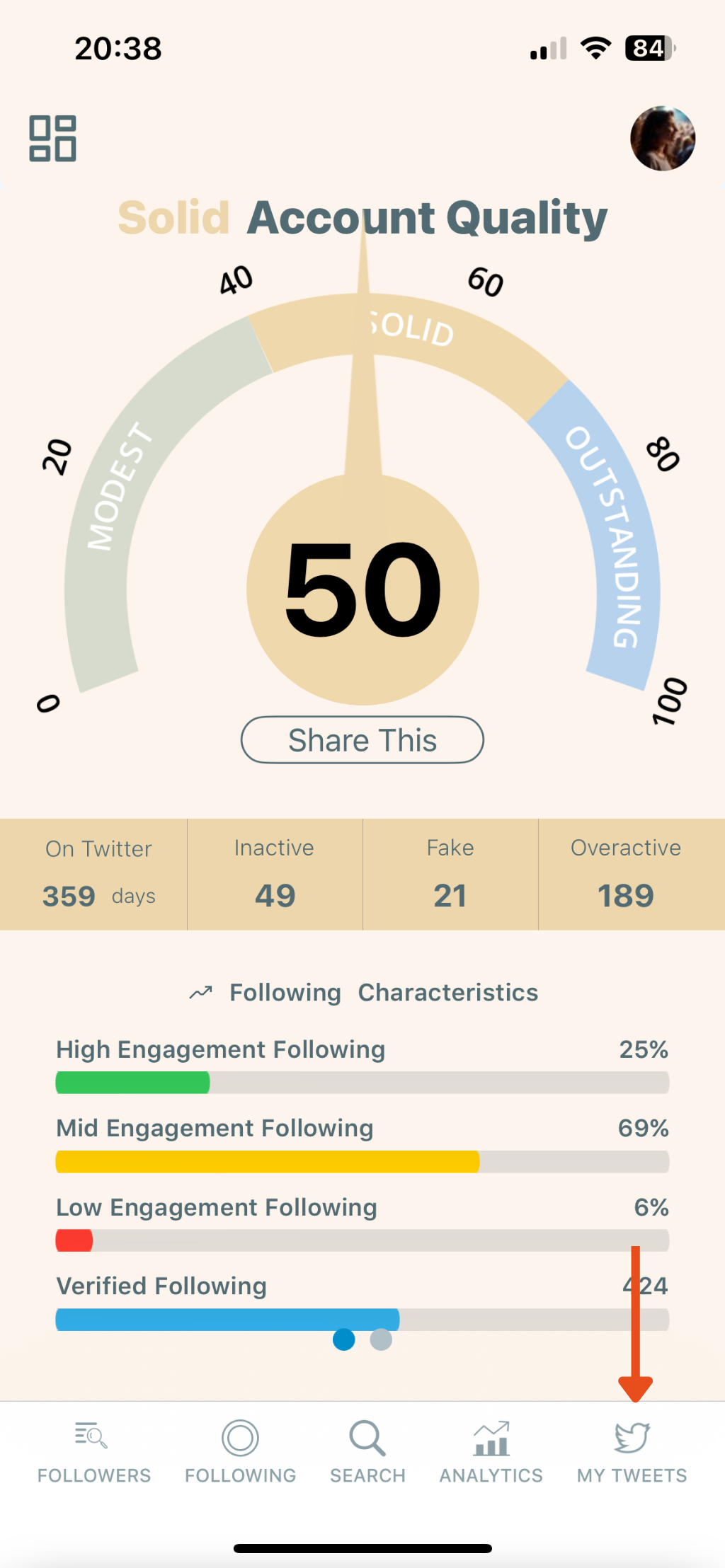
Step #2: Tap “Delete My Last Tweets”
From the list of options, select “Delete My Last Tweets.”
This feature allows you to delete your most recent 3,200 tweets without needing to upload your Twitter archive.
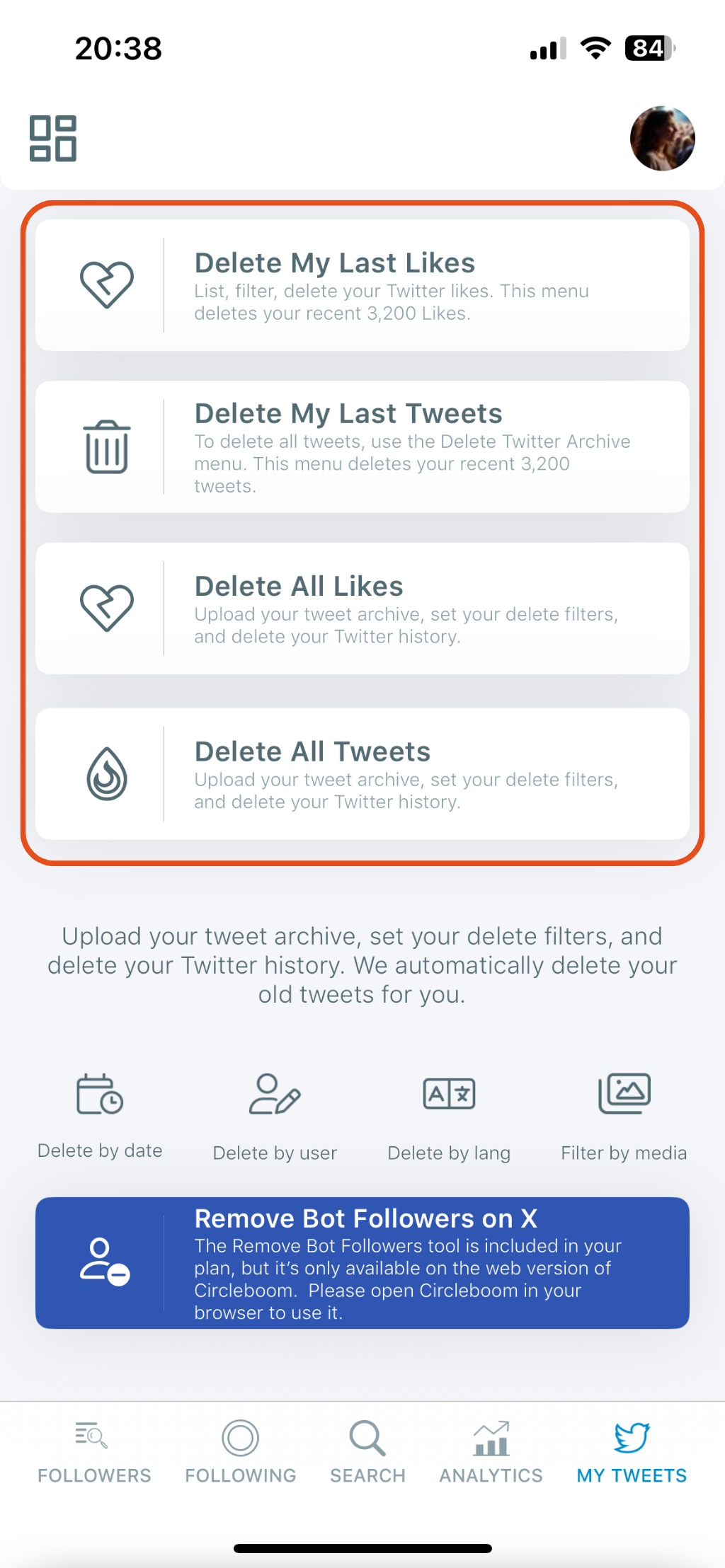
✨ Tip: If you want to delete older tweets beyond the 3,200 limit, you can use the “Delete All Tweets” option by uploading your archive.
Step #3: Review Your Tweets
After selecting the delete option, Circleboom will list your recent tweets. You’ll see your content, including tweet text, timestamps, and engagement metrics (likes, replies, retweets).
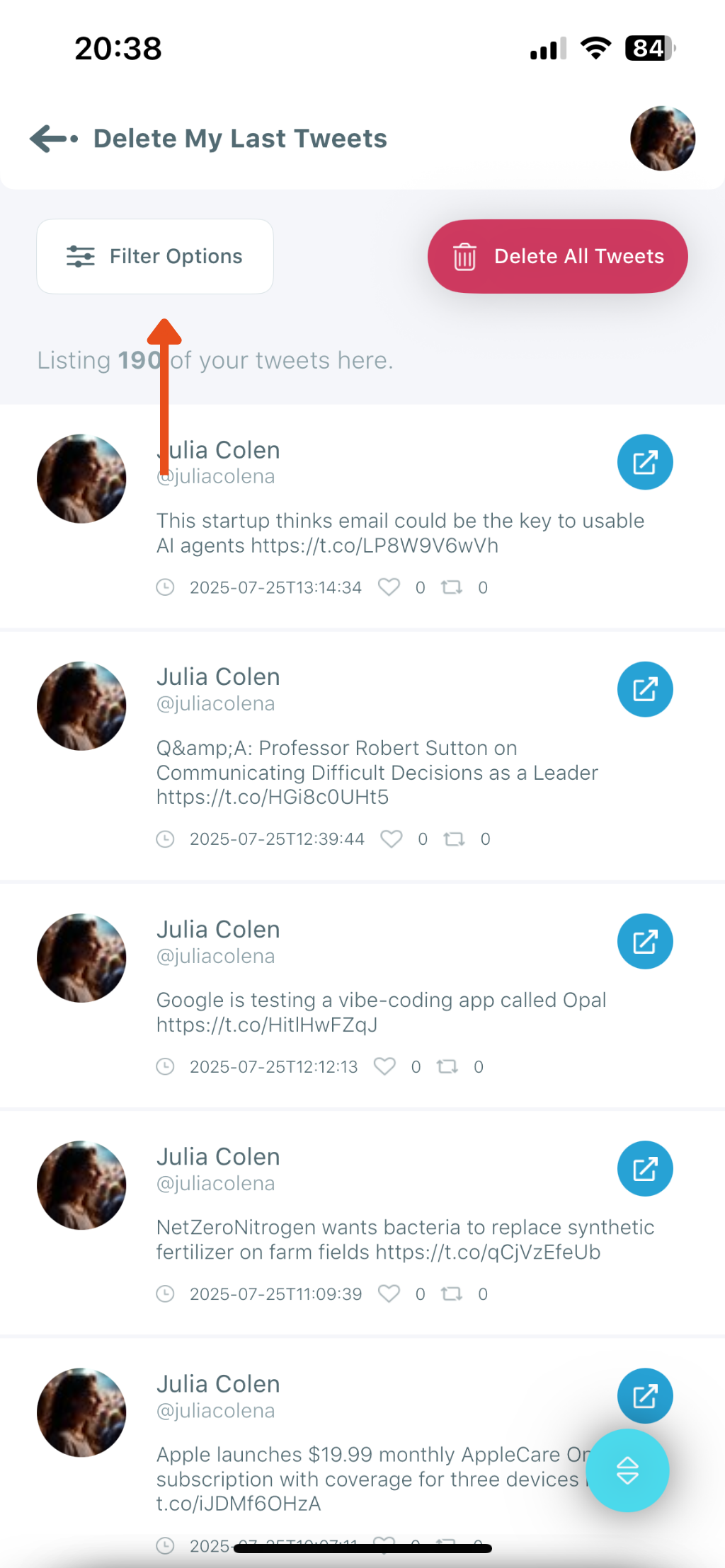
Step #4: Tap “Filter Options”
To delete only your retweets and not your original posts, tap “Filter Options.”
In the filter menu:
- Toggle ON: Reposts
- Toggle OFF: Posts & Quotes, Replies
- Optionally filter by keyword, date, or engagement metrics like retweet count or impressions.
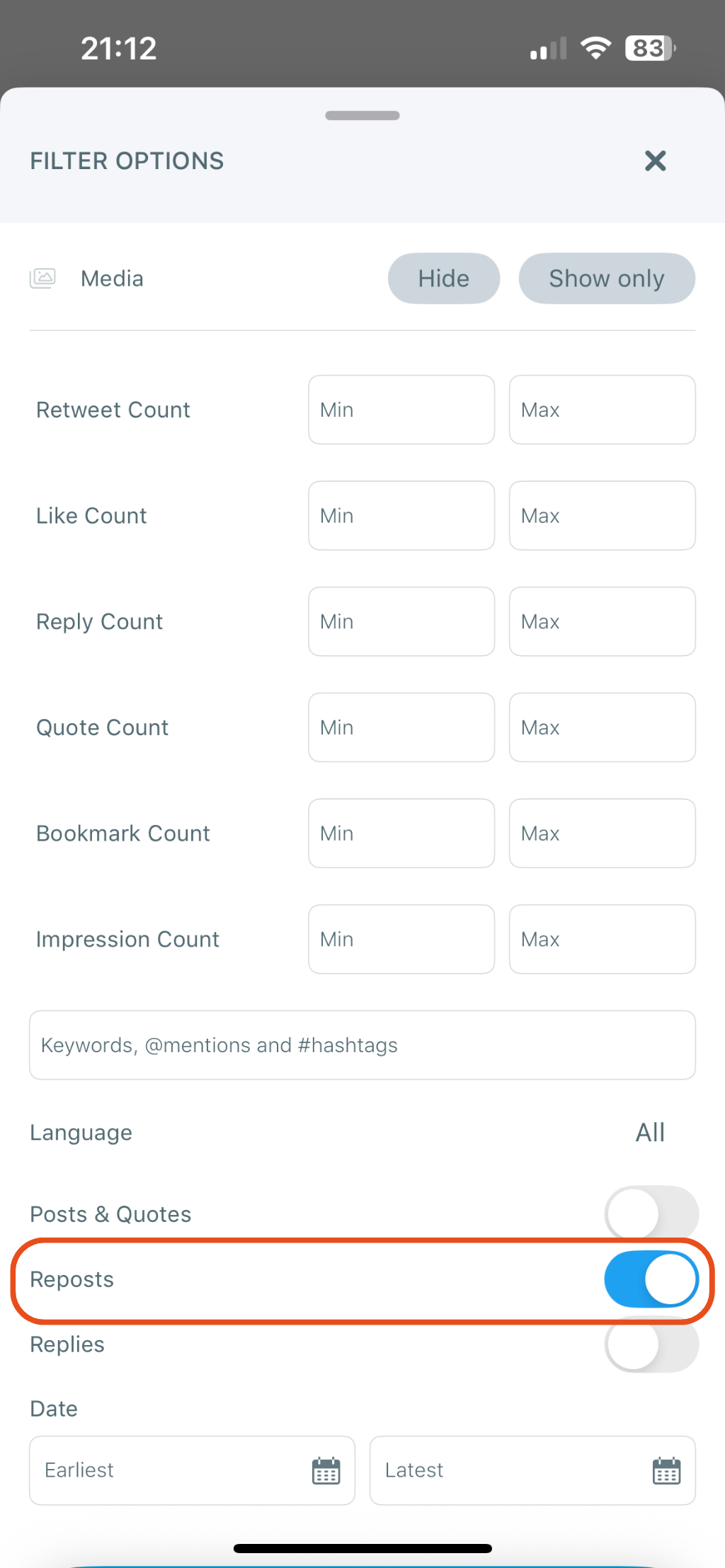
Step #5: Tap “Delete All Tweets”
Once you’ve applied your filters (or chosen not to), tap the red “Delete All Tweets” button at the top right.
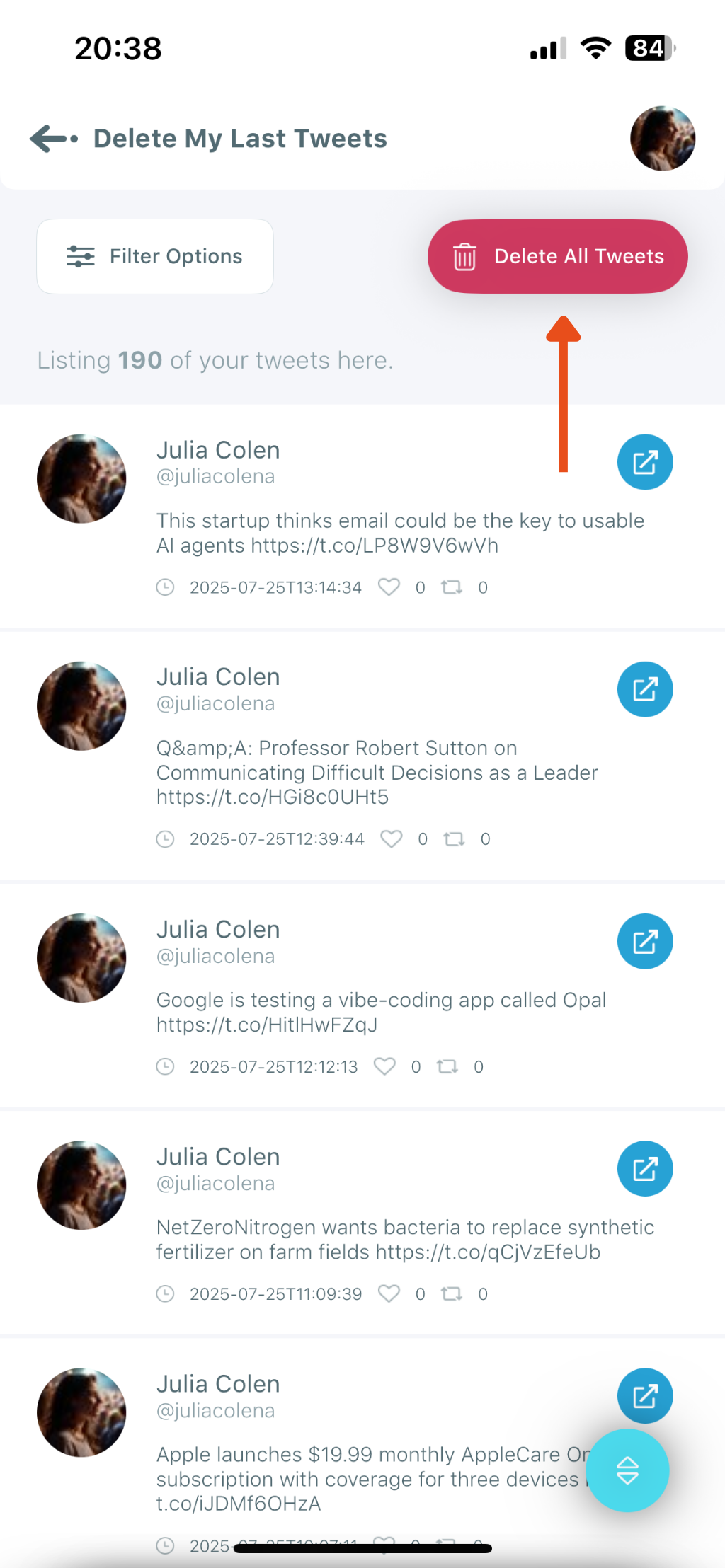
Step #6: Confirm the Deletion
A confirmation pop-up will appear asking:
“Do you want to delete all tweets on your account?
Likes, RTs and Tweets are not recoverable once processed!”
Tap Delete to finalize the process.
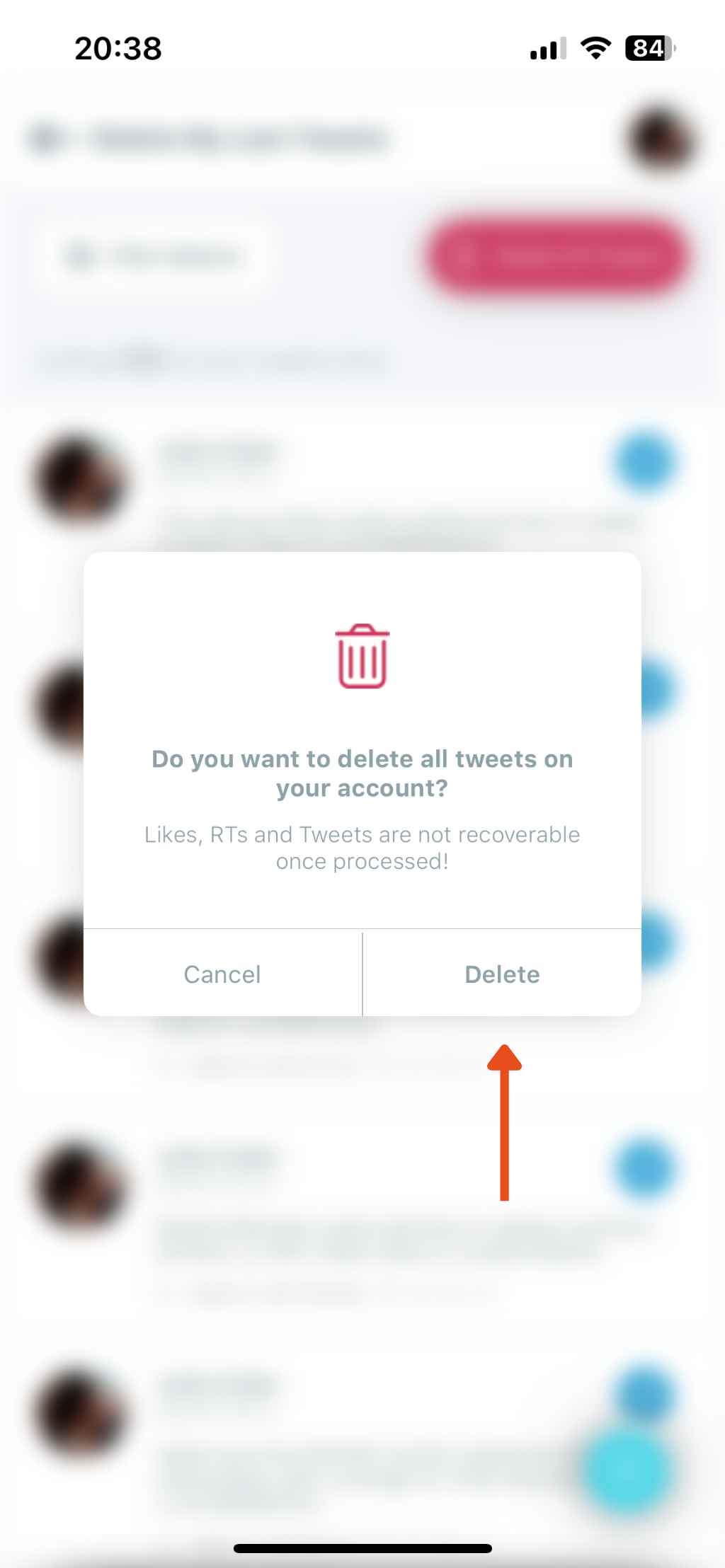
Final Thoughts
I didn’t realize how much noise my old retweets were creating until I cleared them out.
Now, my Twitter timeline feels more personal. More focused. More me.
And I didn’t have to touch a desktop to make it happen.
If you’re like me and manage everything from your iPhone, Circleboom is the easiest, safest way to clean up your retweets — and your entire profile.
Take control of your timeline again. You might be surprised how good it feels.