You’ve probably come across the term “force someone to unfollow you” on Twitter. For a while, it was the go-to phrase for a trick many people used to clean up their followers list.
And yes — it was very much possible.
Back then, if you didn’t want someone following you anymore, but you also didn’t want the drama of blocking them permanently, you’d just block and immediately unblock them.
That would automatically remove them from your followers. A sneaky but effective move.
Twitter has changed, and so have its features.
Let’s talk about the old method, the newer built-in option, and the biggest issue with both — then I’ll show you the smarter way I found to deal with this when I had to remove lots of fake and bot followers.

What Does “Force Someone to Unfollow” Mean?
Before Twitter introduced its follower management features, “forcing someone to unfollow” meant using the block-unblock method. It wasn’t exactly elegant, but it worked.
- Here’s how it was done:
2. Go to the follower’s profile.
3. Tap the three dots at the top right.
4. Select Block.
5. Then, go back and Unblock them.
The result? That person was silently removed from your followers list — they no longer followed you, and unless they checked manually, they wouldn't know.
The New Way: Twitter’s ‘Remove This Follower’ Option
Eventually, Twitter made things easier by adding a “Remove this follower” feature. You no longer need to block and unblock people to get them off your followers list.
Here’s how to do it:
- Go to your Followers list.
2. Find the person you want to remove.
3. Click the three dots next to their name.
4. Select “Remove this follower.”
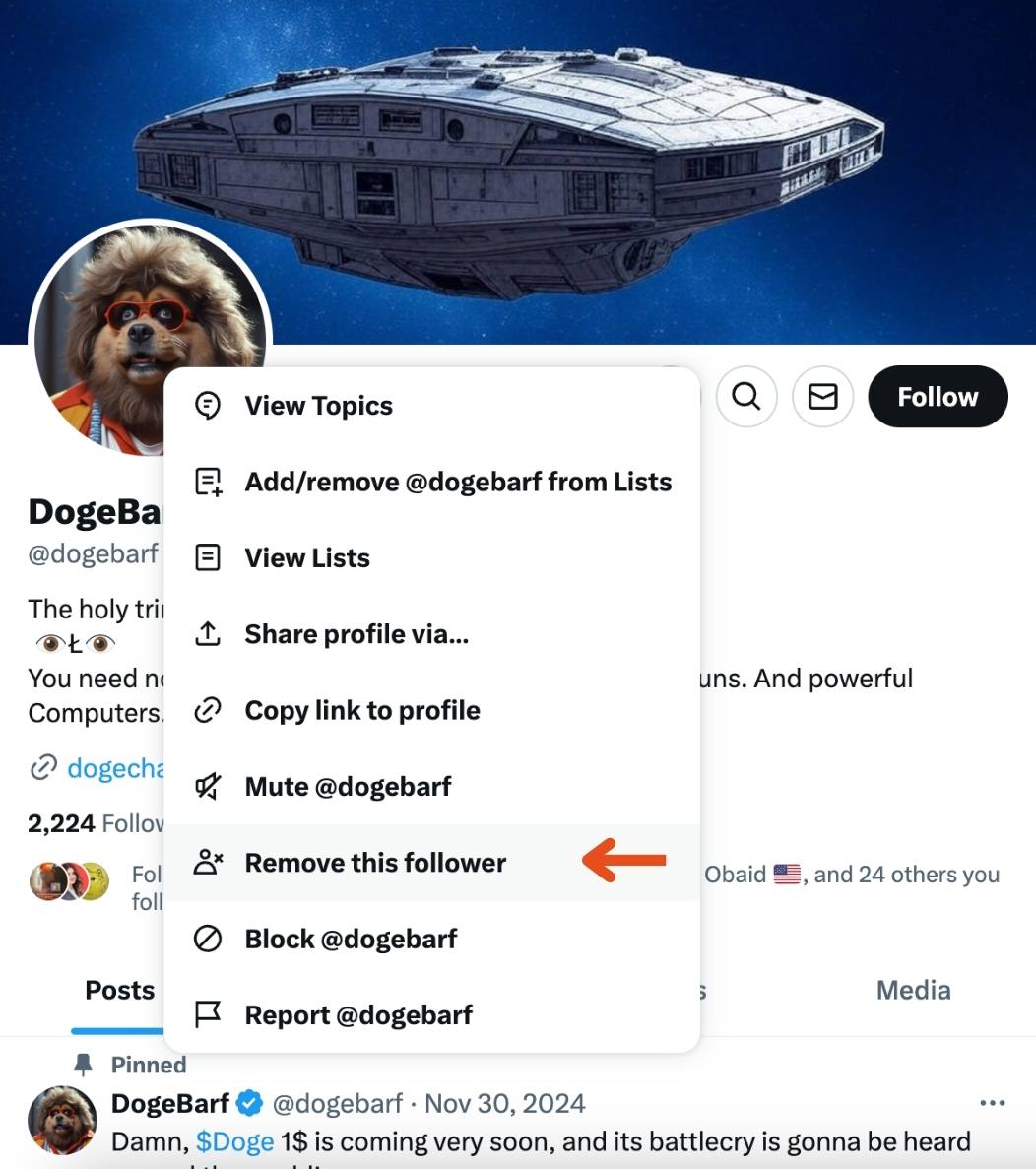
They’ll be unfollowed without any notification. Simple and way less awkward than blocking.
But There’s One Big Problem…
This method is great — if you only need to remove a few people.
But what if you have hundreds of fake accounts following you? Or bots that showed up after a viral tweet? Or inactive users you no longer want in your community?
Twitter doesn’t let you remove followers in bulk. You have to go one by one. And if you’ve ever tried cleaning your follower list manually, you know how frustrating and time-consuming that can be.
I was dealing with this exact issue. My follower list was filled with random accounts I never asked for — and manually removing them was just not realistic. That’s when I started looking for an automated way to clean things up.
The Smarter Way: Circleboom Twitter
I ended up turning to Circleboom Twitter, which is an official partner of Twitter/X.

Unlike many third-party tools that promise things but can’t deliver, Circleboom actually works — and more importantly, it’s safe.
Here’s why I chose it:
🟢 It automatically analyzes all your followers.
🔵 You can apply filters to detect spam, fake, inactive, egg profiles, and more.
🟠 You can select multiple followers at once and remove them.
Circleboom takes care of the rest — no manual work required.
It saved me hours of work and helped me clean up my follower base without the stress.
How to Remove Followers in Bulk with Circleboom (Step-by-Step)
If you’re facing the same issue, here’s how to use Circleboom to remove followers quickly:
Step #1: Go to the Circleboom Twitter website and log in with your credentials.
If you’re a new user, sign up—it’s quick and easy!
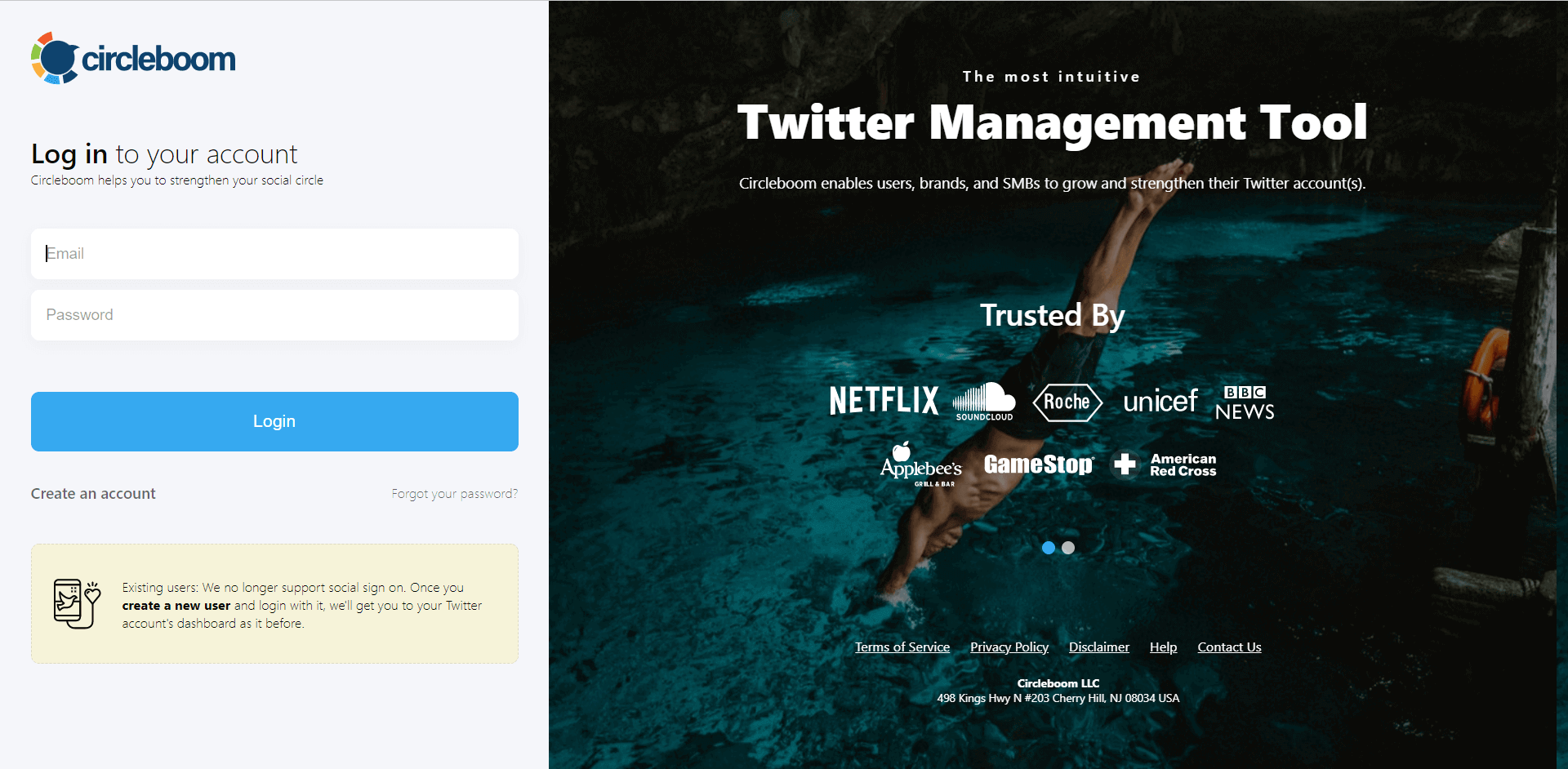
Step #2: On the left-side menu, click on the Followers section. A dropdown menu will appear. Select Fake/Bot Followers to see the full list of your followers.
If you want to remove specific accounts, such as inactive users, you can directly select these categories from the dropdown menu instead of viewing all followers.
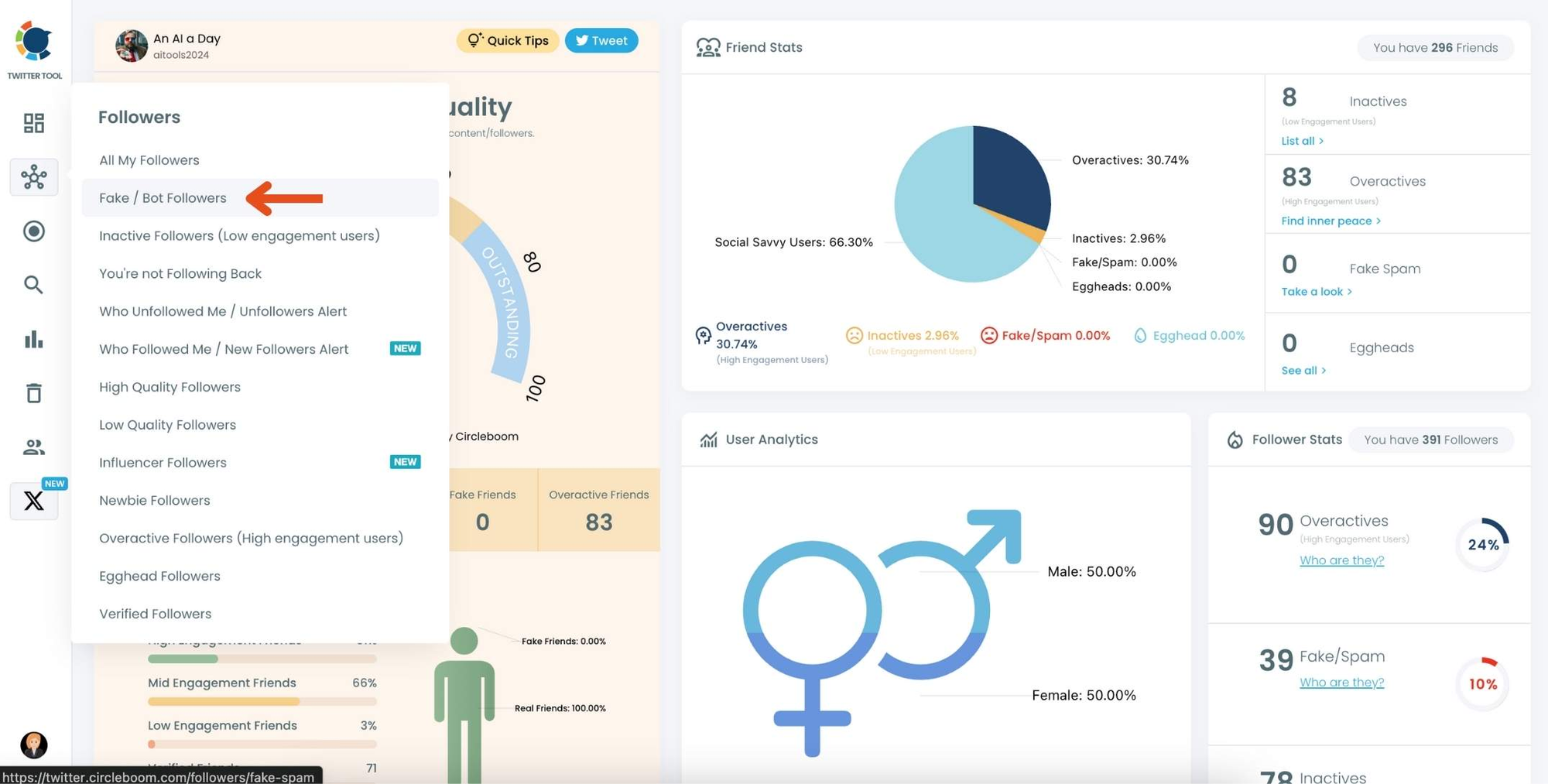
Step #3: You will see a complete list of your fake/bot followers.
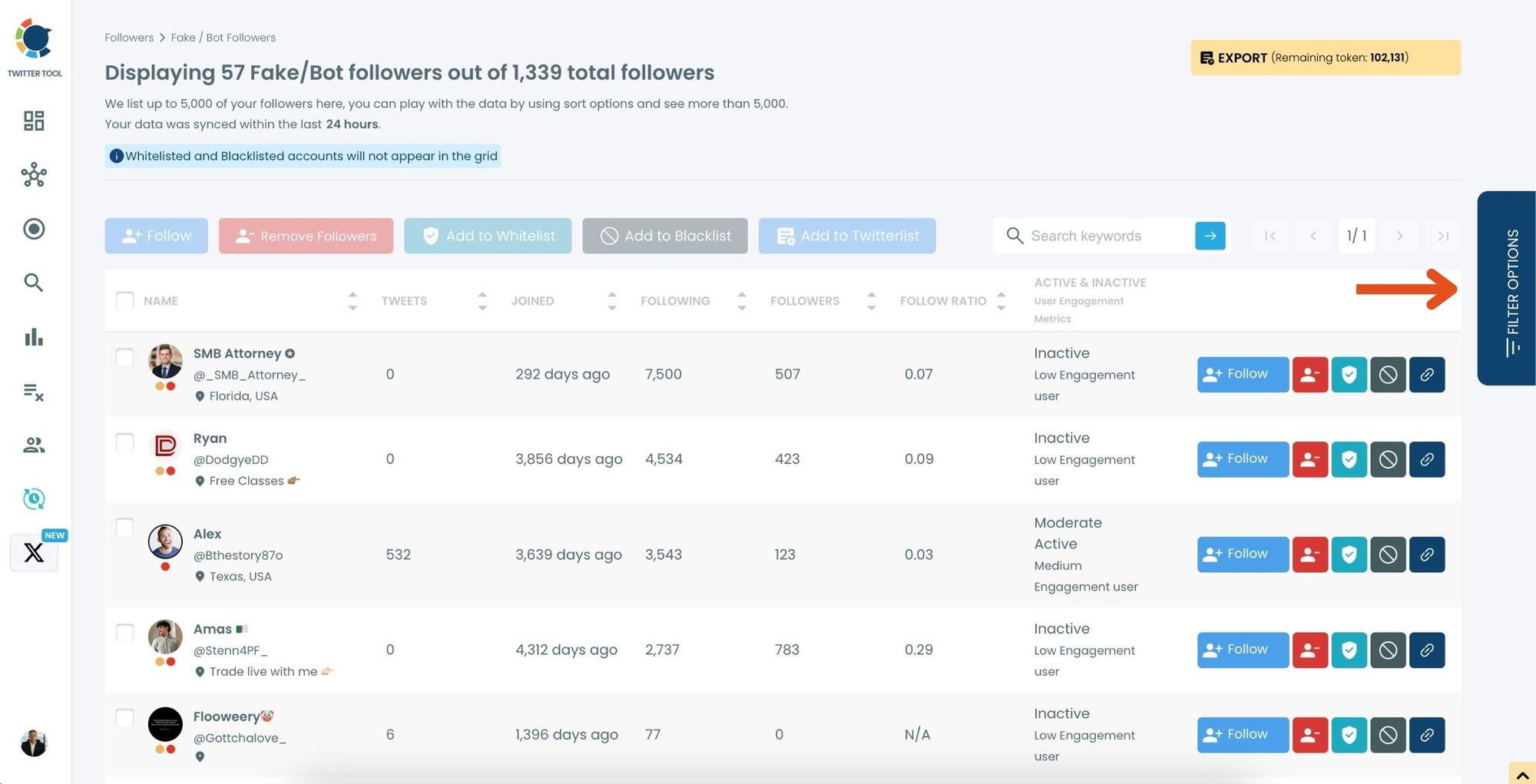
Use the Filter Options on the right-hand side to refine your list.
You can filter followers based on engagement levels, fake/spam accounts, inactivity, verification status, and more.
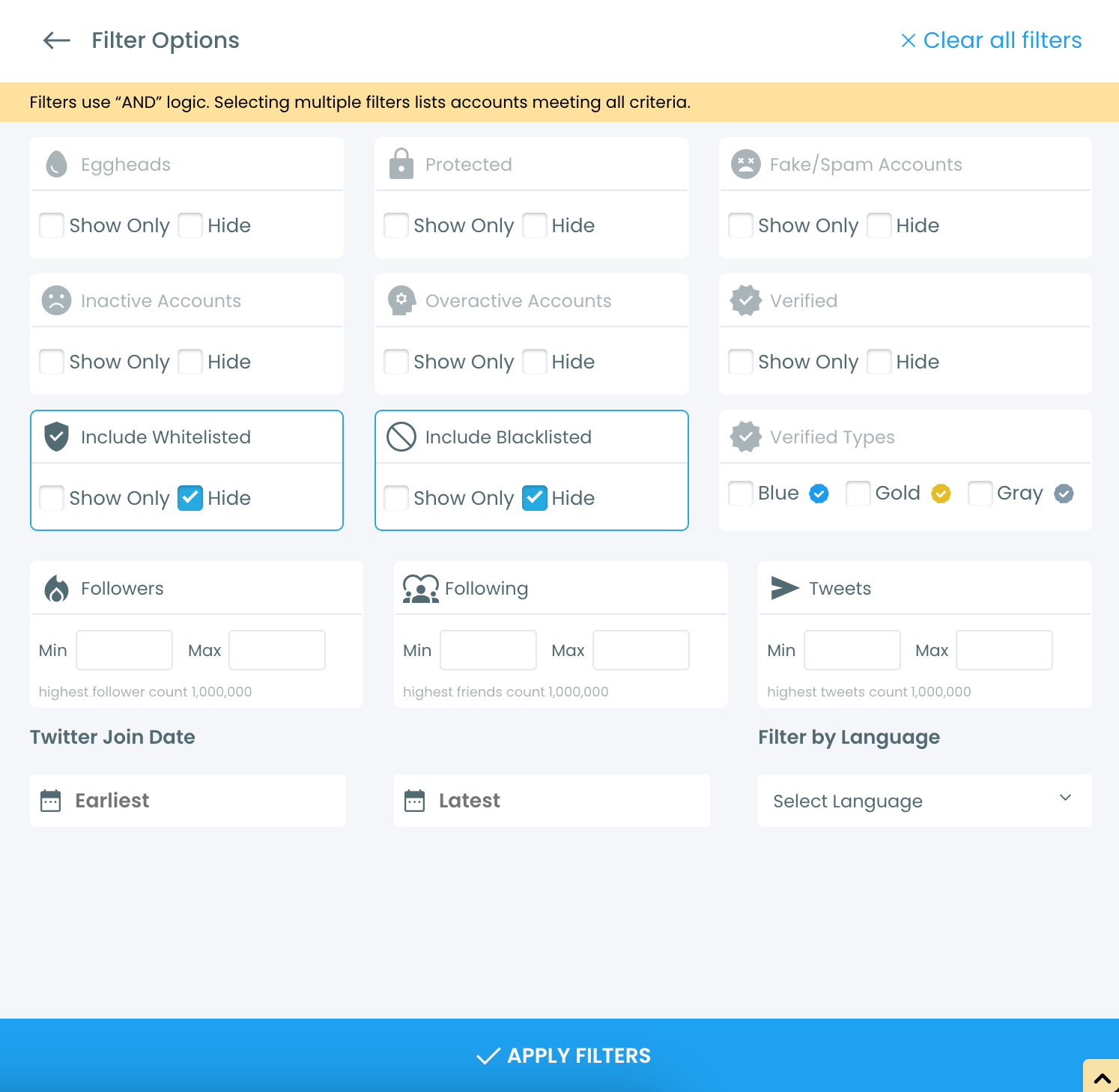
Step #4: Browse through your followers and check the boxes next to the users you want to remove.
You can also select multiple users at once. Once you have selected the users, click on the Remove Followers button at the top.
Alternatively, you can remove individual followers by clicking the red remove icon next to their name on the right side of the list.
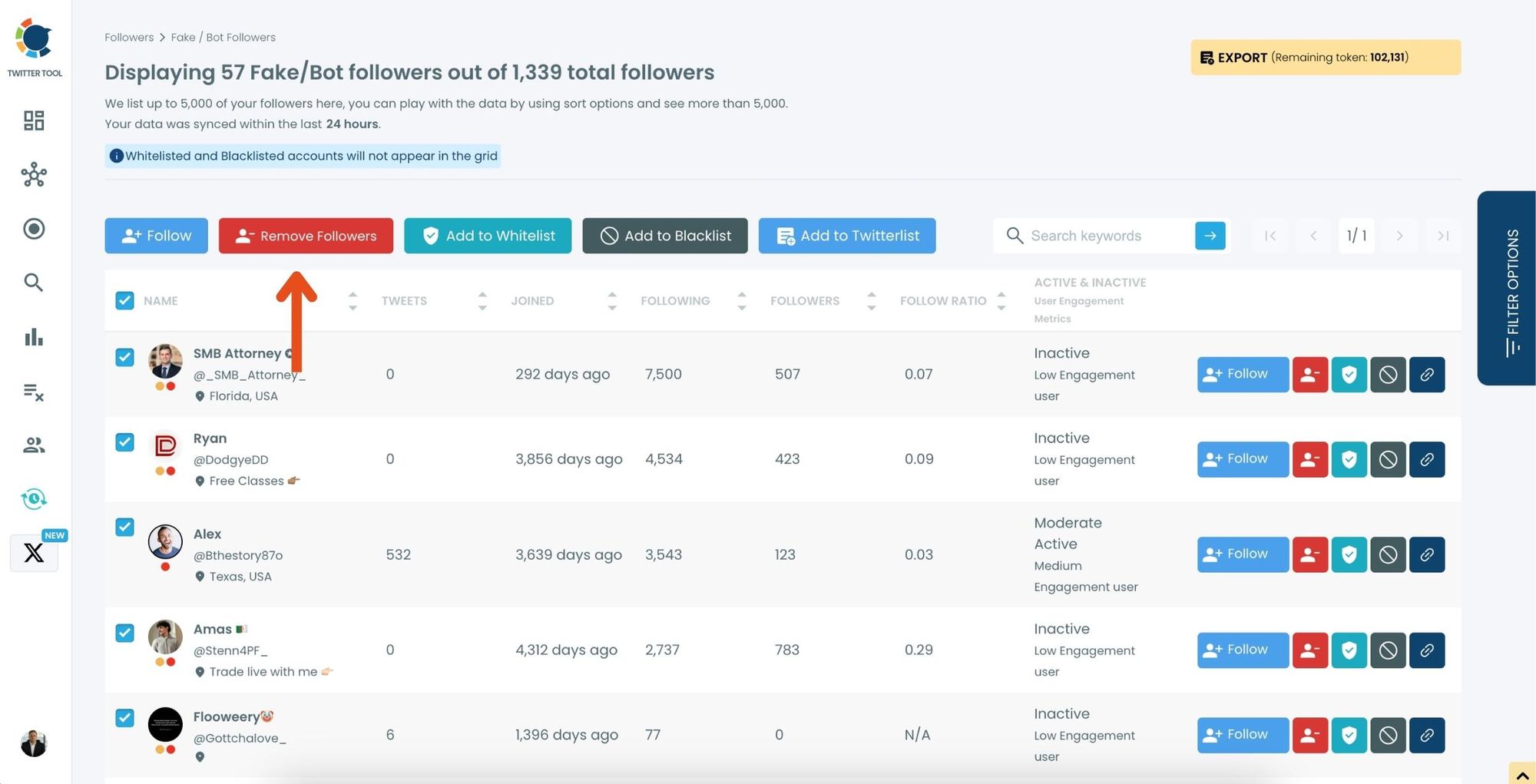
A confirmation message will appear asking if you are sure you want to remove the selected followers. Click ''Remove Followers''.
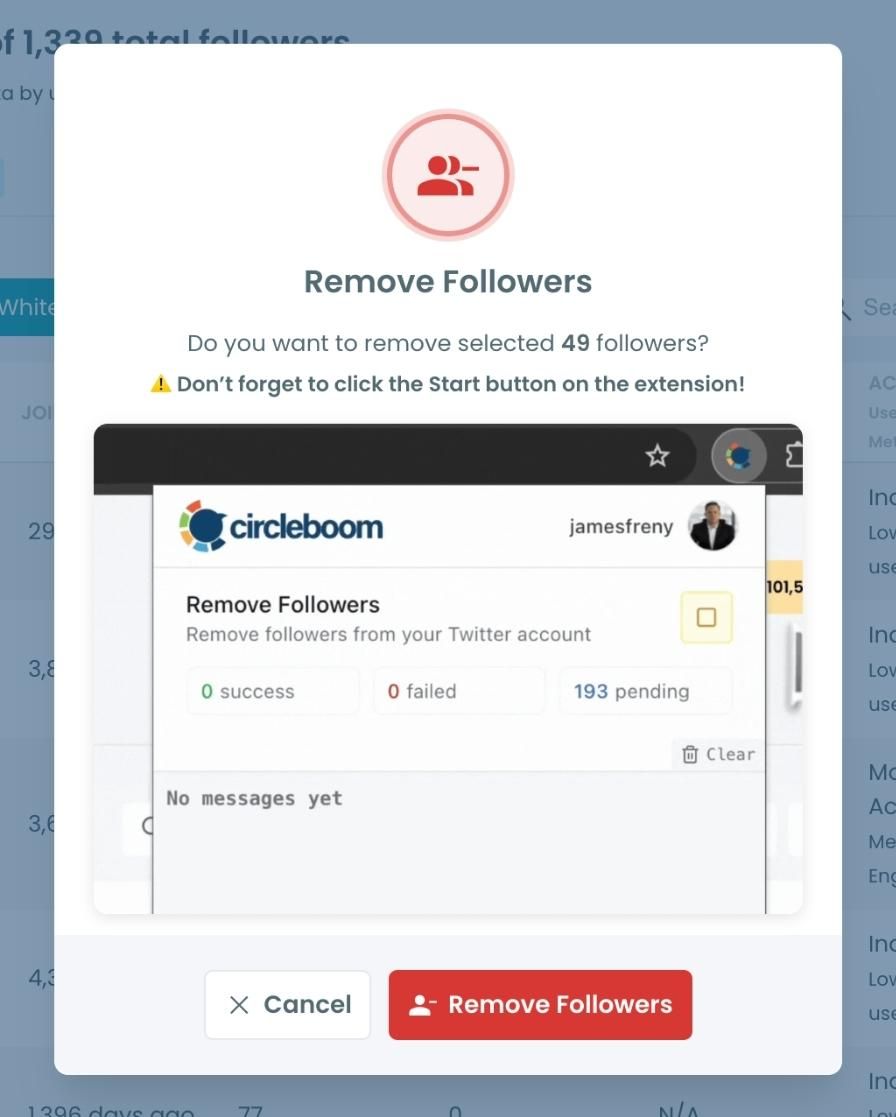
Step #5: Since the removal action is processed via the Circleboom Remove Twitter/X Followers extension, you need to install it to complete the process.
Click on Download the Extension and install it from the Chrome Web Store.
Once installed, you can easily remove followers.
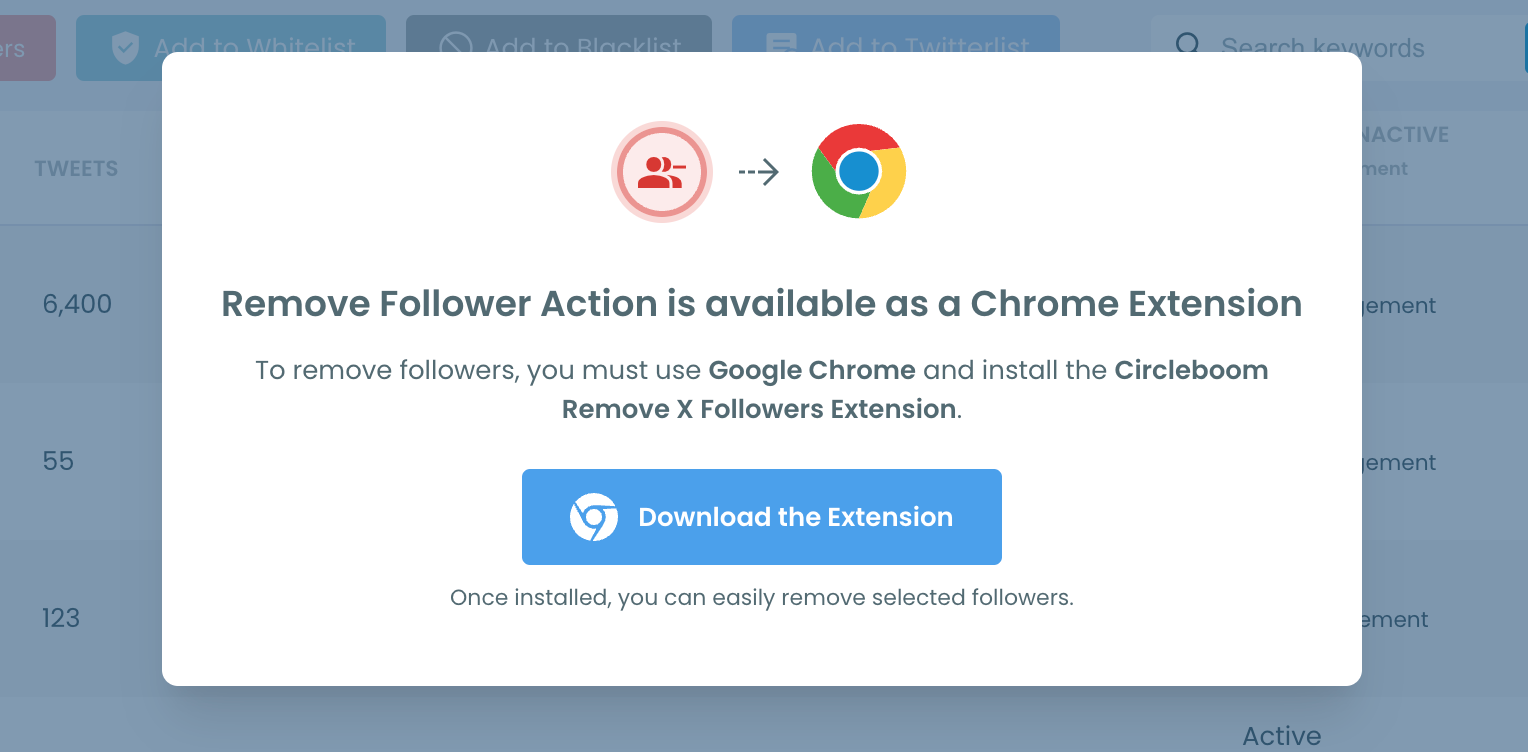
Step #6: After installing the extension, Circleboom will automatically add all your removal requests to the extension queue.
Click on the Start button to begin the removal process.
The extension will process your requests and remove the selected followers.
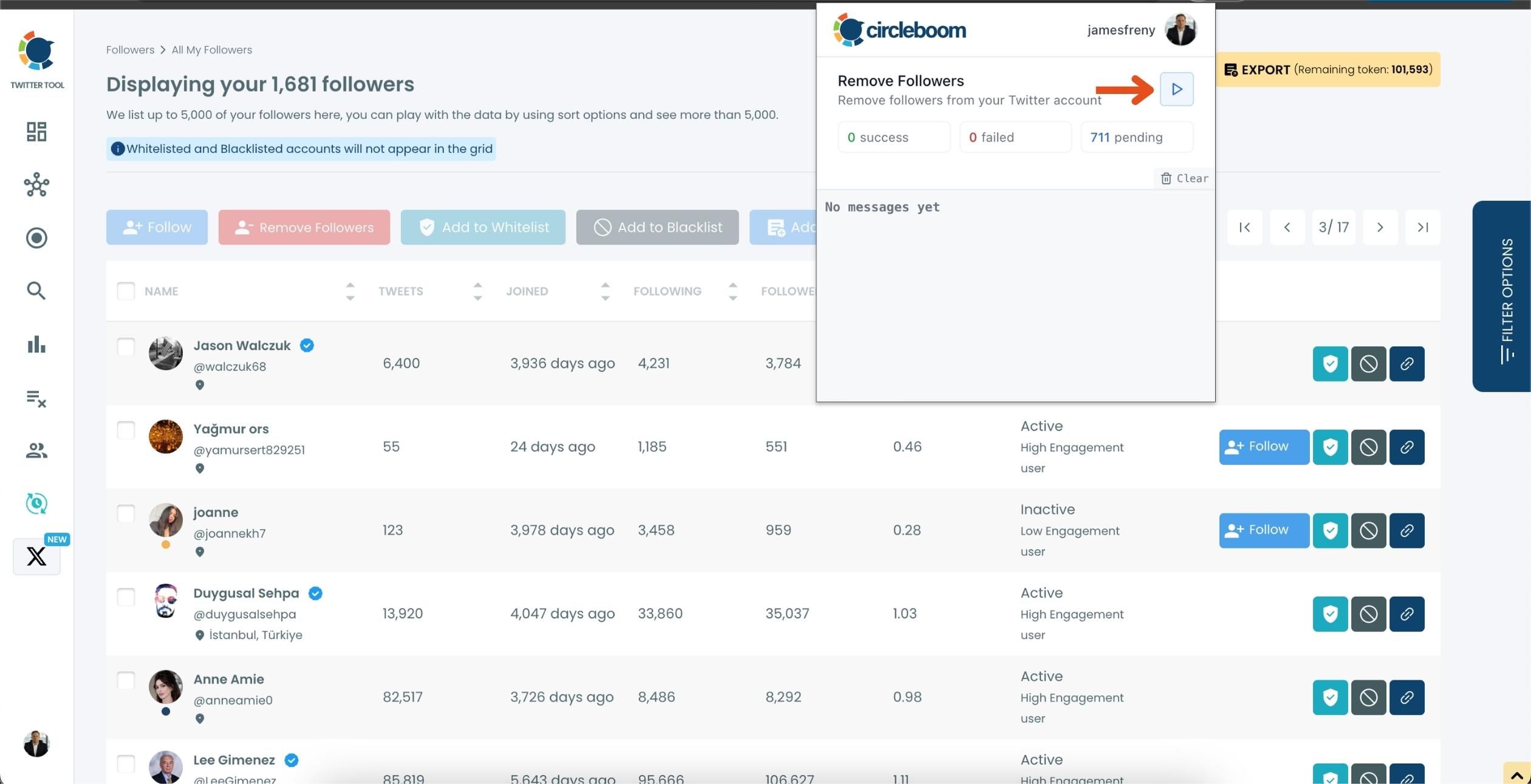
That's it! Your selected followers are now removed automatically.
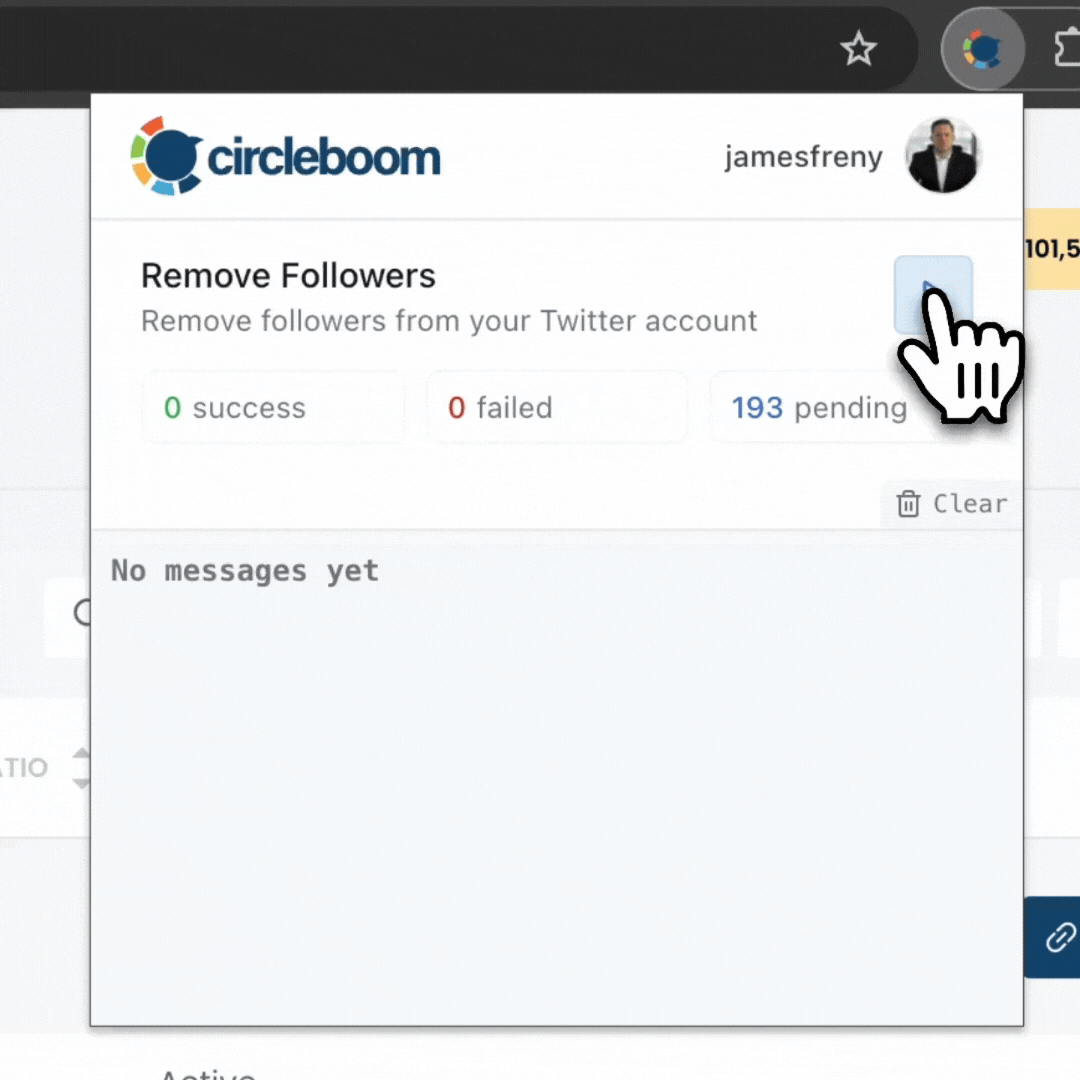
⚠️ Important Warning: Once the removal process begins, do not close your Chrome browser or the Circleboom tab. The tool will automatically remove followers in the background, but if you close the tab or exit Chrome, the process will stop.
If you need a more detailed guide, check this video ⬇️
Final Thoughts
So, is it possible to force someone to unfollow you on Twitter? Yes — and now, it’s even easier.
You can use Twitter’s built-in “Remove” feature if you only need to clean up a few accounts. But if you’re dealing with a larger cleanup — especially bots, spam, or fake profiles — then Circleboom Twitter is the way to go.
It’s fast, reliable, and does the hard work for you. I wouldn’t go back to manual cleanup again.






