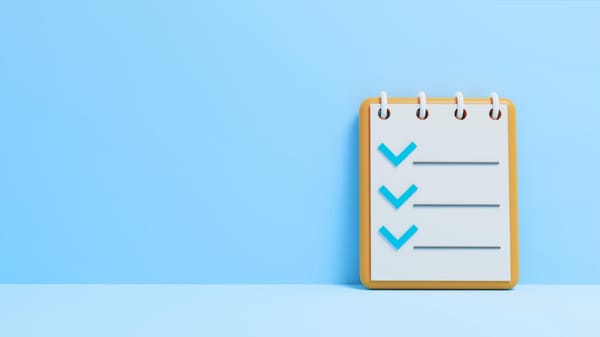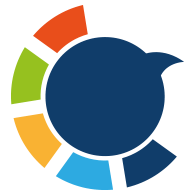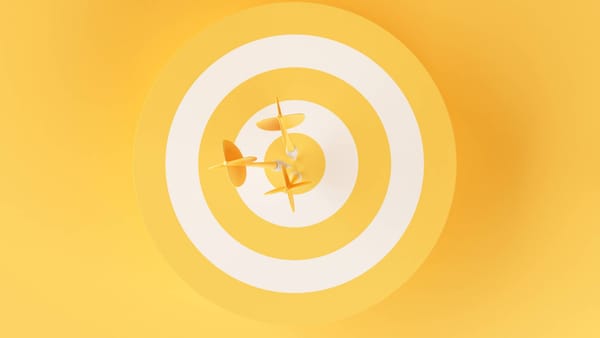When I first started using Twitter seriously for work, I followed thousands of accounts—marketers, journalists, developers, investors, influencers. Very quickly, my feed became chaos. I was missing important tweets from industry experts while drowning in memes, random updates, and spammy promotions.
That’s when I discovered Twitter Lists.
They turned out to be one of the most underrated features of the platform. They don’t just organize your timeline—they let you control your attention and focus on what matters most.
But let’s answer the big question first:
👉 Twitter allows you to create up to 1,000 Lists per account.
👉 Each List can hold up to 5,000 accounts.
👉 List names can’t exceed 25 characters, and they can’t start with a number.
In other words, you can organize up to 5 million accounts if you max out your Lists.

Why Twitter Lists Changed the Game for Me
The first time I created a List, it was just for growth hackers. I wanted to follow only people tweeting about user acquisition, A/B testing, and CRO. Suddenly, my feed wasn’t random anymore—it was a curated stream of insights.
After that, I couldn’t stop. Over time, I built 100+ Lists, each one serving a specific purpose. Here are some of the most useful ones I’ve built:
- Crypto NYC → Analysts, traders, and influencers based in New York.
- Mobile Gaming Pros → Studios, UA managers, monetization experts.
- AI Research & Tools → Founders, engineers, and researchers in AI.
- Journalists & PR → Tech reporters and newsletter writers I pitch to.
- Competitors → Rival products, their founders, and their engaged followers.
- Power Users → Verified accounts that interact with my brand.
Switching between these Lists is like switching between different work dashboards. One List shows me the latest AI research, another shows competitor activity, another keeps me updated on industry journalists.
This setup alone made Twitter 10x more valuable to me.
How to Create Lists on Twitter (The Hard Way)
If you try to create Lists natively on Twitter, here’s how it works:
On Desktop:
Step #1: Go to your Lists tab by clicking on your profile icon, then selecting "Lists."
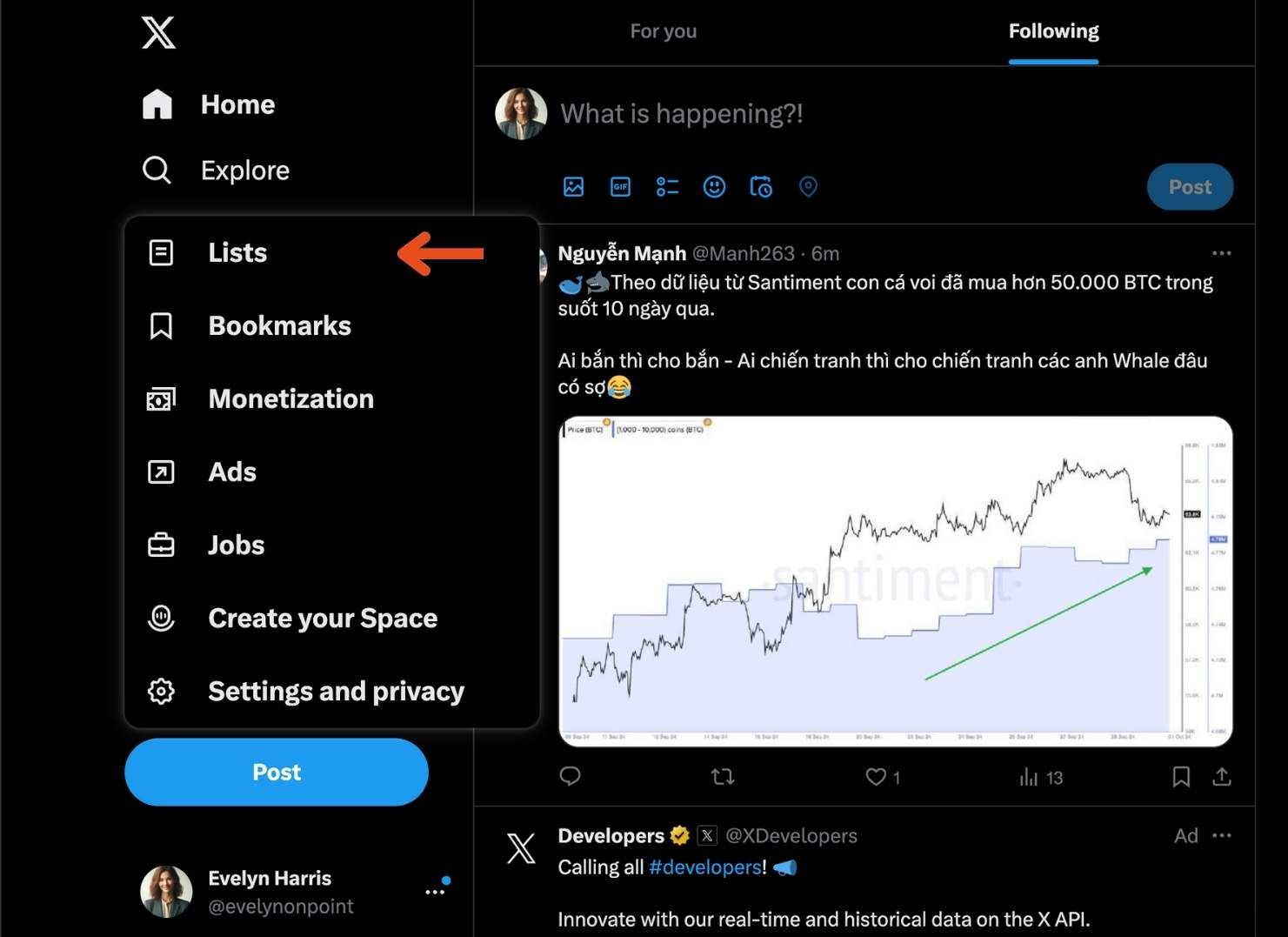
Step #2: Click on the New List icon.
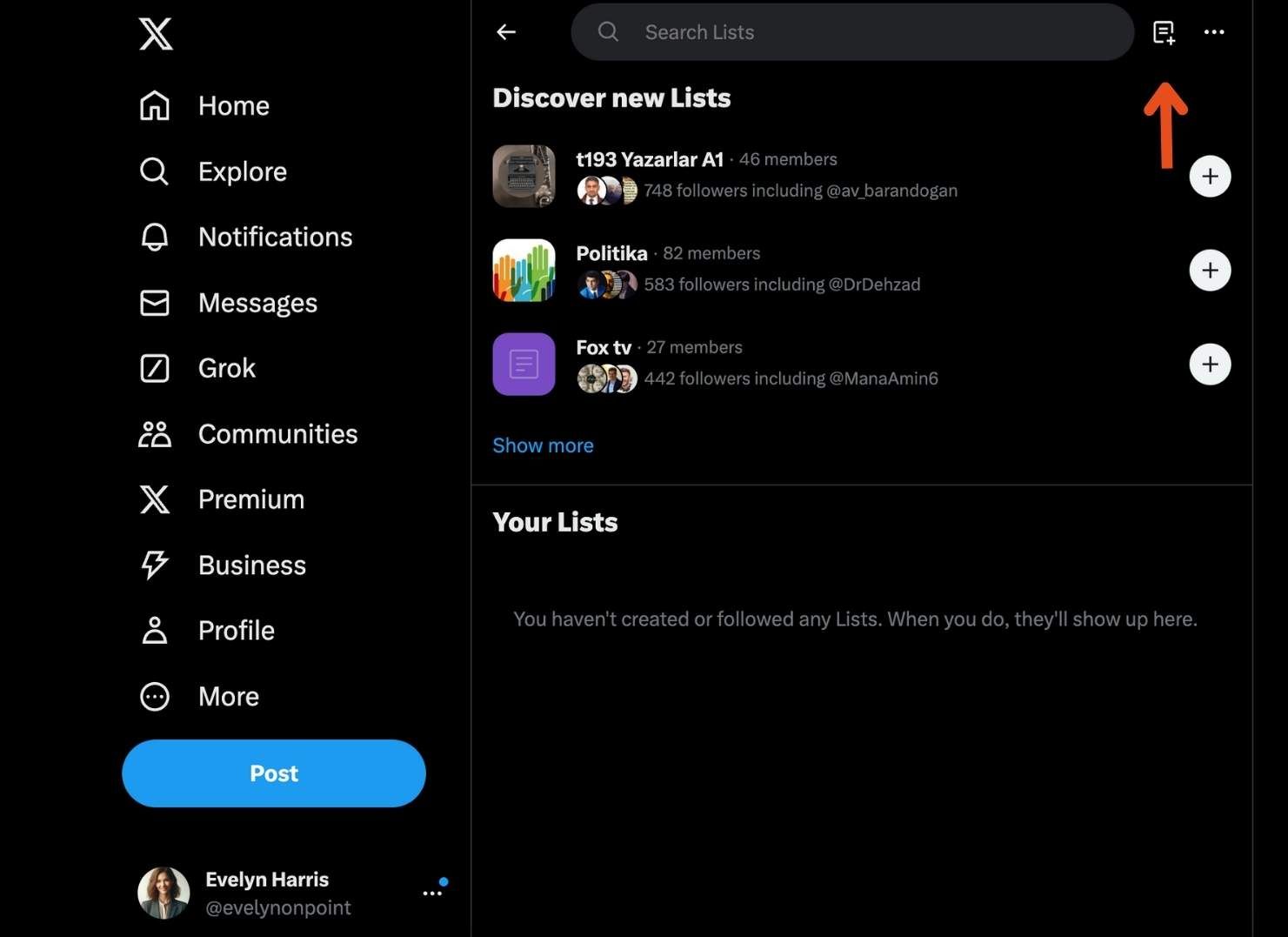
Step #3: Name your list and give it a description if you like.
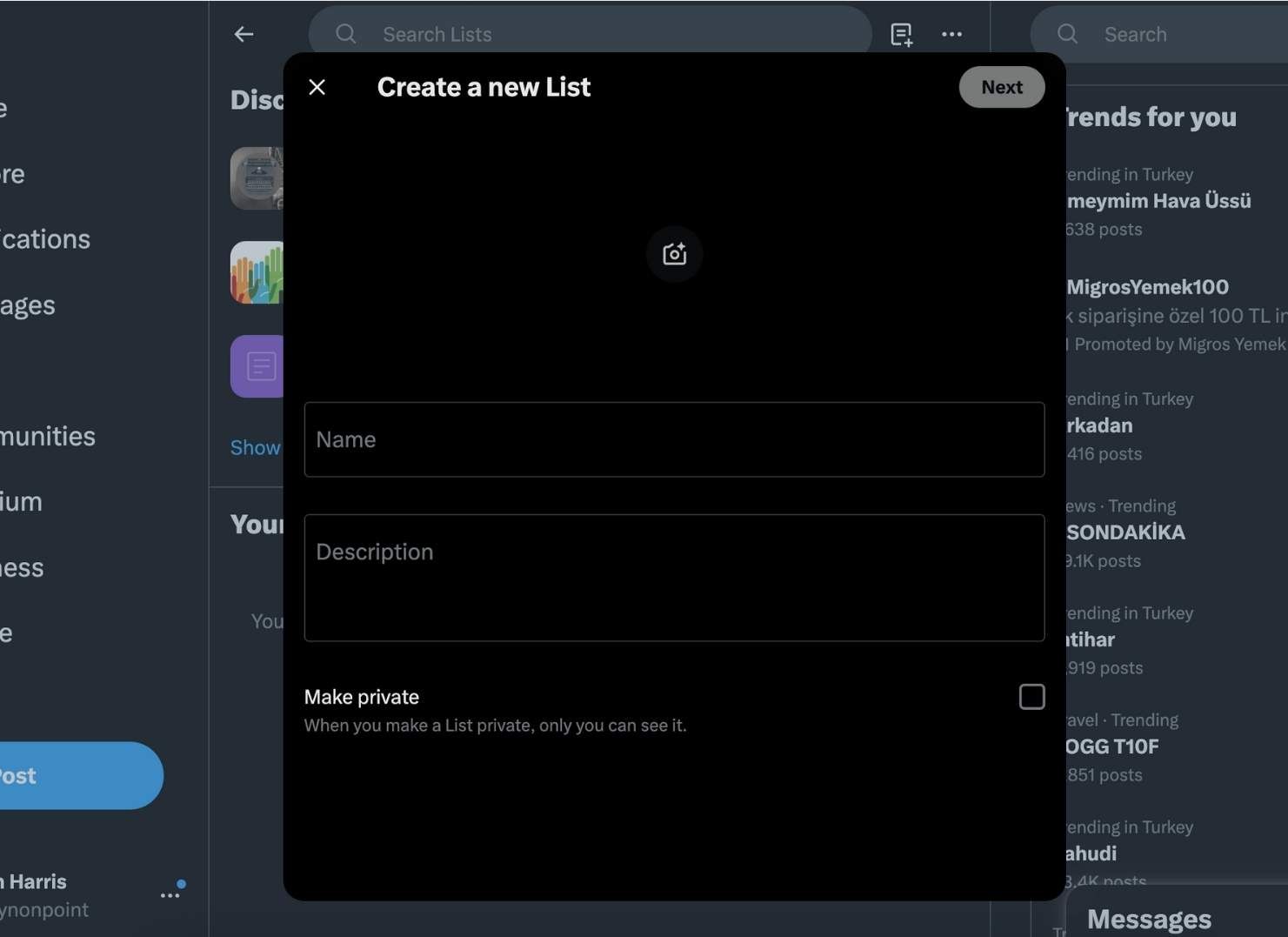
Step #4: Choose whether you want the list to be public or private.
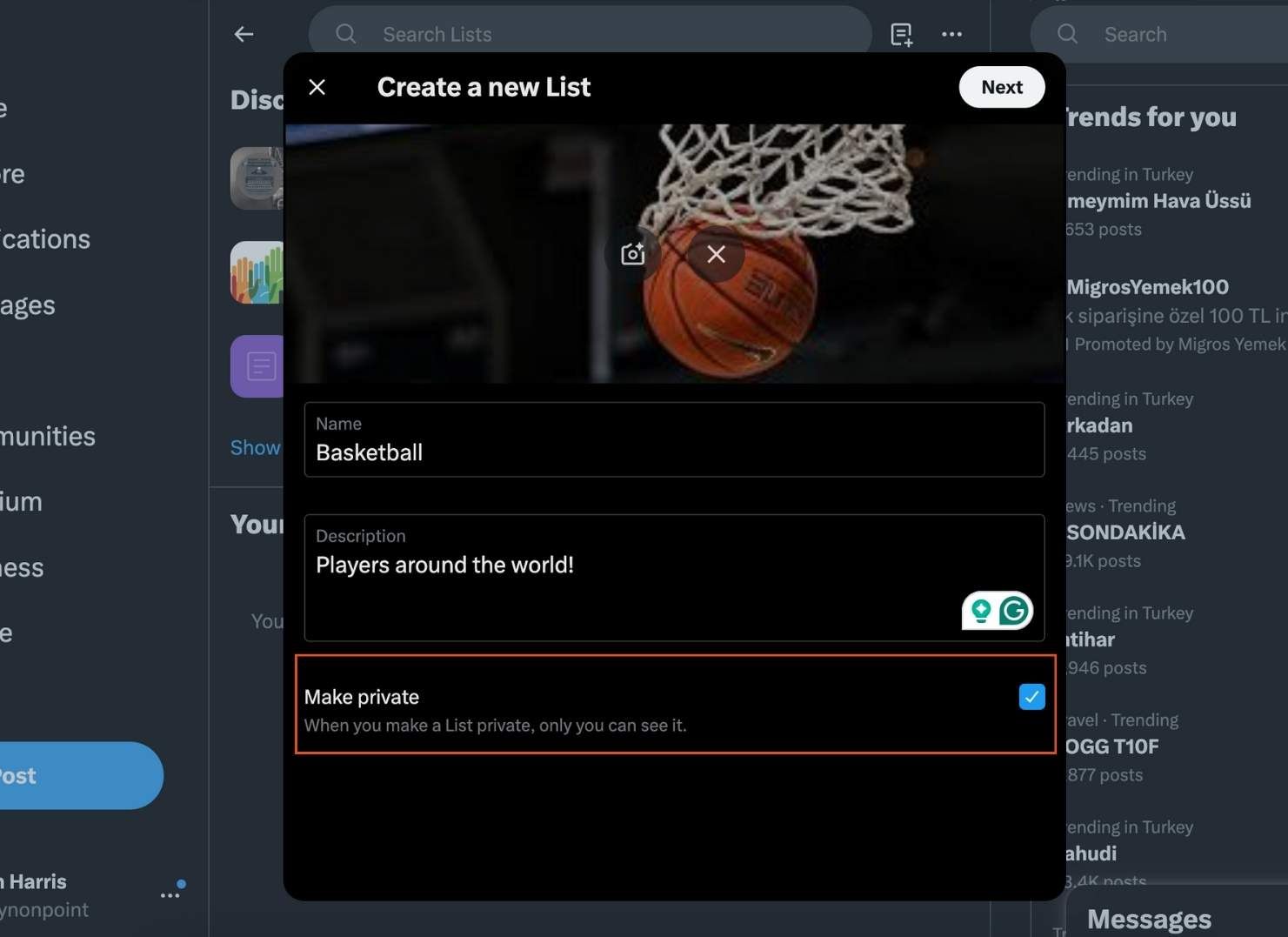
Step #5: Start adding accounts to your list by searching for users or selecting from those you follow.
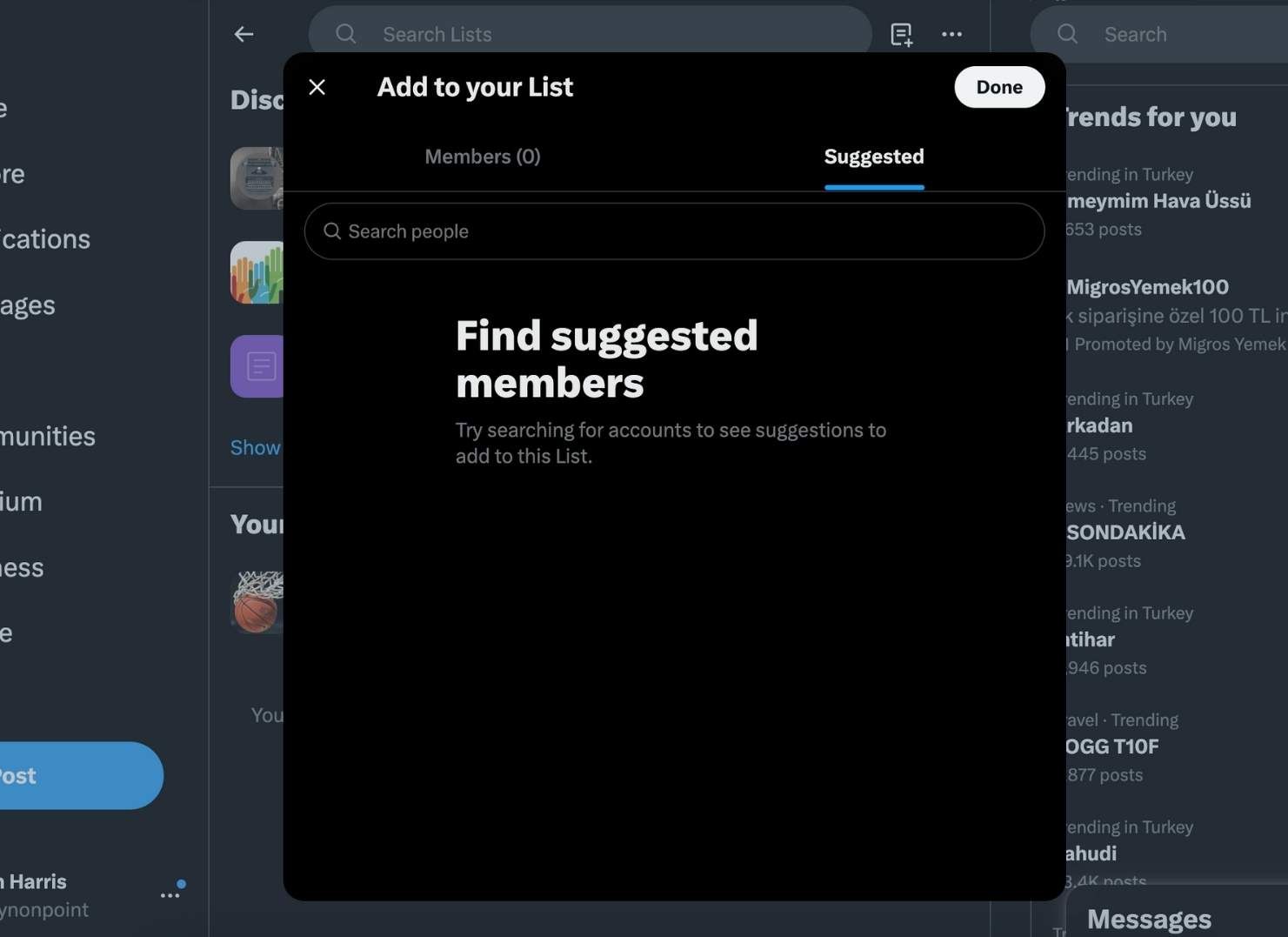
On Mobile:
- Tap your profile icon → select Lists.
- Tap Create new List.
- Enter details and add accounts individually.
This method works fine for casual use—say, creating one or two Lists.
But when I tried to scale this and build dozens of Lists, it became a nightmare. Searching for accounts, clicking into profiles, and adding them one at a time was painfully slow. Building my first 20 Lists this way took days.
That’s when I realized: Twitter’s native tool wasn’t built for power users.
The Pain Point I Faced
Here’s the problem with native Twitter Lists:
❌ Manual discovery: You have to already know which accounts to add.
❌ One-by-one adding: Every single account requires a click.
❌ No filters: You can’t narrow down results by activity, verification, location, or keywords.
❌ Scaling nightmare: Building 50+ Lists would take weeks of repetitive work.
For me, the turning point was when I wanted to create a List of crypto influencers in New York. It took me hours just to put together 30 accounts—and I knew I was missing dozens of others.
That’s when I decided to look for a smarter way.
The Solution: Circleboom Twitter
Enter Circleboom Twitter.

Unlike Twitter’s native List tool, Circleboom is designed for searching, filtering, and bulk managing accounts. It’s an official Twitter/X partner, so everything works safely within Twitter’s API. That means no risk of suspension, and no sketchy scraping.
Here’s what made the difference for me:
✅ Smart Search: I could search by keywords in bios, hashtags, location, and even filter by verified status or recent activity.
✅ Find Influencers Tool: Circleboom surfaced influential accounts in any niche within seconds.
✅ Bulk Adding: I no longer had to add people one by one. I could select 20, 50, or 100 accounts and add them all to a List instantly.
✅ Twitter List Manager: All my Lists were finally in one place, where I could edit, review, and manage them.
This completely changed how I used Twitter Lists.
Step-by-Step: How I Build Lists with Circleboom
Here’s an example of how I built my NTF List in under 15 minutes using Circleboom:
Step #1: In the Circleboom dashboard, locate and click on the section labeled "My Tweets & Lists" from the side menu.
Click on "Your Twitter X Lists" to access the list management section.
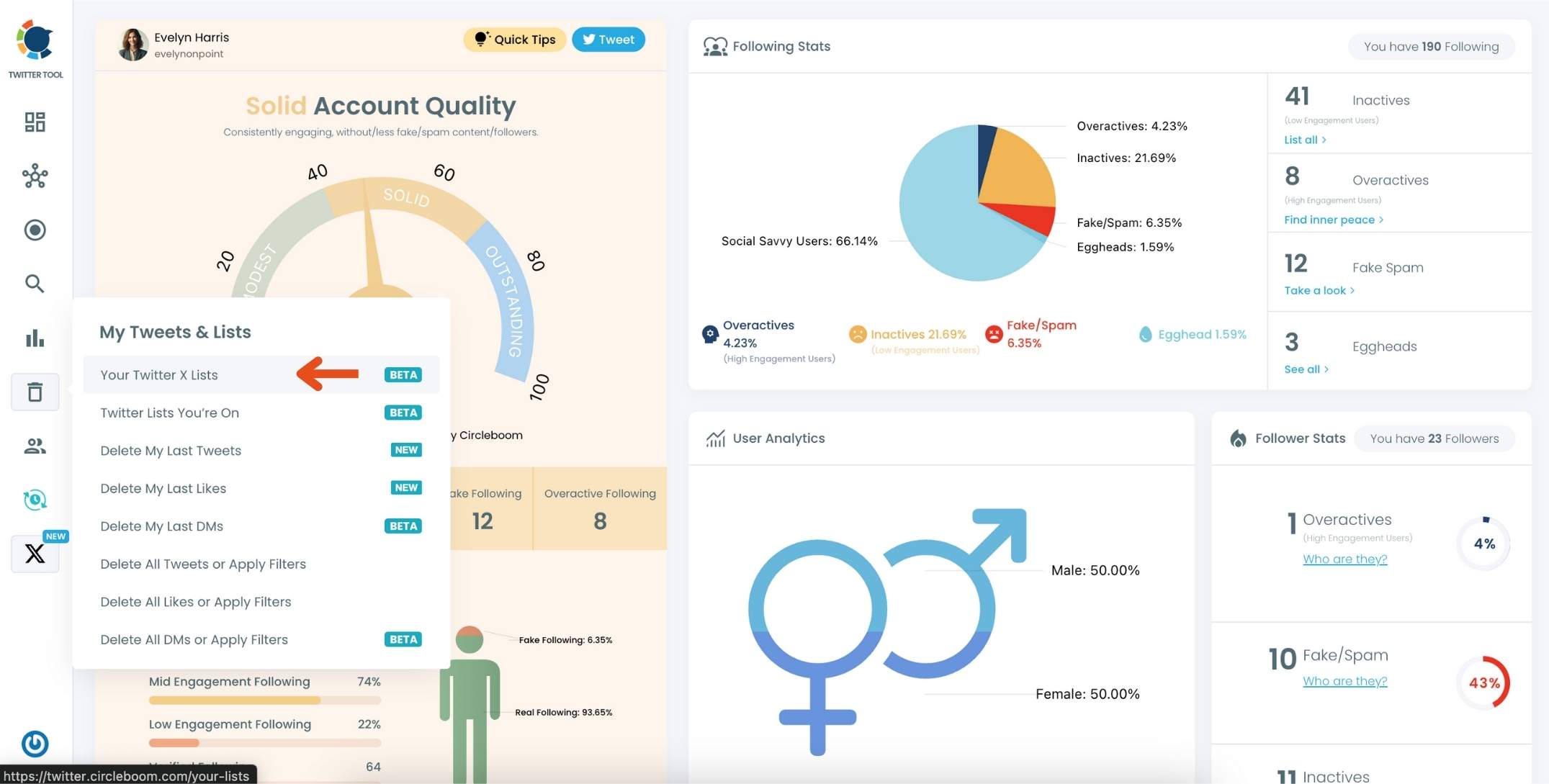
Step #2: On the main Twitter X Lists page, click the "Create new list" option (indicated by the plus sign).
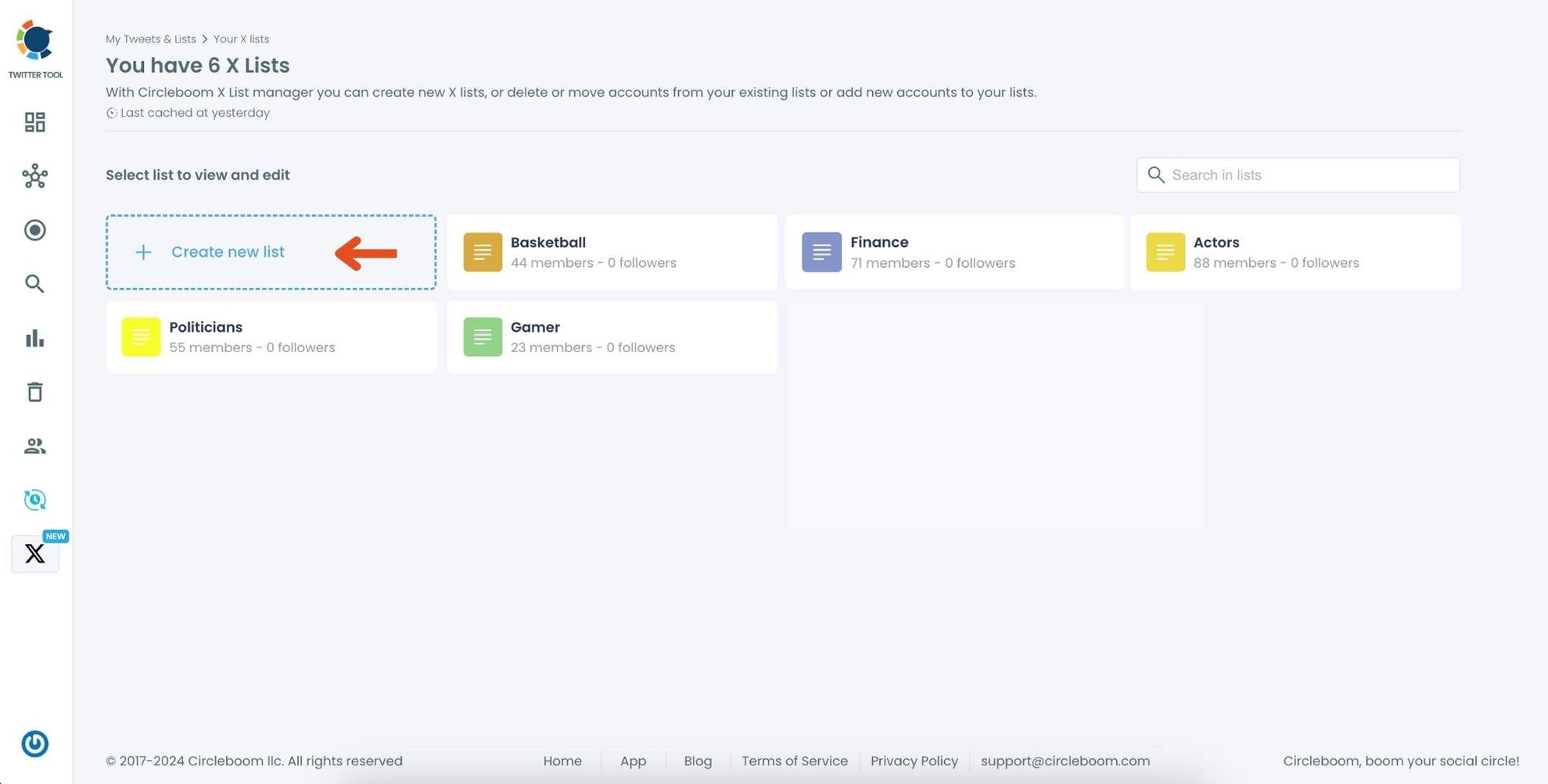
In the pop-up window, enter a name for your new list. For example, if you’re creating a list for NFT accounts, type "NFT" in the text field.
Click on "Create new list" to finalize and create your Twitter X List.
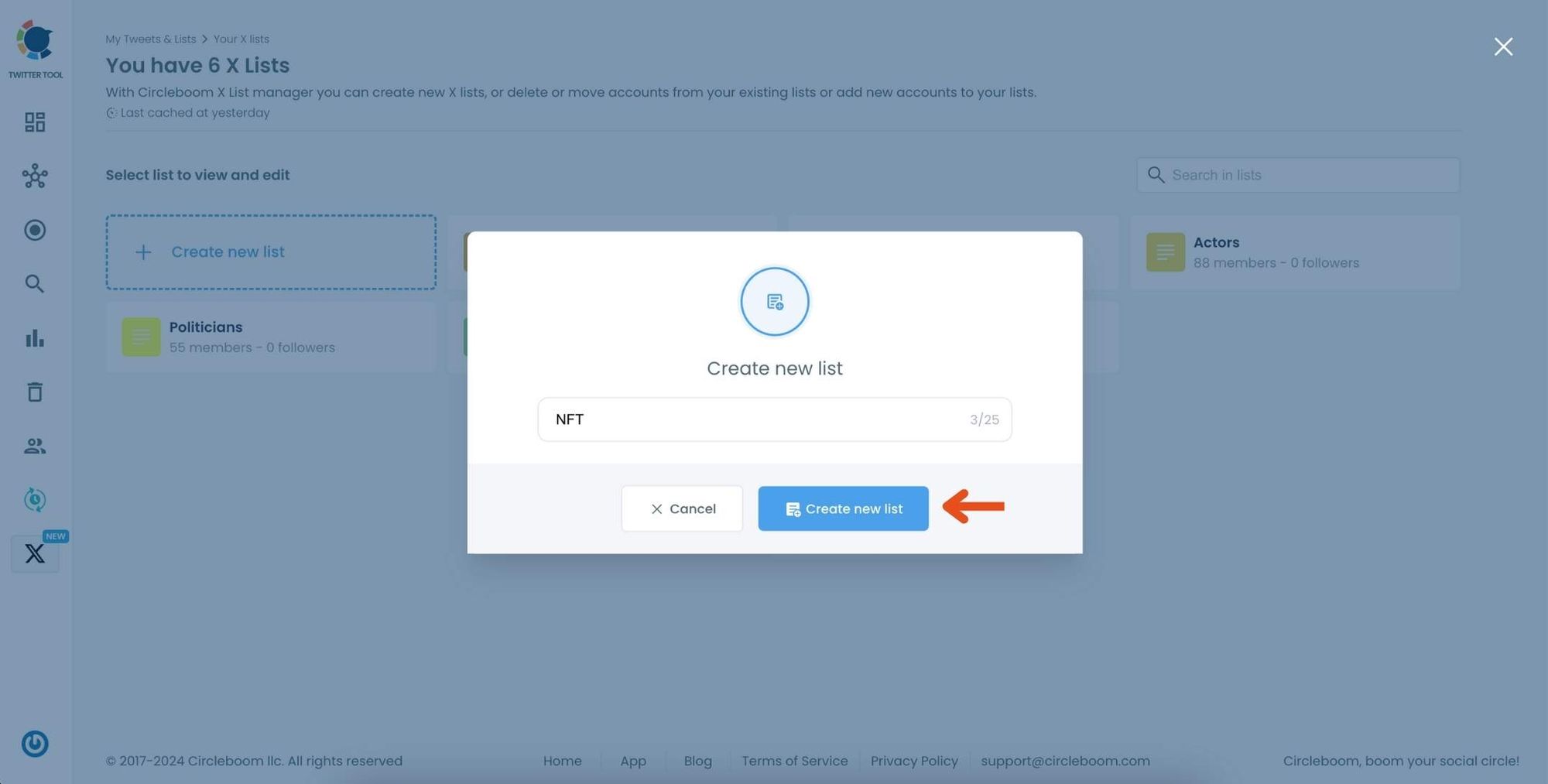
Step #3: Click on the "Add or import new accounts" button at the top of the page.
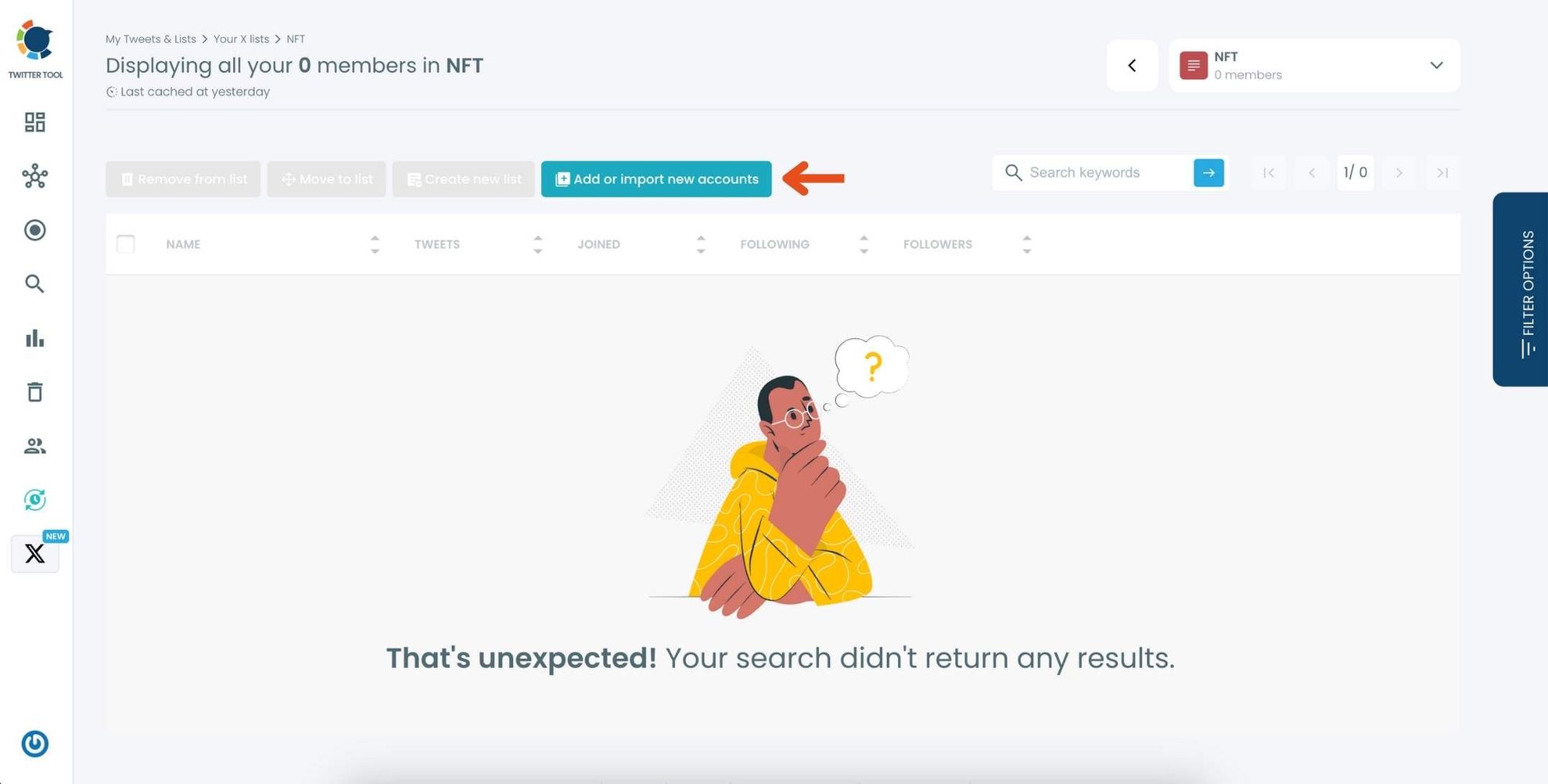
In the dialog box that appears, enter the usernames or account IDs you want to add, separated by commas.
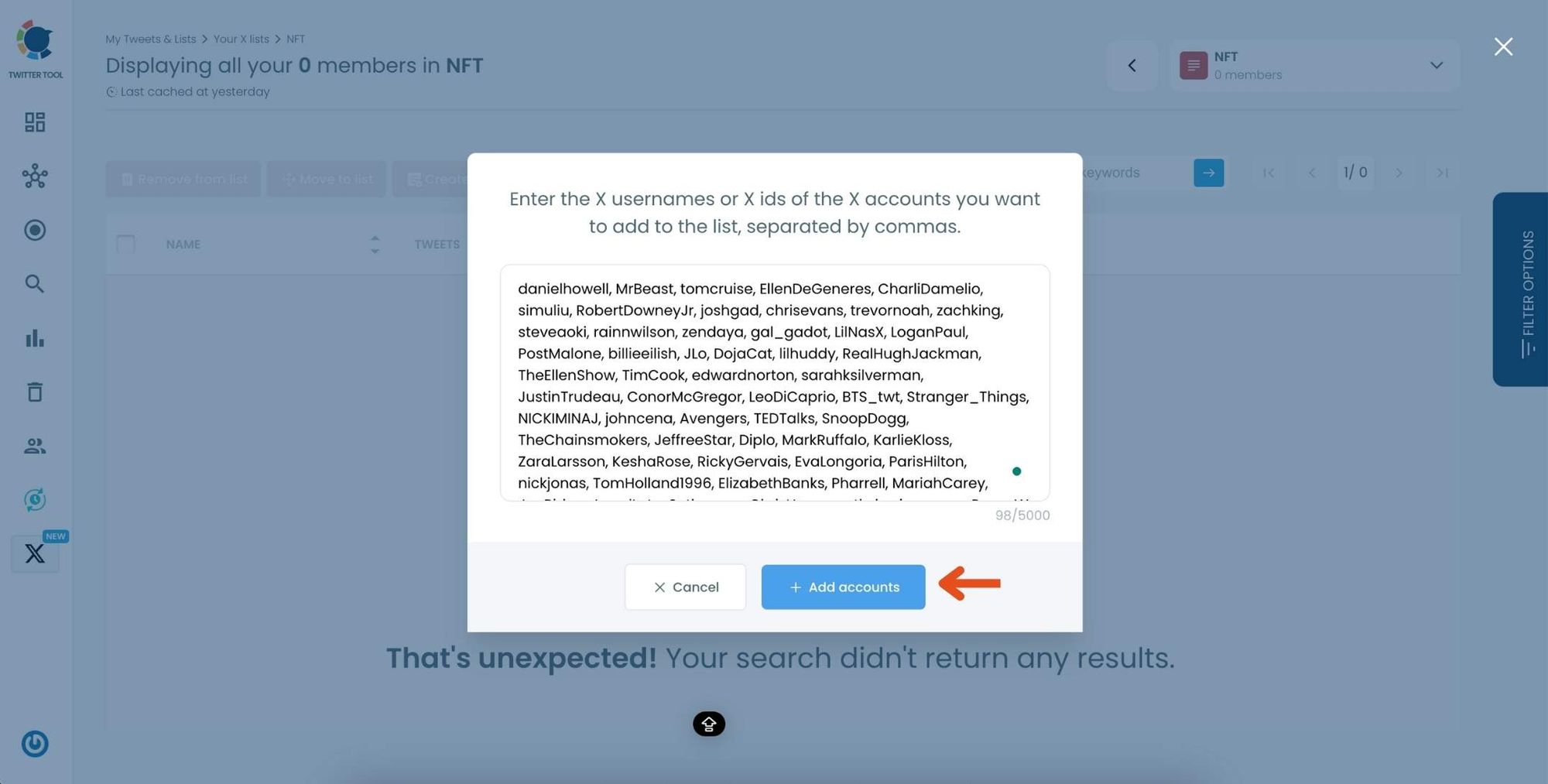
Once you’ve entered the accounts, click "Add accounts" to import them into your list.
Step #4: After importing, you’ll see the members of your list displayed along with details like their Twitter handle, follower count, and location.
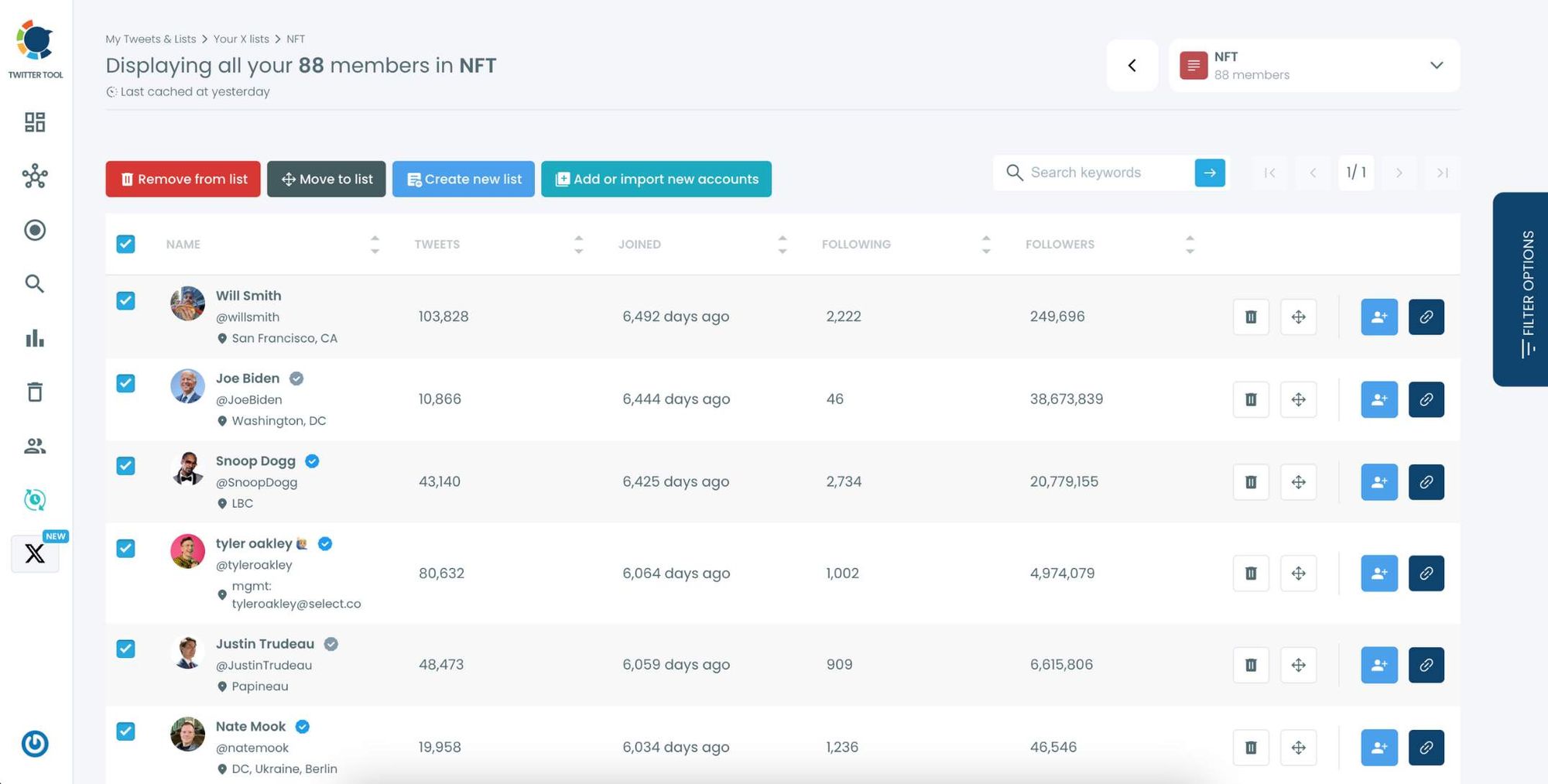
Use the options next to each account to remove them from the list, move them to another list, or edit their settings within the list.
Advanced Ways I Use Lists
Over time, I’ve found creative ways to use Lists beyond just “organization”:
- Competitive Intel → Private Lists of competitor teams, their founders, and even their customers.
- Media Outreach → Journalists covering my industry, so I can see what they’re writing about.
- Event Networking → Speakers and attendees from a conference, all grouped in one feed.
- Lead Generation → Potential customers based on keywords in their bios.
- Community Building → Tracking verified or highly engaged users to connect with them better.
Circleboom makes all of these use cases practical because I can build Lists quickly and update them often.
Pro Tips From My Experience
Here’s what I learned after building 100+ Lists:
➡️ Keep sensitive Lists private. You don’t want competitors knowing you’re tracking them.
➡️ Segment smartly. Instead of a giant “Crypto” List, make “Crypto NYC,” “Crypto Europe,” and “Crypto NFT Founders.” Smaller Lists are easier to manage.
➡️ Review quarterly. Remove inactive or spam accounts to keep Lists useful.
➡️ Think like a marketer. A List of “potential customers” today could become a lookalike audience for ads tomorrow.
Final Thoughts
Twitter gives you the ability to create 1,000 Lists with up to 5,000 accounts each. That’s a massive opportunity—if you know how to use it.
The problem? Building Lists manually is too slow. That’s why I turned to Circleboom Twitter, and it transformed the way I use Lists. Now, I can:
- Find the right accounts instantly.
- Add them to Lists in bulk.
- Manage all my Lists from one dashboard.
For me, Twitter Lists went from being a “nice-to-have” feature to becoming my number one strategy tool. They keep my feed clean, my research organized, and my networking sharp. And with Circleboom, I scaled to 100+ Lists without wasting weeks of time.
👉 If you’re serious about using Twitter strategically, try Circleboom. It’s the only tool that makes List-building fast, easy, and powerful.