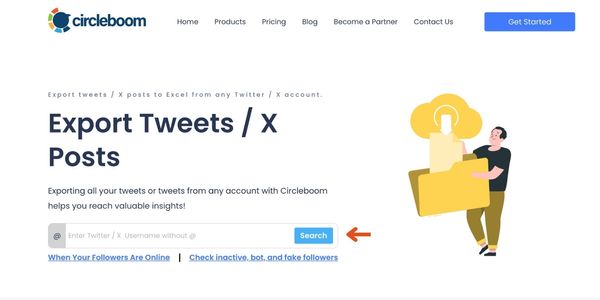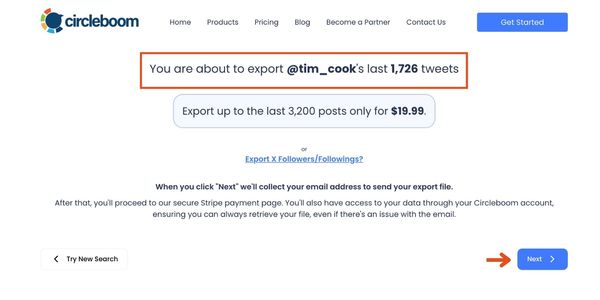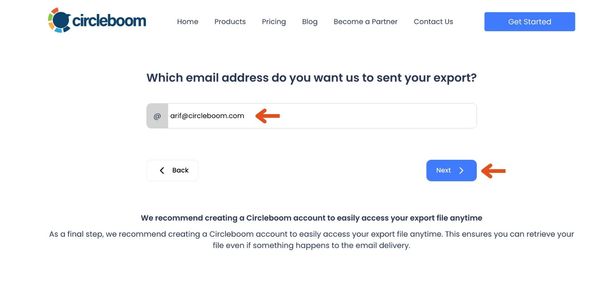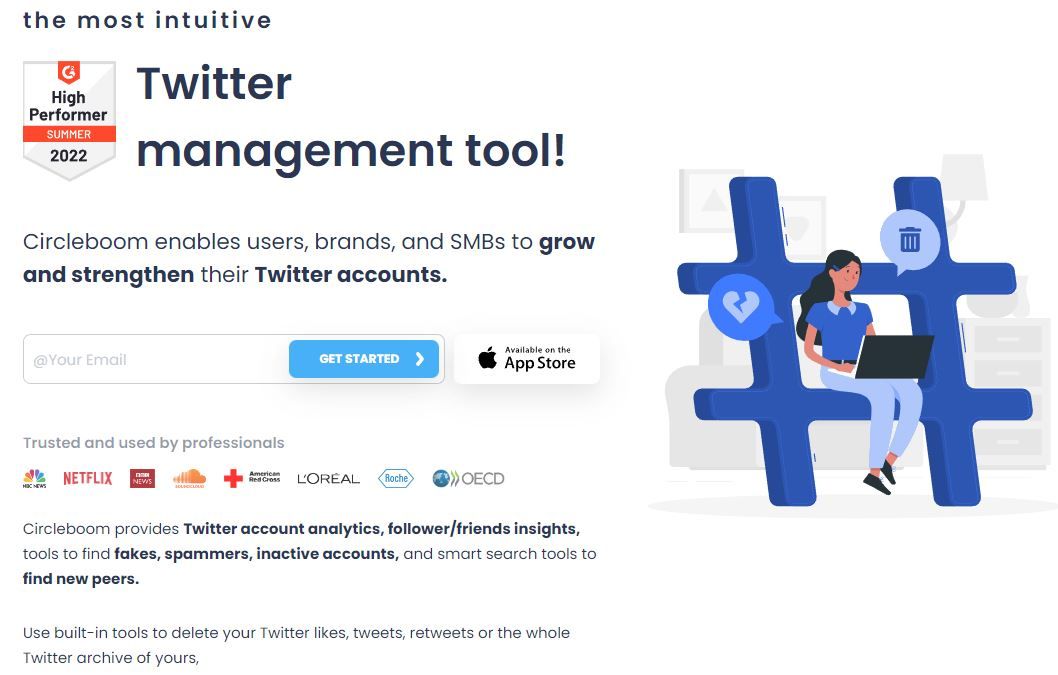I recently found myself in a bit of a dilemma. I needed to get a sense of what someone was posting on Twitter, spot their top-performing tweets, and understand which topics were getting the most engagement.
Whether you’re trying to keep up with a competitor, understand an influencer’s strategy, or just get a handle on what your favorite accounts are doing right, analyzing tweets can offer a ton of insights.
But let’s be real: scrolling through each tweet one by one? Not happening. I quickly realized that manually checking every post wasn’t going to cut it. There was no way to analyze tweets or see the big picture without some serious data.
That’s when I used Circleboom’s Export Tweets / X Posts feature.
Why Exporting Tweets is Essential for Tweet Analysis
If you’ve ever tried to analyze tweets one-by-one, you know how tedious and impractical it can be. You can’t get a clear view of engagement metrics or spot recurring themes.
Plus, Twitter doesn’t give you a straightforward way to see statistics like impressions, likes, or replies across multiple tweets to make an analysis. That’s where exporting comes in—it’s a lifesaver.
By exporting tweets, you can get a full view of any account’s tweet history with all the relevant metrics laid out in one file. This is especially useful for tracking trends, identifying popular topics, and understanding the best posting times.
Here’s how Circleboom’s Export Tweets / X Posts feature can make this process painless.
How to Export Tweets to Analyze by Using Circleboom (Step-by-Step Guide)
Here’s a detailed guide on how to export tweets to analyze from any Twitter account using Circleboom’s export feature:
Step #1: Enter the Username
On the Circleboom export page, type in the Twitter/X username of the account you want to export tweets from (without the “@” symbol) and click on the blue “Search” button.
Step #2: Confirm the Tweet Count
Circleboom will display the total number of tweets available for export from the selected account. Review this information, then click the “Next” button to proceed with the export process.
Step #3: Enter Your Email Address
Enter the email address where you’d like to receive the exported tweet file. Circleboom also recommends creating an account for easy access to your export file at any time. After entering your email, click the “Next” button to continue.
Step #4: After entering your email address, Circleboom sends the exported tweets in a CSV format directly to your inbox.
This CSV file includes essential details like Post ID, username, tweet text, engagement metrics (likes, retweets, replies), language, and timestamps, making it easy to review, analyze, or archive the tweets.
Analyzing Tweets by the Exported Data
Now that you have the data, here are some ways to interpret and analyze tweets for valuable insights:
➡️ Identify High-Engagement Tweets: Check out the likes, retweets, and impressions columns to find tweets with the highest engagement. This can help you analyze what content resonates most with the audience.
➡️ Determine the Best Times to Post: By analyzing the timestamps of popular tweets, you can identify when engagement is highest, helping you understand the best times to post.
➡️ Track Content Themes and Trends: Skim through the text column for recurring themes, hashtags, or keywords. This helps you analyze tweets by which topics are consistently driving engagement.
➡️ Analyze Tweet Types: The tweet type column (reply, retweet, or original tweet) can reveal patterns in the types of tweets that perform best. You may find that original tweets get more traction than replies, for example.
Conclusion
Exporting tweets with Circleboom’s Export Tweets / X Posts feature makes it so much easier to analyze tweet data and find actionable insights.
Instead of endlessly scrolling through tweets, you get a comprehensive view of an account’s history in one file, allowing you to quickly spot patterns, identify top-performing content, and understand audience engagement.
So, whether you’re a social media manager, a marketer, or just someone curious about Twitter trends, give Circleboom’s Twitter Export tool a try.
It’s a game-changer for making sense of Twitter data without all the hassle.
Circleboom Twitter
Circleboom enables users, brands, and SMBs to grow and strengthen their Twitter accounts.