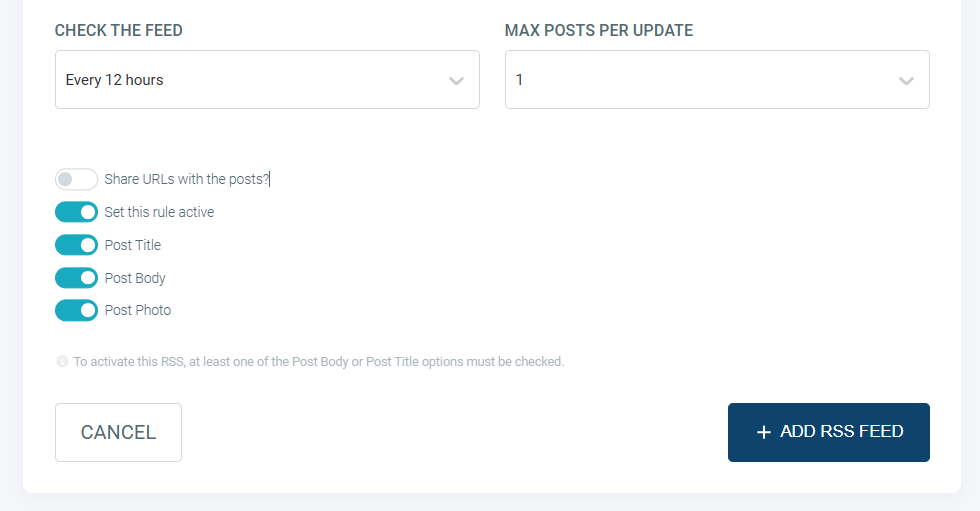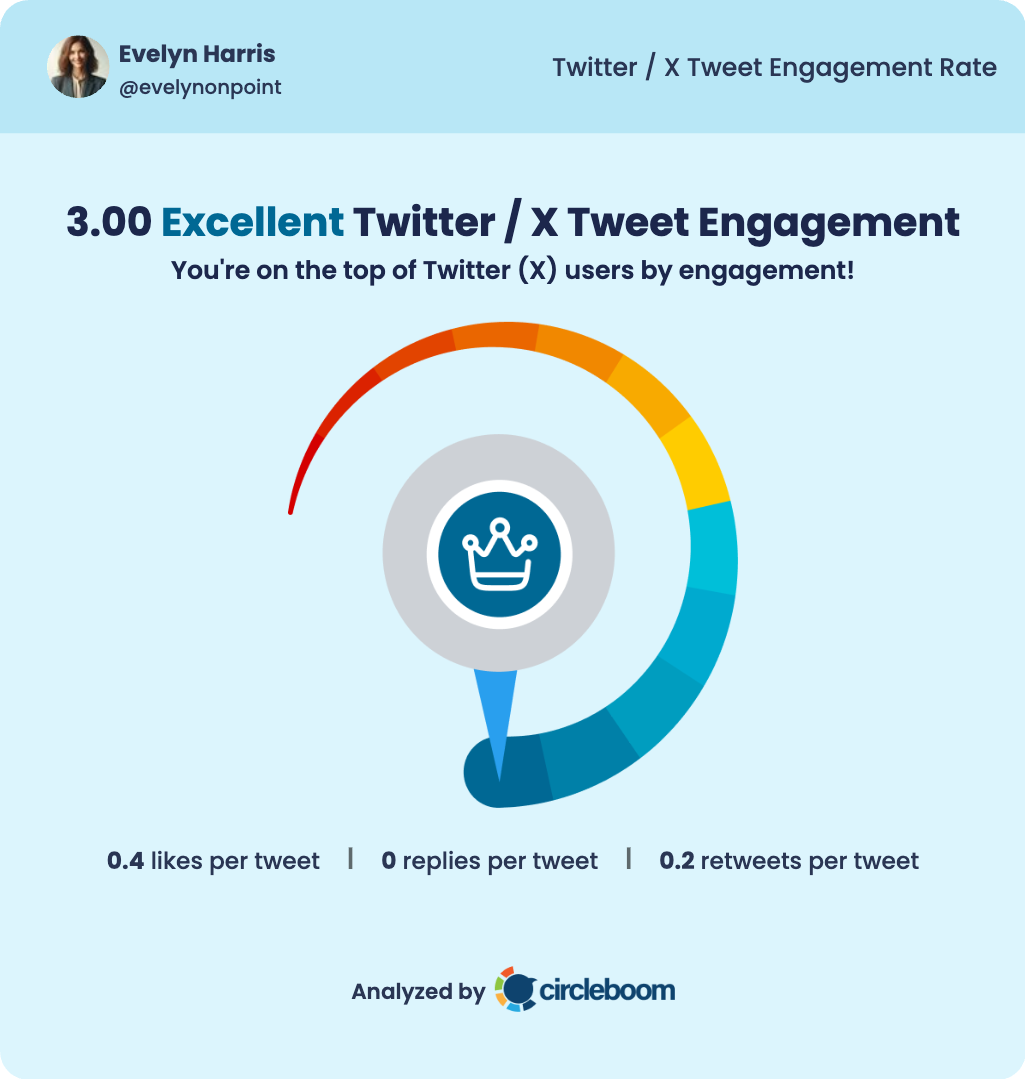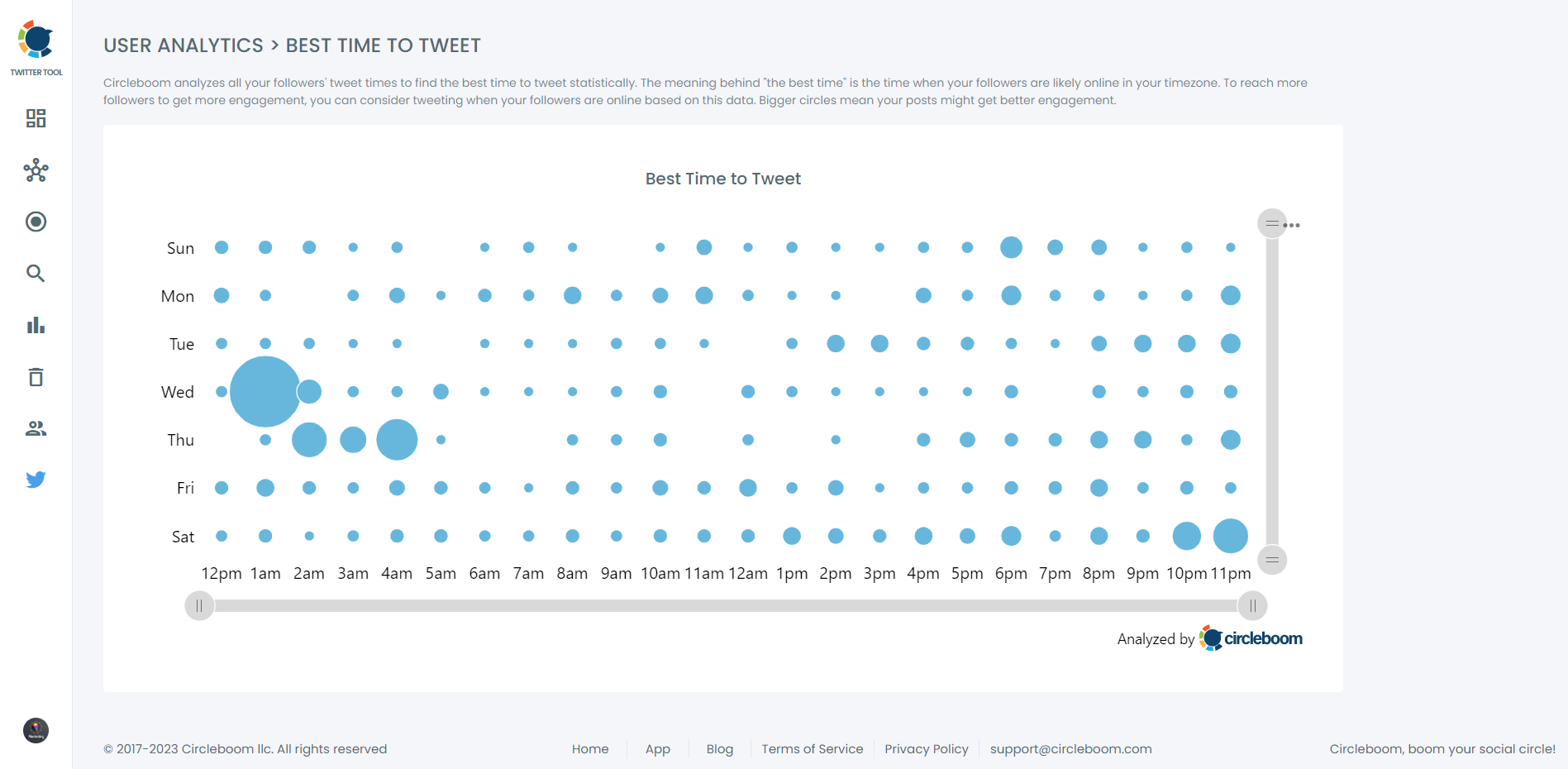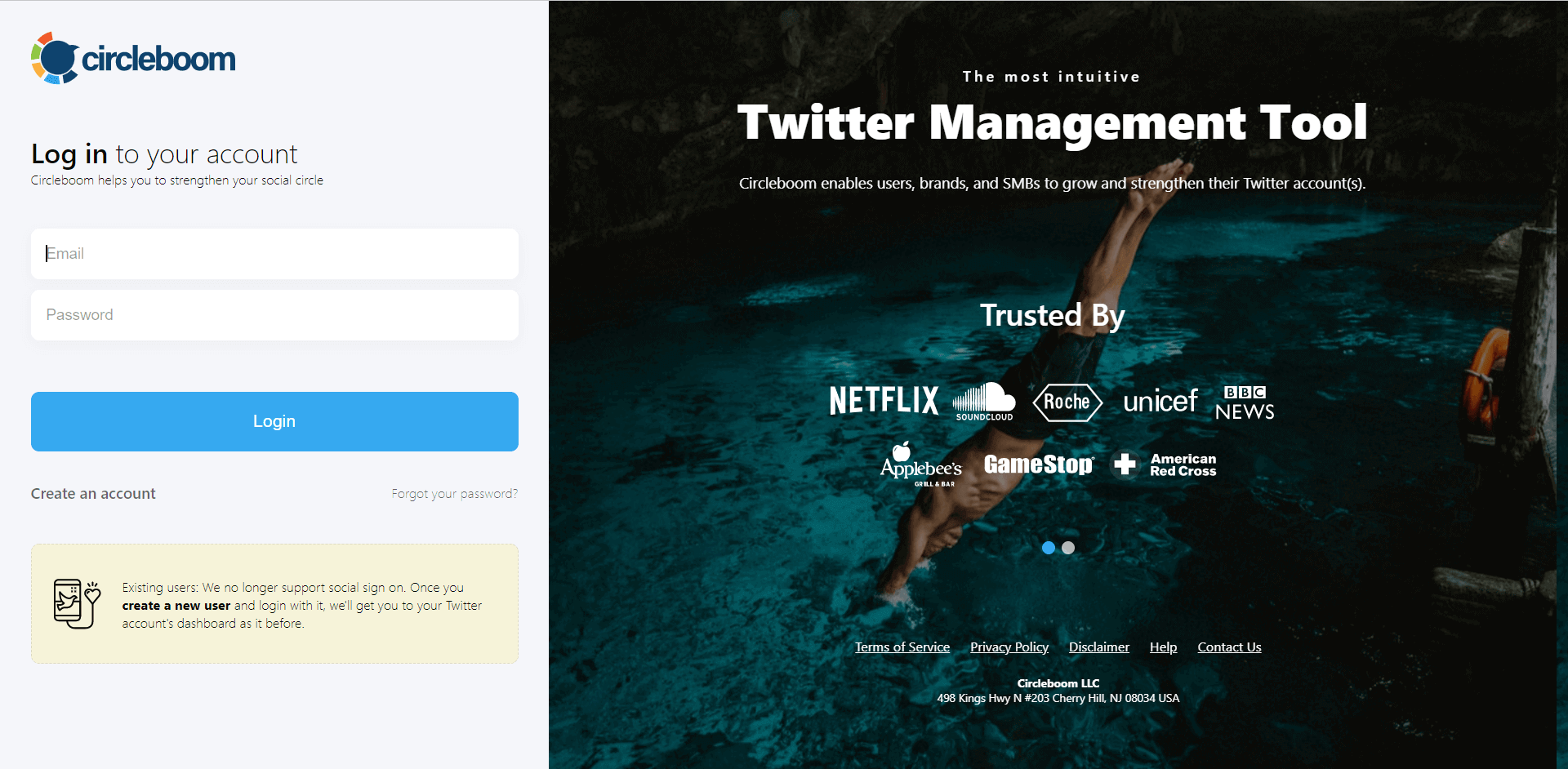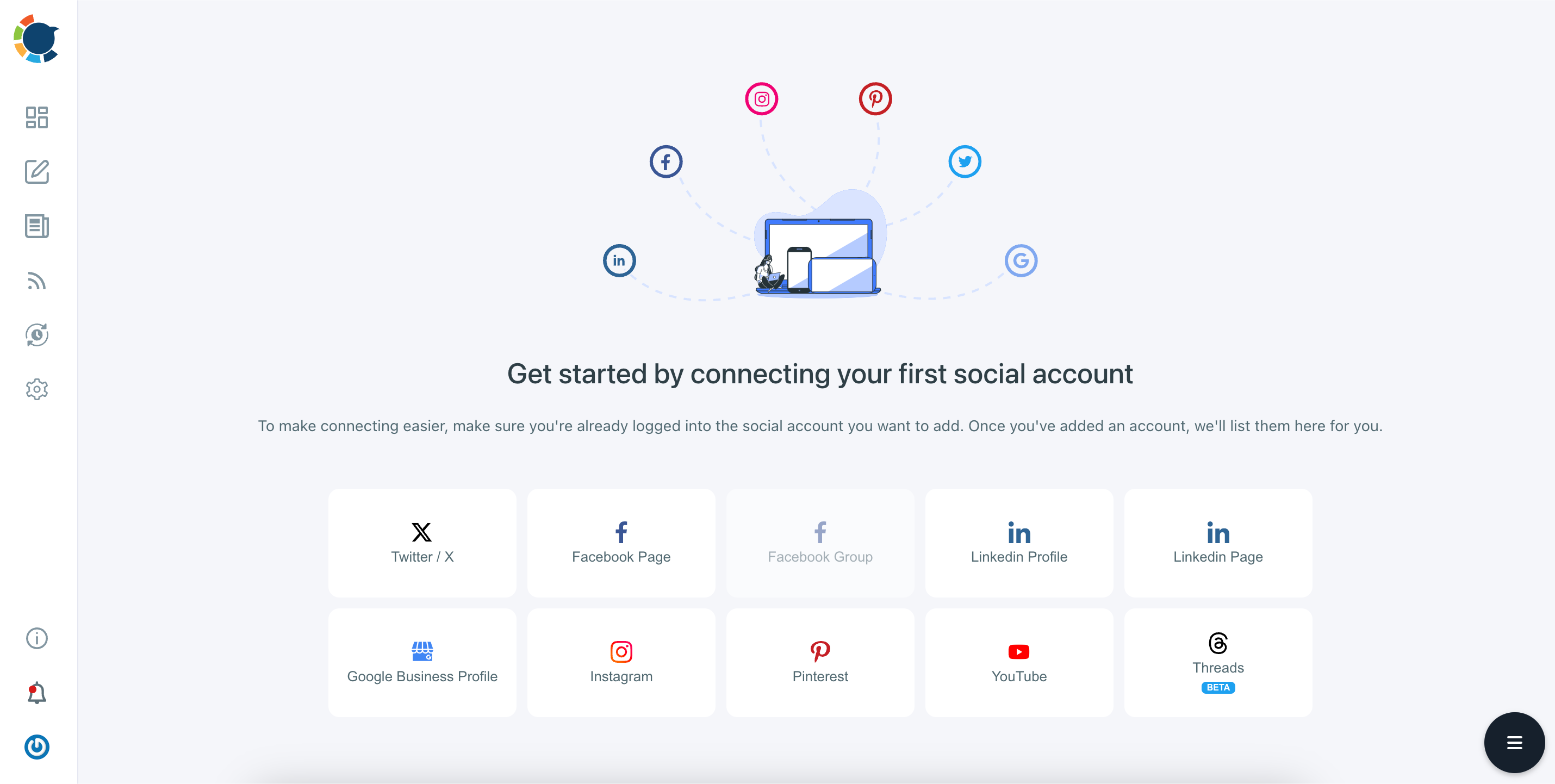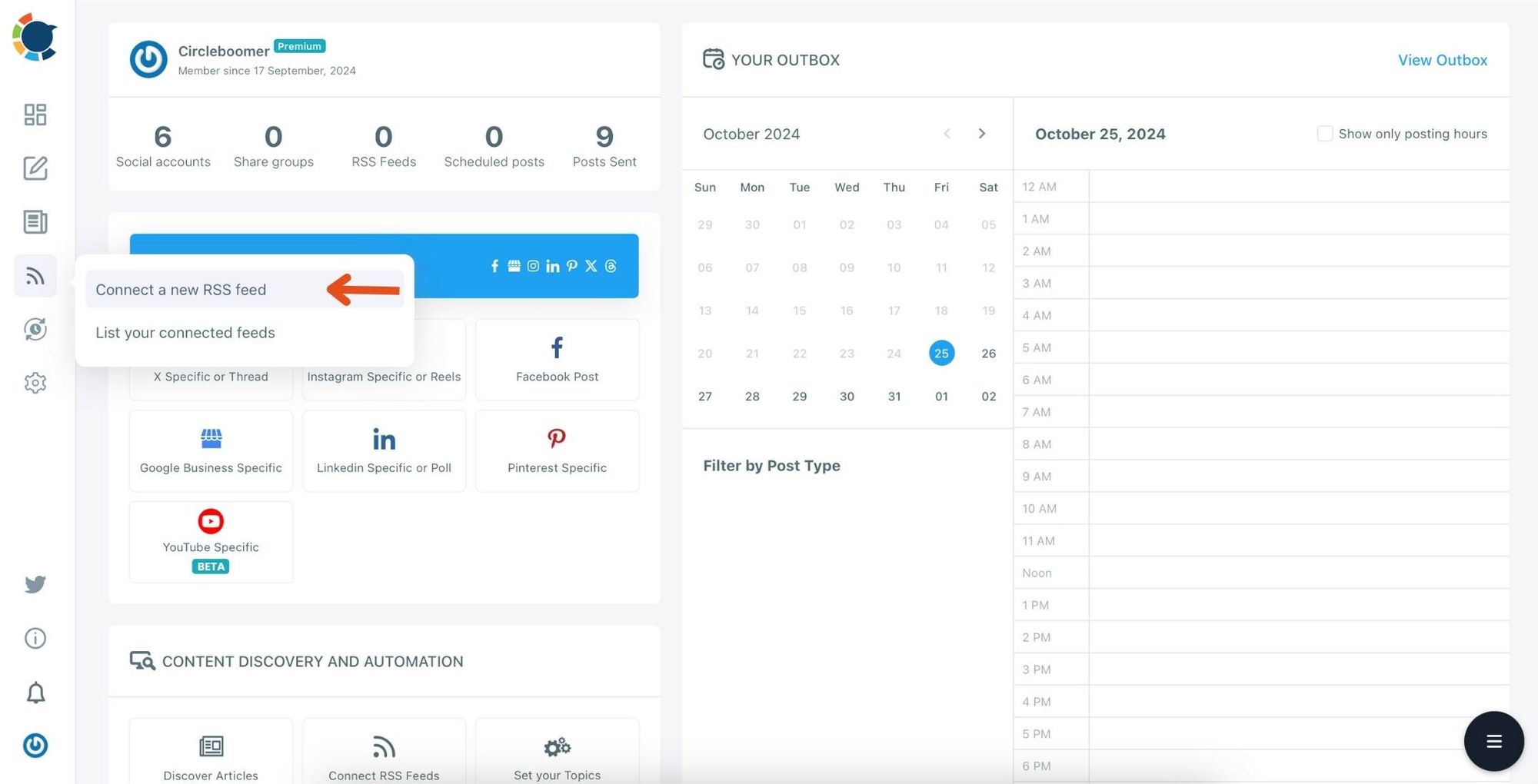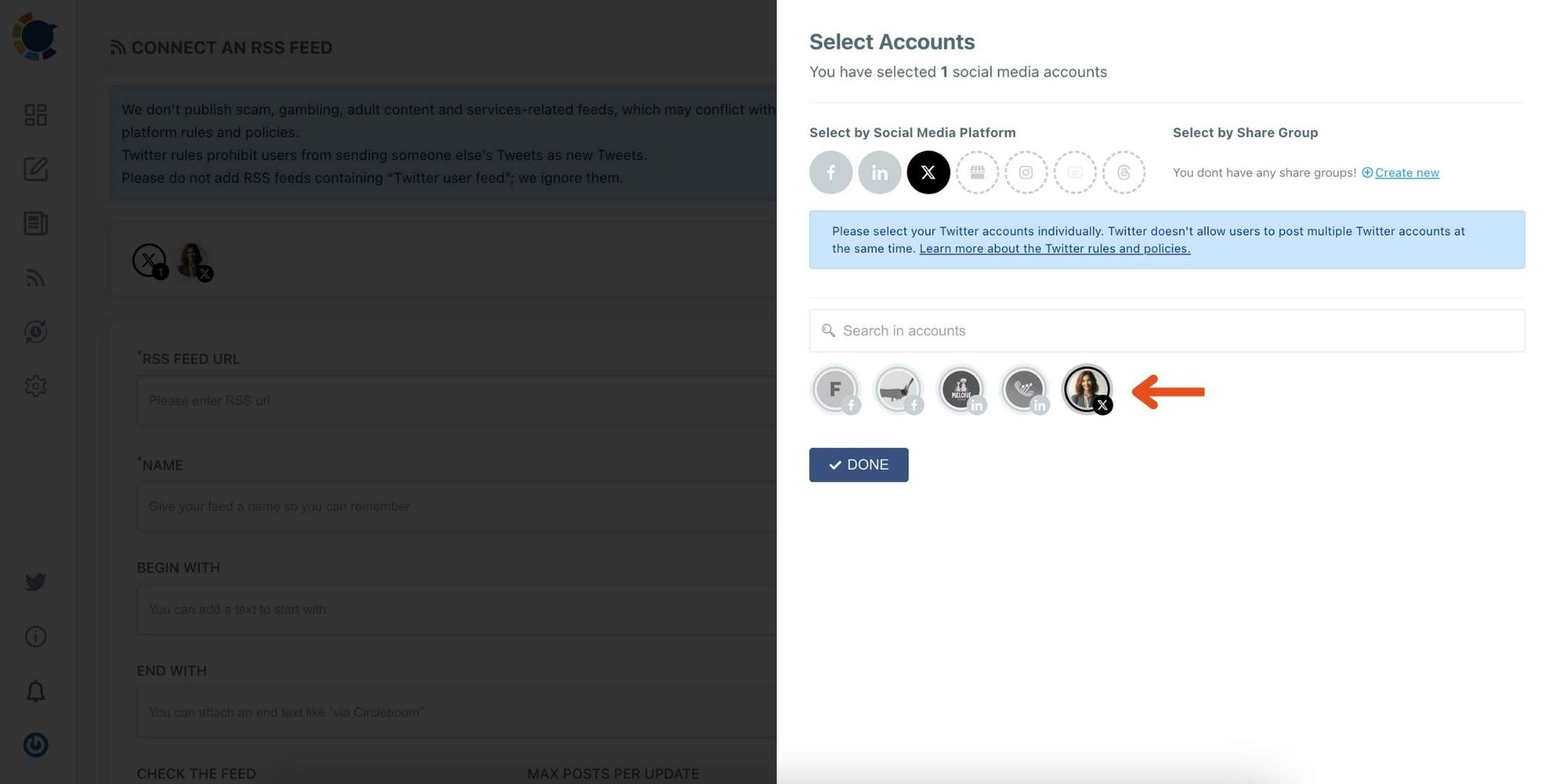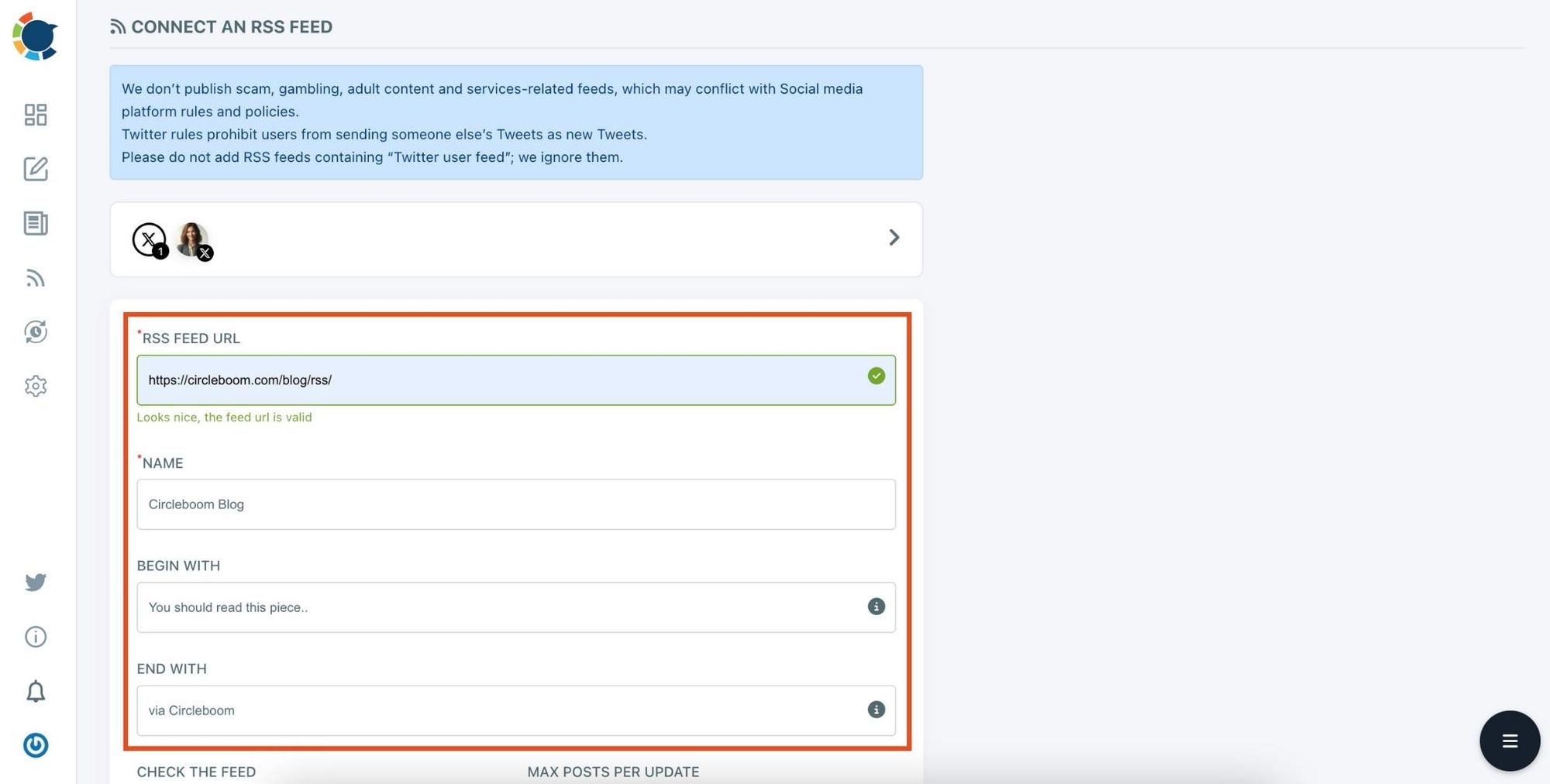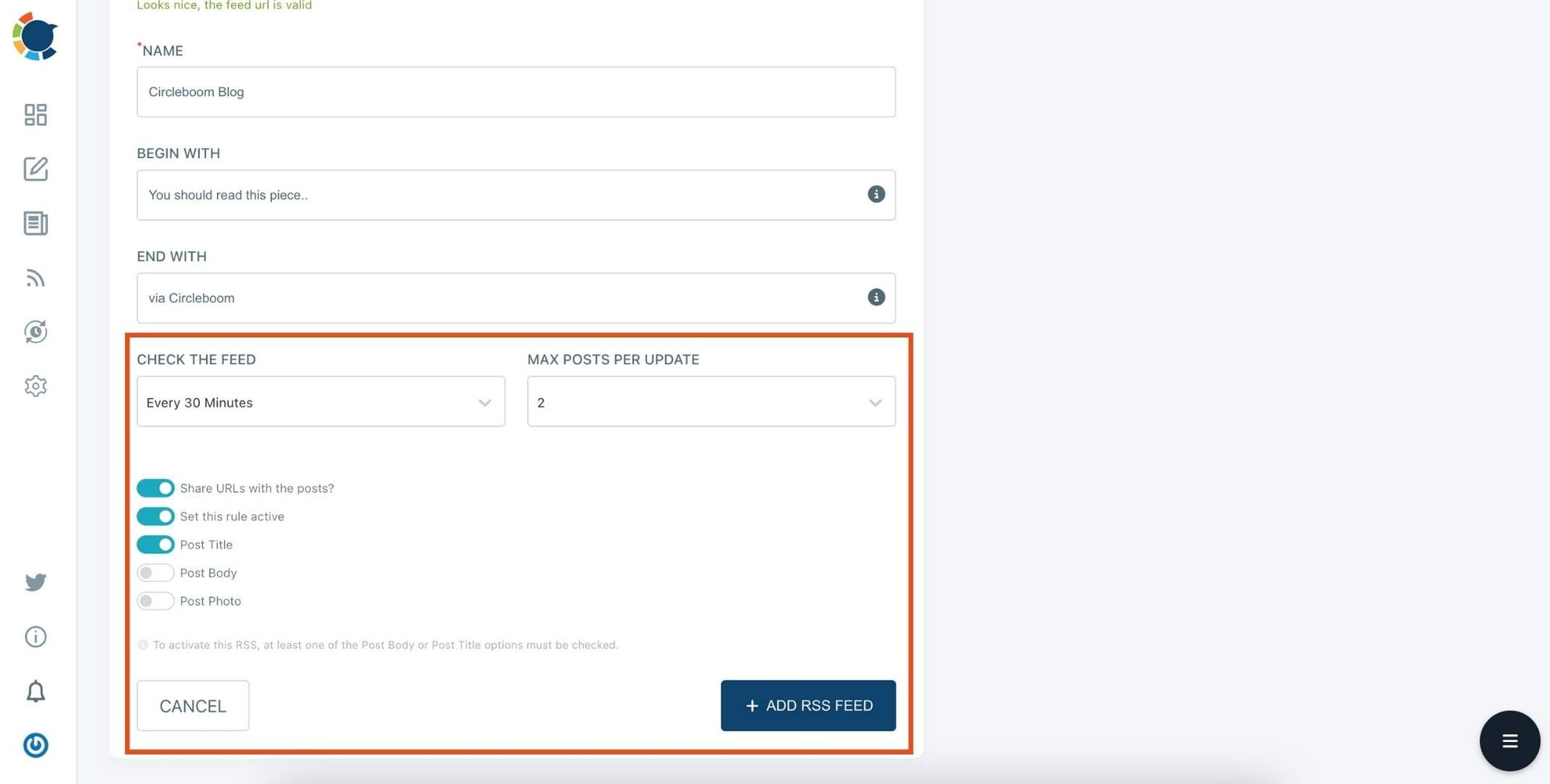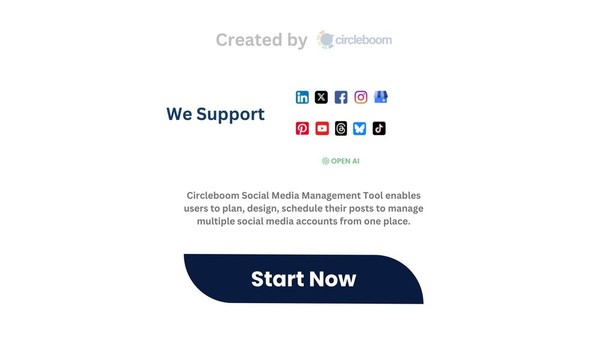Manually managing regular Twitter posts can become overwhelming and time-consuming. Discovering the ability to auto post on Twitter was a game-changer for efficiently maintaining engagement without constant manual effort.
After missing a few key posting times on my Twitter profile, I began to notice a dip in engagement, and it became clear that a more consistent approach was needed to keep my Twitter audience active and interested.
Regular posting is essential for maintaining engagement, but when you’re balancing a busy schedule, manually sharing each tweet just doesn’t make sense. For anyone managing frequent updates from a blog or website, Twitter automation becomes more than just appealing—it’s necessary.
That’s when the idea of connecting my RSS feed to Twitter came to mind. With an RSS feed automatically pulling in my latest content, all I needed was the right tool to get it posted on Twitter consistently.
Why Regular Posting Matters for Twitter Engagement
Regular posting is critical for maintaining a lively, engaging Twitter account. Followers expect fresh, relevant content, and when you meet that expectation consistently, your Twitter engagement rates naturally increase.
Without regular updates, your content could get buried, and you may miss opportunities to connect with your audience.
The Challenge of Manual Posting and the Need for Twitter Automation
Keeping up with manual social media posting is time-consuming and draining, especially for frequently updated blogs or websites. To save effort and ensure consistent engagement, consider using tools that auto post on X according to your ideal posting times and help you determine the best time to post.
RSS feeds, which automatically collect your site’s latest posts, are ideal for simplifying this process—especially when they can connect directly to social media platforms to keep followers informed.
However, Twitter itself doesn’t offer an auto-post feature, which makes automation tricky for those of us with busy schedules.
That’s where Circleboom comes in. By automating posts through Circleboom, you can connect your RSS feed to your Twitter account, allowing you to keep a steady stream of content flowing without the daily grind. Each time you publish a new post or update, it’s shared seamlessly on Twitter, keeping your followers engaged while saving you valuable time.

Circleboom: The Best Twitter Auto-Posting Solution
Circleboom is a game-changer for anyone looking to automate their Twitter presence. As an official Twitter partner, it offers robust features specifically designed for social media automation.
You can seamlessly connect your RSS feed to Twitter, allowing new content from your website, blog, or any other RSS-enabled platform to be posted directly to Twitter.
Circleboom simplifies everything, from setting up posts to adding hashtags and optimizing post times for maximum engagement.
How to Set Up Auto-Posting on Twitter with Circleboom
Here’s a step-by-step guide to setting up multiple RSS feeds with Circleboom Publish and automating your Twitter feed.
Step #1: Go to Circleboom Publish, and log in with your Circleboom account.
Don't have one yet? No worries, get yours in secs!
Step #2: Once you log in, add your Twitter/X account(s) to continue. Your other options are Facebook, Instagram, LinkedIn, Pinterest, Threads, Google My Business, and YouTube.
All these will take only a few seconds, nothing more.
Step #3: Click on the "Connect a New RSS Feeds" on the left-hand menu.
Or you can continue with the "Connect RSS Feeds" button on the bottom of the dashboard.
Step #4: Here, you need to select the Twitter account to which you want to connect RSS feeds. To do this, you should first click on the "Select Account" tab.
Then, pick up the Twitter accounts that you want to auto-post from RSS feeds.
Step #5: Now, add your RSS feeds to the "RSS FEED URL" box to connect them to your Twitter account.
You can also name the feed you want to auto-post to Twitter or add a specific text to publish with RSS tweets.
Step #6: Then, you can set time intervals and frequency to auto-post from RSS Feeds. Once you complete all the steps, finish the process by clicking on the "+ ADD RSS FEED" button.
Auto-posting RSS Feeds to Twitter is that easy!
You can add multiple RSS feeds by following these steps!
Best Practices for Effective Auto-Posting on Twitter
Even with automation, it’s important to make sure your posts are engaging and relevant. Here are a few tips for getting the most out of your auto-posting setup:
➡️ Balance Automated and Live Tweets: While auto-posting keeps your feed active, mixing in real-time interactions adds a personal touch that followers appreciate.
➡️ Monitor Performance: Keep an eye on which posts perform best and adjust your schedule accordingly.
➡️ Update Your Feed Sources: Regularly check your RSS feed content to ensure it stays relevant and timely.
Engagement Tip ⬇️
Conclusion
Staying active on Twitter doesn’t have to be a chore. With Circleboom’s RSS feed integration, you can keep your followers engaged, save valuable time, and never miss an opportunity to share your latest content.
If you’re ready to take the hassle out of consistent posting, give Circleboom Twitter a try—it’s the best solution for auto-posting that brings value, consistency, and ease to your Twitter strategy.