Are you still trying to figure out what RSS is and confused about how to create one for your website? Let's start by explaining what RSS is and then move on to how to create your website RSS feed.
RSS is the abbreviation of "Really Simple Syndication" or "Rich Site Summary." I know it does not "really" sound simple at first. Don't worry, though! You'll get it in a few minutes as you read through the article.
First, RSS is technically a format for automatically delivering content to users without them having to check your website or blog for updates manually.
Once you have an RSS feed set up for your content, your audience can plug this into their RSS readers, providing them with automatic updates whenever you post anything new. For example, posting RSS Feeds to social media is a great way to keep the accounts fresh and reach a wider audience for your blog materials.
This ensures that your posts won't go unnoticed and saves your users the trouble of manually checking your website daily for new content.
RSS feeds are also great if you're on the receiver end. If you're the kind of person looking for never-ending & stopping content streams, latest updates, blogs, etc., RSS has a lot to offer you.
Having explained what RSS and RSS feed are, it's time to explain how to create your website's RSS feed yourself.

How to Create Your Website's RSS feed
There are different paths to take when it comes to creating your RSS website feed. One of these ways is to create your RSS feed from scratch. Nevertheless, this requires a lot of coding. So, it's just reinventing the wheel over and over. A more efficient alternative is using modern tools, such as an AI website creator which streamlines the process with built-in RSS feed integration, saving time and effort.
So, if anyone suggests this method to you, merely avoid them and go for the way below.
How to Create Your RSS Feeds By Using RSS.app
The easiest way to create your RSS feed is using the RSS app website. Here, I'm going to explain how you can create your RSS feed in three super-simple steps.
#1 Go to RSS app and click on "Get Started Now"
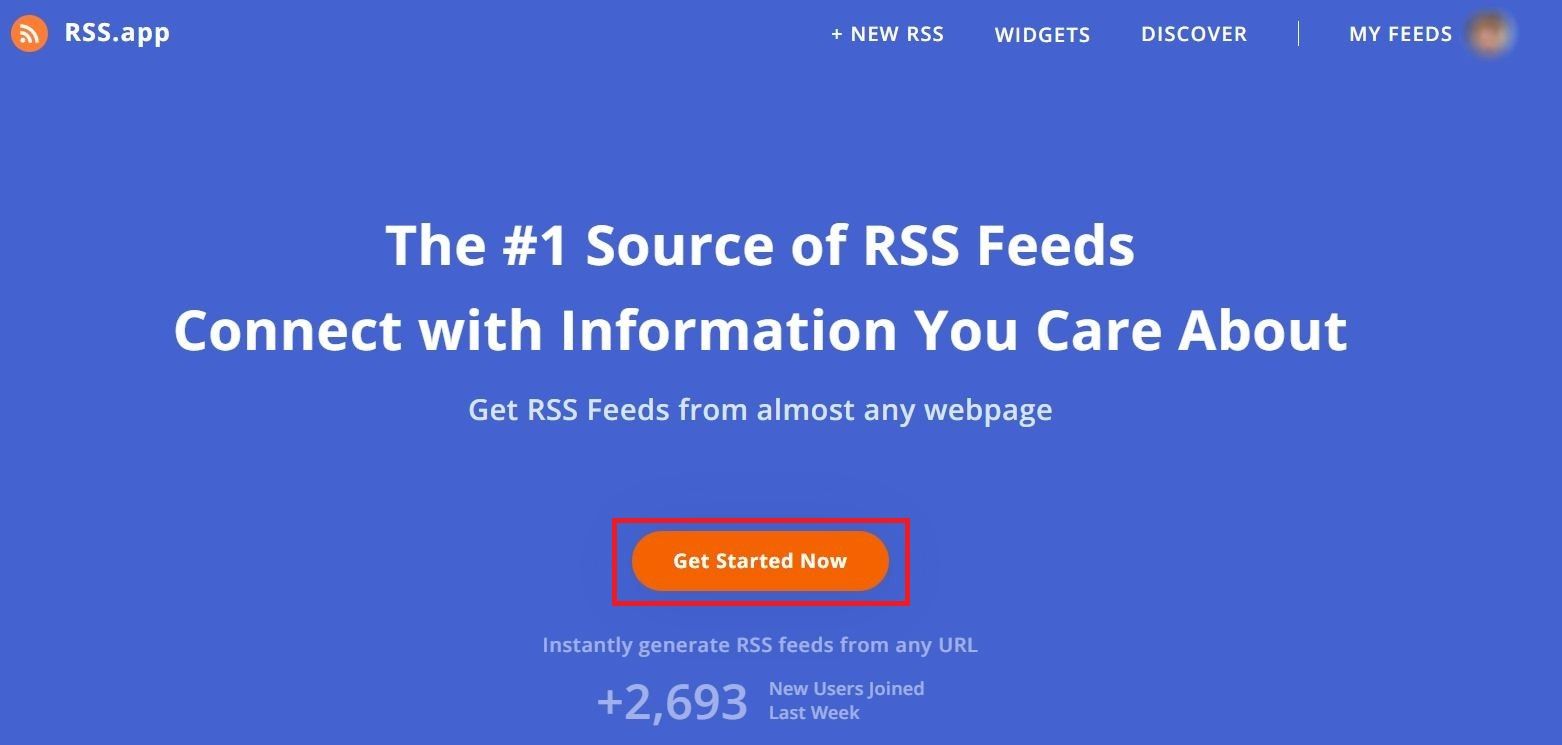
#2 Choose "Webpage to RSS Feed" to create your website's RSS link
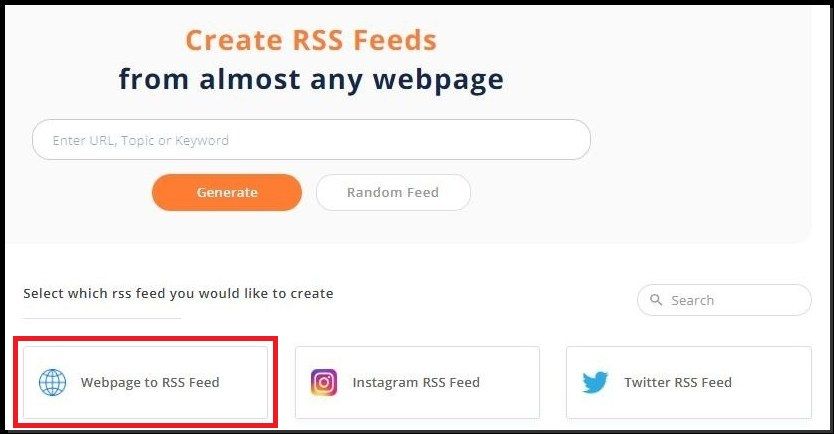
#3 Enter your website's link and "Generate," and you're done!
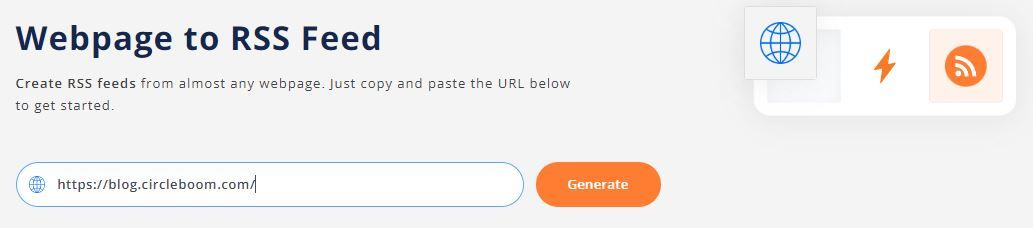
Lastly, using the RSS app, you can also create an RSS feed for your WordPress, Blogger pages, podcasts, and social media profiles. For those utilizing WordPress, leveraging WordPress development services can significantly simplify the process of integrating and customizing RSS feeds, ensuring your site's content is seamlessly syndicated This makes it possible, for example, to automatically share from your Blogger website to your Facebook accounts. For more details on this topic, you can visit our detailed guide here:

Having learned how to create our website's RSS feed, let's move on to how we can use this feed more in our favor.
How to get more out of the RSS Feed feature

As previously mentioned, the RSS feed contains a running list of articles or other content published by different websites. This way, it lets you easily access your newest pieces of content.
This is surely a good thing if you want to increase traffic to your website. By connecting your website to their RSS feed readers, your reader will constantly run into your latest content, encouraging them to see what's new.
However, we need to ask ourselves the question of how to get more out of RSS feeds.
The answer is pretty straightforward! Add your web page's (or others') RSS feed to your social media profiles, like Twitter and LinkedIn. This way, your profiles will always remain updated & fresh with the newest content from your website or other pages you're following.
It becomes more important for your social media accounts that you can't produce content daily. For example, If you want to keep your LinkedIn profile updated but can't find relevant, authentic content to share daily, you can connect RSS Feeds to your LinkedIn Profiles and LinkedIn Pages. This way, you can keep them fresh and constantly posting! For more details on this specific subject, you can read our detailed article here:
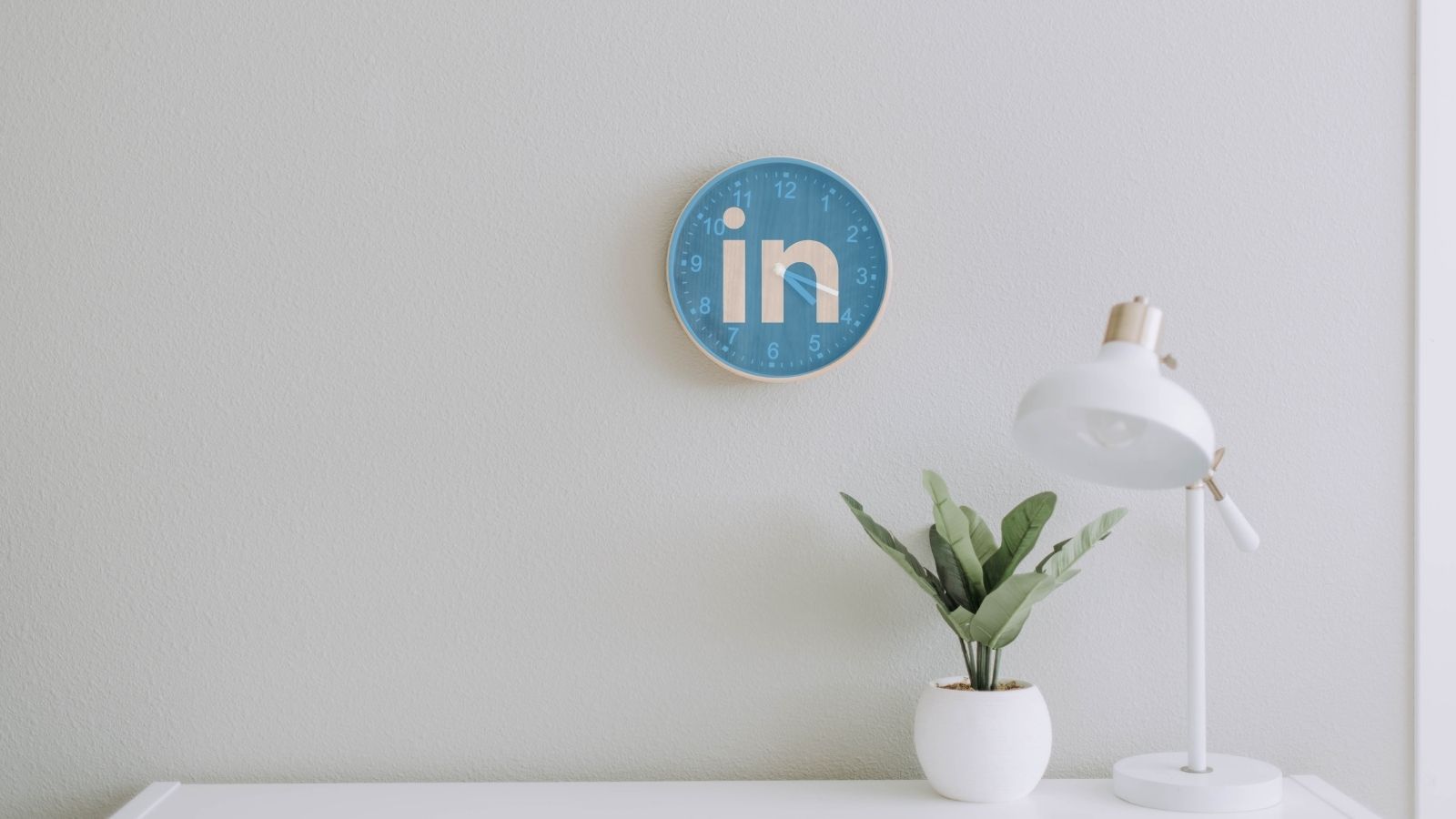
Given the key importance of consistent and regular posting on growing your follower numbers, automatic RSS feed posting offers a lot to boost your profiles.
When it comes to how you manage to add RSS feeds to your social media accounts, there is a tedious way (as always). That is, manually or one by one!
Nevertheless, if you want to share your RSS feeds collectively and automatically on your accounts with no effort, Circleboom Publish is at your disposal there.
Circleboom Publish auto-publishes your blog or website news on Twitter, LinkedIn, Facebook, and Google My Business. And it helps quickly boost your website traffic from these four platforms.
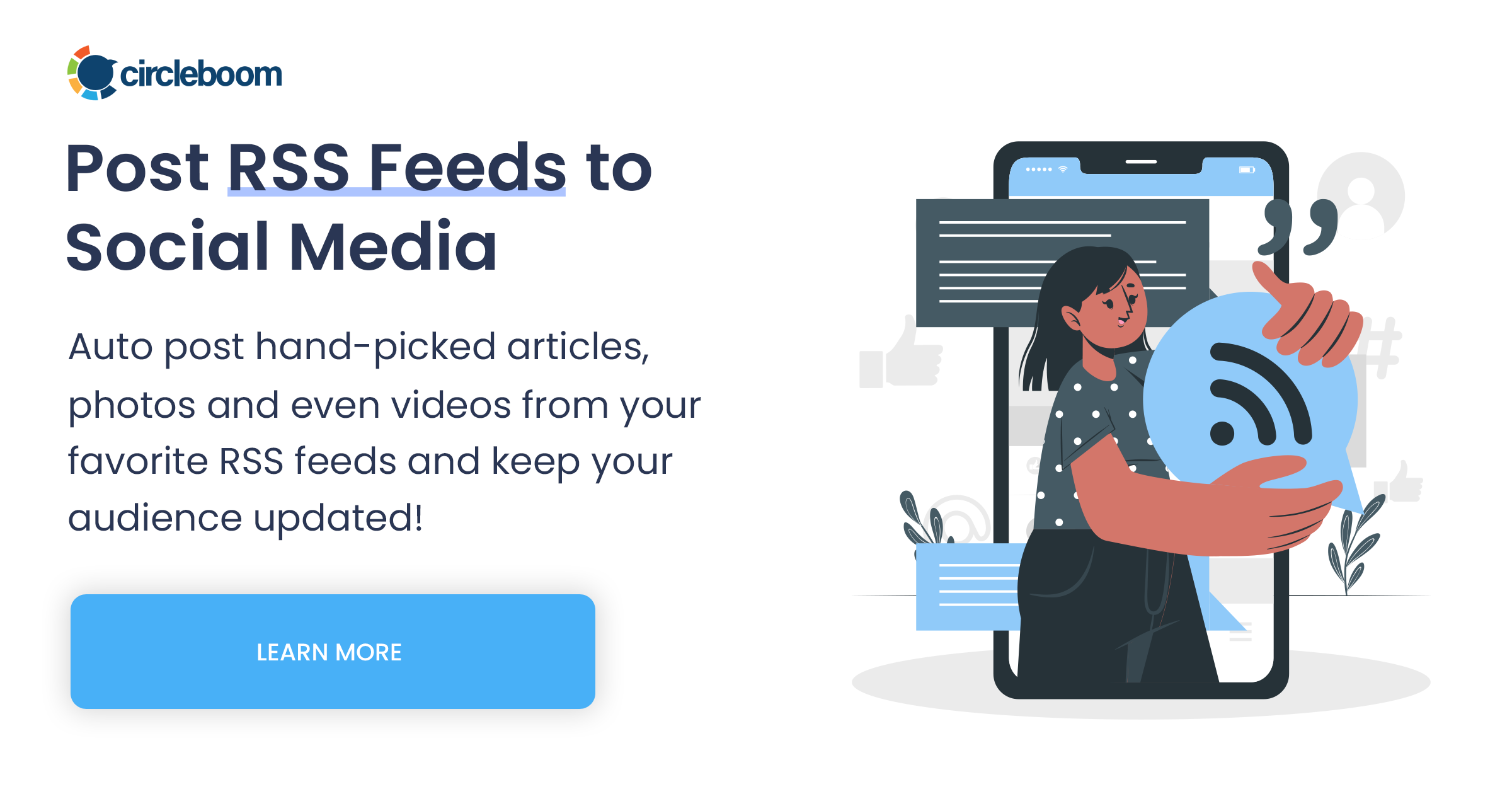
Circleboom Auto Post RSS Feed
Adding quickly your and/or other websites/blogs RSS feeds to your accounts like Twitter or LinkedIn, Circleboom’s RSS feed to Social Media tool saves you a lot of time and trouble.
Moreover, Circleboom Publisher allows you to determine the "Check the feed" interval and "Max posts per update". This way, the tool controls the website in varying periods, like once a day or every hour, and decides if there is any new content. Plus, the tool lets you decide how many times you wish to post new content on the website.
Here is how you can practically use Circleboom Publish to link your RSS feeds to your social media accounts. You need to follow the two steps below, and you're cool.
How to Use Circleboom Publish to Connect RSS Feeds to Your Social Media Accounts
First, you click on the RSS feed icon, which will prompt you to "Connect to a new RSS feed."
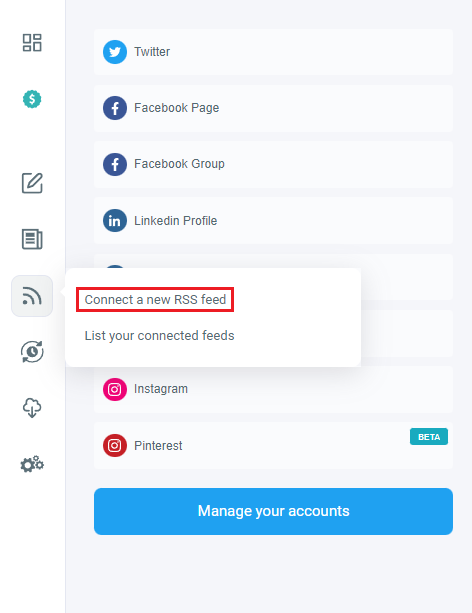
Second, the tool asks you for the RSS feed URL, the name you want to give the feed, and beginning & ending messages for each auto-posting that will appear on your profiles. Then, click on "+ Add RSS Feed."
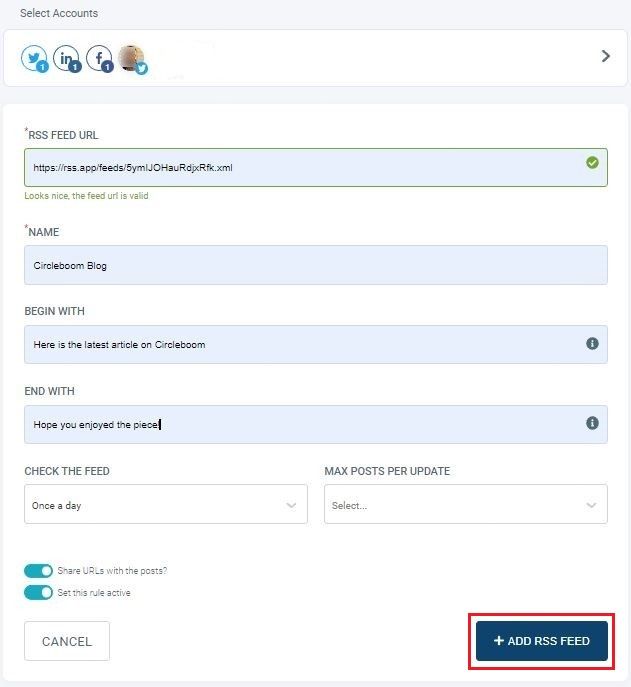
As mentioned, you can select multiple social profiles across different platforms. I have added my LinkedIn, Facebook, and Twitter profiles so that Circleboom Publish will automatically share the newest articles on them every time there is an update.
Lastly, Circleboom Publish also helps curate articles based on your interests. That is if you want to create an RSS feed list for yourself. And if you are unsure where to start, you can tell the tool your areas of interest. The tool will immediately present you with lists of updated & high-quality articles to follow and share on your social media accounts.
For more details on article curation on Circleboom, you should watch our detailed hands-on video guide here:
All in all
RSS allows you to automatically send users the updated content. This way, your users or reader never have to manually control your page to see if there are any updates.
It is pretty much like waiving hand to your readers to show you're right there for them with new updates.
Among many methods to create an RSS feed for your website, the easiest one is to utilize the RSS app website.
After mentioning all the automation that RSS feeds provide, I wanted to raise the question of how it can be more useful for us to increase our website traffic and boost our social media profiles.
The most straightforward way to enjoy the benefits of RSS feeds on social media is surely using it for automatic posting.
Here, Circleboom Publish offers its users convenient features at affordable prices.












