Have you seen "Thank You" posts on LinkedIn? Maybe you have created one!
People share "Thank You" posts for several reasons because:
- It's a great way to show appreciation. When you take the time to thank someone for their help or support, it shows that you appreciate their time and effort. This can go a long way in building strong professional and personal relationships.
- It's a way to highlight your connections. When you thank someone in a public post, it shows your appreciation and highlights your connections to other professionals in your field. This can help you to build your network and make new connections.
- It's a way to share your gratitude with others. When you share a thank you post, it's not just the person you're thanking who sees it. Your post will also be seen by your connections, who may be inspired by your gratitude and more likely to help you.
- It's a way to promote your brand. If you're a business owner or entrepreneur, thank you posts can be a great way to promote your brand and show your appreciation to your customers. This can help build goodwill and loyalty, leading to increased sales.
But, it is always hard to find the best words to describe your thankfulness whether online or not.
Thanks to Circleboom's AI LinkedIn Post Generator, you can auto-generate various LinkedIn posts about your new job, graduation, or your "thank you" with the help of ChatGPT.

Circleboom - LinkedIn Post Generator
Auto-generate LinkedIn posts with OpenAI integration on Circleboom!
Let's continue to find out how to use Circleboom to auto-generate "Thank You" LinkedIn posts!
Auto-Generate "Thank You" posts on LinkedIn with Circleboom Publish
Here I will outline the steps that you should follow to auto-write your LinkedIn text with Circleboom for your "Thank You" posts:
Step#1: Log in to Circleboom Publish with your account.
If you don't already have a Circleboom account, you can get one in seconds for free!
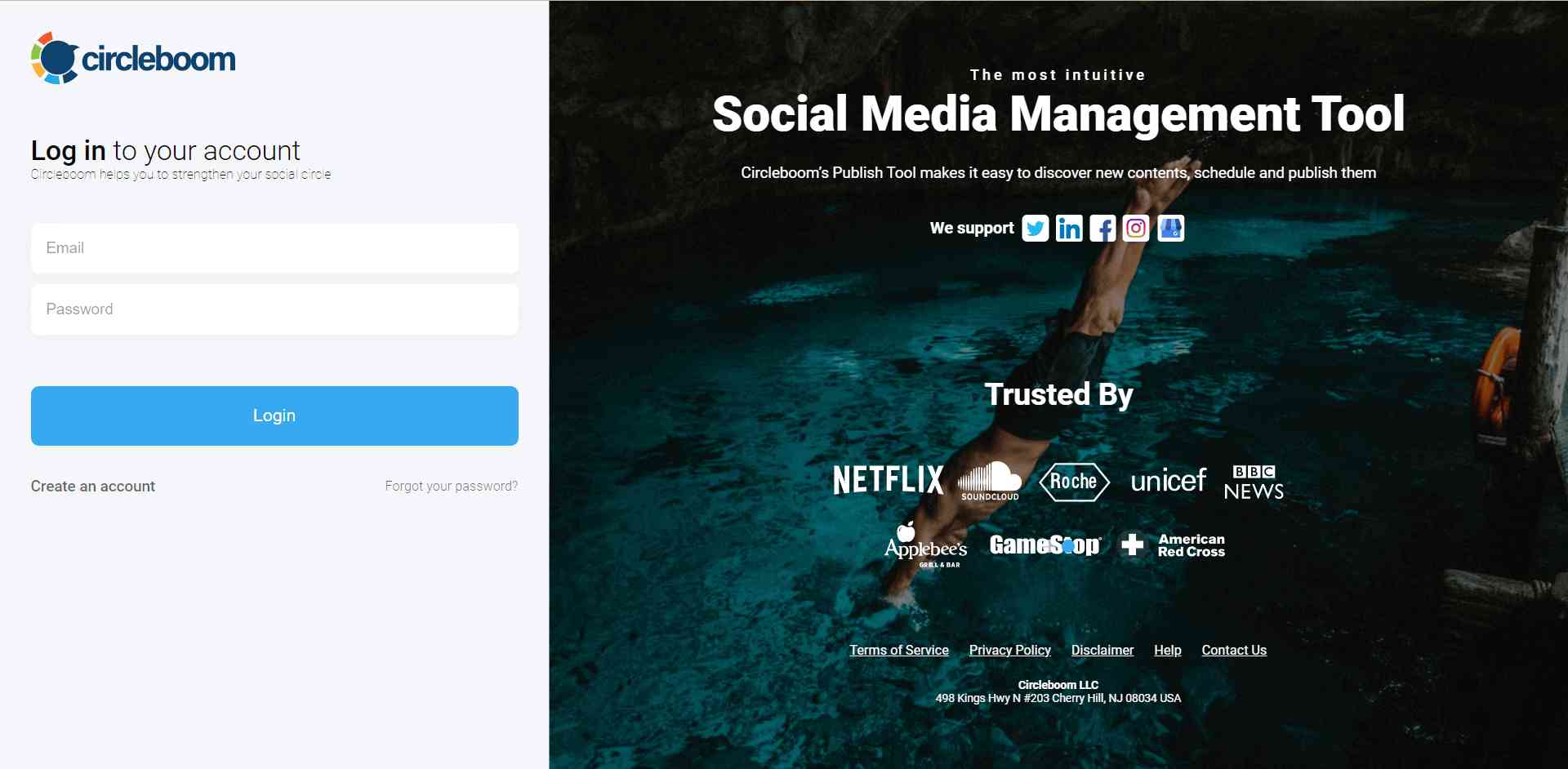
Step#2: If this is your first time using Circleboom Publish, you will see several options for Twitter, Facebook, Instagram, LinkedIn, Pinterest, and Google Business Profile.
Select a platform and connect your social media profiles. You can add multiple accounts from each platform.
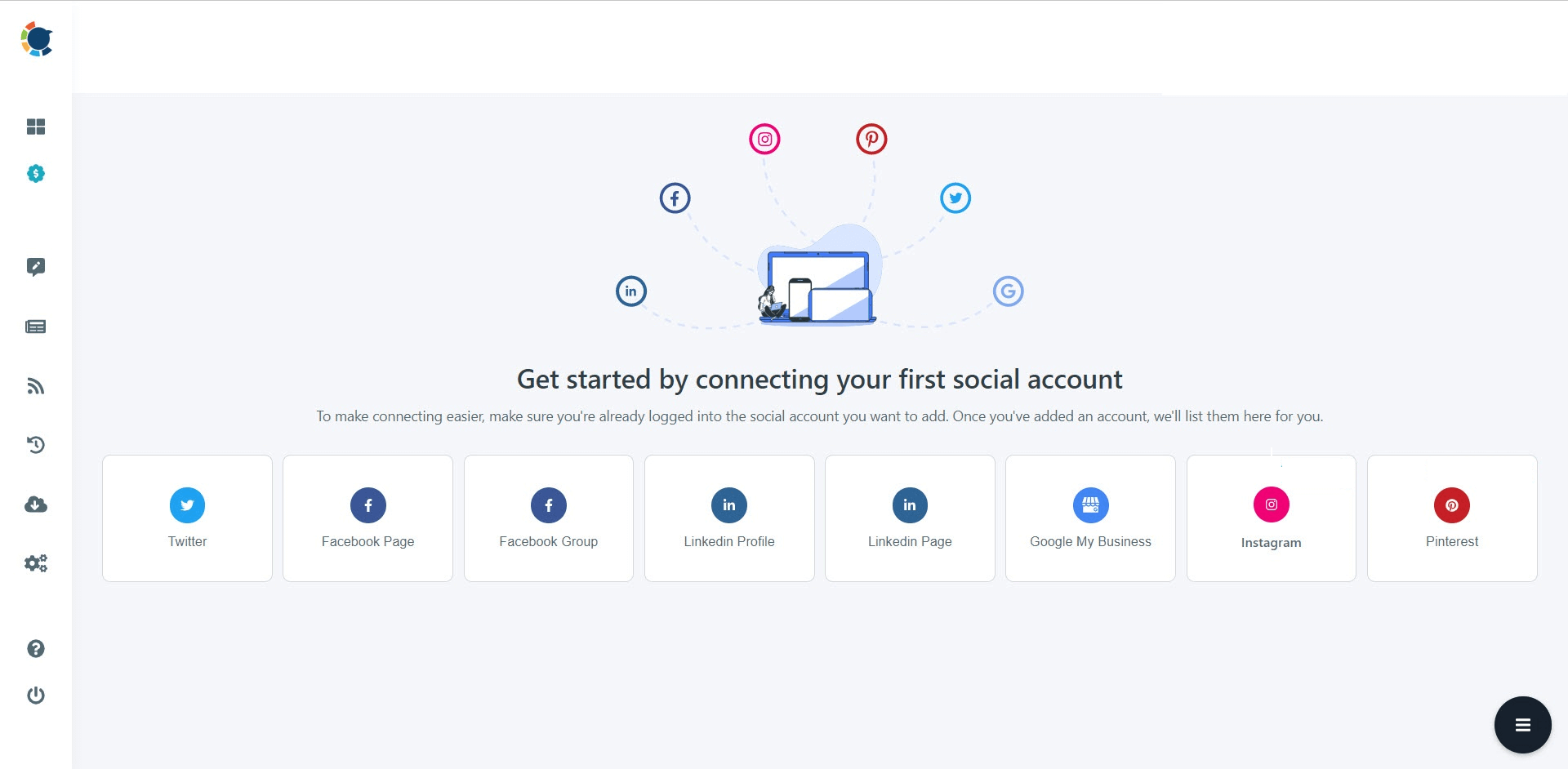
Step#3: You should click on the “Create New Post” button to generate posts. As you see, there are specific post options for each platform. You can choose the "LinkedIn Specific or Poll" option.
You’ll proceed to account selection.
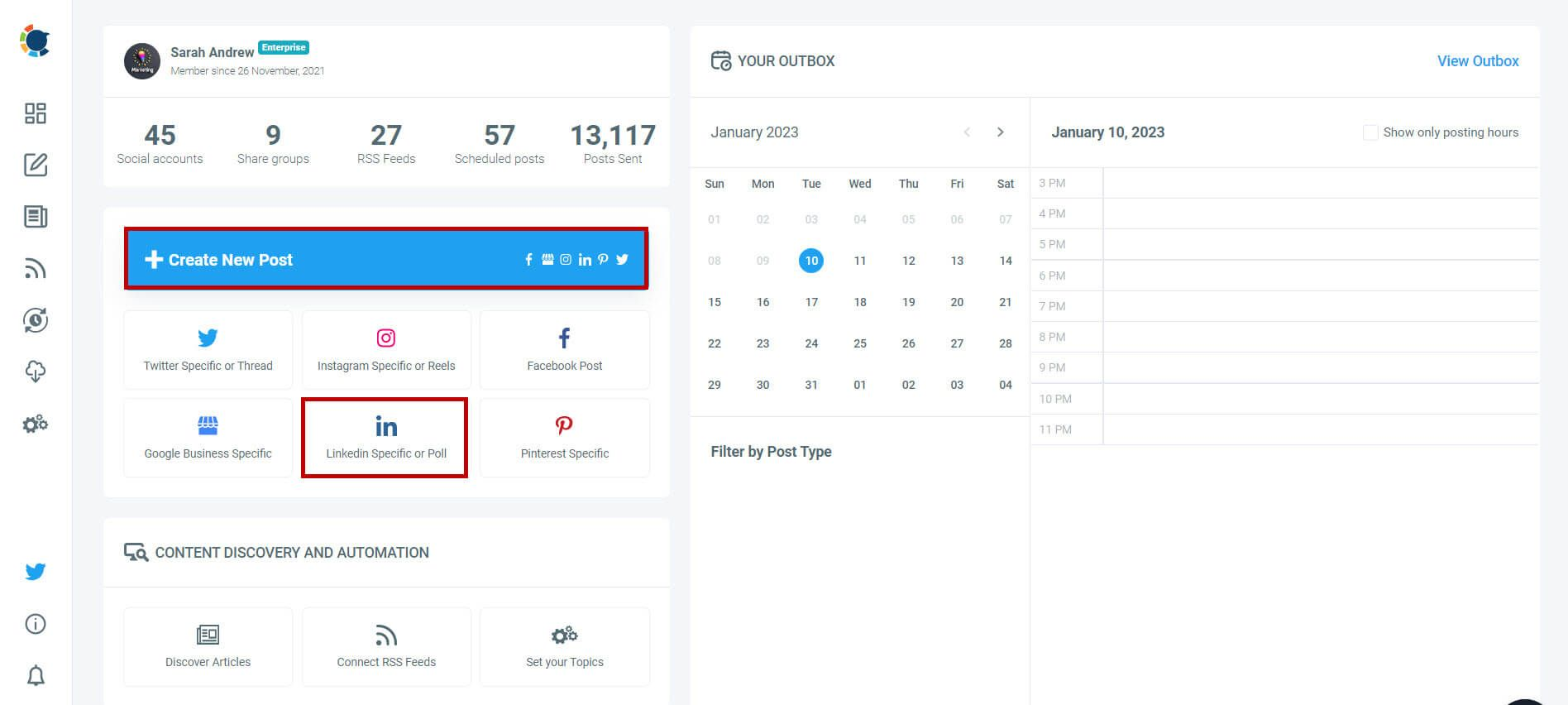
Step#4: You can choose one or more LinkedIn accounts here. You can select Profiles and Pages together.
It is possible to manage multiple LinkedIn accounts together on Circleboom.
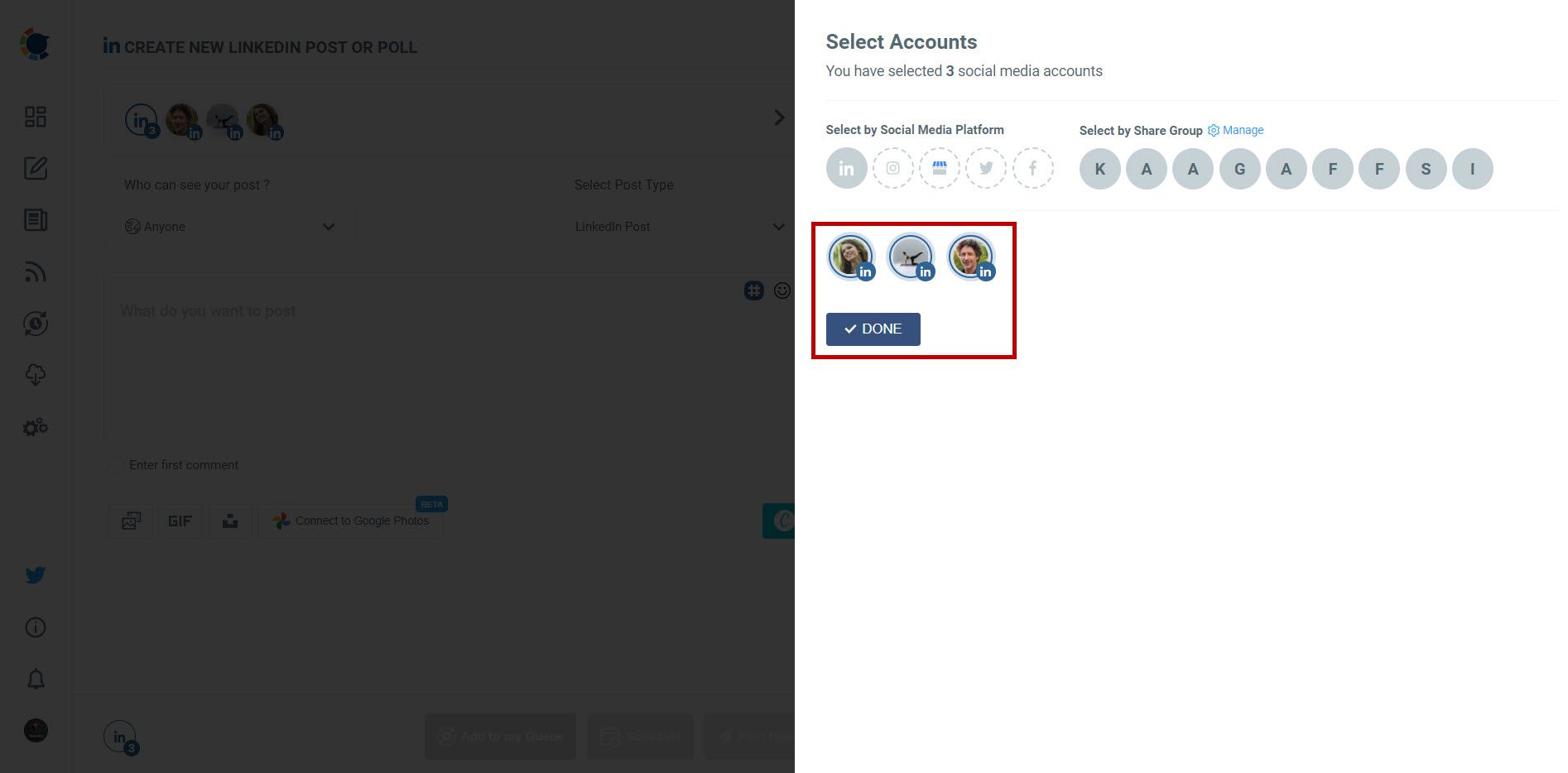
Step#5: You can type what's in your mind. Do not overthink! Just use cliches!
OpenAI integration on Circleboom will turn them into professional, attractive LinkedIn posts!
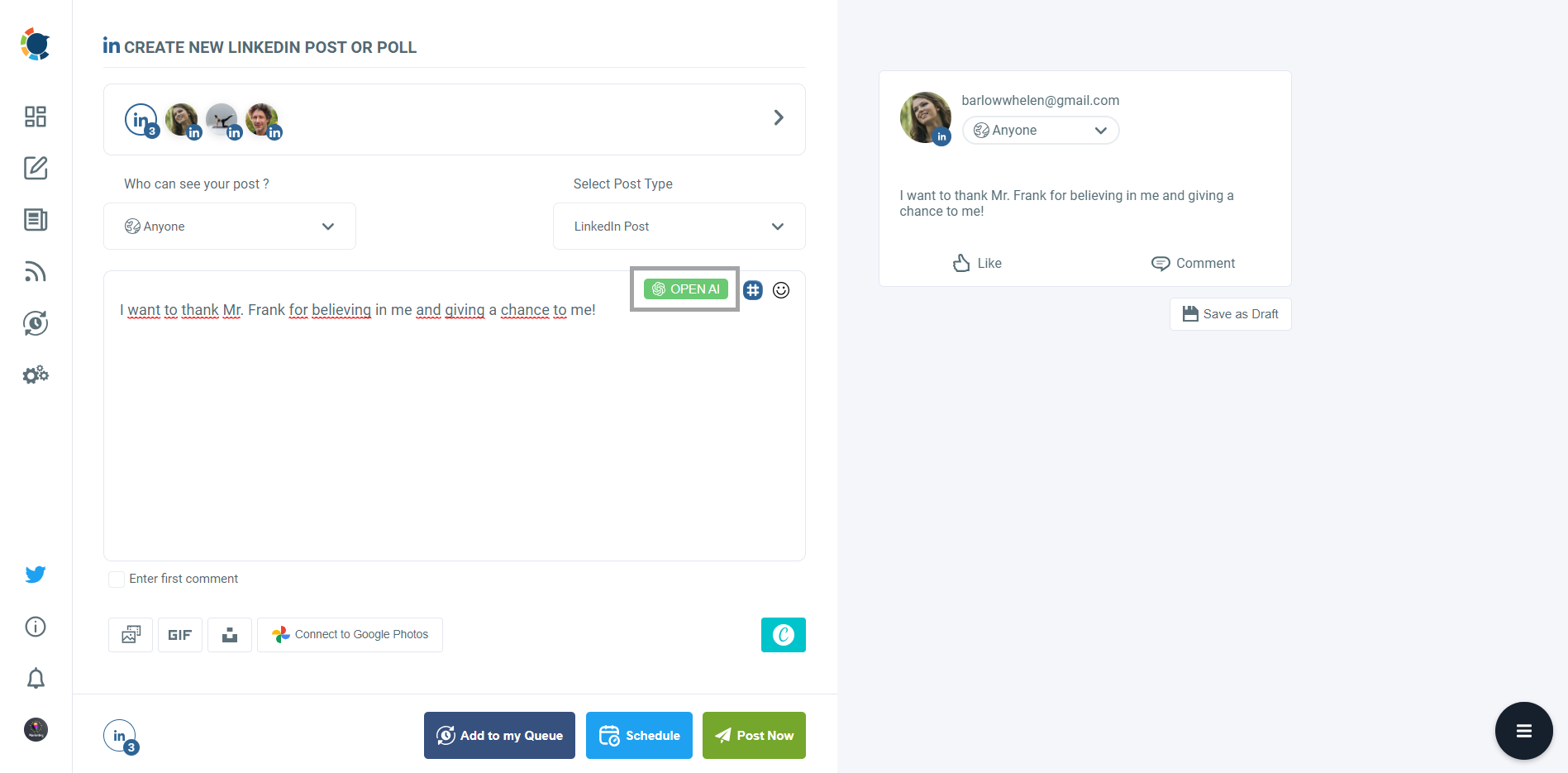
Step#6: You can choose the style and tone of your wording.
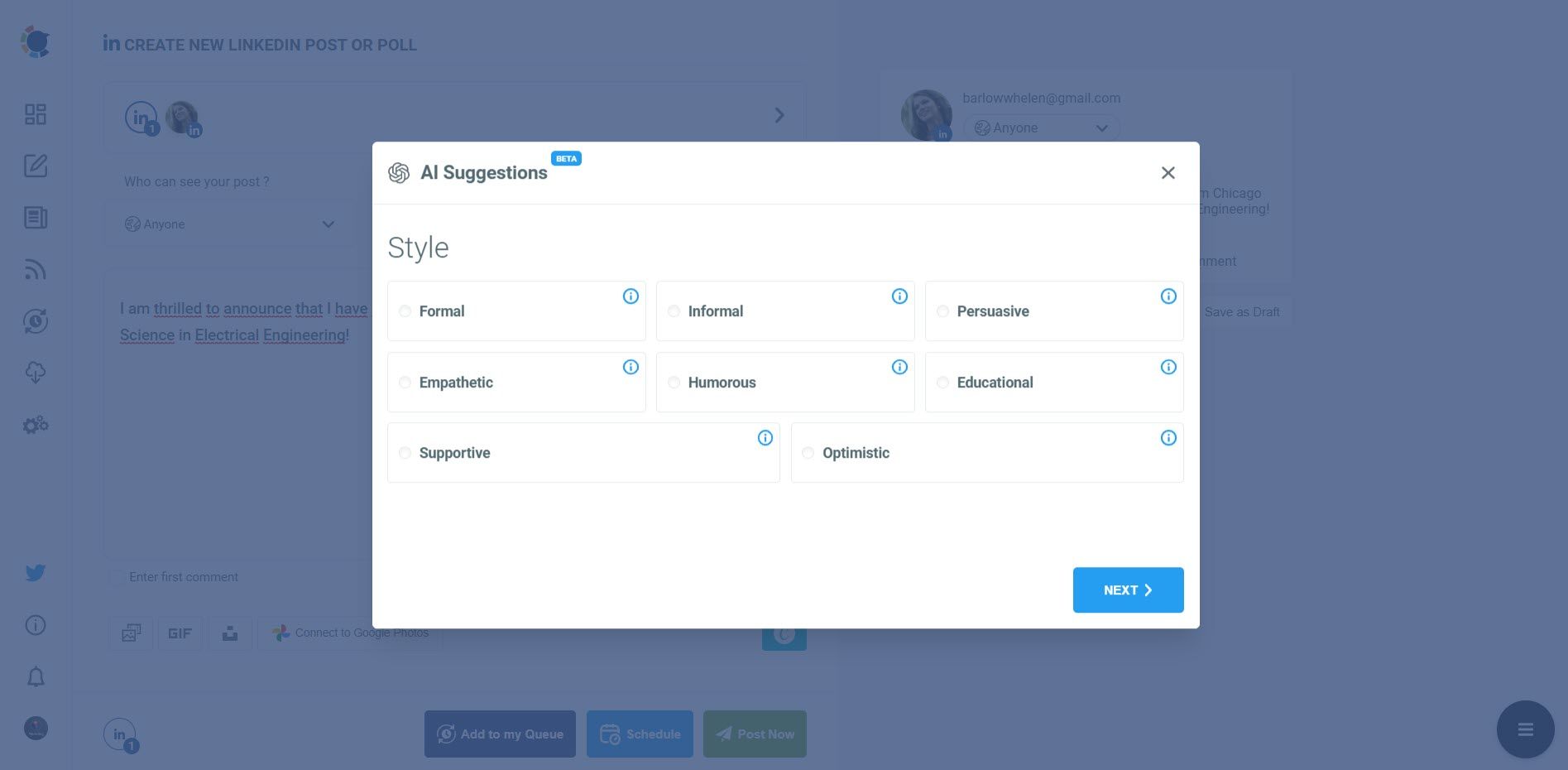
I chose "Cool". 😎
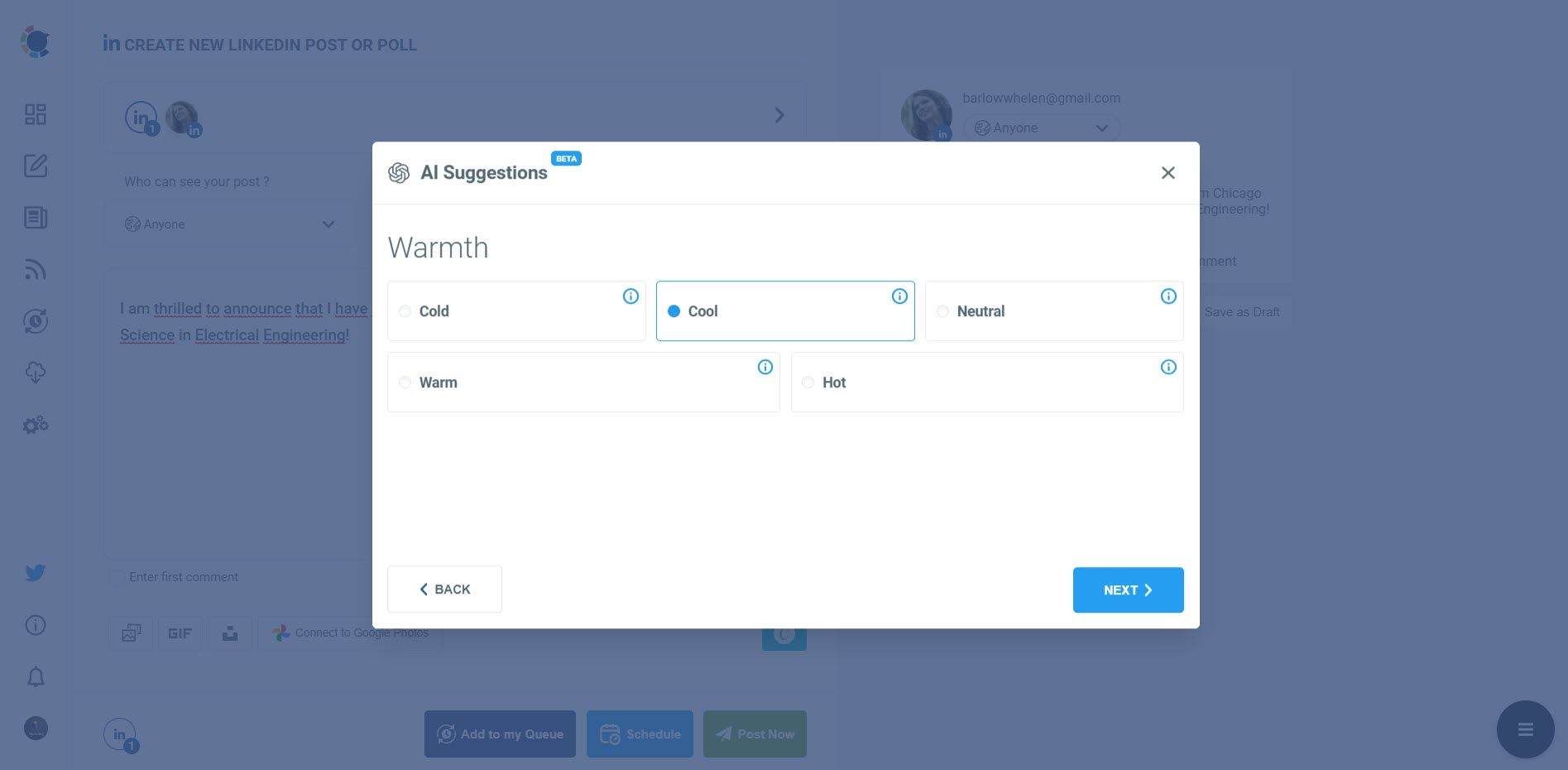
You can also add extras like hashtags, emojis, call-to-actions, etc.
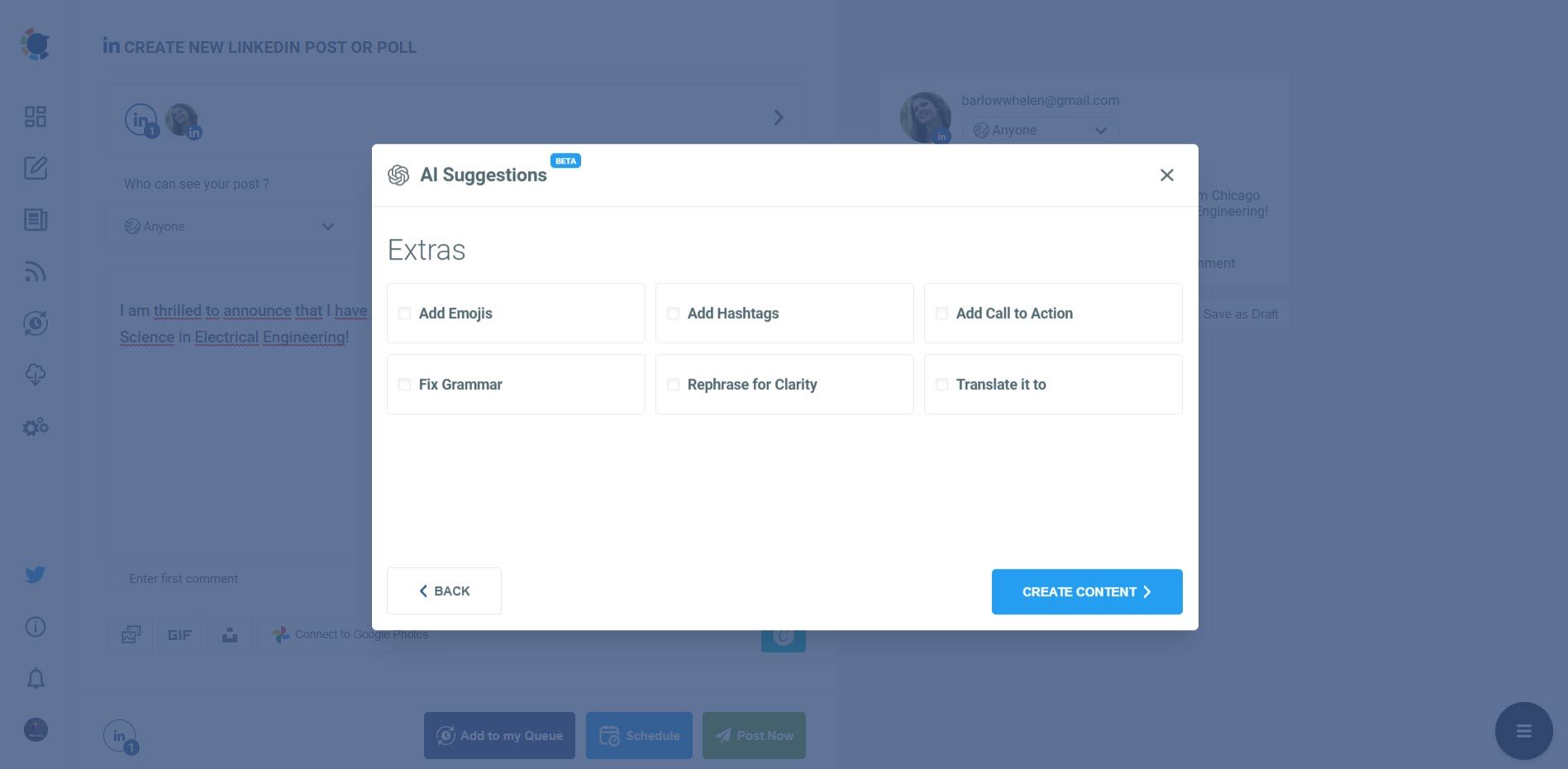
Step#7: Your "Thank You" post for LinkedIn is ready!
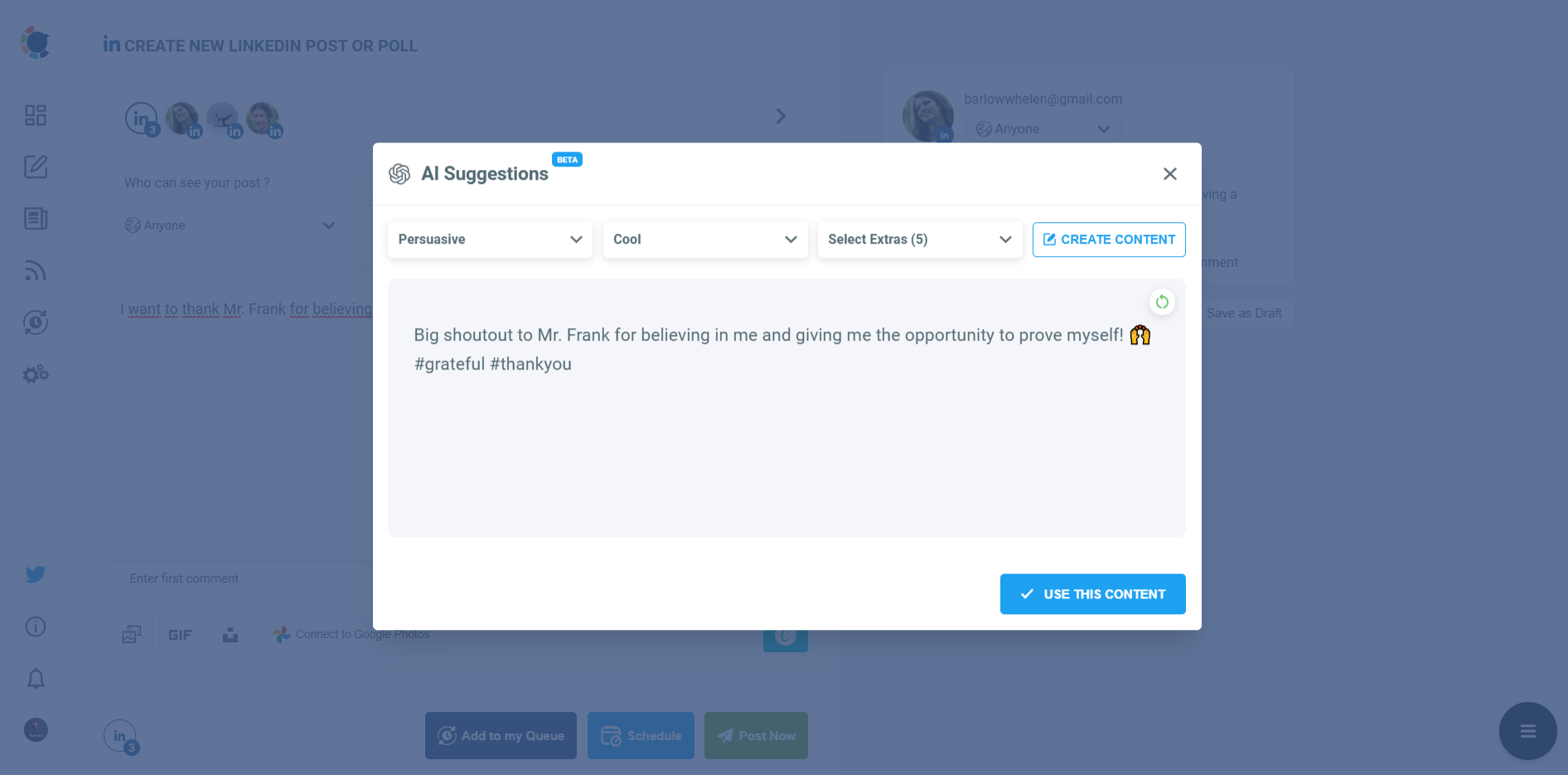
Step#8: Your "Thank You" post for LinkedIn is ready but you can still enrich your post.
Circleboom's LinkedIn Hashtag Generator helps you find and add relevant, trending hashtags on any topic for your social media posts!
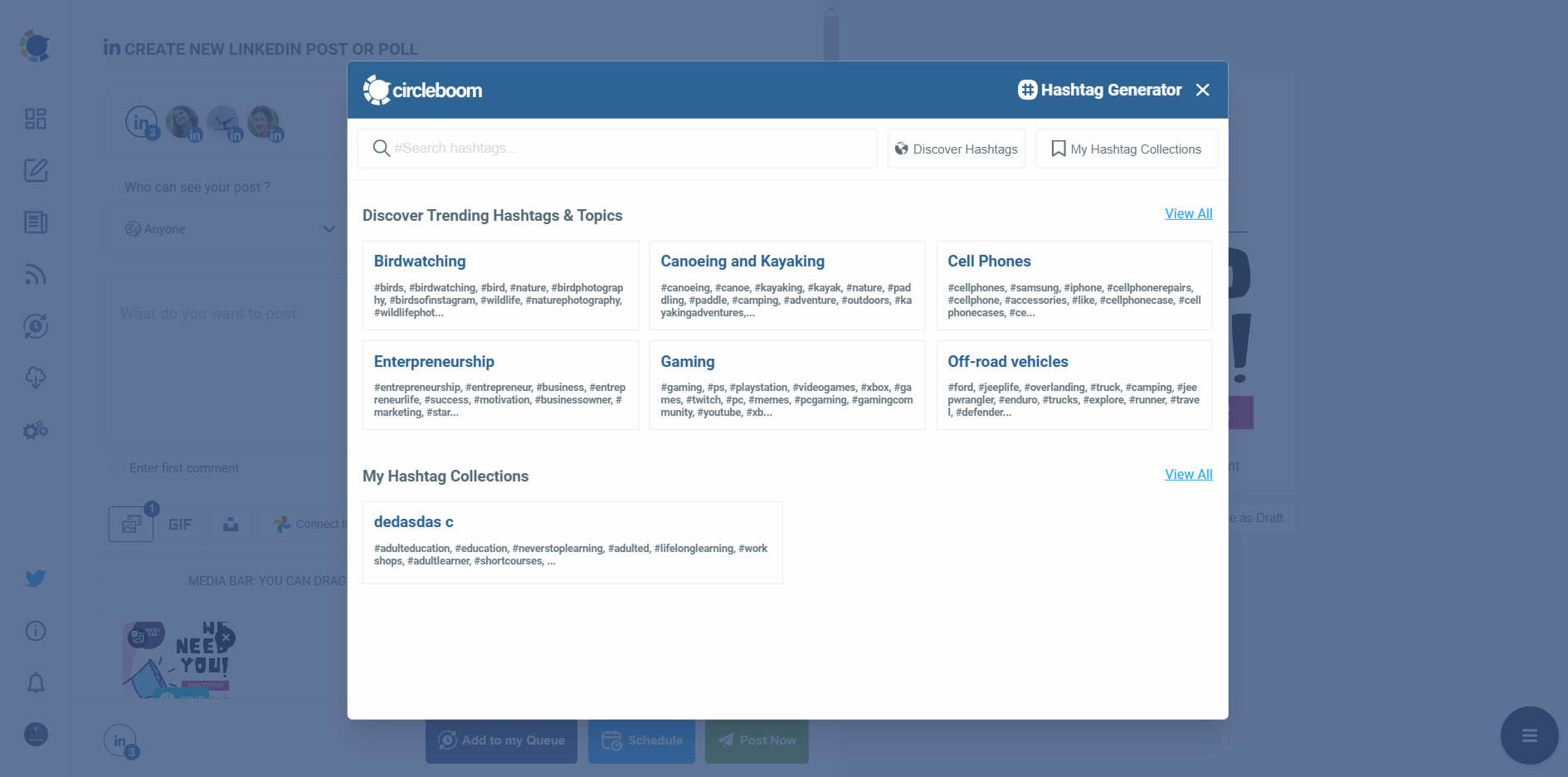
Also, you can add related images to your post from Canva integration on Circleboom. You can also add your own photos!
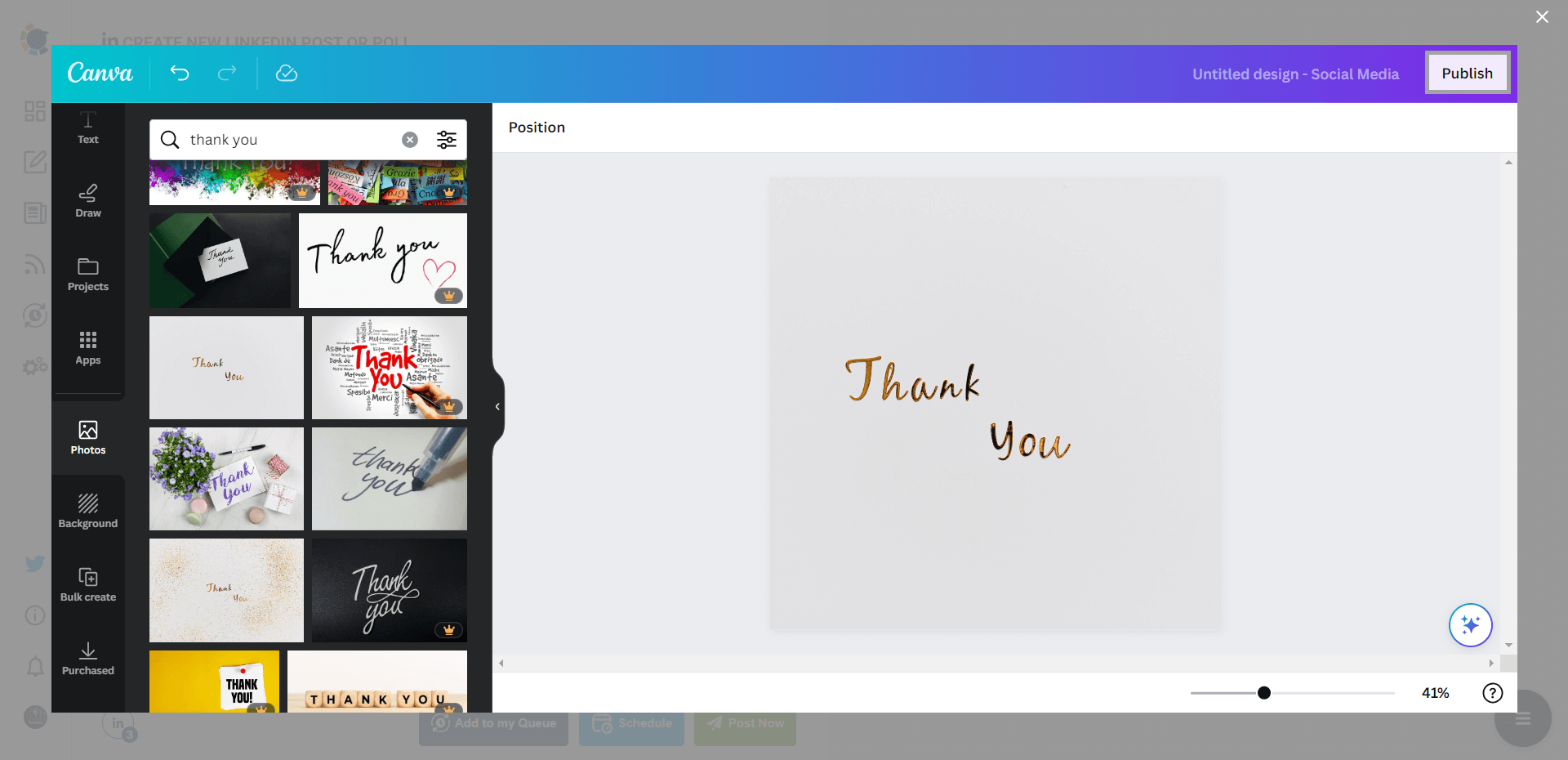
And, if you need more space for your texts or hashtags, you can schedule the first comments of your LinkedIn posts.
Step#9: You can share your LinkedIn post immediately or schedule them for a later time.
On Circleboom, you can target your best times to post. Circleboom provides user-specific best times to post and helps you boost your engagement.
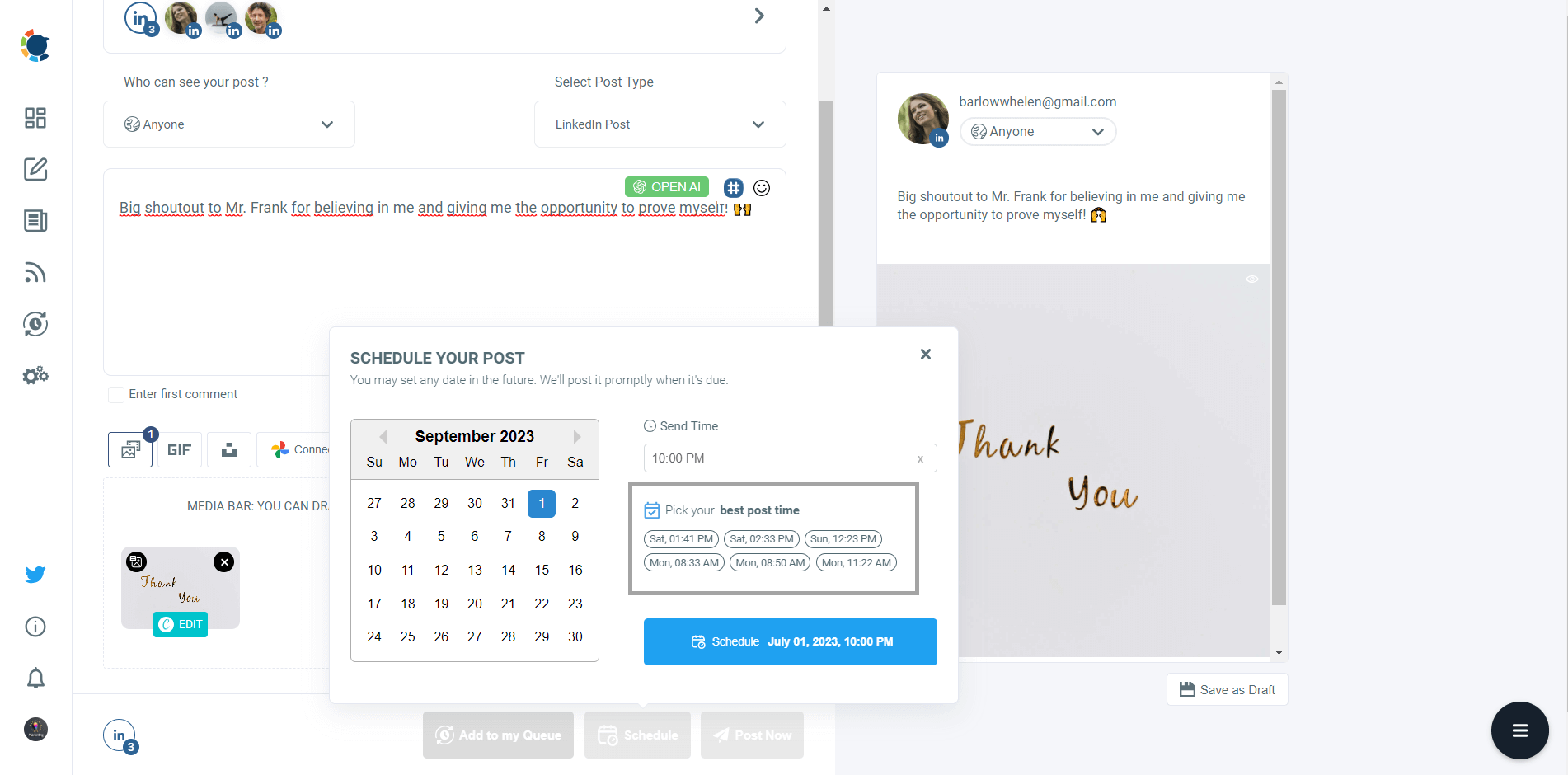
Final Words
It should be the last thing to think about what to write on social media! It is now easier than ever with Circleboom's social media post generator!
Thanks to Circleboom, you can auto-generate LinkedIn 1Thank You" posts with pictures, emojis, hashtags, etc., and share or schedule at the best times!
Circleboom has amazing features! You can take advantage of them at affordable prices!





