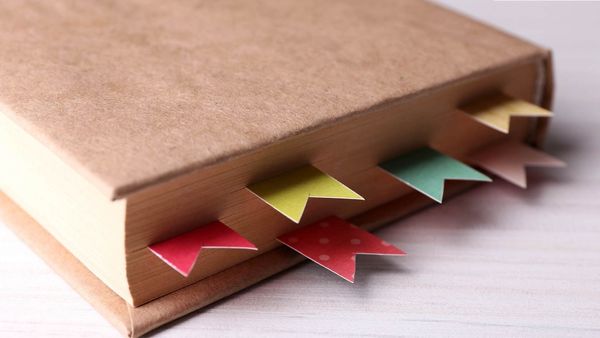Bookmarks on X (formerly Twitter) are a great way to save tweets you want to revisit, whether it’s an interesting article, a funny video, or important information. But sometimes, your bookmarked tweets can pile up, making it challenging to find what you need.
If you're looking to organize or delete bookmarks on Twitter, below is a simple guide on deleting them.
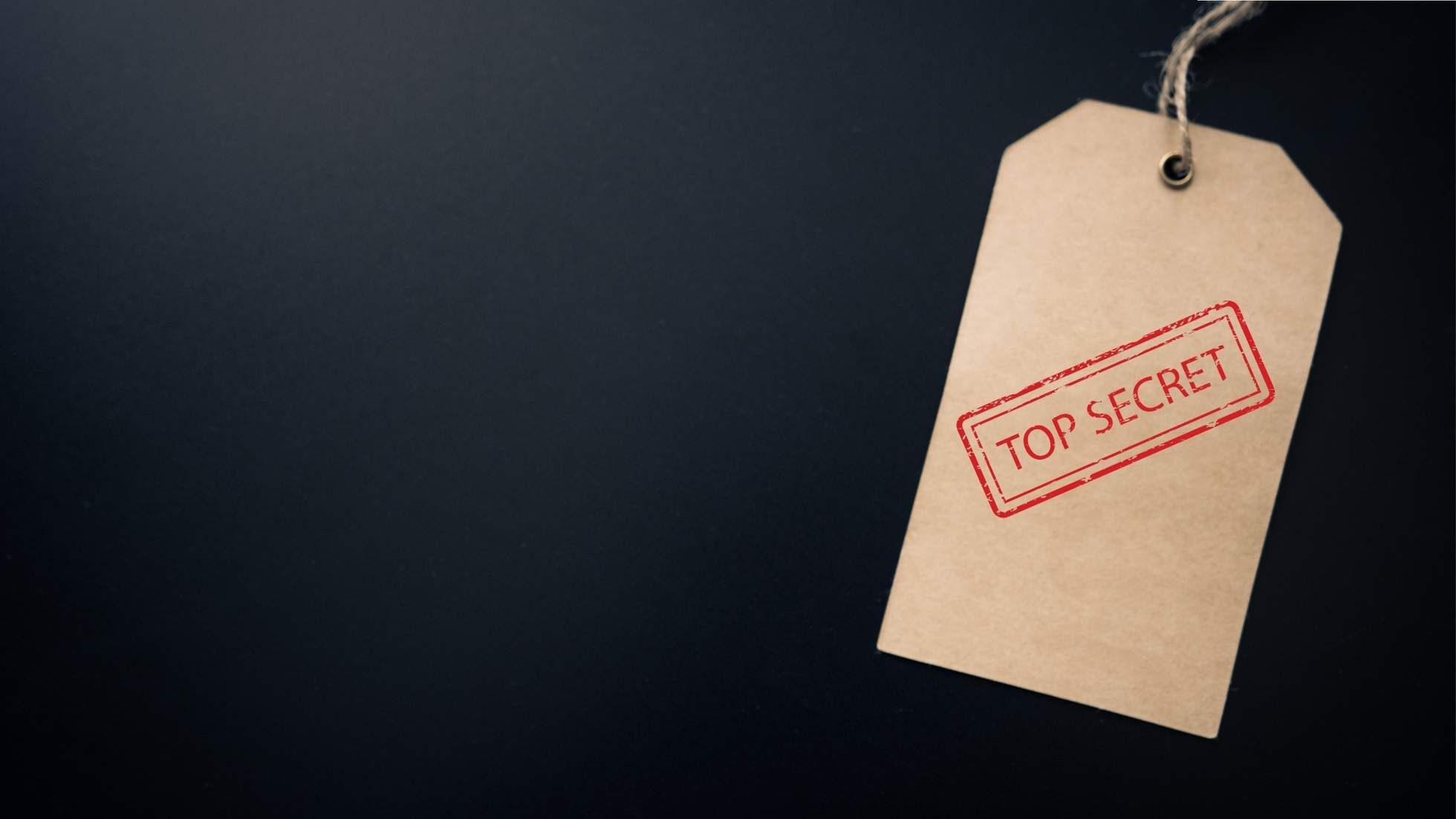
Step-by-Step Guide: How to Delete Bookmarks on X
Removing bookmarks on X is straightforward. Follow these steps to delete individual bookmarks or clear your entire list (on mobile only).
How to Remove Bookmarks on X Individually
Step #1: Open the X (Twitter) App
Start by opening the app and tapping your profile icon in the top-left corner.
From the profile menu, select Bookmarks to view your saved tweets.
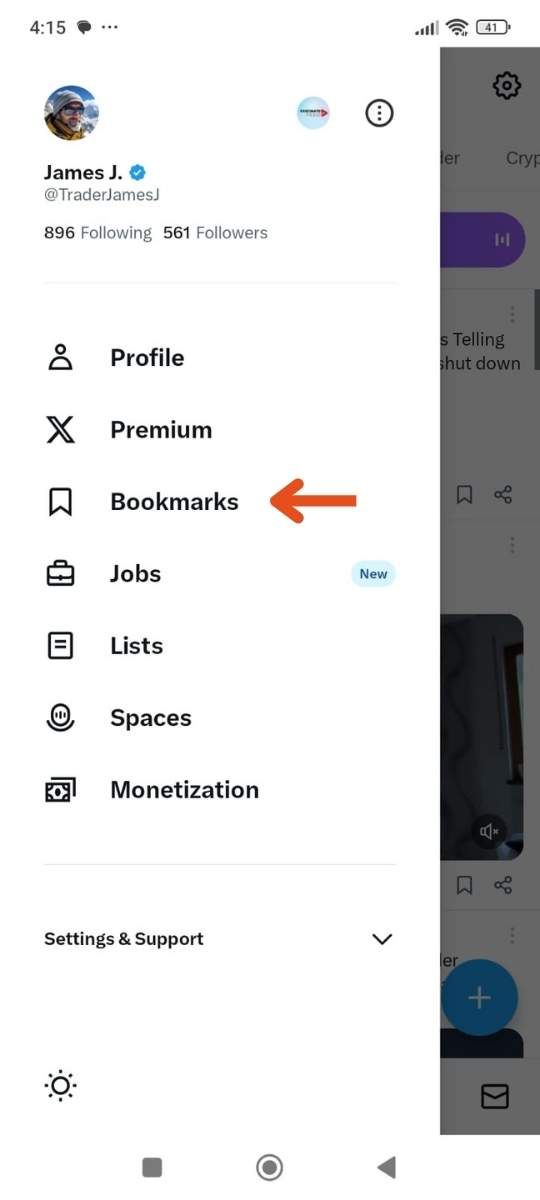
Step #2: Find the Twitter Bookmark to Delete
Scroll through your Twitter bookmarks to locate the tweet you want to remove.
Once you find the tweet, tap the share icon (usually represented by an arrow or three dots).
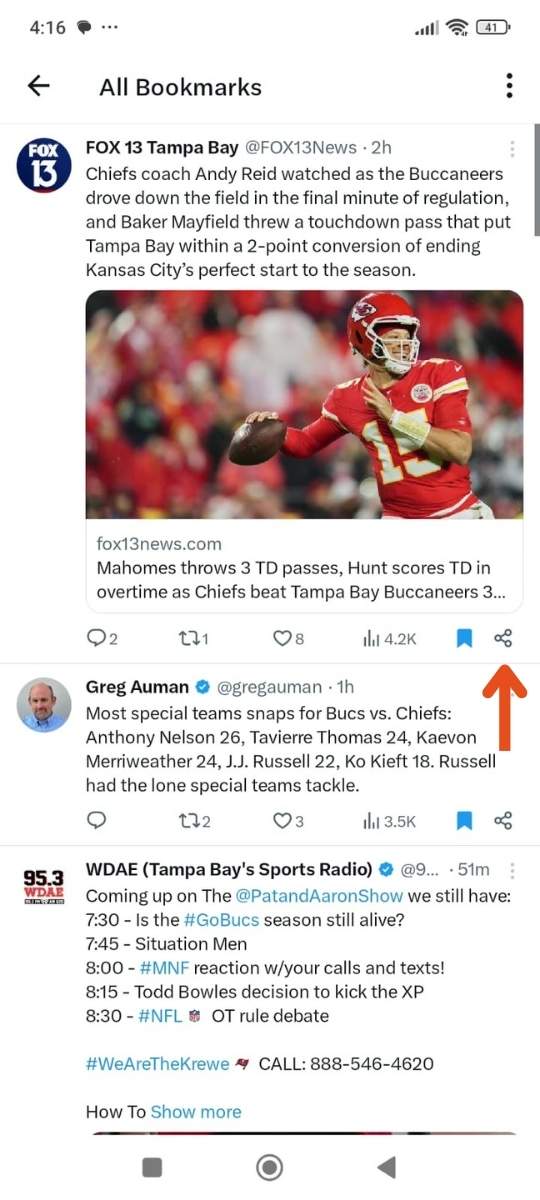
Step #3: Select “Delete Bookmark”
In the share menu, tap “Delete Bookmark” to delete Twitter bookmarks from your saved list.
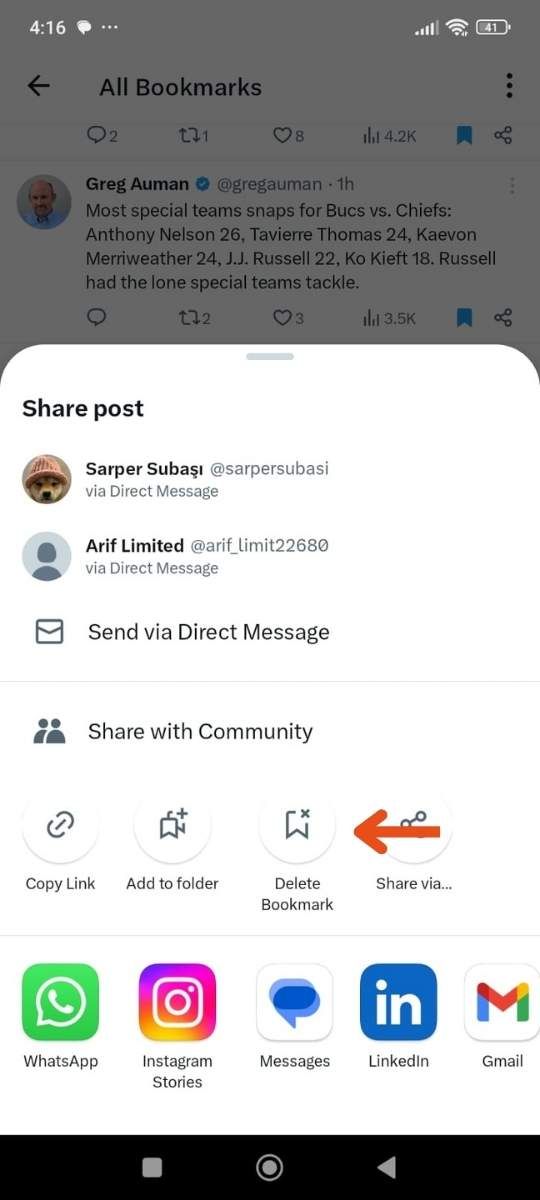

How To Delete All Twitter Bookmarks (iOS and Android Only)
If you want to clear all your bookmarks in one go, you can do so, but this option is currently available only on mobile devices:
Step #1: Tap the ••• Icon
In the Bookmarks section, look for the ••• (three dots) icon at the top of the timeline.
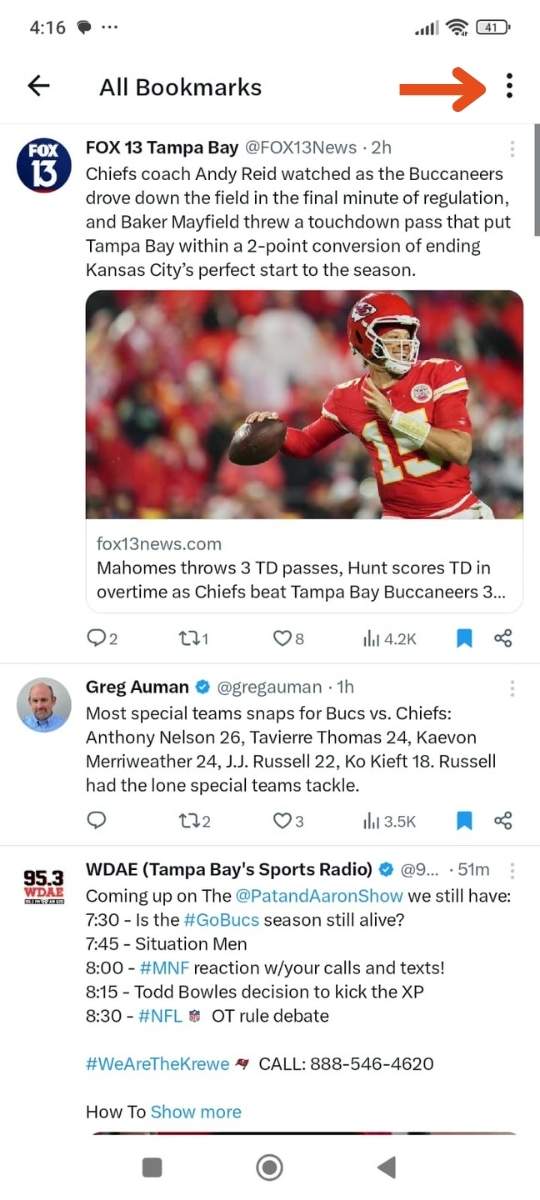
Step #2: Choose Clear All Bookmarks
Tap this option to clear all your bookmarks at once. Keep in mind that this action is permanent and can’t be undone once confirmed.
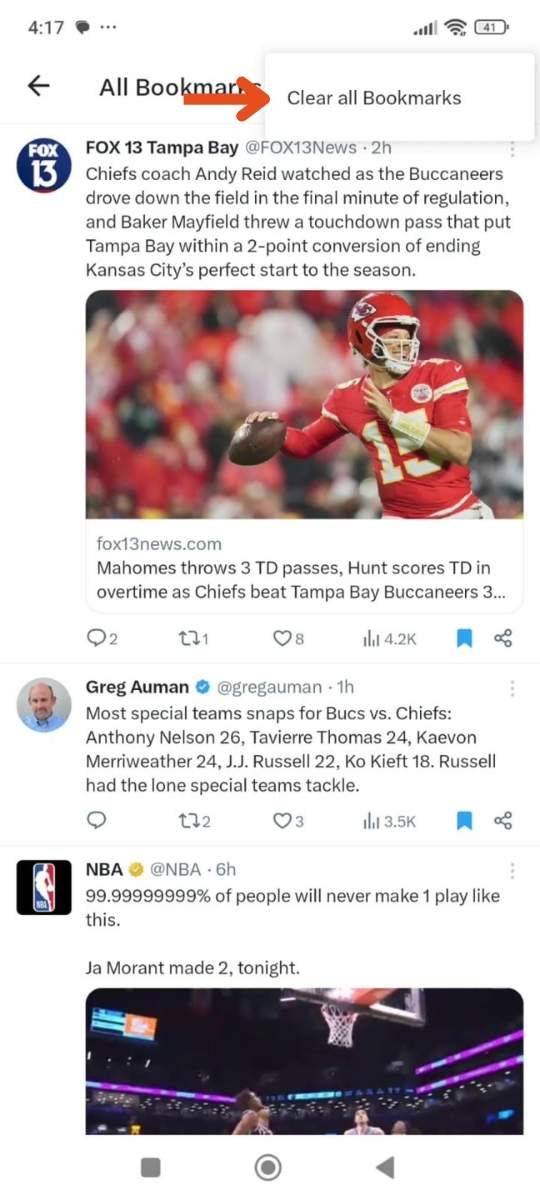
Note: Unfortunately, the web version of X does not yet offer an option to clear all bookmarks. If you're using X on a desktop or laptop, you’ll need to delete Twitter bookmarks individually.
How to Delete Bookmarks on X Using Circleboom Twitter
If you prefer to delete bookmarks in bulk on desktop (since X doesn’t allow mass deletion on the web), Circleboom Twitter is the best option.
Circleboom allows you to delete all bookmarks at once, filter specific ones, or remove unwanted saved tweets efficiently.
Step #1: Log In to Circleboom Twitter
Go to the Circleboom Twitter website and log in with your credentials. If you’re a new user, sign up—it’s quick and easy!
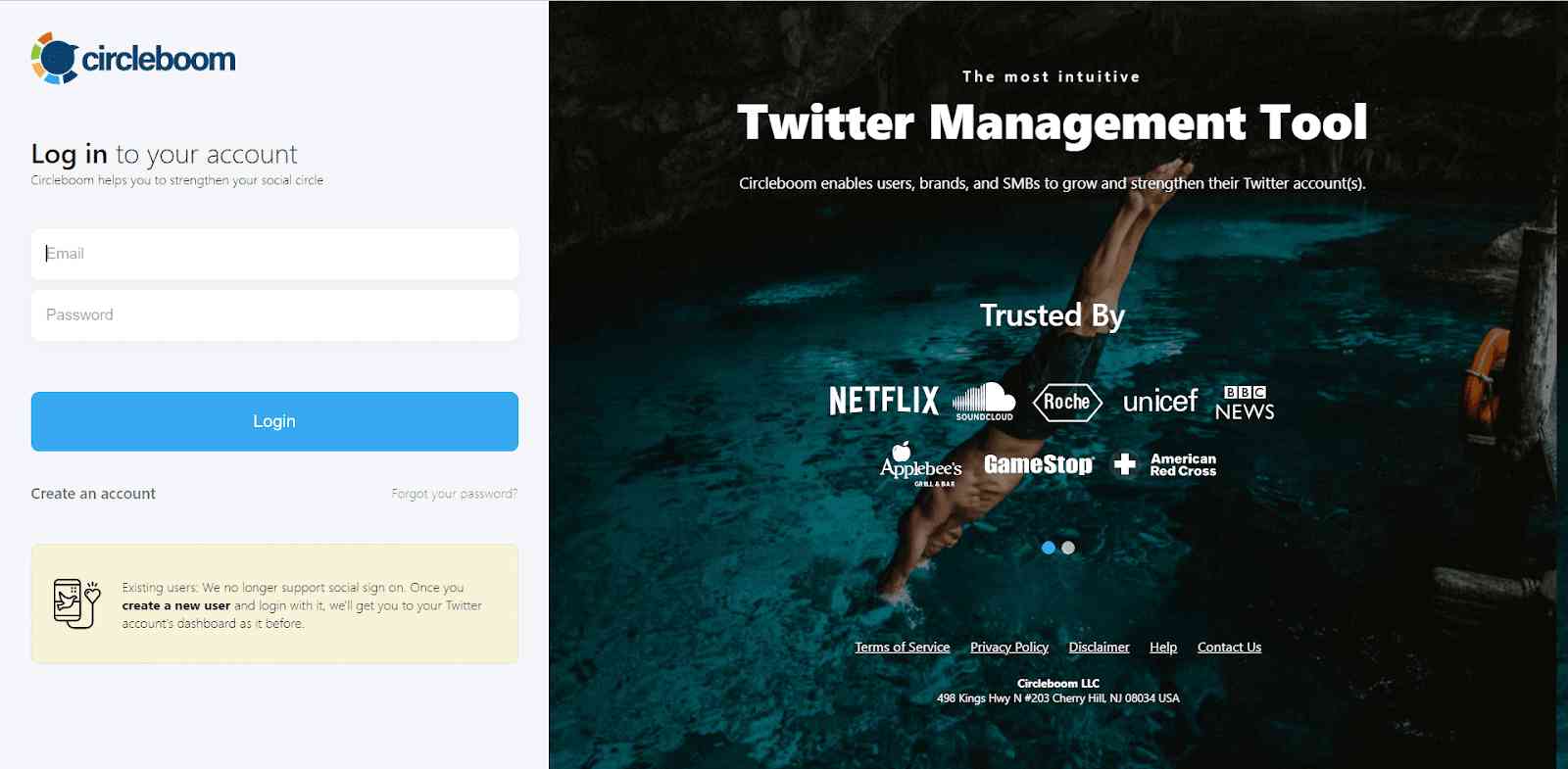
Step #2: Go to your Bookmarks
In the left-side menu, click on “My Tweets & Lists” and then select “Delete Bookmarks” from the dropdown.
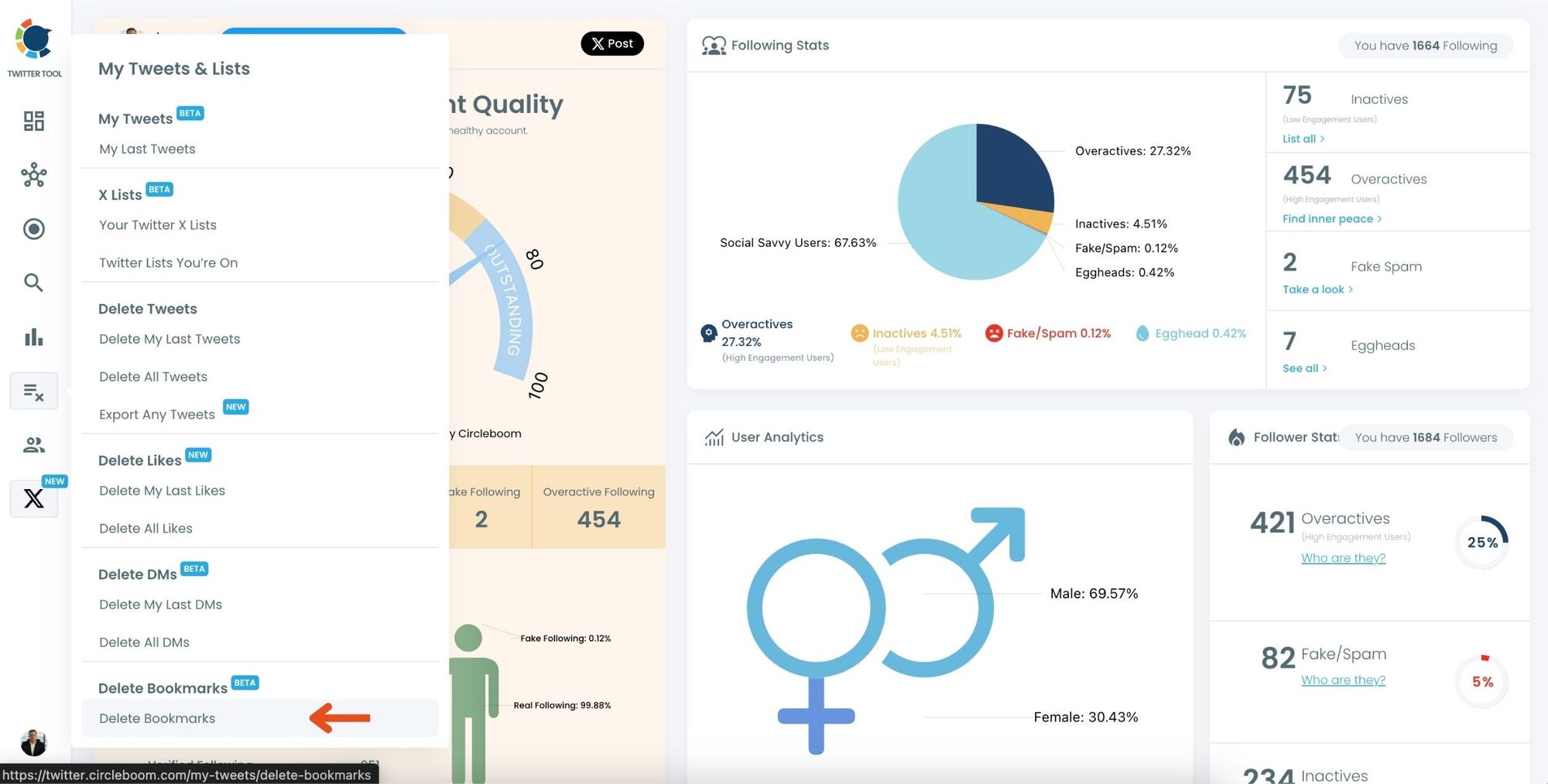
Step #3: View and Manage Your Bookmarks
After opening the "Delete Bookmarks" section, you'll see all your saved tweets.
The page will display essential details such as likes, retweets, replies, and impressions for each bookmarked tweet.
This allows you to filter, organize, and select bookmarks for export.
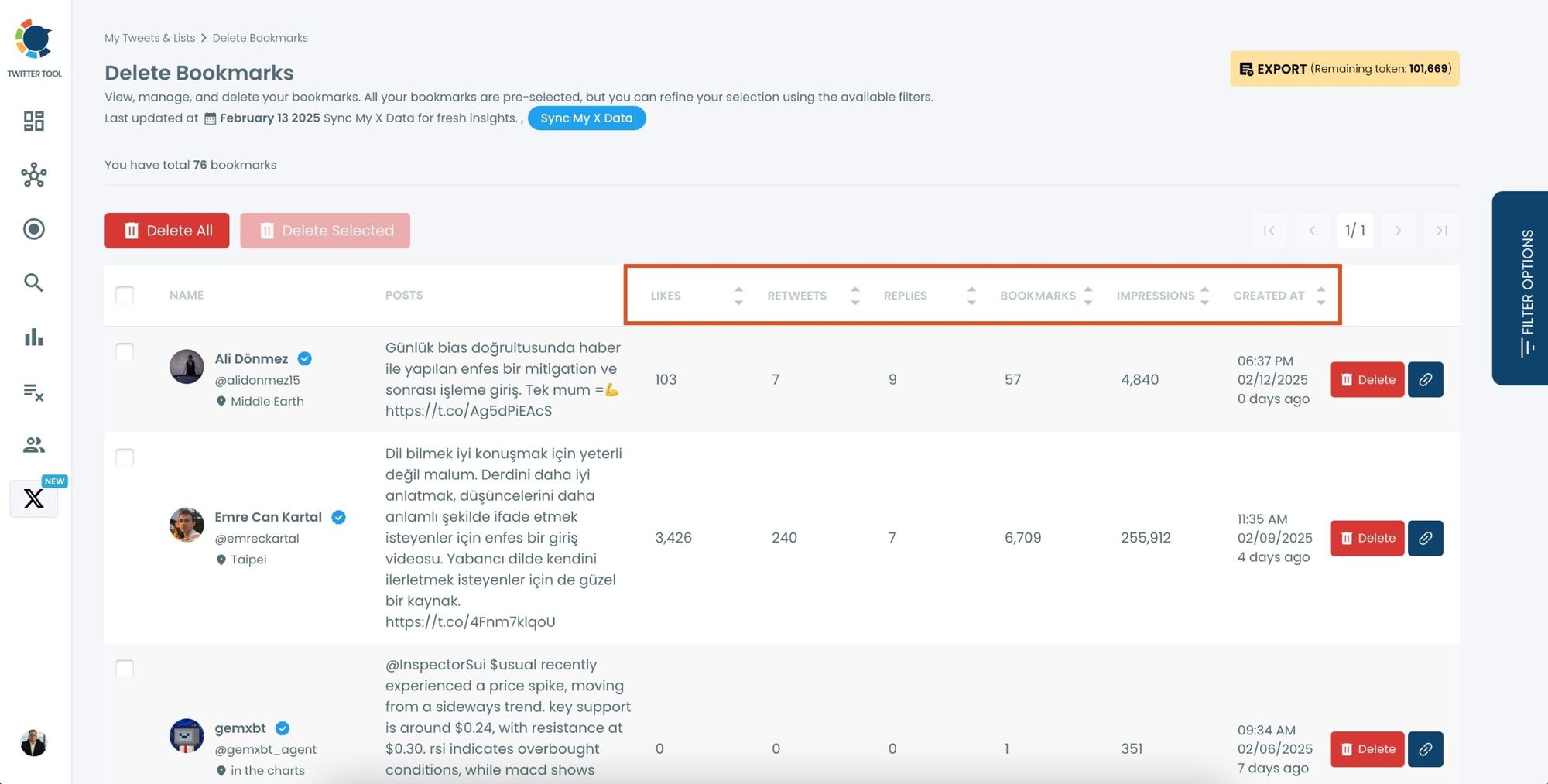
Step #4: Use Filters to Find Specific Bookmarks
Click on “Filter Options” on the right side of the screen.
You can refine your bookmarks based on engagement (likes, retweets, impressions), date, language, and tweet type (posts, replies, or reposts).
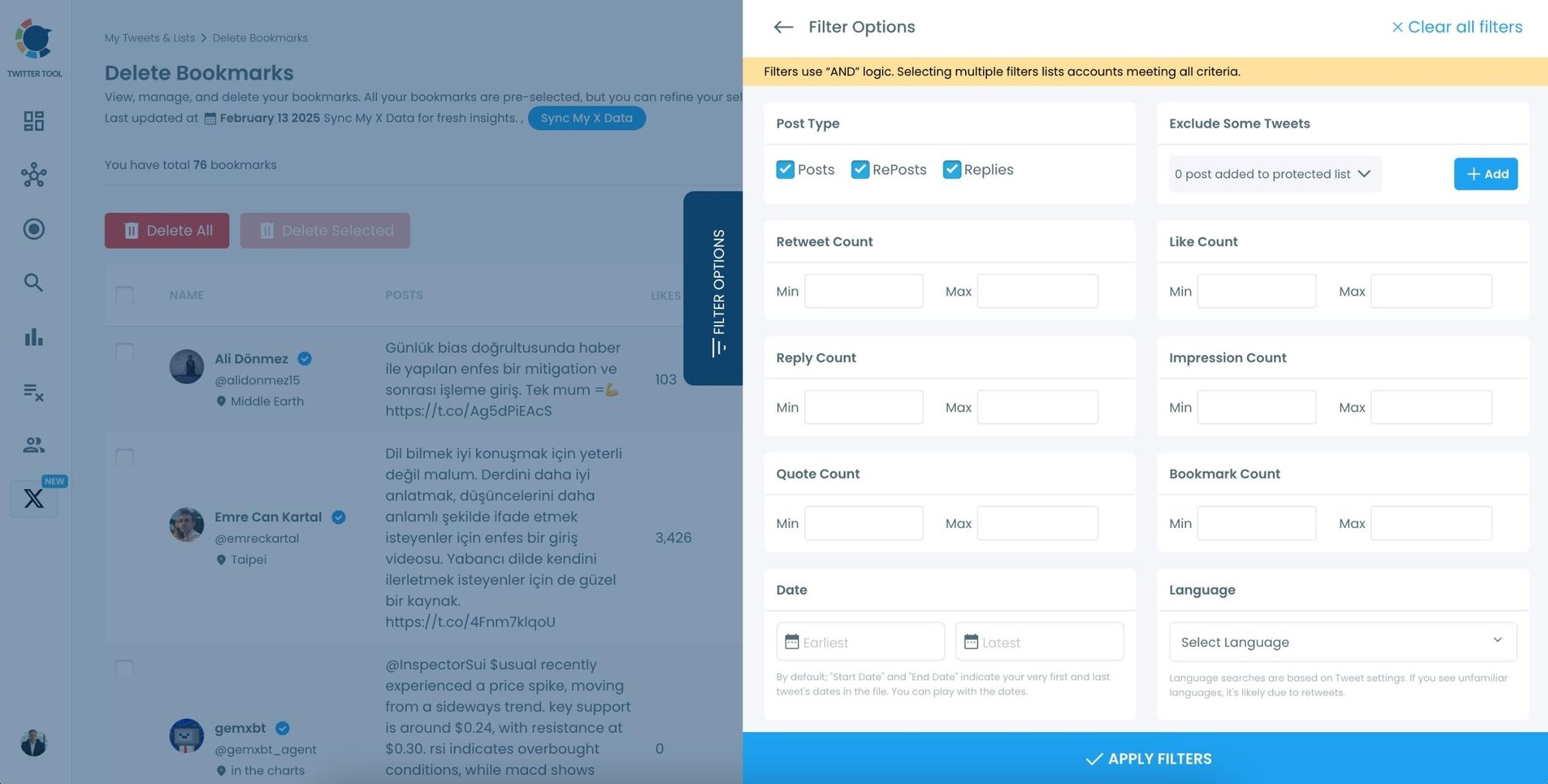
Step #4: Delete Selected Bookmarks
Check the box next to the tweets you want to delete or click "Select All" for a full cleanup.
Click the "Delete Selected" button to remove them.
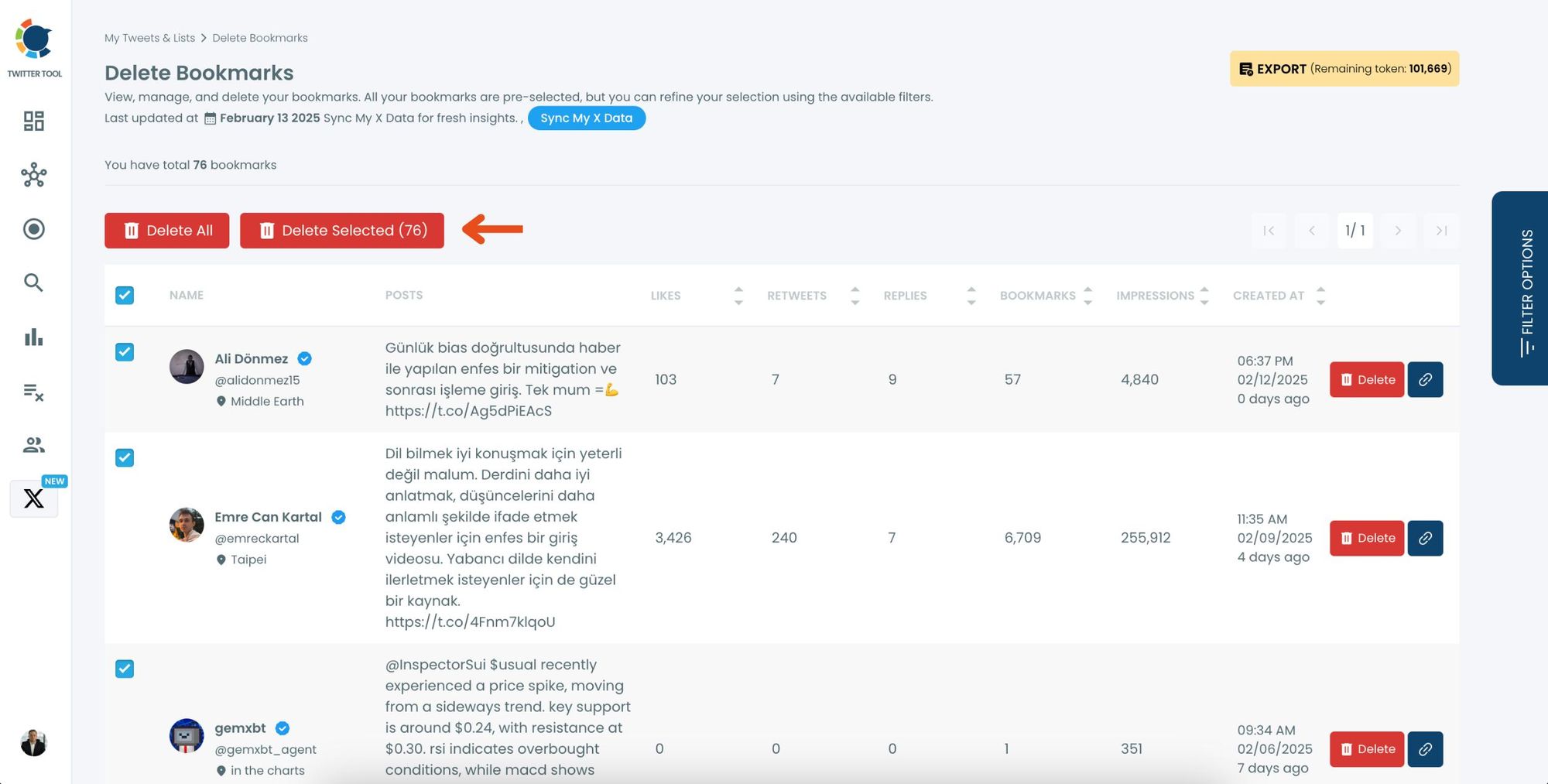
Step #5: Confirm and Delete Your Bookmarks
A confirmation popup will appear, warning that deleted bookmarks cannot be recovered.
Click “Delete Bookmarks” to finalize the process.
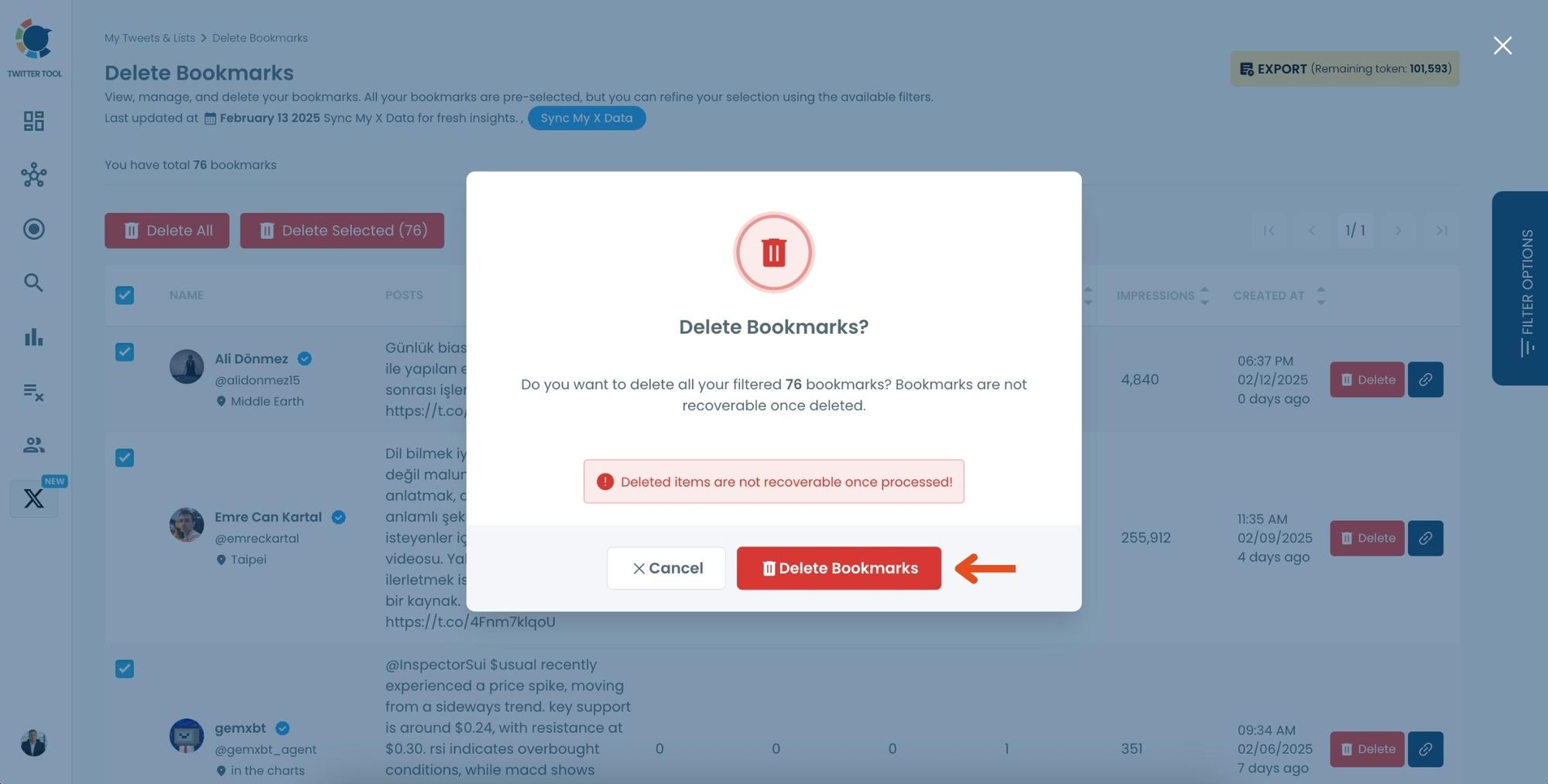
Using Circleboom Twitter is the best way to mass-delete bookmarks on X, especially if you’re using a desktop where X doesn’t support bulk deletion.
BONUS: Can You Recover Deleted Bookmarks on X?
Once you delete a bookmark on X, it’s permanently removed. Unfortunately, X does not offer any way to recover deleted bookmarks, so if you accidentally remove one, it’s gone for good unless you’ve saved the tweet elsewhere or created a backup of your bookmarks.
Here’s what you need to know:
🔴 No Recovery Option: After deleting a bookmark on X, there’s no way to retrieve it. X does not keep a history of deleted bookmarks, so be cautious when removing saved tweets.
Since X doesn’t provide a recovery method, taking a few extra steps to save crucial bookmarks outside the platform can help avoid any permanent loss.
How to Retrieve Unsaved Bookmarks
Sometimes, you might accidentally remove a bookmark or want to revisit a tweet that’s no longer in your saved list. While X doesn’t provide a way to recover deleted bookmarks, here are a few alternatives to help you locate the tweet:
🟢 Check Other Saved Locations: Did you share or save the tweet somewhere else? If you shared it with a friend, in a group, or copied the link to another app, you may still be able to access it.
🟢 Search for the Tweet: If you remember details about the tweet or the author, try using the search function. Keywords, hashtags, or even the account name can help you locate the tweet.
🟢 Regularly Organize and Back Up Bookmarks: To avoid losing essential bookmarks, consider organizing them frequently or saving critical tweets in an external app. This can provide extra security in case you accidentally delete a bookmark.
Taking a few moments to save important tweets outside of X can prevent the permanent loss of valuable content.

Conclusion
Managing bookmarks on X is a simple but effective way to keep your saved content organized and accessible. Whether you’re deleting Twitter bookmarks individually or clearing your entire Twitter bookmark list on mobile, these steps will help you quickly declutter your saved tweets.
Since X doesn’t provide a way to recover deleted bookmarks, regular organization and using alternative methods for saving important tweets can ensure you don’t lose essential content. Taking a few extra steps to back up crucial bookmarks can provide peace of mind and easy access to your favorite tweets anytime.
P.S. You may also find this related article useful: