Have you ever found yourself needing to revisit your old tweets? Maybe for a project, a trip down memory lane, or just to clean up some outdated content? I recently found myself in this exact situation. As someone who's been active on Twitter for years, my timeline is packed with countless tweets, and I needed to retrieve my archived tweets for multiple reasons.

The need for retrieving archived tweets
A few weeks ago, I was working on a new blog post and realized I needed to reference some of my old tweets. The problem was, with years of tweets piling up, finding specific ones became an impossible task. I also wanted to delete some outdated tweets that no longer represented my current views and interests. This is when I decided it was time to retrieve my entire archive.
How to retrieve archived tweets directly from Twitter
Do you know that you can download your Twitter archive? It is a basic Javascript file (tweets.js) contains all your tweets in one place. Let's find out:
Step #1: Go to your Twitter homepage.
Navigate to the left menu and click on "More".
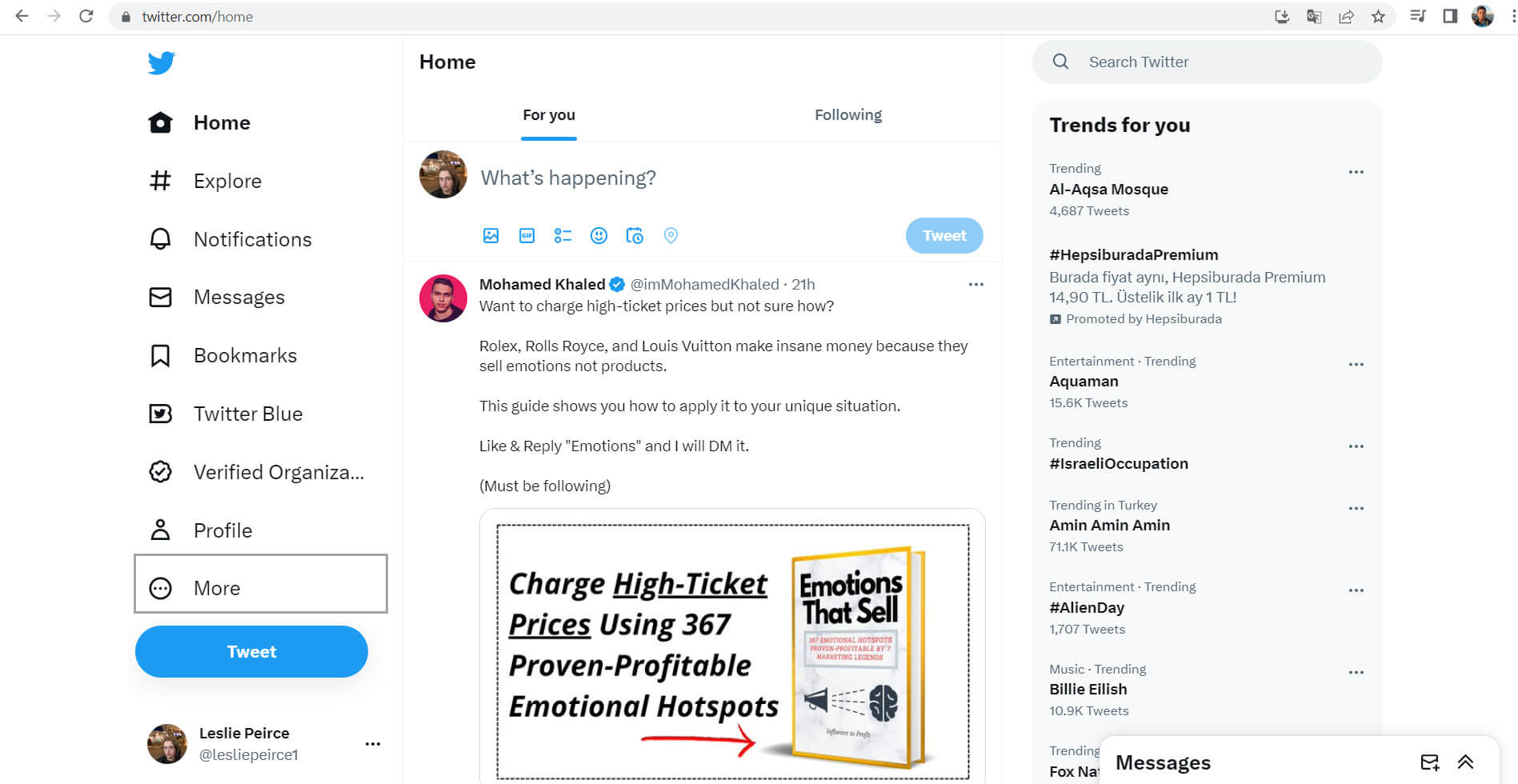
Step #2: First, you should select "Settings and Support".
Then, you should continue with "Settings and privacy".
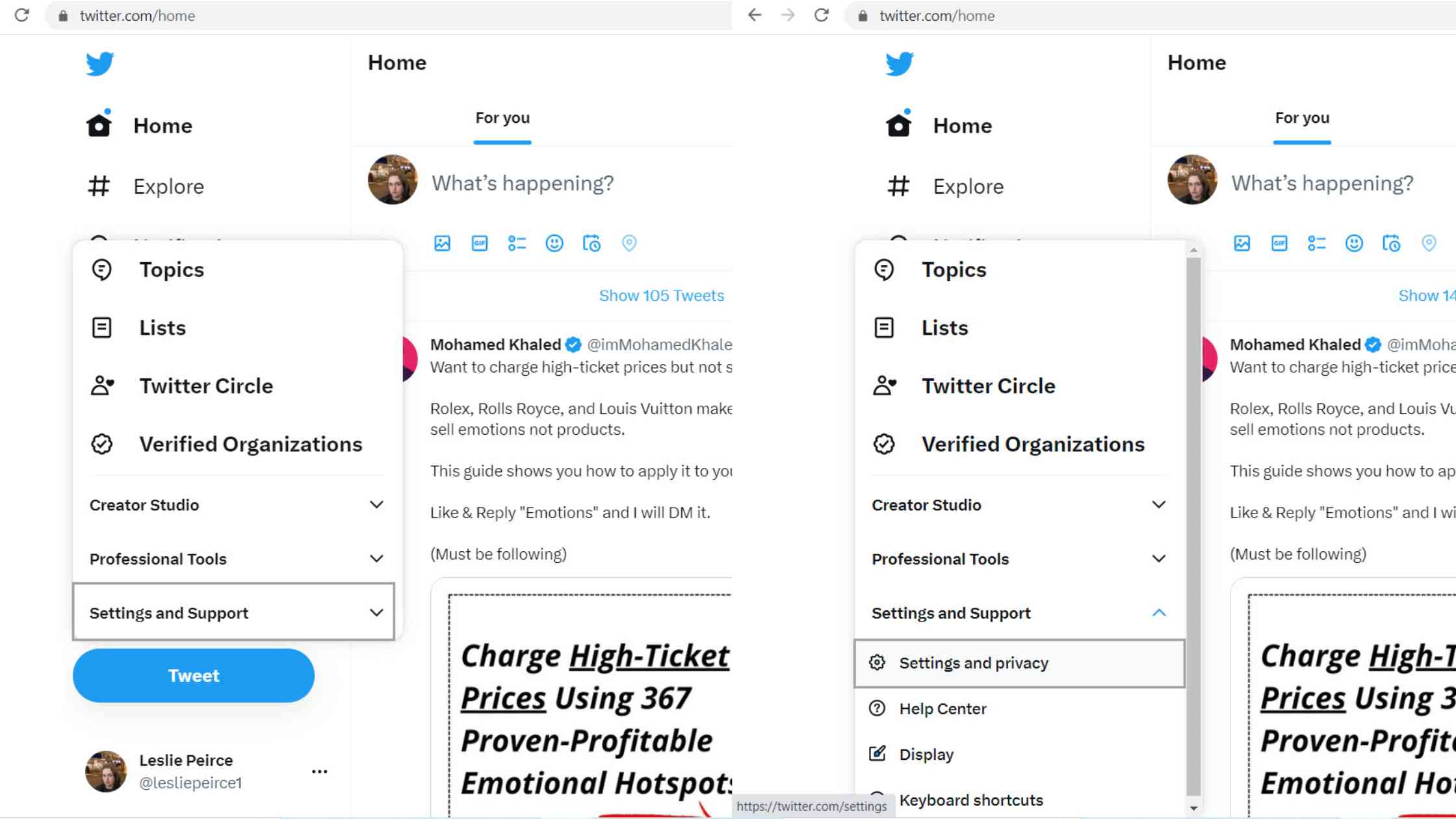
Step #3: Under the "Your account" section, you will see "Download an archive of your data".
Click to proceed.

Step #4: After that step, now you will need to verify that it is you. It will to re-enter your Twitter password to continue.
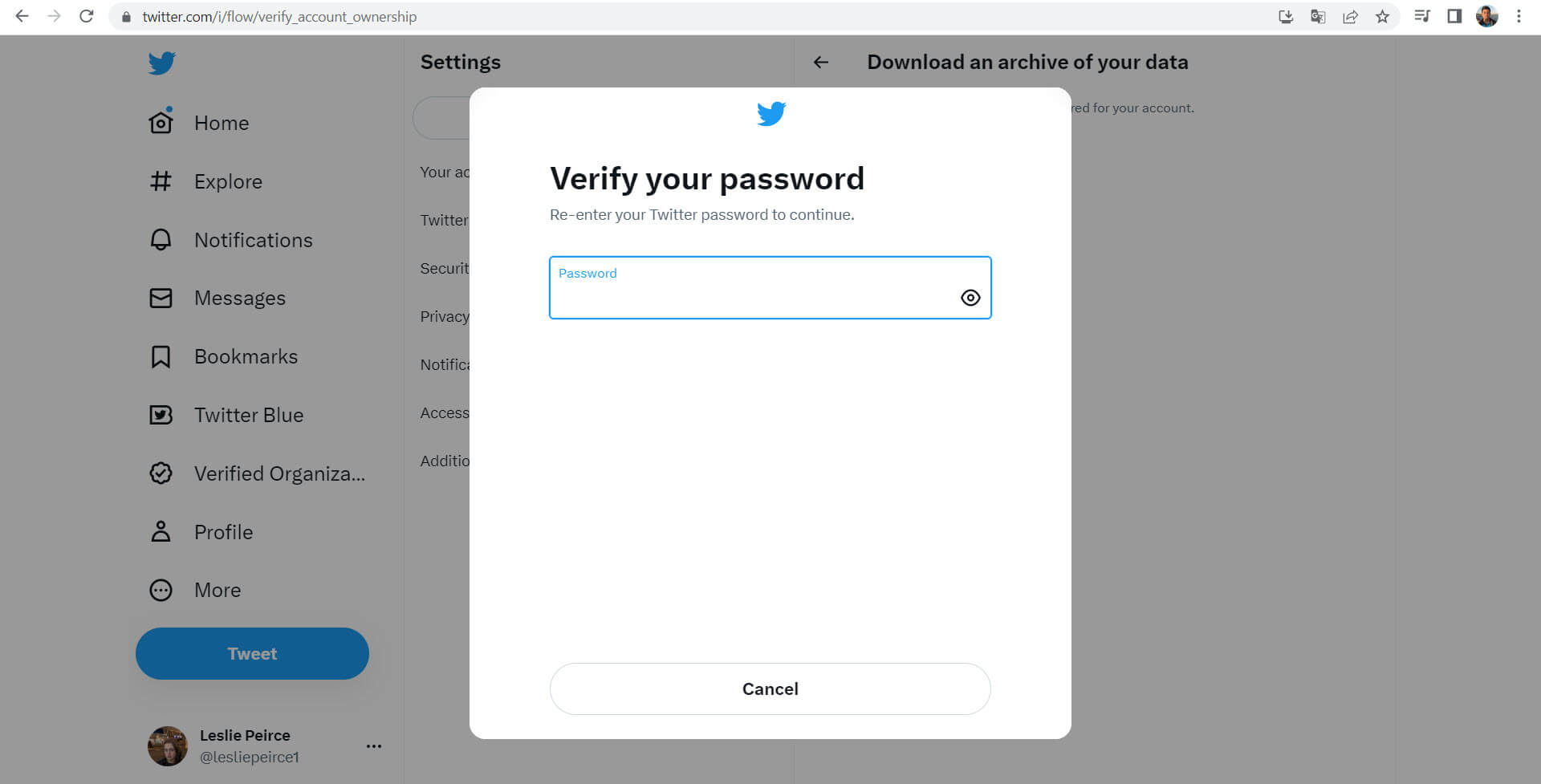
Then, Twitter will send a verification code by email or text message.
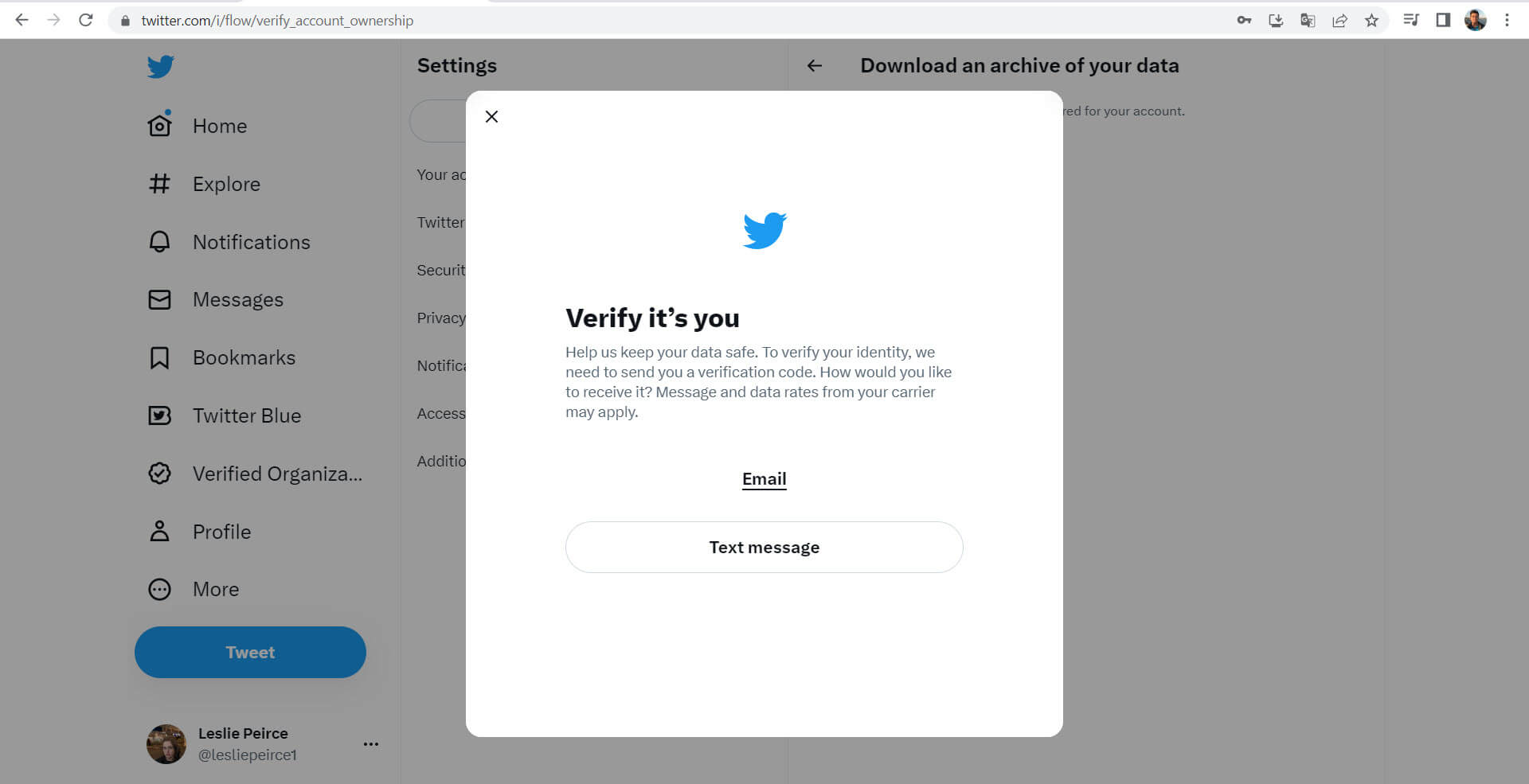
Step #5: After you have verified your identity, press the "Request archive" button.
When your download is complete, Twitter will notify you through email or push notification if you have the app installed.
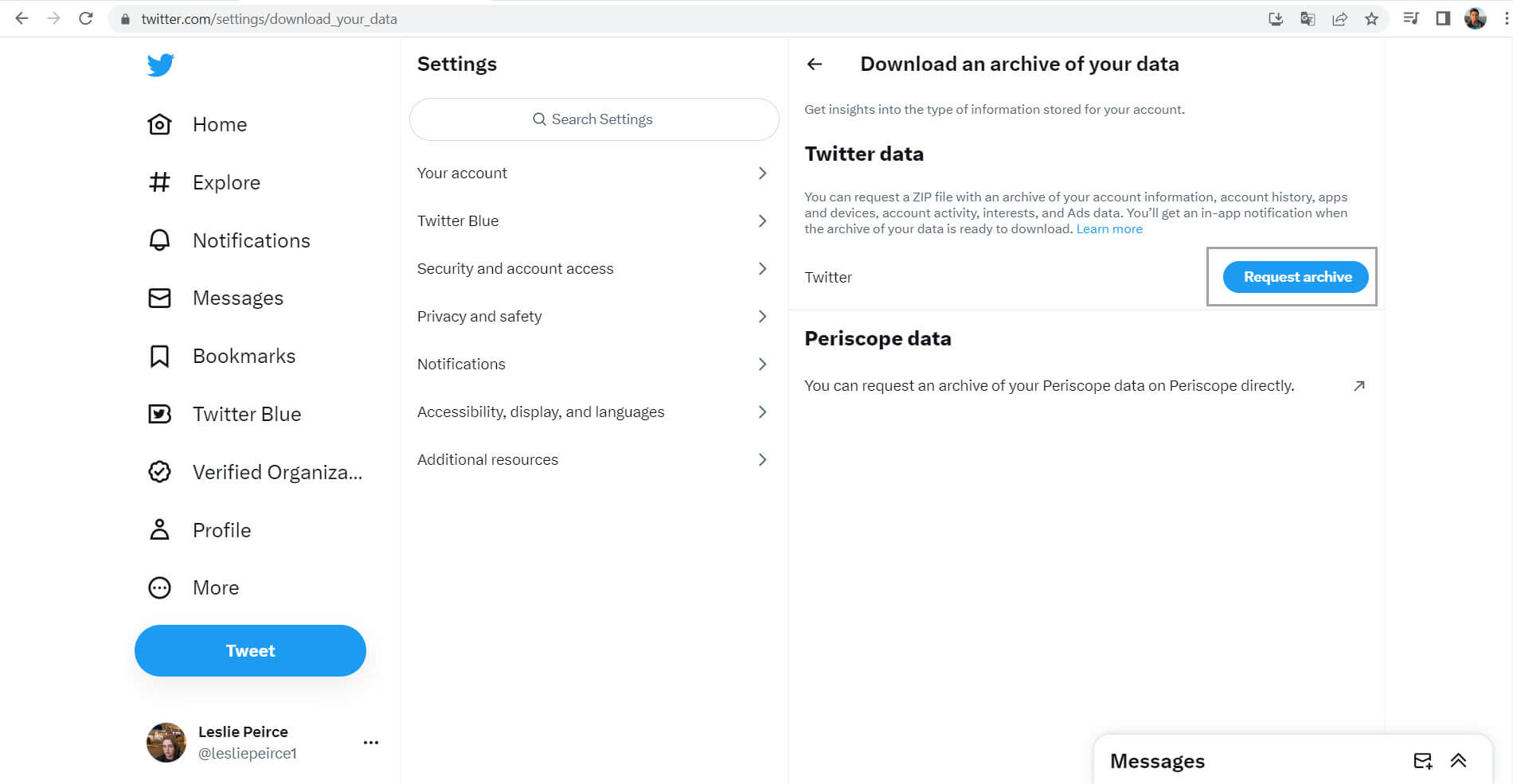
Step #6: When you receive the email, ensure that you are logged in to your Twitter account.
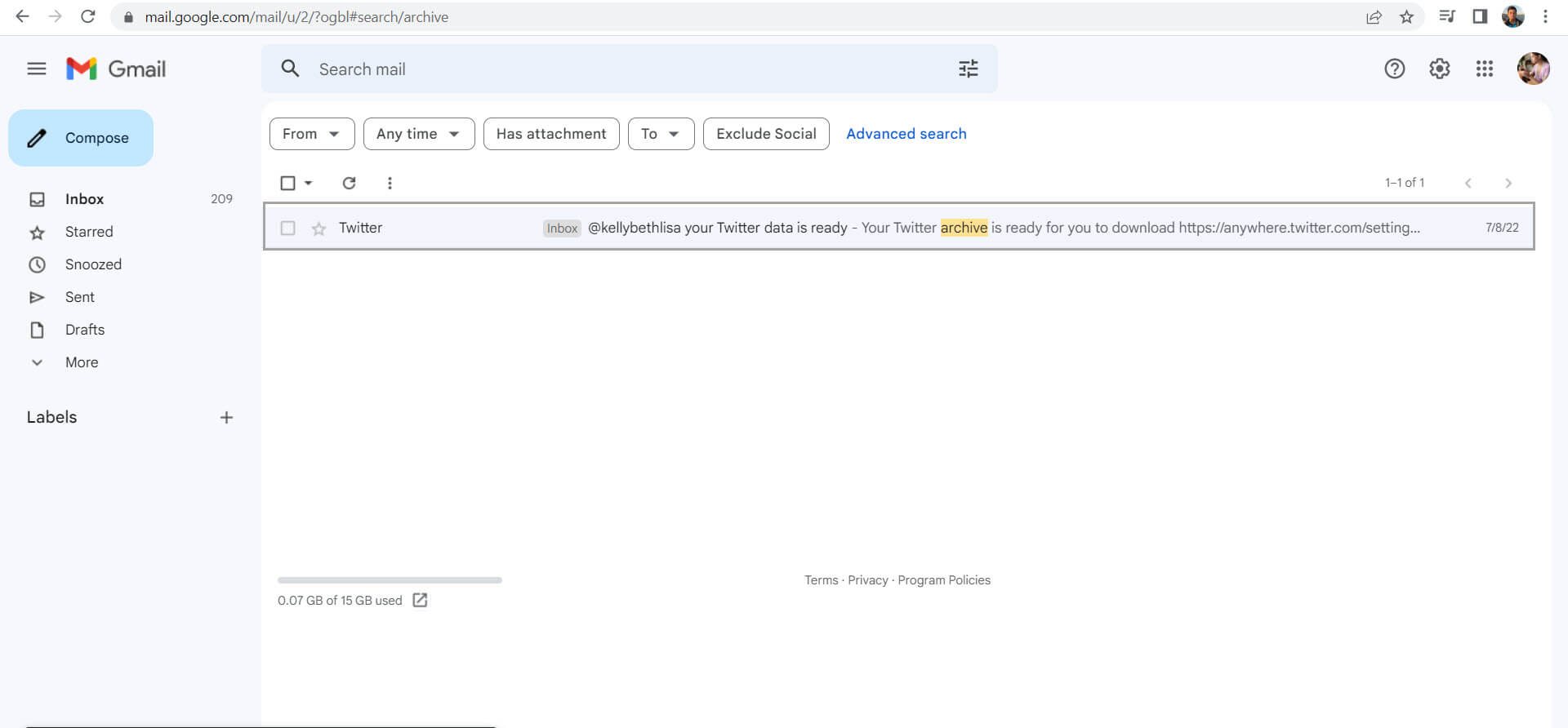
Click the Download option to download a zip file and get the Twitter archive to your computer.
How do I see Twitter history with this Twitter archive folder?
Step #1: After you get the Twitter archive link to your inbox, you need to download the Twitter archive folder to your device.
Then you will see a ZIP file like below, and you can extract the folder by right click and then the “Extract All” option.
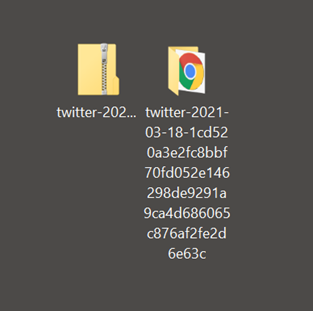
Step #2: First, open the unzipped file.
Then, navigate to the “Your archive.html” file and open it up with your browser.

Step #3: You can now search for and see your old tweets, as well as those that have been deleted, alongside those that are still public.
However, keep in mind that the information is not accessible via the Internet. As a result, you will not be able to change it.
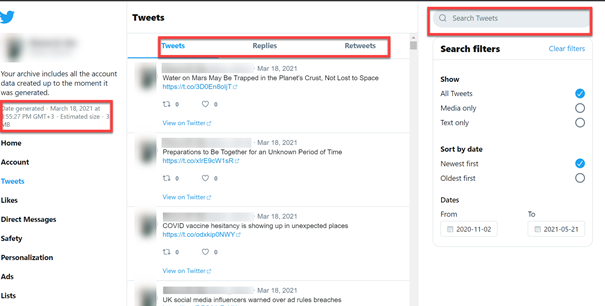
The need for filtering archived tweets
Once I had my archive, I realized that manually sifting through thousands of tweets to find the ones I wanted to delete was impractical. I needed a tool that could help me filter and sort my tweets efficiently. The thought of going through each tweet one by one was daunting, and I knew there had to be a better way.
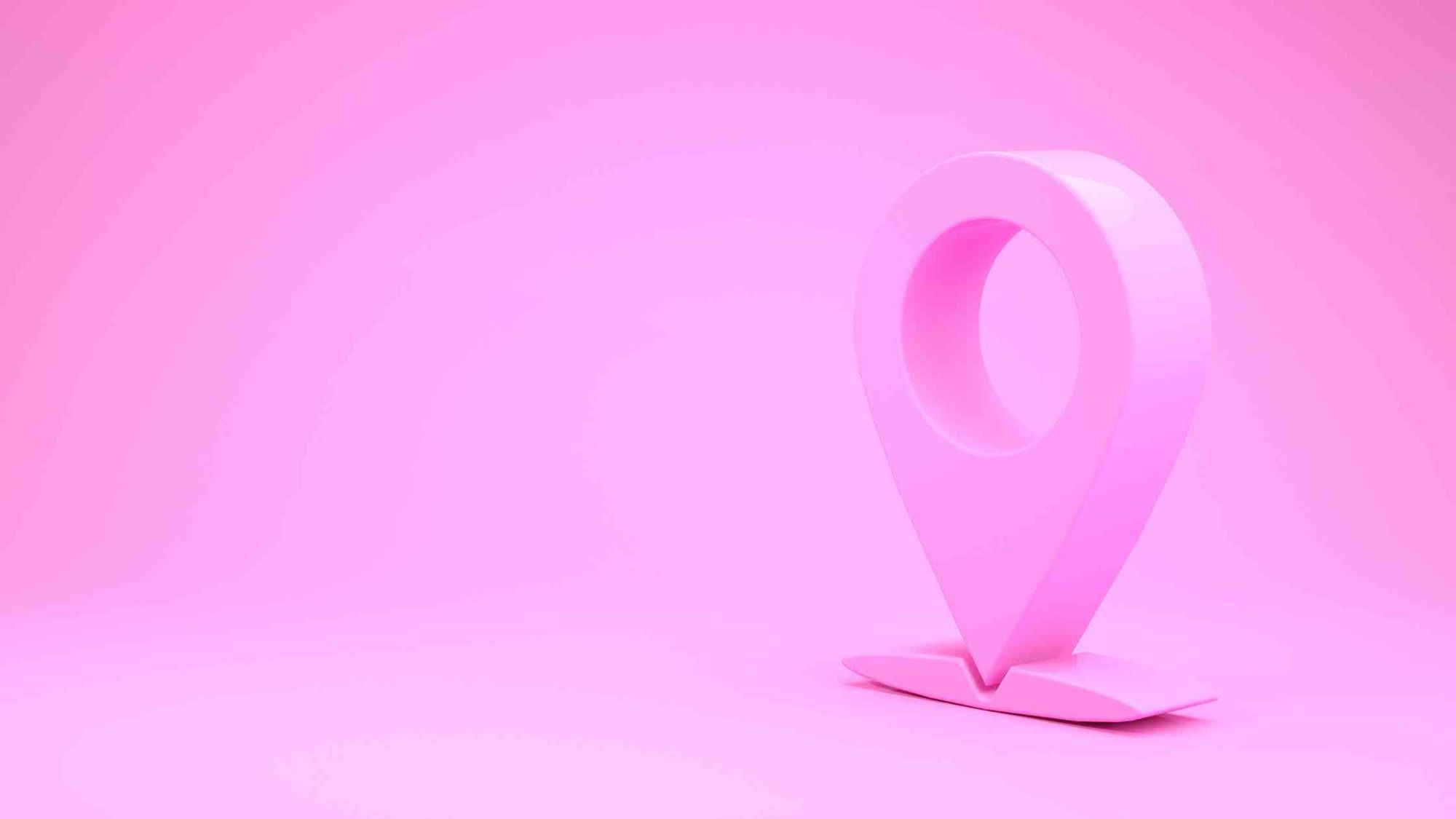
Discovering Circleboom Twitter for Filtering Tweets
After some research, I discovered Circleboom Twitter, a powerful tool that makes managing Twitter accounts a breeze. Circleboom offers a range of features, but what caught my attention was its ability to filter and manage tweets effectively.
With Circleboom, I could filter my tweets by keywords, dates, and engagement metrics. This made it incredibly easy to find the specific tweets I wanted to delete. Instead of spending hours manually searching, Circleboom allowed me to streamline the process, saving me valuable time.
How Filter My Tweets with Circleboom Twitter
After downloading your Twitter archive, you should upload it on Circleboom's Twitter Archive Viewer.
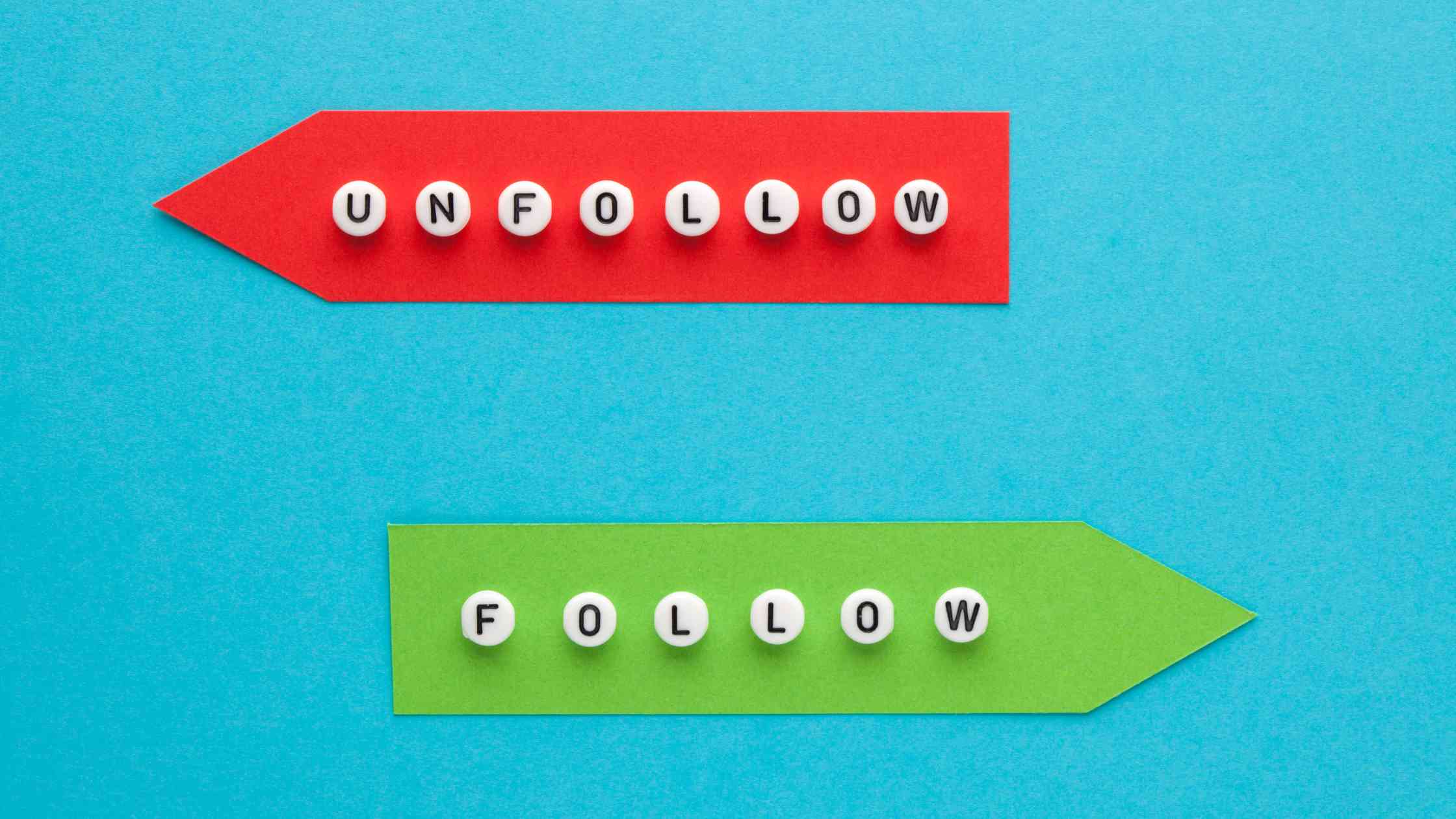
You can follow these steps:
Step#1: Start by logging into Circleboom Twitter.
If you're new to Circleboom, creating an account is swift and straightforward!
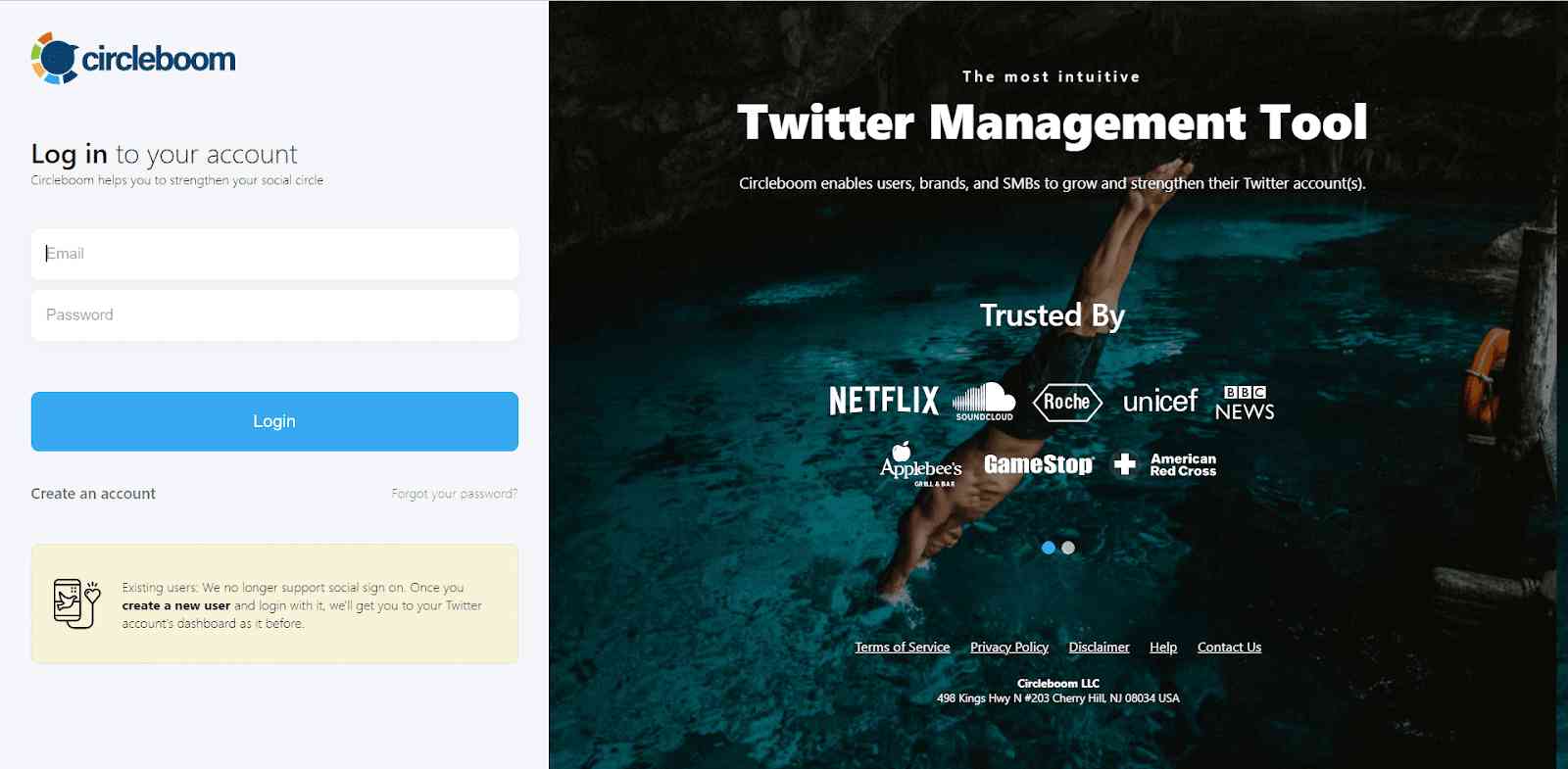
Step#2: If this is your first time and your Twitter account isn't linked to Circleboom yet, connecting them is a quick process.
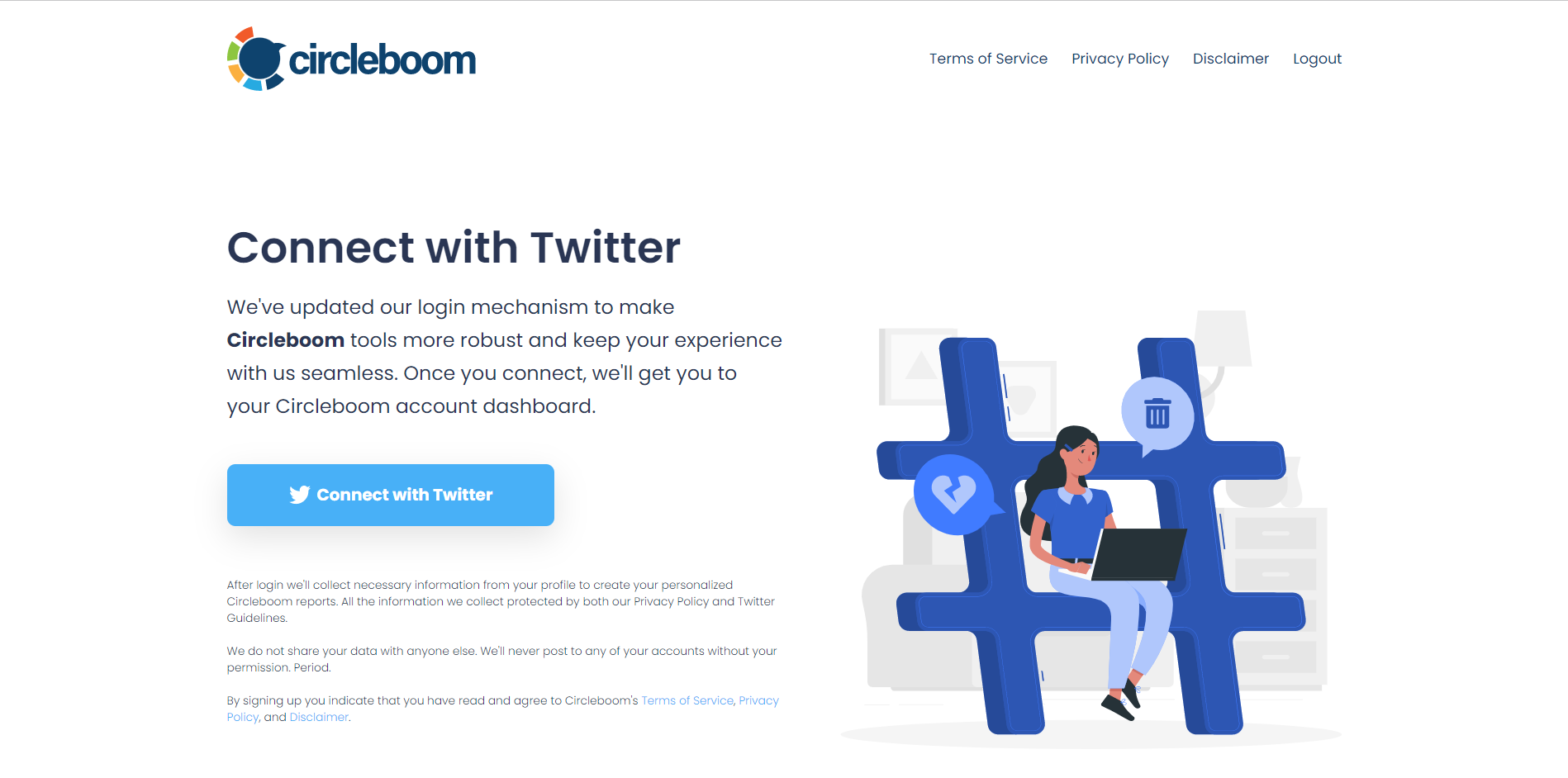
Step#3: To view your old content on your Twitter Archive file, you should upload your tweet.js file from your archive data.
No stress – Circleboom is here to guide you through it!
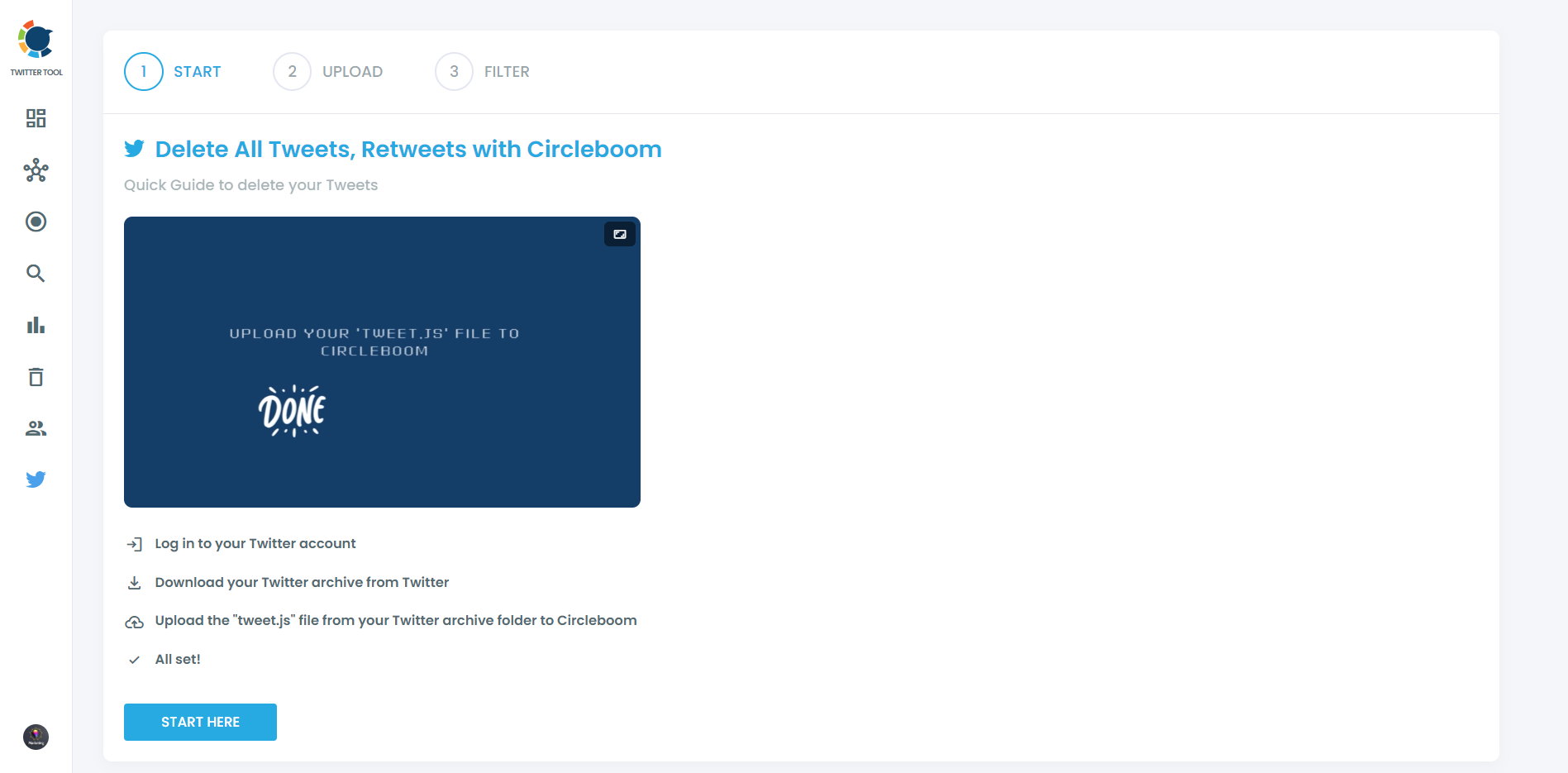
You can drag and drop your tweet.js file from the file.
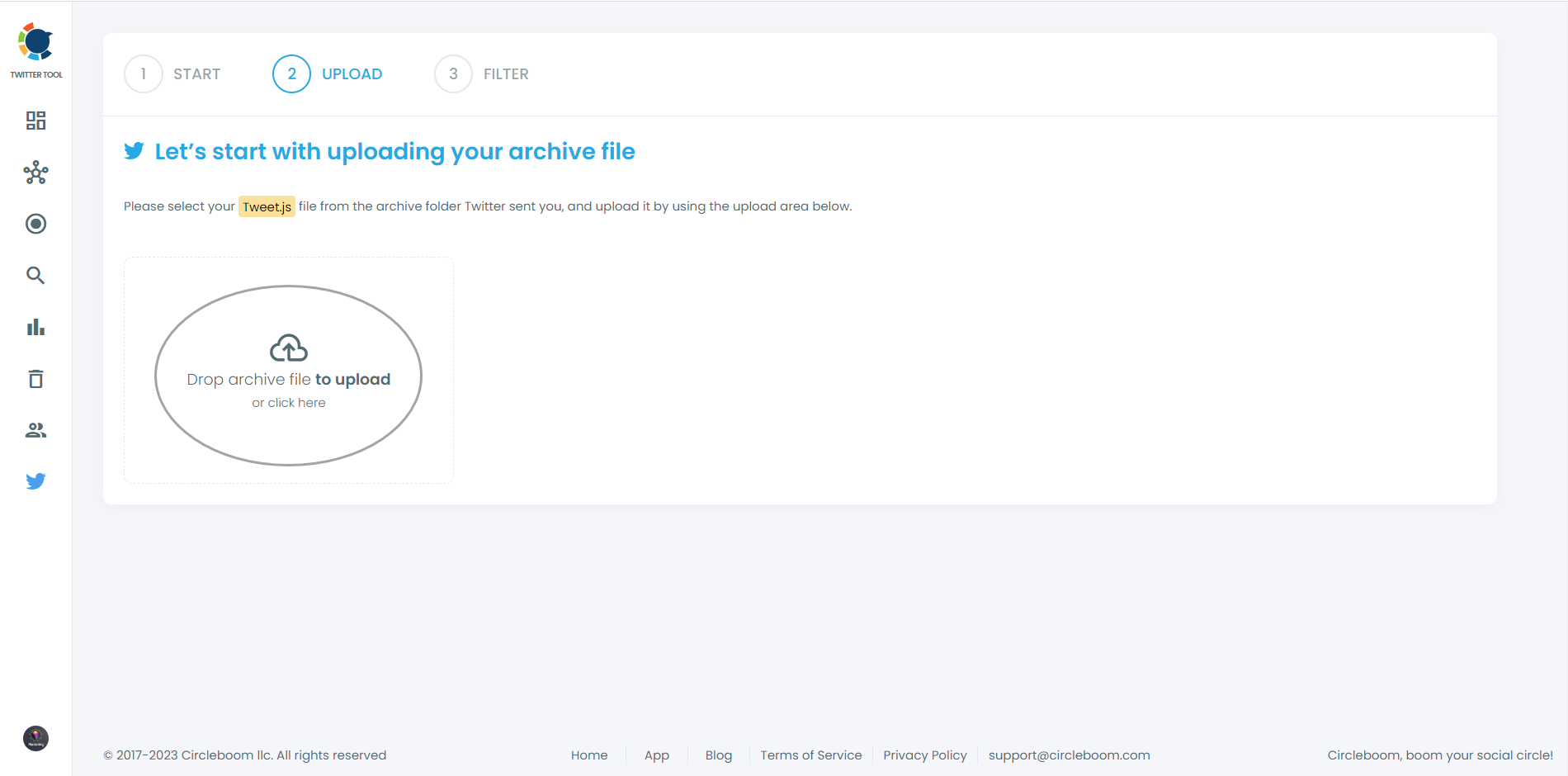
Step#4: Now, you can view your old content on Twitter with Circleboom's Archive Viewer.
You can mass delete all your tweets, retweets, likes, pictures, videos, mentions, and replies with Circleboom Twitter Archive Viewer. You can filter your old tweets by date, by keyword, by like number and by language!
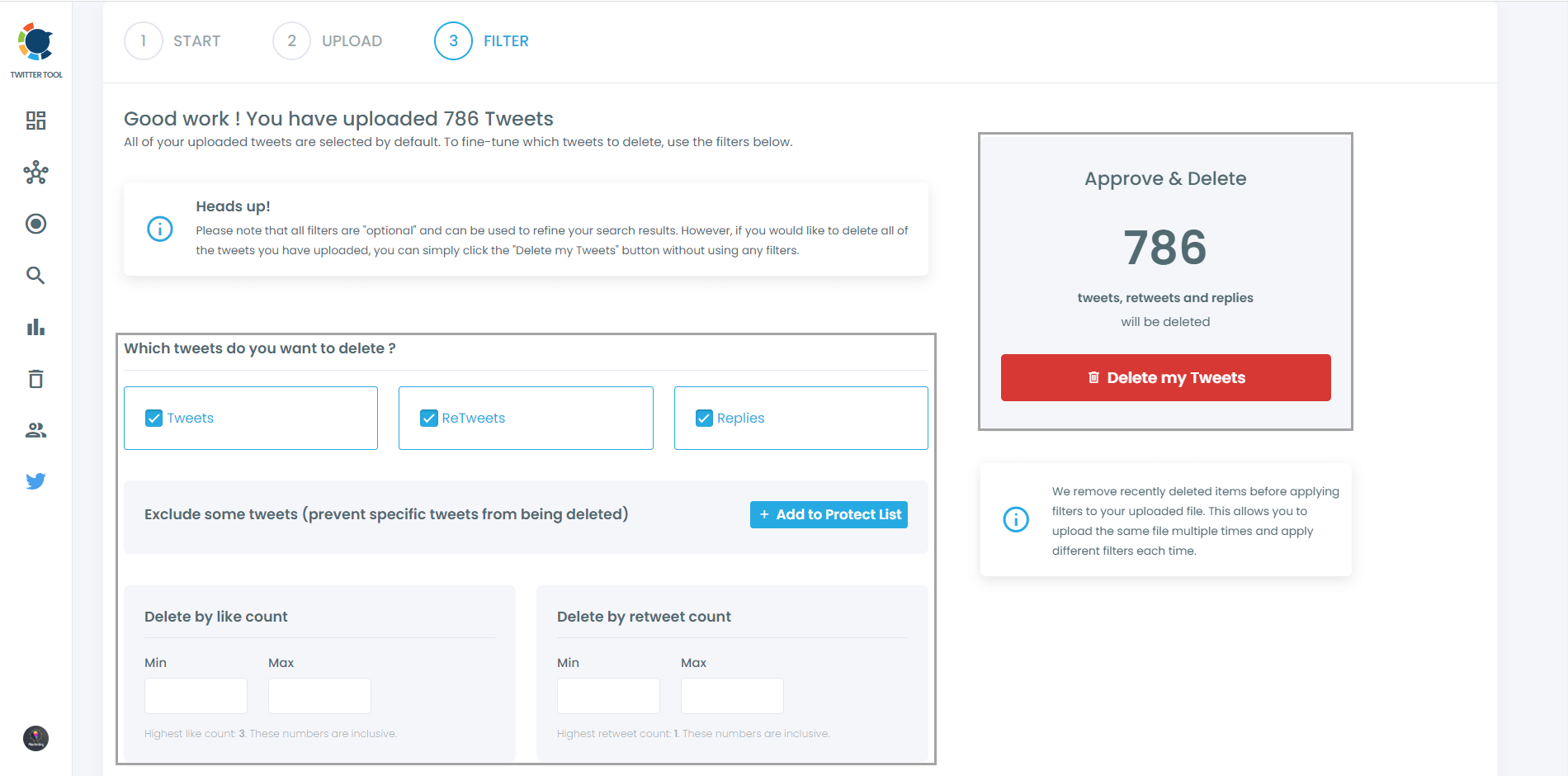
You can also locate and bulk delete tweets by date, keywords, hashtags, and languages. Finding and erasing tweets is incredibly straightforward, isn't it?
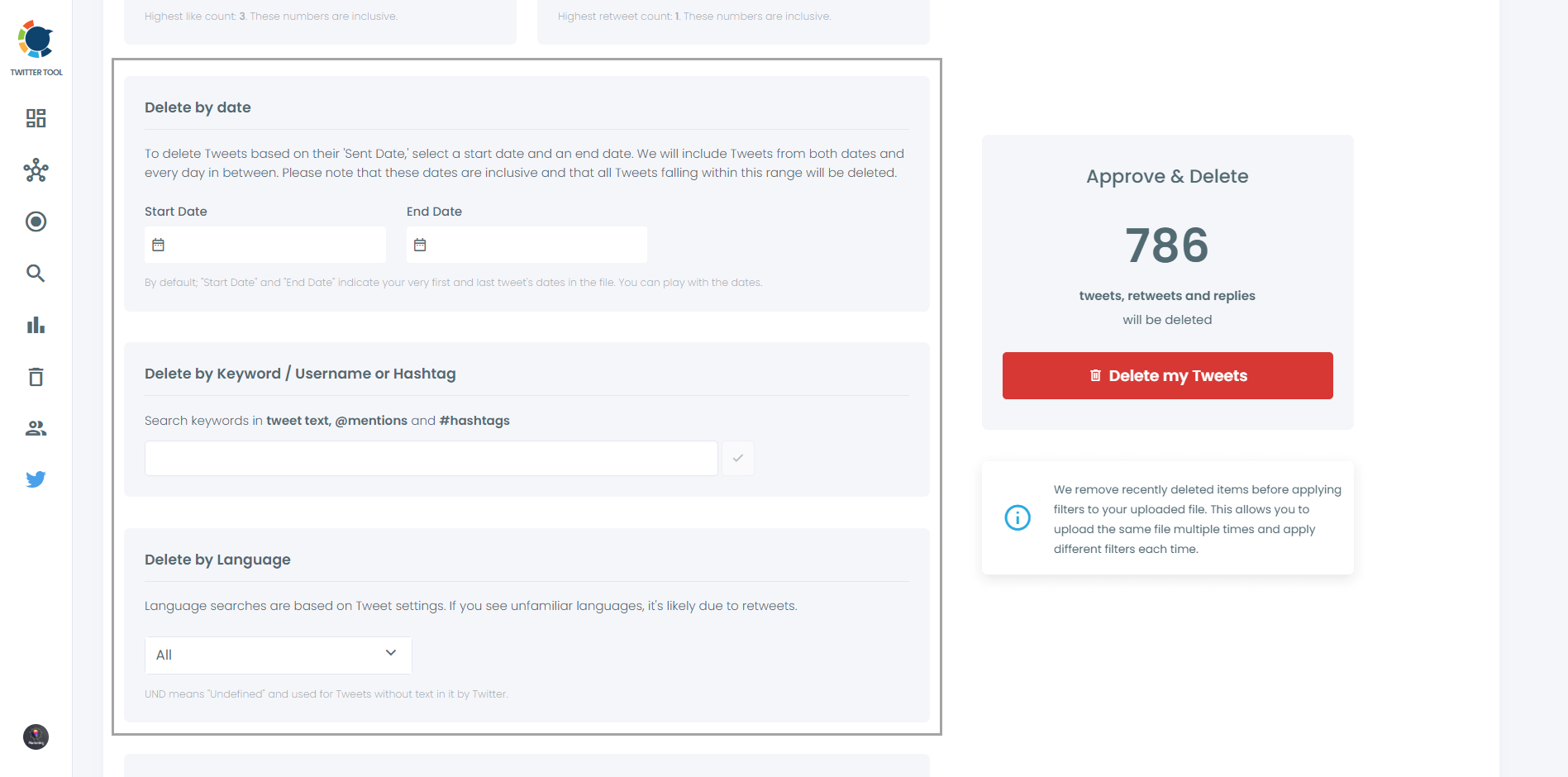
Another feature allows you to delete or retain tweets with media, or exclusively remove tweets without media. All these options are at your disposal!
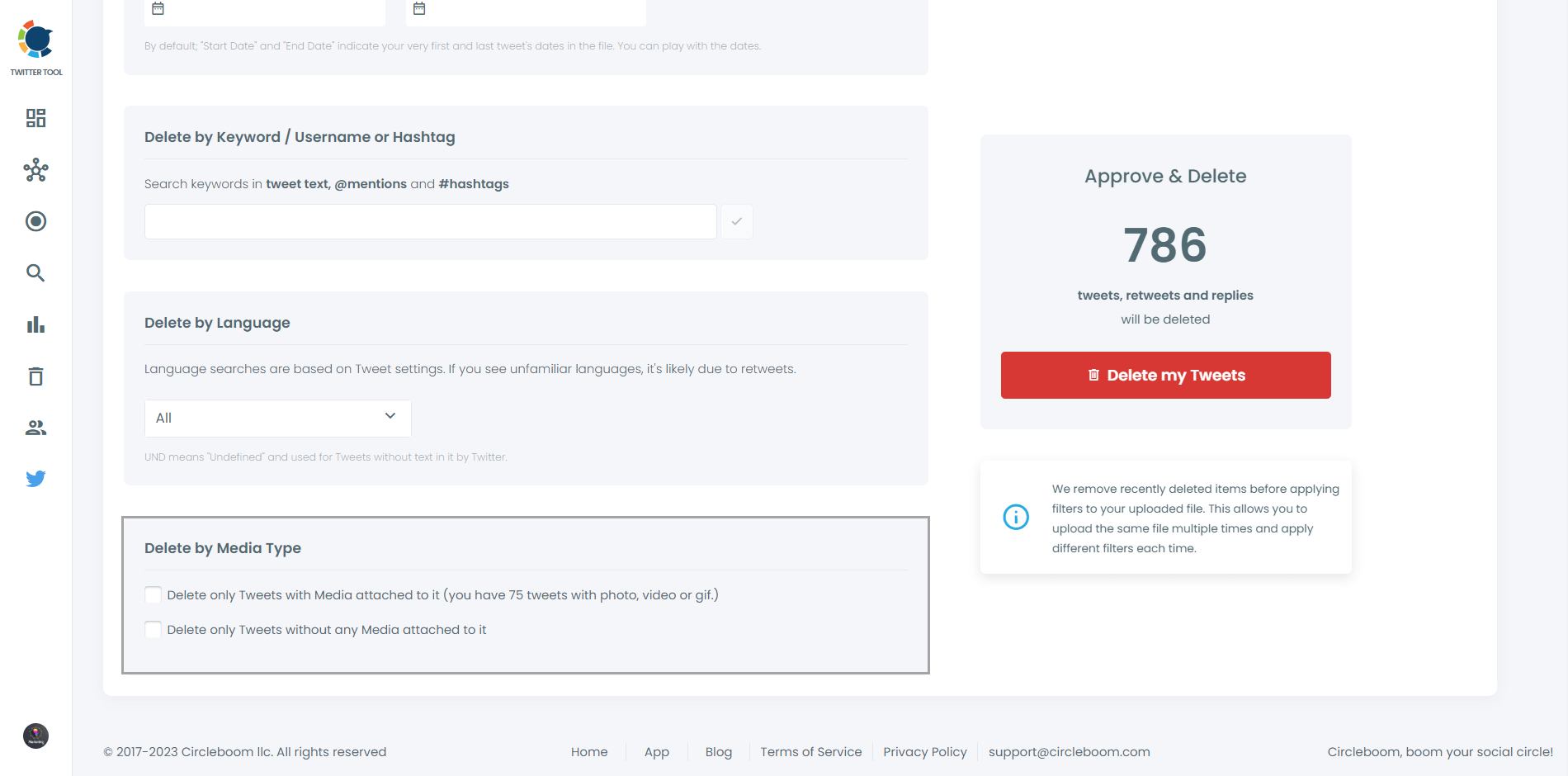
Once you're ready, hit the red "Delete my Tweets" button.
You'll be directed to a confirmation page to ensure you're certain about deleting your tweets.
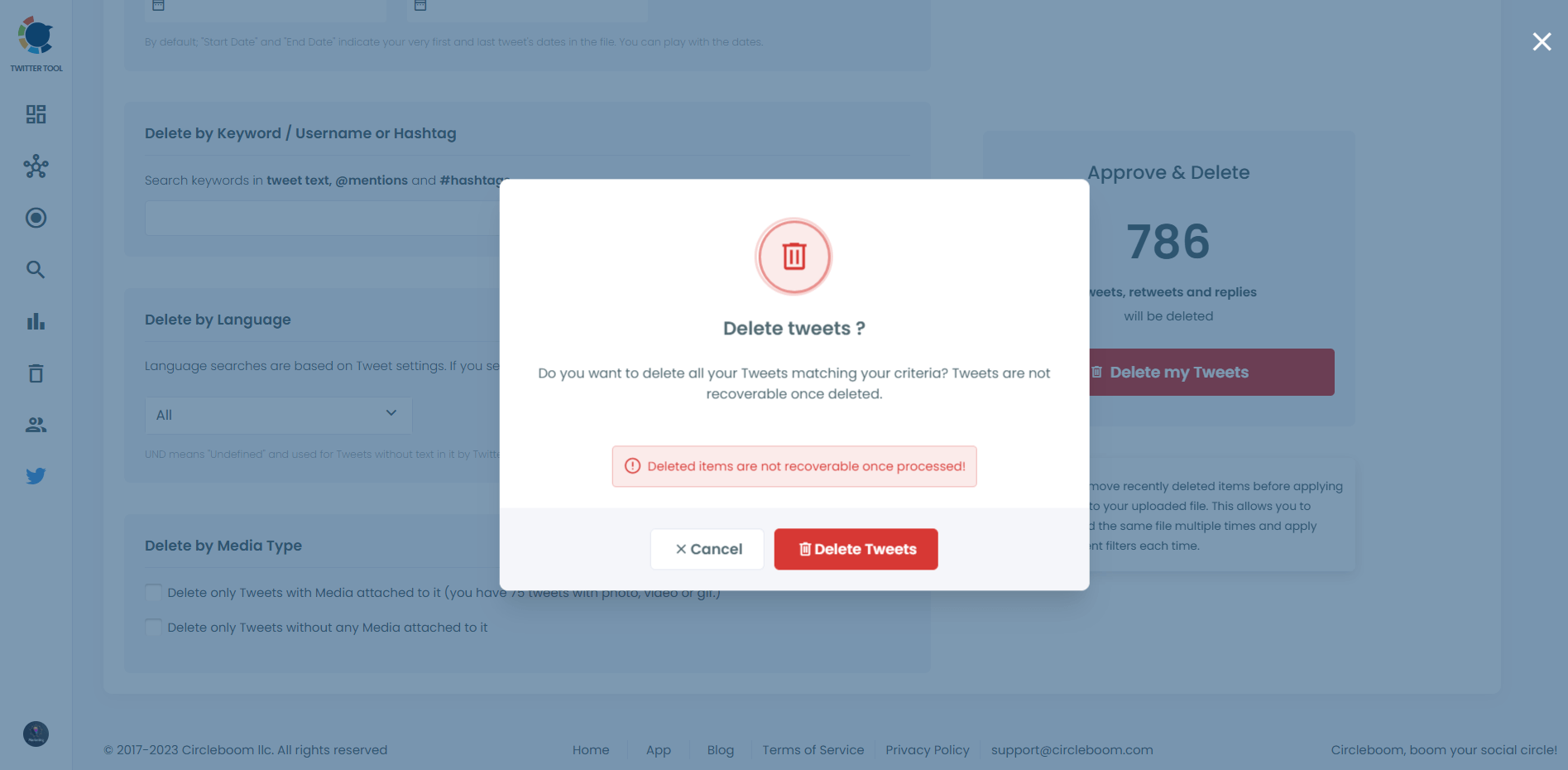
Using Circleboom to reshare archived tweets
While filtering through my old tweets, I stumbled upon some valuable content that I wanted to share with my current followers. However, I wanted to do it strategically to ensure maximum engagement. This is where Circleboom's tweet scheduler came into play.
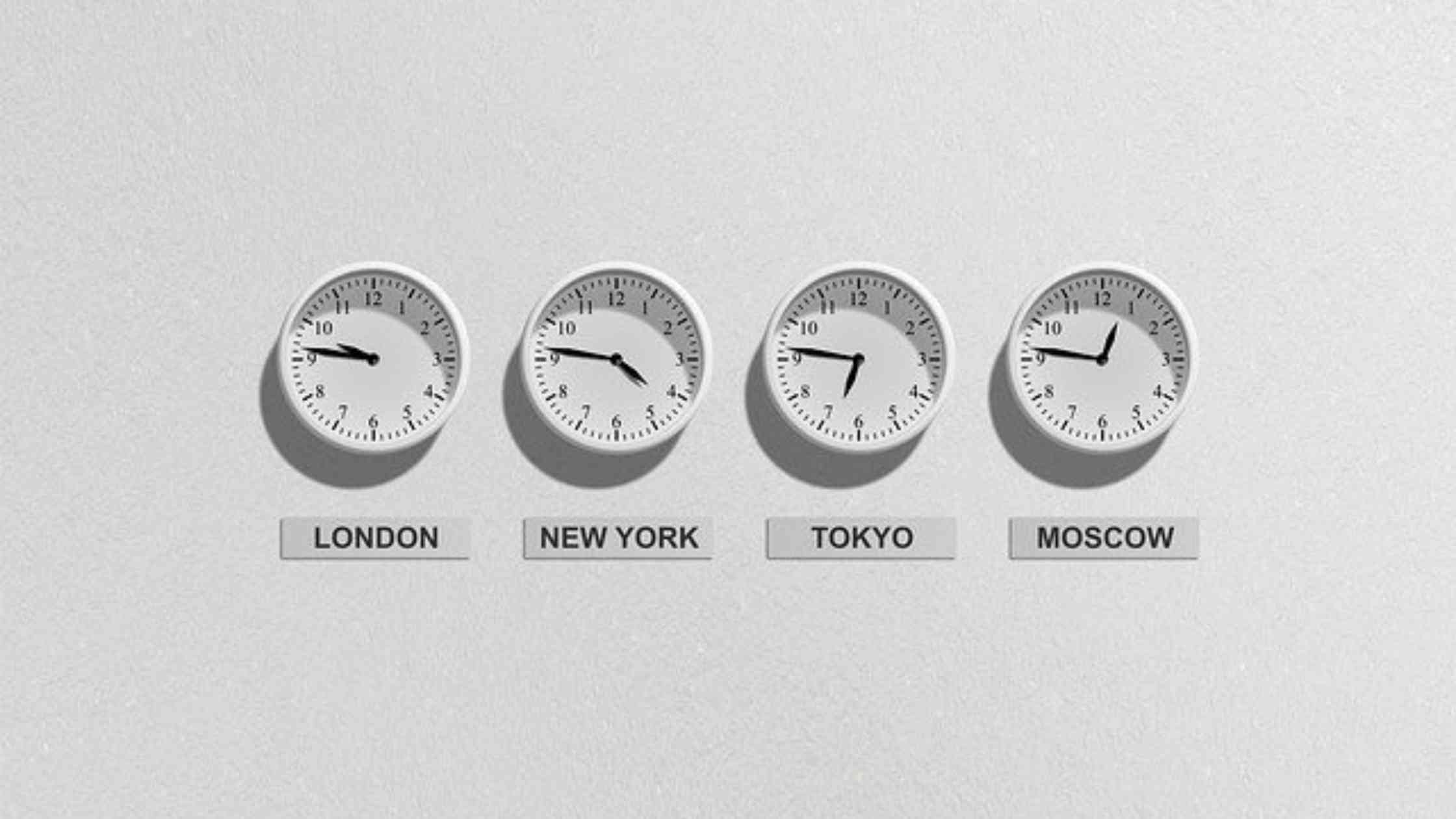
Circleboom's tweet scheduler allowed me to plan and schedule my old tweets to be reshared at optimal times. By doing so, I could maximize their impact and engagement without overwhelming my followers with a sudden influx of old tweets. This feature proved to be a game-changer in managing my Twitter content more effectively.
You can follow these steps to schedule your Tweets:
Step#1: You should click on the “Create New Post” button to create tweets. As you see, there are specific post options for each platform. You can choose Twitter Specific & Threads, too.
You’ll proceed to account selection.
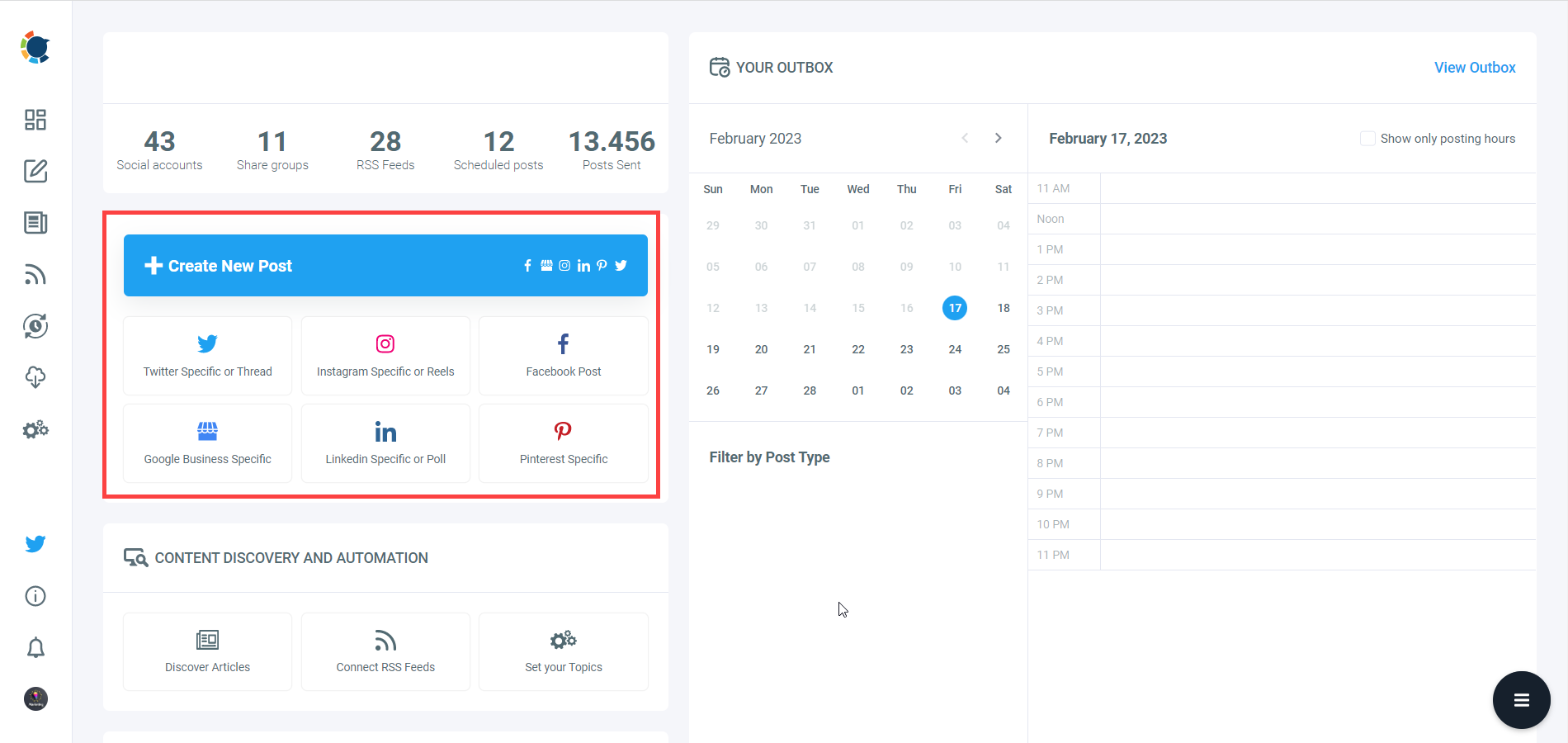
Step#2: You can copy and paste your old tweets to here. Moreover, you can improve it with the social media text generator. Thanks to OpenAI integration, you can create auto-generated social media descriptions, captions, texts, and all kinds of texts enriched by AI-generated hashtags, emojis, and other extras like grammar checks or translations.
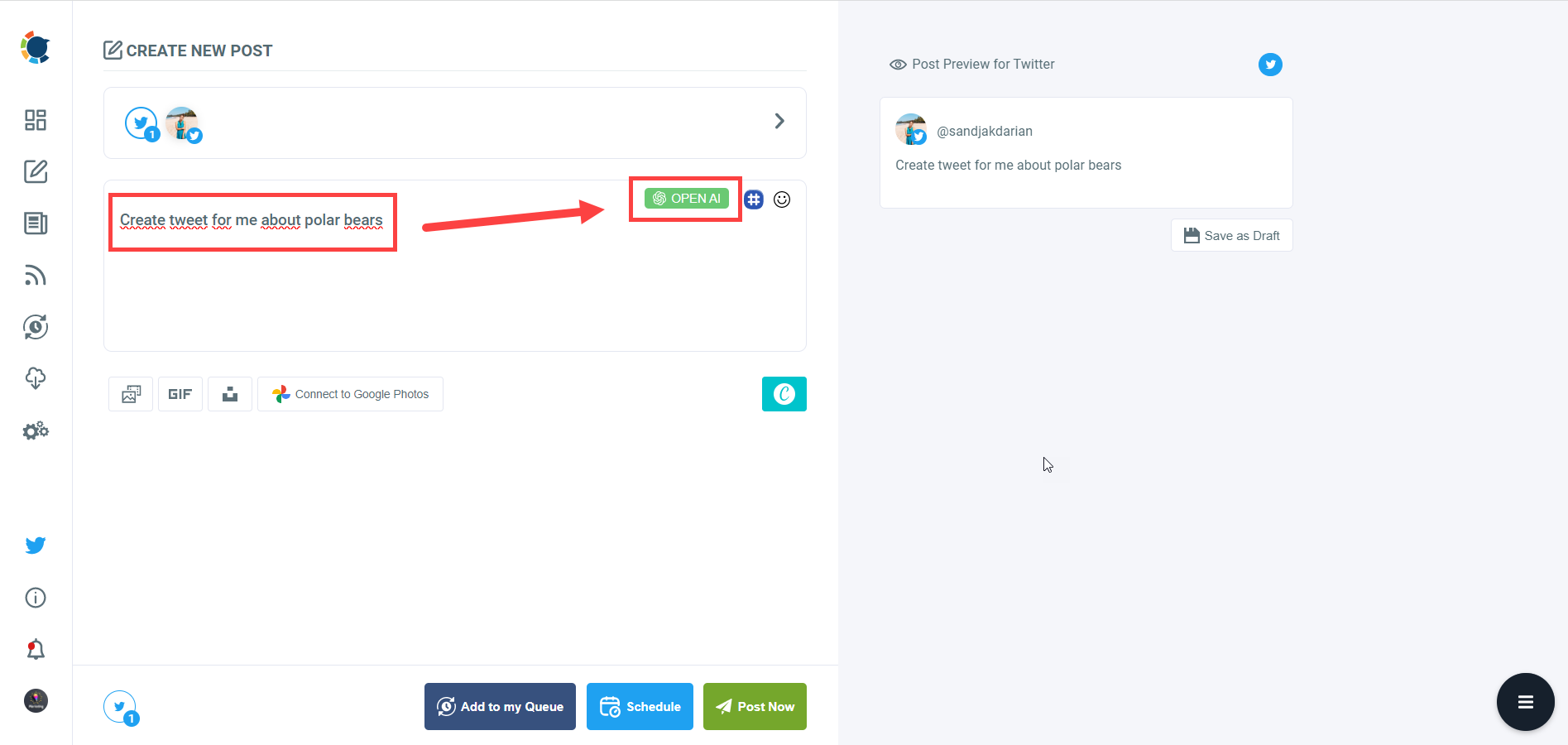
You can define the style of your words, warmth, etc., on Circleboom Publish.

You can also enrich your auto-generated tweets with extras.

Step#3: You can also use Circleboom Publish’s native Twitter hashtag generator to find, create, and save relevant and popular hashtag groups for your auto-generated tweets.
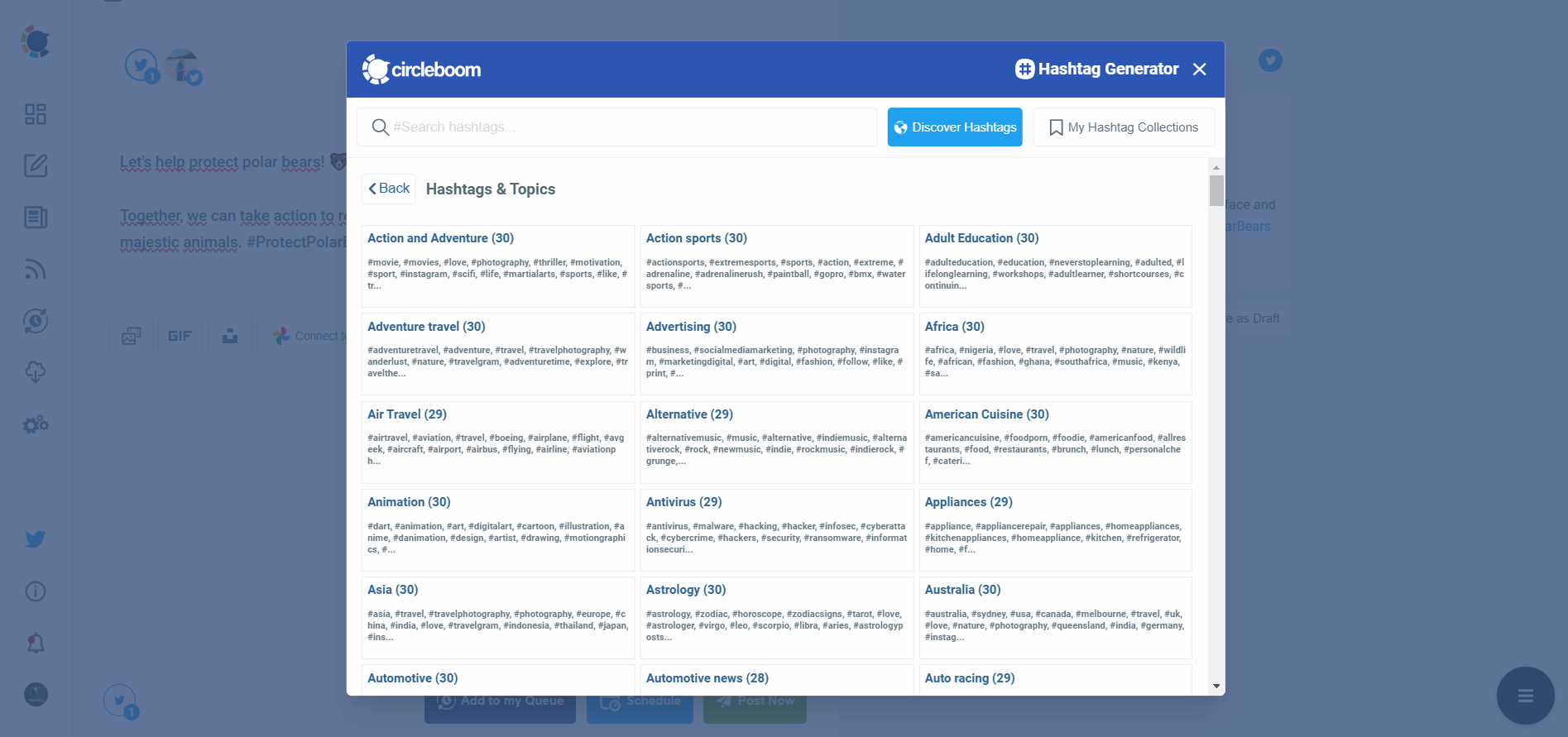
You can click the “Add to Queue” button to set time intervals and queue your tweets.
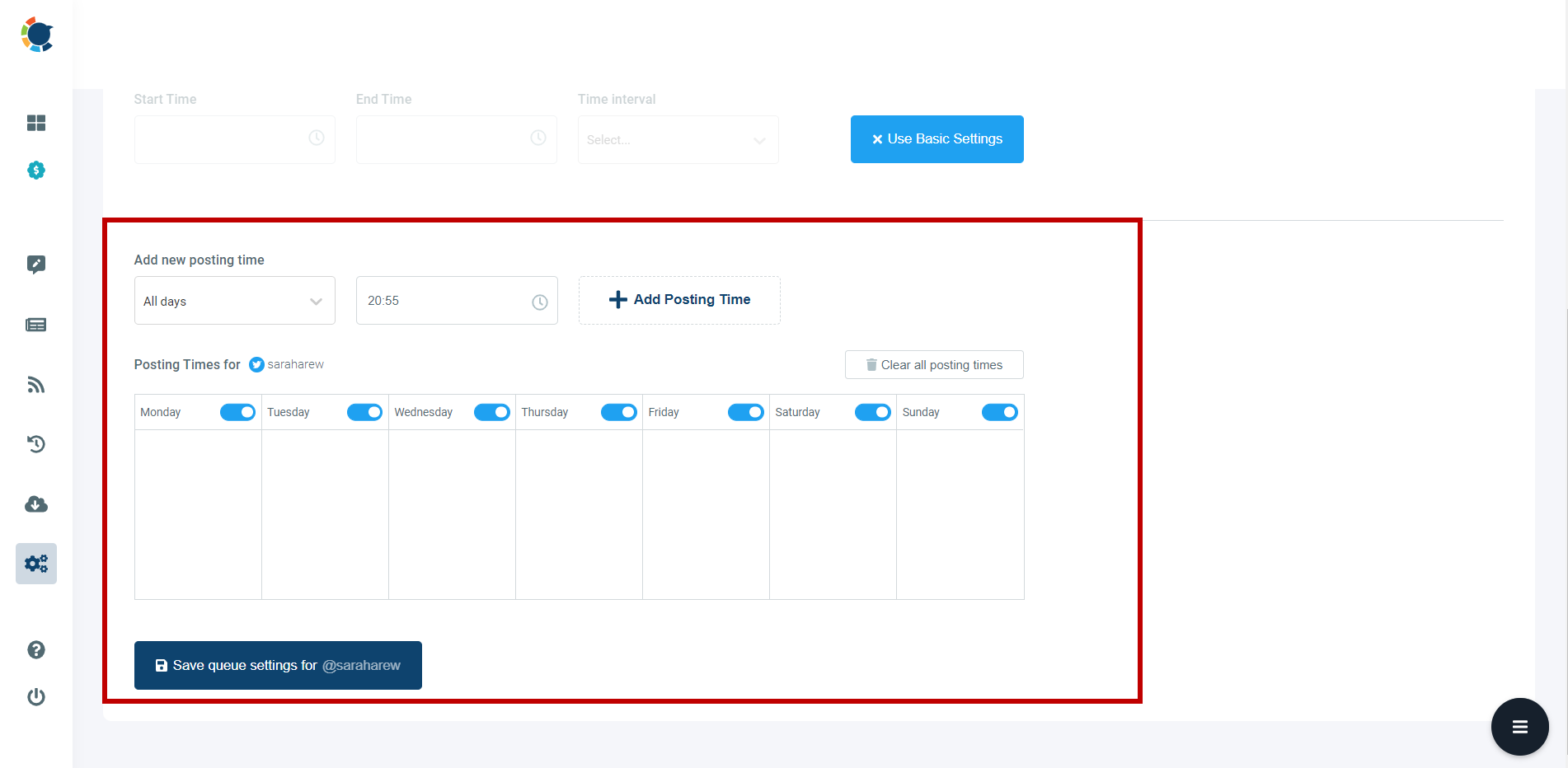
Once you generate your tweets, you can share them immediately, or you can schedule them for the future.
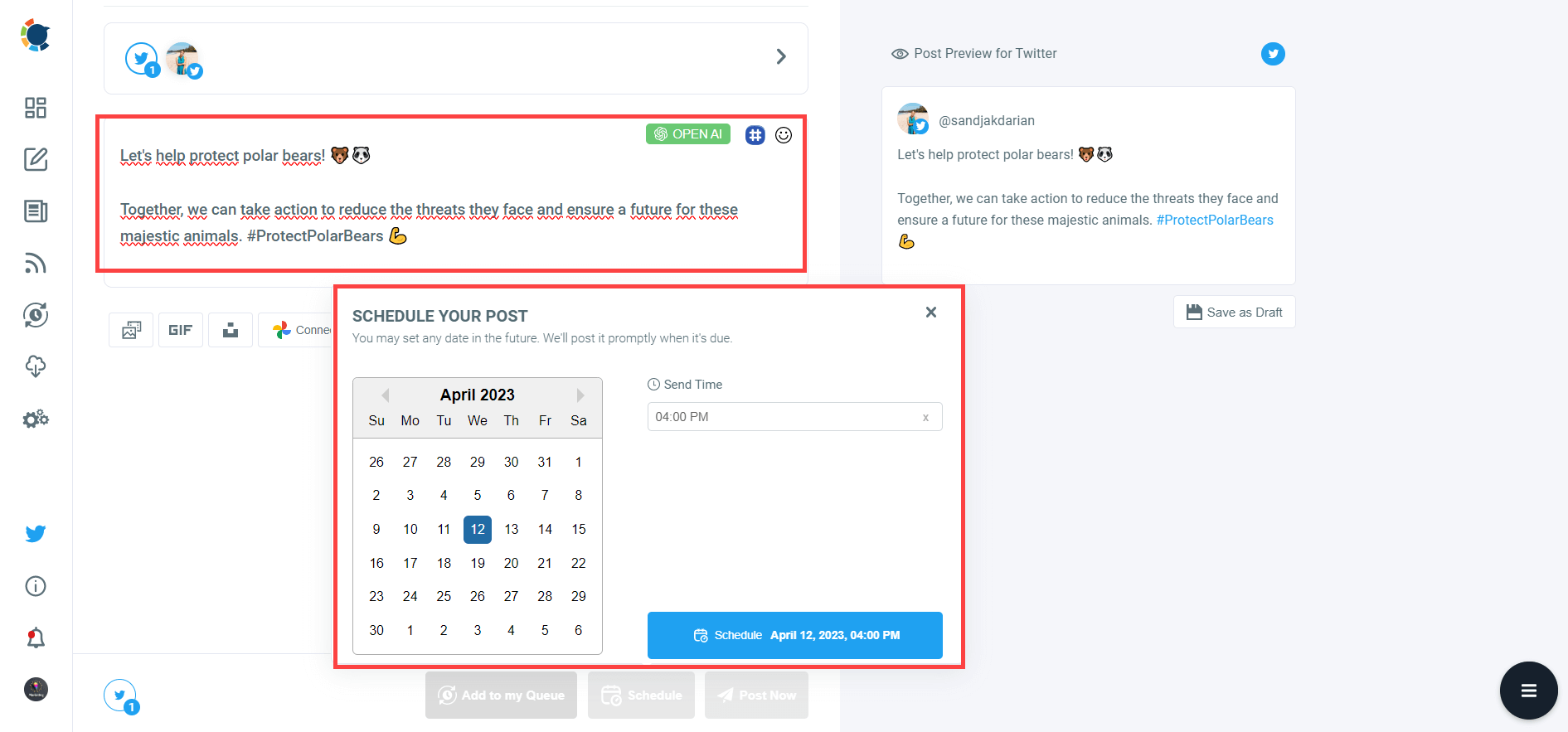
Bonus: Tweets to Lyrics Generator
Once you get archived tweets, you can use our "Tweets to Lyrics Generator" tool to create random lyrics from your tweets! This is fun, right!
Just upload your downloaded "tweet.js" file and generate random lyrics from your posts!
Tweets to Lyrics Generator
You can generate lyrics from your past tweets. If you wish, you can utilize AI Tweet Generator on Circleboom to add some AI sauce to your texts and make them tweetable lyrics!
Conclusion
Retrieving and managing your archived tweets can seem like a daunting task, but with the right tools, it becomes much more manageable. By following the steps to retrieve your archive directly from Twitter and then using Circleboom Twitter to filter, delete, and reshare your tweets, you can maintain a cleaner and more engaging Twitter presence.
Using Circleboom not only made it easier to manage my archived tweets but also helped me engage my audience more effectively by resharing valuable content. If you’re looking to take control of your Twitter account and make the most out of your archived tweets, I highly recommend giving Circleboom a try.






