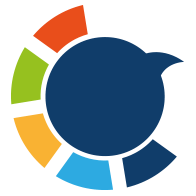I’m the kind of person who does everything from my iPhone.
Whether I’m tweeting, replying, or managing my followers — it all happens on mobile. Honestly, I prefer it this way. The Twitter (or X) mobile app gives me everything I need for everyday use.
But when it comes to mass actions, things start to fall apart. Try deleting dozens or hundreds of tweets from your phone.
You’ll quickly find yourself stuck in an endless loop: scroll down, tap on the tweet, delete, confirm, scroll again, and repeat.
If you’ve ever tried this, you know what I’m talking about — it’s nearly impossible.

Can You Delete Tweets Directly on iPhone?
Yes — but only one at a time.
If you’re trying to delete just a single tweet from the Twitter (now X) app on your iPhone, here’s how:
- Open the X (Twitter) app on your iPhone.
- Tap on your profile picture in the top-left corner and go to your Profile.
- Scroll to find the tweet you want to delete.
- Tap the three dots (•••) on the top-right of the tweet.
- Select “Delete” and confirm.
That’s it — but here's the catch: you’ll need to repeat this process for every single tweet you want to delete. No bulk options. No filters. No shortcuts.
And that’s exactly why I turned to Circleboom.
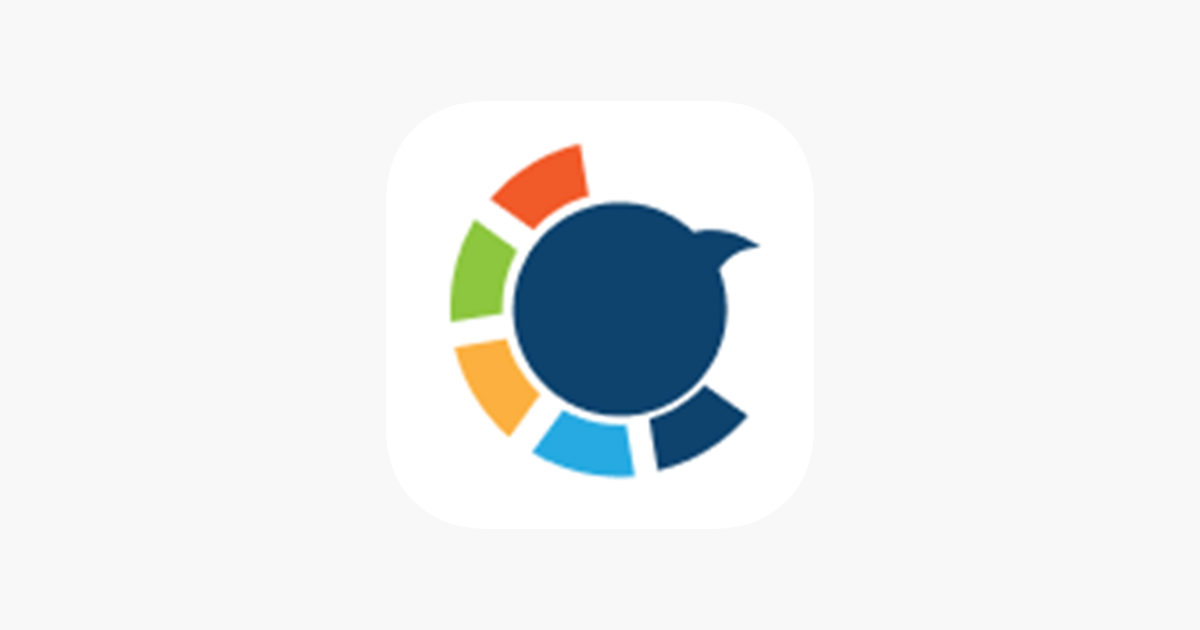
Circleboom: The Best Twitter Management Tool for iPhone
I needed something smarter. Something that could clean up my old tweets without spending hours doing it manually. That’s where Circleboom saved the day.

Circleboom is an official enterprise partner of X, and it’s hands-down the best Twitter management tool out there. It’s built to handle exactly what the Twitter mobile app can’t:
➡️ Post planning and scheduling
➡️ Follower and tweet analytics
➡️ And — most importantly for me — deleting old tweets in bulk
The best part? Circleboom has a powerful iOS app, which means I didn’t have to touch a computer. I managed everything straight from my iPhone — just the way I like it.
Why Circleboom is the Best Way to Delete Tweets
What makes Circleboom different is how smart it is.
I didn’t just mass delete everything. Circleboom gave me advanced filters so I could clean up my Twitter history the way I wanted:
✅ Delete tweets by date range – I picked tweets older than a year
✅ Delete tweets by keyword – Removed old opinions I didn’t agree with anymore
✅ Delete by engagement – Cleaned up tweets that had no likes, no replies, and no value
And it didn’t stop at regular tweets. I was also able to delete my:
- Replies
- Retweets
All in just a few taps.

How to Delete Old Tweets on iPhone with Circleboom
Here’s how I did it using the Circleboom Twitter iOS app, step by step:
Step #1: Download the Circleboom App
Go to the App Store and download Circleboom for Twitter. It’s lightweight and built for iPhone users like us.
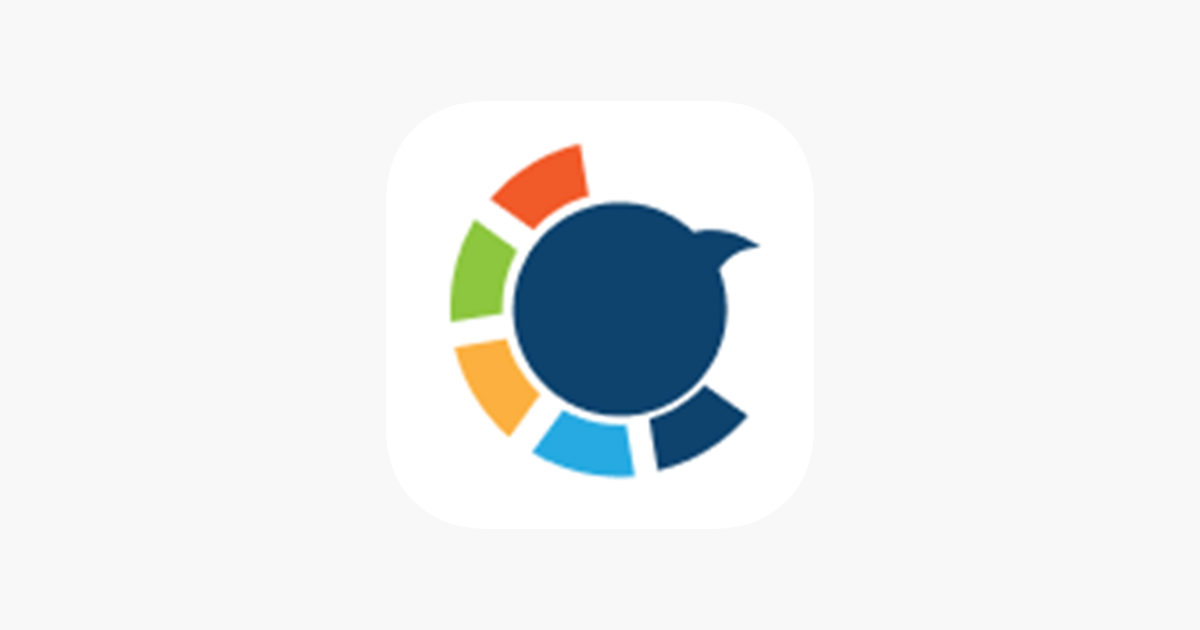
Once you're inside the app, navigate to the bottom menu and tap the “MY TWEETS” icon (bottom right corner with the Twitter bird). This will open the tweet management panel.
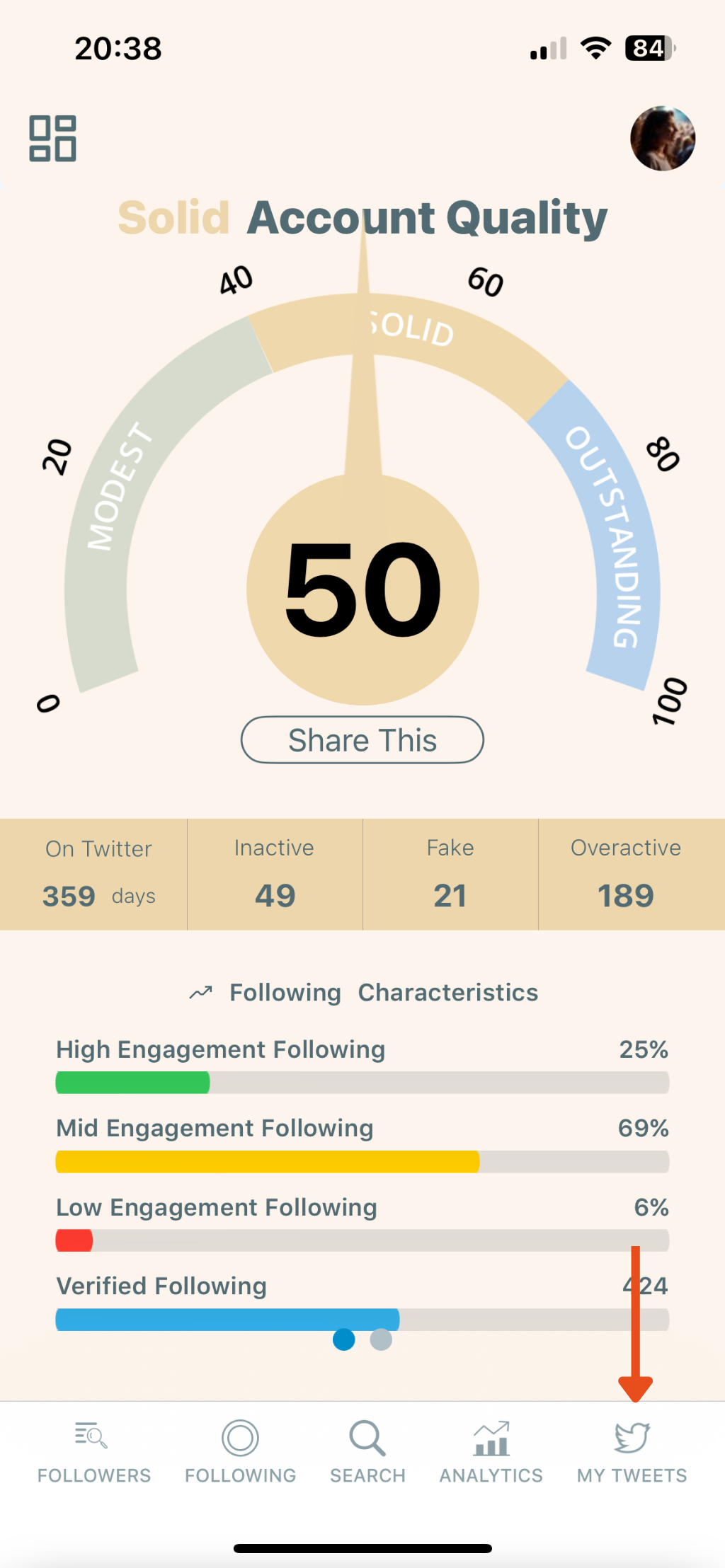
Step #2: Tap “Delete My Last Tweets”
From the list of options, select “Delete My Last Tweets.”
This feature allows you to delete your most recent 3,200 tweets without needing to upload your Twitter archive.
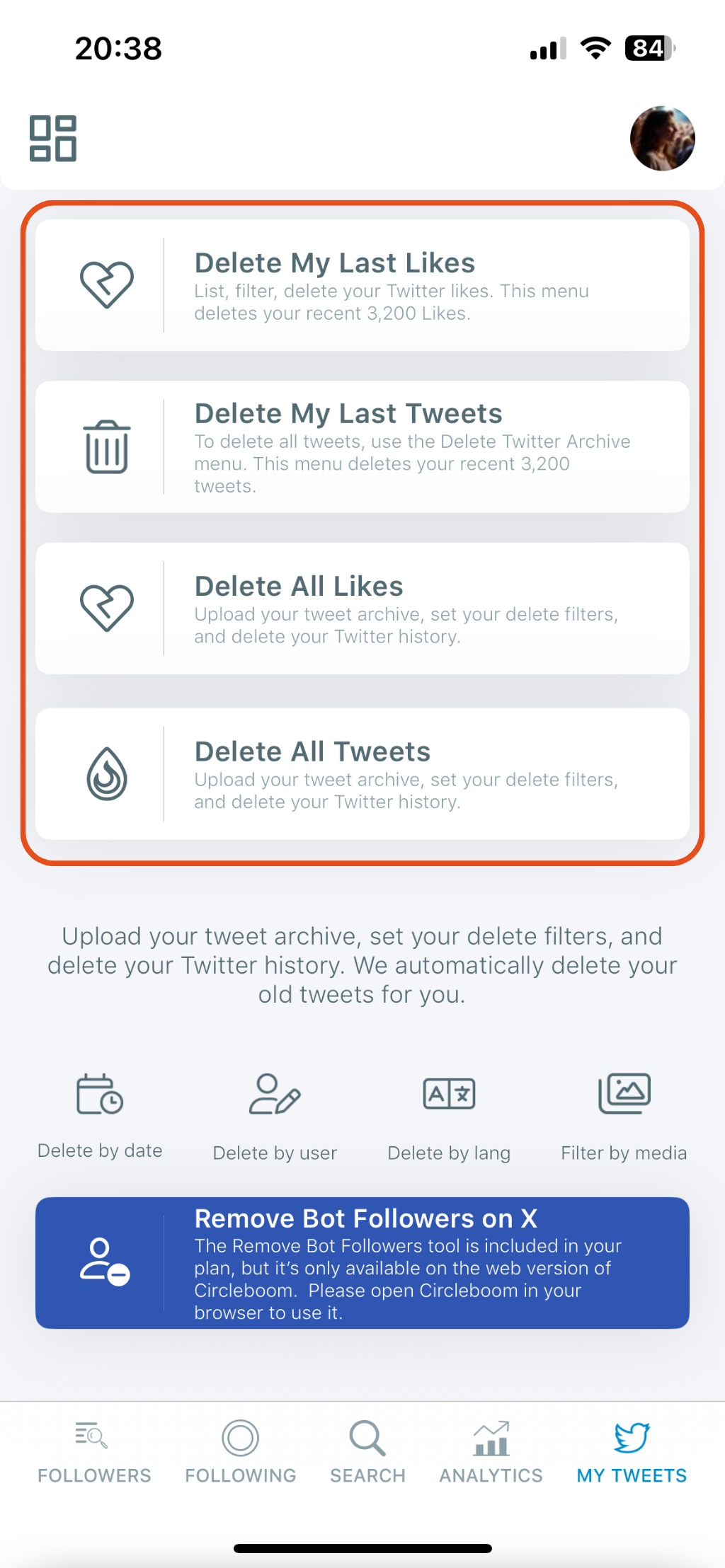
✨ Tip: If you want to delete older tweets beyond the 3,200 limit, you can use the “Delete All Tweets” option by uploading your archive.
Step #3: Review Your Tweets
After selecting the delete option, Circleboom will list your recent tweets. You’ll see your content, including tweet text, timestamps, and engagement metrics (likes, replies, retweets).
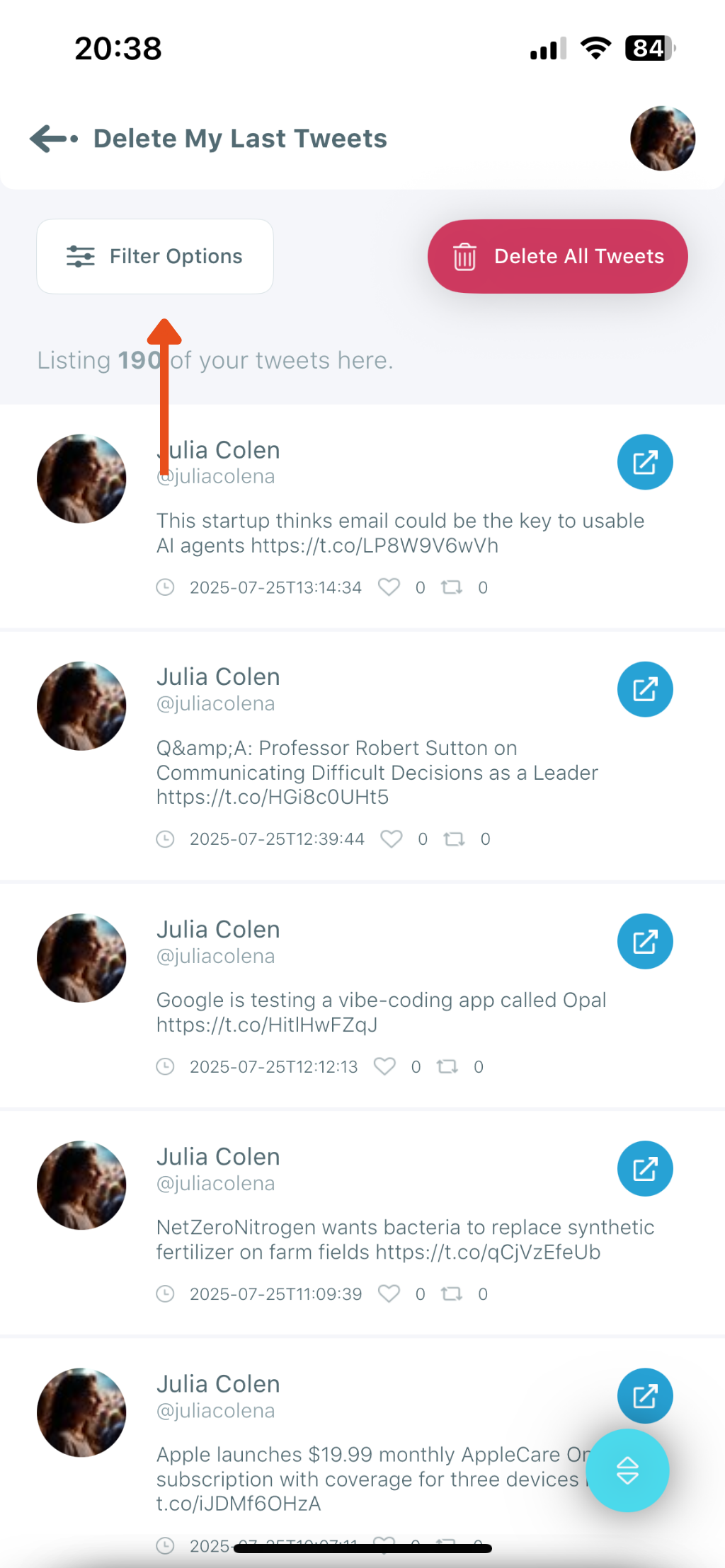
Step #4: Tap “Filter Options” to Narrow Down Tweets
If you don’t want to delete everything, you can customize your cleanup using filters. Tap the “Filter Options” button on the top left.
Here, you can filter tweets by:
- Engagement (likes, retweets, replies, quotes, impressions)
- Keywords or hashtags
- Tweet type (posts, replies, reposts)
- Language
- Date range
- Media presence
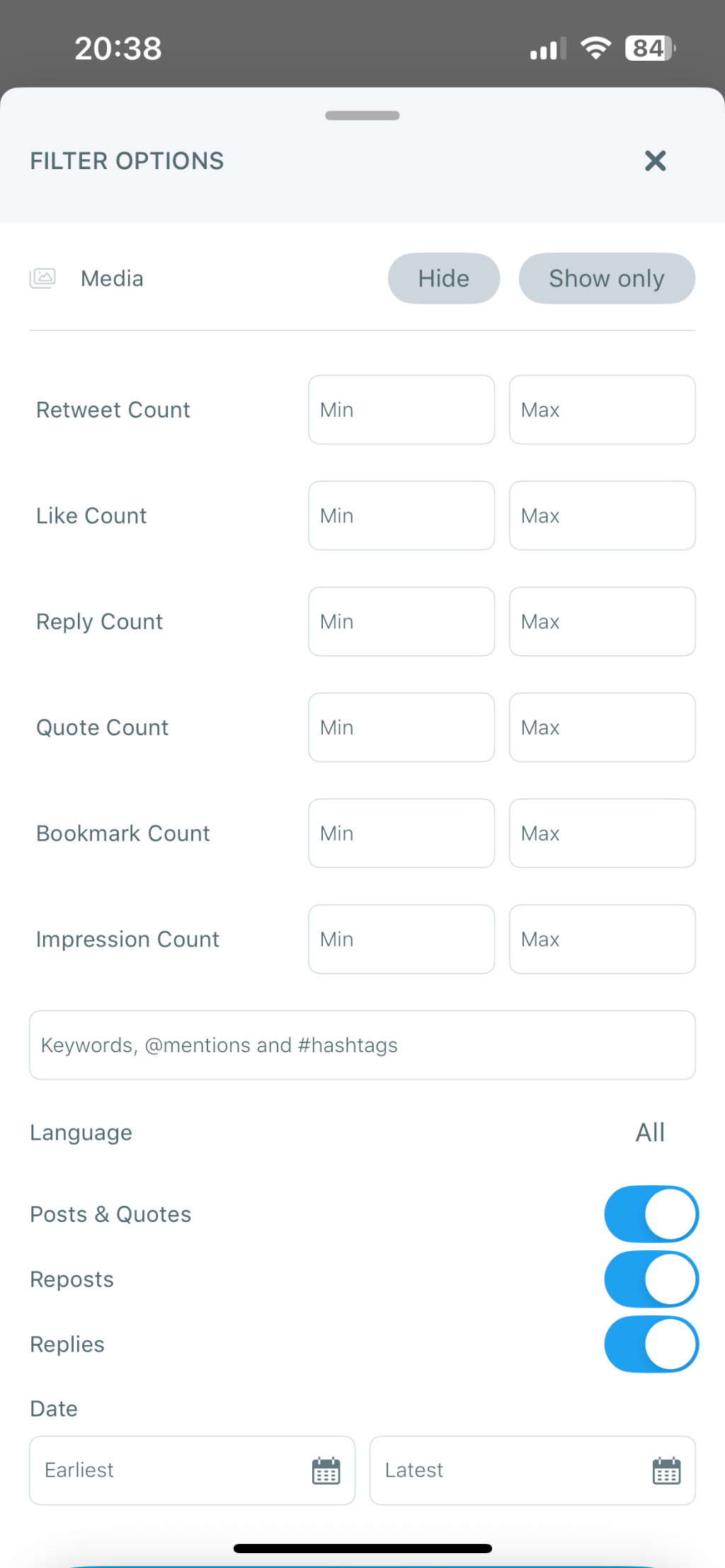
Step #5: Tap “Delete All Tweets”
Once you’ve applied your filters (or chosen not to), tap the red “Delete All Tweets” button at the top right.
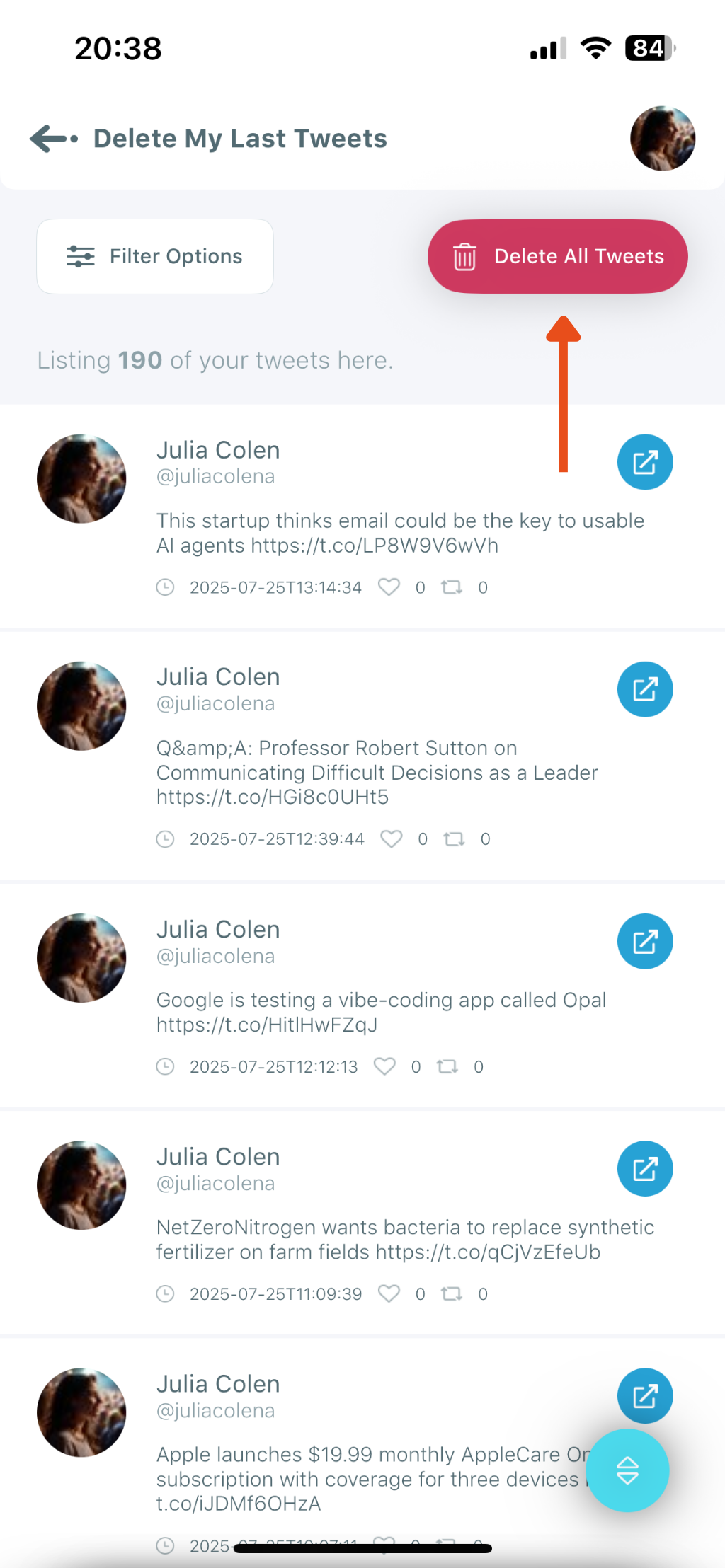
Step #6: Confirm the Deletion
A confirmation pop-up will appear asking:
“Do you want to delete all tweets on your account?
Likes, RTs and Tweets are not recoverable once processed!”
Tap Delete to finalize the process.
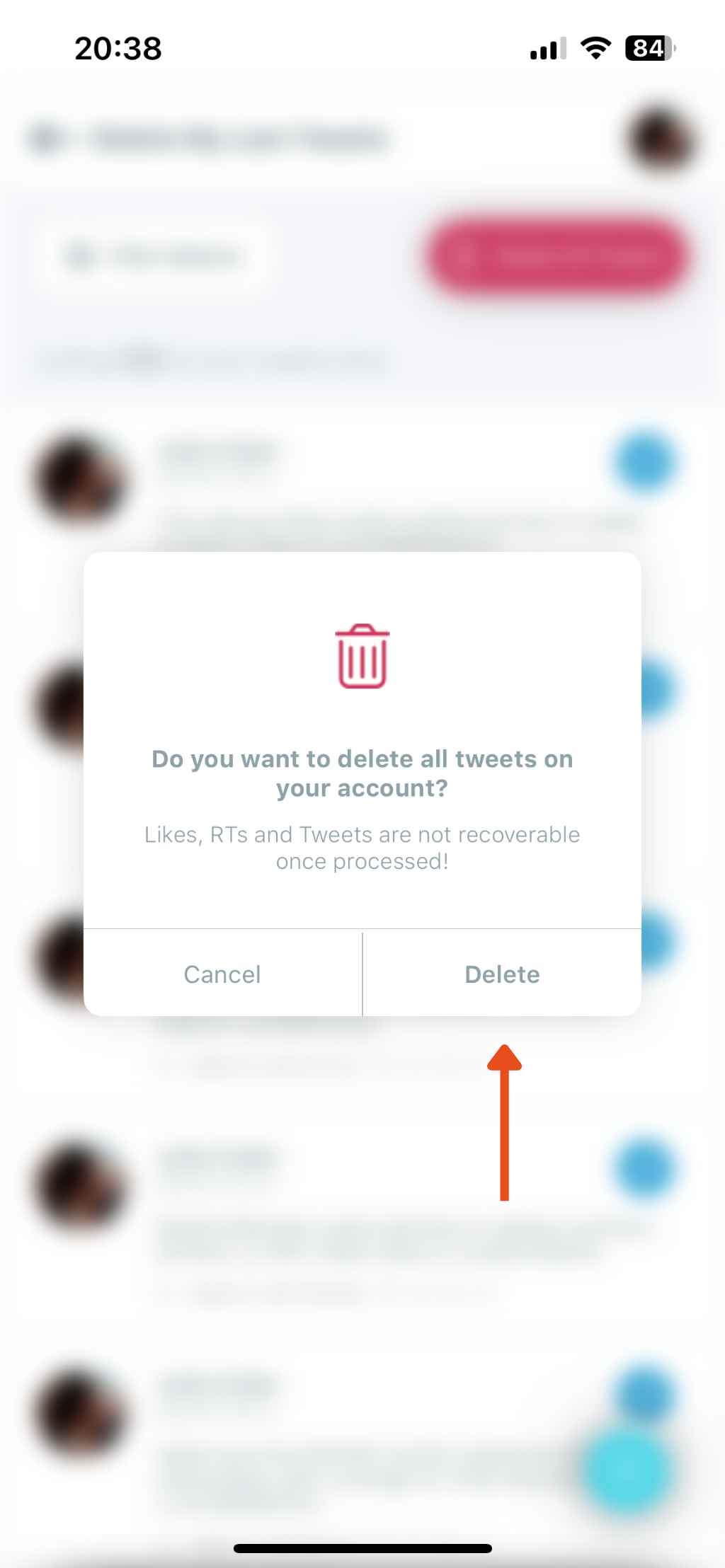
Final Thoughts
Deleting old tweets from an iPhone used to feel like a never-ending chore. But with Circleboom, I was able to clean up my Twitter history in minutes — without leaving my phone.
If you’re a mobile-first user like me and want to keep your Twitter account clean and professional, Circleboom is a must-have. It’s powerful, safe, and the only official Twitter management app for iOS that actually works.
Don’t waste your time scrolling and deleting one by one. Try Circleboom, and let it do the work for you.