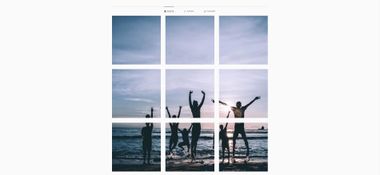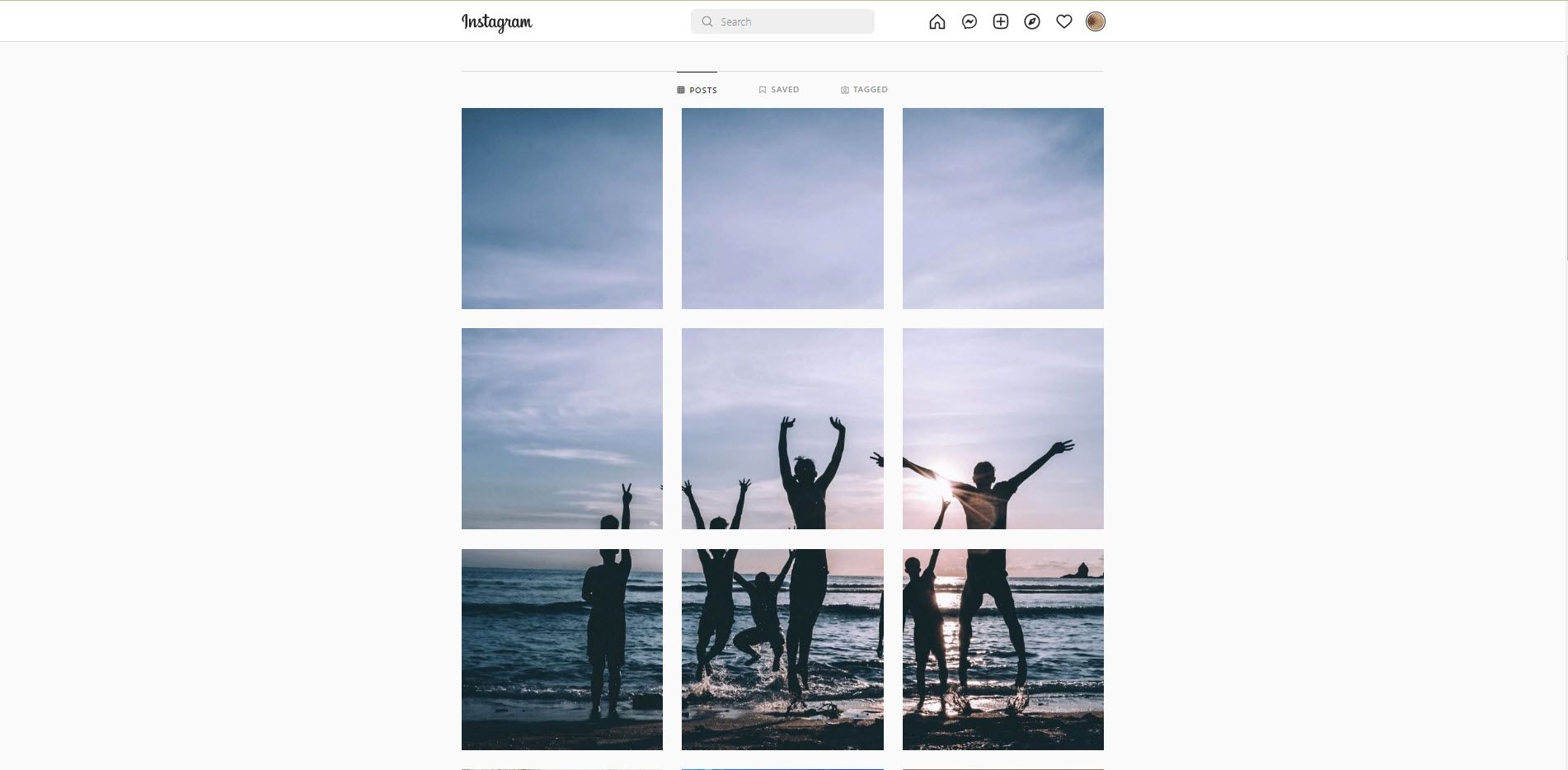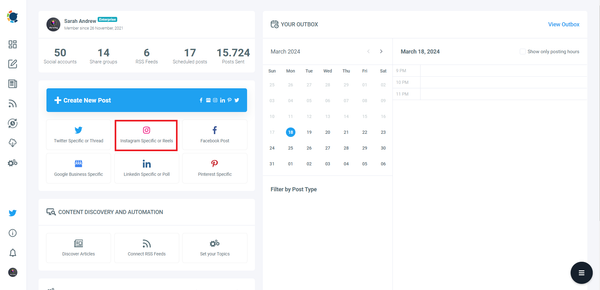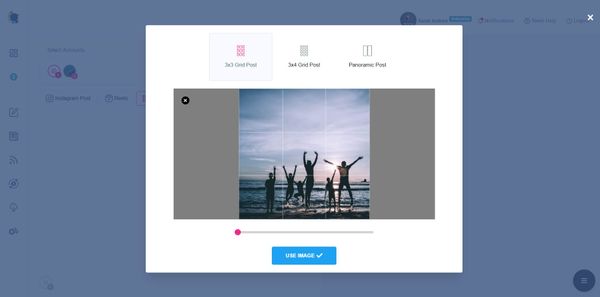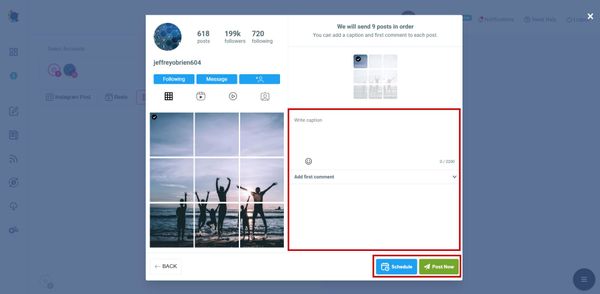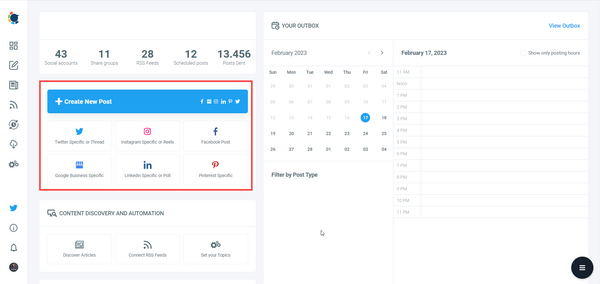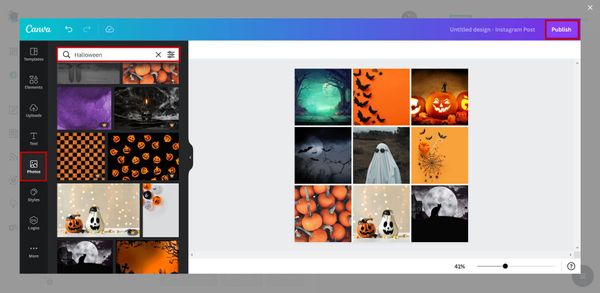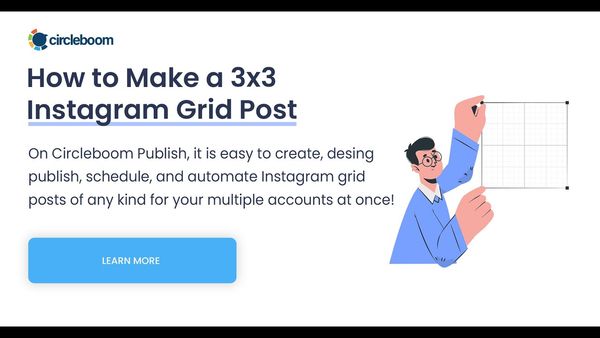Instagram is full of visuality and creativity. You can create many sorts of posts on Instagram to convey your ideas in the best way. Instagram grid posts are one of your options if you have multiple images, and now you are going to learn how to make a 3x3 Instagram grid post.
Creating grid posts is not about just putting multiple images together. You must know how to design them to properly transfer your message. But what can we do if we don't know how to make grid posts on Instagram and don't have any design skills and knowledge?
Do not worry! Circleboom Publish makes your life easier in both. Thanks to its Instagram post creator, you can make grid posts, including 3x3, and with the built-in extension of Canva, you can design your Instagram images as you wish.
Circleboom Publish - Instagram Grid Maker
You can create 3x3 Instagram grid posts and schedule them with Circleboom Publish.
Now, you will find out how to make 3x3 Instagram grid posts with Circleboom Publish.
How to make 3x3 Instagram Grid Posts on Circleboom Publish
Here are the steps to make a 3x3 Instagram grid post on Circleboom using the Canva extension. There are 2 methods!
The first method:
Step#1: After logging into Circleboom Publish, navigate to the left and click on "Instagram Specific & Reels Post."
Step#2: After selecting your Instagram account, you should choose the 3x3 Image Grid.
As you see, you can also create a 3x4 Image grid or panoramic post for your Instagram accounts. Or you can create and schedule Reels on Circleboom.
Step#3: You should choose your image in this step. You can upload your own image from your device, which will automatically turn into a 3x3 grid image.
You can also get images from your Google Photos account, Unsplash, or Canva extension on Circleboom Publish.
Step#4: As the last step, you should add your captions to your posts. You can add the most relevant hashtags with Circleboom's Hashtag Generator.
You can also schedule the first comment on your Instagram posts. So, you can have more space for your description, hashtags, and your links.
When everything is ready, publish your 3x3 grid post immediately or schedule for a later time.
If you wonder how it will look on Instagram, here it is:
The second method:
Step#1: Log into Circleboom Publish.
If you don't have an account, create one in a few seconds.
Step#2: If it is your first time, you should add your Instagram accounts.
Circleboom also supports Twitter, Facebook, Pinterest, LinkedIn, Google My Business, and TikTok.
Step#3: Click on the big blue button on the dashboard to get the post-creation screen.
Step#4: Then, you should select your connected Instagram account(s).
It is possible to manage multiple Instagram accounts on Circleboom Publish.
Step#5: You should click on the Canva extension and open it.
Then, you should select the Instagram post template to make your post preparation easier. You can also customize your template with special sizes.
Step#6: On Canva, you should select the "Elements" tab and click on the search bar.
Categories will appear. Choose "Grids" among them. And you will pick up a 3x3 grid template.
Step#7: The only thing you need to do is now to put your images on the grids. You can upload your own photos or search in Canva. You can search by term to find images.
After making your Instagram 3x3 grid post, click on the "Publish" button on the top.
Step#8: As the last step, you can add hashtags and descriptions to your post. Then you can publish your Instagram 3x3 grid post immediately.
Or, you can schedule it for a later time. Alternatively, you can set time intervals and share your Instagram grid posts continuously and automatically.
Also, you can save your Instagram grid post as a 'draft' to continue working on later.
Do you want to watch a video to learn how to make a 3x3 Instagram grid post?
Wrapping Up
Grid posts are one of the many opportunities that Instagram provides its users to develop amazing layouts. Among them, 3x3 grids are one of the most preferred templates.
Circleboom Publish makes it easier for Instagram users to create, design, publish, schedule, and automate 3x3 Instagram grid posts on the same dashboard. And you can share your grid posts to your multiple Instagram accounts at once!
You can have this and many other Circleboom features at affordable prices.