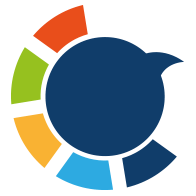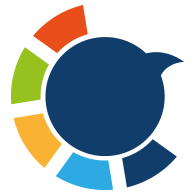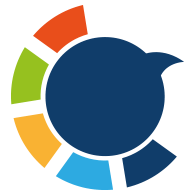If you’ve ever seen a Twitter profile with a small label that says:
“Automated by @____”
You’ve seen what Twitter calls an Automated Account.
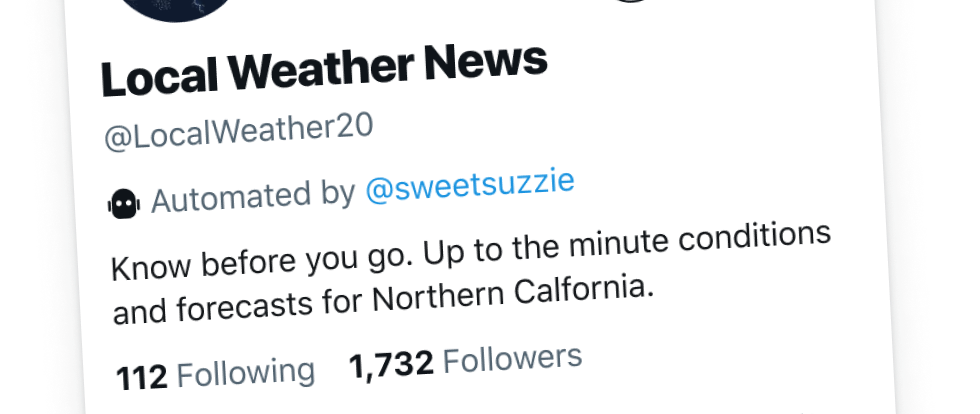
This isn’t a bot spam thing.
It’s actually an official feature on X that allows you to let tools or systems post on your behalf while being transparent about it. It tells people that your tweets, replies, or updates are system-generated, scheduled, or triggered automatically.
This is extremely useful for:
➡️ Business accounts that post updates
➡️ News and alert feeds
➡️ Support accounts that auto-respond
➡️ Price, weather, or data update accounts
➡️ Personal accounts that publish scheduled content
Let’s walk through how to turn your account into an Automated Account and how to actually automate your posting safely.
What Is an Automated Account on X (Twitter)?
An automated account is a Twitter profile where posts are published programmatically rather than manually.
To maintain transparency, Twitter requires these accounts to:
- Disclose that the account uses automation
- Show which account or service is managing it
So when you set up automation properly, your profile will show:
Automated by @yourhandle
This builds trust, because people instantly understand that:
✅ The content is scheduled or triggered automatically.
✅ Responses may not be “live” human reactions.
✅ The account is acting as a service, feed, or update stream.
What You Need Before You Start
To enable automation, you need two accounts:
| Account Type | Purpose |
|---|---|
| Automated Account | The account that posts content automatically |
| Managing Account | The account or service controlling the automation |
How to Turn Your Twitter Account Into an Automated Account
Follow this step-by-step. It takes less than 1 minute.
Step #1: Open Twitter/X and click Profile → Settings & Privacy → Your Account.
Then Open “Account Information”
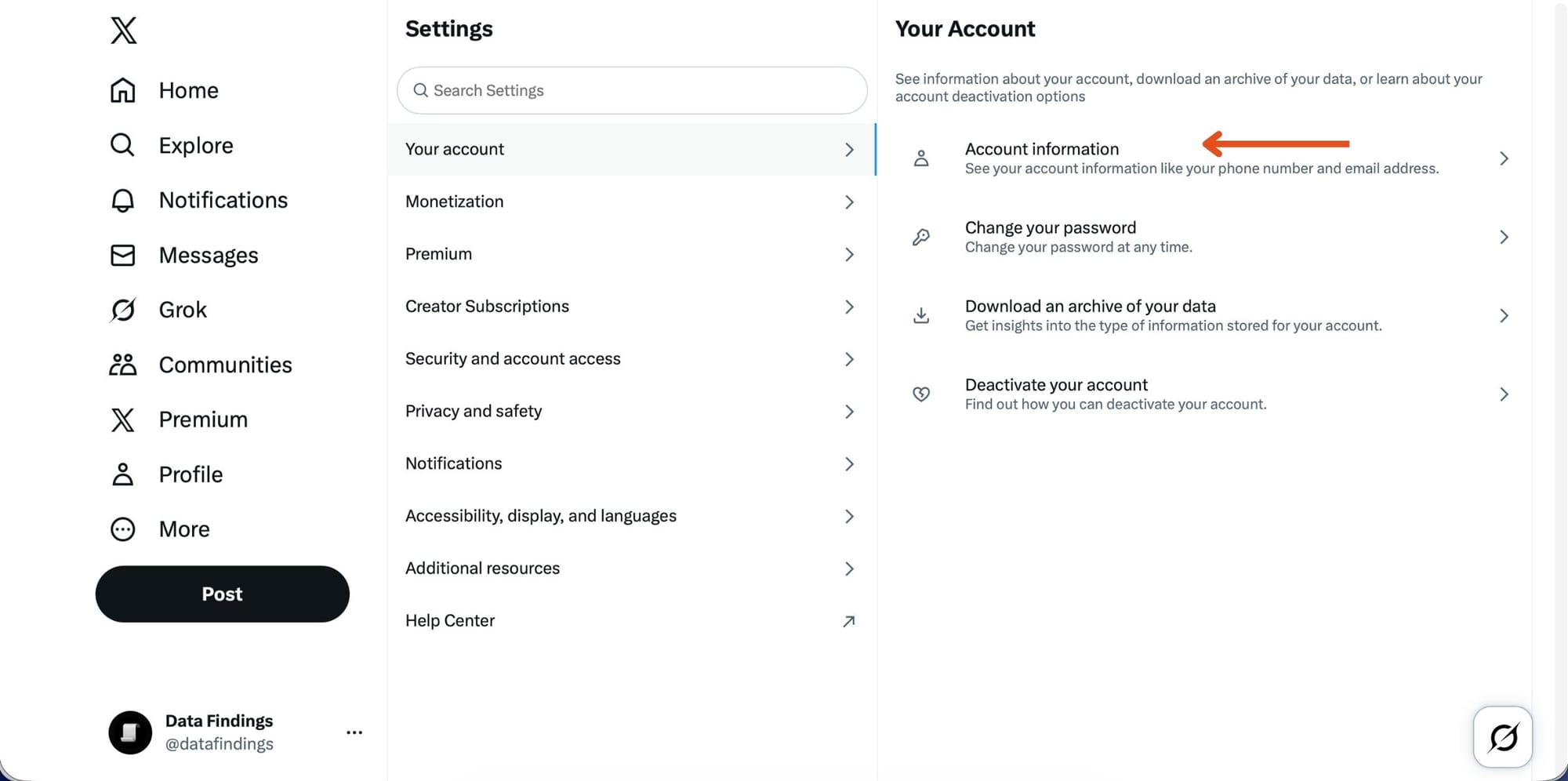
Step #2: Scroll Down and Select “Automation”
Under your profile details, scroll until you see Automation and click it.
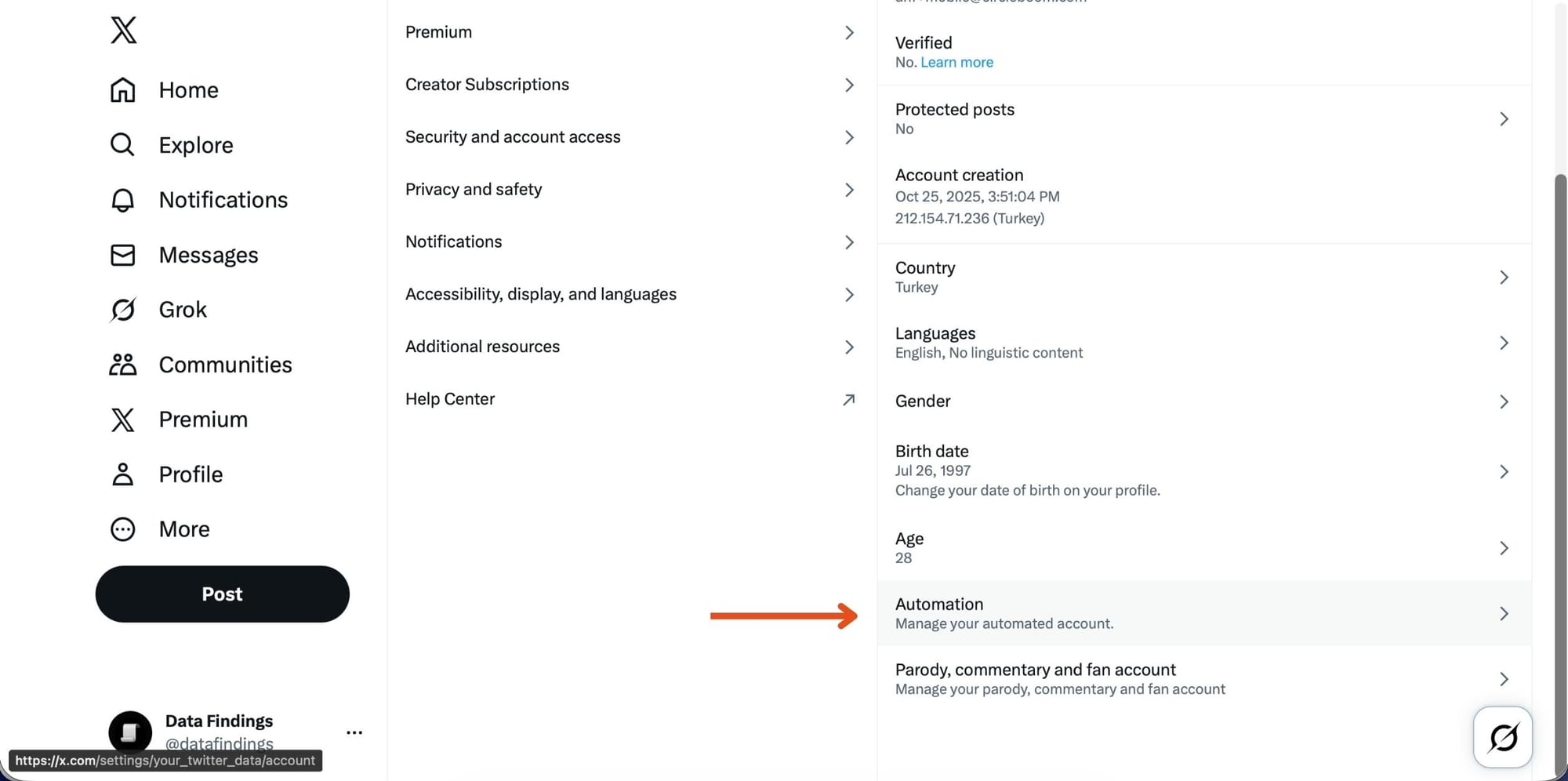
Step #3: Set Up Account Automation
Select Set up account automation to begin connecting a managing account.
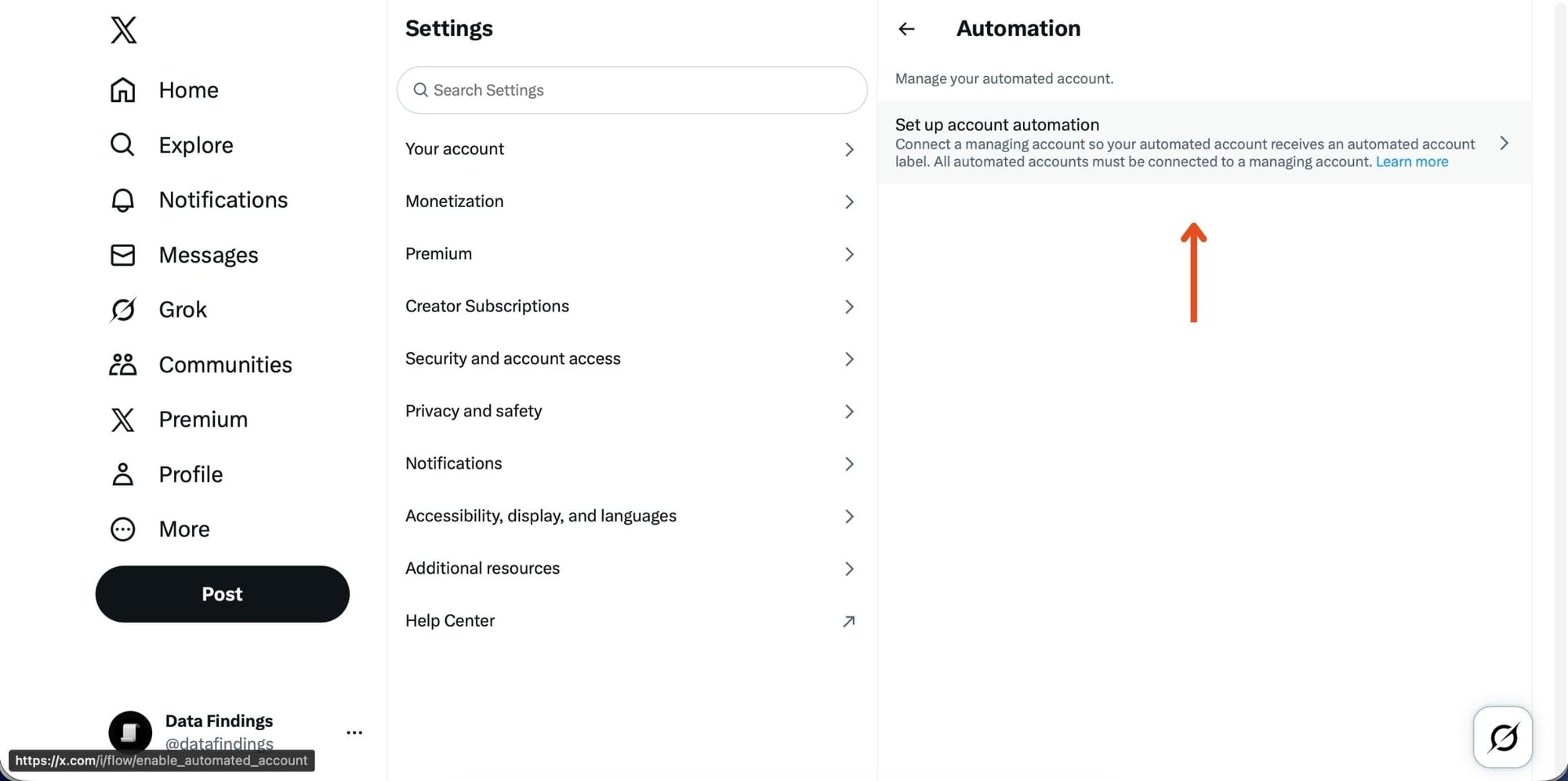
Step #4: Enter the Managing Account
A pop-up will appear. Enter the phone number, email, or @username of the account that will manage your automated account.
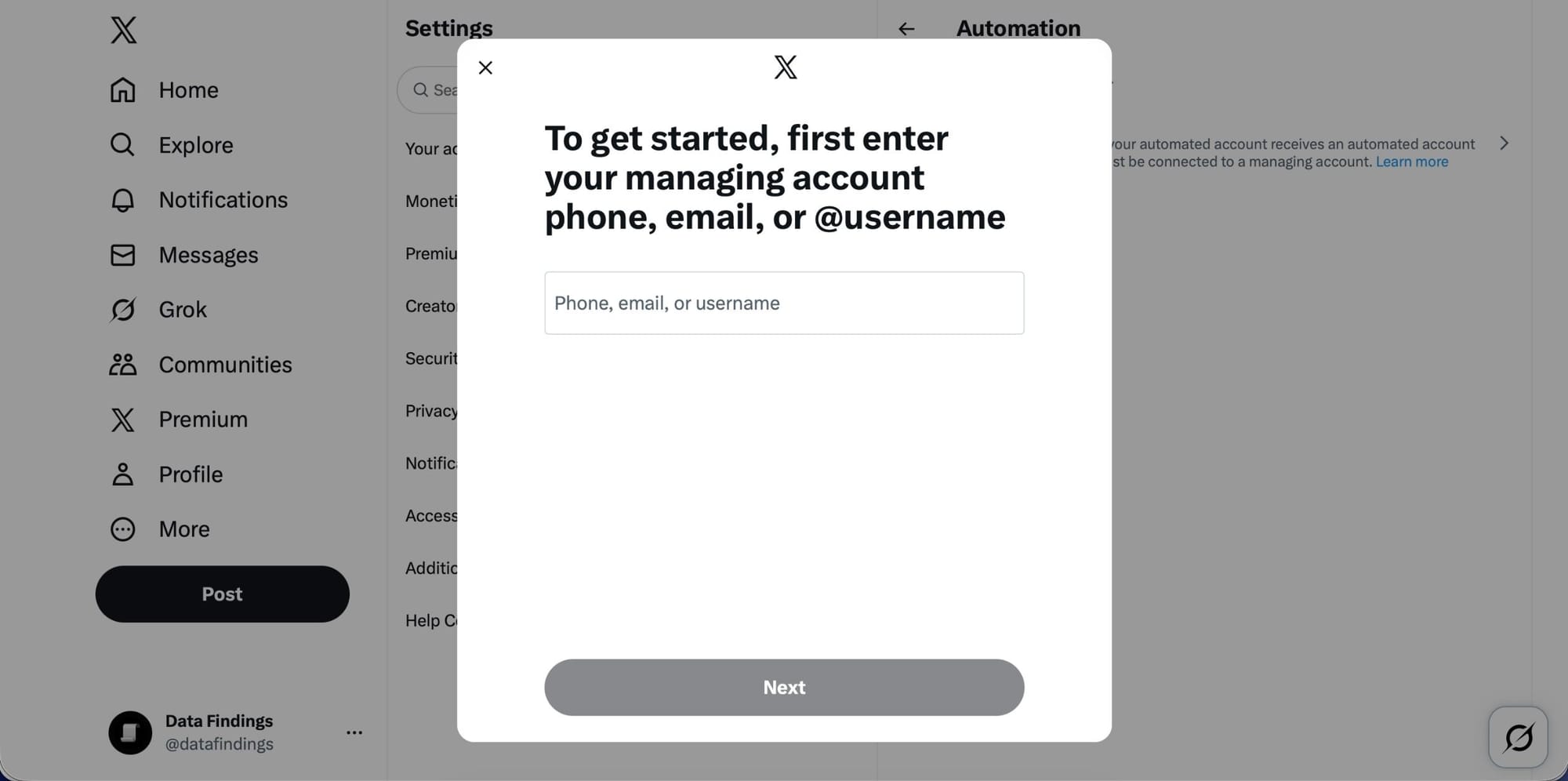
Step #5: Automation Enabled
Once connected, your account will display:
✅ Managing account connected
✅ Your profile will now carry the Automated label
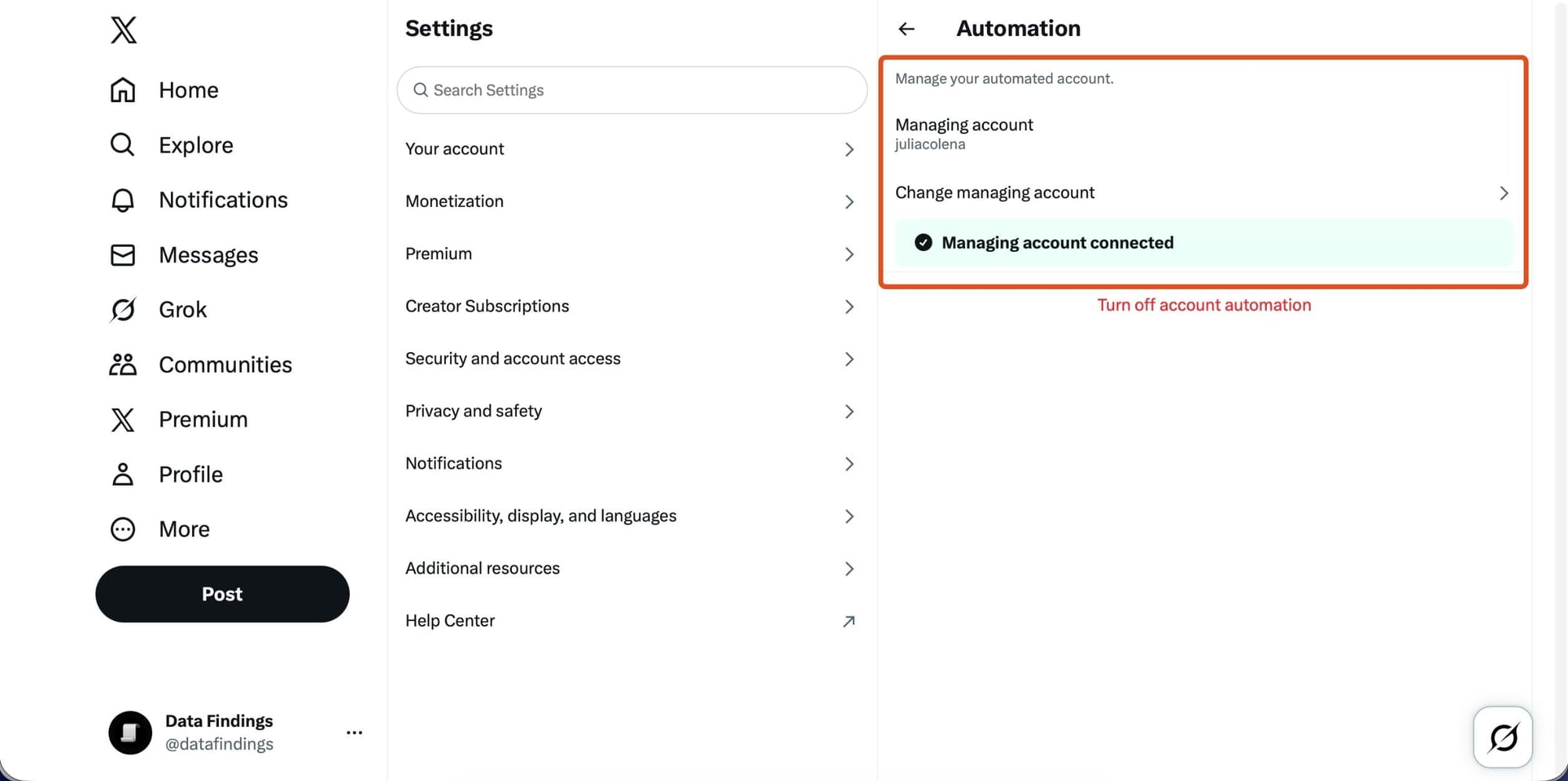
How to Actually Automate Posting on Your Twitter Account
Once your account is enabled as an automated account, the next step is to automate what gets posted.
This is where Circleboom becomes extremely useful because it’s an official X partner and follows platform rules (safe, compliant, no risk of suspension).

With Circleboom, you can automate your Twitter activity in two powerful ways:
1) Fully Automatic Posting with RSS Feeds
If you want your account to share new content the moment it’s published, you can connect any RSS feed to your profile.
For example:
- A news site
- Your blog
- A YouTube channel
- A Substack newsletter
- A Medium profile
- A crypto price feed
- A weather or market update source
Whenever there’s a new post on that source → your account tweets it automatically.
How to Set Up RSS Auto-Posting:
- Open Circleboom Publish
- Connect your Twitter account
- Go to RSS Feeds
- Paste the feed URL you want to auto-share from
- Choose posting frequency and formatting
- Save → Your posts now share themselves automatically
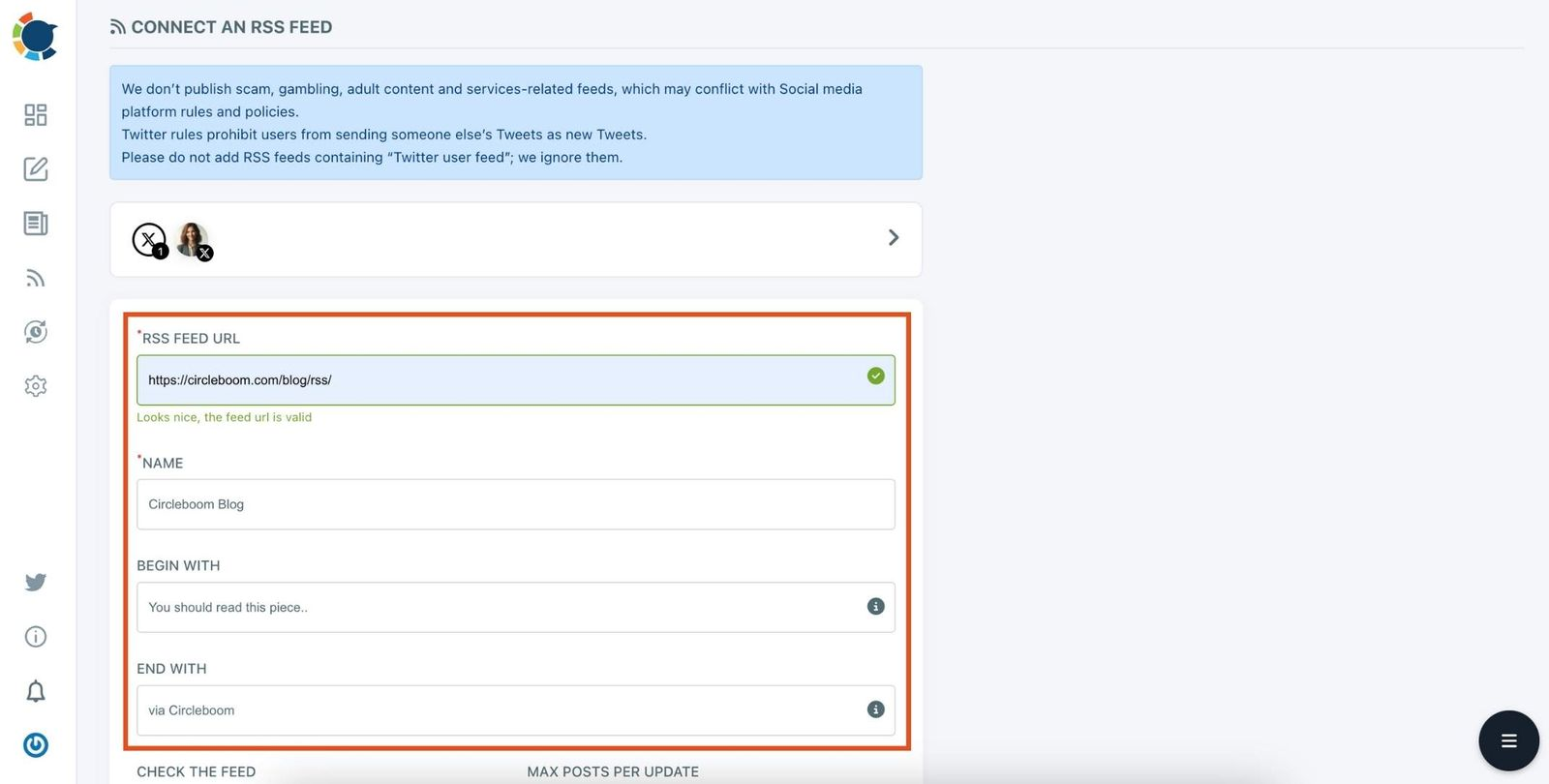
No writing, no scheduling — hands-off automation.
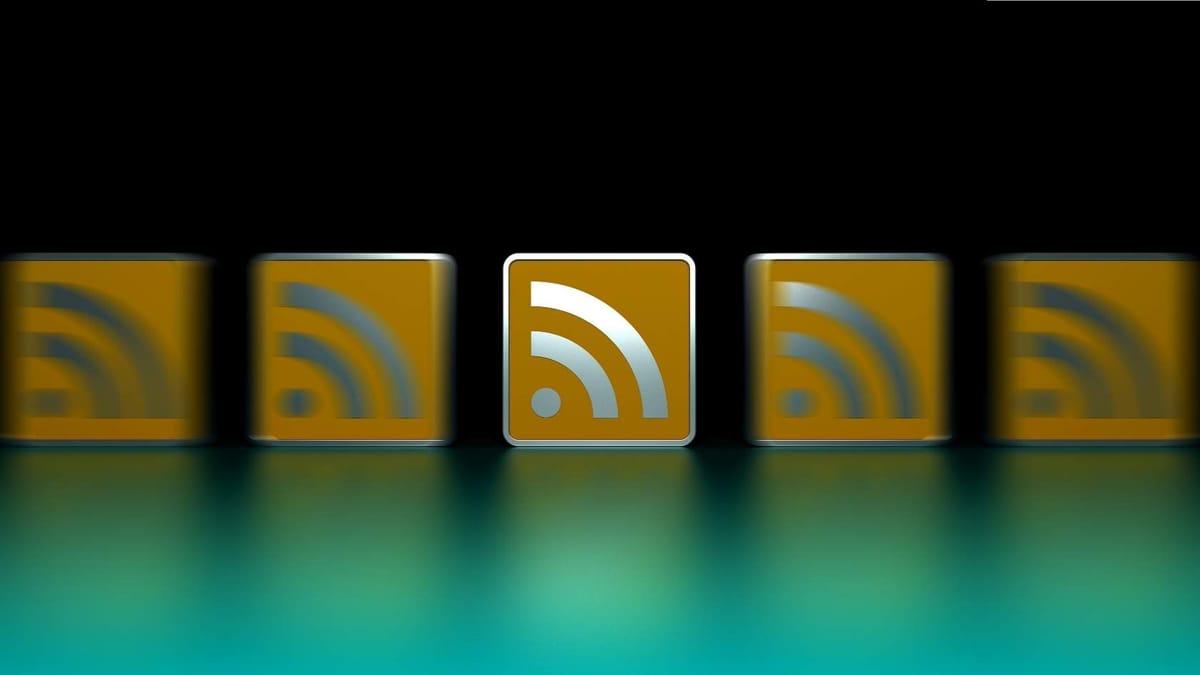
2) Create Tweet Content Automatically Using the AI Tweet Generator
Circleboom also has an AI Tweet Generator to help you write fresh content even when you have no ideas.
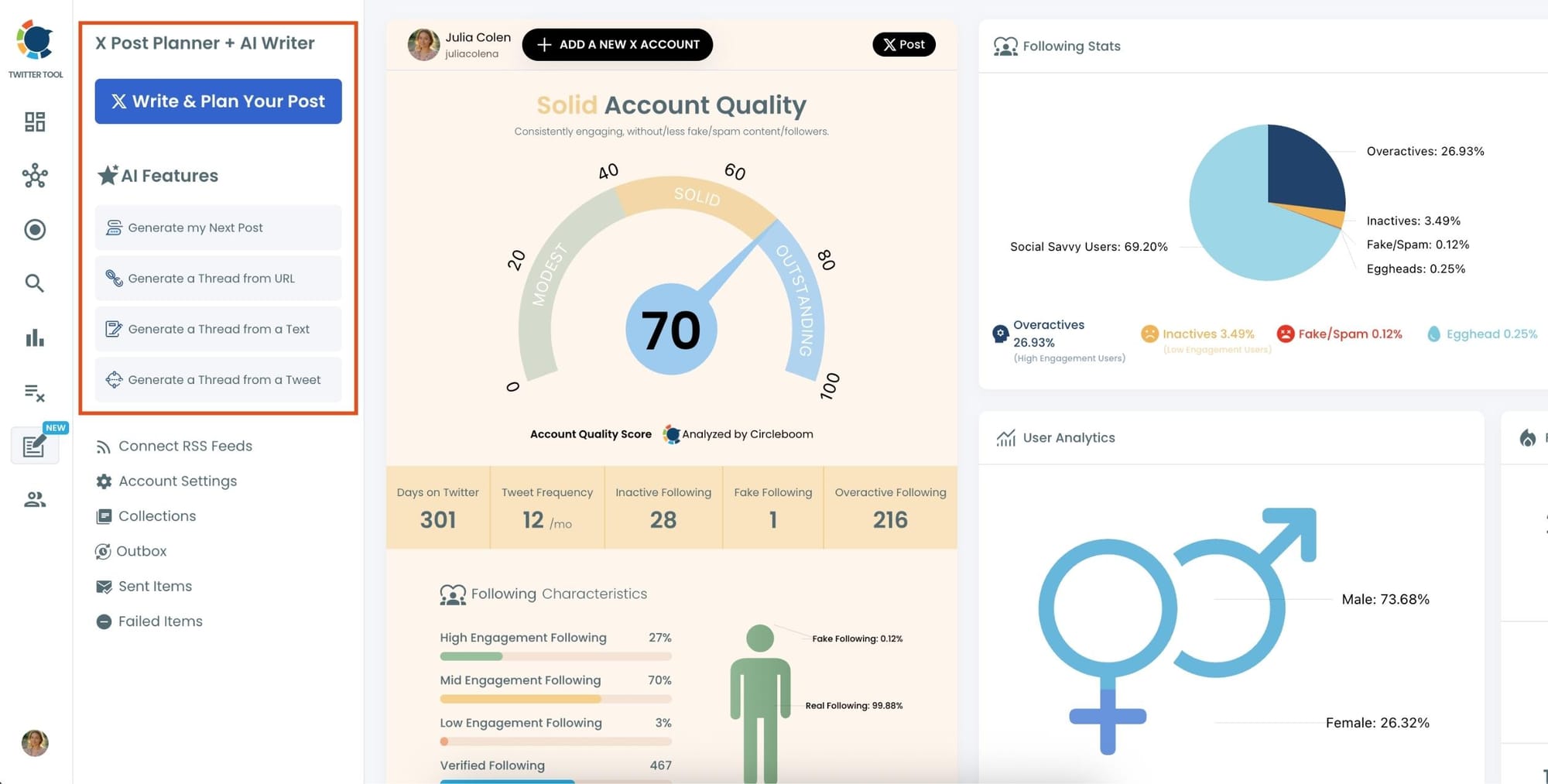
You can:
- Enter a topic, keyword, tweet, or an article URL; Circleboom will create whatever you want from them
- Pick tone (fun, motivational, professional, etc.)
- Generate tweets, threads, replies, post captions, etc.
Then, instead of posting them one by one → you schedule them.
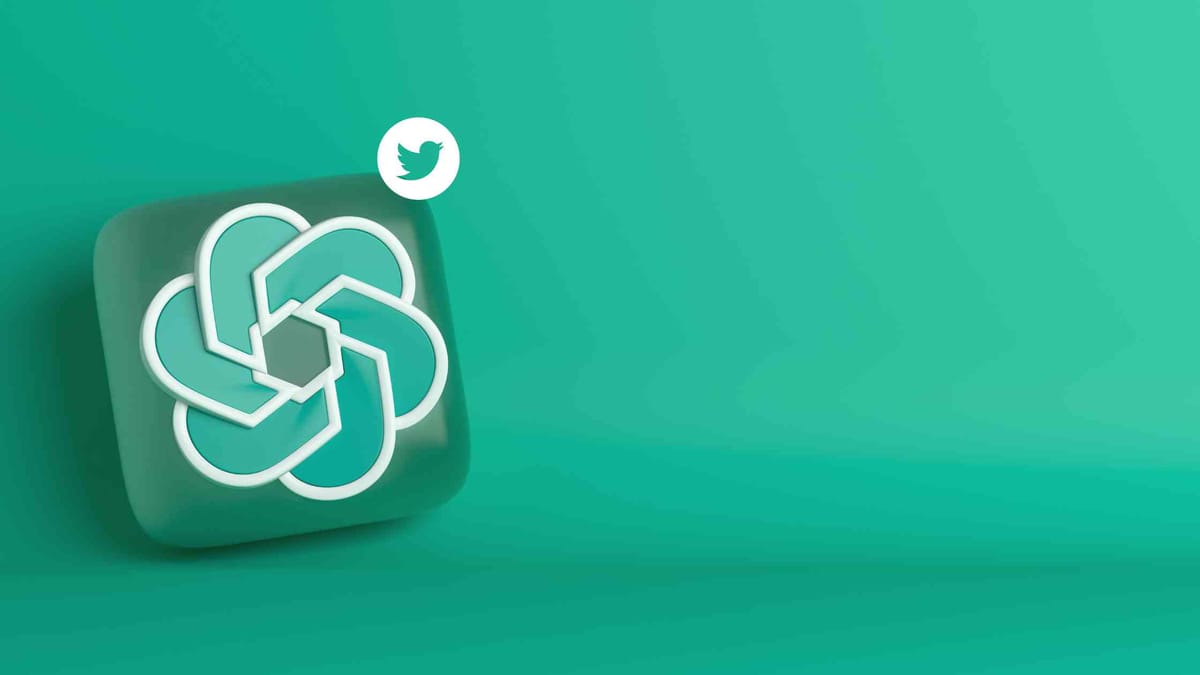
3) Schedule Tweets for Consistent Posting (No Need to Log In Daily)
You choose:
- The exact dates
- Times
- And posting frequency
Or use Circleboom’s Best Time to Post feature, which analyzes your followers’ activity and shows the peak engagement times.
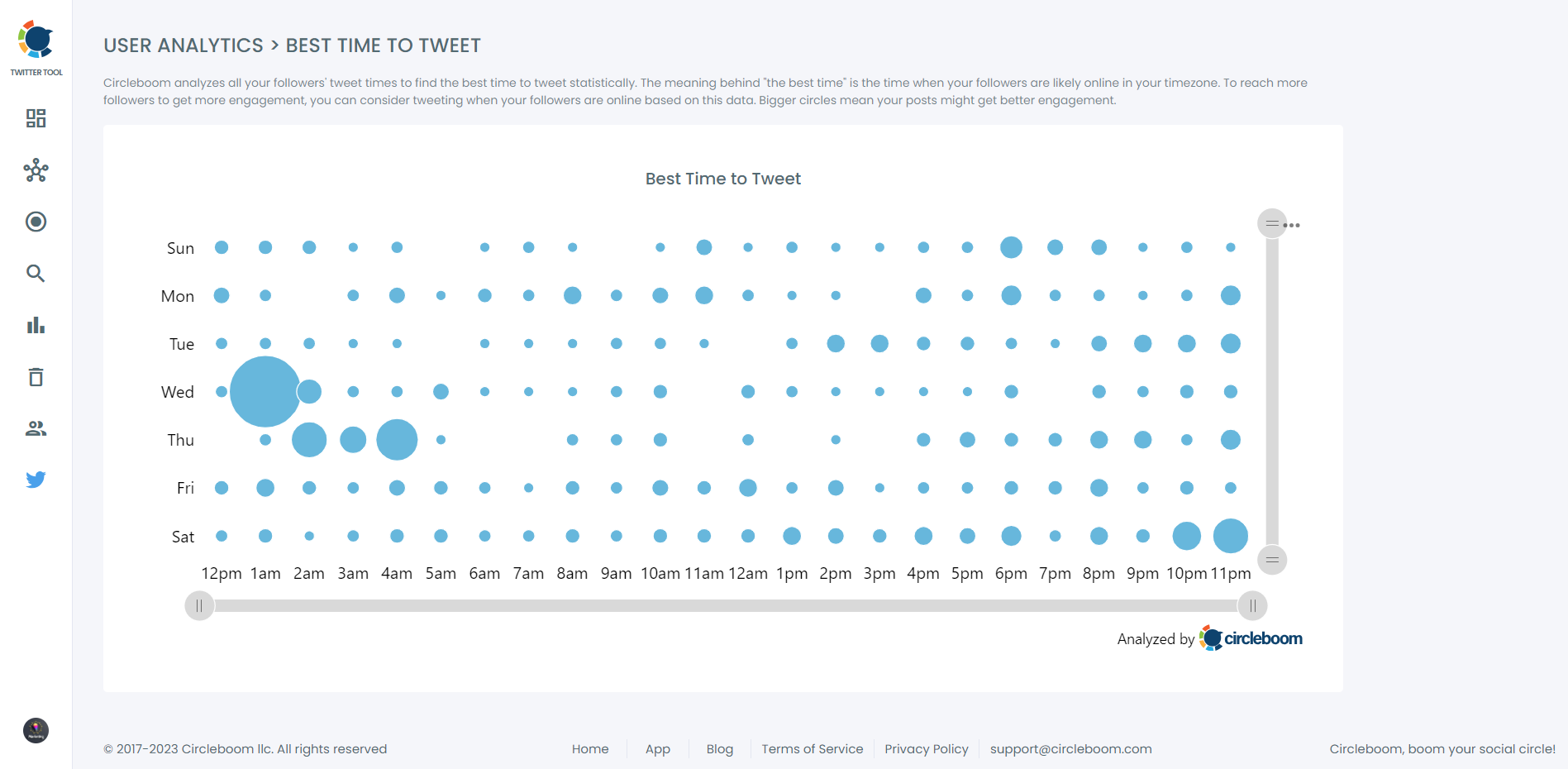
This way:
- Your tweets go out when your audience is most active
- Engagement increases naturally
- Your account grows without you being online
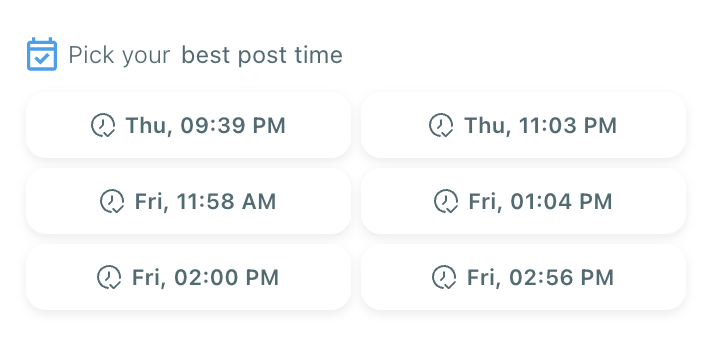

Putting It All Together (Your Automated Workflow)
| Step | Purpose | Tool |
|---|---|---|
| Set automated account on Twitter | Shows transparency | Twitter/X Settings |
| Connect RSS feed | Fully automatic posting | Circleboom Publish |
| Generate tweet ideas | Consistent branded messaging | Circleboom AI Tweet Generator |
| Schedule tweets | Maintain daily/weekly presence | Circleboom Scheduler |
| Use Best Time to Post | Maximize engagement | Circleboom Analytics |
This creates an automation system where:
❇️ Some posts are self-updating via RSS
❇️ Some posts are AI-generated content
❇️ All posts are scheduled at the best times
Your Twitter account becomes:
Active, consistent, on-brand — without requiring daily manual effort
Conclusion
Setting your account as an Automated Account simply lets people know your posts are scheduled or system-triggered — and that’s a good thing. It adds transparency and makes your activity clear.
Once that’s done, tools like Circleboom help you keep your account active without daily effort.
It’s a simple way to stay consistent, present, and organized — without being online all the time.