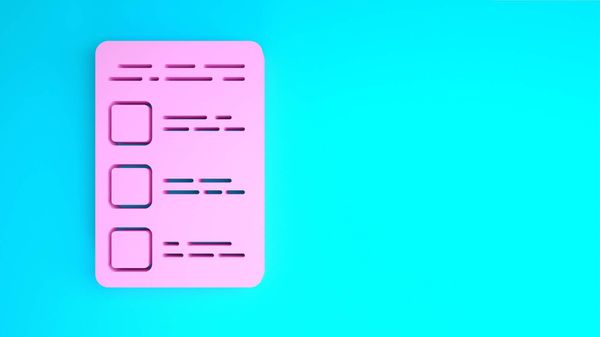Does your Twitter feed feel like a never-ending stream of noise? Mine used to, until I discovered I wasn’t making the best use of Twitter Lists.
Many people either overlook this feature or don’t use it effectively, leading to a cluttered and disorganized feed. By setting up and managing Lists the right way, you can focus on the topics and people that matter most.
Let me show you how to take control of your feed and avoid the common mistakes that make Lists less useful than they could be.

Benefits of Twitter Lists
Twitter lists are a powerful tool to organize your Twitter experience. Instead of seeing everything in your timeline, you can create lists of users who tweet about specific topics. Here are some of the benefits:
🔹 Organize your feed: Twitter lists allow you to categorize and separate different types of accounts. For example, you can have a list for news, one for competitors, and another for influencers in your industry.
🔹 Focus on relevant content: Instead of being overwhelmed by a noisy feed, you can zero in on the content that matters most.
🔹 Avoid distractions: Keep your timeline clean and only see the posts from the people you truly care about.
🔹 Track competitors or industry trends: You can create private lists to monitor certain accounts without publicly following them.
Now that you know why Twitter lists are so helpful, let’s dive into how you can create one manually.
How to Create a Twitter List Manually
Creating a Twitter list is easy, and you can do it directly from your Twitter profile. Here’s a simple step-by-step guide:
- Go to your Twitter profile: Open Twitter on your desktop or mobile and navigate to your profile.
- Click on Lists: On your profile page, find the Lists option in the menu.
- Create a New List: Once in the Lists section, click on the New List icon.
- Name your list and add a description: Give your list a clear name and, if you like, a description. You can also set the list as private if you don’t want others to see it.
- Add members to your list: You can now search for specific users to add to your list. You can also add users directly from your Twitter feed by clicking the three dots next to their profile and selecting Add to List.
While this manual process works fine for one or two lists, things start getting complicated when you have several lists to manage or when you want to search for specific accounts to add. Manually finding and adding users can be time-consuming and inefficient.

The Challenge of Managing Twitter Lists Manually
After creating a few lists, I quickly realized that adding accounts manually wasn't sustainable, especially as my lists grew. Searching for specific accounts based on keywords, interests, or activity levels to add to lists became a hassle. I found myself spending too much time managing these lists rather than enjoying the benefits they provided.
That’s when I decided to look for a better way to manage my lists. And that’s how I came across Circleboom Twitter.

Twitter Management Tool - Circleboom
Manage multiple Twitter accounts with in-depth insights on Circleboom!
Introducing Circleboom Twitter List Manager
Circleboom Twitter made my life a lot easier with its List Manager feature. It automates the process of creating and managing Twitter lists, saving time and making the entire process more efficient.
One of the best features of Circleboom’s List Manager is its search tool, which allows you to find accounts based on keywords, hashtags, or other parameters. This made it incredibly easy for me to discover the most relevant accounts to add to my lists. Instead of scrolling endlessly through my timeline, I used Circleboom to search for accounts I wanted to add to specific lists.
Circleboom is also an official partner of Twitter, which gives it an extra layer of credibility and security, unlike many third-party tools out there.
Pro Method for Twitter Lists
I would like to show you a pro method for using Twitter lists. For example, you are a video creator on YouTube. The best thing you can do to strengthen your art is to follow YouTube's Twitter (X) friends (following).
Twitter Lists come into play right now. You will utilize Circleboom to display all the following of YouTube on X. ⬇️
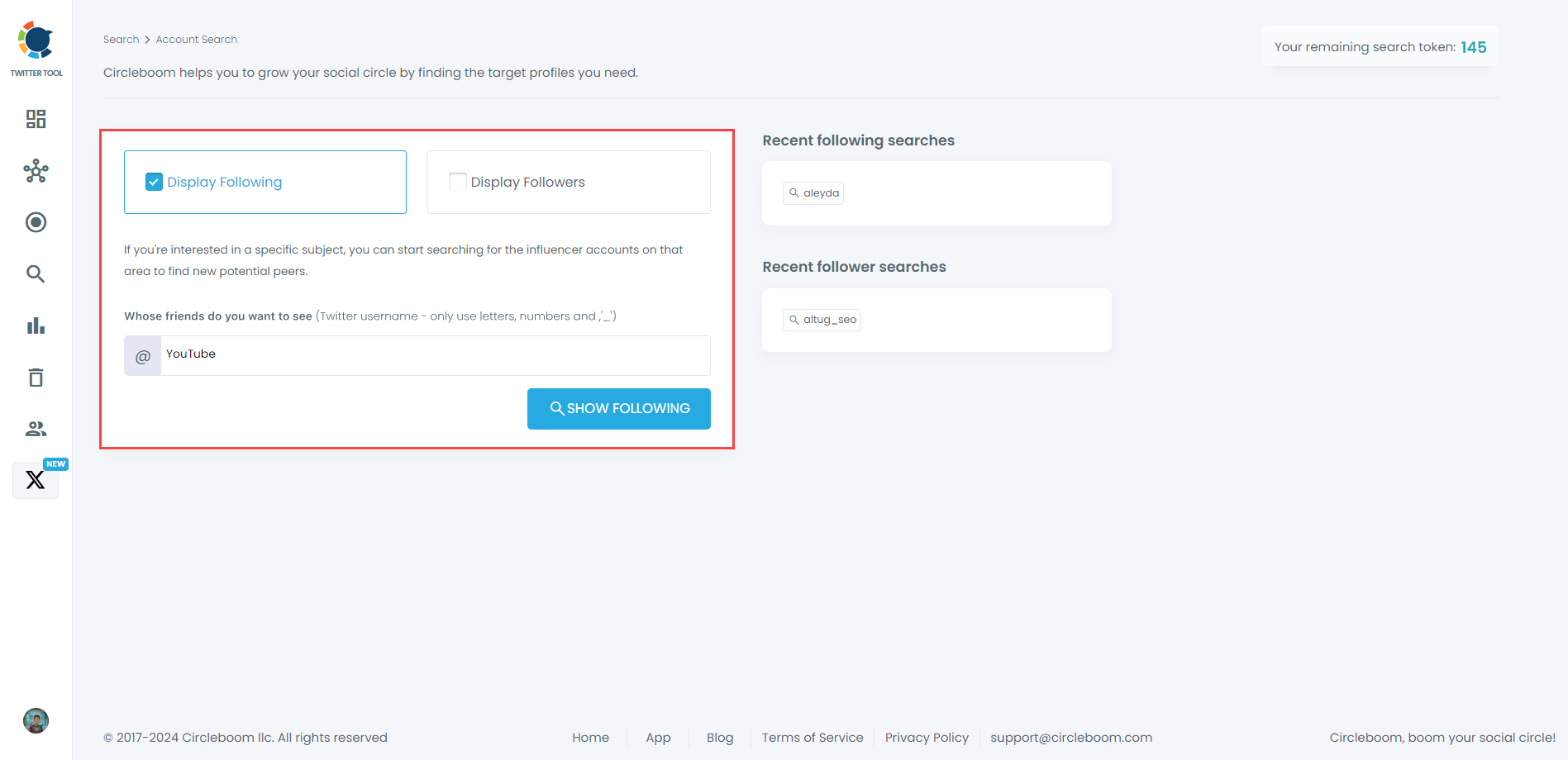
Circleboom will list all YouTube following. Normally, you can't see the whole list on Twitter itself, but Circleboom, as an official Enterprise partner of X, can provide the full list!
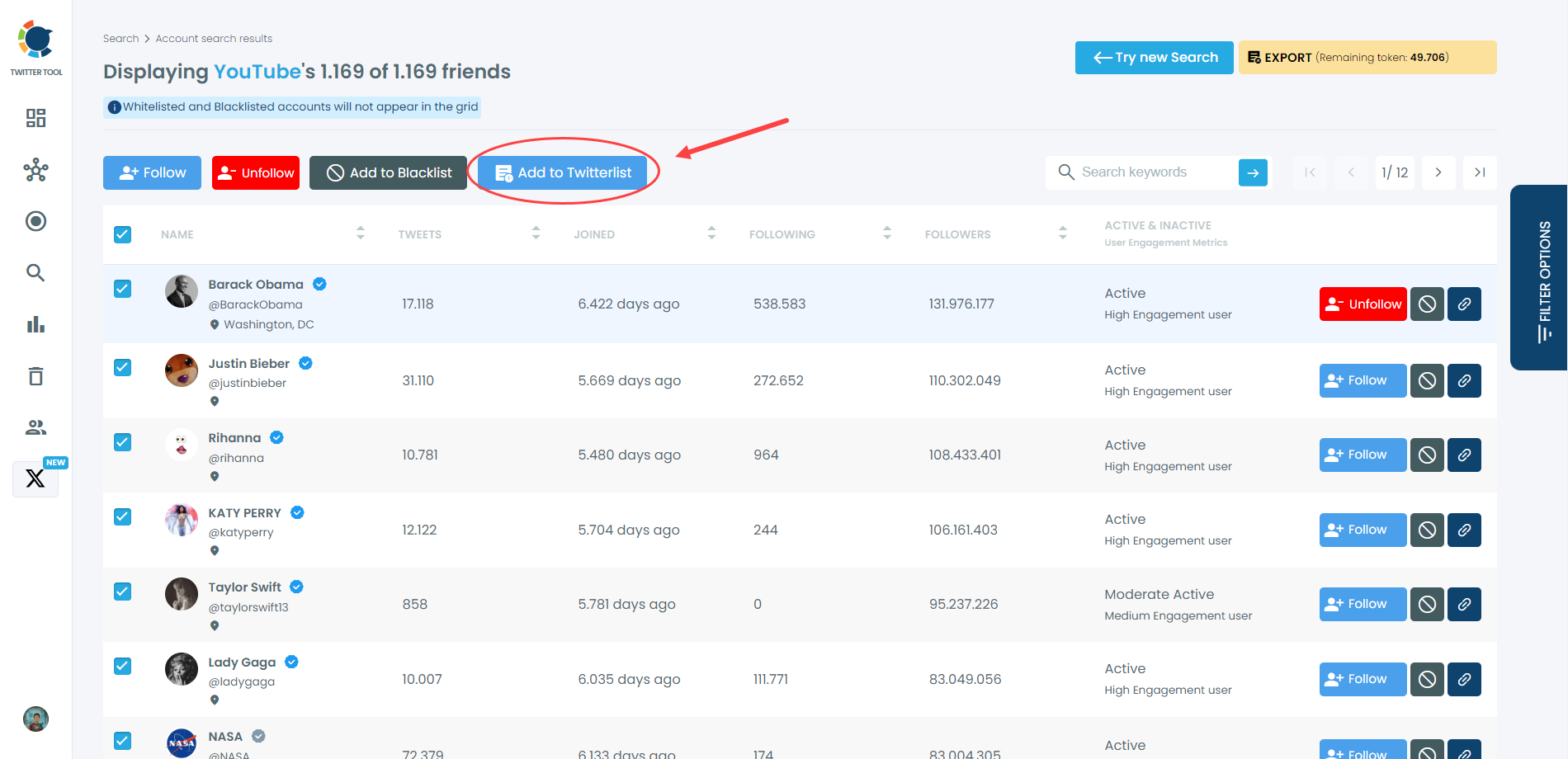
Now, I am going to choose all these accounts and create a Twitter list with them.
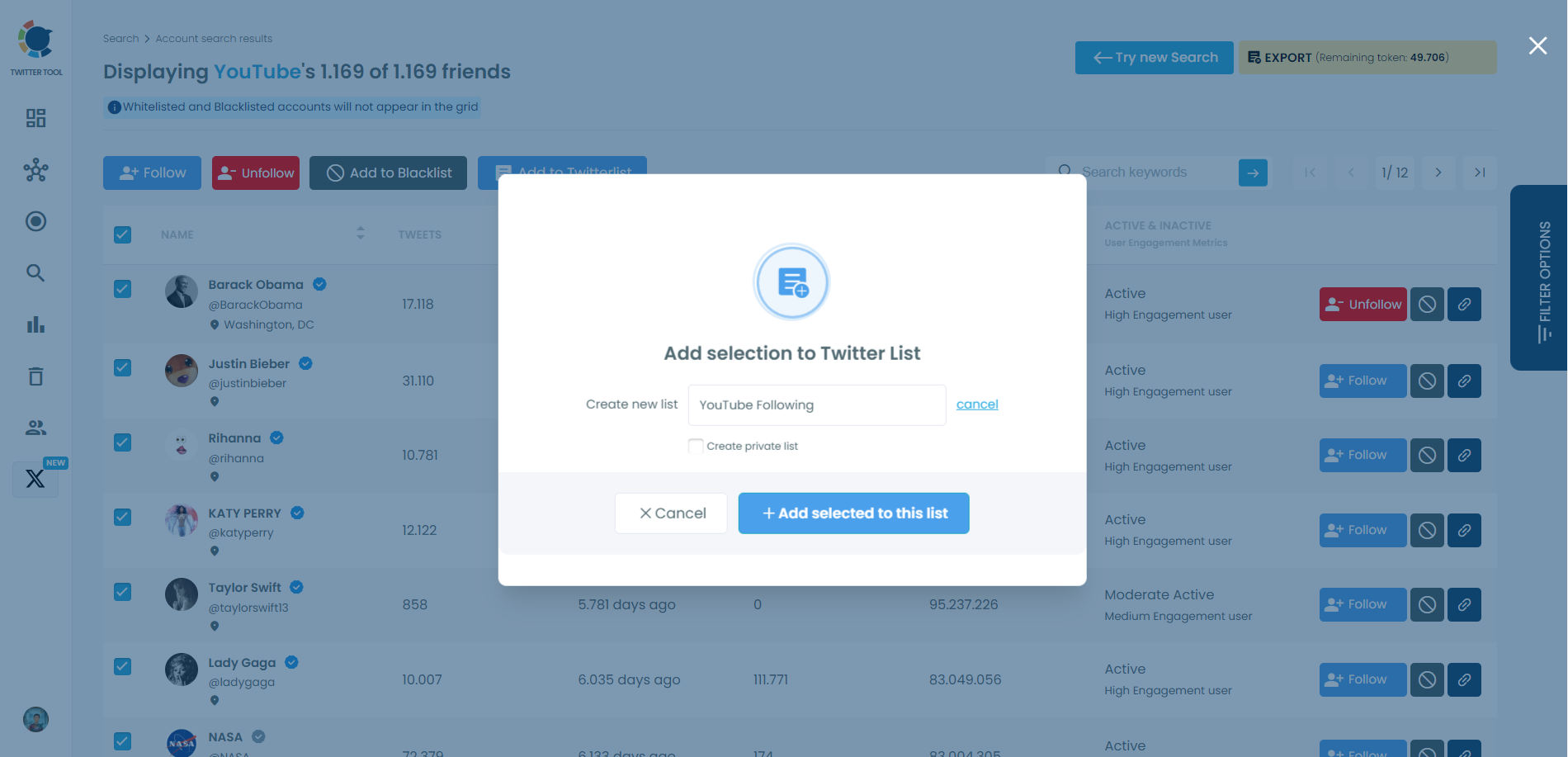
That's it! Now you can follow these accounts without really following them!
How to Use Circleboom Twitter List Manager (Step-by-Step Guide)
Here’s how to create a new Twitter list and add multiple accounts at once using Circleboom. Just follow these steps to streamline your list management:
Step #1: In the Circleboom dashboard, locate and click on the section labeled "My Tweets & Lists" from the side menu.
Click on "Your Twitter X Lists" to access the list management section.
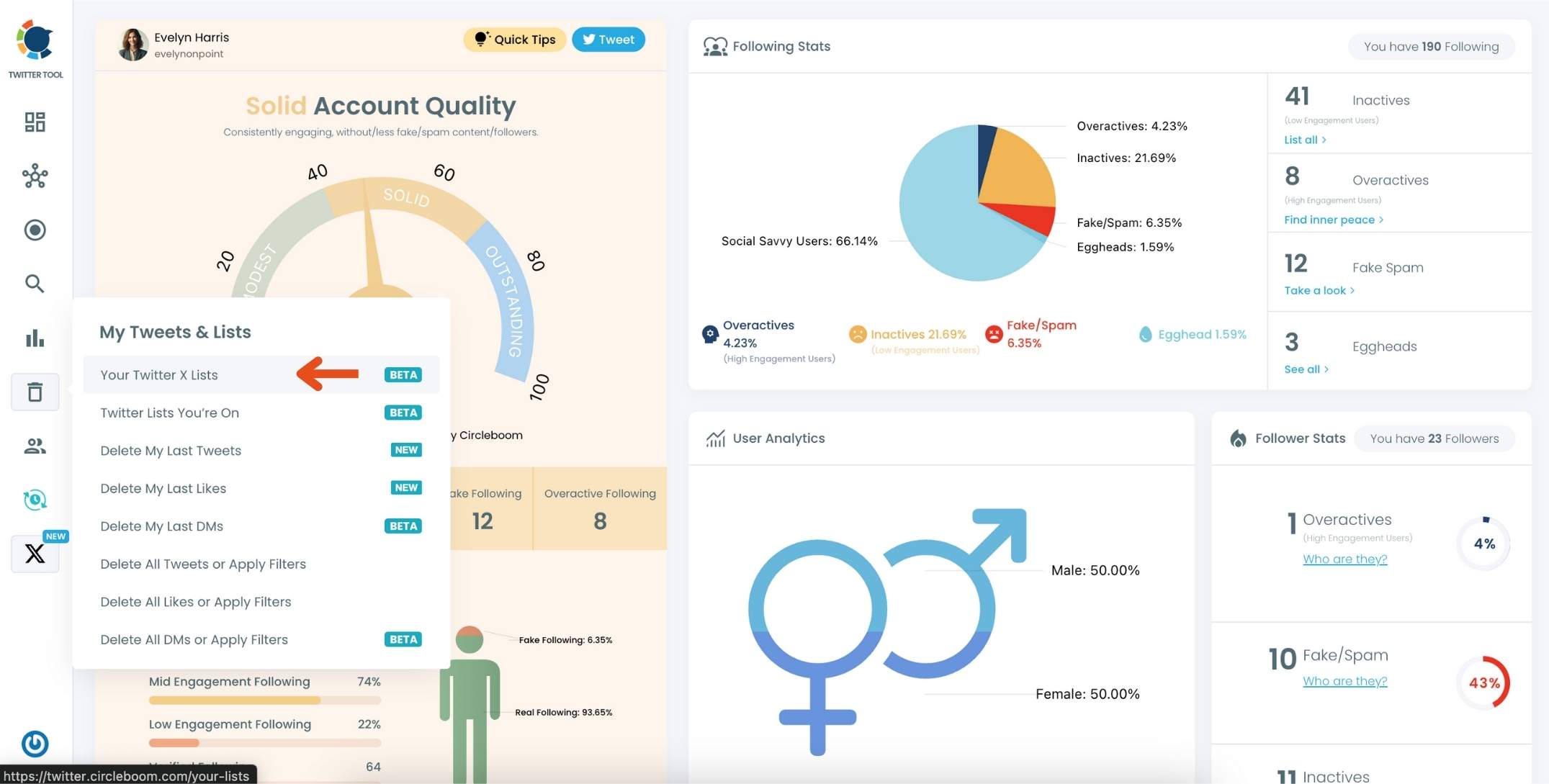
Step #2: On the main Twitter X Lists page, click the "Create new list" option (indicated by the plus sign).
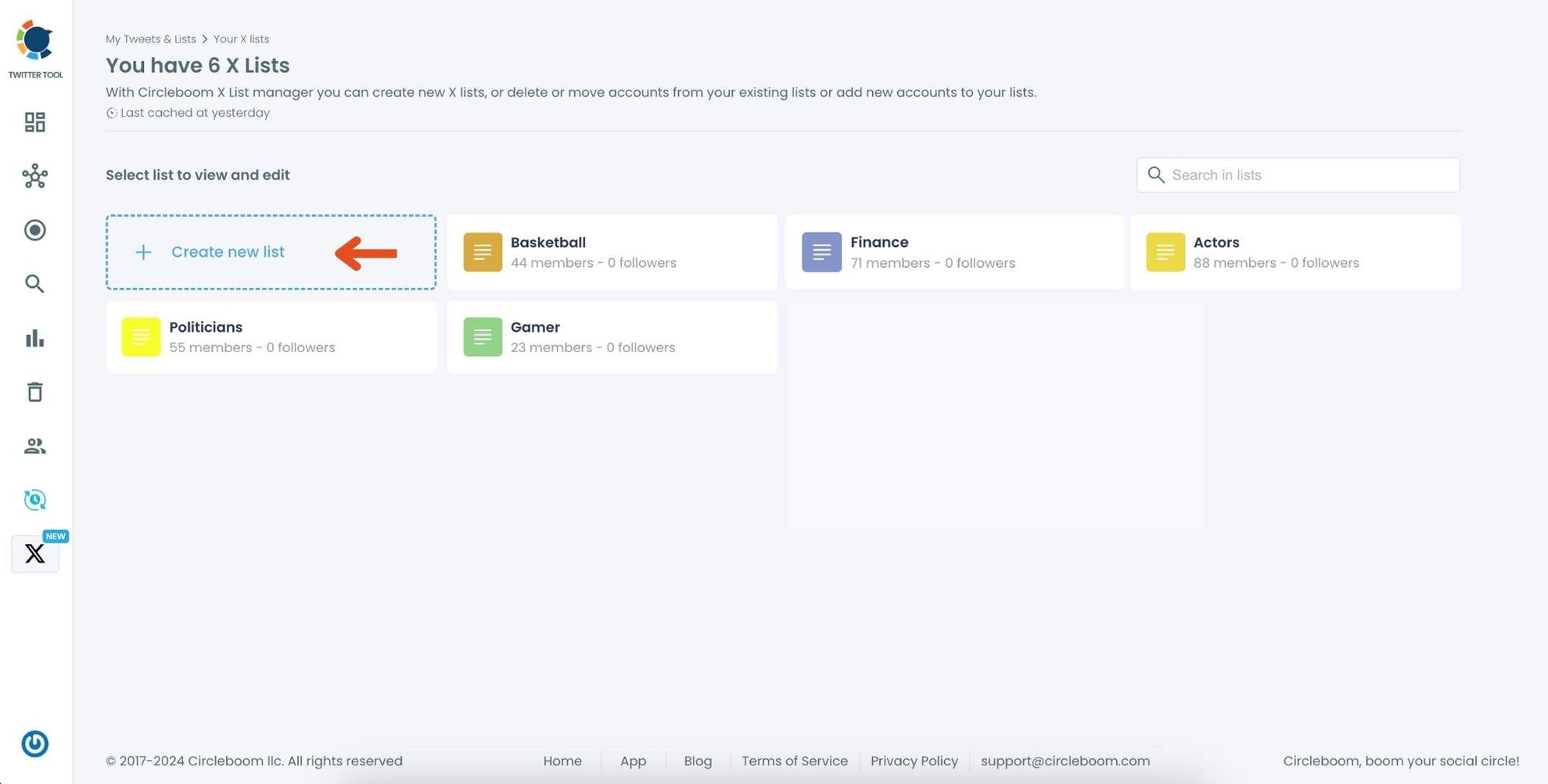
In the pop-up window, enter a name for your new list. For example, if you’re creating a list for NFT accounts, type "NFT" in the text field.
Click on "Create new list" to finalize and create your Twitter X List.
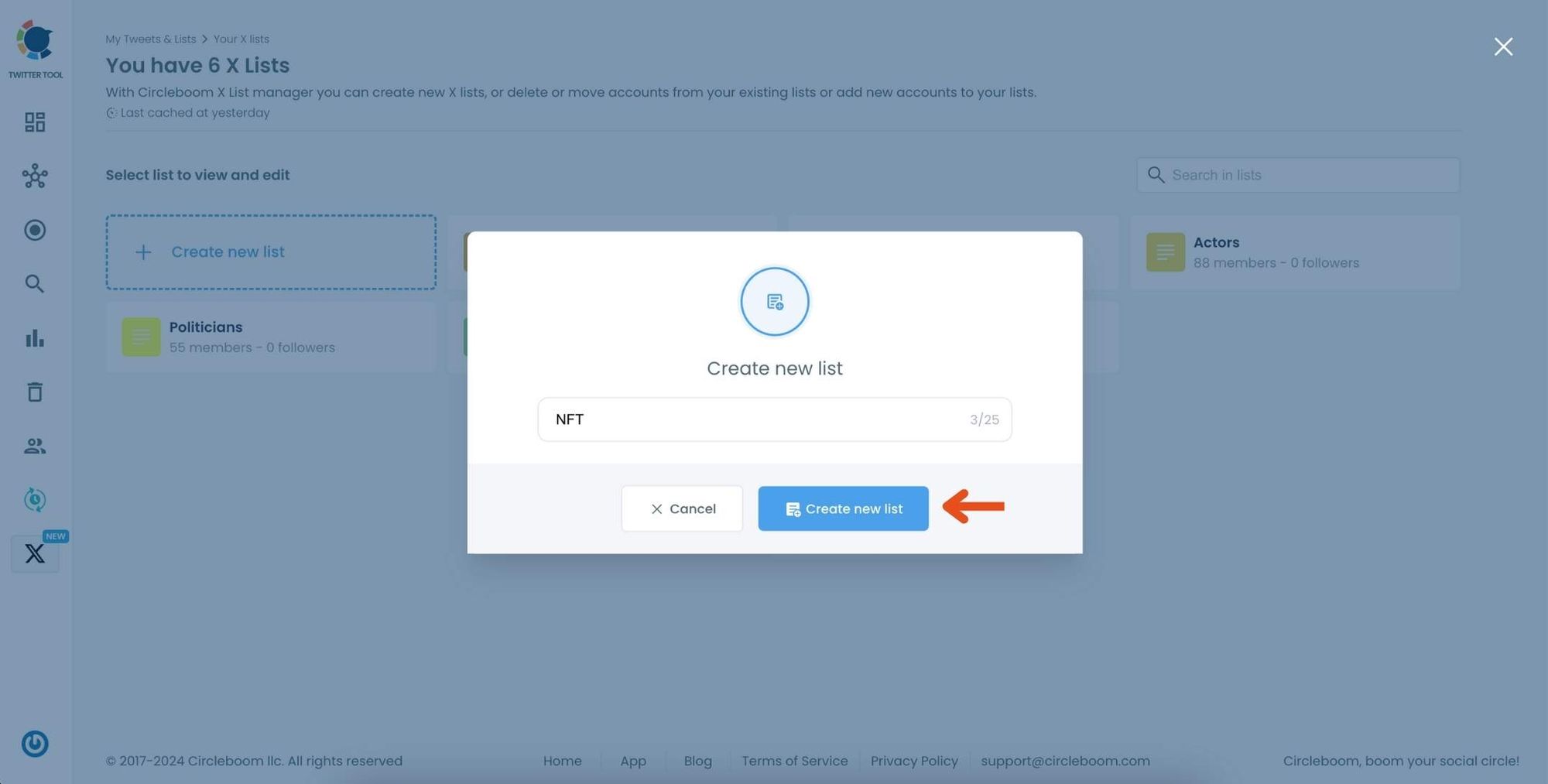
Step #3: Click on the "Add or import new accounts" button at the top of the page.
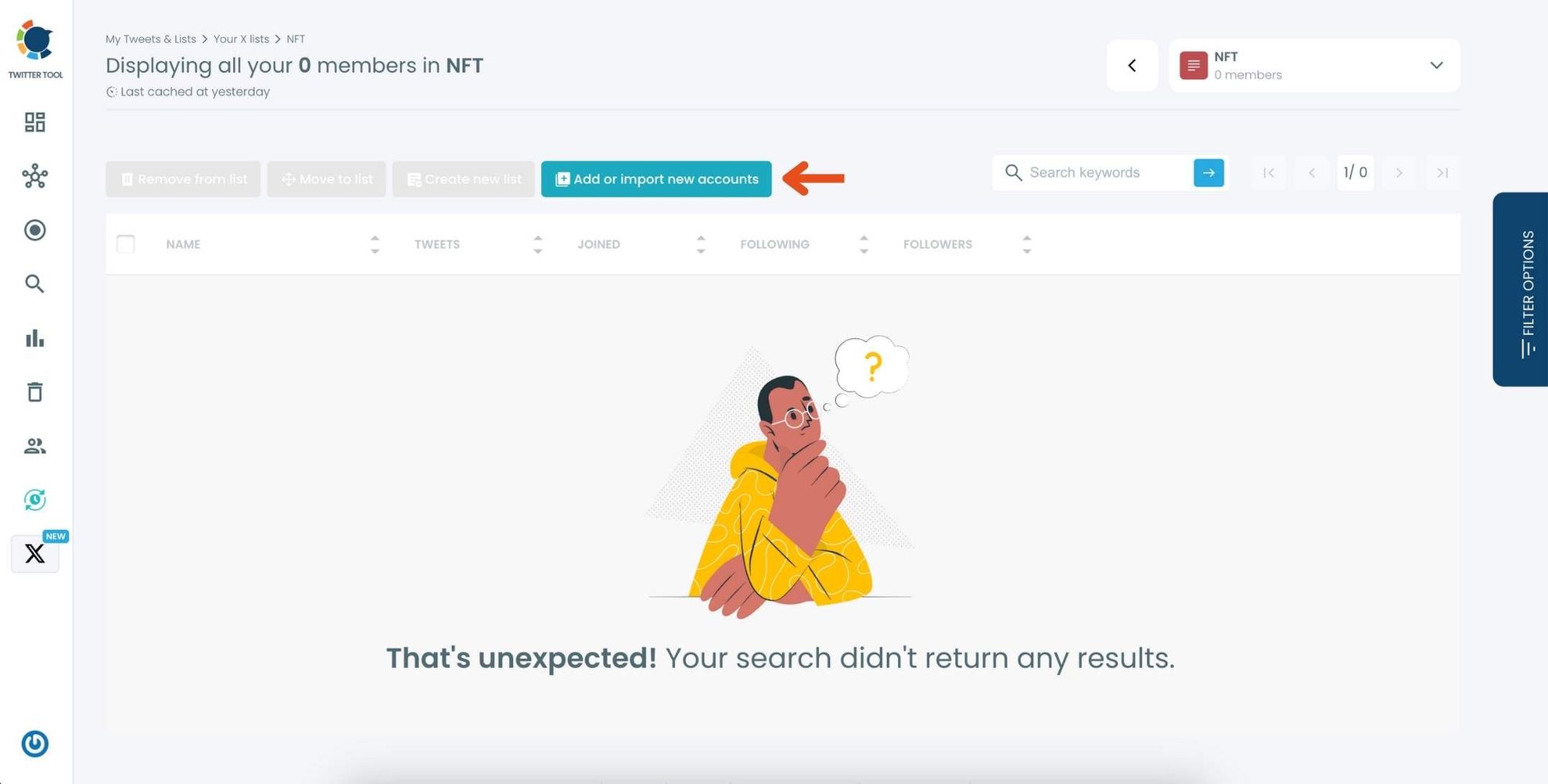
In the dialog box that appears, enter the usernames or account IDs you want to add, separated by commas.
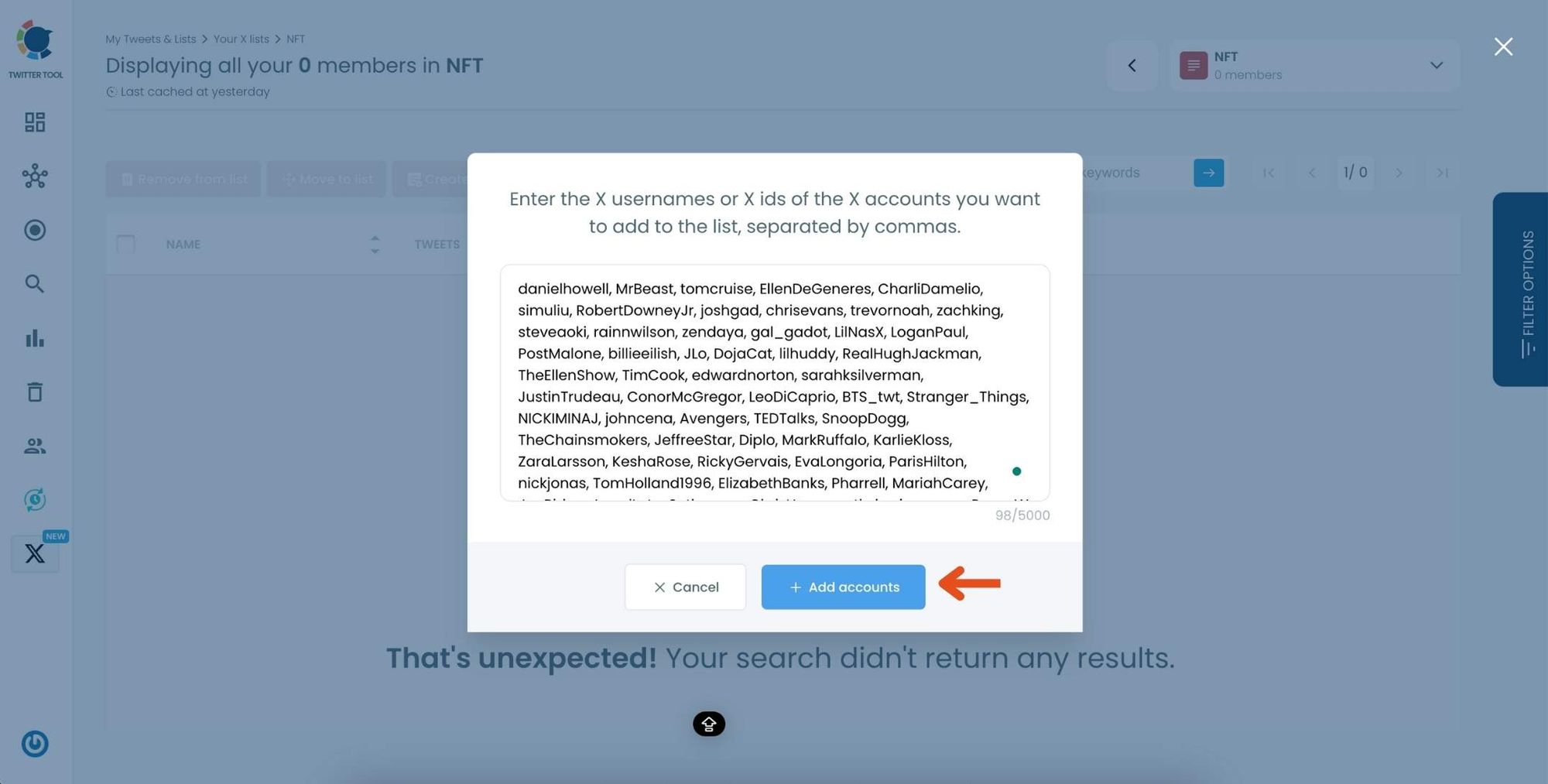
Once you’ve entered the accounts, click "Add accounts" to import them into your list.
Step #4: After importing, you’ll see the members of your list displayed along with details like their Twitter handle, follower count, and location.
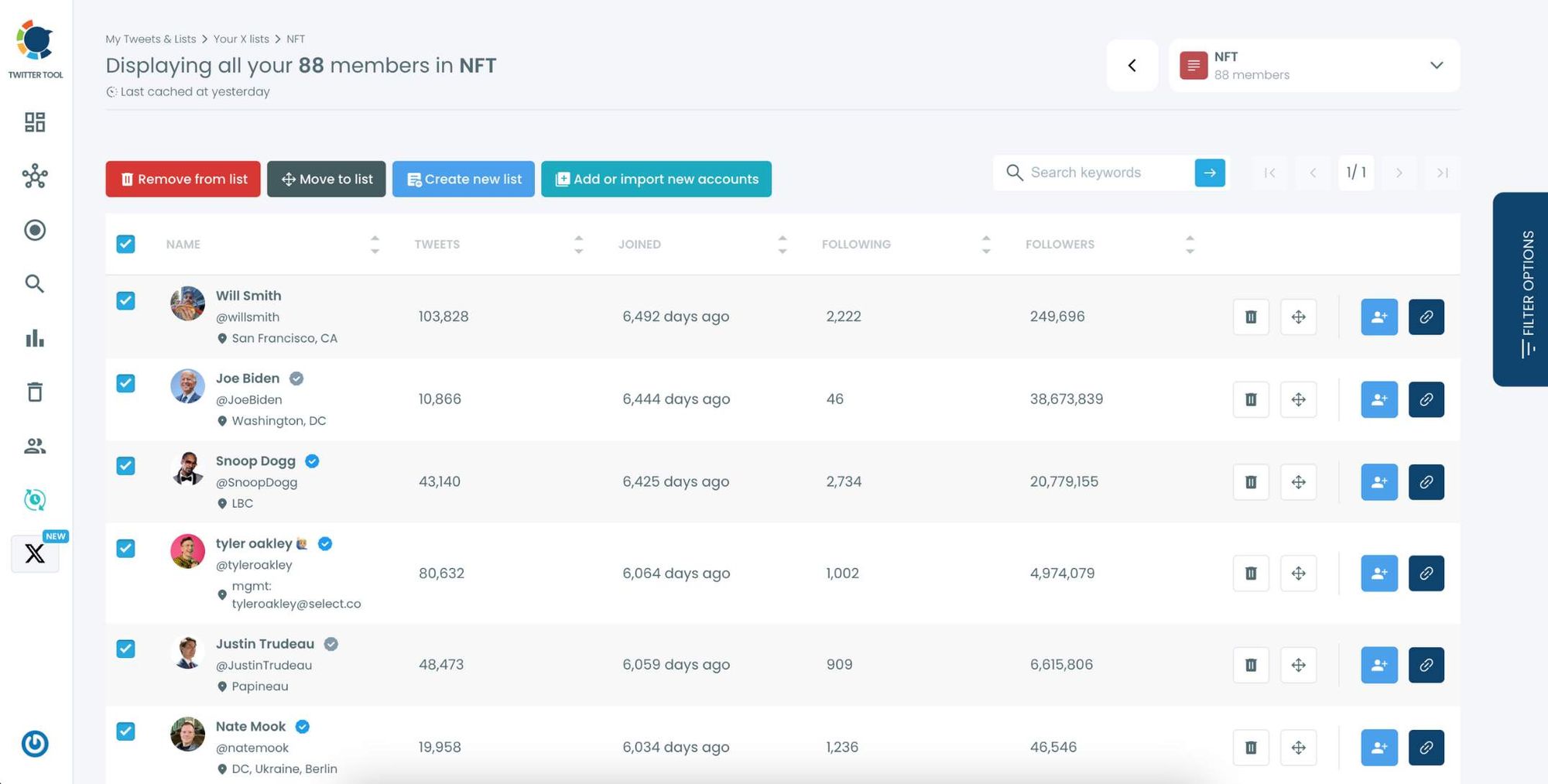
Use the options next to each account to remove them from the list, move them to another list, or edit their settings within the list.
Conclusion
Twitter lists are an incredible way to bring order to the chaos of Twitter, helping you focus on the content and users that matter most to you. While manually creating and managing lists can be a pain, Circleboom Twitter simplifies the process with its powerful List Manager tool.
If you're ready to save time and keep your Twitter feed clean and organized, give Circleboom a try—it has completely transformed how I manage my Twitter lists.