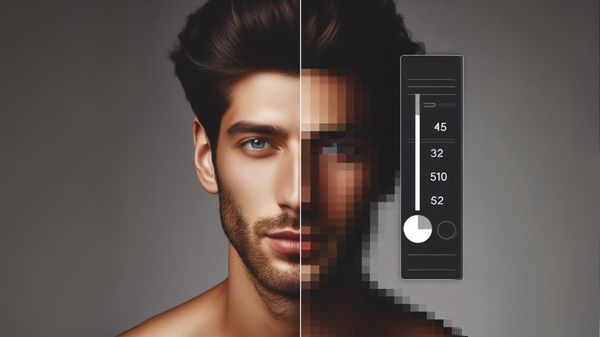You can easily connect your website to Pinterest and create auto-pins with Circleboom's RSS Feed to Pinterest feature.
Are you tired of low-resolution images holding back the visual appeal of your Pinterest boards? Fear not, as here comes a comprehensive guide on how to make your Pinterest photos high-resolution, ensuring your content stands out on this visually-driven platform.
Use of tools/software for high-quality Pinterest images
If you are a Pinterest enthusiast, I'm sure you already use many tools, websites, or software to work on your images. But I recommend going through the following in case you are missing anything.
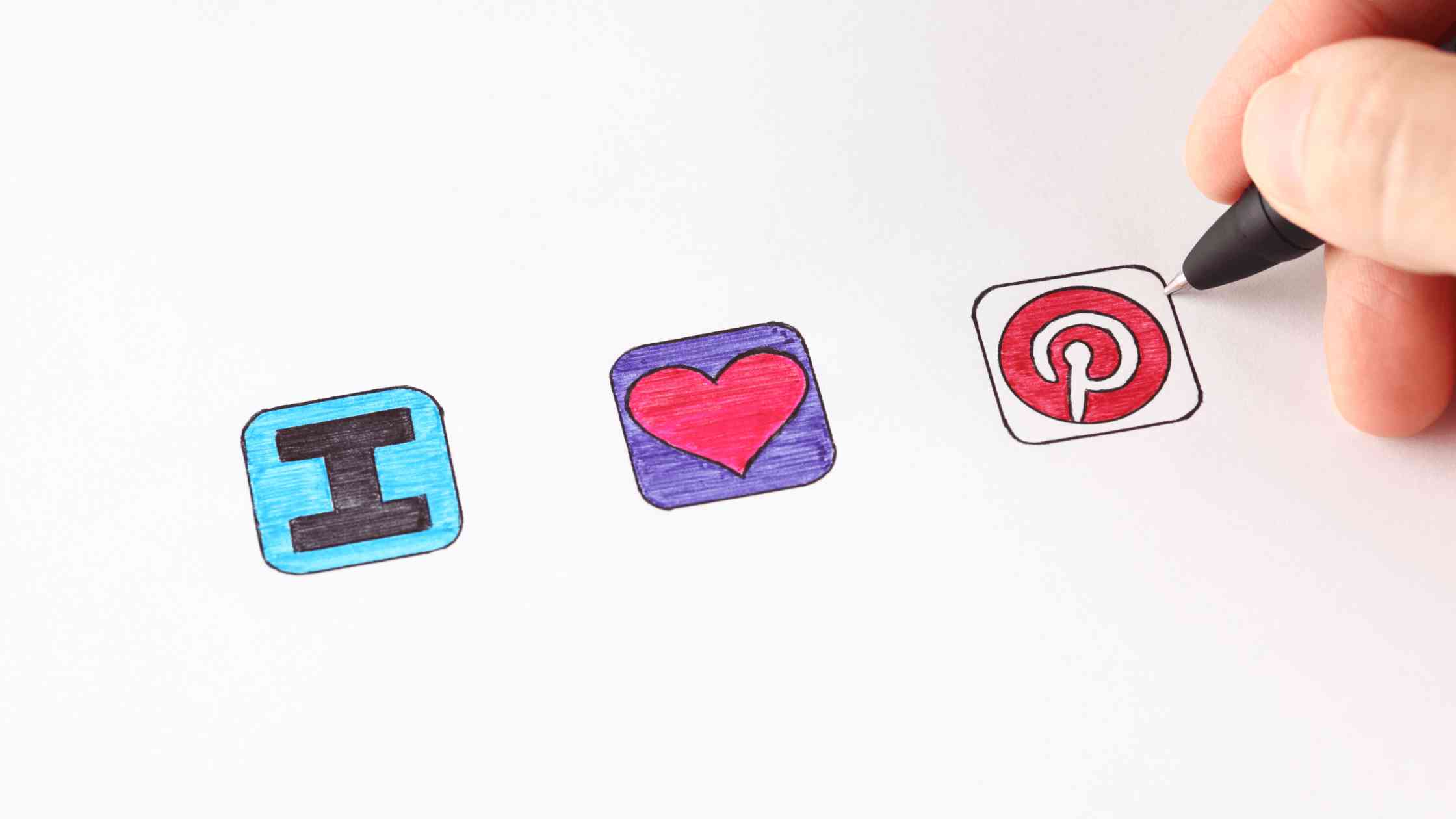
Enhancing or upscaling images for high Pinterest photo quality
There are numerous tools and software out there to help you upscale or enhance your images. I can count Let's Enhance and Freepik Image Upscaler
among them, specifically designed for this task.
There are also enhancing or upscaling features of well-known design tools such as Picsart with free templates, Adobe Lightroom, Aiseesoft, or Canva. So with these at hand, you can work on the resolution and quality of your Pinterest images on top of their overall design.
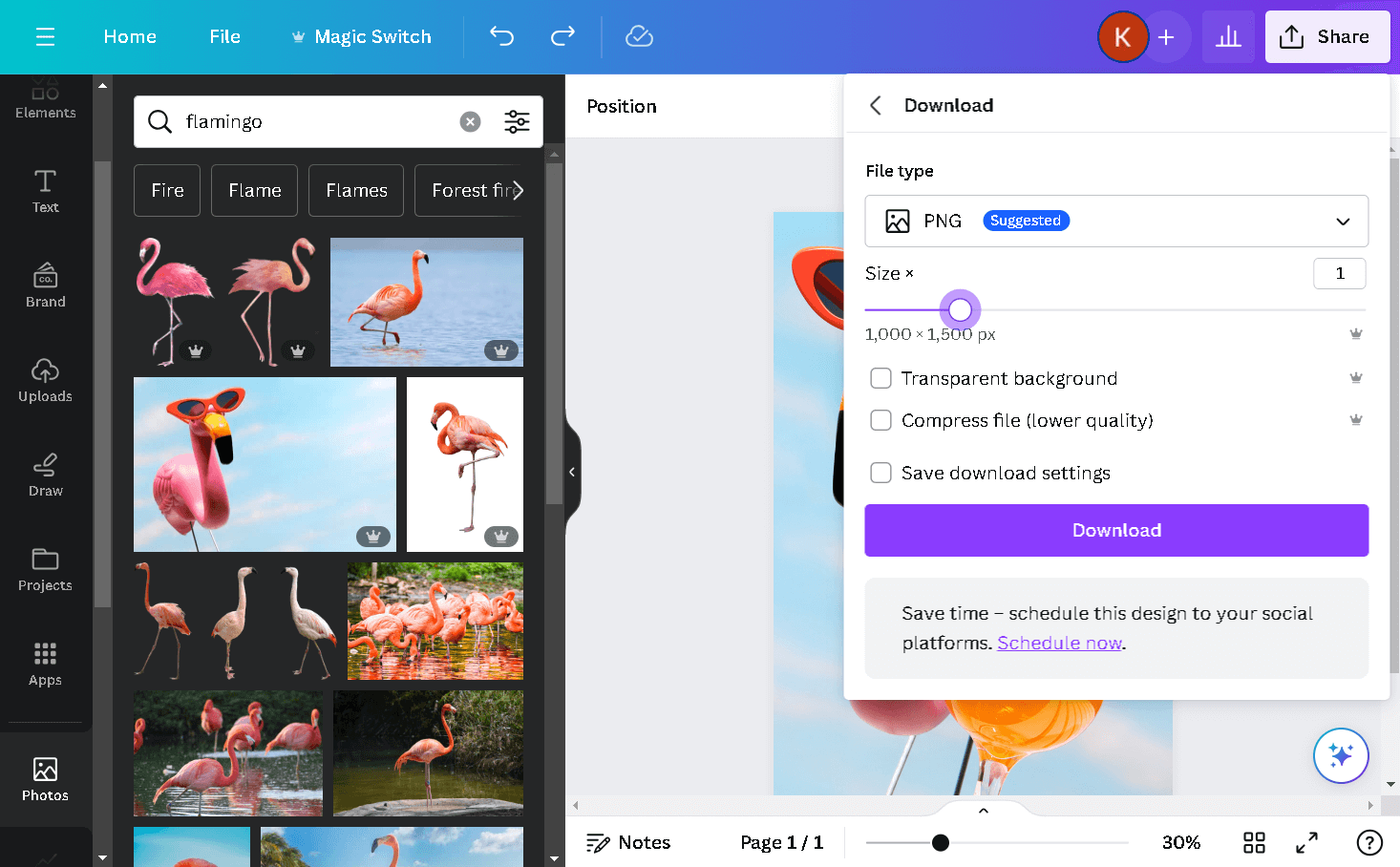
Stock Visual Sites for High-Resolution Pinterest Images
You can also work on images that are already high-resolution, to begin with your Pinterest posts. This will not only save you time but also allow you to choose among millions of stock visuals out there on what you are going to post about.
If you are looking for free options, I can recommend the use of Freepik, Pixabay, Pexels, or Unsplash. But there are also paid options for enlarged libraries such as Envato, Shutterstock, Getty Images, iStock, or Adobe Stock.
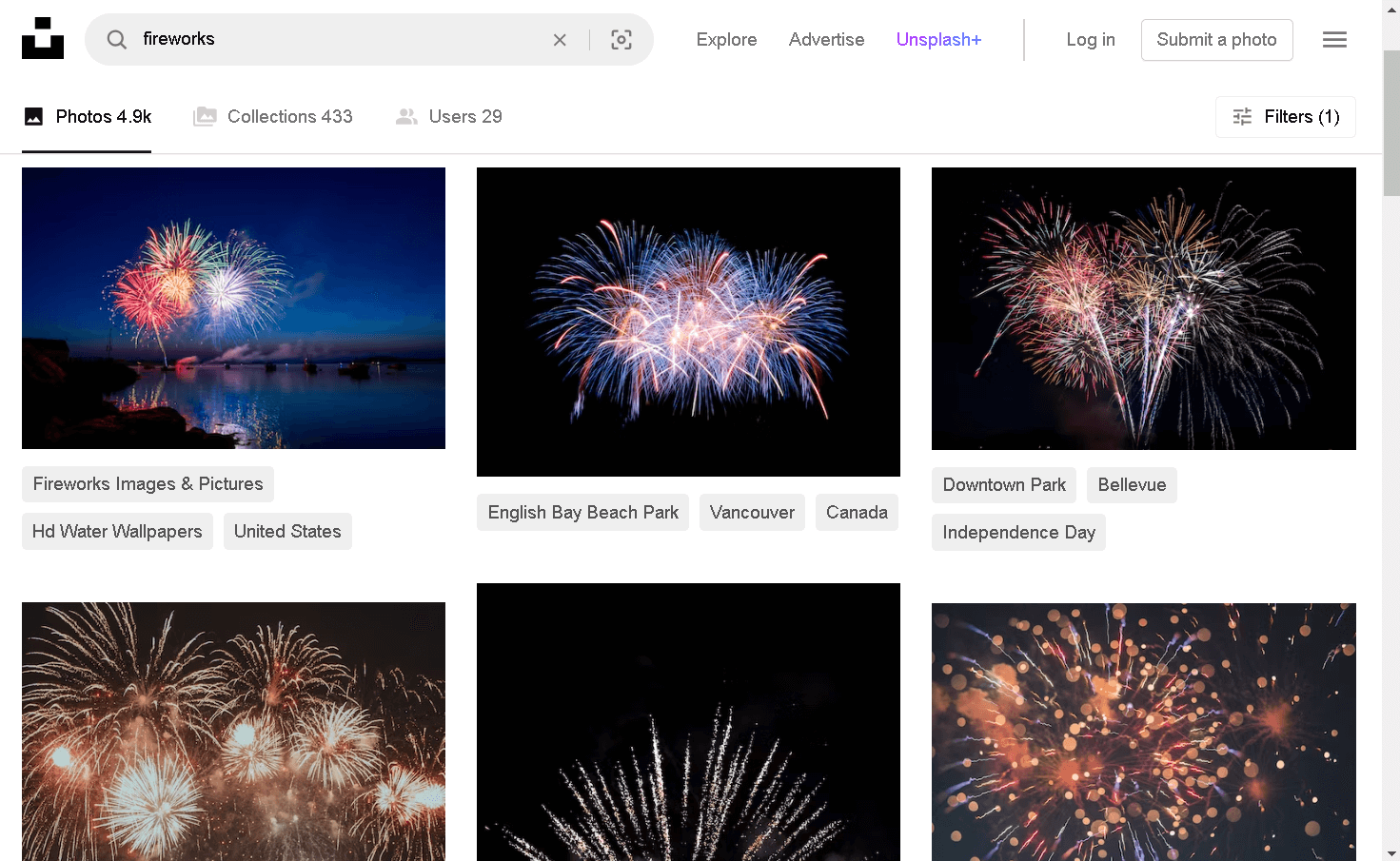
Start with the stock image from one platform, apply your texts, logo, and other design elements on another platform, then size it properly for Pinterest, and wait until it's your best time to post on Pinterest. The versatile edit pictures app gives you professional design capabilities for perfecting your Pinterest visuals in minutes. Sounds too time consuming, isn't it? And it's multiplied if you need to run multiple Pinterest accounts.
What if I tell you that there is a platform that allows you to do it all in one dashboard? Yep, you guessed it right. It's Circleboom Publish!

Circleboom Publish
Circleboom supports Twitter, Facebook, Instagram, Pinterest, LinkedIn, Google Business Profile, and TikTok (soon).
Don't worry about your Pinterest photo quality with Circleboom!
Circleboom Publish saves you time and energy as it allows you to create, design, post and schedule your Pinterest pins, even for multiple Pinterest accounts and boards, all in one dashboard with the amazing Pinterest Pin Generator!
Circleboom Publish offers you Unsplash, Giphy, and Canva as built-in tools, on top of letting you access your Google Photos without leaving the platform. So you can either pick high-resolution stock images to start with or use your Google Photos as your canvas to design attractive pins.
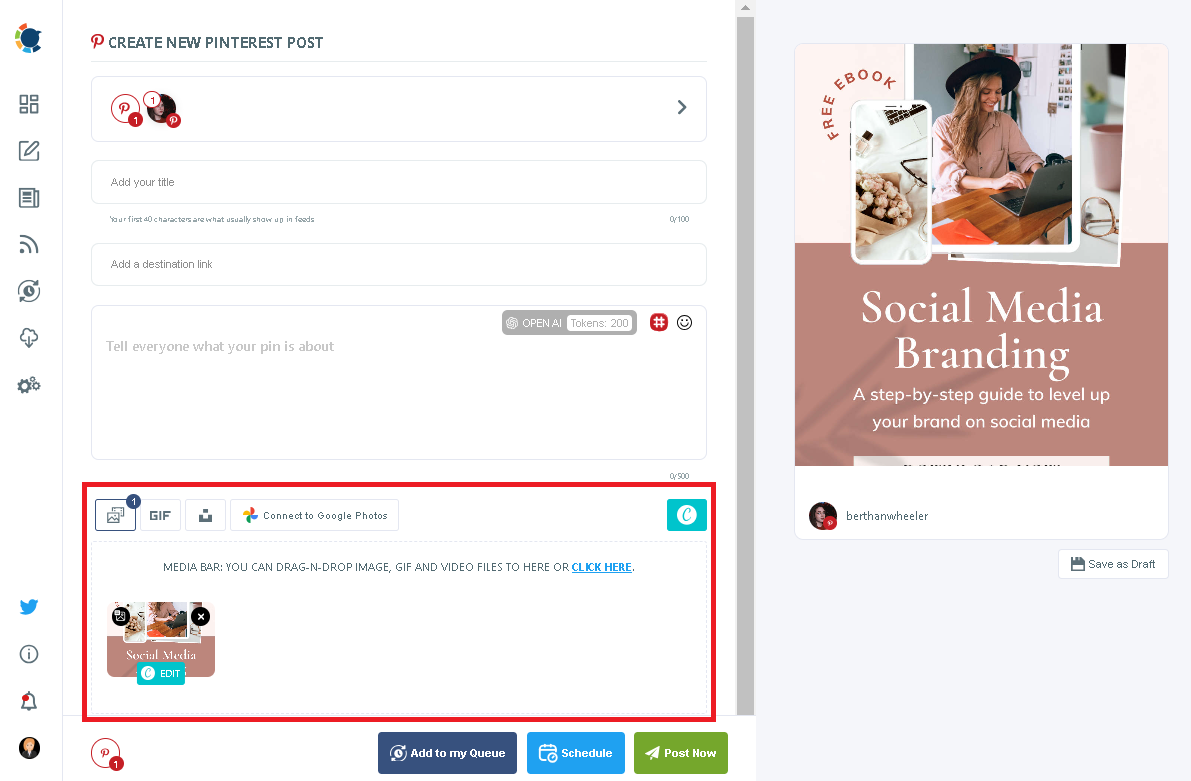
Besides, you don't even need to worry about the image size requirements. You can just rely on Circleboom's ready-made pin templates to start with, and the pin you'll post will be perfectly sized.
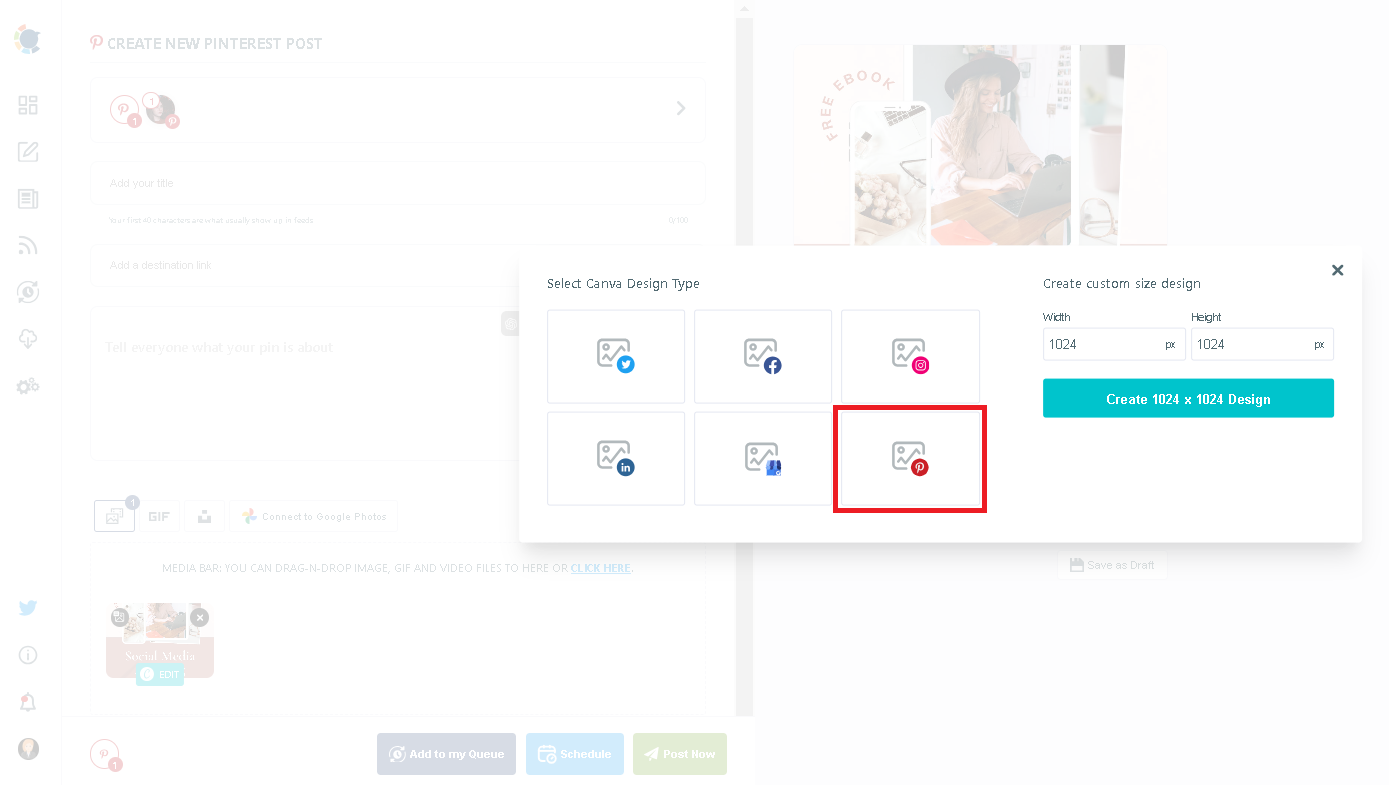
Wait, there's more. Circleboom helps you with all aspects of posting pins on Pinterest including your captions and hashtags, with its built-in Chat GPT-4. This standalone $20/month tool is offered to you at no extra cost in Circleboom's AI Pinterest pin generator so that you can empower your pins with AI!
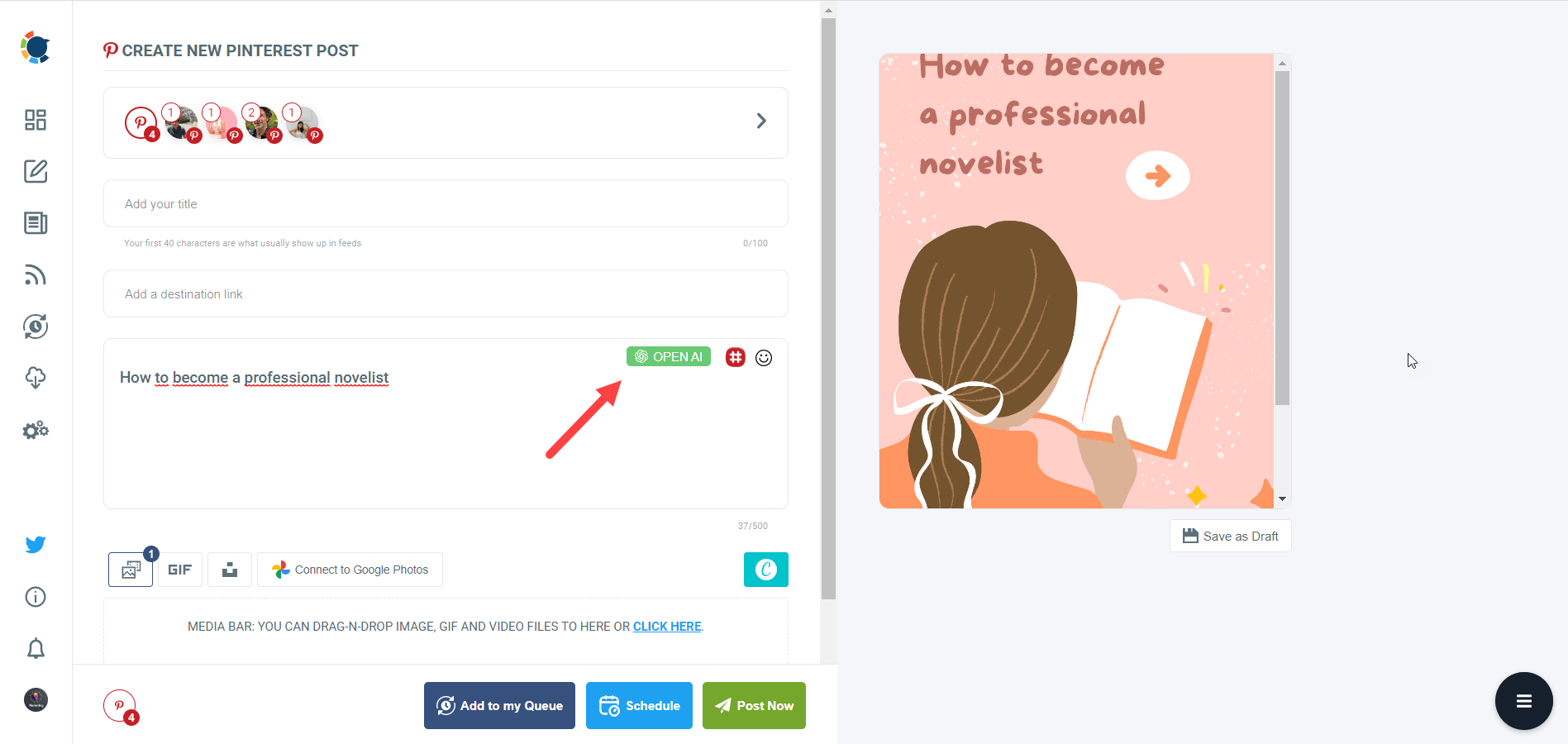
Then it comes to posting. But as I said, you don't need to leave. All you need is to decide whether to post now or later. Then you can simply post your pin or schedule it for another time via Circleboom Publish.
Despite all of the above, you may still want to stay away from online tools and go old school. So here are other alternative solutions to create high-resolution Pinterest images.
Alternatives to online tools: DIY high-resolution Pinterest images
Enhanced Pinterest image quality via Smartphone and Tablet photo editing apps!
You may want to explore the world of mobile photo editing with apps like VSCO and PicsArt. These apps empower you to enhance and upscale images directly from your smartphone or tablet, providing a quick and accessible solution.
Use of digital cameras and DSLRs to create high-resolution Pinterest images
For those seeking ultimate control over image quality, a digital camera or DSLR is the answer. You can capture high-quality photos with precise exposure, focus, and zoom. Then you can transfer the images to your computer and use them as high-quality Pinterest images.
Physical photographs to high quality Pinterest images via scanners and printers
Have a physical copy of a low-quality image? An old family photo maybe? Or a childhood picture of yours? You can easily use a scanner or printer to convert them into digital visuals at a higher resolution. All you need to do is adjust settings to improve image quality before saving the file, making it ready for publishing as a high-quality Pinterest image even itself.
Conclusion: Elevate your Pinterest presence with high-resolution Pinterest images!
Say goodbye to pixelated and lackluster Pinterest images. By employing digital tools or alternative methods, you can ensure your Pinterest boards boast high-resolution, visually stunning photos. But if you want to save time and energy while still making the most out of your Pinterest pins, Circleboom is just the right way.
Start with the 14-day trial of Circleboom Publish and enhance your Pinterest photo quality today to captivate your audience with eye-catching visuals. Remember, a picture is worth a thousand words, so make yours count on Pinterest!