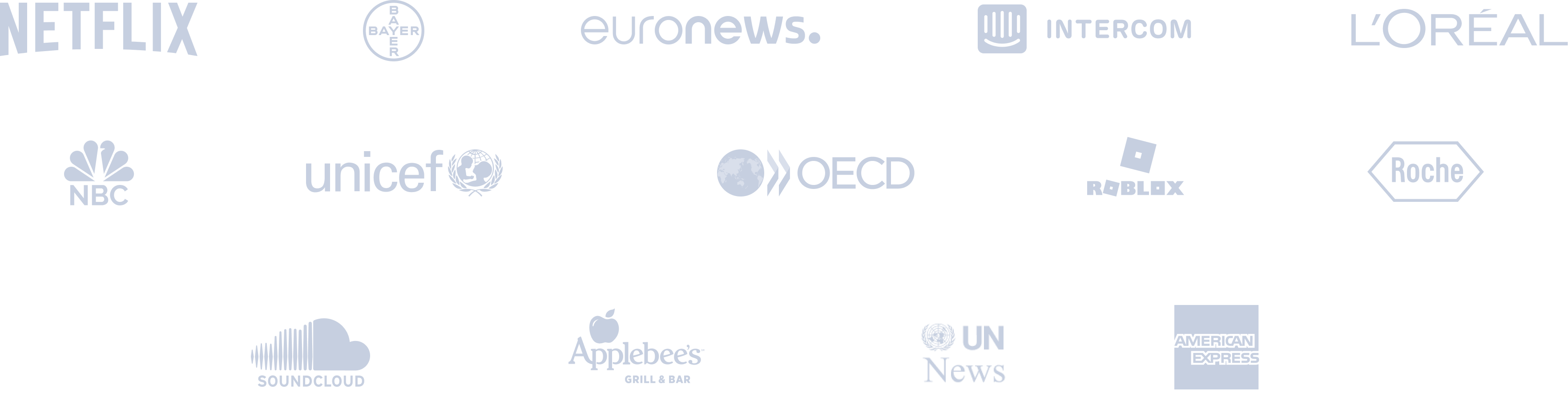Pinterest Pin Template
Embellish your Pinterest pins and increase your engagements with ready-to-use Pinterest pin templates on Circleboom Publish!










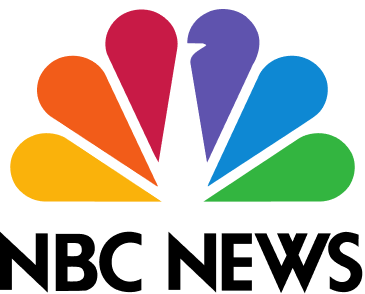



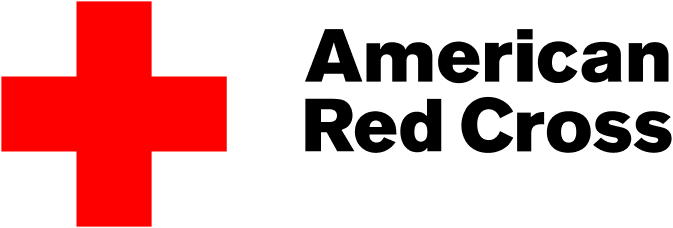




Circleboom : An Official Enterprise Customer
"Work with a trusted X Official Enterprise Customer to expand what's possible for your business. Each Official Enterprise Customer has been selected for the program after an extensive evaluation, and represents excellence, value, and trust." — X (Twitter)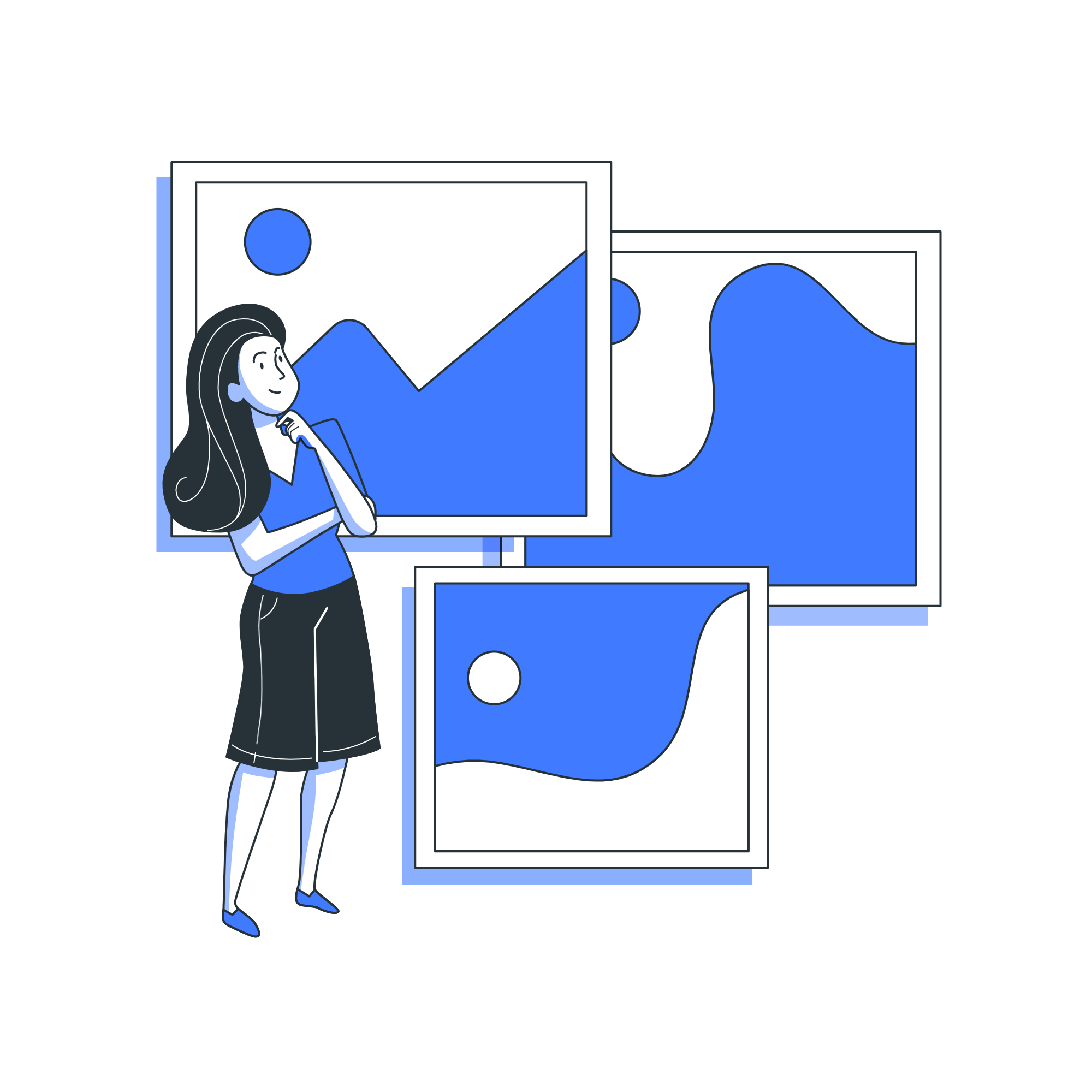
Circleboom Publish Tool

ONE PLACE BUT MANY TOOLS FOR YOUR PINTEREST PINS
Circleboom Publish has amazing built-in Canva, Unsplash and Giphy to add value to your Pinterest pins. If you believe that you have the idea to hit your goals, then you only need to put it on creative Pinterest pin templates. After you finished, you can post immediately or schedule your Pinterest pin designs for a later time on Circleboom’s Pinterest scheduler.

AUTOMATE PINTEREST PINS
Circleboom’s Pinterest auto poster enables users to set time intervals and post their creative Pinterest pin designs repeatedly. If you believe you have found the right Pinterest pin template, you can post it over and over.
CREATIVE PIN TEMPLATES FOR PINTEREST
Worrying about right post sizes for Pinterest is something in your past anymore! Circleboom Publish offers the best free Pinterest pin templates to increase your Pinterest impressions. Thanks to Pinterest pin creator, you can use Canva templates for Pinterest easily.

MULTIPLE TEMPLATES FOR MULTIPLE PINTEREST ACCOUNTS
You have multiple Pinterest accounts and Pinterest boards but feel lazy about creating pins for each of them, is that right? Circleboom's social media management tool makes it possible to connect multiple Pinterest accounts to the same dashboard and manage them from the same place. You can enjoy various Pinterest pin templates for your multiple Pinterest accounts and boards.

CIRCLEBOOM CARES ABOUT YOUR SAFETY
Many corporations, small businesses, non-profit organizations, and thousands of individual users prefer Circleboom Publish. Why? Because we do not engage in any activity that may endanger your account while using the Circleboom Publish service. We rigorously comply with the Pinterest Community Guidelines. On Circleboom, you're safe!
HOW TO USE PINTEREST PIN TEMPLATES
How should you choose and use the best template for your Pinterest pin? Simply follow the instructions outlined below:
Log in to Circleboom Publish.
If you don't already have a Circleboom account, you can get one in seconds for free!
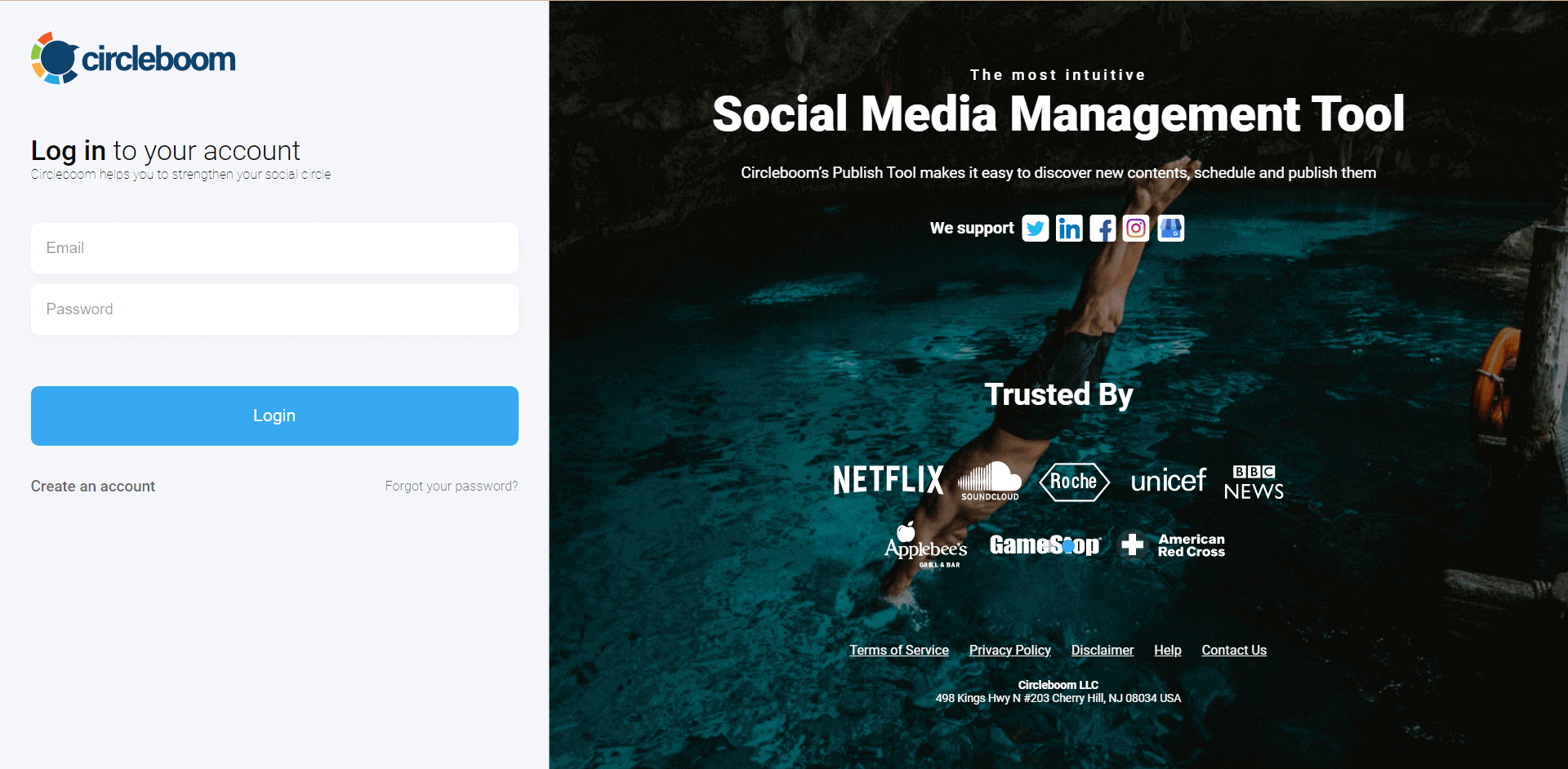
If this is your first time using Circleboom Publish, you will see several options for Pinterest, Twitter, Facebook, Instagram, LinkedIn, and Google Business Profile.
To proceed, choose Pinterest option. Circleboom Publish allows you to add and manage multiple Pinterest profiles and boards.
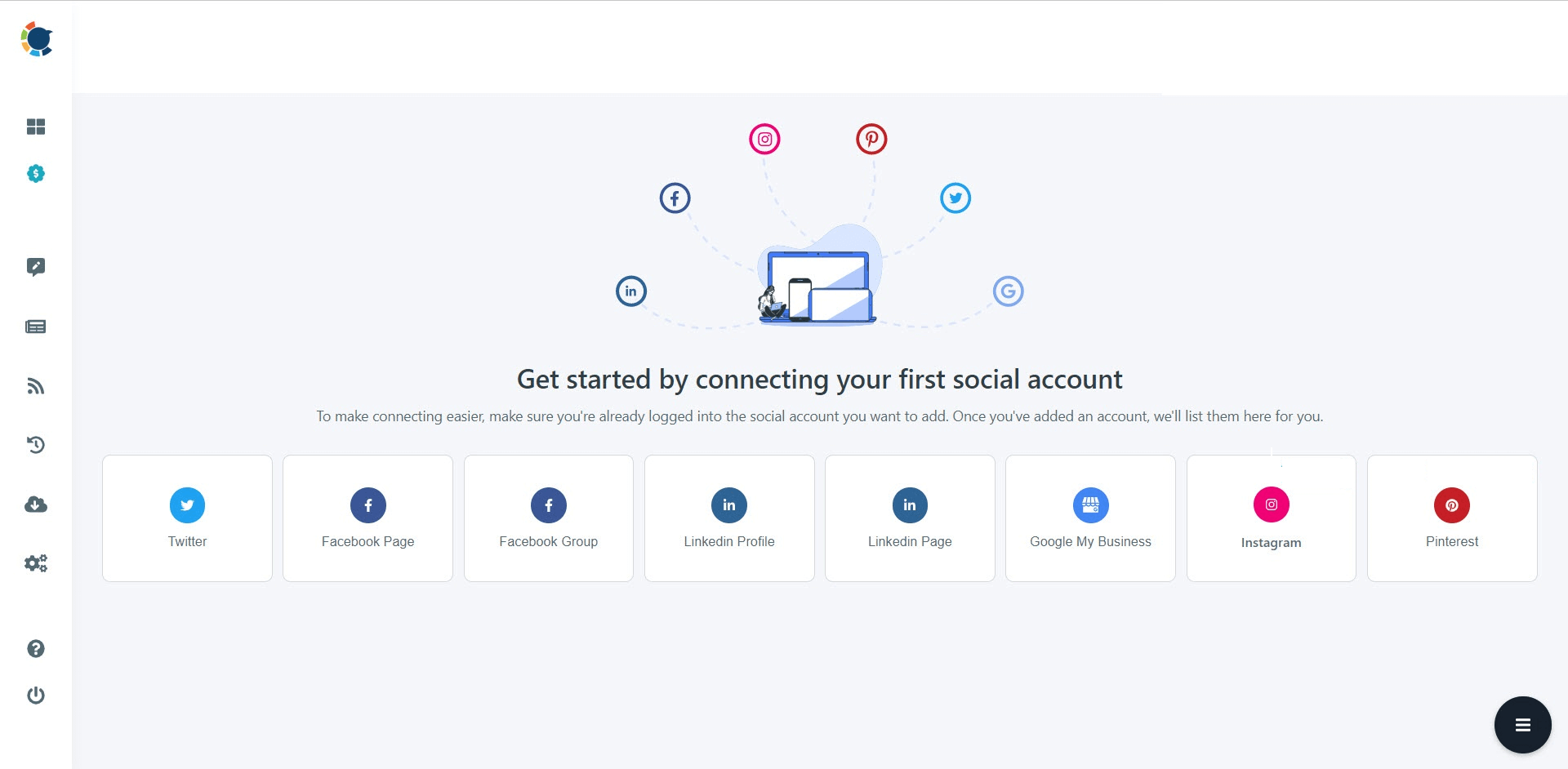
After you've connected your multiple Pinterest accounts to Circleboom Publish, navigate to the left-hand menu and select "Create New Post."
Creating Pinterest pins is on the way!
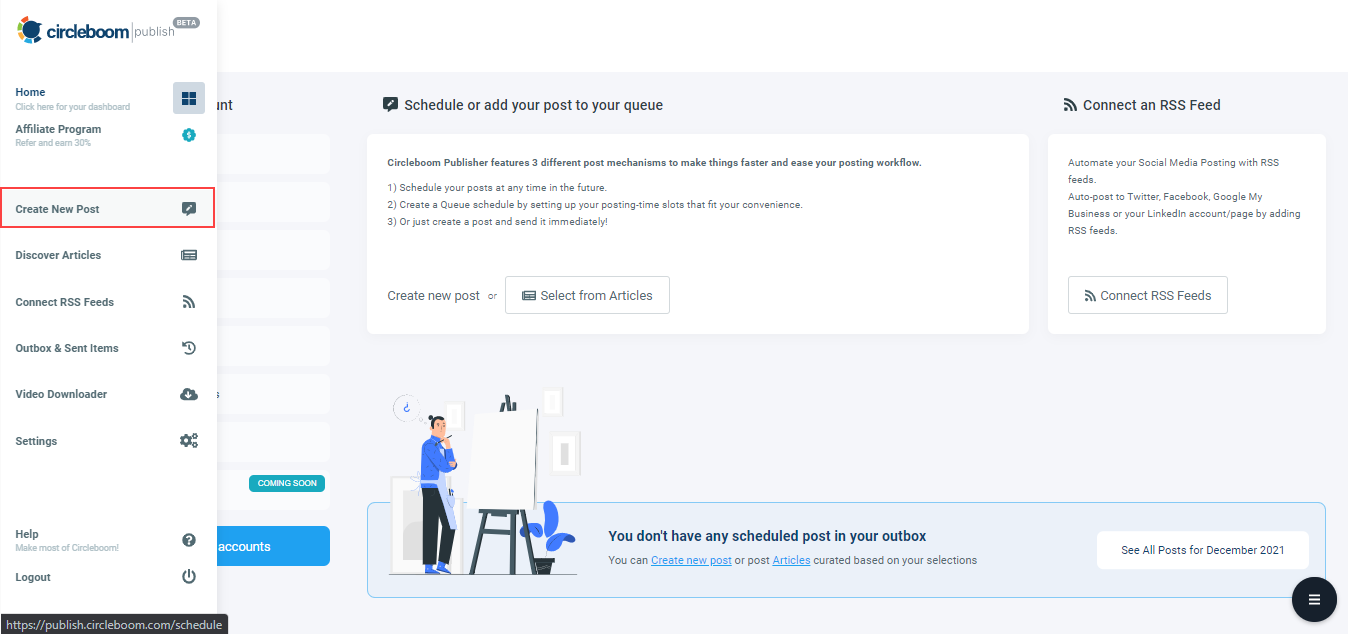
Continue by selecting your Pinterest account(s) and board(s).
Circleboom Publish makes it possible to connect multiple Pinterest accounts and create content for them simultaneously.
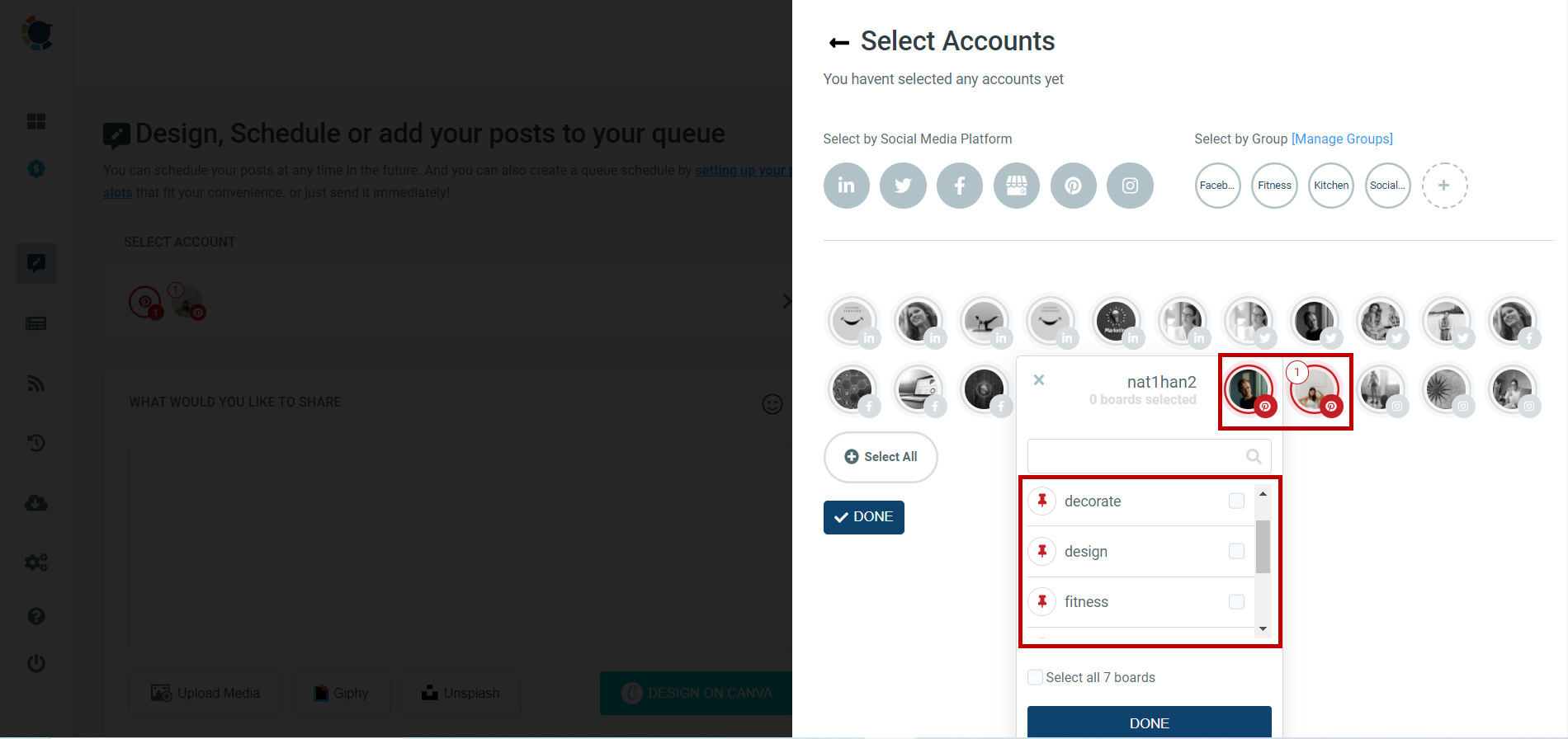
You can enjoy using Circleboom Publish's built-in post design creation tool Canva, after selecting your Pinterest account(s) and board(s).
You can easily choose Pinterest as the design type and do not need to mind image size requirements. Circleboom will handle it for you!
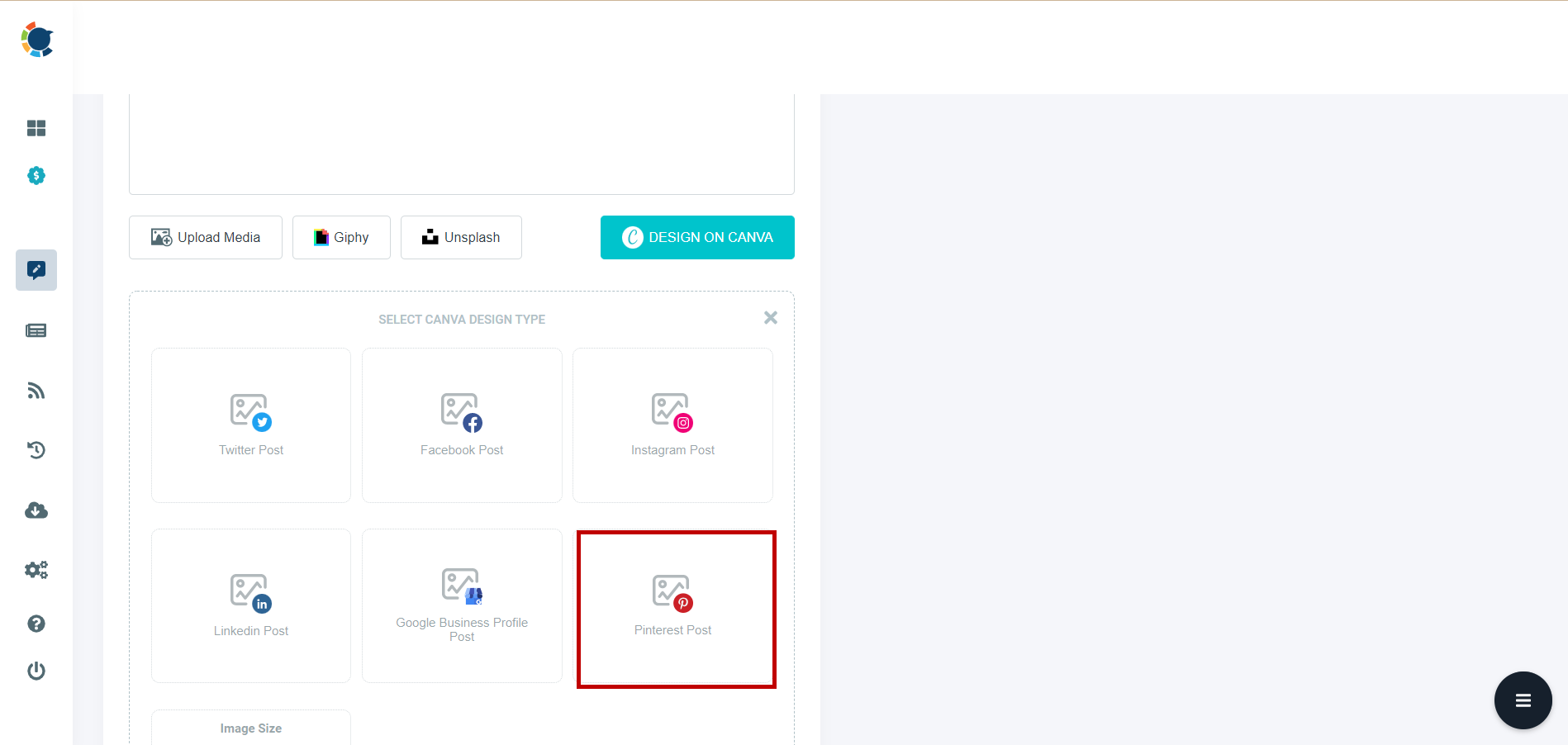
You have plenty of options on Canva board.
You can select among Pinterest post templates that are the best fit for your intention.
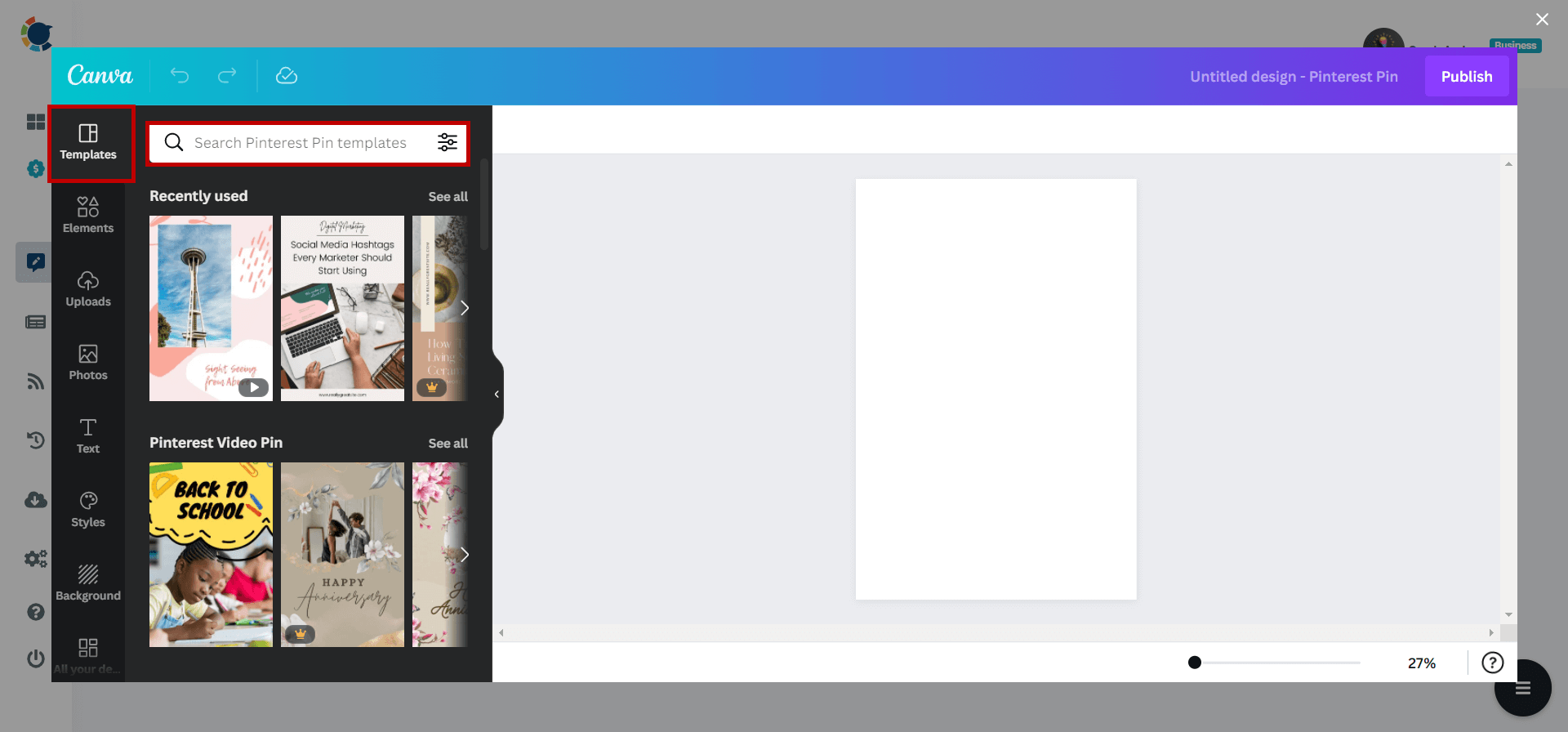
After you selected and designed your Pinterest pin template, click the "Publish" button in the upper right corner of the window.
And your design will be transferred to the Circleboom Publish post scheduling board.
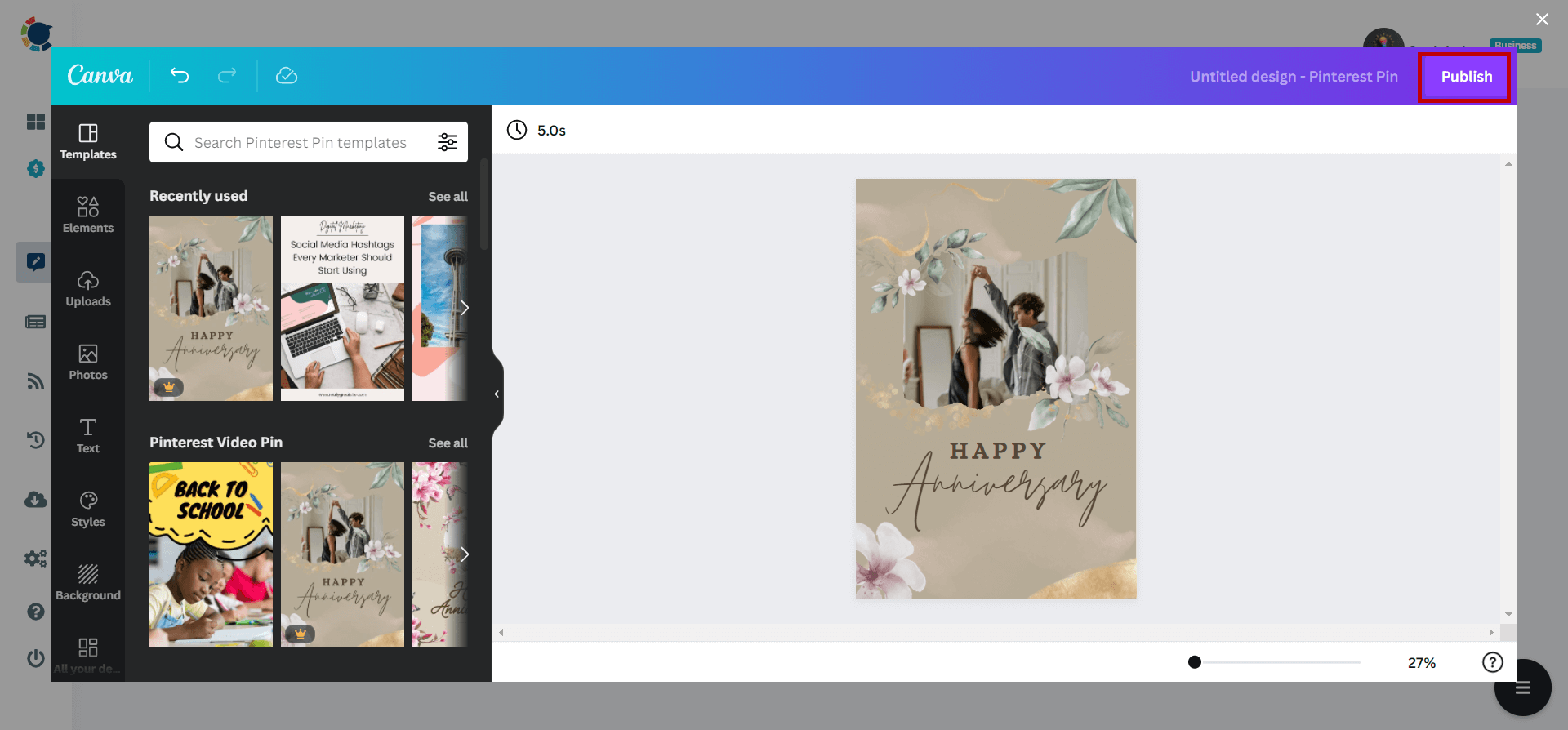
Before sending, you can preview your Pinterest post.
You can post it right away or you may also schedule it for a specific, planned date and time. Alternatively, you can also create a post queue at the intervals you set. It's simple to make and schedule Pinterest pins with Circleboom Publish!
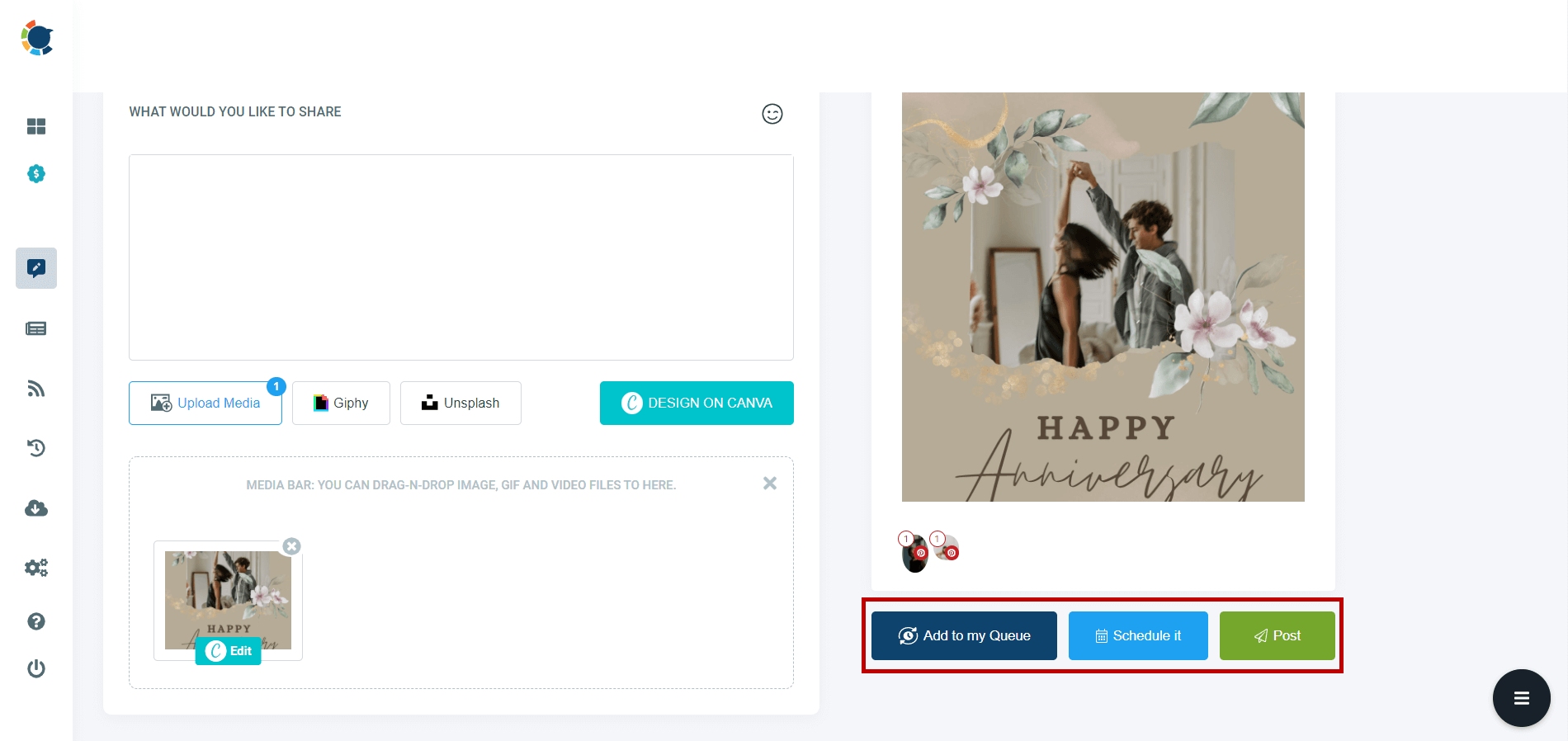
Pinterest Pin Template
Explore the best Pinterest pin templates on Circleboom!
Are you looking for a comprehensive social media scheduler? Take advantage of Circleboom Publish's Twitter Scheduler, Facebook Post Scheduler, LinkedIn Post Scheduler, Instagram Post Scheduler, Google Business Profile Scheduler, YouTube, Threads and Pinterest Scheduler!
Manage all social media in one place! One dashboard, less effort.