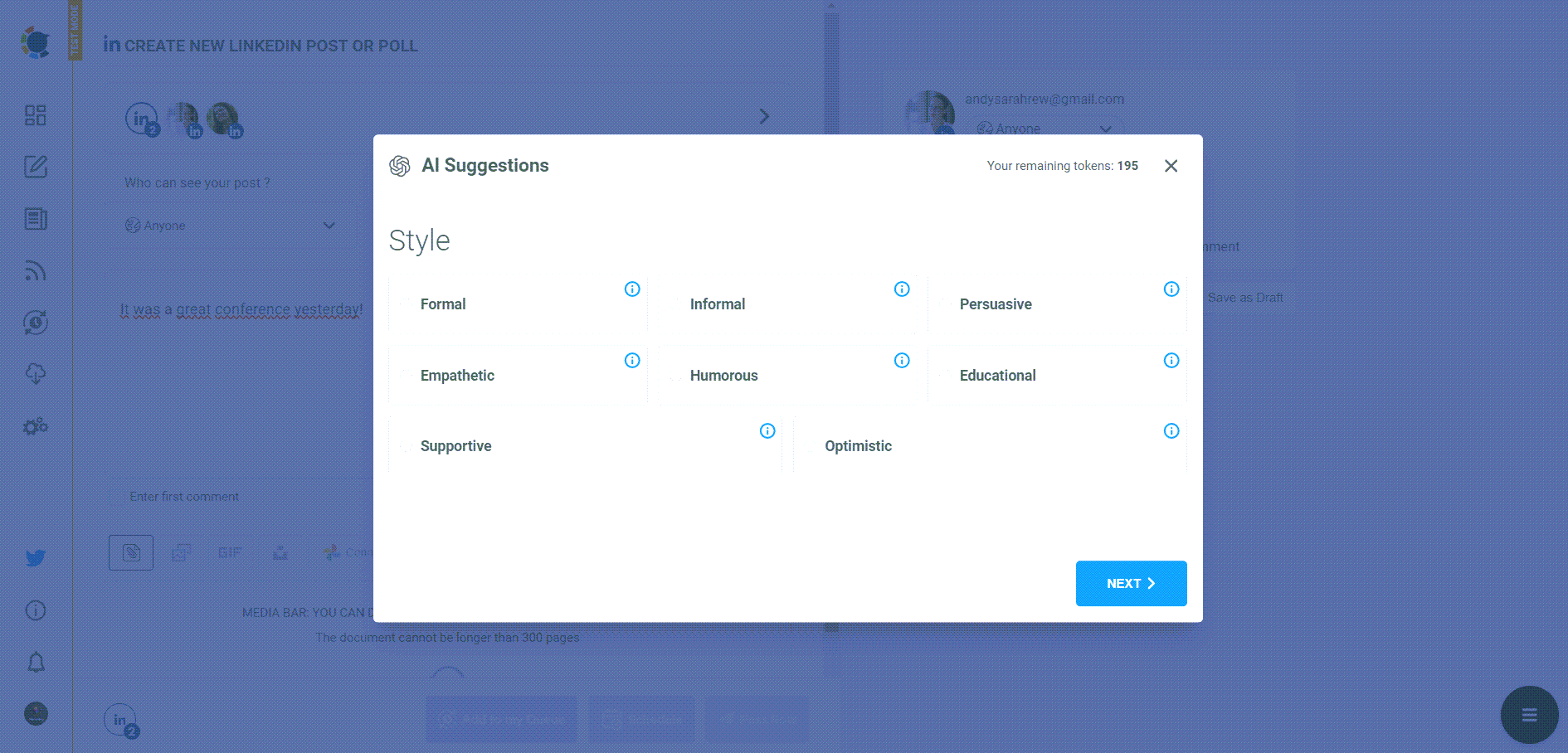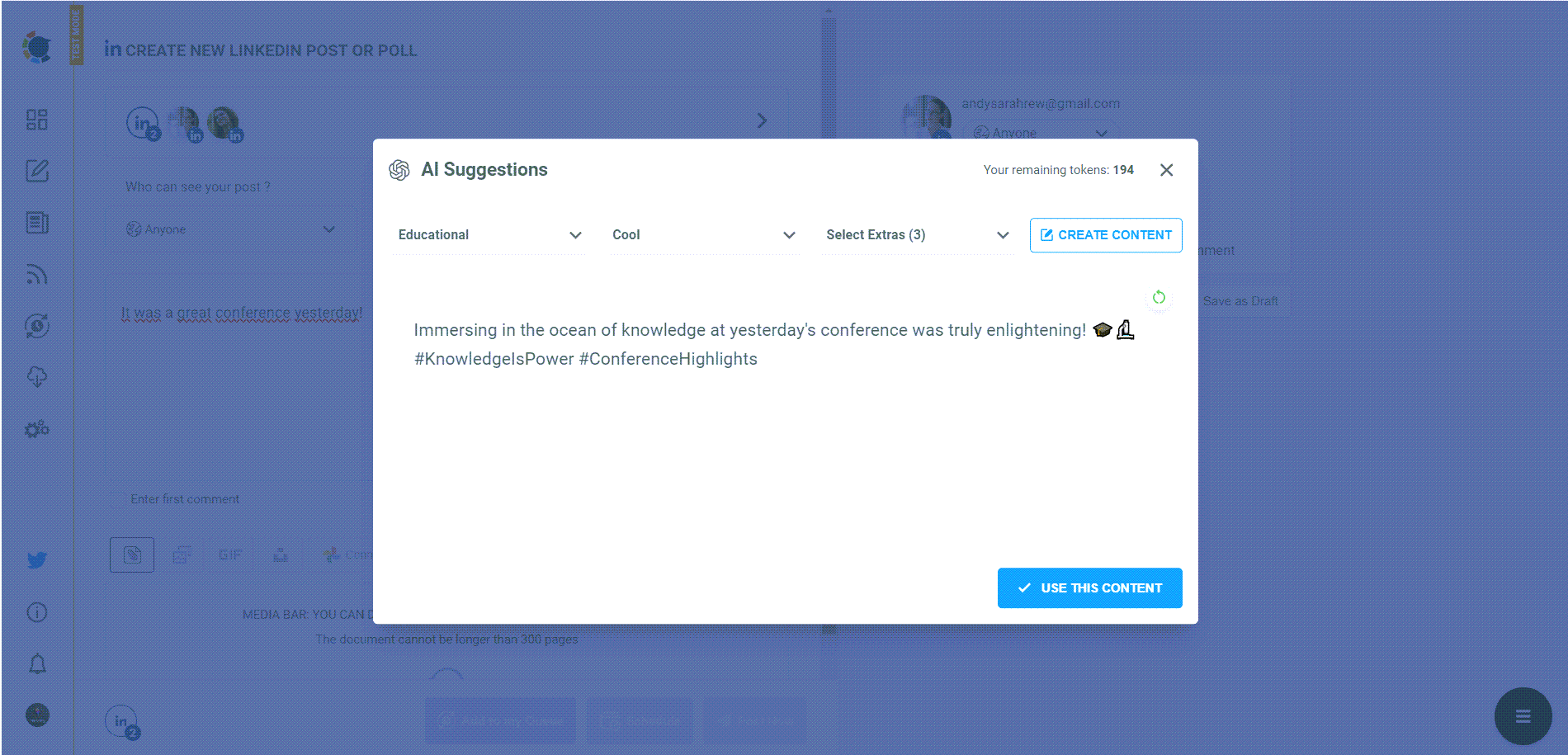Distributing a PDF on LinkedIn is advantageous for showcasing professional expertise, displaying creative portfolios, sharing educational materials, providing comprehensive product or company information, and for job seekers to present their resumes or project highlights, effectively communicating detailed and well-formatted content.
After all these, I am assured that I should know how to post PDFs on LinkedIn! Fortunately, it is easy! Thanks to Circleboom's advanced AI LinkedIn Post Creator, all my endeavors to craft smart, effective LinkedIn content on various topics and formats happened to come to a solution!
Now I will show you how to share and schedule PDFs on your LinkedIn posts! One of the many great advantages of posting PDFs on LinkedIn is that you are able to post multiple images on LinkedIn (LinkedIn carousel posts)!
Do you want to create LinkedIn posts like this?
How to post PDFs on LinkedIn!
I find the best practical method to share and schedule LinkedIn posts with PDFs on Circleboom!
This is my guide on how to do it:
Step #1: Go to Circleboom on your browser.
Enter your login info and step in. If this is your first time, it takes less than a minute to create a new account.
Step #2: If this is your first time, you should connect your LinkedIn accounts. Circleboom supports both LinkedIn Profiles and Pages.
In addition to LinkedIn, you can manage your multiple Twitter, Instagram, Pinterest, Facebook, and Google Business Profile accounts on Circleboom.
Step #3: You will see the post creation board! Select "LinkedIn Specific or Poll"
On Circleboom, you can also schedule LinkedIn polls!
Step #4: First things first! Select your connected LinkedIn accounts.
You can share your content on multiple LinkedIn accounts at once!
Step #5: Then, you will select the post type.
For PDF, DOC, and PPT (PowerPoint) files, you should select "Document Post".
After that, you can also select the target audience of your post.
You can send it to "Anyone," "Connections Only," or "LinkedIn Users Only."
Step #6: What is your LinkedIn post about? Maybe you can't find the right words to describe your PDF.
Don't worry! Circleboom's AI LinkedIn Post Writer helps you auto-generate sentences to describe your posts!
First, find your style!
Then the warmth!
Finally, add extras!
And, it is ready!
Step #7: Now, you can upload your PDF from your device.
You can drag it easily! You can preview your post before sharing it!
Step #8: Two more Circleboom magic! You can enter the first comment even before posting your LinkedIn content! Let's schedule LinkedIn comments and gain more space for visibility!
Also, you can save your posts as "drafts" and continue working on them later!
Step #9: As the last step, you share your PDF on LinkedIn immediately or schedule it for a later time.
Thanks to Circleboom, you will know what is the best time to post on LinkedIn. Prefer these user-specific hours and days to grow your reach on all supported platforms.
That's it! Now, you are able to post PDFs and carousel multiple images on multiple LinkedIn accounts!
Conclusion
Creative professionals can use PDFs to display their portfolios or work samples in a more organized and visually appealing format. Offering educational or informative PDFs (like how-to guides, tutorials, or e-books) can provide value to your network and position you as a knowledgeable resource in your field.
Businesses can share PDFs containing detailed information about their products, services, or company overviews, enhancing brand awareness and credibility.
In a nutshell, you should know how to post PDFs on LinkedIn. In this guide, I tried to explain in detail how to share PDFs on LinkedIn with Circleboom's intuitive dashboard. There is more to explore!