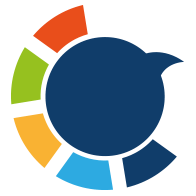Yesterday marked one year since I joined Circleboom.
In that year, I’ve written countless blogs, articles, and product texts. But the hardest thing to write? My own LinkedIn work anniversary post.
If you’ve tried it, you know the struggle. LinkedIn automatically generates a little “Congrats on my work anniversary” text, but it’s stiff and emotionless. It doesn’t sound like you.
And for something as personal as a milestone post, you don’t want it to read like it was written by a bot.
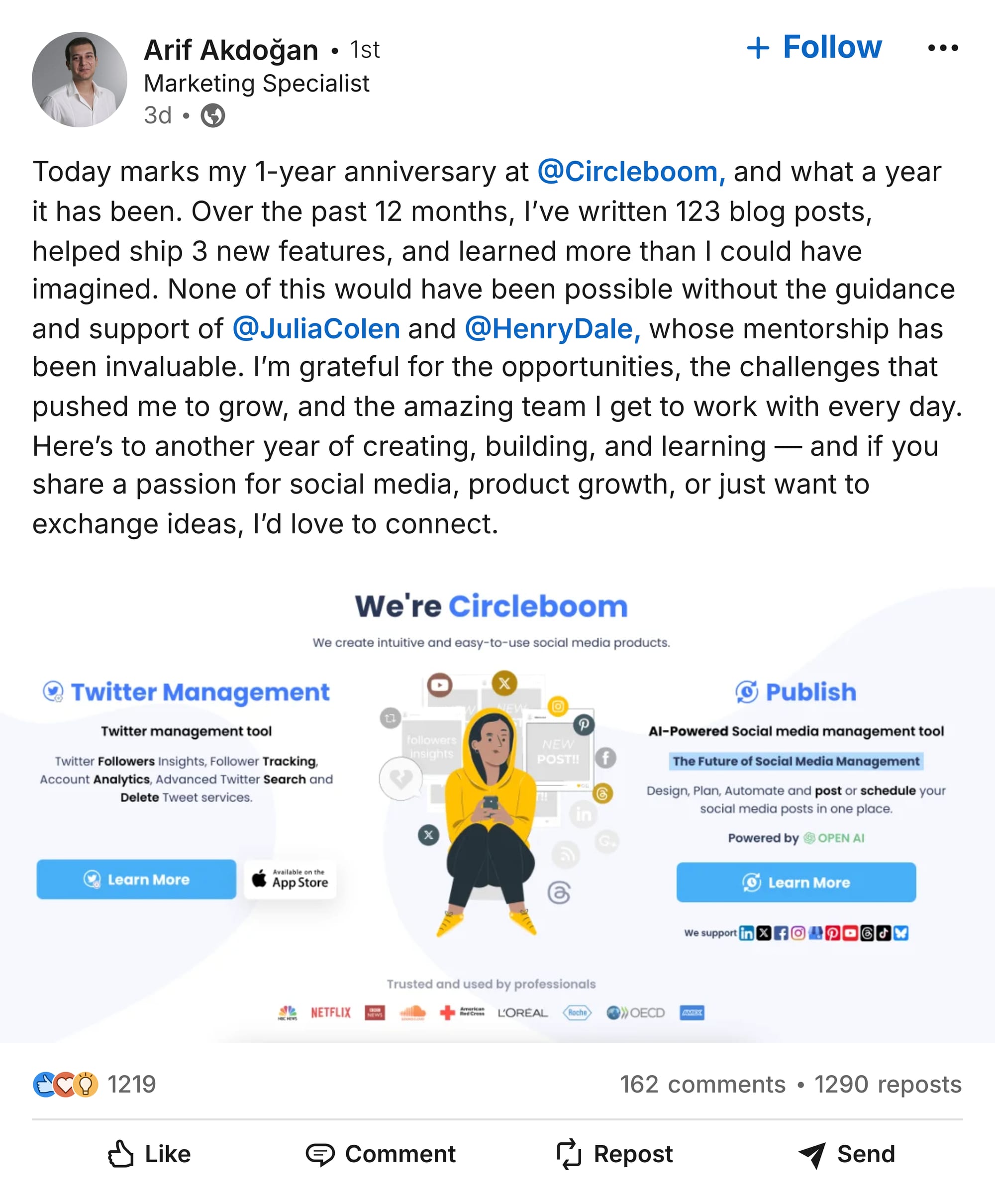
That’s why I decided to put together a quick guide for anyone trying to post their work anniversary in a way that’s human, engaging, and worth reading.

Tips for Writing a Great Work Anniversary Post (A Complete Guide)
A LinkedIn work anniversary post can do much more than mark a date—it can strengthen your personal brand, show gratitude, and open new opportunities. Here’s a deeper guide to making it stand out.
1) Decide the purpose before you write
Your post will be stronger if you know exactly why you’re writing it. Common goals:
- Show gratitude – Highlight colleagues, mentors, or the company culture.
Example: “One year at Circleboom. Thank you to @Name and @Name for their guidance and friendship along the way.”
- Highlight milestones – Use concrete achievements to show growth.
Example: “In 12 months, I wrote 47 blog posts, launched 3 features, and reached 2M impressions.”
- Inspire others – Share lessons learned to help your network.
Example: “A year ago, I joined Circleboom unsure about switching industries. Here’s what I learned in 365 days…”
- Invite opportunities – Use your anniversary as a conversation starter.
Example: “If you’re building in social media tools, I’d love to exchange ideas.”
2) Use a simple structure (so people read to the end)
Long walls of text can make people scroll past. Keep it scannable:
1. Hook: One engaging opening line.
Example: “A year ago today, I joined Circleboom—and it’s been the fastest year of my career.”
2. Highlights: Share your main achievements or experiences.
3. Gratitude: Mention the people or teams that made an impact.
4. Next step: Share what you’re excited about in the future.
3) Be specific and measurable
Generic statements like “I worked on many projects” don’t stick.
Instead, use clear numbers, timelines, and examples:
- “47 blog posts published”
- “3 product features launched”
- “2M impressions reached”
- “20% increase in engagement”
4) Match your tone to your professional brand
Your tone should feel like you—just polished for LinkedIn.
- Warm and personal: Good for team-focused or reflective posts.
Example: “Grateful for the support of such a talented group of people.”
- Crisp and professional: Good for data-heavy or business-oriented updates.
Example: “Year 1 milestones: 47 posts, 3 launches, +2M reach. Onward.”
- Playful: Good if your brand is creative or casual—just keep it professional.
Example: “One year, 47 blogs, 3 launches, and at least 200 cups of coffee.”
5) Add visuals that tell your story
A strong visual will make your post pop in the feed.
- Photo ideas:
- Team photos from events or office days
- “Year in numbers” graphics
- Behind-the-scenes moments
- Design tips:
- Keep text minimal on images
- Use brand colors and consistent fonts
- Avoid clutter—one stat or highlight per slide
6) Keep it safe and professional
Remember: LinkedIn is public and often seen by recruiters, clients, and future employers.
- Avoid confidential company information
- Don’t share internal metrics unless approved
- Tag teammates responsibly (2–5 max to avoid looking spammy)
7) Use hashtags wisely
Hashtags help your post reach beyond your immediate network—but keep them relevant and minimal.
- Good examples: #WorkAnniversary #CareerGrowth #Gratitude #LifeAt[Company] #YourIndustry
- Avoid overly broad hashtags with millions of unrelated posts (e.g., #Happy)
8) End with a light, genuine call to action
A good ending invites engagement without begging for it.
- Ask a question: “What’s one lesson you learned in your first year at a new role?”
- Invite connections: “If you’re working on social media tools, I’d love to connect.”
- Share next steps: “Excited to keep building, learning, and growing in Year 2.”
How I Posted Mine with Circleboom
Once I had my ideas, I wanted to make sure my post looked and sounded right. That’s when I used Circleboom Publish.
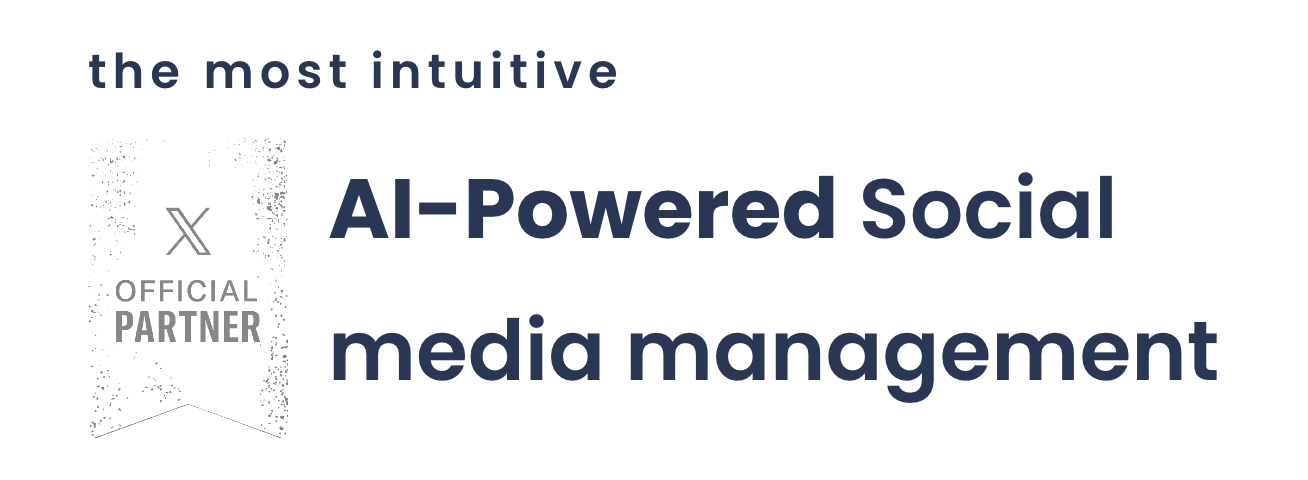
Circleboom has an AI Social Media Post Generator—but unlike generic AI tools, it’s built only for social media platforms. It knows the tone, post length, and style that perform well on LinkedIn, Instagram, Twitter/X, and others. That means it can create posts that fit the platform, not just sound generic.
Here’s what I did:
Step #1: Log in to Circleboom Publish with your account.
If you don't already have a Circleboom account, you can get one in seconds for free!
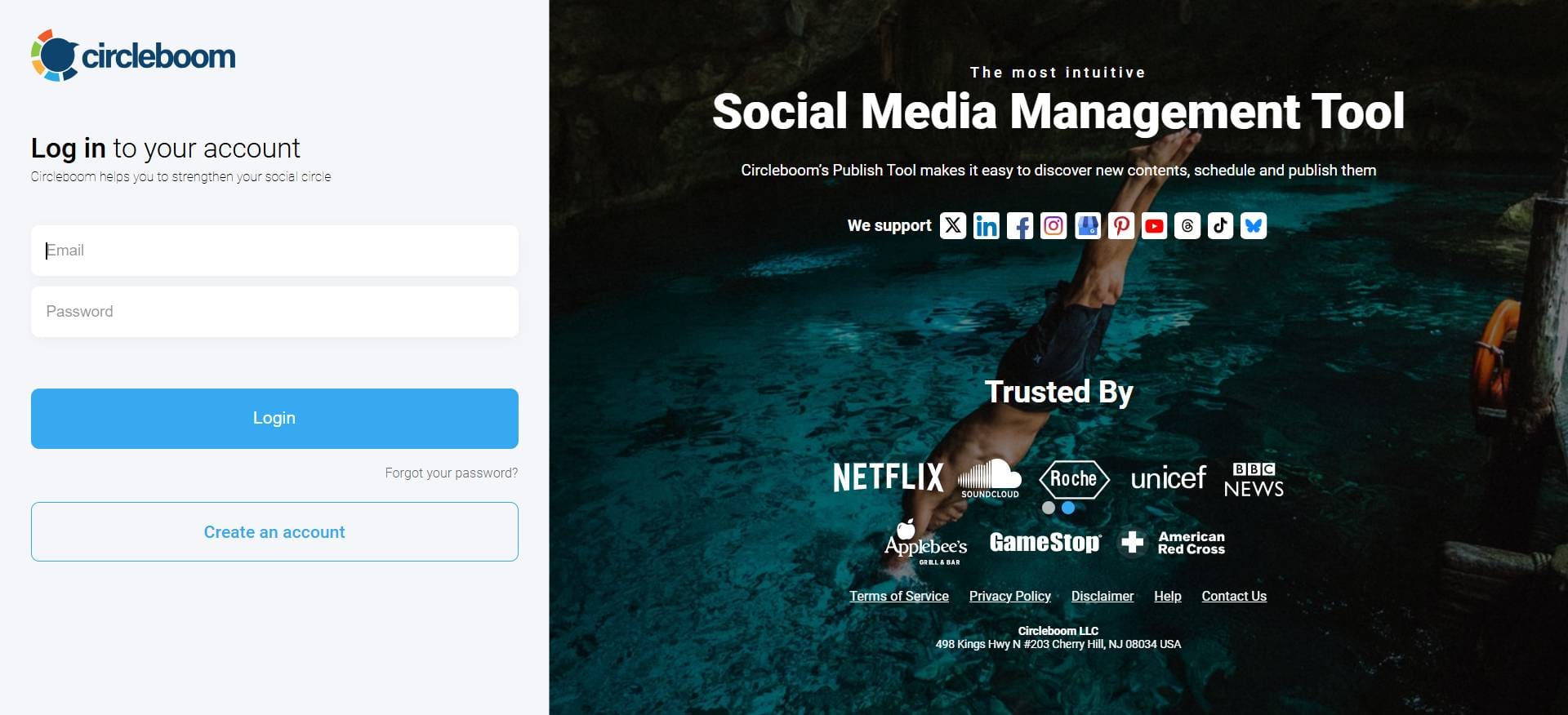
If this is your first time using Circleboom Publish, you will see several options for Twitter, Facebook, Instagram, LinkedIn, Pinterest, Bluesky, Threads, TikTok, YouTube, and Google Business Profile.
Select LinkedIn and connect your Profiles and Company Pages. You can add multiple accounts from each platform.
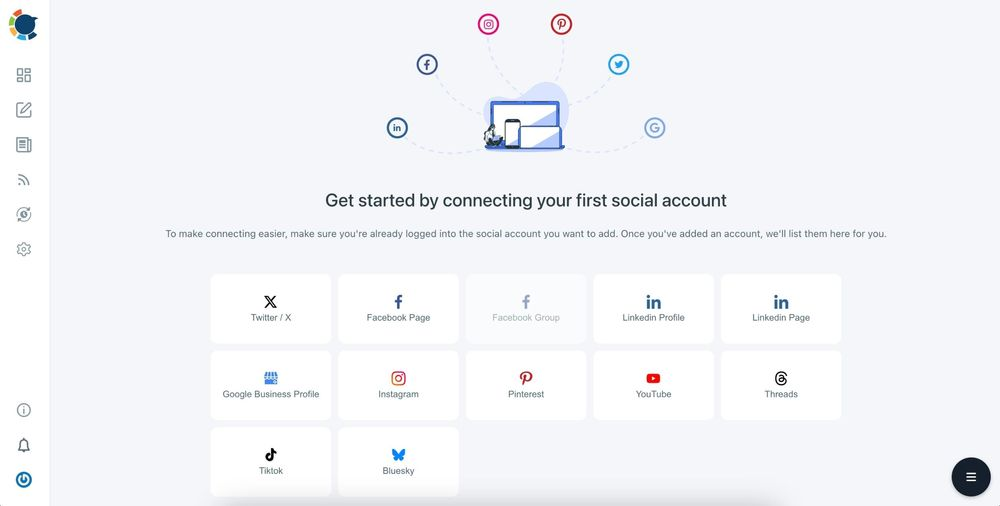
Step #2: You should click on the “Create New Post” button to create your social media posts. As you see, there are specific post options for each platform. You can choose “LinkedIn Specific Post or Poll,” too.
You’ll proceed to account selection.
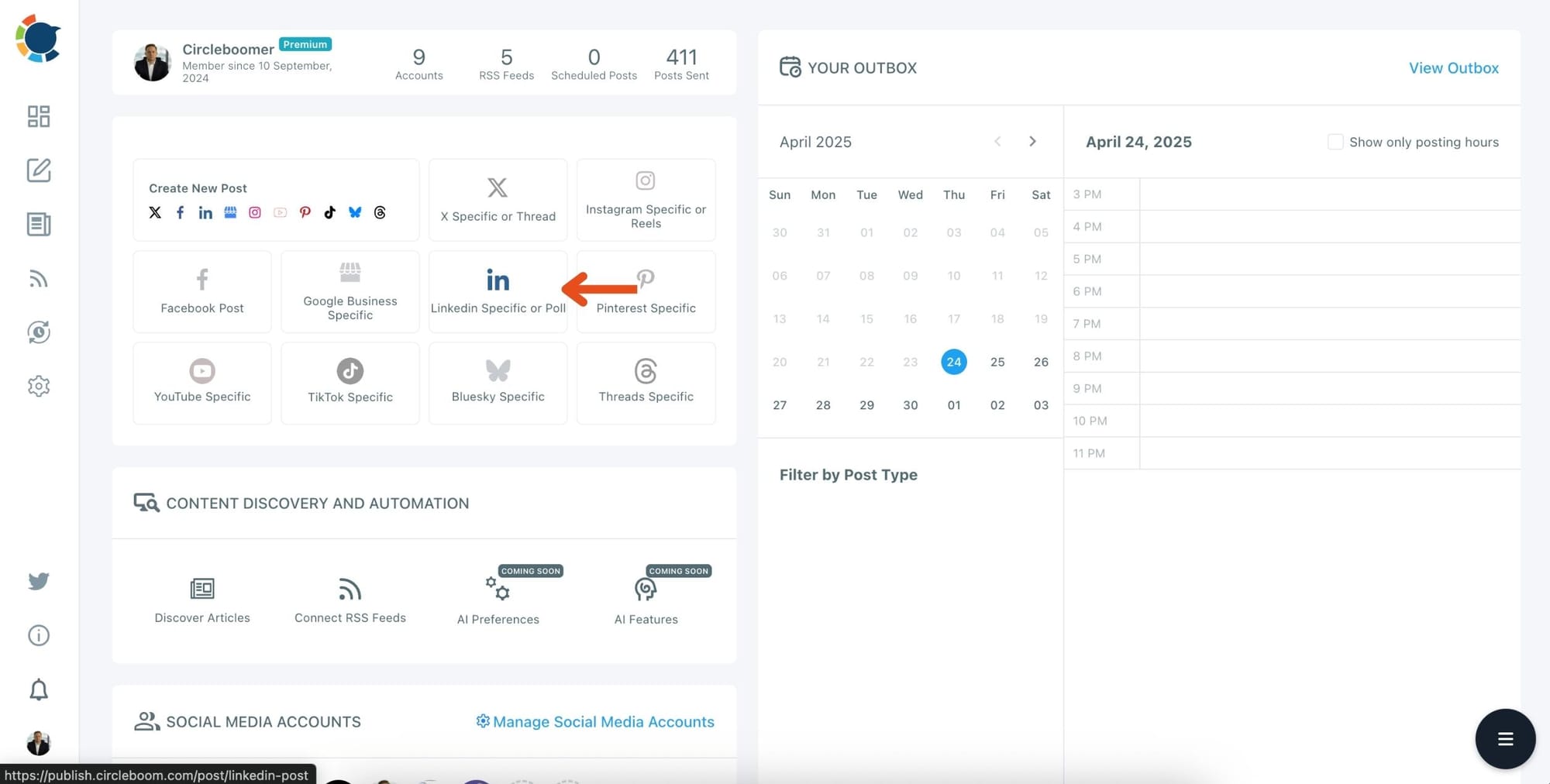
Step #3: Social media image generator on Circleboom has 5 options: Canva, Unsplash, Giphy, Carousel Generator and Google Photos. You can also upload your own files to send them directly.
Canva is where you can curate and design images as you wish. You can apply ready-made templates, filters, effects, and other kinds of elements to edit your image.
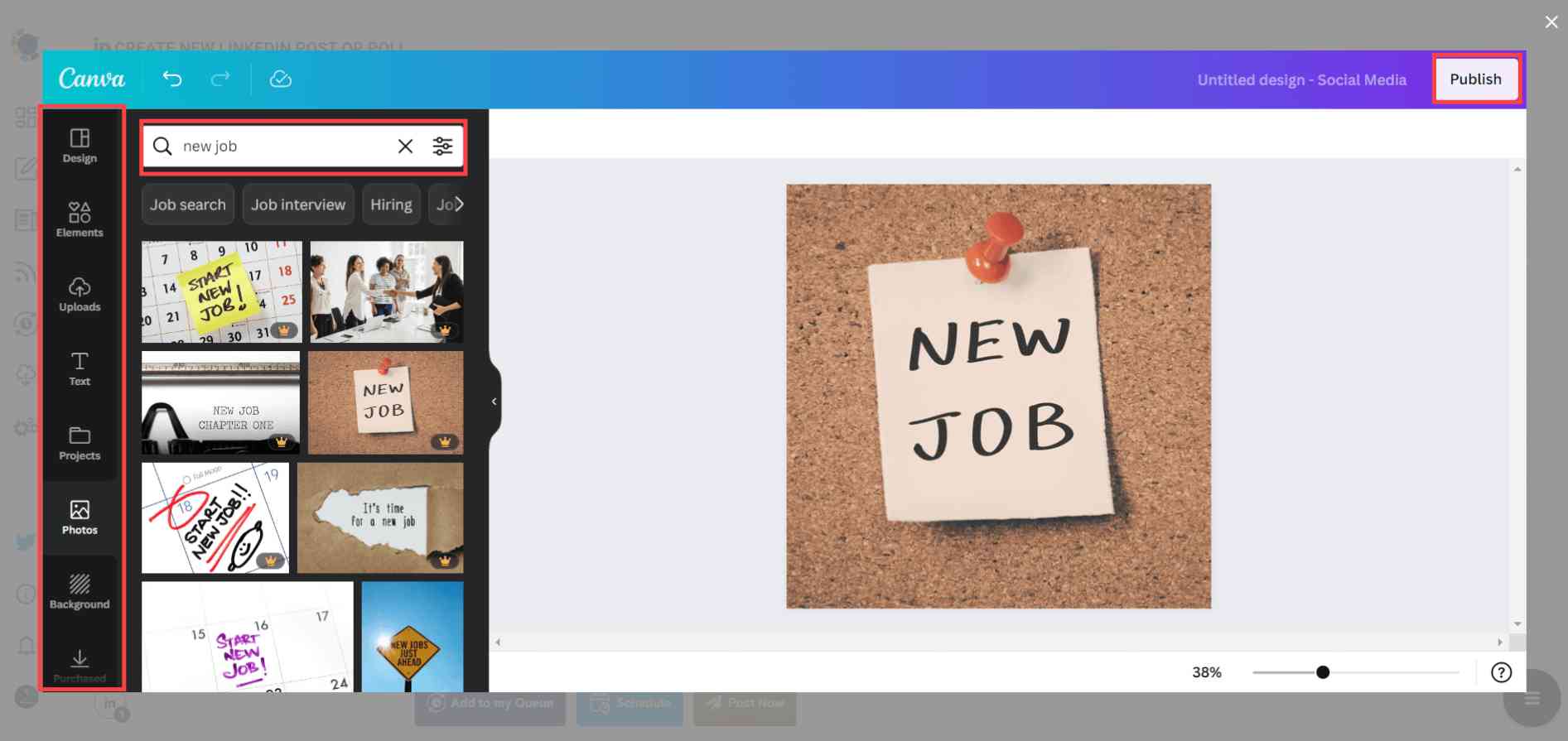
Also, you can use Unsplash to find auto-generated, high-quality images to share on your LinkedIn accounts.
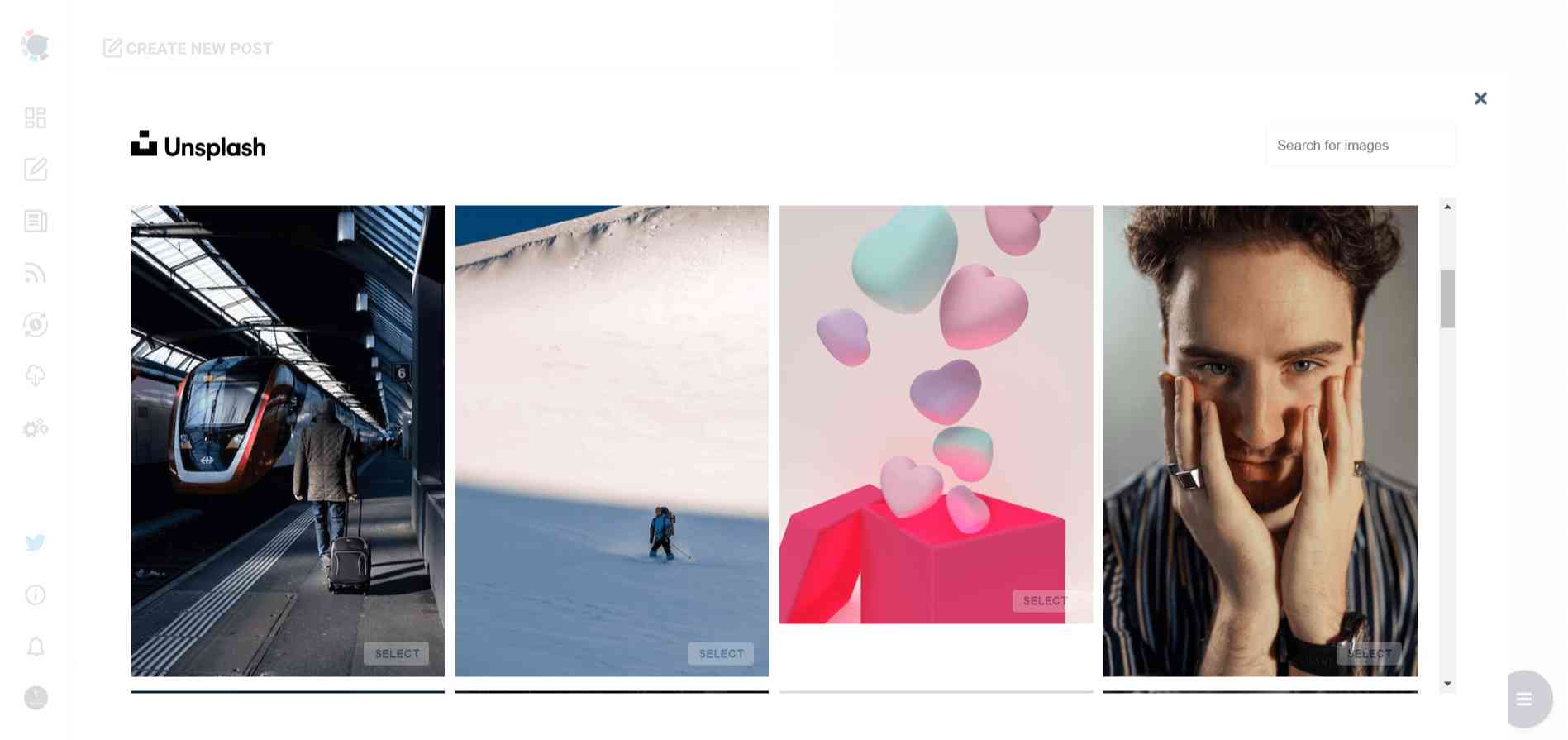
Giphy is where you can generate high-quality GIF images for your auto-generated LinkedIn posts.
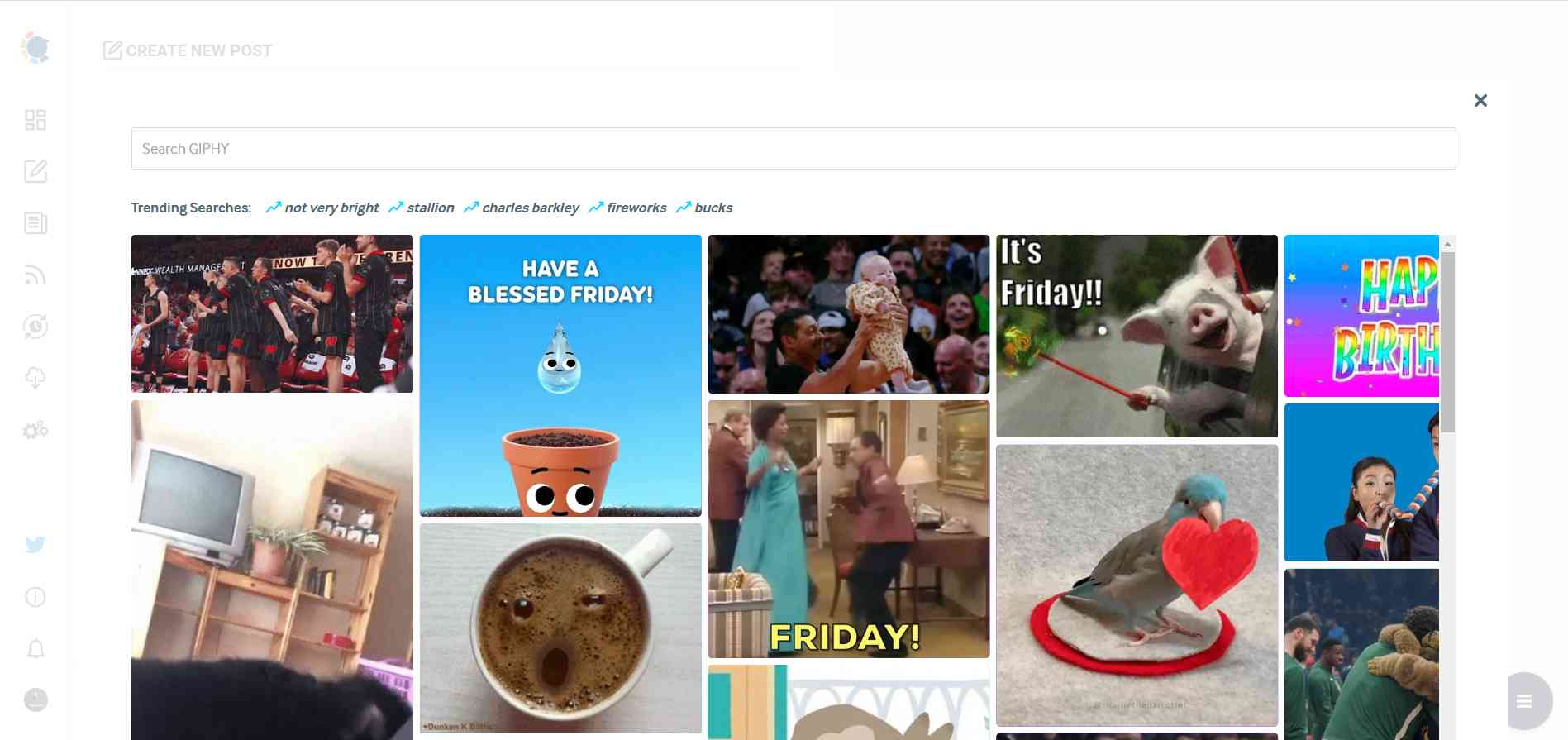
Step #4: Next station is the social media text generator.
Thanks to OpenAI integration, you can create auto-generated social media descriptions, captions, texts, and all kinds of texts enriched by AI-generated hashtags, emojis, and other extras like grammar checks or translations.
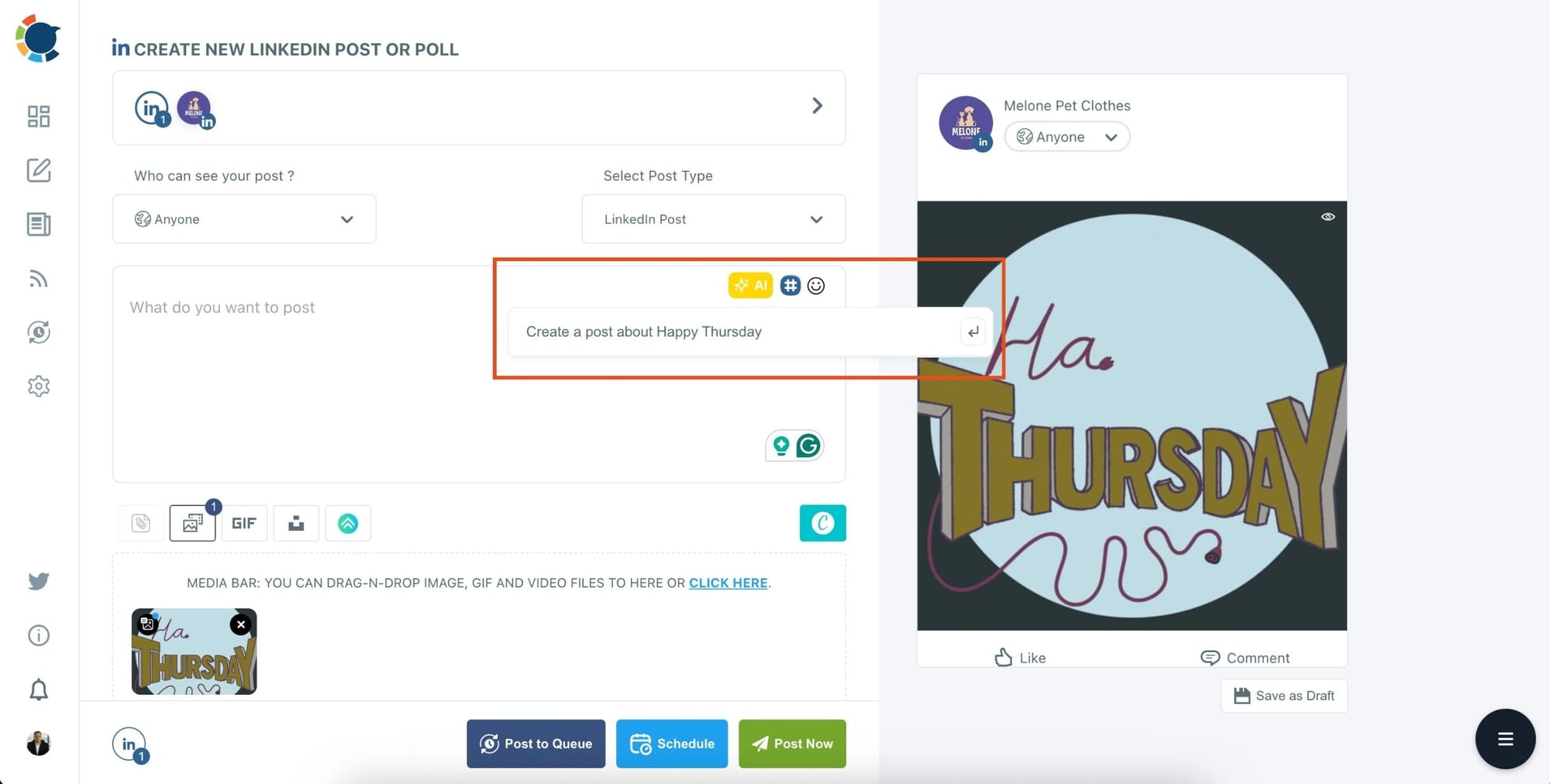
You can define the style of your words, warmth, etc., on Circleboom Publish.
And, you can enrich your auto-generated LinkedIn posts with extras.
Step #5: You can also use Circleboom Publish’s native LinkedIn hashtag generator to find, create, and save relevant and popular hashtag groups for your auto-generated LinkedIn content.
You can find the best hashtags for your LinkedIn posts with the LinkedIn tag finder.
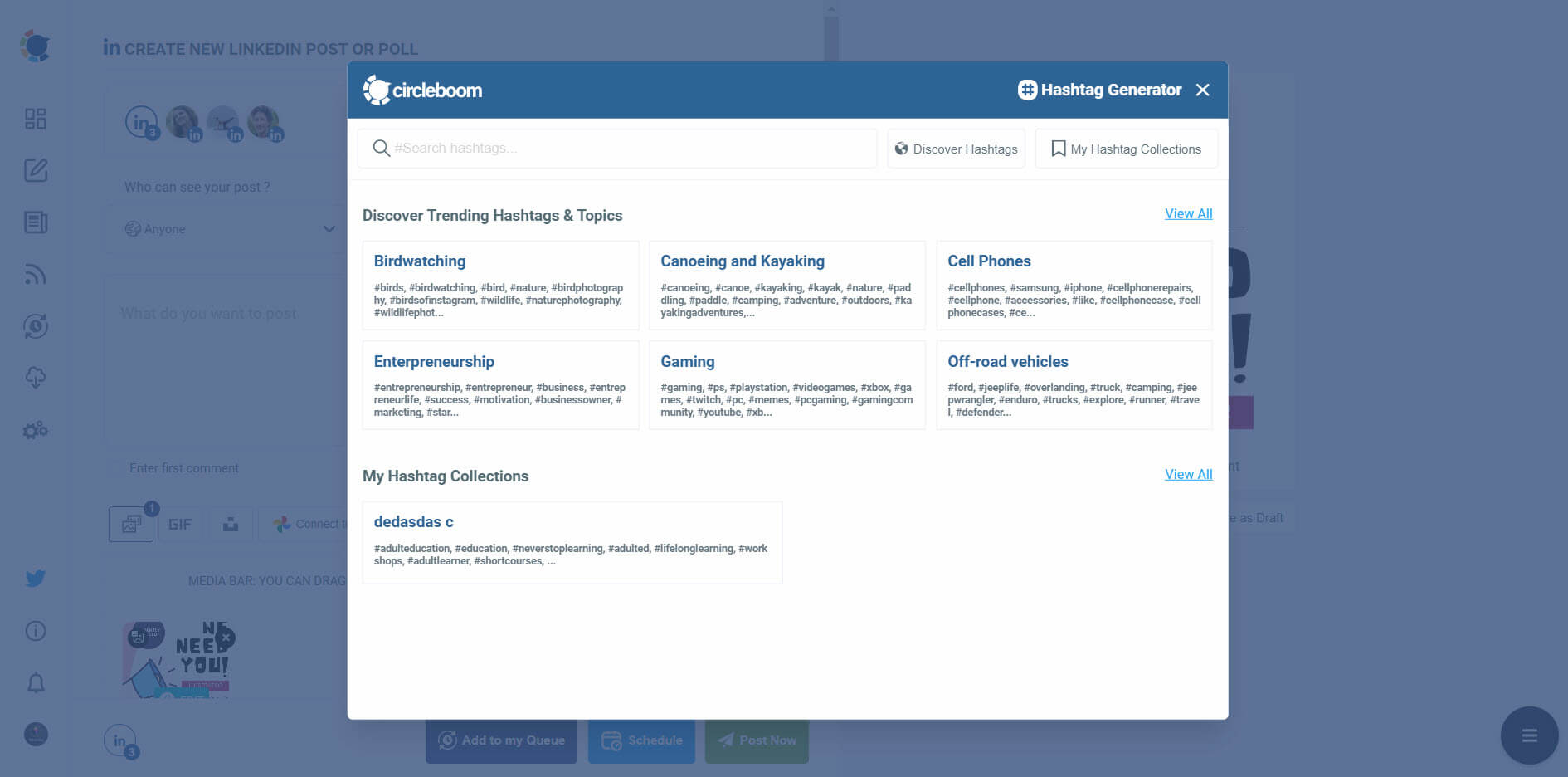
Step #6: Once you generate your LinkedIn posts, you can share them immediately. Alternatively, you can schedule them for the future.
You can also set time intervals and automate your LinkedIn posts.
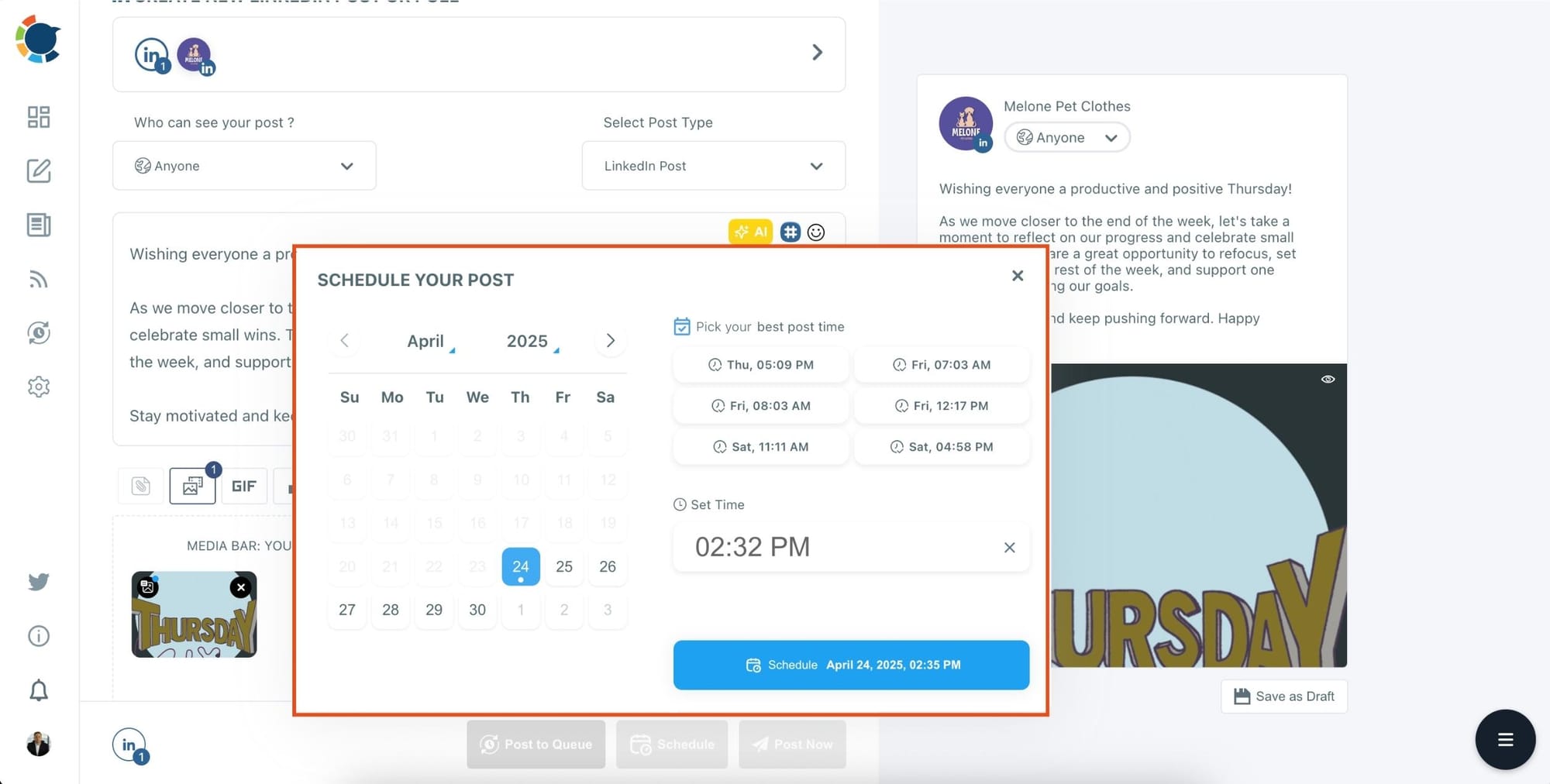
Final Thoughts
Writing a LinkedIn work anniversary post doesn’t have to be awkward. If you plan your message, use specific achievements, add a personal touch, and pair it with a strong visual, you can turn it into something worth reading—and worth engaging with.
For me, Circleboom Publish made the whole process faster and better. The AI got me started, Canva helped me design a visual, and scheduling at the best time helped more people see it.
If your next work anniversary is coming up, try creating it this way—you’ll never want to use LinkedIn’s default text again.