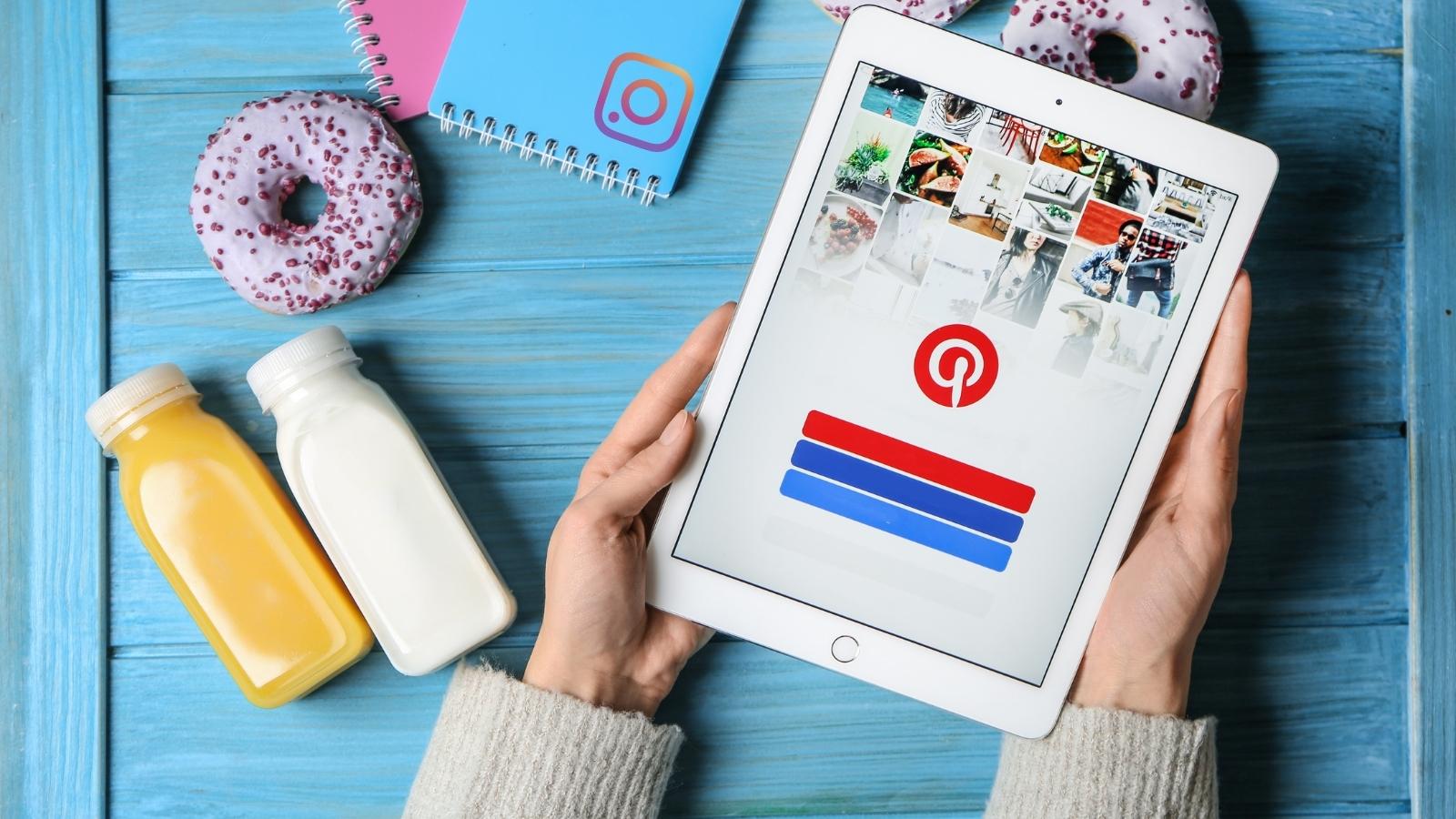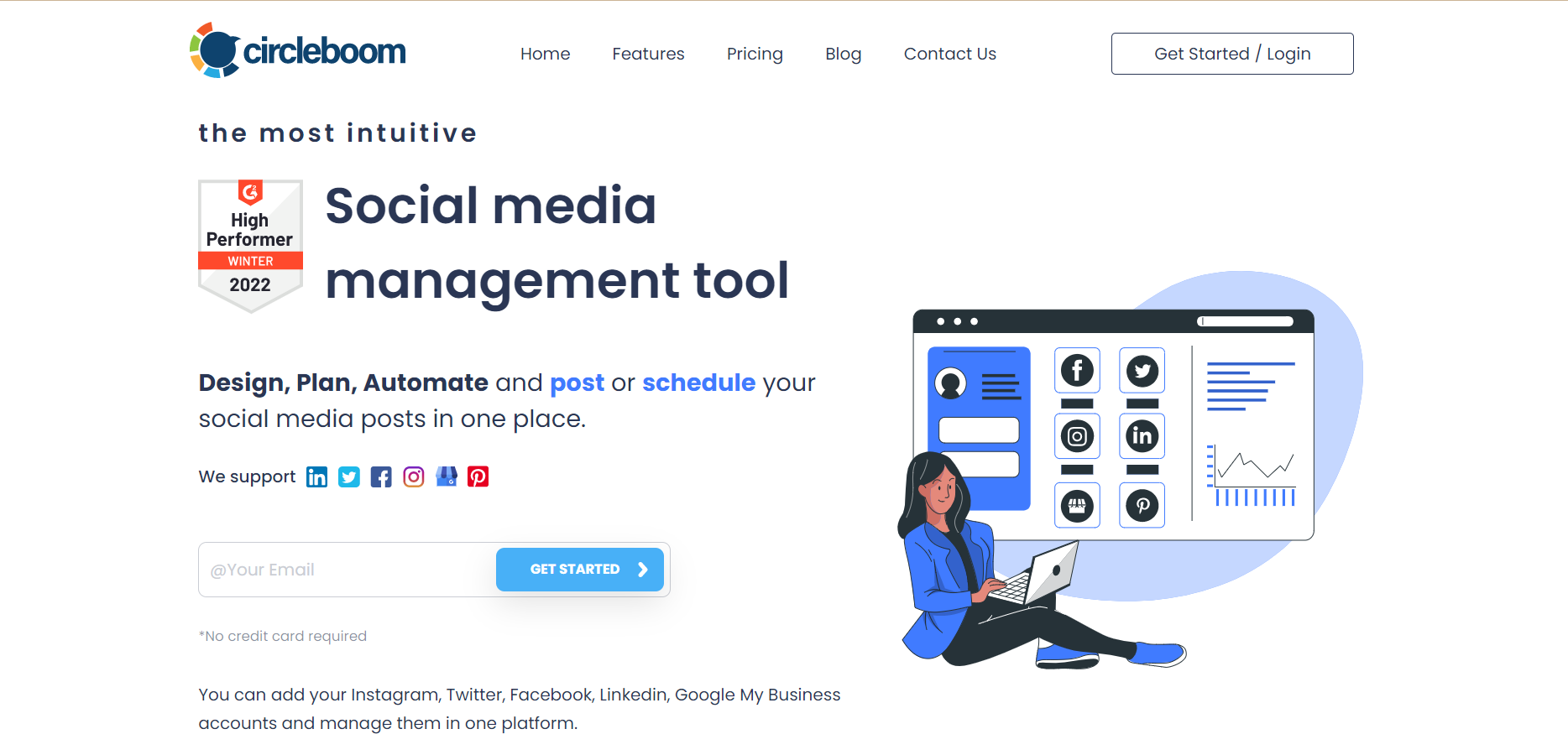You can easily connect your website to Pinterest and create auto-pins with Circleboom's RSS Feed to Pinterest feature.
When we think about visuality on social media, 2 platforms come to mind before others: Instagram and Pinterest.
If you are using one of them, you are probably also a user of the other one! They are also ideal platforms to promote services and products with eye-catching, attractive images.
So, cross-posting between Pinterest and Instagram is a valuable activity to learn and apply to level up your social media experience.
Why you would miss the chance to get impressions and engagements to your successful pins from also Instagram, for example!
However, there is no direct way on Pinterest itself to post your pins to Instagram. (While you can directly share your pins to WhatsApp, Facebook, or Twitter, Instagram is not an option).
Therefore, you should find another way to post from Pinterest to Instagram! In this article, I will give the best possible 3 methods to post your pins to your Instagram profiles!
How to post from Pinterest to Instagram
As I said, there is no direct way of posting your pins to Instagram on Pinterest itself. So, you need other ways and other tools.
Do not worry! Circleboom Publish is at your service here!
Circleboom Publish
Circleboom supports Twitter, Facebook, Instagram, Pinterest, LinkedIn, and Google Business Profile.
As the most comprehensive social media management tool, Circleboom Publish helps you post from Pinterest to Instagram. All three methods I will explain one by one includes Circleboom.
Let's get started.
Method#1 Share your posts to Pinterest and Instagram at once!
As the quickest way of posting from Pinterest to Instagram, my first method is creating content for your Pinterest and Instagram accounts. So, this will be a good way of posting your pins on Instagram.
To achieve this, you should follow these steps:
Step#1: Log into your Circleboom Publish account.
Step#2: If this is your first time, connect your social media accounts.
You can add and manage multiple profiles from Instagram, Pinterest, Twitter, Facebook, LinkedIn, and Google Business Profile.
Step#3: Click on the big blue button on the dashboard.
Then you should select your connected Pinterest and Instagram accounts. Don't forget that you can manage multiple Instagram and Pinterest accounts on Circleboom together!
Step#4: For content creation, you will see that you have many options on Circleboom.
You can upload your images from your device or Google Photos account. Additionally, you can curate and design images from Unsplash and Canva.
Step#5: You should select Canva. There are ready-made templates for each social media platform. You can choose them.
Or you can create your own layout with special dimensions.
Step#6: Canva offers amazing images, templates, filters, effects, emojis, grids, etc., to design social media content.
After your post, click on the Publish button at the top right.
Step#7: You can share your post to Pinterest and Instagram immediately or schedule it for a later date and time.
Or, you can set time intervals and automate your posts. If you want to do nothing now and decide later, you can save your posts as a draft on Circleboom.
Method#2: Embed the Pinterest link on your Instagram post
The second method is again achieved by Circleboom Publish. Before going to Circleboom's dashboard, you should get the link to a specific Pinterest pin and copy it.
Then you should follow these steps on Circleboom Publish:
Step#1: Select your Instagram accounts and click on the Canva button. Choose the Pinterest post template.
Step#2: On the left, click on "Apps."
Step#3: You'll see the "Embeds" option here.
After you are in, paste the link you get from Pinterest and tap on the "Add to design" button. When it is finished, click on "Publish."
Step#4: You can share your Pinterest post to Instagram immediately or schedule for a later time. Or, you can automate your posts.
Method#3: Download your pin and post it on Instagram
The third method is the most time-consuming one. In this method, you will download your pin from Pinterest and share it on Instagram.
Downloading your pin is easy.
Then, you can publish it on Instagram. You can use Circleboom Publish to share your downloaded pins to your Instagram accounts.
You can post your Pinterest images to your multiple Instagram accounts at once on Circleboom Publish.
Final Words
If you are an active social media user, you would probably want to post your Pinterest pins to your Instagram accounts.
In the article above, I gave the best 3 methods to post from Pinterest to Instagram.
Circleboom Publish is the best tool to use for posting Pinterest pins to Instagram profiles.
You can also use other amazing Circleboom features at affordable prices.