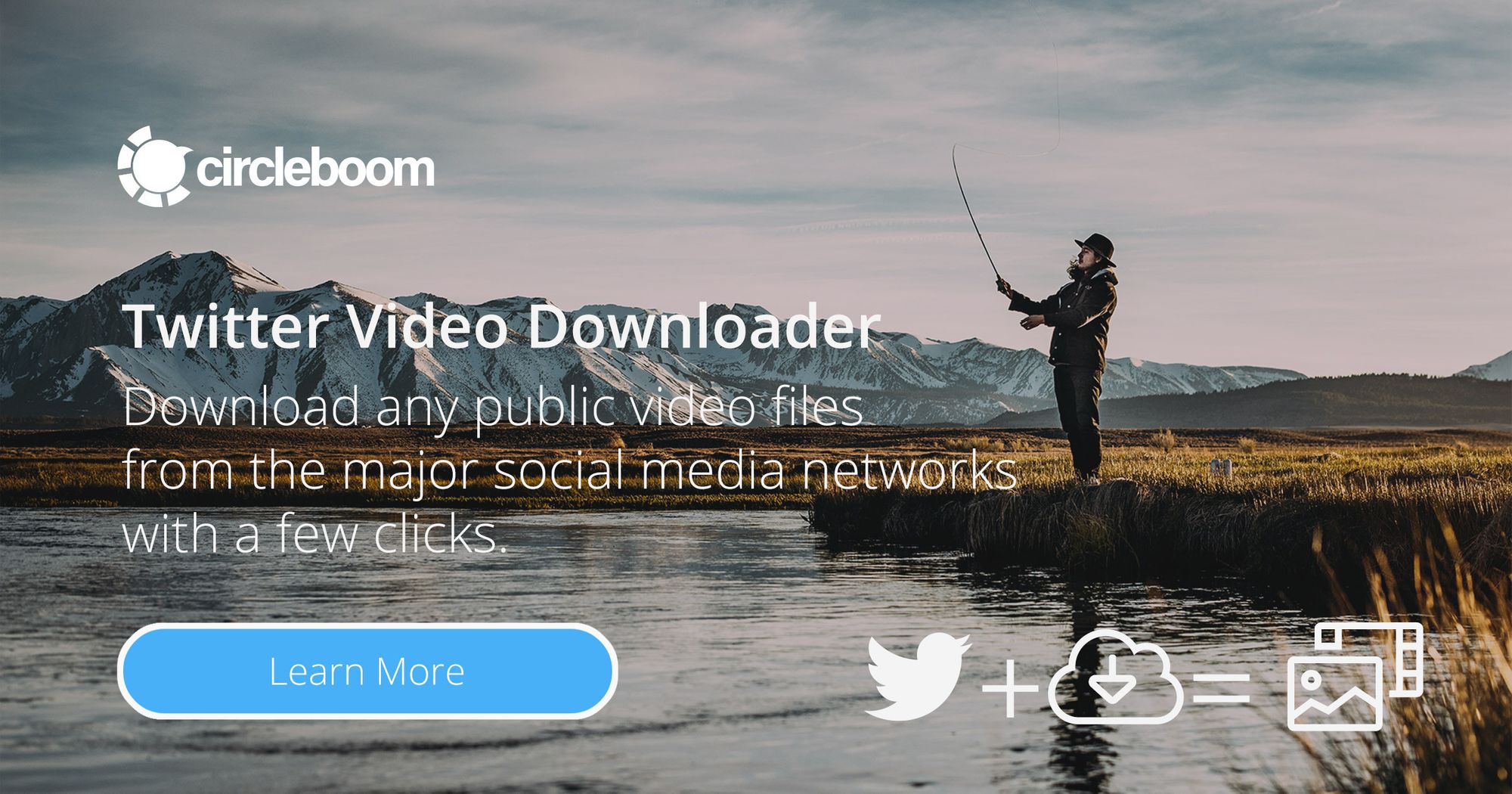If you’re still scheduling text and image tweets as the cornerstone of your Twitter strategy, you’re missing out on a massive opportunity. Did you know that video tweets generate 3 times more retweets than GIFs and a whopping 6 times more retweets than image tweets?
With the digital world moving toward video content faster than ever, now is the perfect time for every marketer to embrace this trend and start scheduling video and GIF tweets in their social media calendar.
According to a 2020 report by Hubspot, 92% of marketers said that video is a crucial part of their strategy.
It’s not just a trend—it’s a tool that brings a solid return on investment (ROI), with a reported 5% boost in ROI year-over-year. Videos and GIFs have become essential to social media marketing, offering a level of engagement and interaction that plain text or images simply can't match.
So, whether you're new to Twitter marketing or a seasoned pro, it's time to invest in video content, schedule it strategically, and reap the rewards. In this blog, we’ll show you how easy it is to schedule video and GIF tweets using Circleboom Publish.
Why Videos and GIFs Are Essential for Twitter Engagement
Video tweets are not just for entertainment—they’re powerful tools for increasing engagement, building brand recognition, and even driving revenue. Here are some stats that highlight the importance of video and GIFs:
- Higher Retweets: Video tweets get 6 times more retweets than image tweets.
- Increased Interaction: GIFs, although short, bring humor and expression into your posts, making them more shareable.
- Marketing Powerhouse: According to Hubspot, 92% of marketers consider video a key part of their strategy, and it has consistently provided a solid ROI.
These figures make it clear: adding video and GIF content to your Twitter strategy isn’t optional—it’s a must for any marketer who wants to stay relevant and competitive in today’s digital landscape.
How Video and GIF Tweets Boost Your Marketing
The appeal of videos and GIFs lies in their ability to grab attention quickly. With Twitter’s fast-paced, scroll-heavy platform, users have a fraction of a second to decide whether to engage with your tweet. Video and GIF content stands out, capturing attention and encouraging interaction.
Here’s why you should make video and GIF tweets a regular part of your Twitter content:
- Boost Engagement: Videos attract attention better than static images or text, resulting in higher interaction rates.
- Drive Conversions: Video content is proven to increase click-through rates, leading to better conversions.
- Monetize Your Tweets: If you're looking to earn through Twitter, video content offers the potential for monetization through partnerships, ads, and promotions.
Schedule videos on Twitter (now X) with Circleboom Publish: Step-by-Step Guide!
If you’re ready to boost your video engagement and potentially earn money from your content, here’s how you can schedule your videos and GIFs using Circleboom Publish:
Step#1: Open your browser and land on Circleboom Publish.
If you still don't have an account, you can create one with a few clicks.
Step #2: On the first page, you'll find options for Twitter, Facebook, LinkedIn, Google My Business, Instagram, Threads and Pinterest.
You can link your accounts to the Circleboom Publish dashboard to schedule posts on your Twitter.
Step #3: After clicking "X Specific or Thread," you can start posting a video.
Step #4: Now you can start creating your tweet. You can easily upload the video by clicking on 'Upload image or video'.
Step #5: Once your video is uploaded, it's time to write an engaging caption. If you need help creating a caption, you can use Circleboom's AI Tweet Generator for free. Just click the AI button below to generate a caption in any style you like.
Step #6: Your tweet is ready! But do you know the best time to post it? Don’t worry, Circleboom has analyzed the best times for you to share. When you click the Schedule button, it shows you the optimal times to post your tweet. You can choose a date from there and schedule it.
Why Scheduling Video and GIF Tweets Is a Game-Changer
Scheduling your content isn’t just about saving time—it’s about making sure your posts go live when your audience is most active. With Circleboom Publish, you can schedule tweets for the times when your followers are most likely to engage, helping you maintain consistency and maximize engagement.
By planning ahead, you can ensure a well-balanced content calendar filled with a mix of text, image, video, and GIF tweets, giving your followers a dynamic experience. Consistency, timing, and the right type of content are the keys to growing your Twitter presence.
Conclusion: Start Scheduling Your Video Tweets Today!
It’s time to level up your Twitter game with video and GIF tweets. Whether you're a brand looking to boost engagement or an individual aiming to monetize your content, video tweets are the future of social media marketing. With Circleboom Publish, scheduling these posts is easier than ever. Take the leap and start planning your video content today. Consistency, strategic timing, and engaging media are all within your reach—make the most of them and watch your Twitter engagement soar!