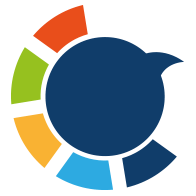You ever wake up, open your Twitter app, and notice your follower count dropped?
No warning. No explanation. Just a smaller number than yesterday.
And the first question that hits you:
"Who unfollowed me?"
But if you’ve tried to find out from your iPhone, you already know—Twitter doesn’t tell you.
You can see how many followers you have. But not who left.
As someone who manages everything Twitter-related strictly from my iPhone, this was a major frustration.
So, I decided to find a smarter way.

Twitter Doesn’t Show Unfollowers — And That’s the Problem
Let’s be real: not knowing who unfollowed you is annoying.
It’s not always about ego. Sometimes:
- You want to clean up your following list.
- You want to track what kind of content causes drop-offs.
- Or you just want to know if someone you used to engage with is still around.
But Twitter/X doesn’t provide any of that insight — especially not on the mobile app.
You get a number. That’s it.
No timeline. No history. No names.
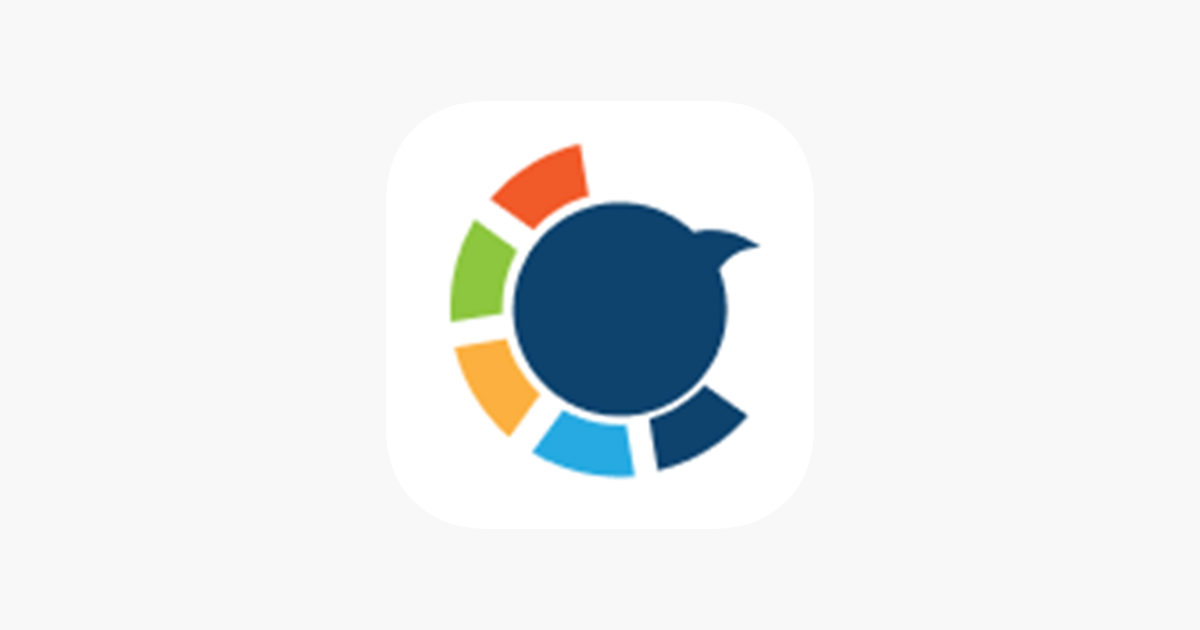
Manual Checking? Good Luck With That
I tried going old school.
Comparing my following and follower lists. Going profile by profile. Scrolling. Double-checking. Refreshing.
It was a mess.
There’s no way to scroll through hundreds or thousands of accounts trying to remember who used to be there.
It’s slow, clunky, and pointless.
So, I turned to Circleboom — and finally got the answers I was looking for.
Circleboom: The iPhone-Friendly Unfollower Tracker
I’ve used Circleboom before to clean up my tweets and manage who I follow.
But I didn’t know until recently that it also tracks unfollowers — and does it incredibly well.
Circleboom is an official enterprise partner of X, which means it’s fully compliant and totally safe to use.

And yes — it has a clean, powerful iOS app that lets you manage everything straight from your phone.
Here’s what I got from it:
➡️ A full list of who unfollowed me recently
➡️ Ability to filter unfollowers by time, influence, or name
➡️ Option to unfollow them back instantly, if I wanted
And I did all of this while waiting in line for coffee. That’s how smooth it is on iPhone.

It’s Not Just About Curiosity — It’s Strategy
At first, I just wanted to know who left.
But once I started tracking unfollowers, I realized it’s actually a power move:
❇️ It helps you identify inactive accounts
❇️ You can spot pattern changes (like followers dropping after a certain post)
❇️ You can keep your timeline relevant by removing people who disconnected
It’s not about revenge-following. It’s about keeping your feed clean and your community solid.
How to See Who Unfollowed You on iPhone (Step by Step)
If you’ve been wondering who quietly slipped away from your follower list, Circleboom makes it super easy to find out — right from your iPhone. Here’s how I did it:
Step #1: Download the Circleboom App
First, head to the App Store and install Circleboom for Twitter.
It’s lightweight, secure, and built for mobile use.
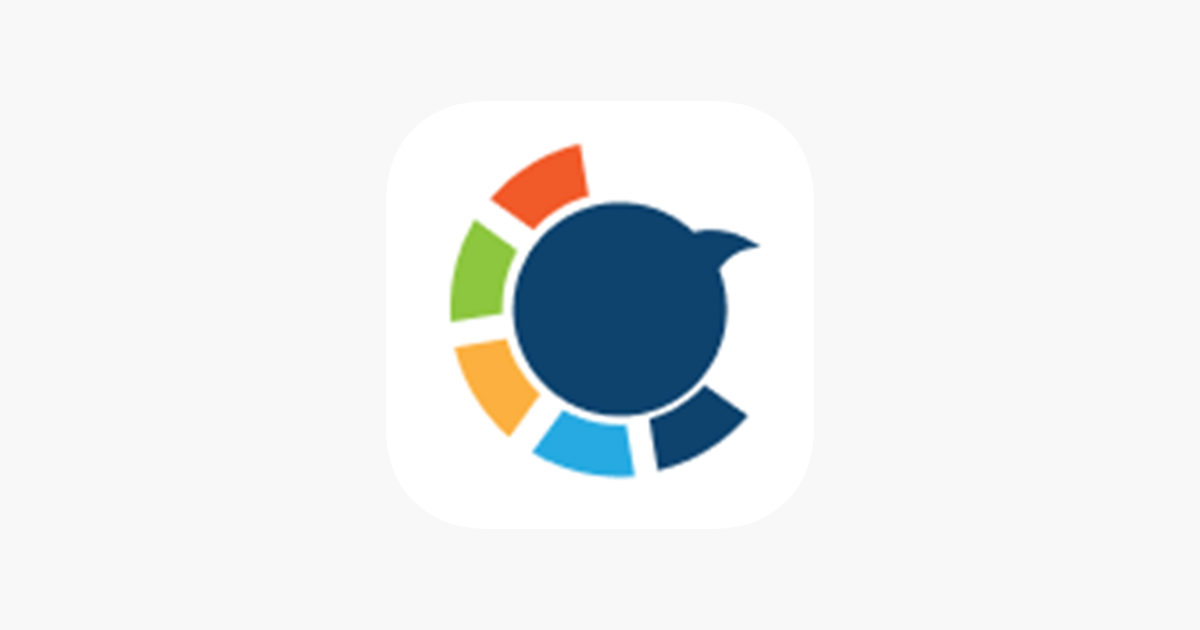
Step #2: Tap “Followers”
On the bottom menu, tap the Followers icon — it’s the second one from the left. This opens your follower tools.
Step #3: Tap “Who Unfollowed Me”
Scroll down and select the “Who Unfollowed Me” tool.
Circleboom will instantly generate a list of all the accounts that have unfollowed you — neatly organized.
No more guessing who disappeared.
Step #4: Apply Filters (Optional)
Tap the filter icon in the top right corner.
You can narrow your list by:
- Time range (see who unfollowed you in the past day, week, month, etc.)
- Verification status
- Influence level
This is especially helpful if you want to ignore inactive or low-engagement accounts.
Step #5: Select the Accounts
Go through the list and tap to select accounts you want to take action on.
You can even use Select All for a full sweep.
Step #6: Unfollow
Once selected, tap the red “Unfollow” button to remove them from your following list.
Quick, clean, and done in seconds.
Final Thoughts: Now You’re in Control
Finding out who unfollowed you on Twitter from your iPhone used to be impossible.
Now, it takes less than a minute.
Circleboom gave me the tools I needed to stay on top of my Twitter account — without touching a computer.
If you’re mobile-first like me, and want real control over your account,
Circleboom is the way to go.
You don’t have to guess who left — now you can know for sure.