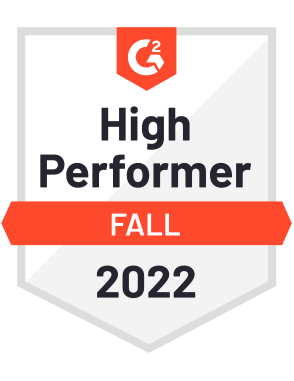Twitter is a free university; you can learn great things from experts.
Informational tweets, video lectures, and long threads can teach you what thousands of pages couldn’t in a few seconds.
Among them, Twitter threads are probably the most popular methods to convey Twitter users' information, experience, or opinion to their audience.
Circleboom Publish - Twitter Thread Maker
Create, design, share, schedule, and automate Twitter thread maker with Circleboom Publish's Twitter Thread Maker.
Twitter threads are also a perfect method to increase Twitter impressions and engagement. When a user engages with your Twitter thread, it automatically increases your post's view time, and the Twitter algorithm likes it!
That’s why you start to see more and more threads on Twitter these days. And they are getting longer day by day.
When they are very long, it may be difficult to read them by opening up tweet by tweet. You may prefer to unroll Twitter threads and read them as newspaper articles on one page. In this way, they would be more coherent.
How to unroll Twitter threads
Thereaderapp offers an excellent solution to unroll Twitter threads. When you see a tweet thread and want it to convert to text, click “Retweet” and “Quote Tweet” in one of the tweets of the thread.
You should mention @thereaderapp and add ‘unroll’ to your Quote. And, send it.
In a minute, they will answer you with a link containing this Twitter thread's text version.
Well done! You have unrolled and converted the Twitter thread to text. So, you can read it as a blog post.
That’s it! You find out how to unroll Twitter threads and turn them into blog posts.
How to create and schedule Twitter threads
If you want to be the one who creates Twitter threads, you should use the Twitter thread maker on Circleboom Publish. This fantastic tool makes it possible to create, design, publish, and schedule Twitter threads.
And you can manage multiple Twitter accounts in one dashboard.
Let’s find out how to create and schedule Twitter threads with Circleboom’s Twitter thread maker:
Step#1 Open your browser and get into Circleboom Publish.
If you don’t still have an account, you can create one in a few seconds.
Step#2 You’ll see all supported platforms there. As you can notice, all major platforms are here.
You can add and manage multiple Twitter profiles to your Circleboom account.
Step#3 Then proceed to the dashboard. You’ll have two options for Twitter: creating an individual Twitter post and “Create Twitter Specific Post or Thread.”
To get into Circleboom’s Twitter thread maker, select the second option.
Step#4 On the next page, you need to choose a Twitter account. According to Twitter rules, you cannot create posts for multiple accounts simultaneously.
So, pick up one Twitter account you want to make a thread for.
Step#5 You are in the content creation process. You can add more tweets and make your Twitter thread by clicking on the ‘Plus’ (+) sign at the bottom right of the text board.
You can add 25 tweets to your thread on Twitter. But, on Circleboom, you can create more than that.
Step#6 You can add media to your Twitter thread. Thanks to built-in tools Canva, Unsplash, and Giphy, users can create and design their images as they wish. You can also upload your domestic file.
You don’t need to adjust your image every time with the Twitter image size requirements. Canva provides ready-made post templates for each platform.
You can enrich and embellish your Twitter thread with templates, pictures, filters, effects, fonts, gifs, animations, and other materials.
Step#7 When you finished making and designing your Twitter thread, you share it immediately with your Twitter circle.
Also, you can schedule it for a future time. On Circleboom, you can also automate your Twitter posts. The queue scheduling feature allows you to establish time intervals and continuously send your threads and regular posts.
You can also watch our hands video tutorial here:
La Fin
Long Twitter threads could be more readable if you know how to unroll threads. You can turn them into one blog article and read them easily.
Thereaderapp makes it possible to unroll your Twitter threads in a few seconds. Then, you can share the link with everyone.
If you want to create, design, publish, schedule, and automate threads on Twitter, you should use Circleboom Publish. You can take advantage of many Circleboom features at affordable prices.