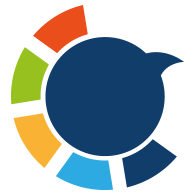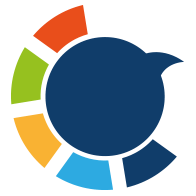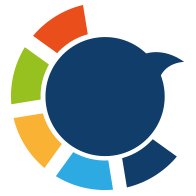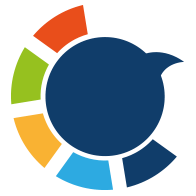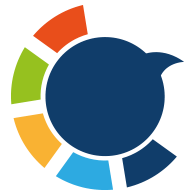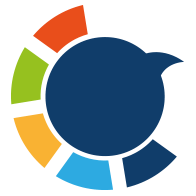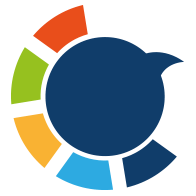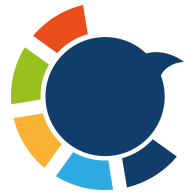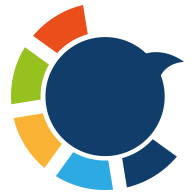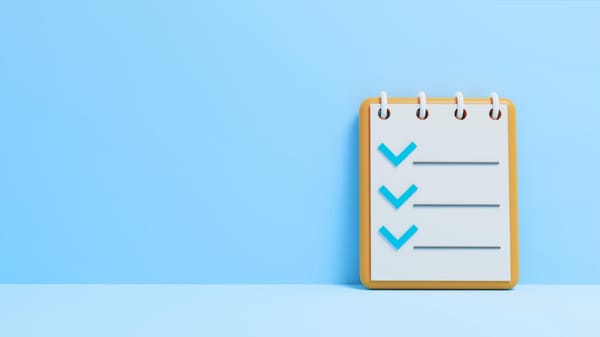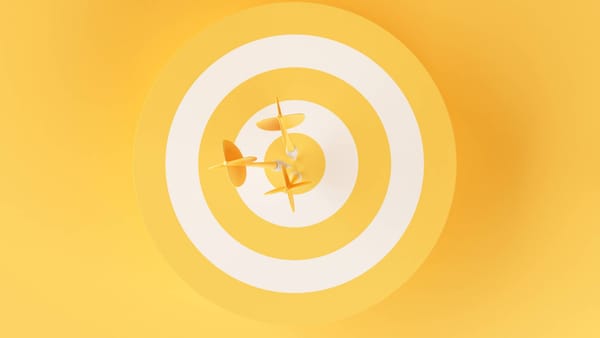Click below to organize and manage your lists professionally, keeping your content relevant and engaging. ⬇️
Twitter Lists are one of the most underutilized yet powerful features on the platform. They let you curate accounts by interest, profession, or topic, giving you a focused stream of relevant content. But beyond simple organization, Twitter Lists can be leveraged for marketing, competitive analysis, and networking, especially when combined with advanced tools like Circleboom Twitter List Manager, an enterprise partner of X.

In this guide, we’ll cover everything you need to know about Twitter Lists: how to create them, search them, manage them in bulk, and use them professionally. Plus, we’ll answer the most frequently searched questions with real queries from users.
Follow the list 👉 https://x.com/i/lists/1477950212878618625
What Are Twitter Lists and How Do They Work?
Twitter Lists are custom feeds made up of selected Twitter accounts. When you add someone to a List, their tweets appear in that List’s timeline. This helps you:
- Monitor specific industries or niches
- Follow competitors without following them
- Filter content by relevance
- Save time and avoid noise from your main feed
A Case Study
Elon Musk is following 1,146 accounts on Twitter right now. I believe those accounts he follows are expert on something and their content is worth consuming! That's why I will create a Twitter list of Elon Musk's follows ⬇️
I will use Circleboom to get the full list of Elon Musk's following:
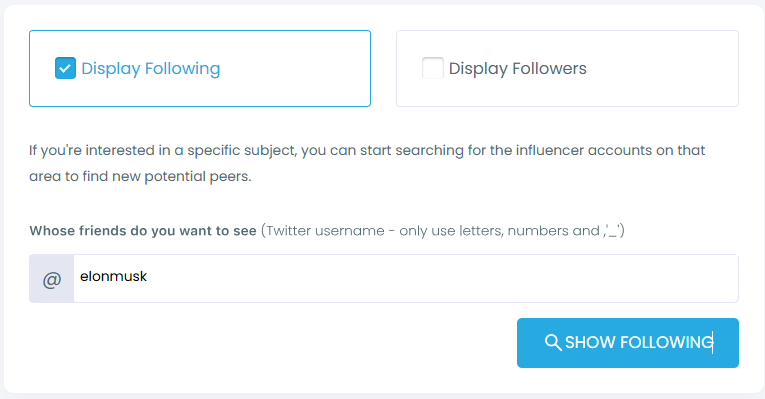
Actually, I don't think all his followings are necessary. There are many politicians and governmental accounts. So, I will eliminate gray and gold verified accounts. Also, I will not list unverified ones. I need only blue badges!
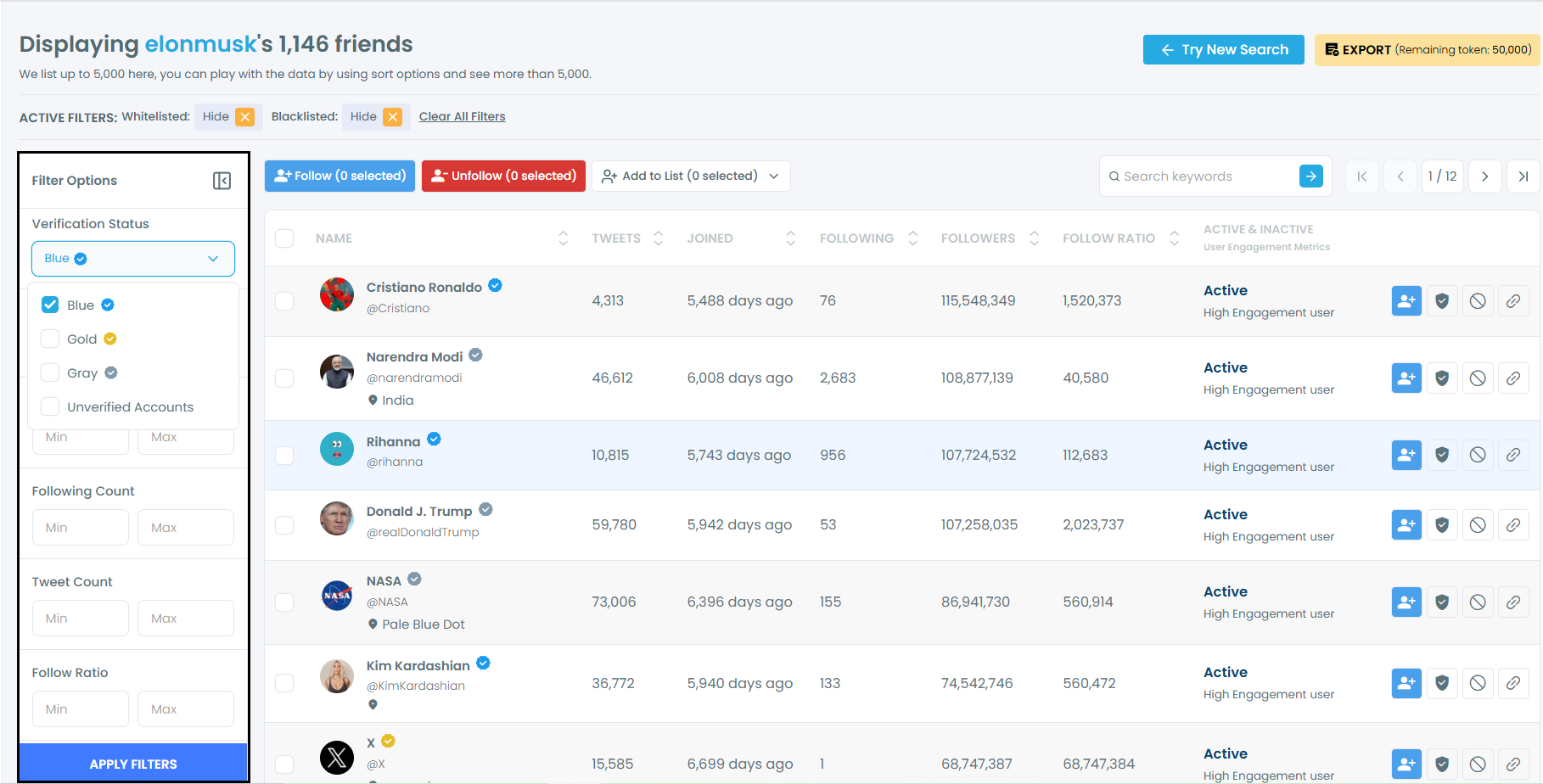
Now, the number drops to 821. You can still apply other filters and make the list more and more customized. For example, I would like to hide fake, inactive or overactive accounts.
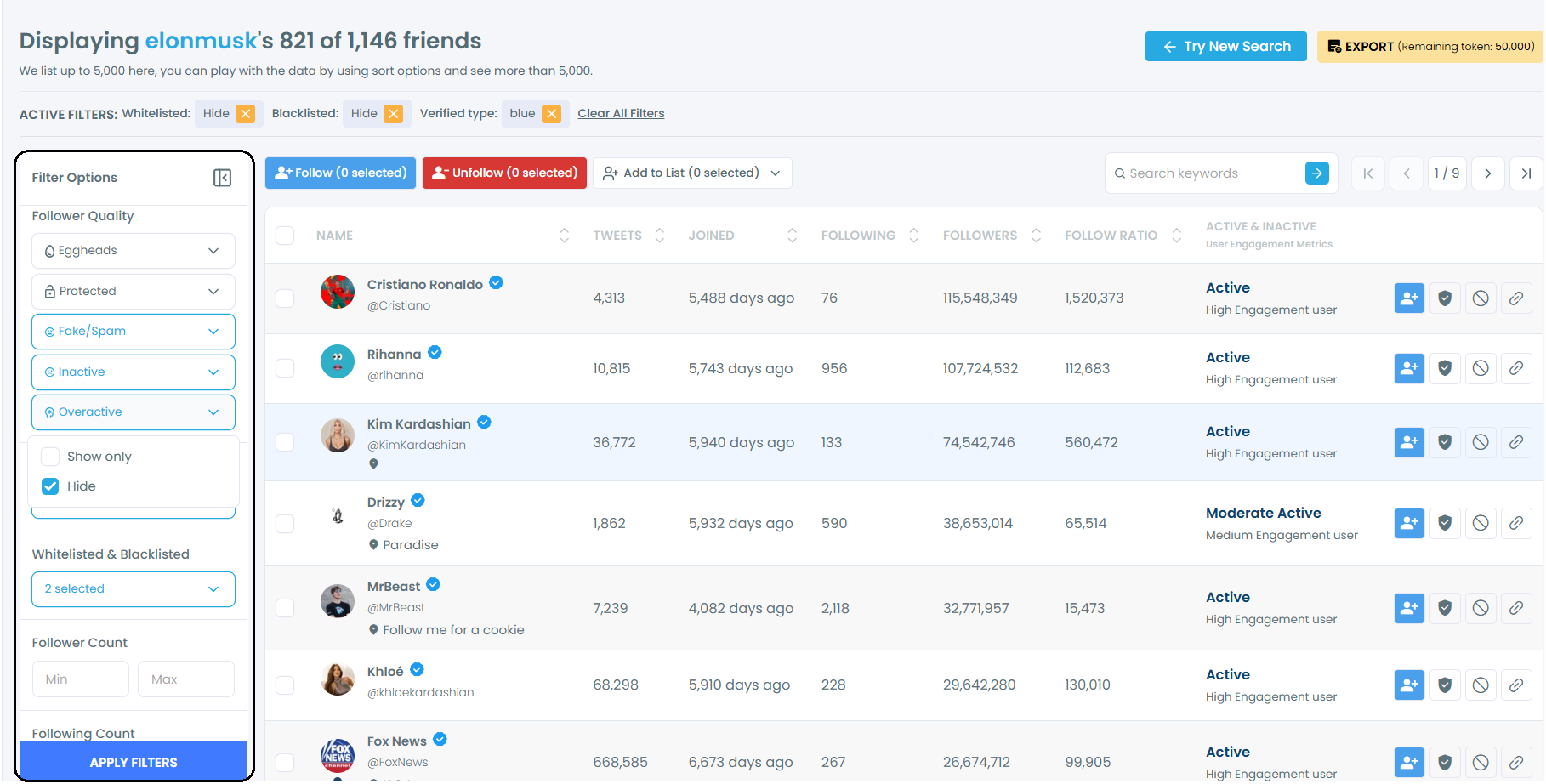
I have 617 accounts now! It is time to create a Twitter list with them! You should select them all and click on the "Add to List" button at the top. To secure the safety of your X account, Circleboom limits the bulk addition to Twitter lists to 100 accounts. We will create our Twitter list 100 by 100.
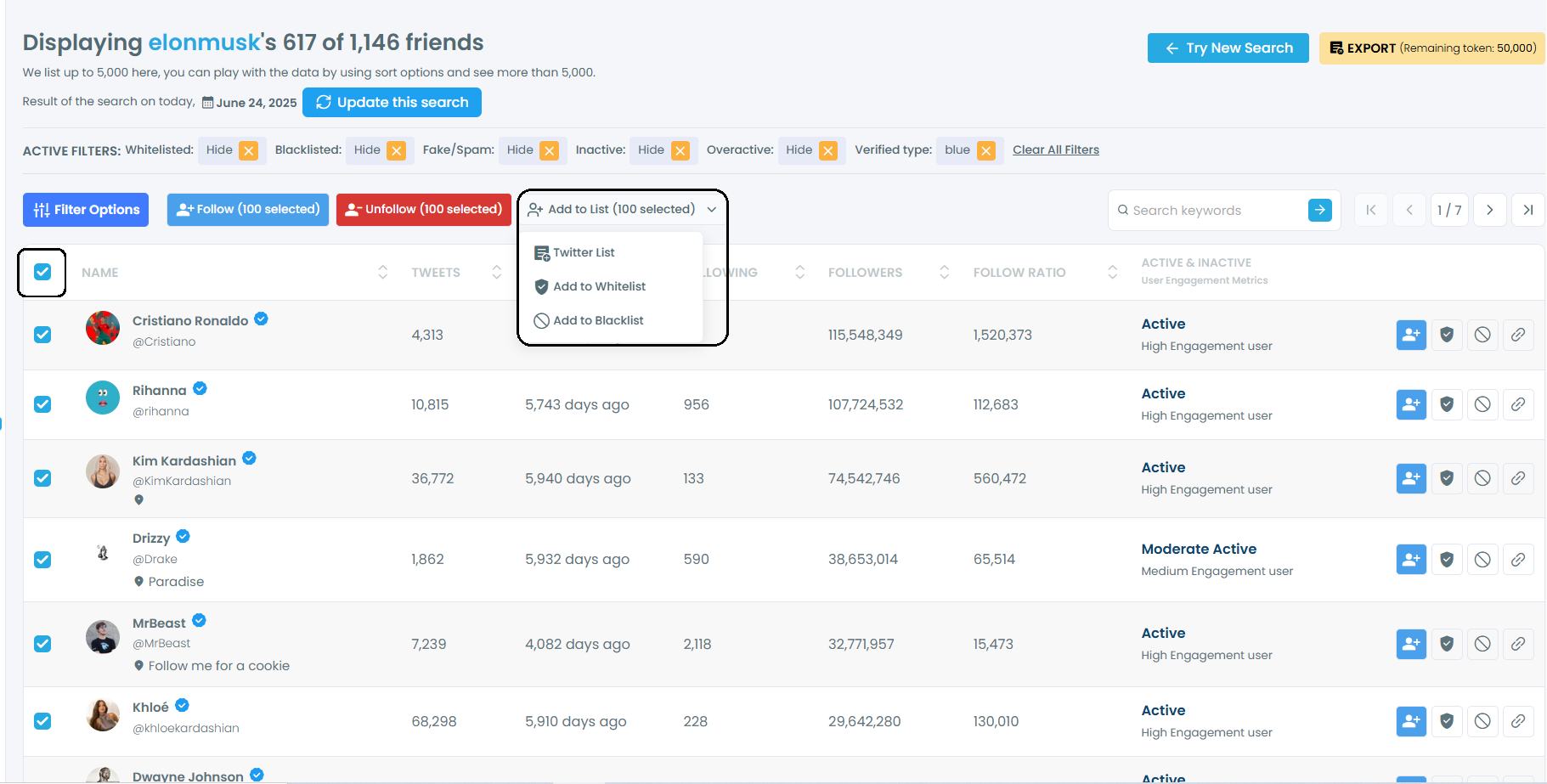
You can create public or private Lists depending on your use case. Public Lists can help others discover valuable accounts, while private Lists are perfect for internal tracking and strategy. You can also add these accounts to an existing list!
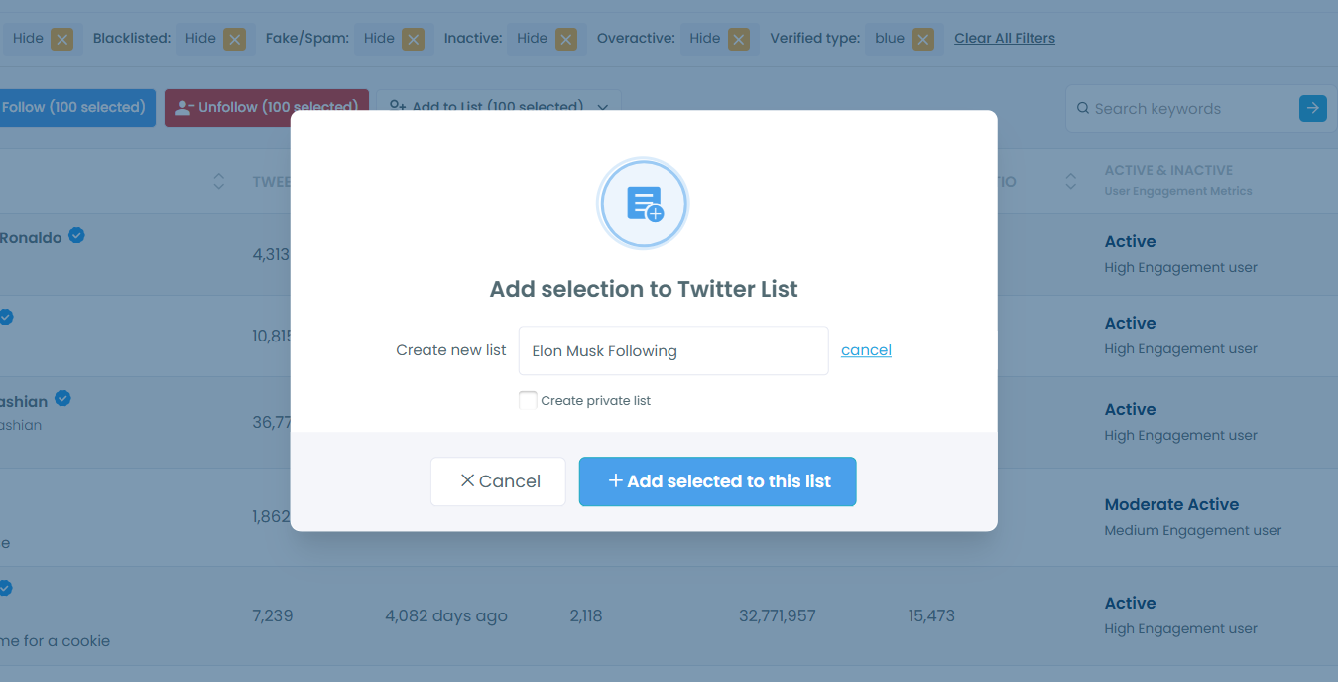
The Twitter list of Elon Musk's Following is created! You can check your lists on Circleboom, under the "My Tweets & Lists" menu.
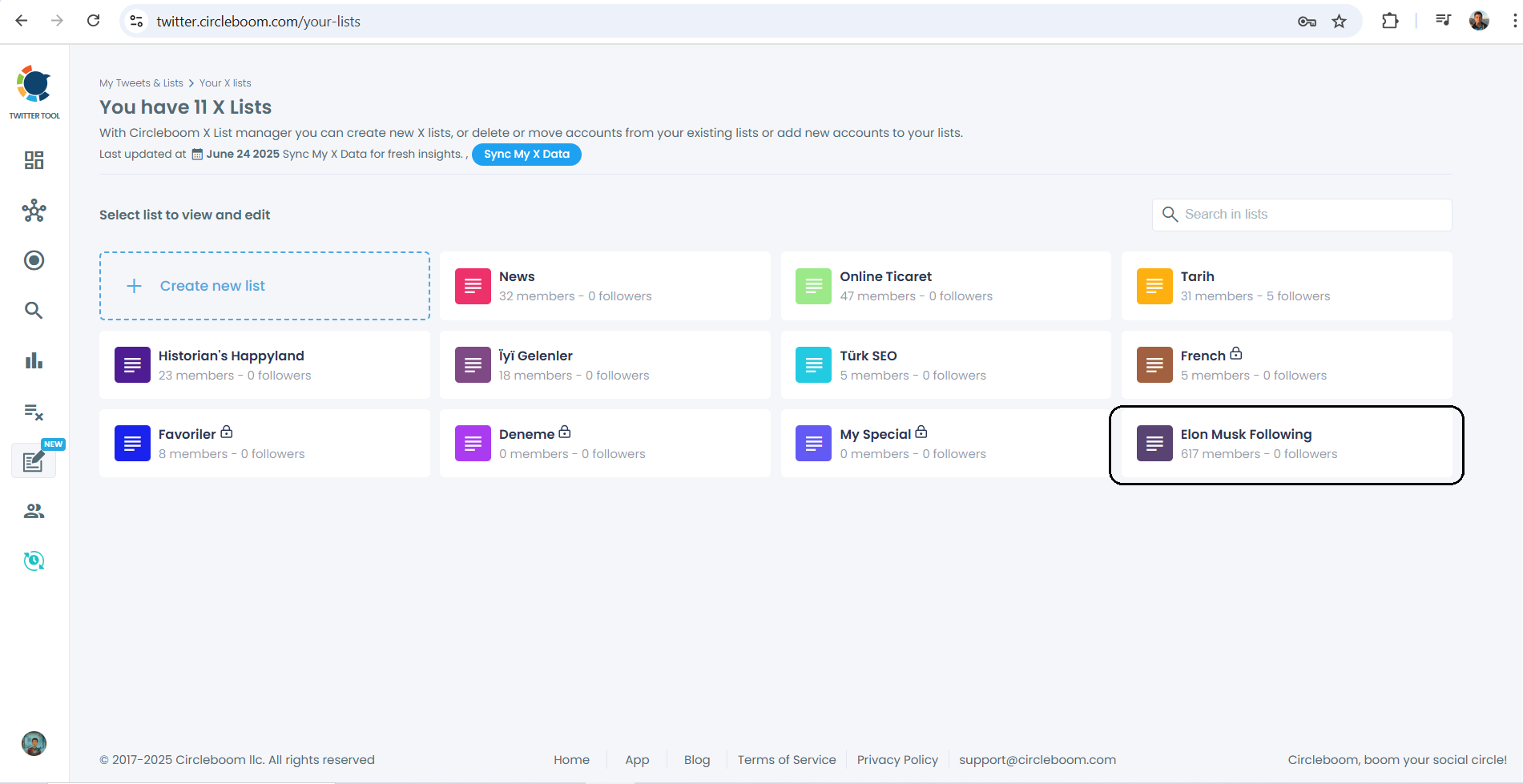
Circleboom provides a full-fledged, dynamic Twitter List Manager. You can take actions like adding or removing individual accounts.
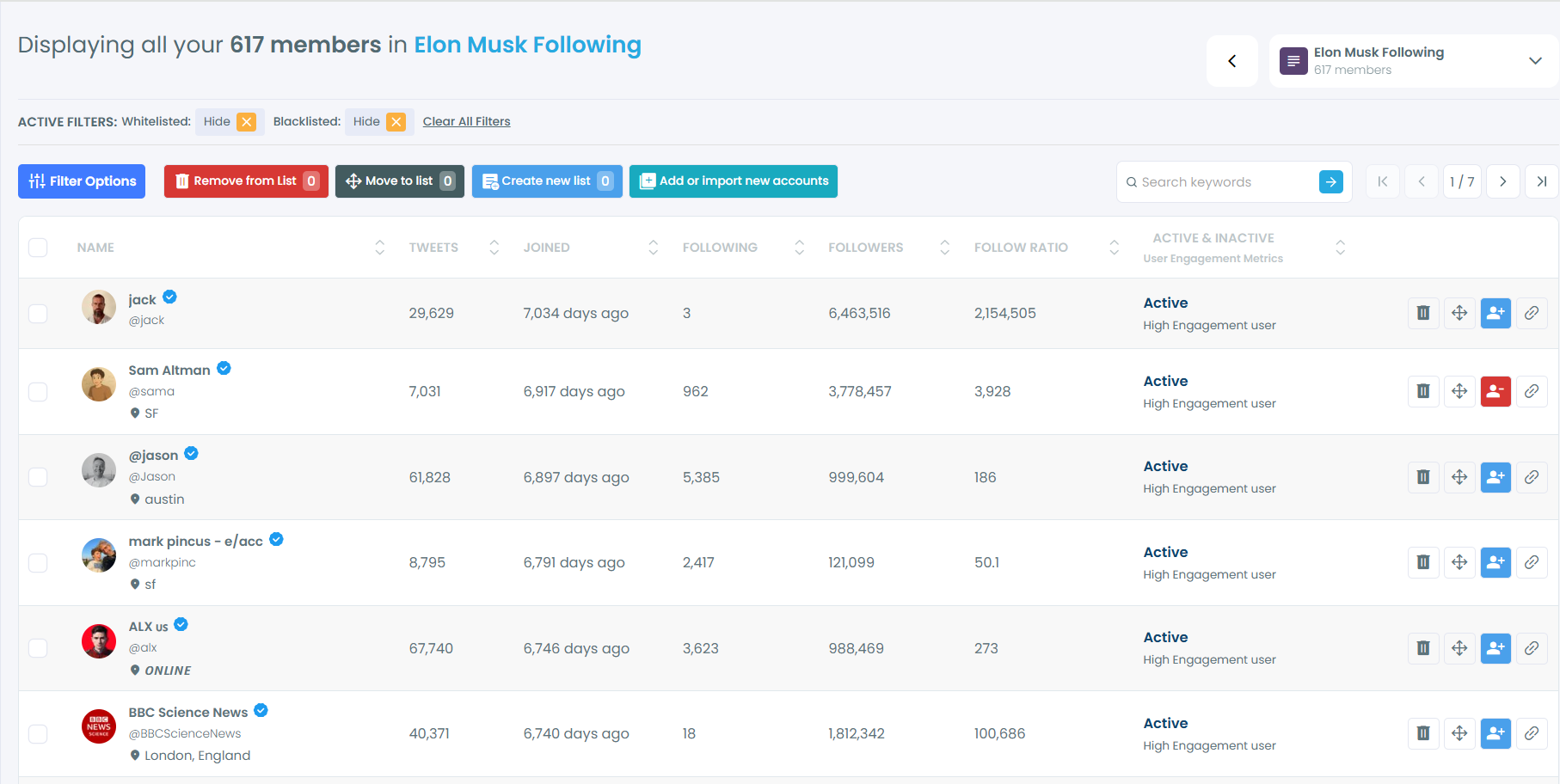
Follow the list 👉 https://x.com/i/lists/1937483552641191947
Why Use Twitter Lists Professionally?
Twitter Lists aren’t just for casual organization. When used strategically, they can:
- Track influencers and journalists
- Segment customers or clients
- Follow conference speakers or event hashtags
- Group competitors for analysis
- Target engagement efforts
For marketers, journalists, researchers, and community managers, Lists are an essential tool.

How to Create a Twitter List
- Go to your profile menu and click on More. It will open a new menu, select "Lists".
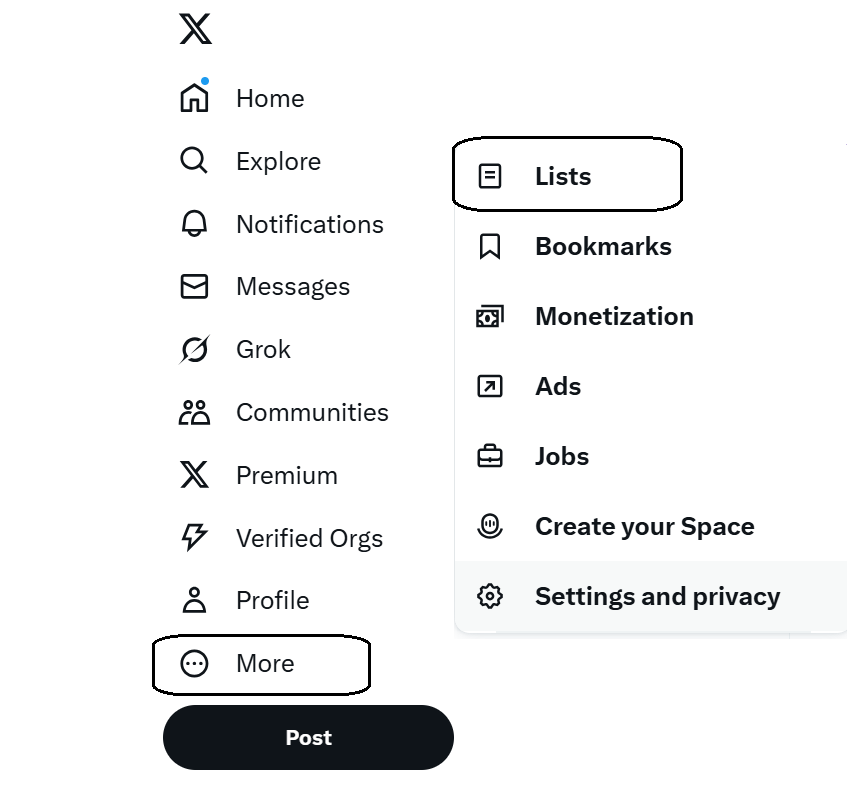
- Click the "+" icon to create a new List.
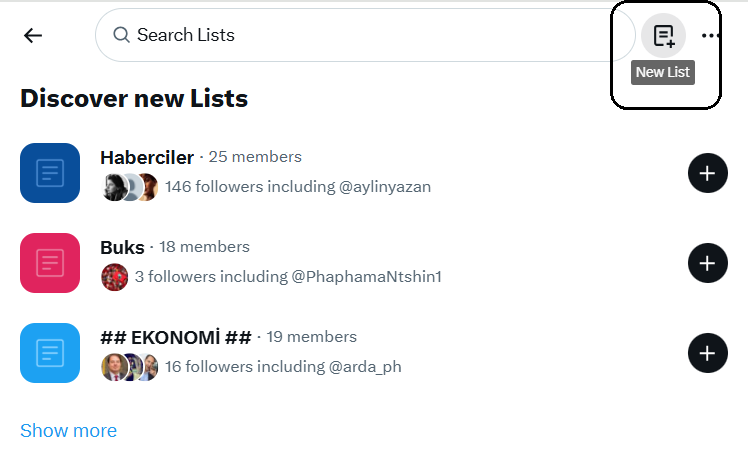
- Add a name, optional description, and choose between public or private.
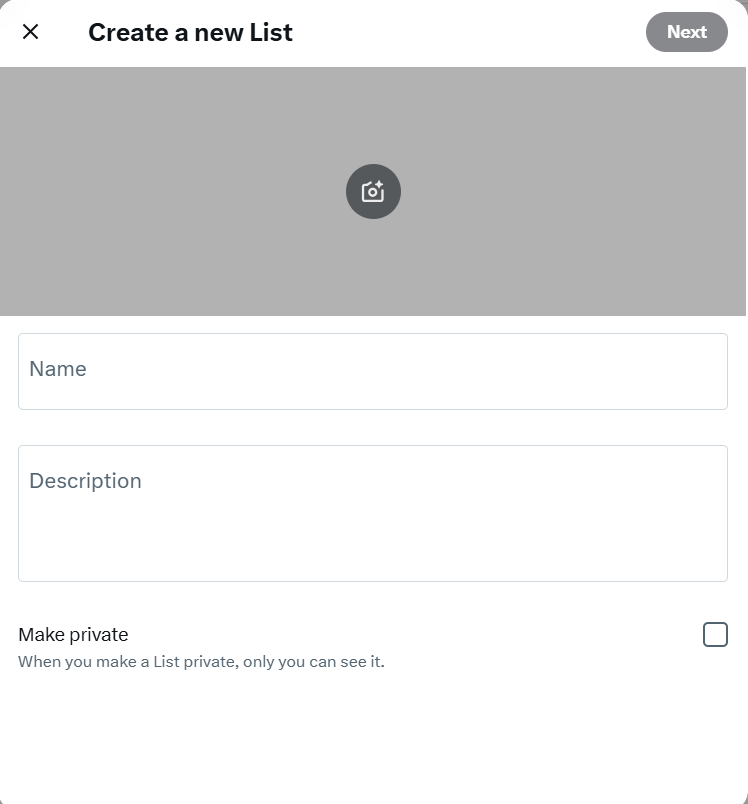
- Start adding accounts manually or through search.
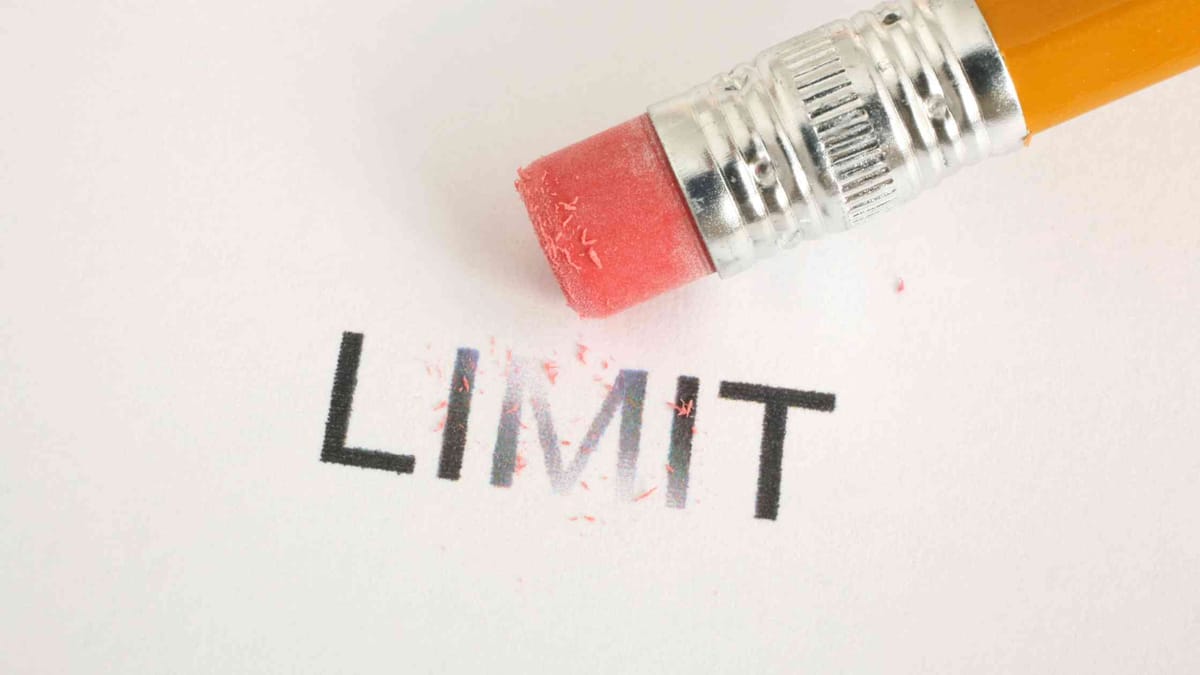
How to Manage Twitter Lists Effectively with Circleboom
Circleboom makes Twitter List management smarter, faster, and scalable. Native Twitter tools are limited, but Circleboom solves that with powerful features:
- Bulk Add or Remove Accounts
- Filter by activity, engagement, or follower count
- Import usernames via CSV or manually
- Move accounts between Lists
- Track performance over time
How to Bulk Add Twitter Users to a List
With Circleboom:
- Go to "My Tweets & Lists" in the Circleboom dashboard.
- Choose "Your Twitter X Lists" > "Create New List".
- Click "Add or Import Accounts" and paste usernames separated by commas.
- Click "Add Accounts" and manage them easily.
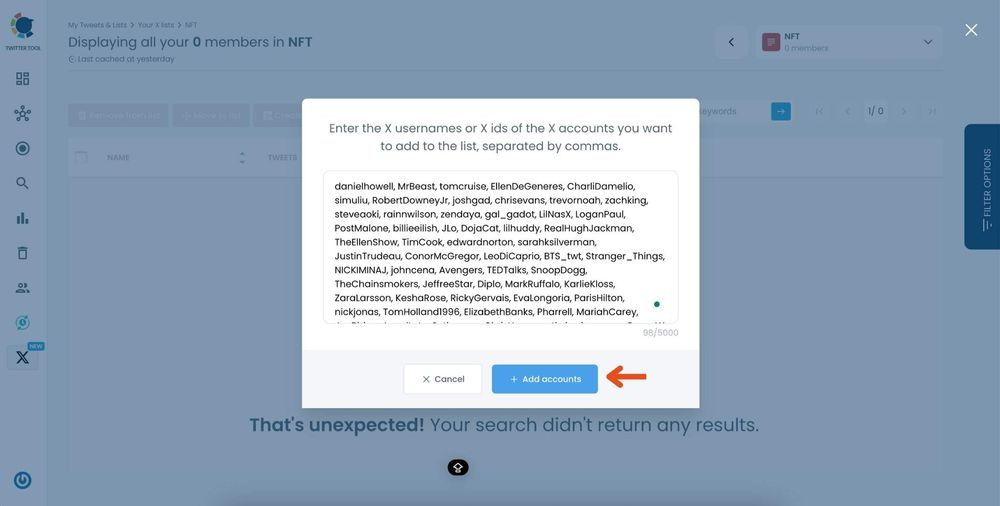
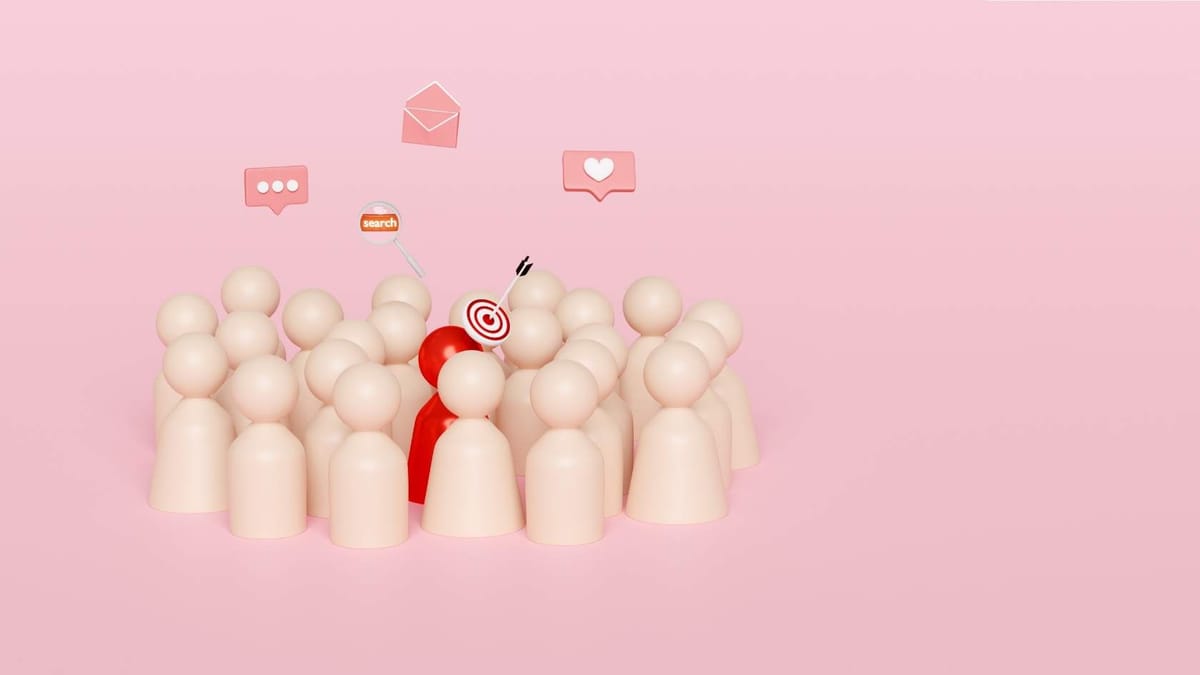
How to Search for Lists on Twitter
Searching for Lists on Twitter isn’t obvious, but here’s how to do it:
On Twitter:
Use search operators like:
site:twitter.com/*/lists "marketing"This shows public Lists with "marketing" in the name or description.
With Circleboom:
Use Circleboom's "Smart Search" to find curated public Lists by keyword, bio, interest, and engagement level.
Most Asked Twitter List Queries (with Answers)
Let’s cover the real search queries people use about Twitter Lists and answer them:
"How to see Twitter lists someone is on"
Visit a user’s profile > click the "..." menu > choose "View Lists" > then look under "Member of".

"How to find public Twitter lists"
Use Google with site:twitter.com/*/lists "your keyword", or use Circleboom’s list discovery feature.

"Twitter list search"
Use Circleboom or Google. Twitter has no built-in search for Lists directly.

"How to join a Twitter list"
You can't join Lists manually. You must be added by the list creator. However, engaging with the list owner or tagging them can help.
Can you remove yourself from a Twitter list? Let's find out ⬇️

What is Twitter list limit? How many accounts can I add on Twitter Lists?
You can create up to 1,000 lists per Twitter account. This is quite generous, allowing you to categorize and organize accounts in numerous ways based on your interests, work, or personal preferences.
Each list can include up to 5,000 accounts. This makes it feasible to have extensive lists covering large communities or multiple interest groups without any issues.
If you want to know about other limits, you should read this guide:

"Can you search for Twitter lists?"
Yes, via Google or tools like Circleboom.
"Twitter list finder"
Circleboom functions as a professional-grade Twitter List Finder that can find, filter, and export List results.
"Twitter list manager"
This refers to apps or tools that help manage Lists. Circleboom is the most comprehensive Twitter List Manager available.
"Best Twitter lists to follow"
Circleboom regularly curates and shares top-performing Lists in categories like News, Crypto, Marketing, and Politics.

"How do Twitter lists work?"
They create custom timelines from accounts you add. Tweets from those accounts appear in the list feed.
"Why are Twitter lists useful?"
They declutter your feed, help you target specific conversations, and monitor curated groups.
Twitter Lists are beneficial for businesses! How? Let's find out:

Circleboom for List Discovery and Analytics
Circleboom offers more than just list management. You can:
- Discover public lists relevant to your niche
- See who is on which lists
- Analyze list member activity
- Get suggestions for similar accounts
Use it for:
- Competitor tracking
- Influencer discovery
- Client segmentation
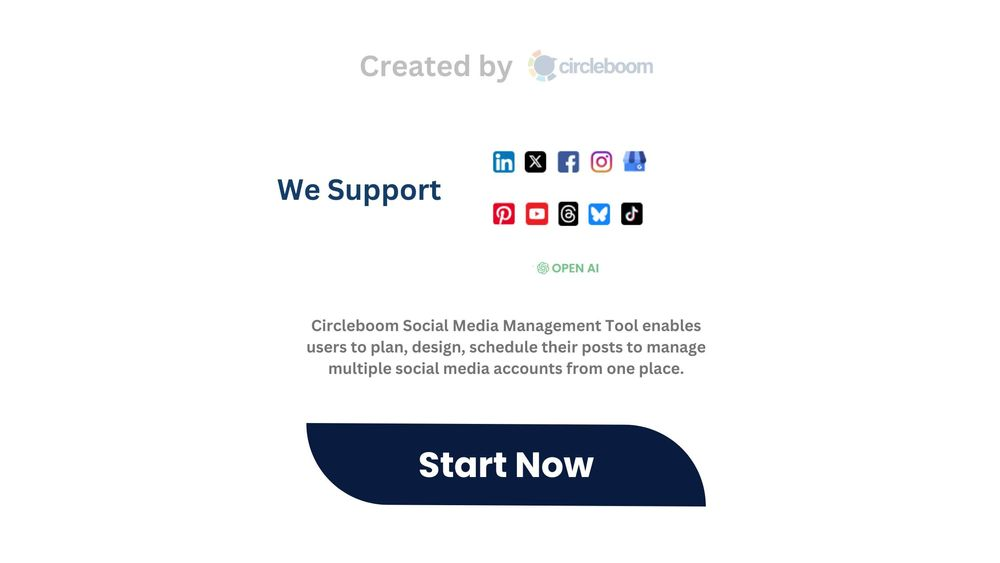
Pro Tips for Twitter List Success
- Keep Lists Fresh: Remove inactive users monthly.
- Use Private Lists for Monitoring: Competitors, clients, and internal tracking.
- Use Public Lists for Thought Leadership: Curate and share.
- Optimize List Names for SEO: So they rank on Google.
- Group Your Audiences: Create Lists for customers, partners, and media.
Final Thoughts
Twitter Lists, when managed strategically, can be your secret weapon for engagement, research, and growth. Whether you’re a marketer, creator, journalist, or business owner, Lists let you take back control of your timeline and focus on what matters.
With Circleboom Twitter List Manager, you gain the tools needed to do this professionally and at scale.
Ready to supercharge your Twitter Lists?
Try Circleboom today and manage your lists like a pro.