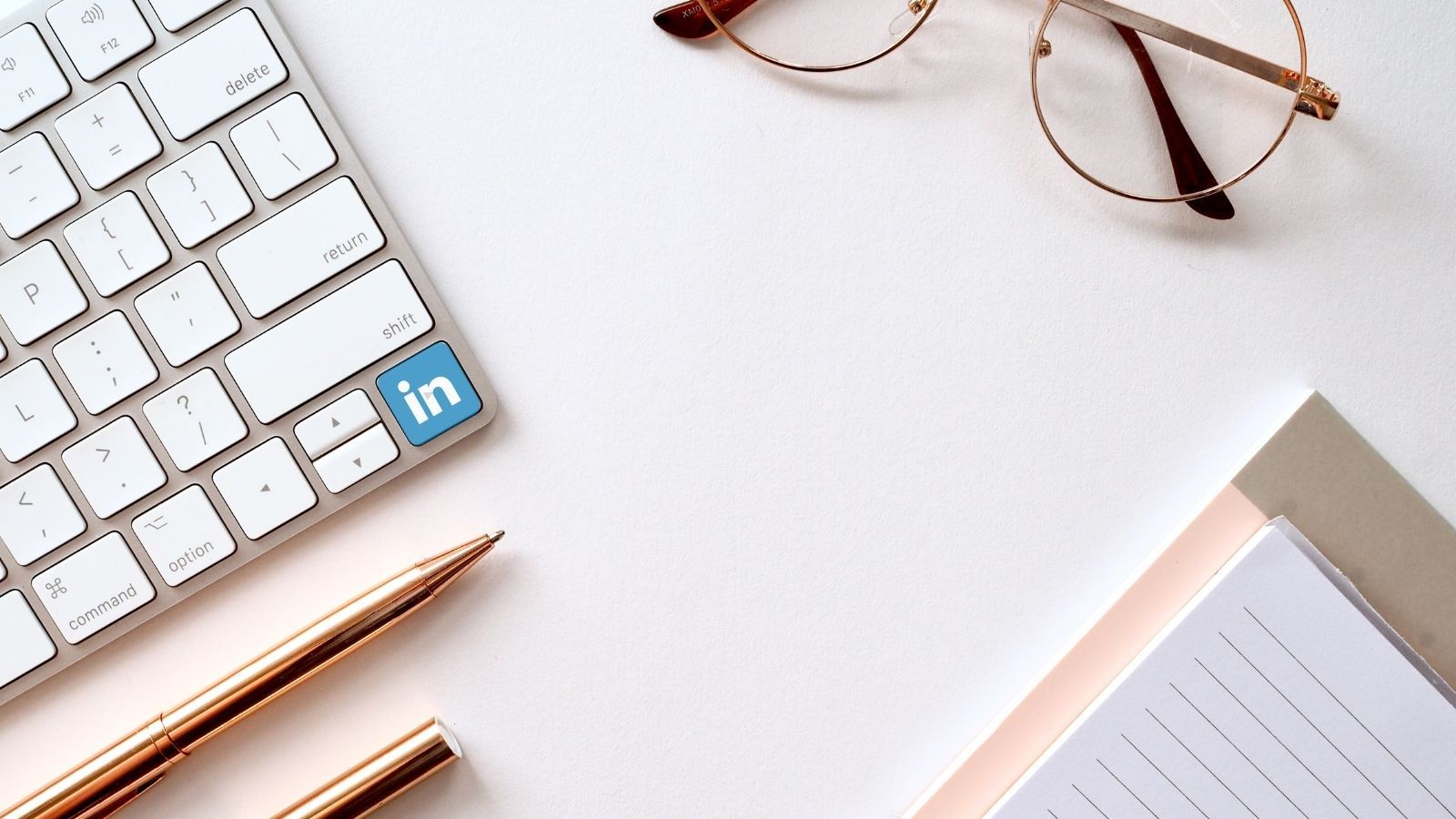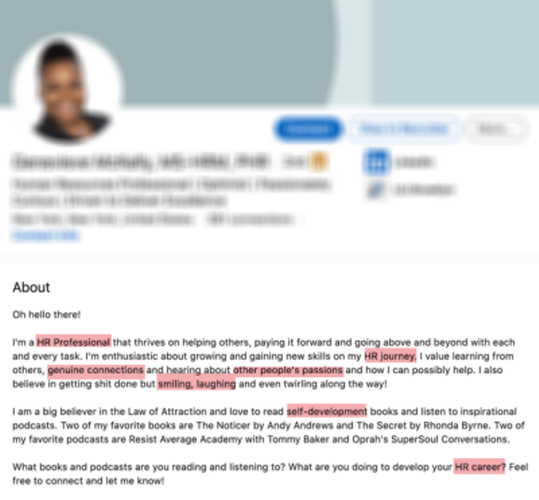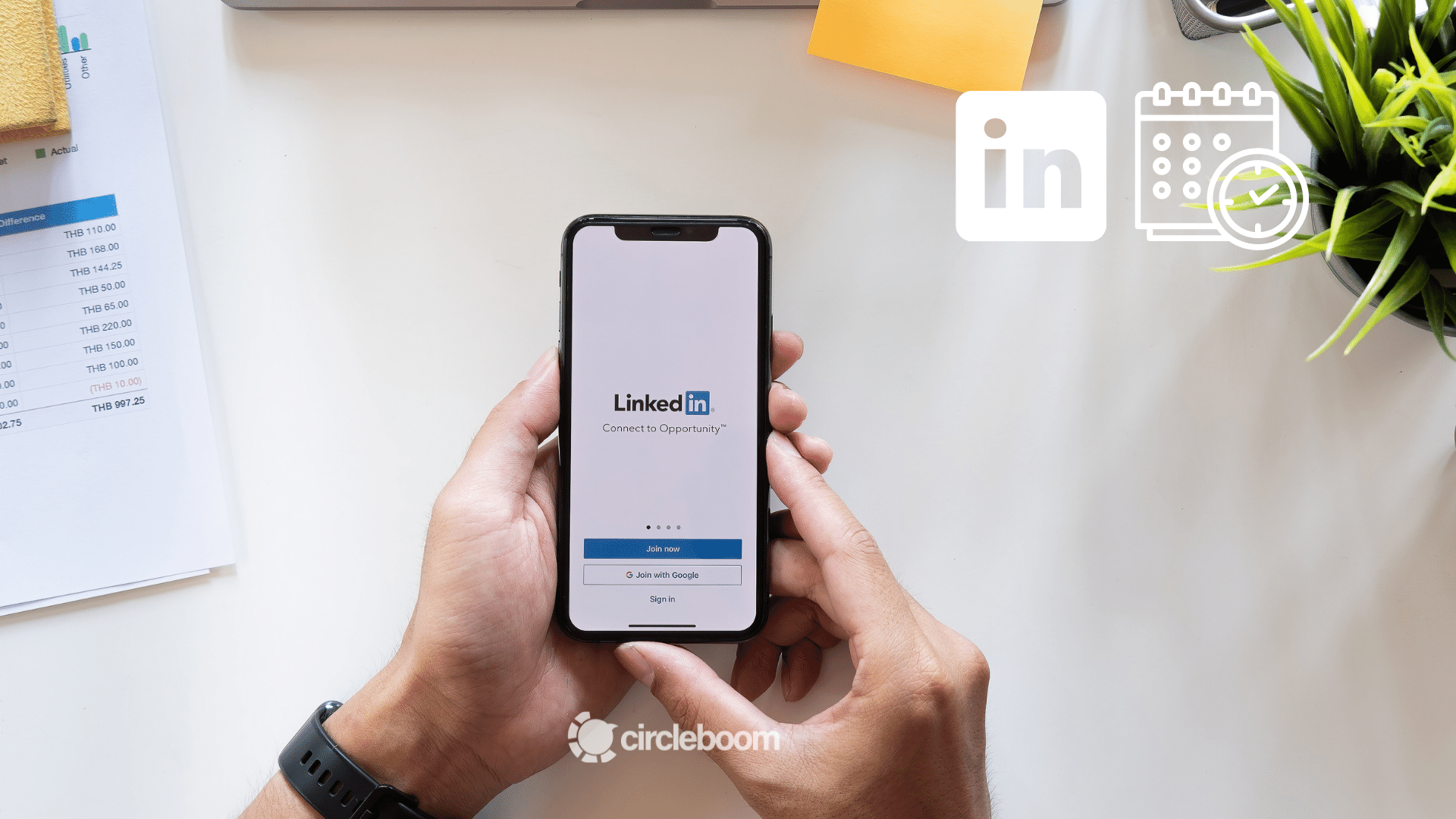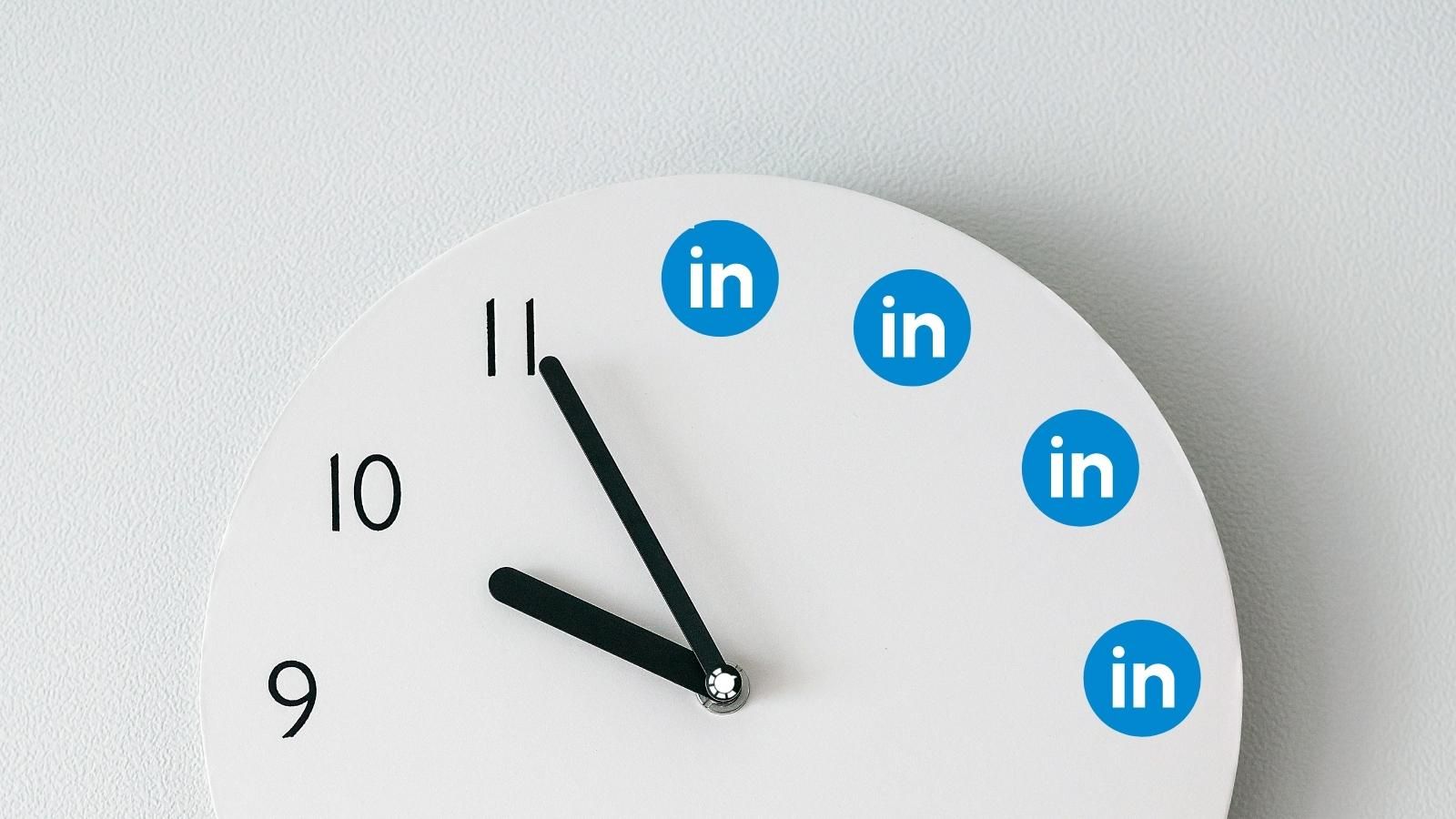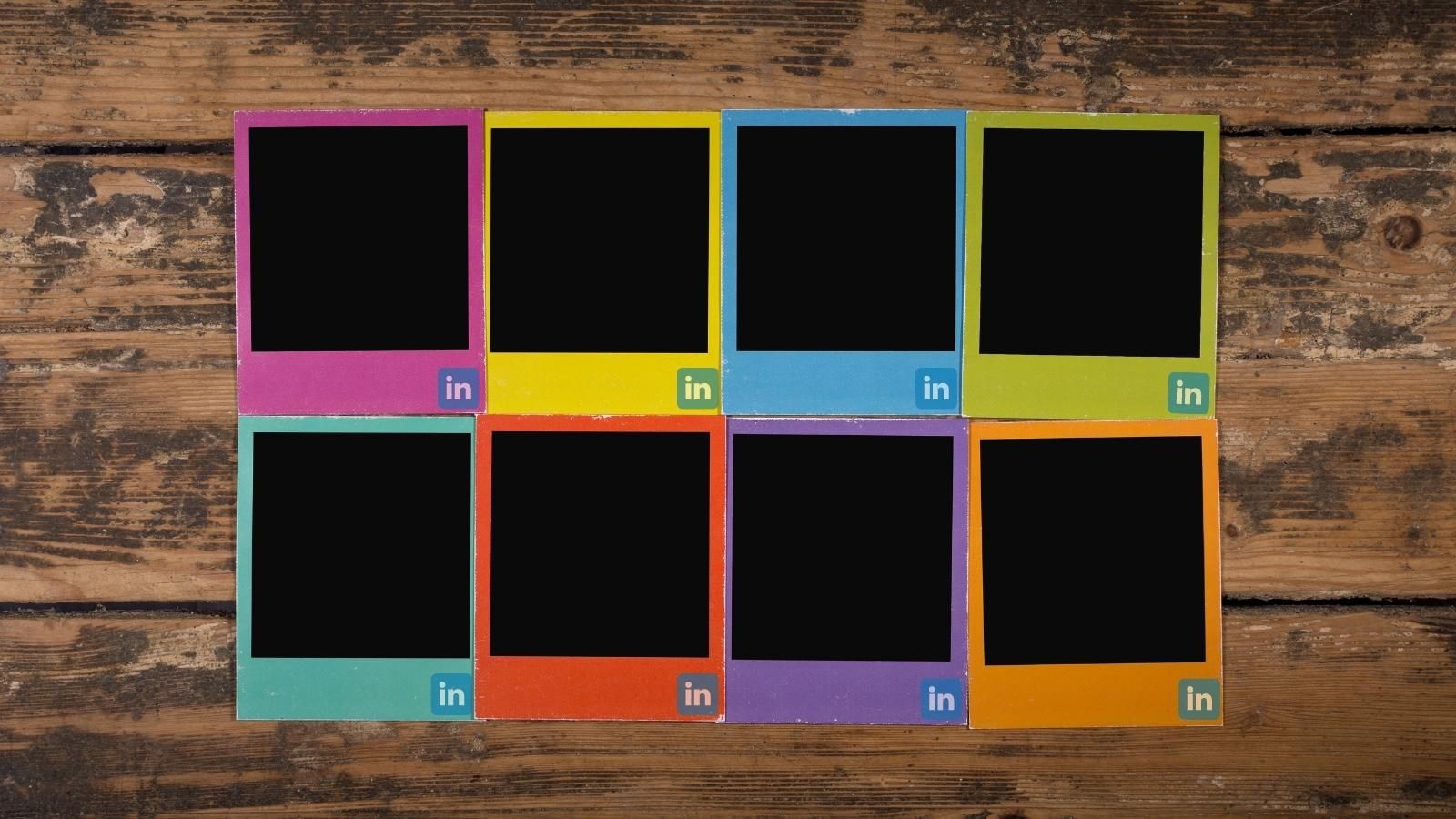LinkedIn allows you to share your professional experience, talents, and qualifications with potential employers, establish and interact with your network and grow your professional brand.
So, whether you are a job-seeker or an employer, you need to know the thumb rules for a compelling LinkedIn profile to stand out.
If you had asked years ago the most important elements for a job seeker, the answer would probably have been CV and network. They are still crucial, no doubt. But, now we have LinkedIn as a professional network platform consisting of your CV and your network. It gives the chance users to be dynamic during the job searching or hiring processes.
When the topic is your CV, there is actually a limit to what you can do to improve. However, a LinkedIn profile is a much bigger universe with few limitations. The platform's value has become even more critical, especially as employers prefer LinkedIn more and more in their hiring processes from year to year.
As you can see, LinkedIn is widely used not only by job seekers but also by employers and professionals. This is one reason why LinkedIn profiles and Company pages need to be elaborate well-prepared. In that sense, the platform plays a representative role for businesses and professionals to the outside world.
10 Thumb rules for an impressive LinkedIn profile
In light of all the reasons mentioned above, a good LinkedIn profile can really make a difference. Being aware of this, we have compiled a list of thumb rules that you must follow to create an impressive LinkedIn profile.
Rule #1: Always remember you are the master of domains in your LinkedIn profile
It is your chance to tell a bigger story about your skills and work style. Don't forget that it's your playground. That's why this is the first step in your LinkedIn strategy.
Rule #2: Target an audience and know it well
It's not possible to benefit from Linkedin profile tips without having a proper audience.
If you have a target audience, your bullets are keywords. For example, if you work or want to work in a human resources department, your profile should contain related keywords.
Rule #3: LinkedIn algorithm favors completeness
So, be aware that fulfilling the simple steps and having a complete LinkedIn profile will strengthen your LinkedIn presence.
Rule #4: Create a new URL for your LinkedIn profile
LinkedIn automatically assigns an URL, but you can change and customize your URL to have an impressive LinkedIn profile.
Rule #5: Think twice about your profile picture twice
You are creating your personal brand, and your profile picture represents your brand.
A good profile photo can reflect how good you are. Even just having a profile picture can increase views enormously. Can you imagine what would a good picture do? It can boost and make your LinkedIn profile impressive!
Rule #6: A professional cover photo matters
Surely, an impressive LinkedIn profile couldn't be imagined without a professional cover photo.
LinkedIn profile banner is the first thing from the top in your LinkedIn profile. So, you need an eye-catching, reflective cover photo to have an impressive LinkedIn profile.
Rule #7: Declare war on only job title headlines
Use that area to convey the essence of who you are as a professional in a single statement or a few phrases.
Don't forget, the more detailed you can be about what distinguishes you from the competitors, the better.
Rule #8: Never leave gaps on your profile
Even if you don't have a job right now, enter a current job.
One of the pieces of information used by LinkedIn to generate results is your current position—and if you don't have one, you might not show up.
Rule #9: Add images and links to related places in your profile
Showing is always more potent than only saying.
Show photos, videos, and links of your work experience, education, or skills to have an impressive LinkedIn profile.
Rule #10: Be on guard all the time
Always be an active LinkedIn user. Whether you are a job seeker or an employer, you can improve your profile by frequently sharing, learning, and posting.
Activity will grow your audience. A bigger audience will produce more feedback. You can learn from them.
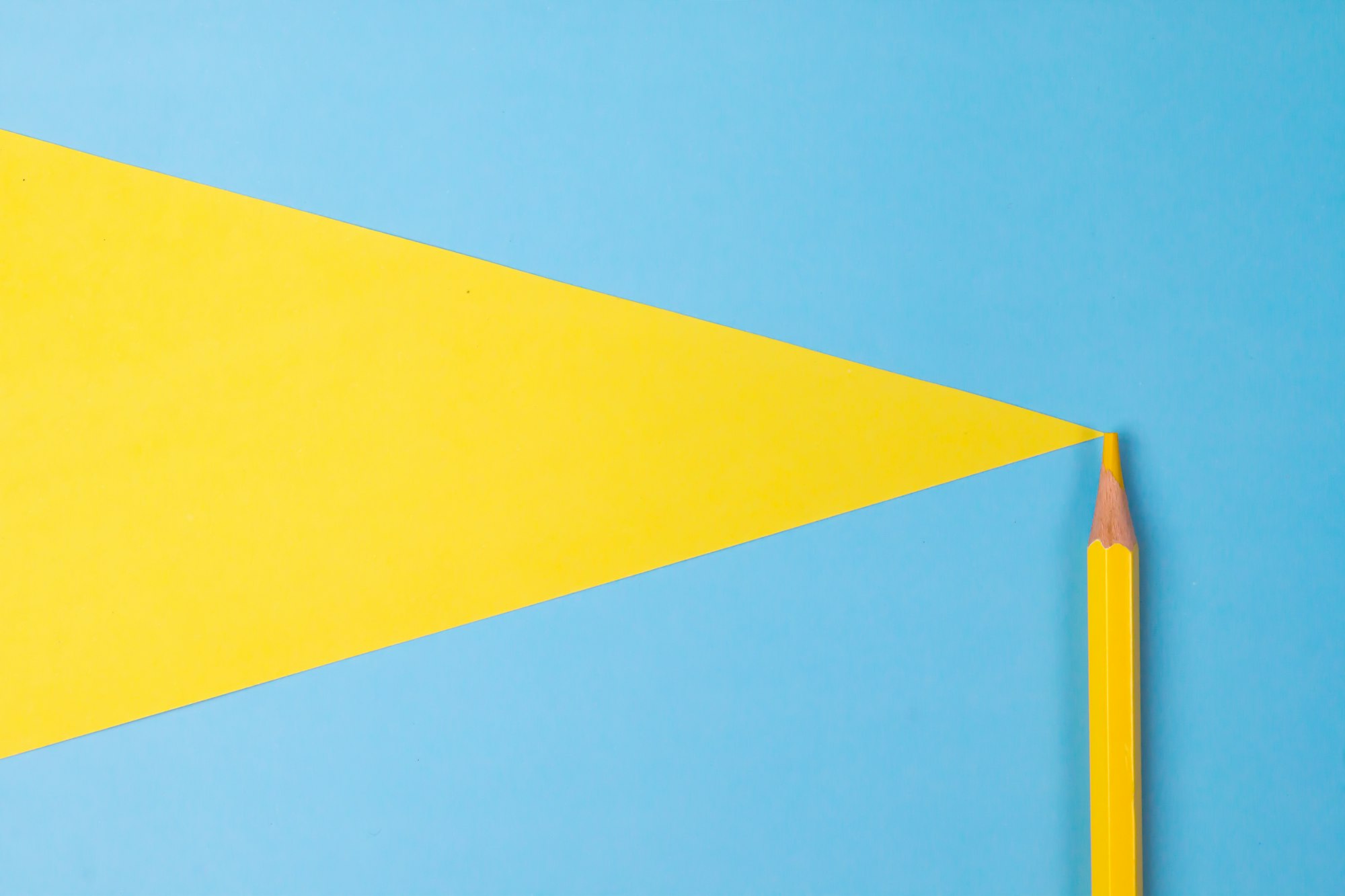
Frequently asked questions for LinkedIn profiles
We also listed the most frequently asked questions about LinkedIn appearance. You can also benefit from them to enhance your look on LinkedIn:
How to change the LinkedIn banner?
You can change your LinkedIn banner by following these steps;
- At the top of your LinkedIn homepage, click the Me icon.
- To see your profile, click View profile.
- In the upper right corner of your introductory section, click the Camera icon.
- Select an image from your computer by clicking Upload photo and then clicking Open.
- Apply the changes.
How to change the location on your LinkedIn profile?
You can change your location on LinkedIn by following these steps;
- Click the 'Me' icon at the top of your LinkedIn homepage.
- To see your profile, click 'View profile'.
- In your introduction section, click the Edit icon.
- Scroll down to Country/Region in the pop-up box.
- From the dropdown menu, choose your country or region.
How to change my LinkedIn URL?
- Click the 'Me' icon at the top of your LinkedIn homepage.
- To see your profile, click View profile.
- On the right side, click Edit public profile & URL.
- Click the Edit icon next to your public profile URL under Edit your custom URL on the right side.
- Type the last section of your new custom URL in the text box.
- Click 'Save'.
Our last rule was 'become an active LinkedIn user' as you know. However, we are all aware of how hard it is to use LinkedIn daily. Finding an original idea, preparing a good design, and sharing. All these are time-consuming activities. But, wait for a second! We have a solution.
Circleboom Publish is a social media management tool to manage your multiple LinkedIn profiles and Company pages. It also supports Twitter, Facebook, Instagram, and Google Business Profile.
Circleboom's LinkedIn scheduler provides users with effective features and add-on tools to plan, design, and schedule your content. So, you don't need to use LinkedIn every day anymore. Pick a 'LinkedIn Day' in a week and schedule all posts for the rest.
Here we prepare our easy guide on how to use Circleboom Publish.
Step #1: Open Circleboom Publish on your browser and log in.
If you don't have an account, you can create one in a few seconds!
Step #2: You can start by connecting your LinkedIn Profile or LinkedIn Page to your Circleboom account.
You can also manage your Twitter, Facebook Group, Facebook Page, Instagram, Google Business Profile accounts along with your LinkedIn profiles on Circleboom.
Step #3: Your LinkedIn account(s) will be connected after authorization.
Then, you can click on 'Create New Post' on the left menu.
Step #4: A new post-creation screen will appear.
Click to see your social media accounts.
- You need to select the accounts here. Select the social media account(s) you want to create and send posts.
Step #5: Produce your post as text or images. You can create images with add-on tools such as Canva.
Once you select your social media account and Canva, you need to choose the post type.
- You have different post types for multiple platforms. On Canva, you can use many templates, photos, elements, and filters as you wish. So, you can easily design your social media posts with the built-in Canva extension on Circleboom Publish.
Step #6: You can send your content immediately by just clicking on 'Post'.
Or, if you want to deliver your content later in your head, you can 'Schedule' it for a planned time.
Step #7: You can make more with Circleboom Publish.
You can discover articles from excellent magazines worldwide and share them with your LinkedIn network.
You can curate excellent articles to share with your LinkedIn audience
Additionally, you can connect RSS feeds to your LinkedIn accounts to keep them fresh.
To manage your multiple LinkedIn pages and profiles and keep them evergreen is easier than ever with Circleboom Publish social management tool.
You can also follow these steps through our hands-on video:
Final words
Whether you are a job seeker or an employer, LinkedIn offers you a great chance to stand out in the world of professionals. You can take advantage of LinkedIn only if you have an impressive LinkedIn profile.
The LinkedIn algorithm favors the activity. So, you have to plan your LinkedIn posts professionally. That needs professional assistance. Circleboom Publish offers impressive tools and features at affordable prices.