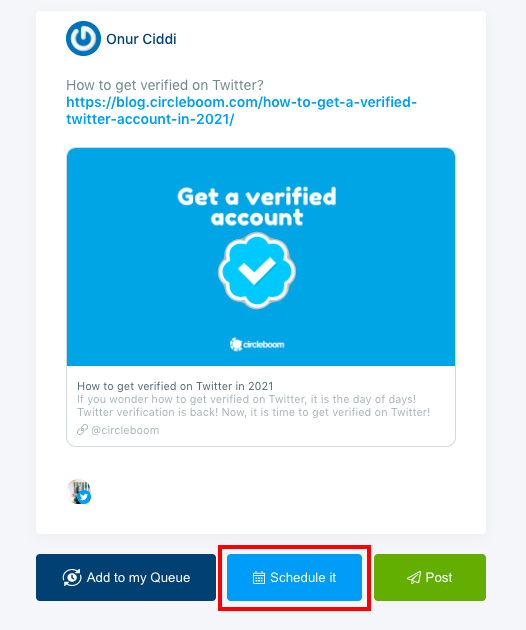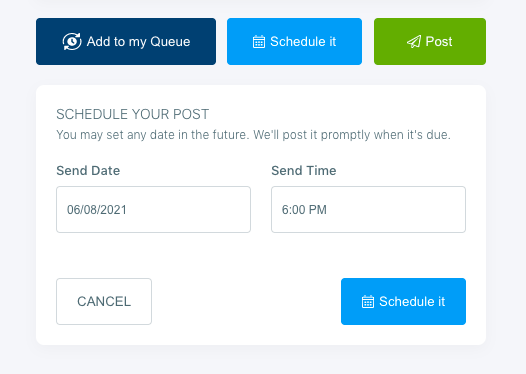If you have to manage multiple Twitter accounts, it is not surprising that you are looking out for solutions to merge Twitter accounts.
Well, it is surely time-consuming; you log in to one of your Twitter accounts, check the DMs, give replies to your audience and post your tweets and then log out and repeat this whole process for all your Twitter profiles.
Further, it gets also overwhelming to find interesting content to increase your brand awareness, build strong relationships with your audience and eventually grow your business.
Wouldn’t it be nice to merge two Twitter accounts into one and manage them through a single dashboard? Imagine that you open this dashboard, and you can post all your tweets through this platform.
Or schedule tweets for a future date so that you don’t have to be online for every single tweet.
There are no limits to your dreams. So, let’s imagine that you can create posting queues for all your Twitter accounts on this magical dashboard. And even it finds engaging content related to your interest areas for you.
Merge Twitter accounts and manage them through a single dashboard. It sounds intriguing, right?
Can I merge Twitter accounts?
Unfortunately, there are no native Twitter solutions to how to merge two Twitter accounts into one. But do not sink into despair so quickly.
Let us introduce you to the ultimate social media management tool, Circleboom Publish.
With Circleboom Publish, you can add multiple Twitter accounts and manage them through a single dashboard.
Even more, you can find related articles to create engaging content with Circleboom Article Curator. Or, you can even link your favorite RSS feeds to your Twitter account.
In this article, we will show you how to add multiple Twitter accounts and manage them in one place like a pro.
How to merge Twitter accounts (manage them in one place with Circleboom Publish)?
With Circleboom Publish, you can merge Twitter accounts on a single platform and post to multiple Twitter accounts at once.
Follow the step-by-step guide below to learn how to merge Twitter accounts with Circleboom Publish.
Step #1: Log in to Circleboom Publish.
If you don’t have a Circleboom account yet, sign-up will take no more than a minute.
Step #2: On the homepage, you will see multiple social media platform options including, Twitter, Facebook, LinkedIn, Google My Business and Instagram.
Here, select Twitter to continue.
Well, that’s right. With Circleboom Publish, you are not only able to merge Twitter accounts. You can also manage all your social media accounts on different networking platforms.
Step #3: Finalize the authorization step to link your Twitter accounts to Circleboom Publish’s intuitive dashboard.
You should link all your profiles to manage multiple Twitter accounts.
Step #4: Find “Create New post” on the left-hand menu and open the post scheduler for Twitter.
On the Create New Post dashboard, you can schedule your tweets for multiple Twitter accounts.
Step #5: On the Create New Post dashboard, select your Twitter accounts.
You can also create a sub-group with a selection of your social media accounts to manage them in one place.
In Circleboom Publish, you can create sub-groups of your social media accounts to manage them in one place.
Step #6: After you select the desired Twitter accounts, you can start creating your post.
As you are creating your post, you can check the preview on the right-hand.
Pro Tip: If you use Unsplash, Giphy and/or Canva APIs, we have some good news for you. Circleboom Publish has the built-in versions of these tools to make it easier for you to create and edit your posts.
Once you are done, you have three different options. You can instantly post your tweet, schedule it for a future date or add it to your posting queue for Twitter. If you want to post your tweet directly, click “Post” under the preview.
For the other options, keep up reading the guide.
Step #7: If you want to schedule your tweet for a future date, click “Schedule it.”
You can manage Twitter accounts in one place with Circleboom Publish and schedule your tweets for a future date.
A box will open. Here select the date and time you want your tweet to be posted on and click “Schedule it.”
Step #8: Or, you can also create a posting queue for your Twitter accounts. To do so, click the “Add to my Queue” option.
If you don’t set your post queue preferences yet, no worries. It only takes few clicks.
Open the left-hand menu, and select “Settings.” On top of the page, you will see three different setting categories. Click “Queue Settings.”
First, select the Twitter account to set your queue preferences.
Then, define your time zone, preferred start and end times for your tweets and the time interval. The time interval will determine the frequency of your tweets.
Bonus Tip: If you need to create a more detailed queue calendar, you can use the “Advanced Plan” feature of Circleboom Publish.
With Advanced Plan, you can specify your queue calendar regarding weekdays, weekends or particular days of the week.
Once you are complete, click “Save Queue Settings for.” Now, you can add your tweets to your queue.
Important Note: According to the Twitter Policy, It is strictly forbidden to post on multiple accounts simultaneously on Twitter. That's why you should post or schedule your posts for a single account at a time.
Bonus Feature: How to find high-quality content for Twitter?
As you manage Twitter accounts with Circleboom Publish, it gets easier to manage multiple Twitter accounts on a single dashboard.
But on the other hand, coming up with engaging content can still be a challenge for you. Especially if you are managing multiple social media accounts, it becomes exhausting and time-consuming.
Circleboom Publish is more than a basic social media management tool. One of the outstanding features of Circleboom Publish, the ultimate Article Curator, can help you find relevant content in your interest areas.
All you need to do is defining your interest areas from over 300 interest categories Circleboom has created for you.
Once you select your interest topics, Circleboom will curate a list of articles related to your interests. You can easily add your favorite articles to your Twitter queue.
And Circleboom will auto-post your articles on your Twitter accounts based on your desired posting frequency and timing preferences.
Step #1: Log in to Circleboom Publish.
If you don’t have a Circleboom Publish account, no worries, it will only take few seconds to create one.
Step #2: On the dashboard, select Twitter to merge Twitter accounts on Circleboom.
You can manage multiple Twitter accounts with Circleboom and manage them through a single dashboard.
Step #3: Click “Add New Account” to link your Twitter accounts to the Circleboom Publish dashboard.
You can add up to 5 different accounts in Pro subscription.
Step #4: Find “Discover Articles” on the left-hand menu and click it to open the Circleboom Article Curator.
Circleboom Article Curator helps you to find relevant content according to your interest areas.
Step #5: Select the “Manage Your Interests” option to set your interest topics.
There is no limit in defining your interests in Circleboom Publish!
Step #6: First of all, select your desired language for the curation of articles.
To select your interest areas, you can either use the interest template on the right-hand side or type your topics on the search bar.
After you complete your selection, click “Save your Interest.”
Step #7: Welcome to your customized article curation page.
Here, you can browse through the trending articles in your interest areas and choose your favorites to post on your Twitter account.
To select an article, click the small box on the right corner of the articles. As you complete your selection, click “Add selected articles to queue” on the blue pop-up.
Step #8: Select the Twitter accounts you want to post.
As you can manage multiple Twitter accounts with Circleboom Publish, you can publish your content to multiple Twitter accounts at once.

Final Verdict
If you are managing multiple Twitter accounts, there is no wonder why you are trying to find how to merge Twitter accounts.
Unfortunately, it is not possible to merge Twitter accounts on Twitter.
But with Circleboom Publish, you can add all your Twitter accounts on a single dashboard.
Through this intuitive dashboard, you can manage multiple Twitter accounts as you can post content, schedule tweets, create post queues and even find creative content.
Circleboom Publish will definitely be a life-saver tool for social media experts who struggle to manage multiple social media accounts.