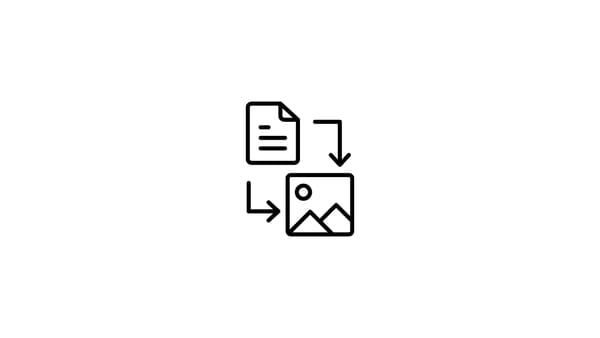If your business uses Instagram, you possibly know that the platform doesn’t allow you to post on Instagram from PC.
The publishing function of Instagram is only available on mobile platforms. And, it might create a problem for marketers and social media managers as they usually use PC or MAC computers to create and edit their content.
However, there are several solutions to post on Instagram from PC if you are struggling with posting on Instagram from your phone.
Why do brands prefer to post on Instagram from PC?
Let’s say that you are a marketer or a social media manager of a brand. You probably use Adobe Photoshop and other multimedia programs to create high-quality content for the businesses’ Instagram accounts.
Now, imagine that you know how to post on Instagram from computer and have the necessary means for that. In this scenario, you will be able to;
- Check the post preview on the larger screen of the desktop.
- Edit your content and post directly without any file sharing mechanism.
- Avoid any possible mistakes while managing multiple Instagram accounts.
- Upload your content on Instagram without opening your phone at work.
It sounds intriguing, right? If you want to learn how to post on Instagram from computer, you are at the right place. You can check out the following three simplest ways to post on Instagram from PC.

How to post Instagram from PC
Every time you create new content, you need to upload it to a cloud platform, make it accessible for your smartphone, and post it on the right Instagram account.
And if you manage multiple Instagram accounts, it gets even more complicated.
It becomes very easy to make mistakes as you have probably logged in to all these Instagram accounts.
Method 1: How to post Instagram from PC using Circleboom Publish
One of the incredibly easy ways to post on Instagram from PC is using the ultimate all-in-one social media management tool, Circleboom Publish.
With Circleboom Publish, you can easily post on Instagram from PC, schedule your posts for a future date and create a post queue to auto-post your content on Instagram.
It takes only a few steps to post on Instagram from PC with Circleboom Publish. If you want to find out how to post on Instagram from your computer, follow the mini-guide below!
Step #1: Log in to Circleboom Publish.
If you do not have a Circleboom Publish account yet, no worries, it only takes few seconds to create one.
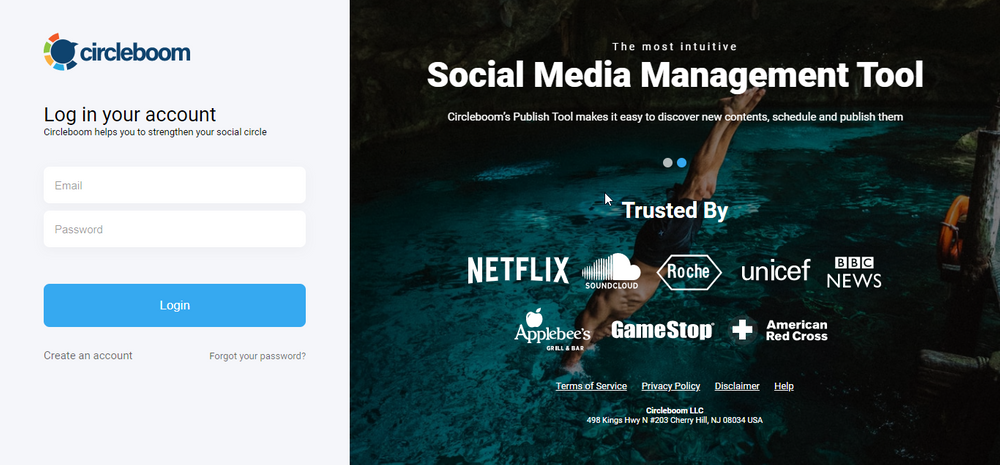
Step #2: On the homepage, you will see multiple social media platform options for Twitter, Facebook, LinkedIn, Google My Business and Instagram.
To continue, click the Instagram icon.
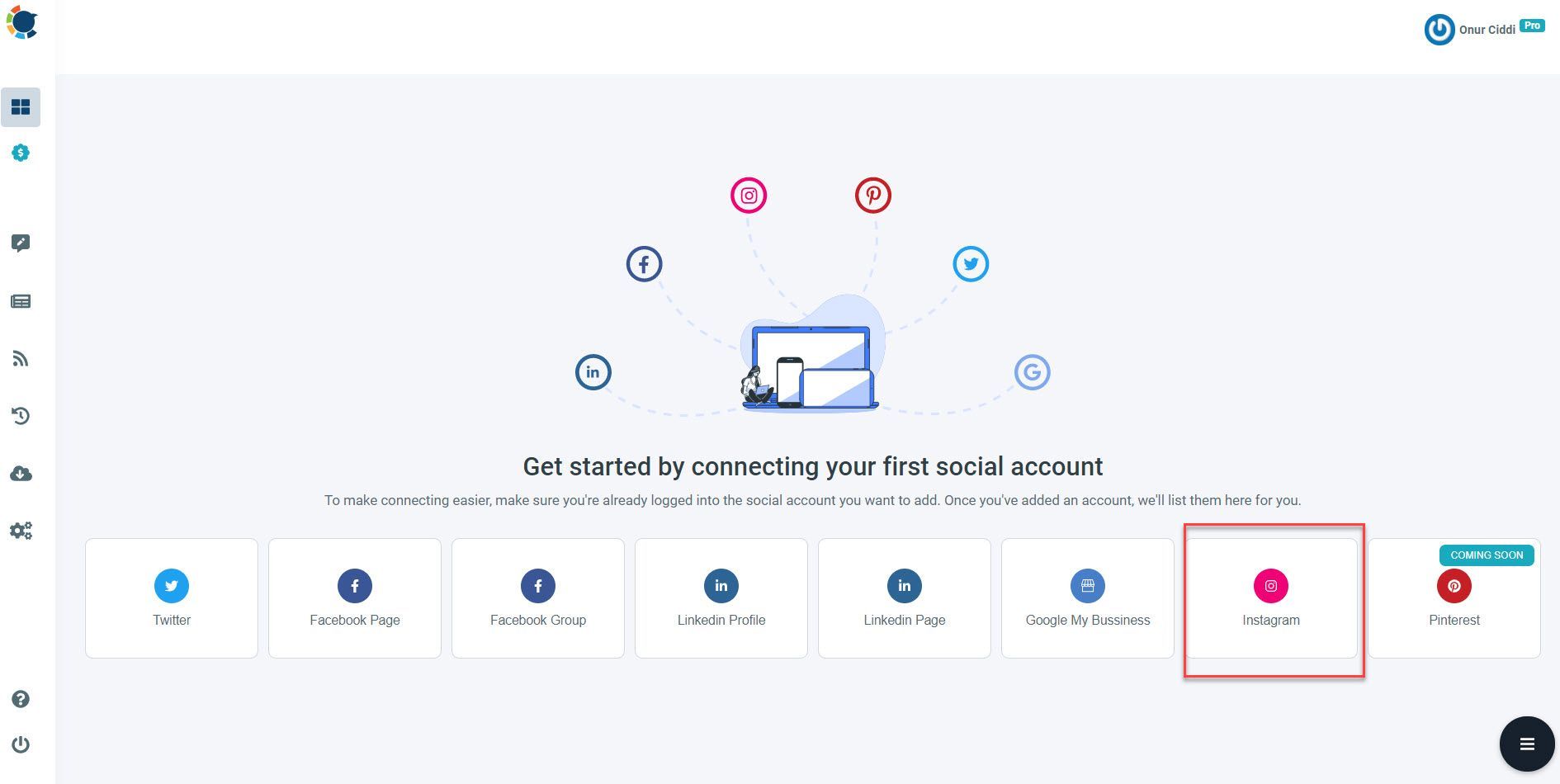
As you can see from the homepage, with Circleboom Publish, you can manage multiple social media accounts from a single dashboard.
You can add up to 5 different social media accounts in the pro subscription. This way, you can keep up with your accounts on different networking platforms through one page.
Step #3: Complete the authorization process to integrate your Instagram account to Circleboom Publish’s smart dashboard.
In a couple of seconds, your Instagram account will be added to the Circleboom Publish dashboard.
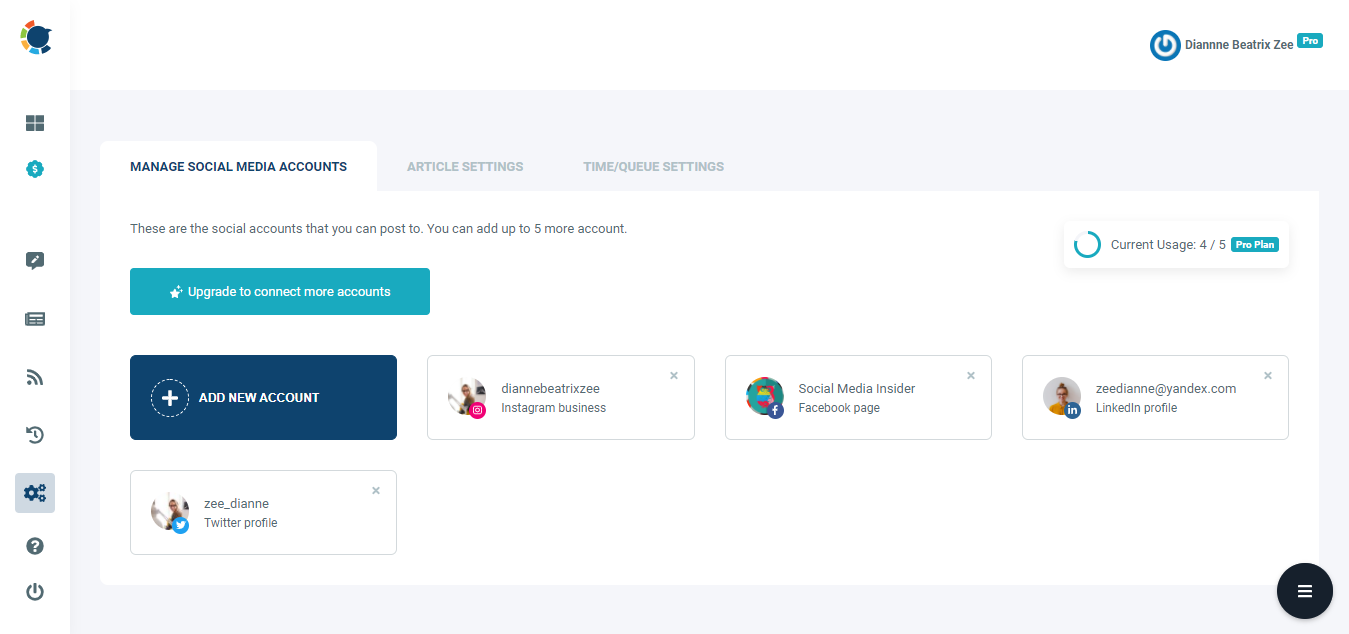
Step #4: After you’ve added your Instagram account or accounts, open the left-hand menu.
Here, click “Create New Post” to post on Instagram from PC.
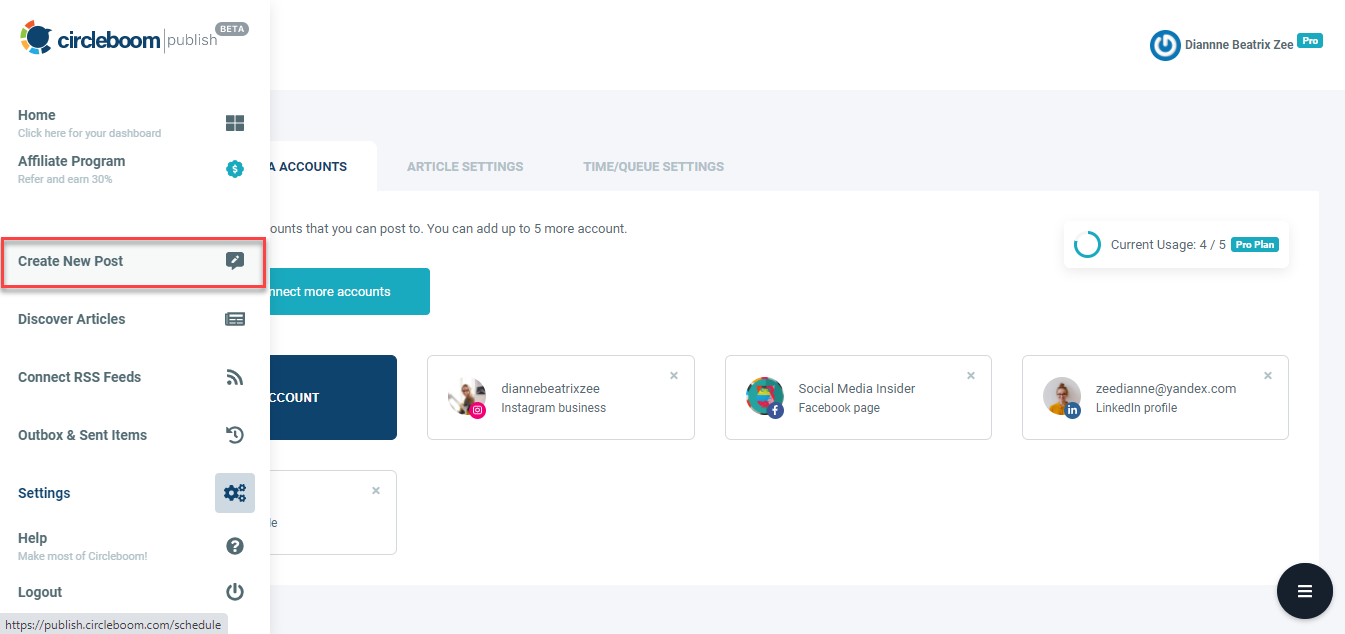
Pro Tips:
- What’s more, Circleboom Publish comes with many other features that will make your job as a social media manager much easier. As you’ll see in the navigation menu, you have the option to use the “Discover Articles” feature.
- Circleboom Publish curates trending articles from 200,000 sources throughout the web in 11 languages. If you need to find interesting content for your audience, Circleboom Article Curator will help you!
- Also, the “Connect RSS Feeds” feature allows you to link your favorite RSS Feeds to your Twitter, Facebook, LinkedIn, Google My Business and Instagram accounts to create RSS automatization.
Step #5: Choose your Instagram account on the Create New Post dashboard.

Pro Tip: Once you click it, you will also see the “Select by Group” option. With this feature, you can create a sub-group of your client’s multiple social media profiles and manage them all together.
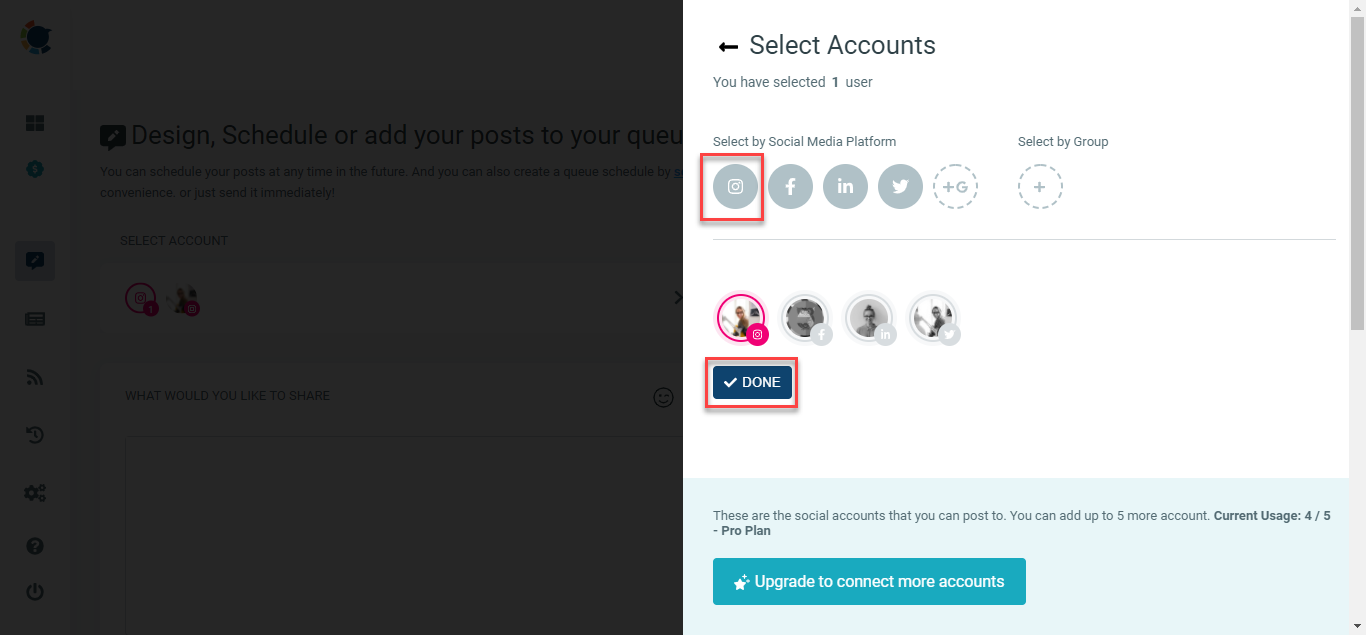
Bonus Feature: You may also use Circleboom Publish's built-in Unsplash, Giphy, and Canva APIs to create and edit your posts. Yes, you heard it right! If you are also a Canva fan like us, you may use Canva's unlimited graphics options to improve your posts on Circleboom Publish.
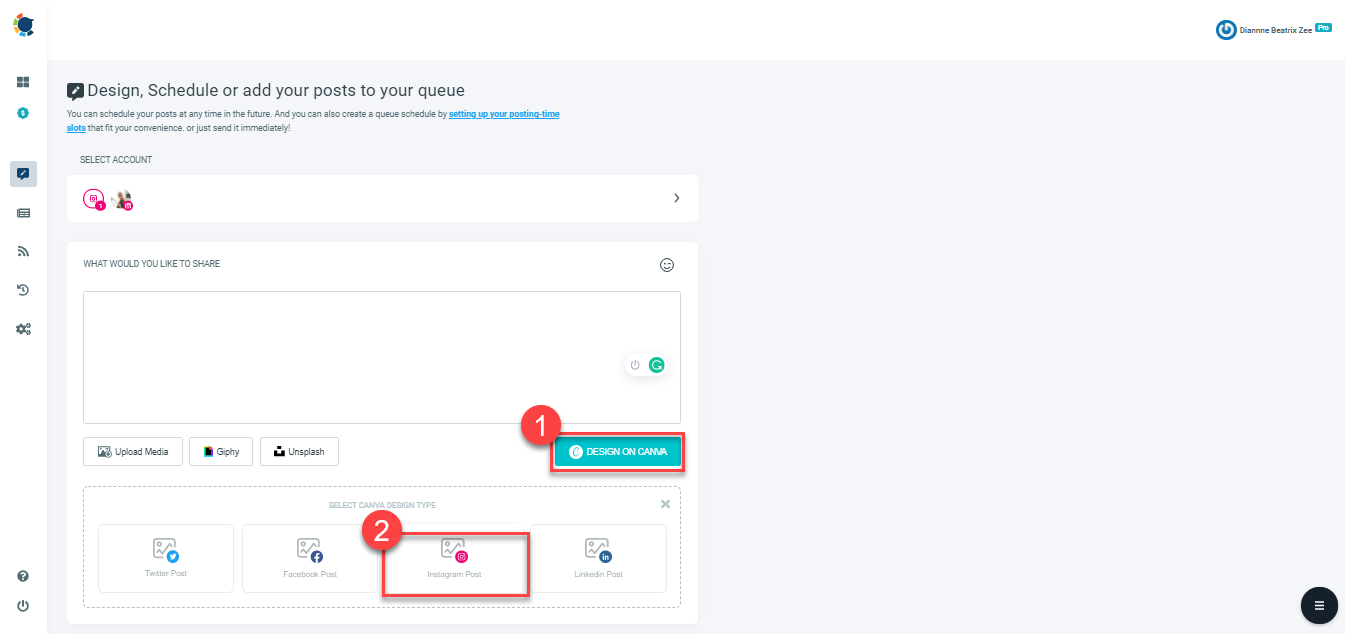
You may beautify your profile with Instagram post templates in image and video formats utilizing Circleboom Publish's built-in Canva design tool!
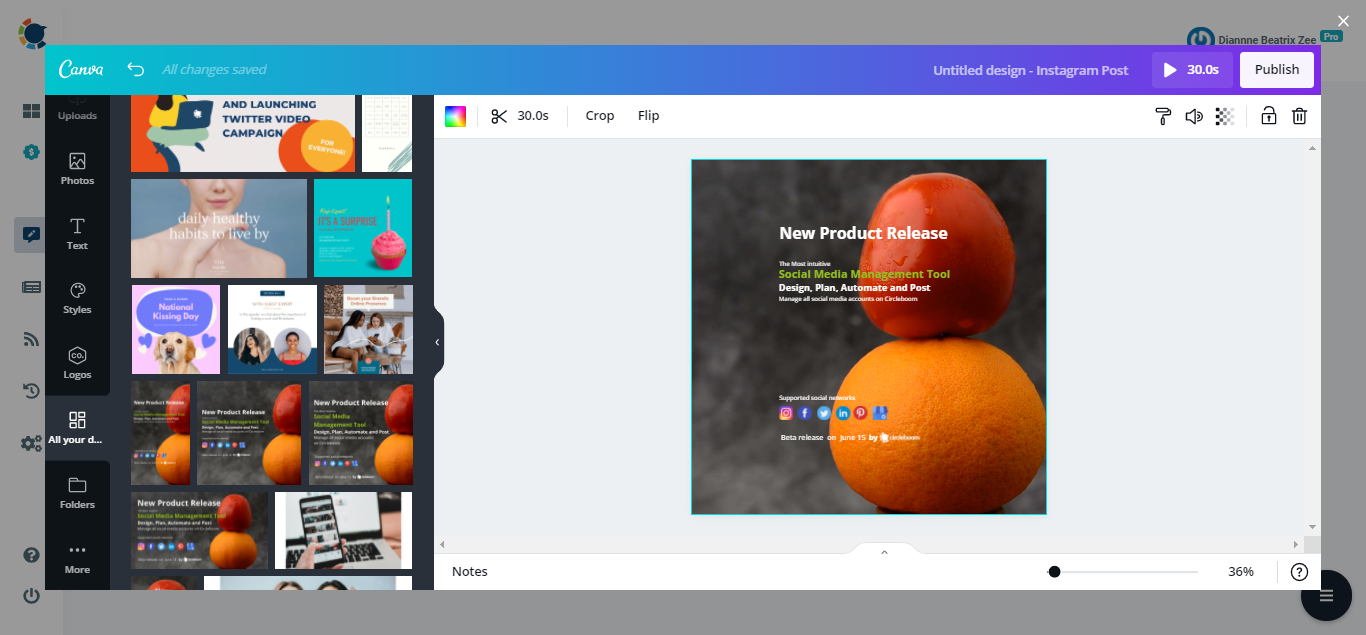
With this feature, you don't need to open a new tab for Canva; you can create, edit and post your content through a single dashboard. When your content is ready, click the "Publish" button in the panel's top right corner to publish.
Step #6: After you’ve chosen the accounts you want to post on Instagram from pc, you can start creating your post and check the post preview on the right hand.
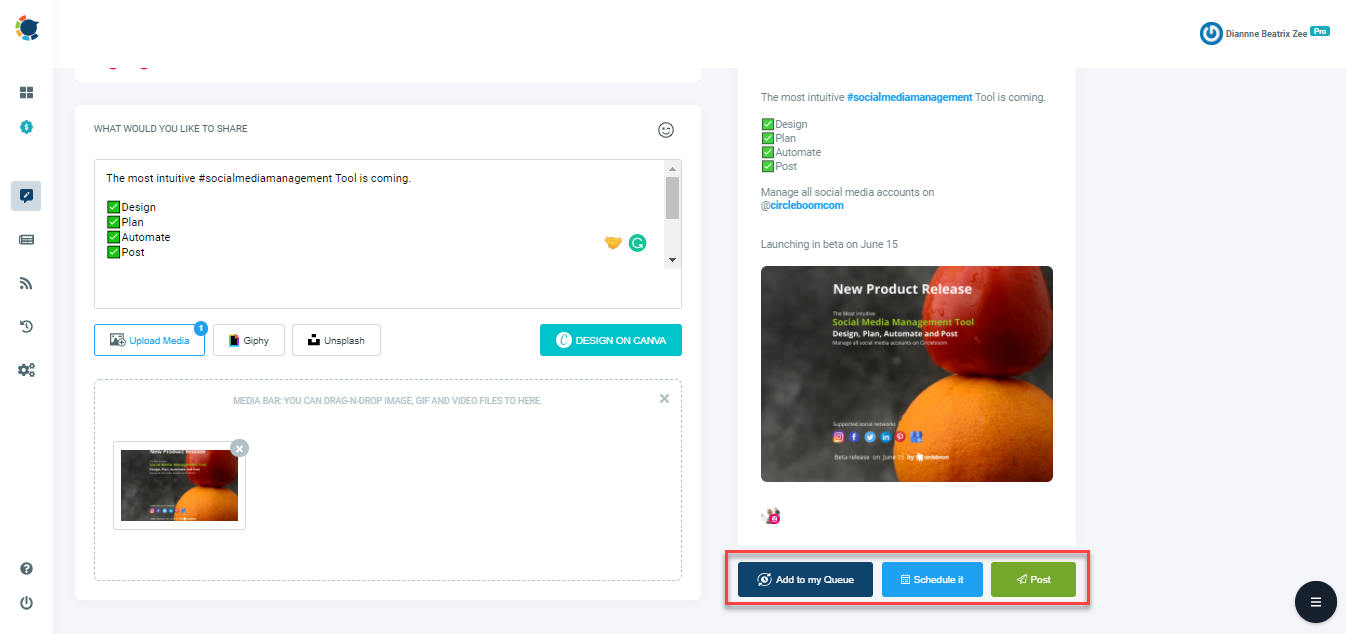
Once you create your post, you can directly post on Instagram from pc, schedule it for a future date, or add it to your post queue using the related buttons under the post preview.
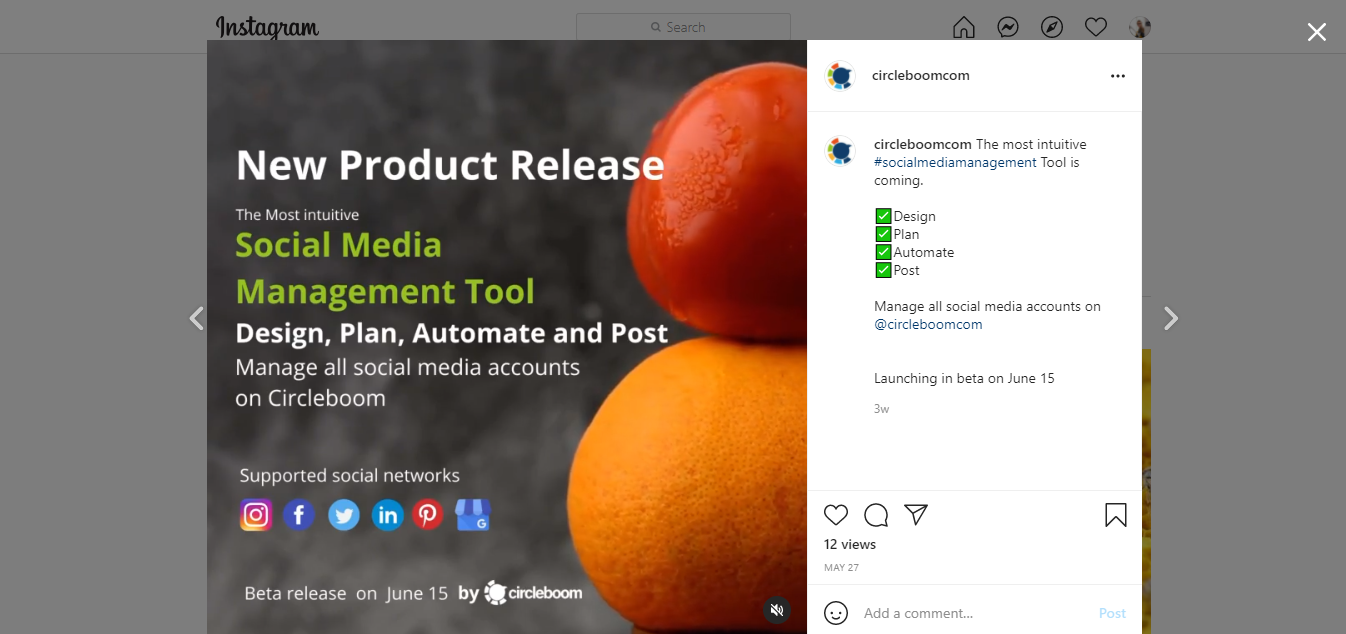
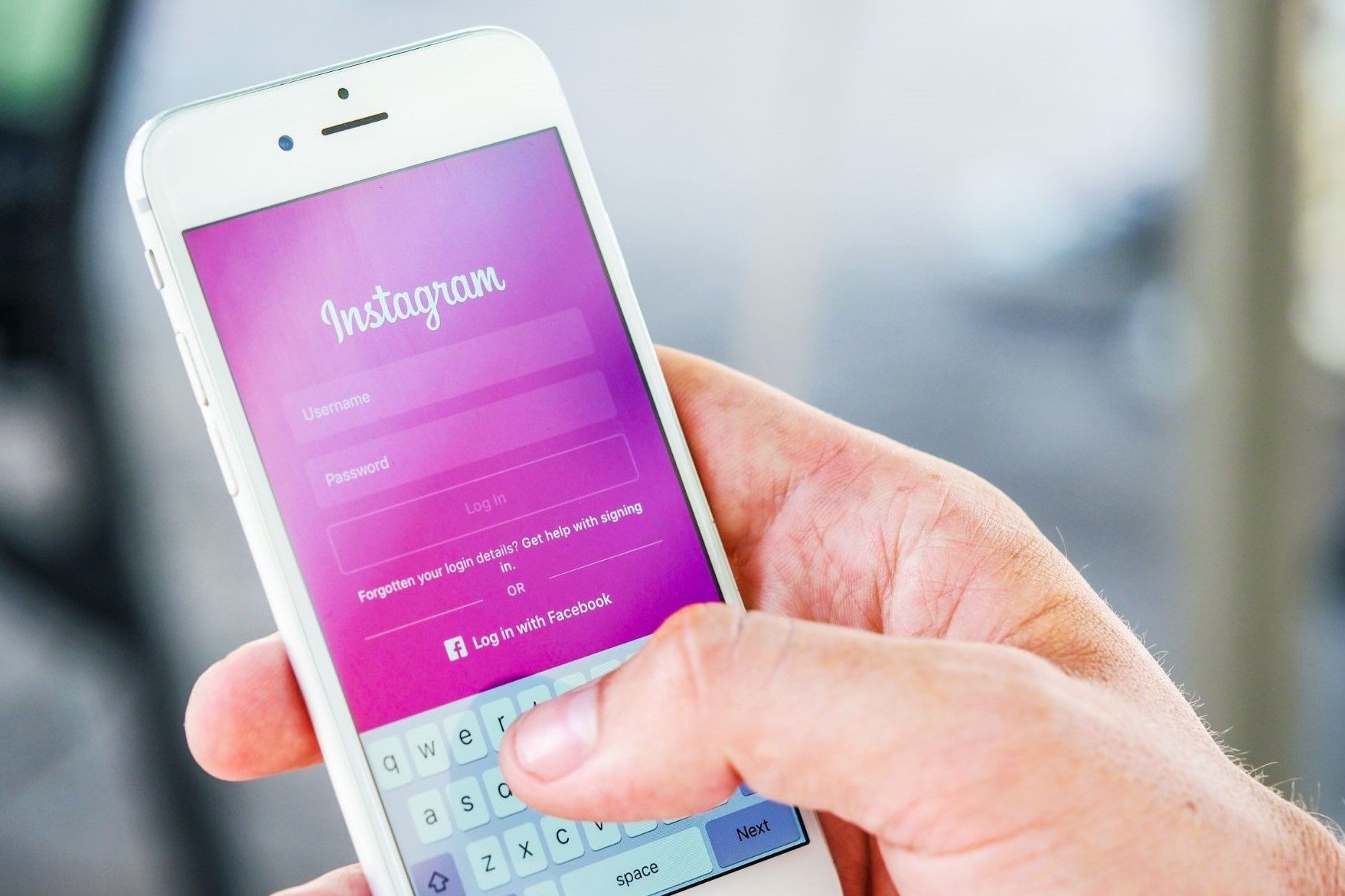
Method #2: How to post on Instagram from PC
If you don't have access to social media management tools, you can also post on Instagram from PC with the help of Developer Tools.
For this method, you need to make sure that you have Google Chrome on your computer. If you don't have it, you can download Chrome for free.
Once you've made sure you have Google Chrome, you can follow the guide below to post on Instagram from PC.
Step #1: First, log in to your Instagram account on the Google Chrome browser and open the Google Chrome browser settings by clicking the three dots on the right side.
You will see the "More Tool" option on the menu; click it, then select "Developer's Tools."
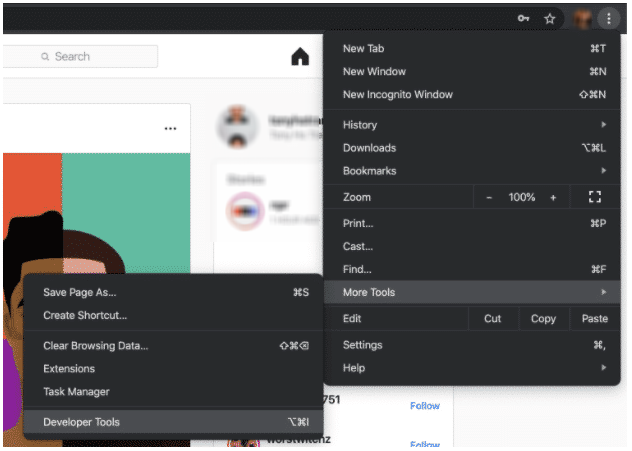
Step #2: Once you open the developer's tools, your account will be presented with the window below.
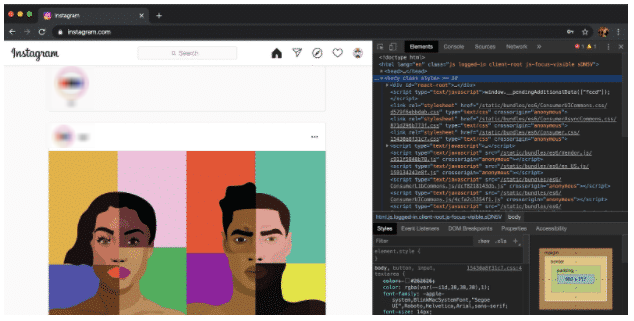
Step #3: On the bar above the screen, find the "Mobile" icon and click it.
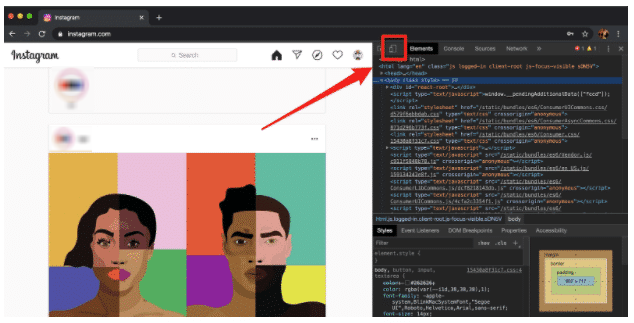
Step #4: A bar on top of the page will open.
From the first menu on the bar, select the desired mobile interface.
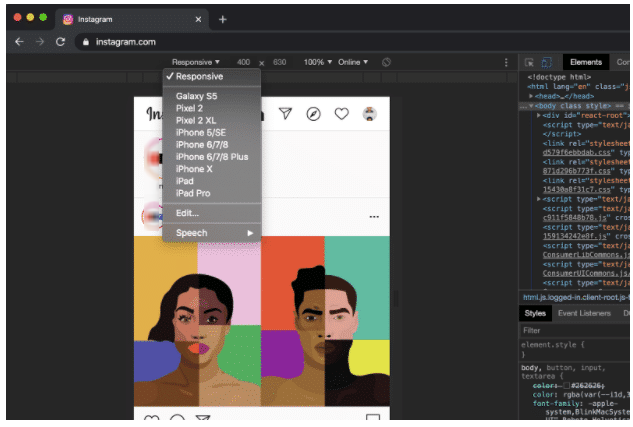
After you choose the mobile interface, you need to refresh the page. Once you refresh it, you will see the page in the mobile interface format. You can now post on Instagram from PC just as you do from your phone!
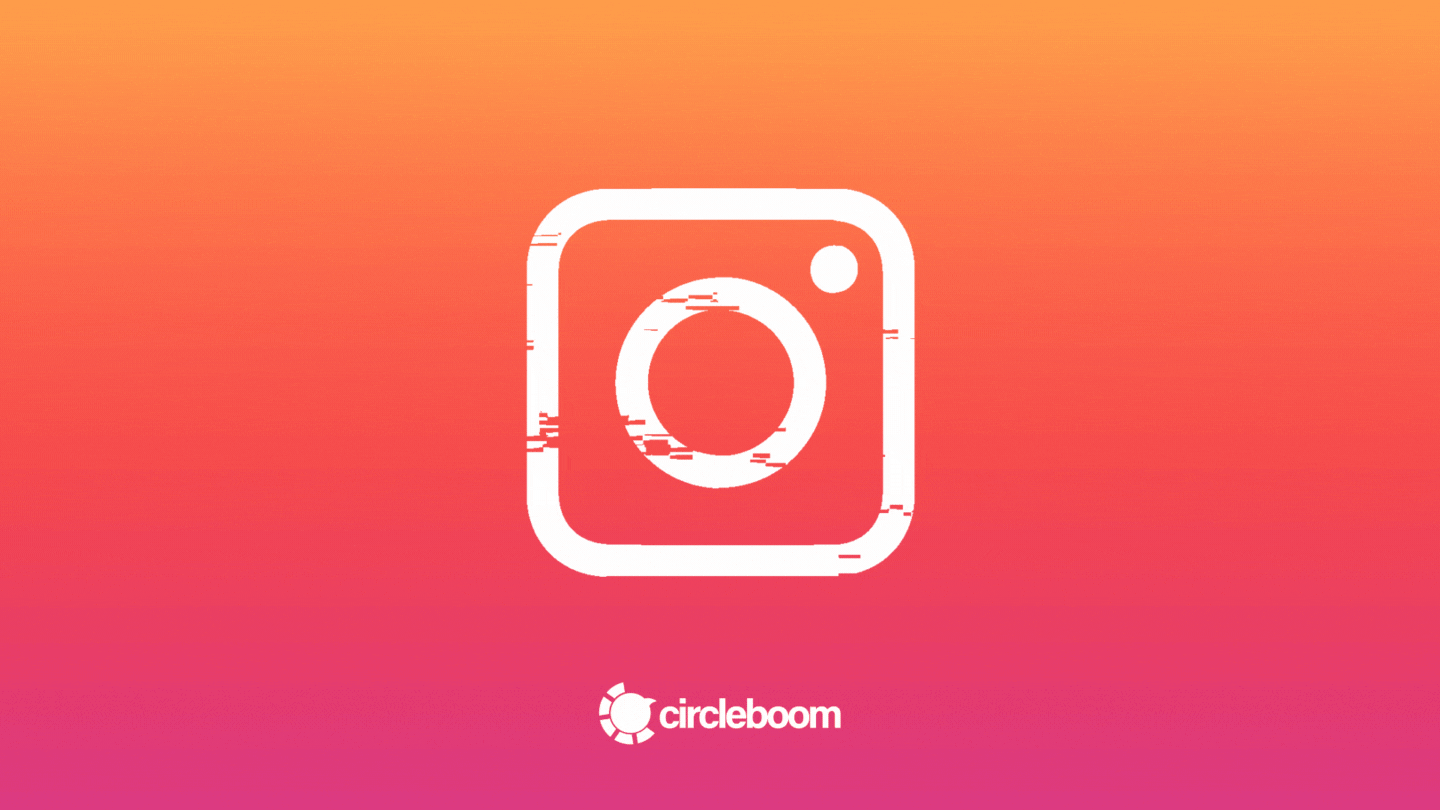
Method #3: How to post on Instagram from PC – MacBook Option
If you have Google Chrome on your computer, you can also use the second method to post on Instagram from PC.
If you don't have Chrome, no worries. You can also post on Instagram from PC by using Mac's default browser, Safari.
Step #1: Log in to your Instagram account on Safari browser. Open the "preferences" menu, and click the "Advanced" option.
In this sub-menu, find the "Show developer menu in menu bar" option and check the box next to it.
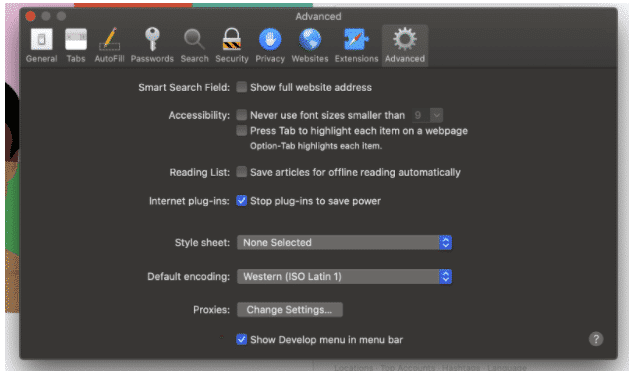
Step #2: Now, you should see the "Develop" menu at the top menu bar. Open this menu, and click "User Agent."
Here you will see mobile interface options; select the preferred one.
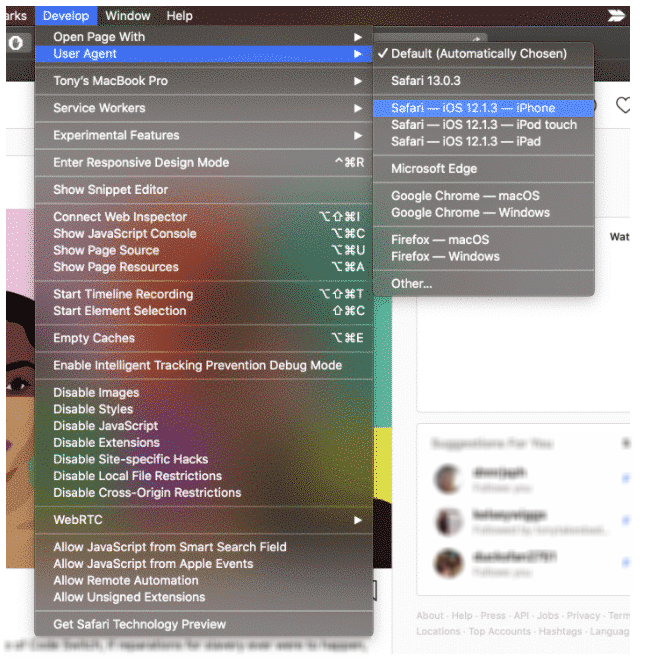
The page will automatically refresh, and you will see the mobile interface you've chosen. So, you can now post on Instagram from PC using Safari browser.
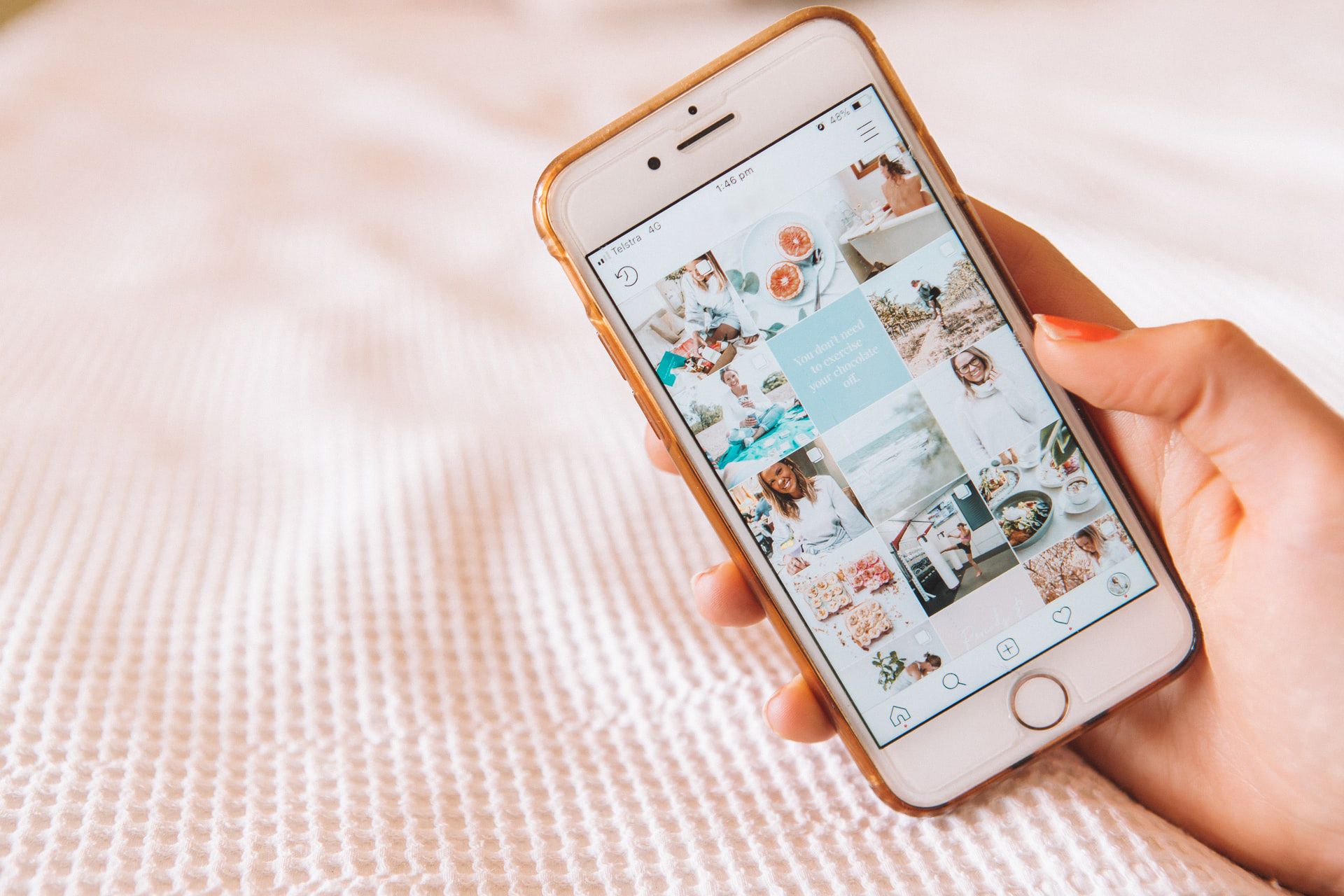
Wrapping Up
If you want to manage your social media presence on Instagram professionally, learning how to post on Instagram from your computer comes with many advantages.
As you can post on Instagram from PC, you can save some time and avoid many mistakes. After you create and edit your content, you don't need to upload it to your mobile phone.
With Circleboom Publish, you can even create and edit your photos on Canva using the built-in version of the application and directly post on Instagram from PC.
You can also schedule your posts for a future date or create a post queue that helps you auto-post your content at the right time.
In a nutshell, we can say that Circleboom Publish is an all-in-one social media management tool that helps you in every step, starting from editing to posting.