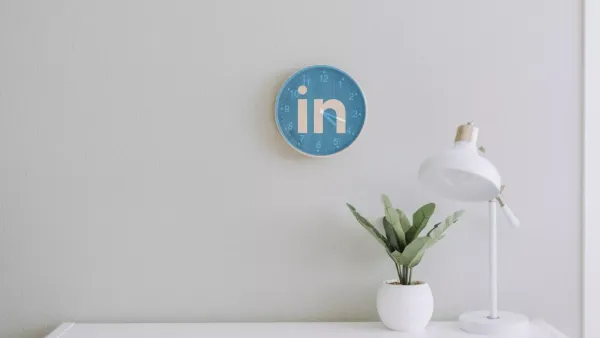The key to having a strong presence on LinkedIn with many followers and good engagement figures is to become an industry thought leader that provides interesting and trending content to their followers.
If you are actively keeping a blog on your website, you should also share your content with your audience on LinkedIn to generate leads to your website and strengthen your presence on LinkedIn.
Or, if you discover and follow trustworthy sources of information, you should auto-post articles with your connections on LinkedIn to spread knowledge and become a news source yourself.
However, it can be hard and time-consuming to share every content manually. With the help of the ultimate social media management tool, Circleboom Publish, you can connect your RSS feed to LinkedIn to auto-post the new updates.
In this blog, we will discover how to add RSS to LinkedIn with Circleboom Publish to become a reliable source of information on LinkedIn.
How to post RSS to LinkedIn?
You can easily connect RSS feeds to LinkedIn with the help of the ultimate social media management tool, Circleboom Publish. Once there is new content on your source of information, Circleboom Publish will automatically publish updates on your LinkedIn account.
If it sounds intriguing to you, you can follow the guide below to connect RSS feeds to LinkedIn.
Step #1: Log in to Circleboom Publish.
If you don’t have a Circleboom Publish account, you can create a new one in a few clicks.
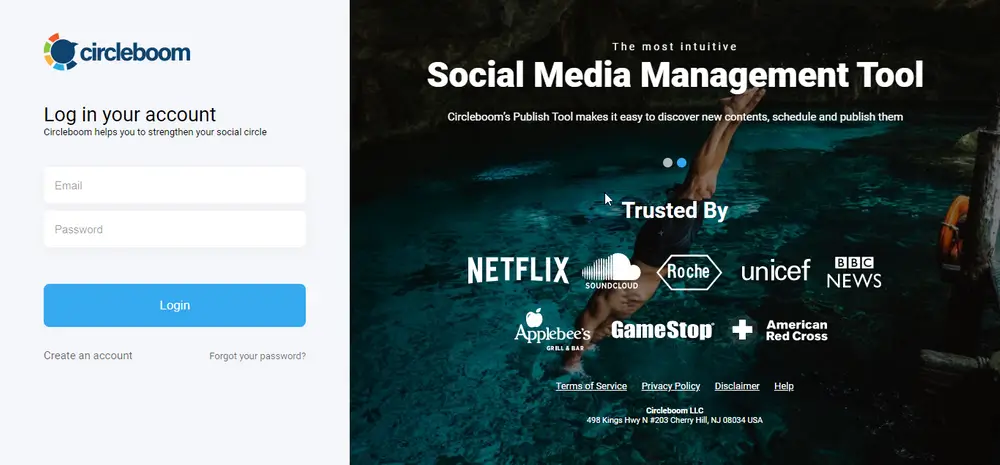
Step #2: You will see options for Twitter, Facebook, LinkedIn, Google My Business, Instagram, and Pinterest networks on the homepage.
Click LinkedIn to add your profile to Circleboom Publish’s intuitive dashboard.
Step #3: After completing the authorization process, you will see your LinkedIn account on the dashboard.
Step #4: Click “Connect a new RSS Feed” on the left-hand menu.
Once you click it, a new dashboard will open. Here you can manage and connect your RSS feed to LinkedIn.
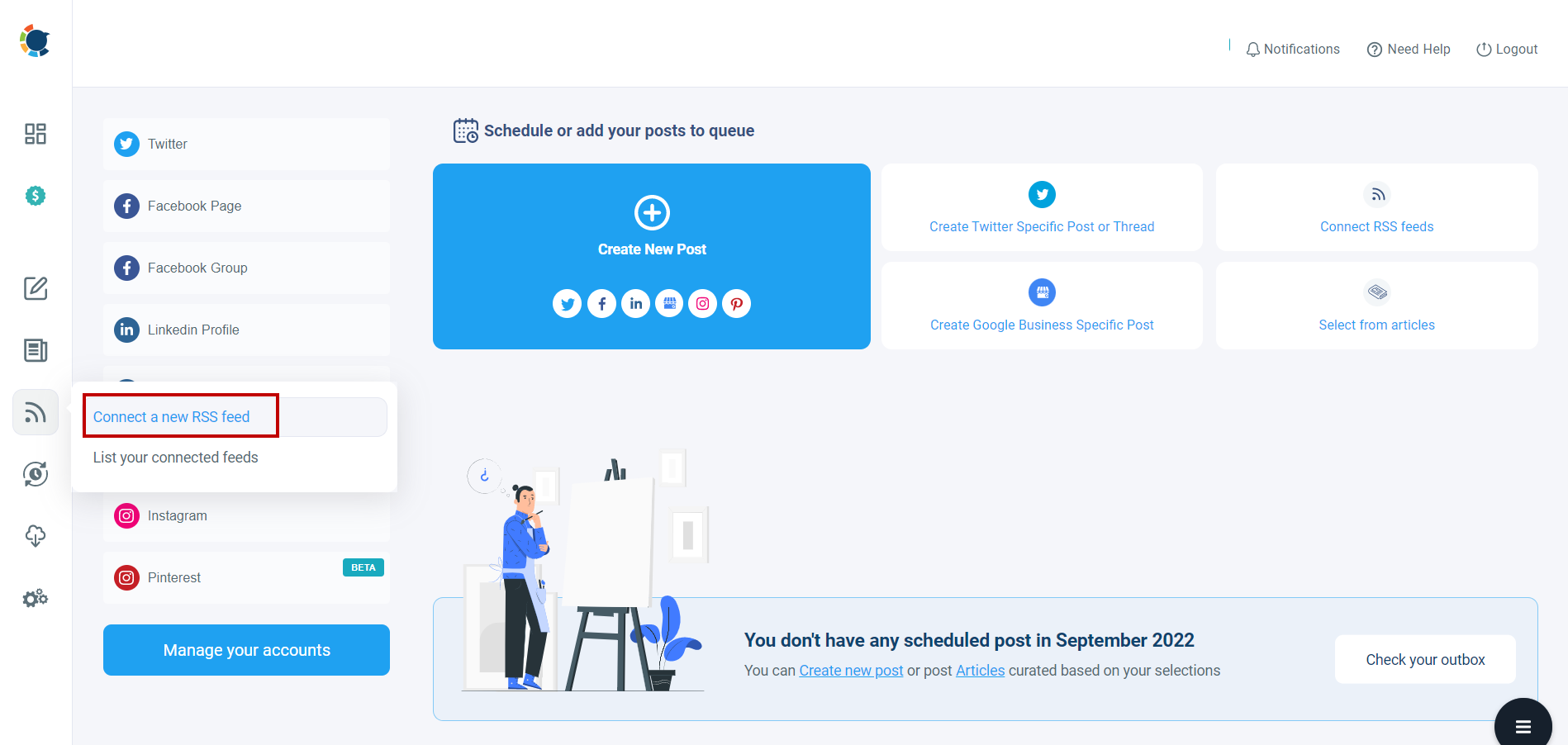
Now, you will see the RSS feed settings page.
Step #6: Select the account you want to connect RSS feeds to LinkedIn, then type or paste the RSS feed URL. You can also give a name to your RSS feed to keep things organized.
If you want your RSS posts to start or/and with a given text, you can write them in the “begin with” and “end with” boxes.
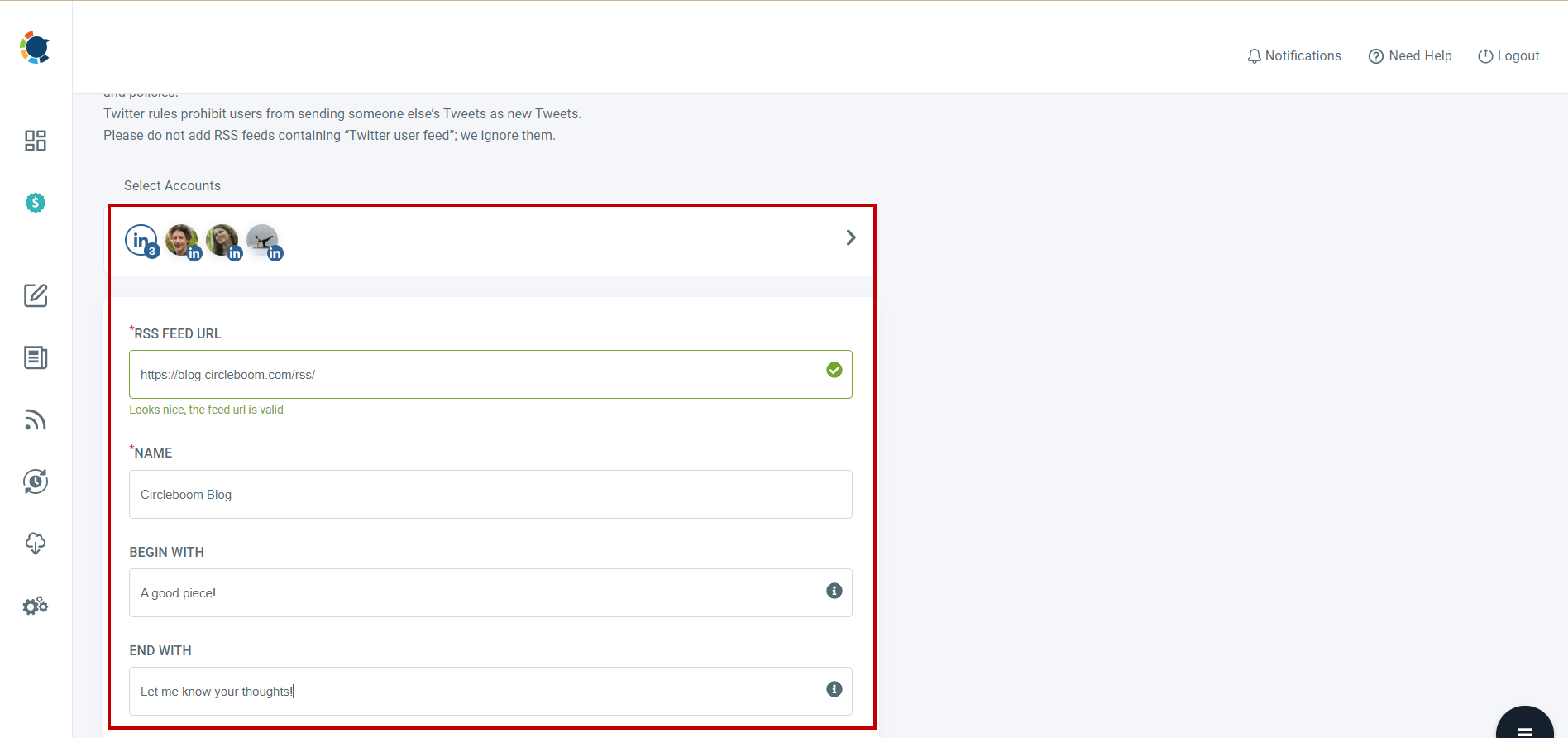
Step #7: Now, you should determine the frequency you wish on Circleboom Publish to detect new content from the RSS feed source.
Then, you should decide on the maximum number of posts per update.

Step #8: If you want to share the URLs with your posts, you need to keep the appropriate option.
Once all your settings are done, activate the rule and click “Add RSS Feed.”
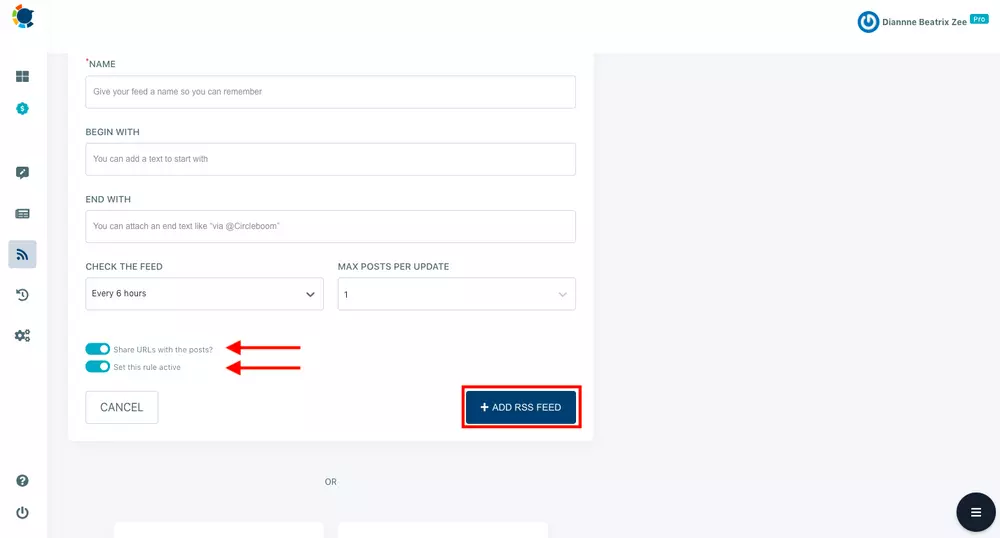
How do I connect RSS Feeds to my LinkedIn Profile?
Circleboom Publish helps you connect RSS Feeds to your LinkedIn Profile. You can manage your multiple LinkedIn profiles in one dashboard and link them. You can connect the same RSS Feeds to your multiple LinkedIn profiles and keep them evergreen!
Find out more from our hands-on video guide here:
How can I connect RSS Feeds to my LinkedIn Company Pages?
Thanks to Circleboom Publish's LinkedIn Company Page support, you can also connect RSS Feeds to your multiple LinkedIn Pages.
It is easy and effective on LinkedIn to manage multiple LinkedIn Company Pages at once!
Is it possible to connect my WordPress website's RSS Feed to LinkedIn?
Yes, it is! You can connect WordPress, Blogger, and other websites' RSS Feeds to your LinkedIn Profiles and LinkedIn Company Pages.
If you find out how to create an RSS Feed for your website, please visit the article.
Best LinkedIn RSS Feeds For Social Media
There are many LinkedIn-related RSS Feeds that you can connect to your social media and share the latest developments about LinkedIn and Business.
Here are the best 10 LinkedIn-related RSS Feeds;
- LinkedIn | Official Blog RSS Feed
- LinkedIn Business | Talent Blog RSS Feed
- LinkedIn Engineering Blog RSS Feed
- Intero Advisory RSS Feed
- LinkedIn | Newsroom RSS Feed
- LinkedIn Makeover RSS Feed
- Linkedin | The Learning Blog RSS Feed
- LinkedIn Business | Sales Solutions Blog RSS Feed
- LinkedIn Business | Marketing Solutions Blog RSS Feed
- LinkedIn Business | Sales and Marketing Solutions EMEA Blog RSS Feed
Posting constantly and keeping your LinkedIn profile fresh is one of the keys to a successful LinkedIn experience. So, you need to know the thumb rules for an impressive LinkedIn profile.
Wrapping Up
If you want to become a thought leader on LinkedIn, you need to stay active by sharing interesting and relevant content so that you can become a trustworthy source of information and give professionals a good reason to follow you on LinkedIn.
Connecting RSS feeds to LinkedIn is a good way to increase your engagement and followers. As you can link your blog or any other credible news source to your LinkedIn account to auto-post interesting content with Circleboom Publish, you don’t need to manually post every content, which will require a lot of energy and time.