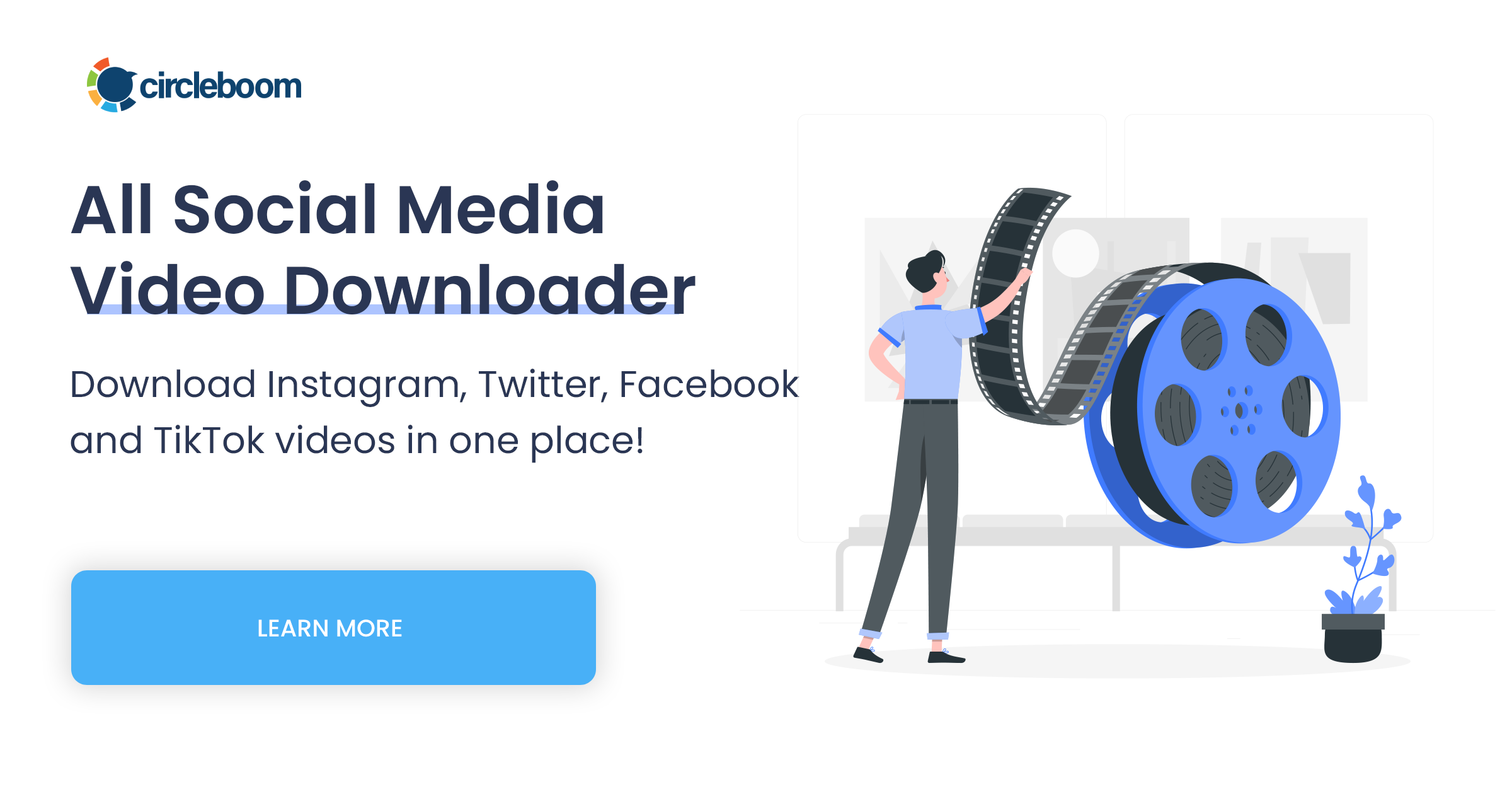Do you know that 93% of Twitter videos are viewed on mobile devices? So, there is no wonder if you want to learn to save Twitter videos on your iPhone.
There has been an explosion of sharing videos, images, and GIFs on social media. Recently, the head of Instagram, Adam Mosseri, said that "video is driving an immense amount of growth online for all the major platforms right now."
According to a Tubularlabs report, Between 2016 and 2017, views of branded video content grew by 99% on YouTube and 258% on Facebook. A video Tweet is six times more likely to get retweeted on Twitter than a Tweet with an image.
Unfortunately, like many other social media networks, Twitter does not allow users to download Twitter videos on iPhones.
But with the Twitter video downloader of the ultimate social media management tool, Circleboom Publish, you can easily save Twitter videos on your iPhone.

How to download Twitter videos on an iPhone?
Many entertaining, informative, and inspiring videos are shared on Twitter every day. In some circumstances, you may prefer to save the video instead of getting a sharable link.
In the past, to do so, we had to install video downloaders, complete time-consuming procedures, and wait a long time to actually download the video. But now, with online web downloaders, you can much more easily save Twitter videos on iPhone, Android, or desktop.
Many third-party tools make it possible to download Twitter videos on iPhone. However, due to security and privacy issues, you need to be careful when choosing the app you will use. On the other hand, you can still make your own app if you have the necessary means and the budget.
When you are online, you should always put your safety first. When you download something from the internet, you are frequently exposed to various potentially dangerous things and security concerns. That's why we want to introduce you to Circleboom Publish, the ultimate social media management tool with an excellent Twitter video downloader.
Circleboom, as a Twitter management tool, always complies with Twitter's rules; you may use the Circleboom Publish Twitter video downloader without any reason to worry.
Below, you can find the step-by-step guide for downloading Twitter videos to your iPhone with Circleboom Publish.
Step #1: Open your preferred browser and go to Circleboom Publish.
Log in to your Circleboom Publish account. If you don't have an account yet, you can create one in a few clicks.
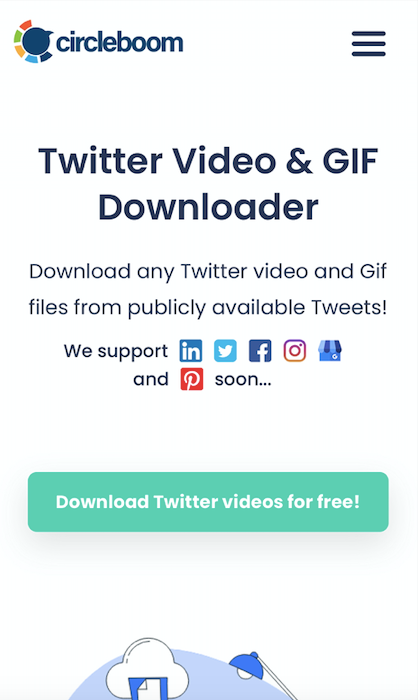
Step #2: Open the left-hand menu by clicking the three lines on the top left corner.
Then, select "Video Downloader."
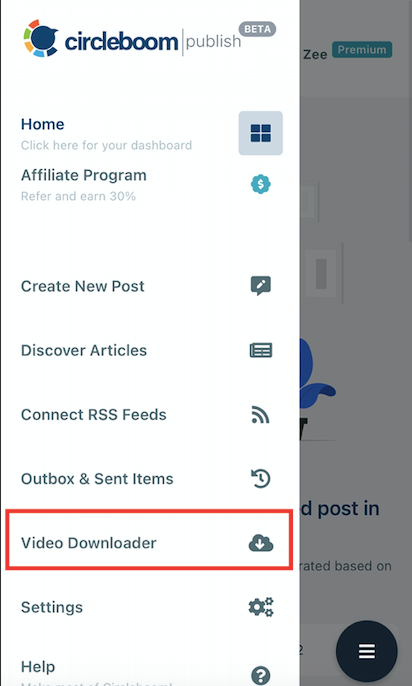
Step #3: You will be directed to the video downloader as you click it.
Here, you just need to enter the tweet's URL into the box and click "Grab that video file."
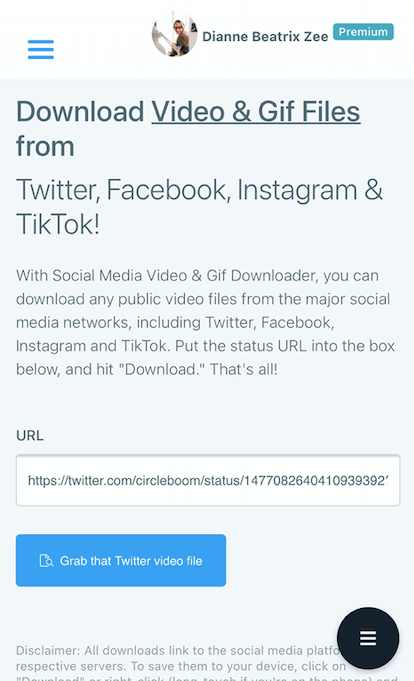
Step #4: Now, you will be presented with different size options for your video.
To select, you can long-touch the blue button.
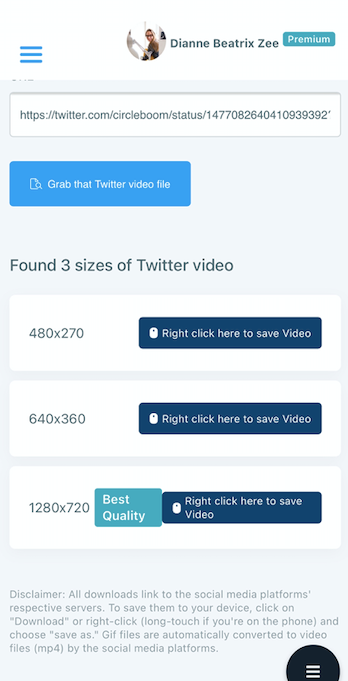
Step #5: Then, the video will open with a dropdown menu.
Here select "download linked file" to save Twitter videos on iPhone. Keep in mind that you need to have the "Files" app on your iPhone to locate the video.
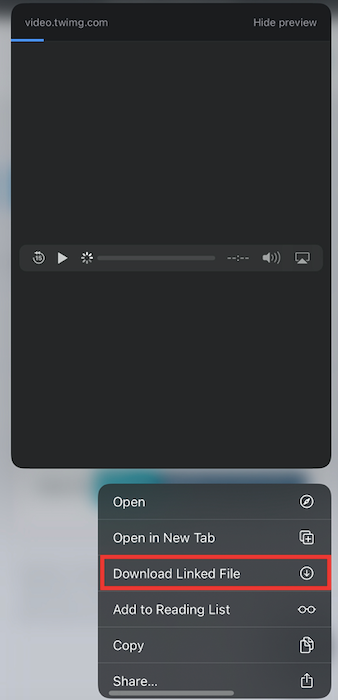
Here select "download linked file" to save Twitter videos on iPhone. Keep in mind that you need to have the "Files" app on your iPhone to locate the video.
You can also use Circleboom Publish's video downloader for Facebook, Instagram, and TikTok videos! What's more, if you want to save gifs from Twitter on your iPhone, you are still in the right place. The social media platforms auto-convert the gif to a video file, so the process is the same with videos.
Pro Tip: If you are looking for more, you can enjoy Cirlceboom Twitter's iOS app, in which you can delete your tweets, retweets, and likes, manage your account, monitor inactive accounts you follow, and find out who is not following you back! All these are possible with a single app!

Circleboom Twitter Video Downloader - Desktop
Follow these steps to download high-quality Twitter videos on Circleboom:
Step #1: Find and copy the link of the Twitter (X) video that you want to download.
You should click on the "Share" button under the video tweet and copy the link.
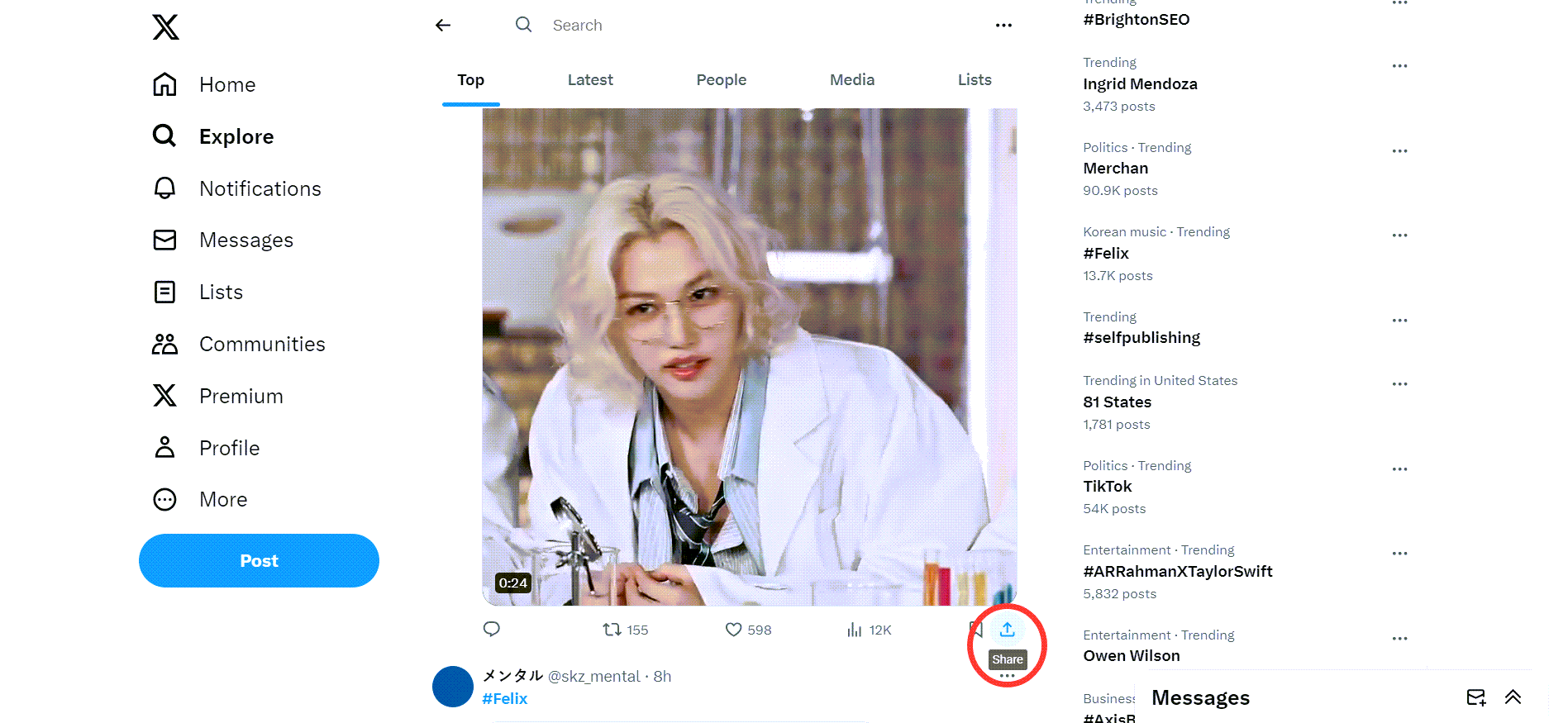
Then, copy the share link of this video tweet, go to Circleboom's Twitter Video Downloader, and paste it.
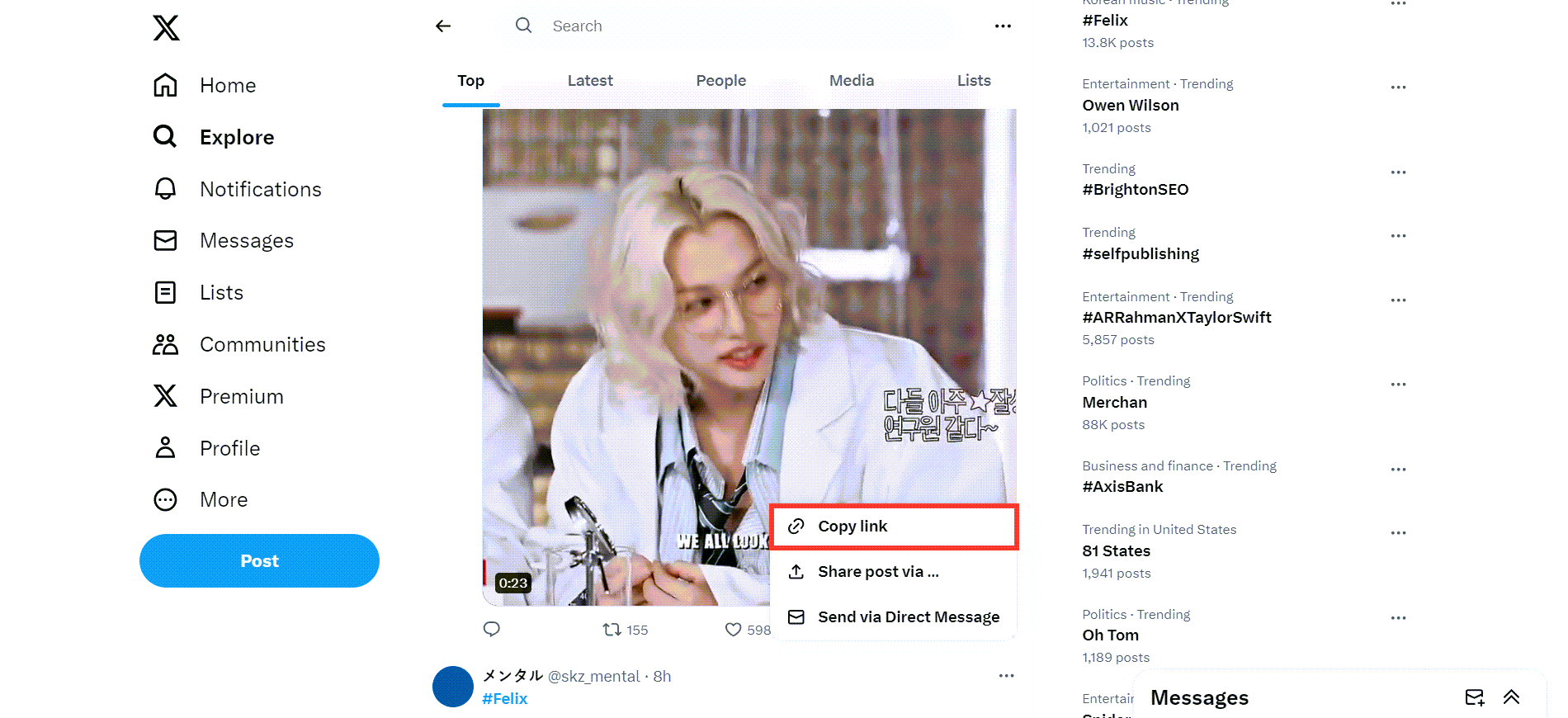
Step #2: On Circleboom's Twitter Video Downloader page, you will see a text bar.
Paste the link to the video tweet here, as shown in the image below. Then, click on the "Download" button!
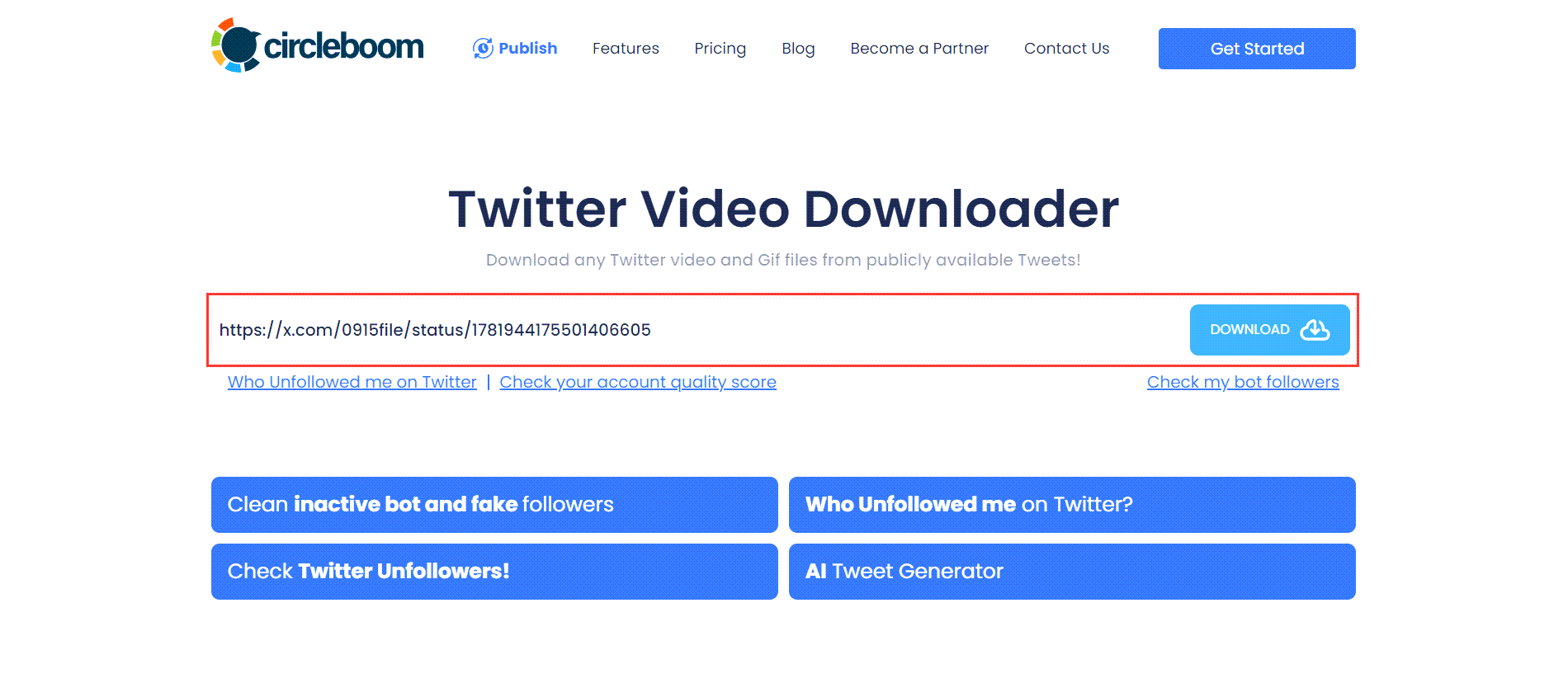
You will see download options below the text bar. If the video has versions of multiple qualities, all will be listed here. In this example, there is only one option, and I click on the "Right click to save" button next to it!
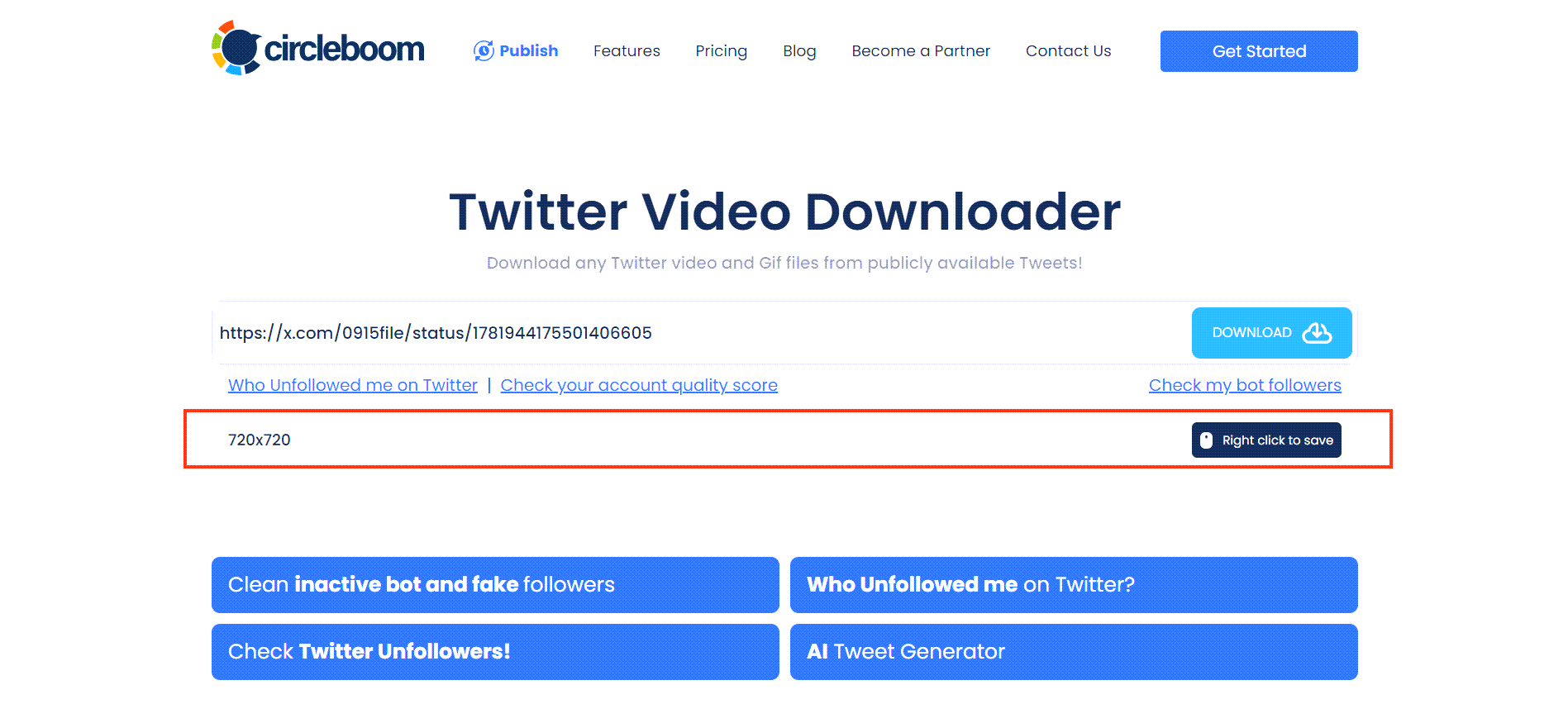
Step #3: Your Twitter video will be open in a new tab on your browser.
Click on three dots and open up the menu.
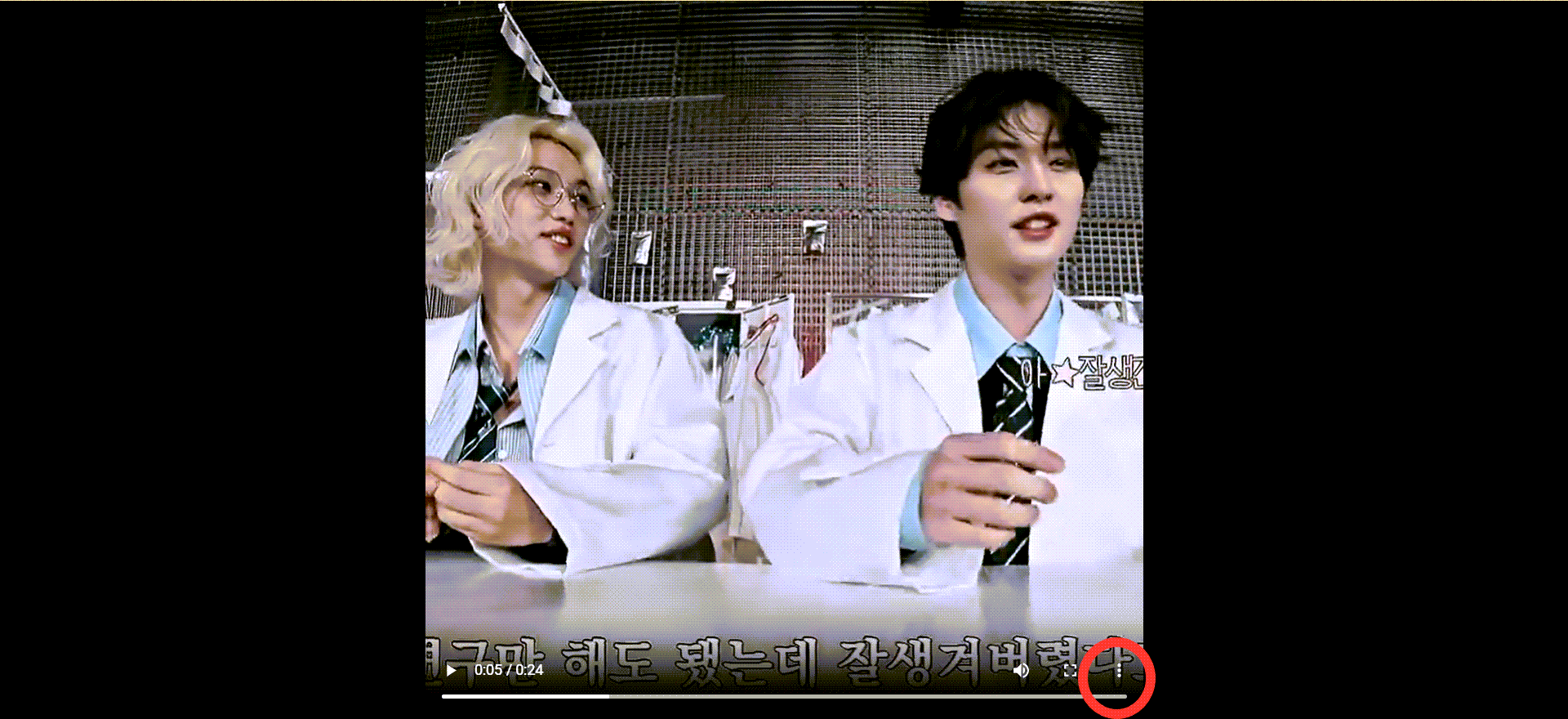
Click on the "Download," and that's it! Your Twitter video is downloaded onto your device. You can utilize it on other social media channels.
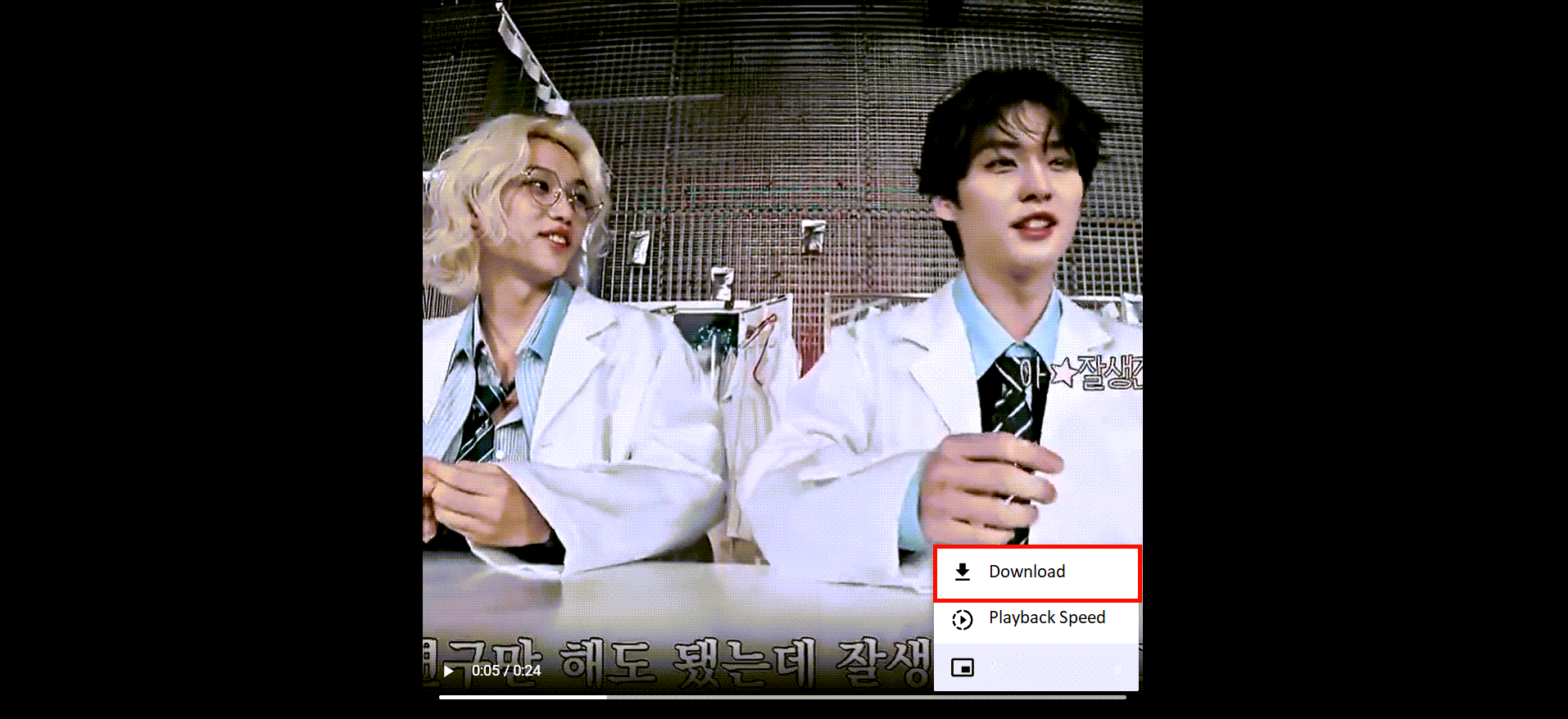
Step #1: Open your preferred browser and go to Circleboom Publish.
Log in to your Circleboom Publish account. If you don't have an account yet, you can create one in a few clicks.
Step #2: Open the left-hand menu by clicking the three lines in the top left corner.
Then, select "Video Downloader."

Step #3: You will be directed to the video downloader as you click it.
Here, you just need to enter the tweet's URL into the box and click "Grab that video file."

Step #4: Then, the video will open with a dropdown menu.
Wrapping Up
Saving Twitter videos on an iPhone without installing a video downloader can make everything much easier. But remember that your privacy and security are the most crucial aspects of this process.
That's why we highly suggest you use a tool like Circleboom, a reliable social media management tool in compliance with Twitter Rules.
Companies and institutions like Netflix, UNICEF, NBC, Bayer, and many more use Circleboom Publish to manage their social media accounts. Circleboom's references actually prove how reliable its services are!
With our free video downloader, you can download and share your favorite social media videos hassle-free! You can grab content from Twitter, Instagram, Facebook, and more.