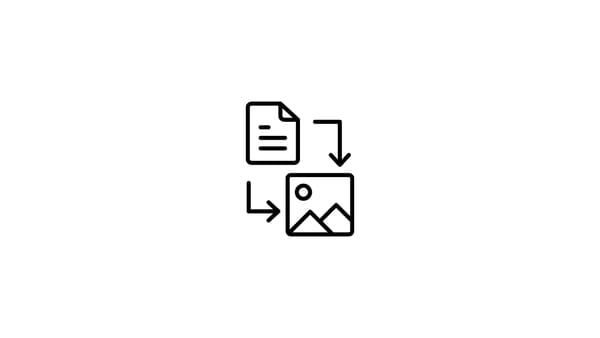Instead of this daily operational workload, don’t you prefer to spare an hour to schedule Instagram posts automatically in one sit for the entire week? Well, it is not so hard to guess your answer.
Social media management is highly related to time management. We all have a very hectic schedule; all the meetings, to-do’s, follow-ups.
You need to create your 360 marketing strategy, prepare a calendar for all social media platforms, find and create high-quality content, manage your team, post every content at the right time and monitor your performance.
With all the things on your plate, it becomes even harder to spend 30 minutes every day creating, write captions and post. Also, if you manage multiple social media accounts, there is a high risk of potential errors.
When you learn how to schedule Instagram posts, you can definitely;
- save time to focus on more important and strategic matters,
- have a more holistic view of your social media strategy,
- increase your consistency,
- avoid many possible operational errors.
Doesn’t it sound intriguing?
If so, keep up with our blog to learn how to schedule Instagram posts to save your precious time for what matters the most.
Can you schedule Instagram posts?
Unfortunately, it is not possible to schedule Instagram posts on Instagram itself. But luckily, many third-party tools make it possible for you.
The most important thing when you search for a third-party tool is, as you can guess, your privacy and security. That is why, as Circleboom, your privacy and security are of our utmost importance!
First things first! Before you start creating and scheduling your Instagram posts, make sure to have an Instagram Business Account.
How to schedule Instagram posts?
Circleboom Publish is an all-in-one social media management tool helping you to find relevant content in your interest areas, link your RSS feeds to your social media accounts, schedule your posts and manage multiple accounts on a single dashboard.
Now, if you are ready, let’s discover how to schedule Instagram posts with Circleboom Publish.
Step #1: Log in to Circleboom Publish.
If you don't have a Circleboom account yet, it only takes few seconds to create one!
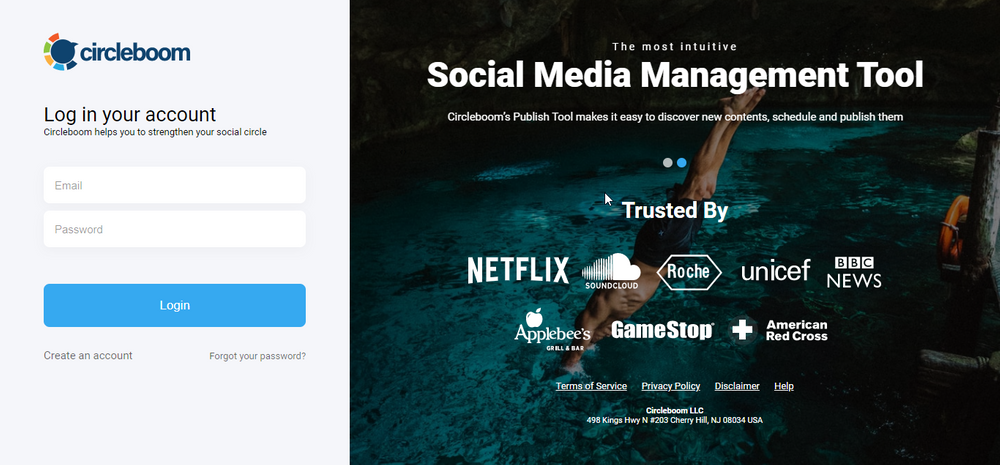
Step #2: On the dashboard, you'll see options for Twitter, Facebook Groups, LinkedIn Profiles, LinkedIn Pages, Google My Business, and Instagram.
Click Instagram to manage your account on Circleboom Publish's smart dashboard.

Step #3: Complete the authorization step to link your Instagram account to Circleboom Publish.
It will only take few seconds to finish the process. You can add up to 5 different social media accounts in Pro Subscription to manage them on a single dashboard.
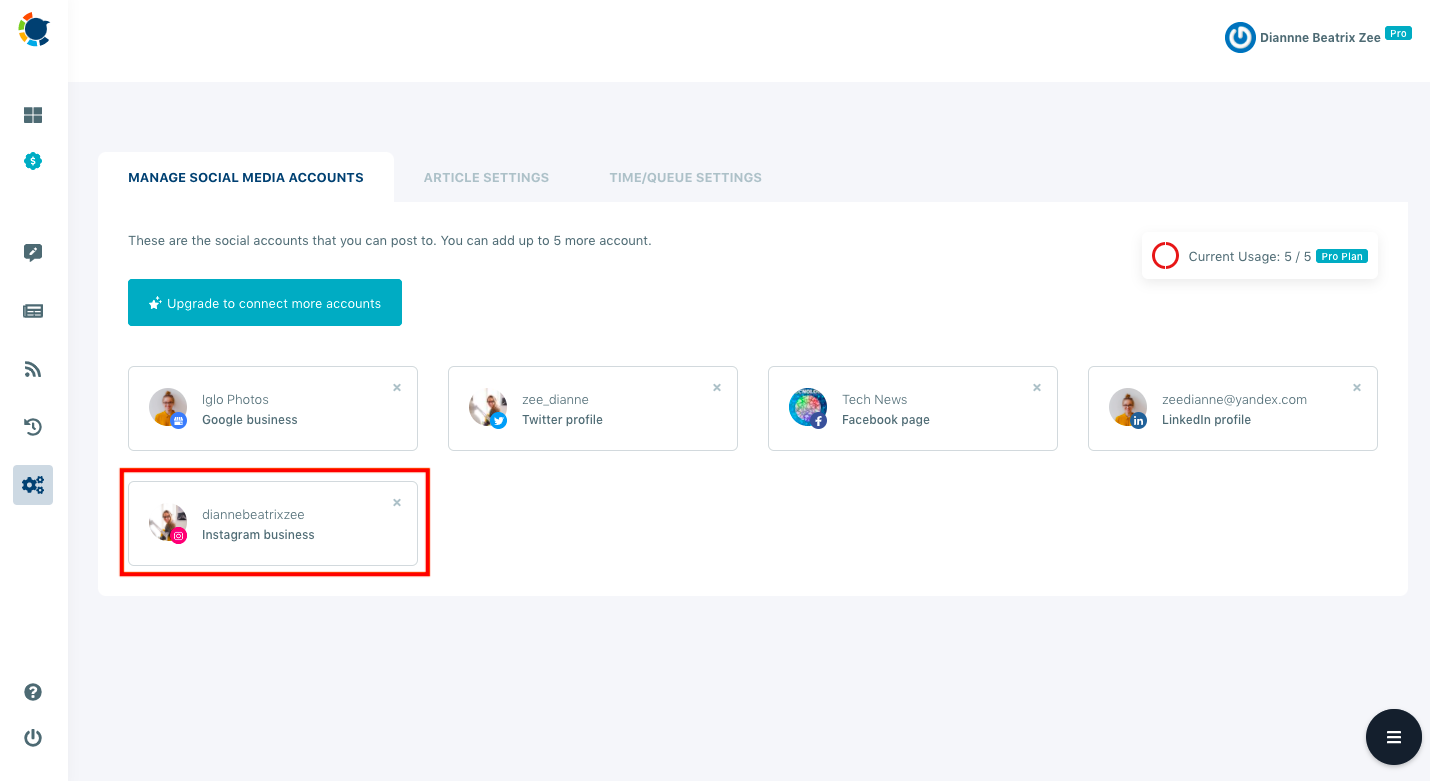
Step #4: Open the left-hand menu and click "Create New Post."
In this menu, you can schedule Instagram posts for a future date.
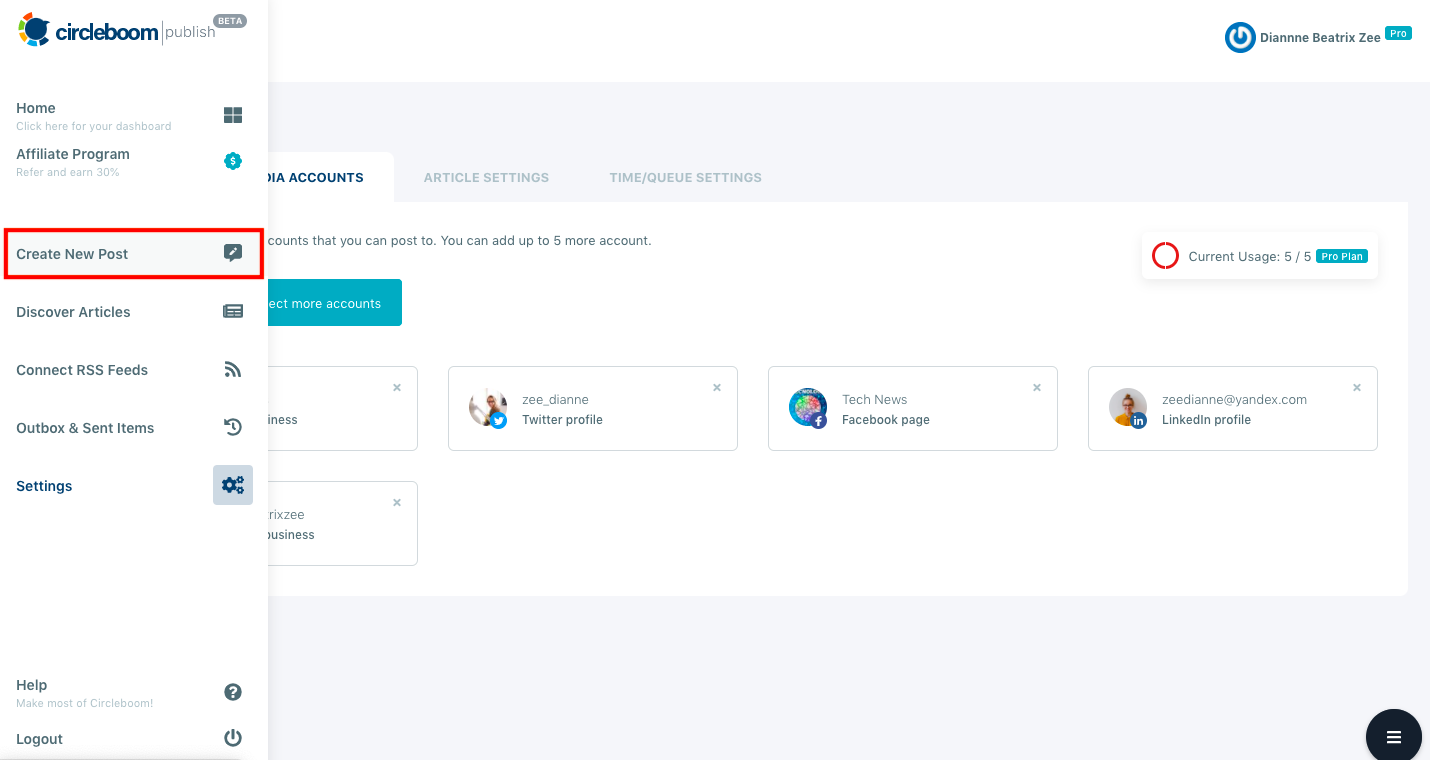
Step #5: On this dashboard, select the Instagram account that you want to post.
Here, you can schedule Instagram posts for multiple accounts, too!
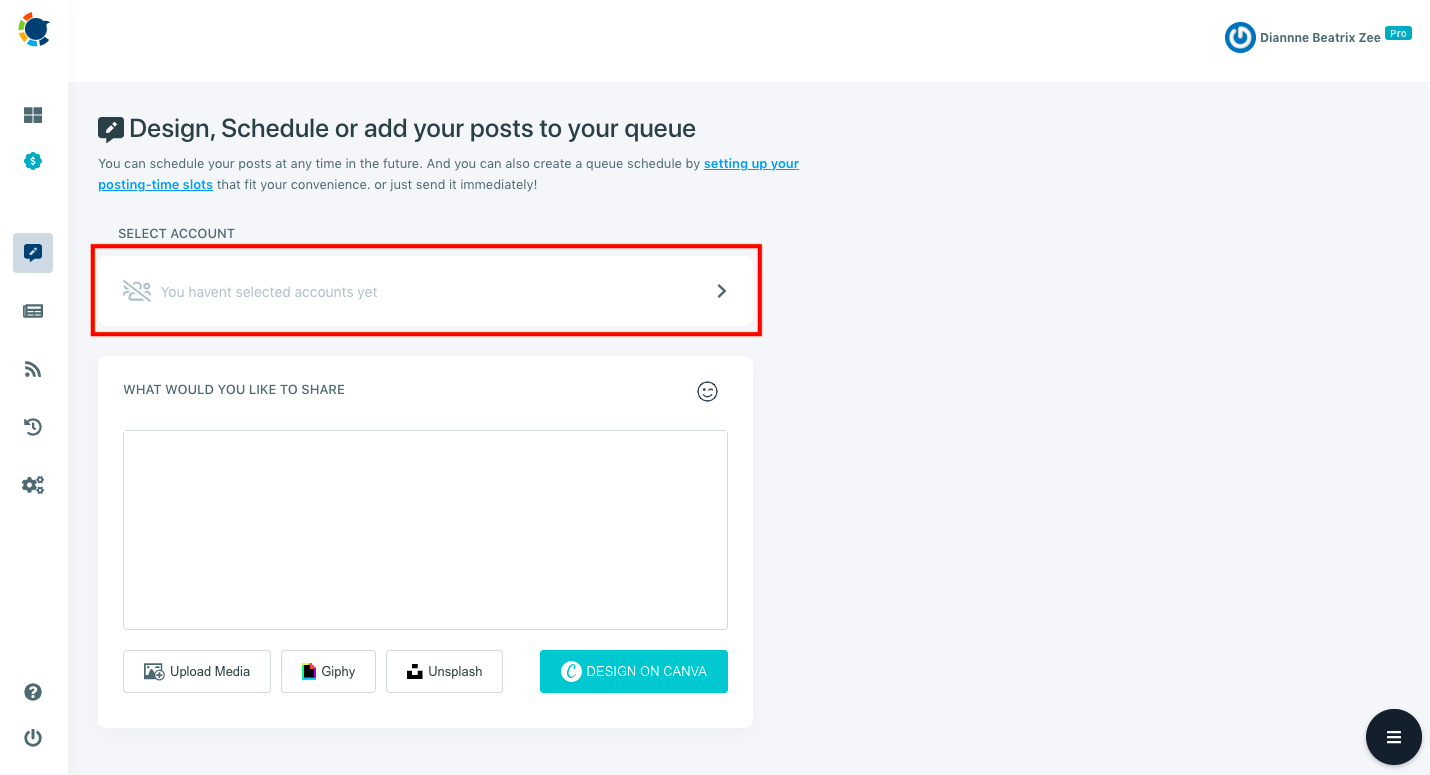
Once you click the account selection box, a new window will open. You can select the desired accounts by social media platform or create subgroups of your social media account you generally manage together.
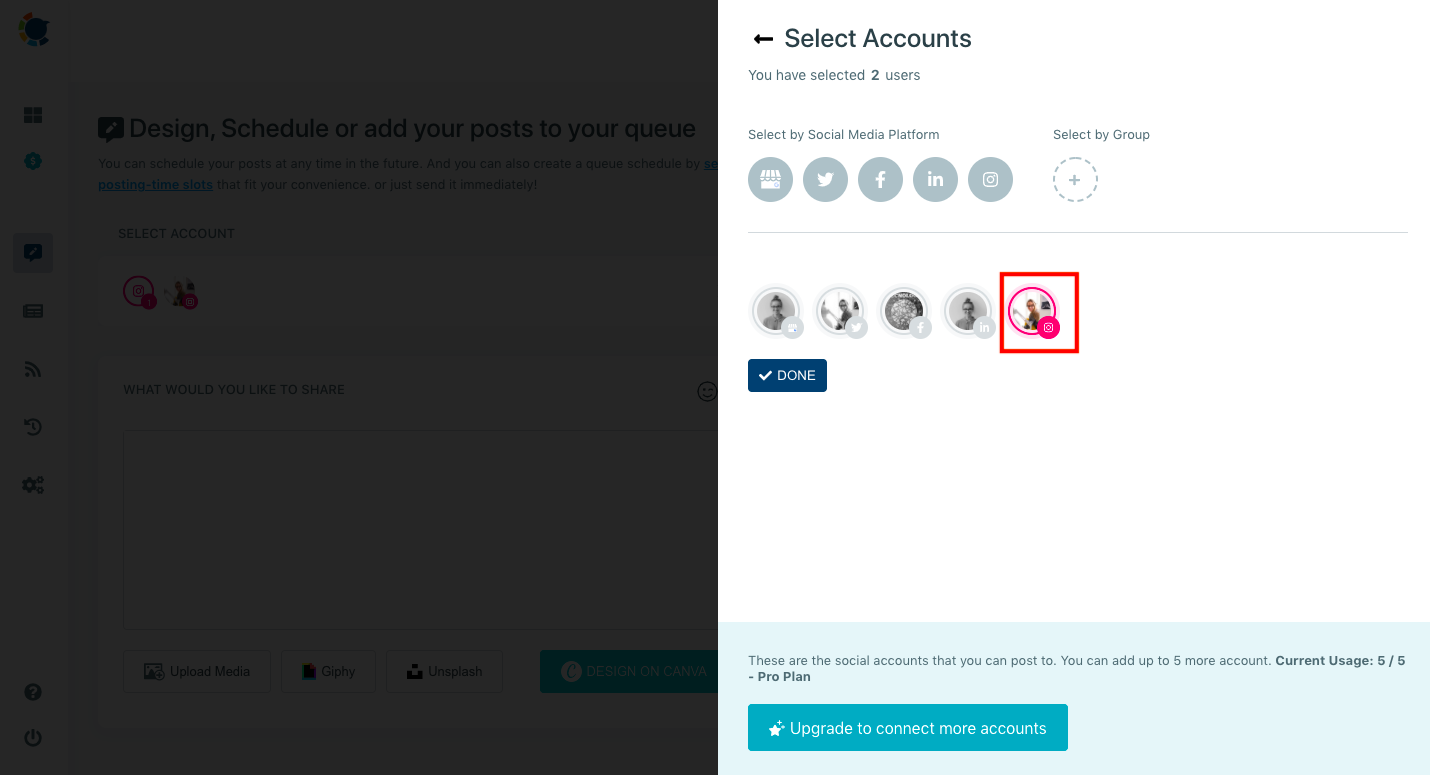
Step #6: Now, you can start creating your post and check its preview on the right-hand side.
When you're finished, you'll see "Add to my Queue," "Schedule it," and "Post" choices underneath the post preview.
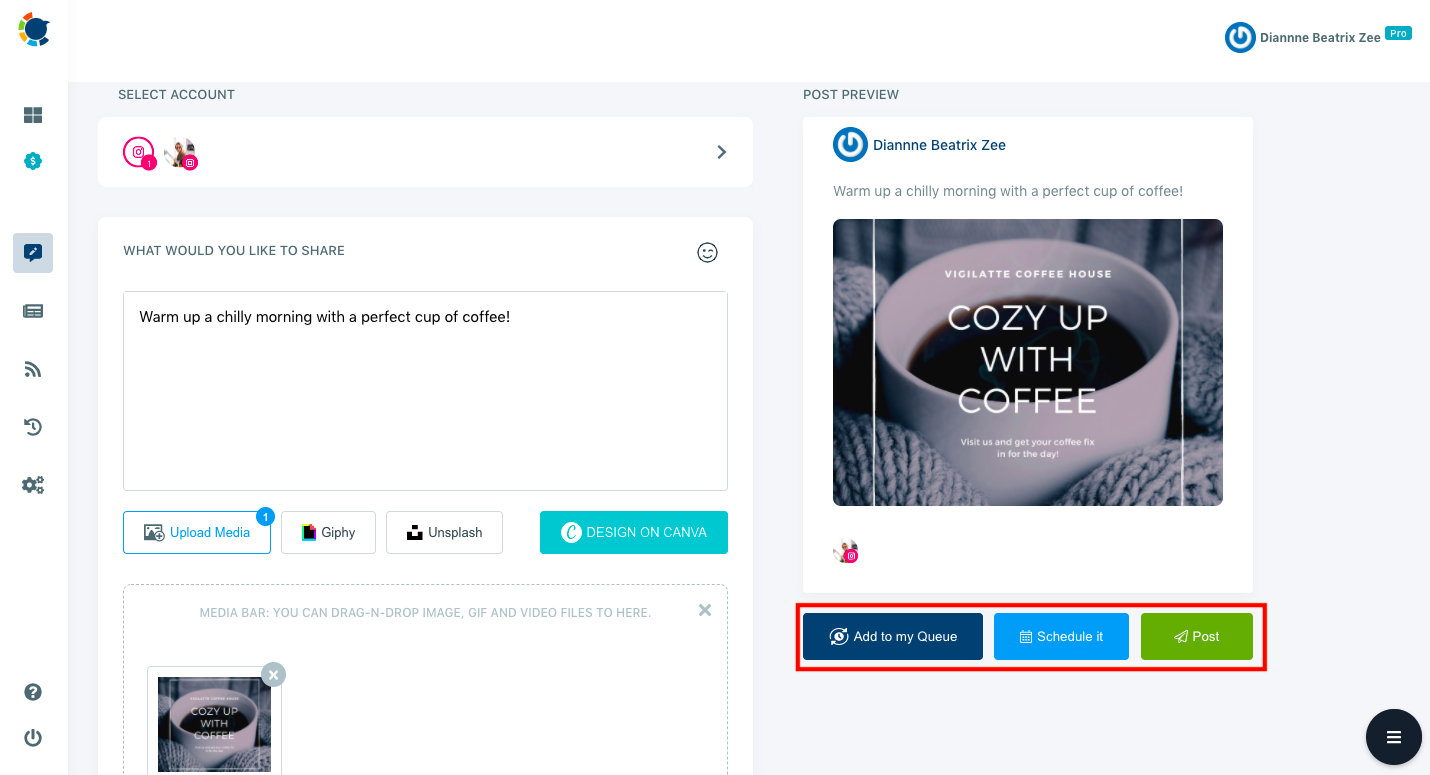
Step #7: To schedule Instagram posts for a future date, select "Schedule it."
With Circleboom Publish, you can also create a post queue for your Instagram based on your social media calendar.
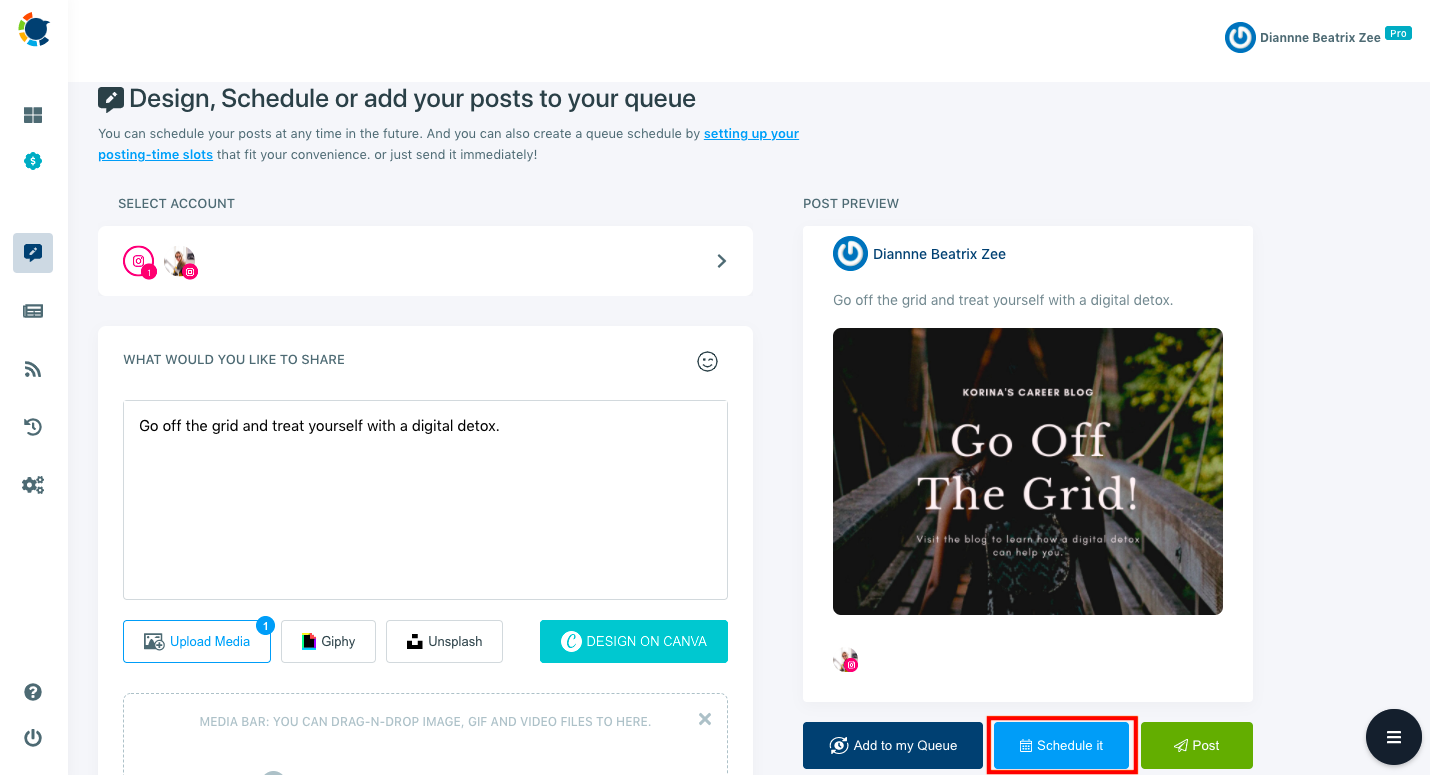
Step #8: As you click "Schedule it," a box will open.
Here, select the desired date and time and click "Schedule it."
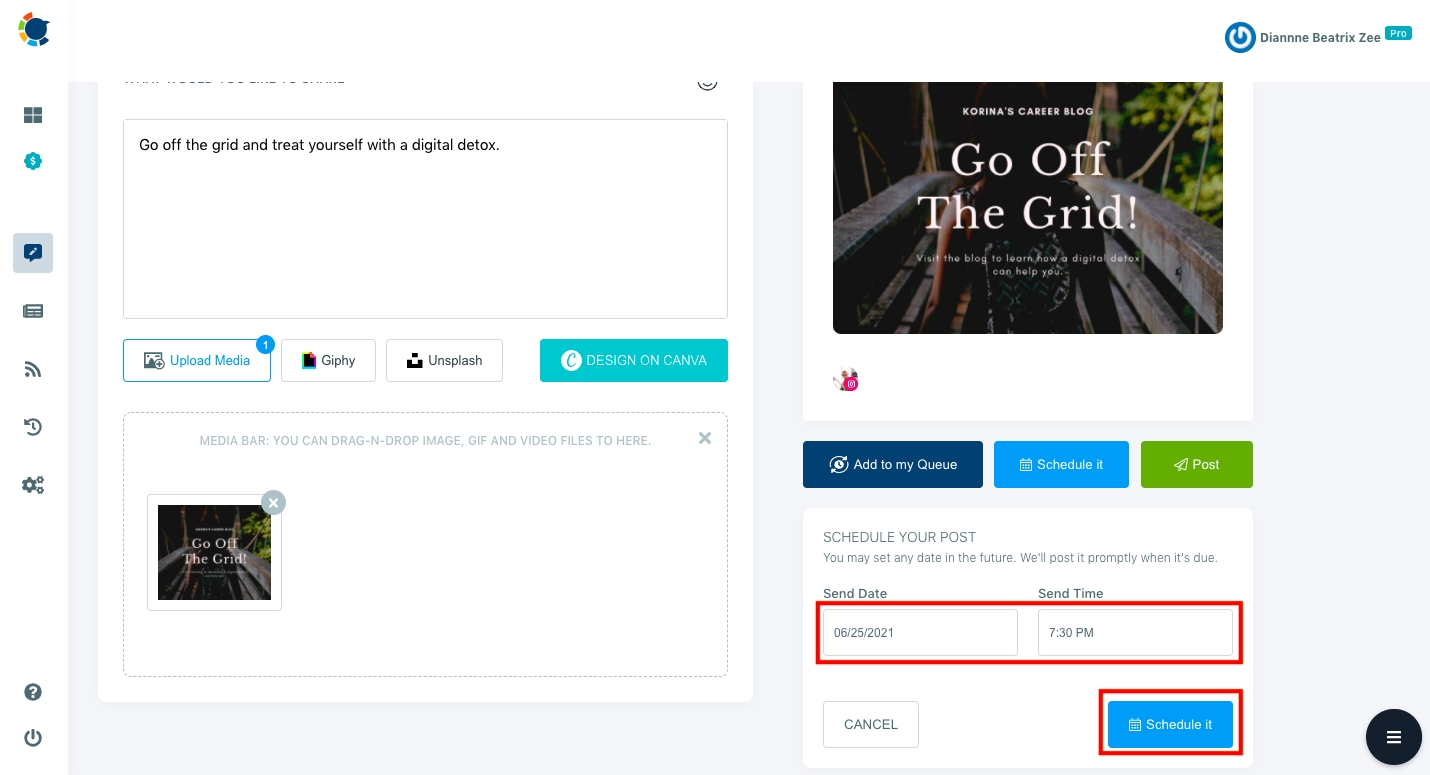
Pro Tip: Well, Circleboom Publish is not all about scheduling posts for a future date; it comes with many excellent features. One of these lifesaver tools is that Circleboom Publish offers you a built-in Unsplash, Giphy and Canva APIs to edit and enrich your content.
You can easily create and edit your posts with Canva's graphic features for images and videos without leaving the Circleboom Publish dashboard.
Let's go back to Step #6 of our guideline to enrich your post with Circleboom Publish's limitless graphic features thanks to Canva.

How to use Canva on Circleboom Publish's intuitive dashboard?
Step #1: Once you are on the "Create New Post" dashboard, click the "Design on Canva" button.
With Circleboom Publish, you don't need to open another tab to edit your content on Canva.
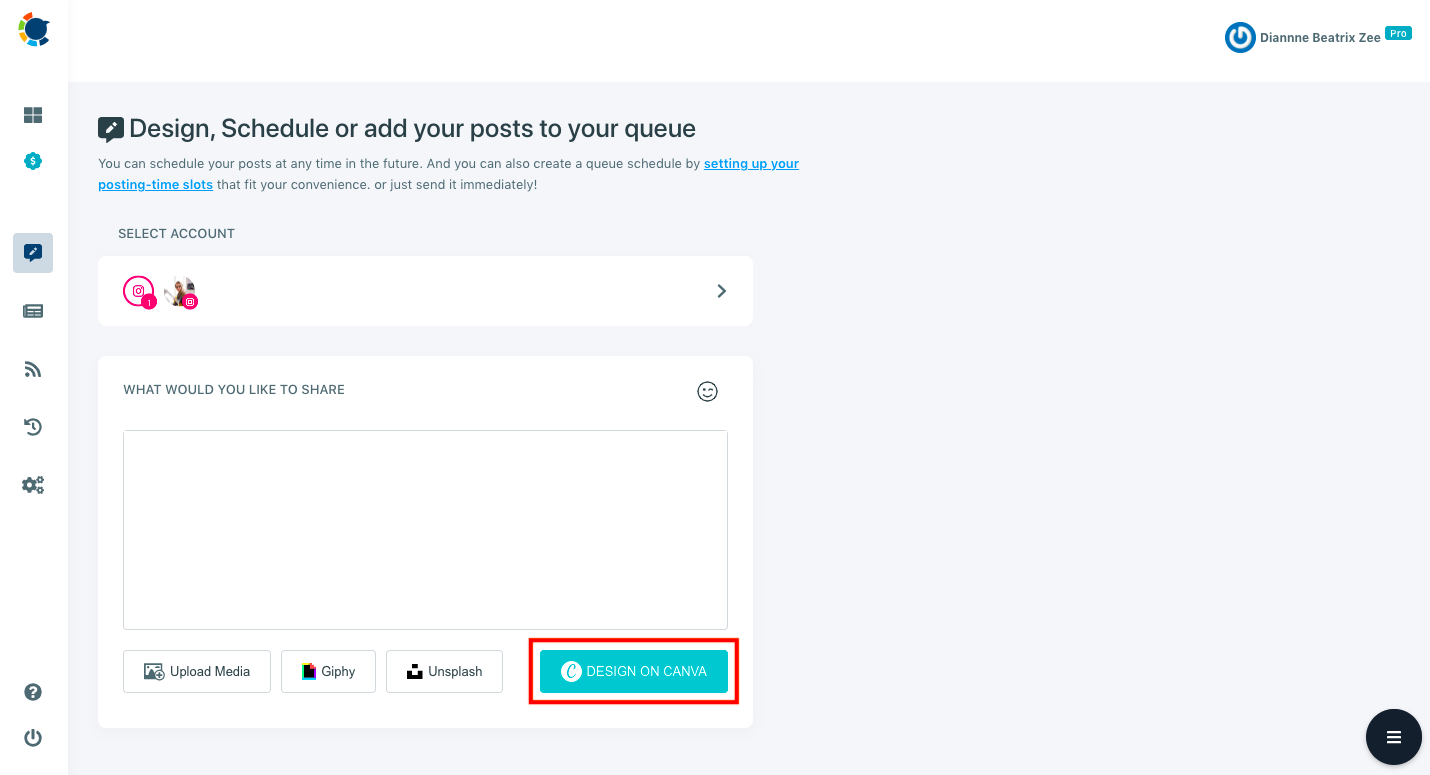
Step #2: Sign up or Log in to your Canva account.
If you don't have a Canva account yet, don't worry. You can sign up for free in few clicks.
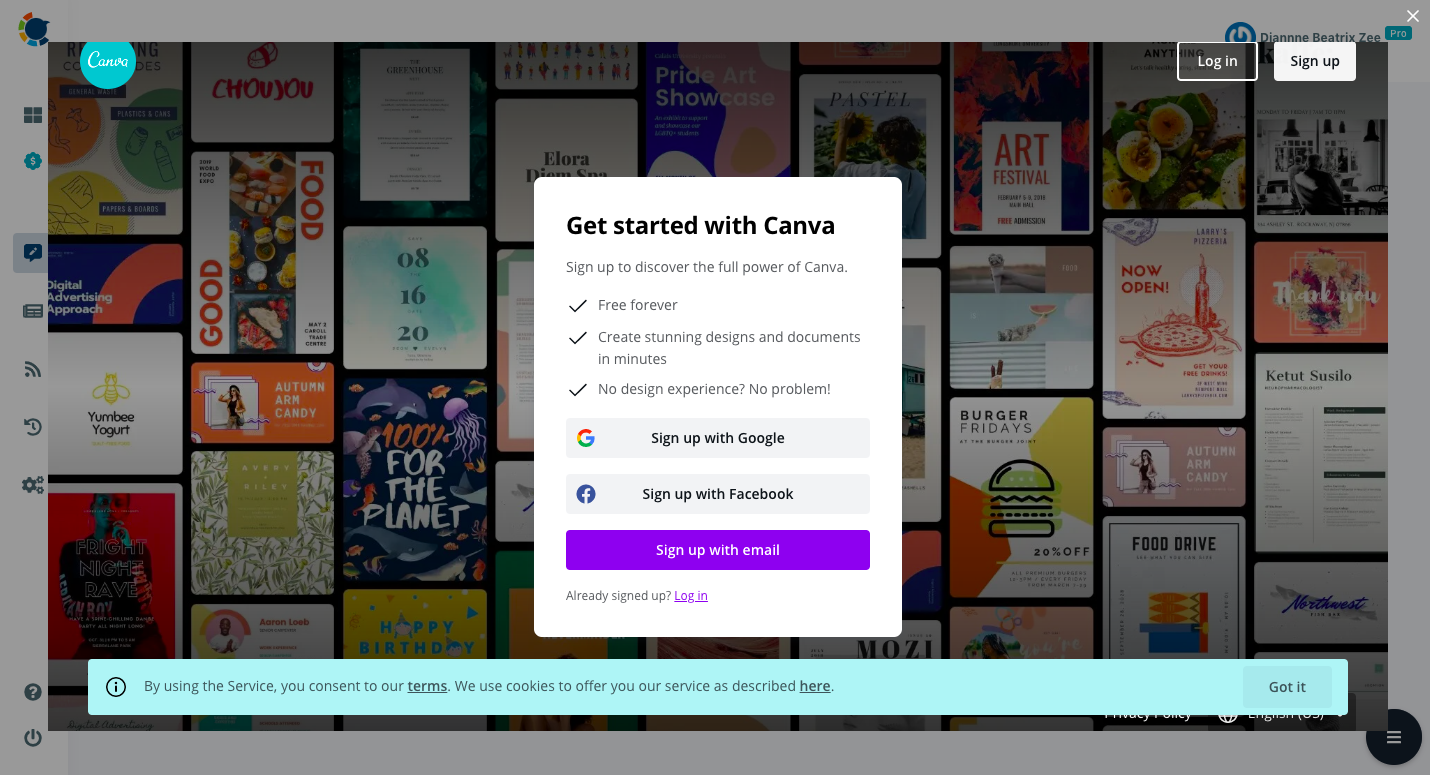
Step #3: Once you log in, you can start creating your content on Canva with its limitless graphic features.
You can use thousands of customized and editable ready-to-use templates, background visuals and icons to enrich your content for Instagram.
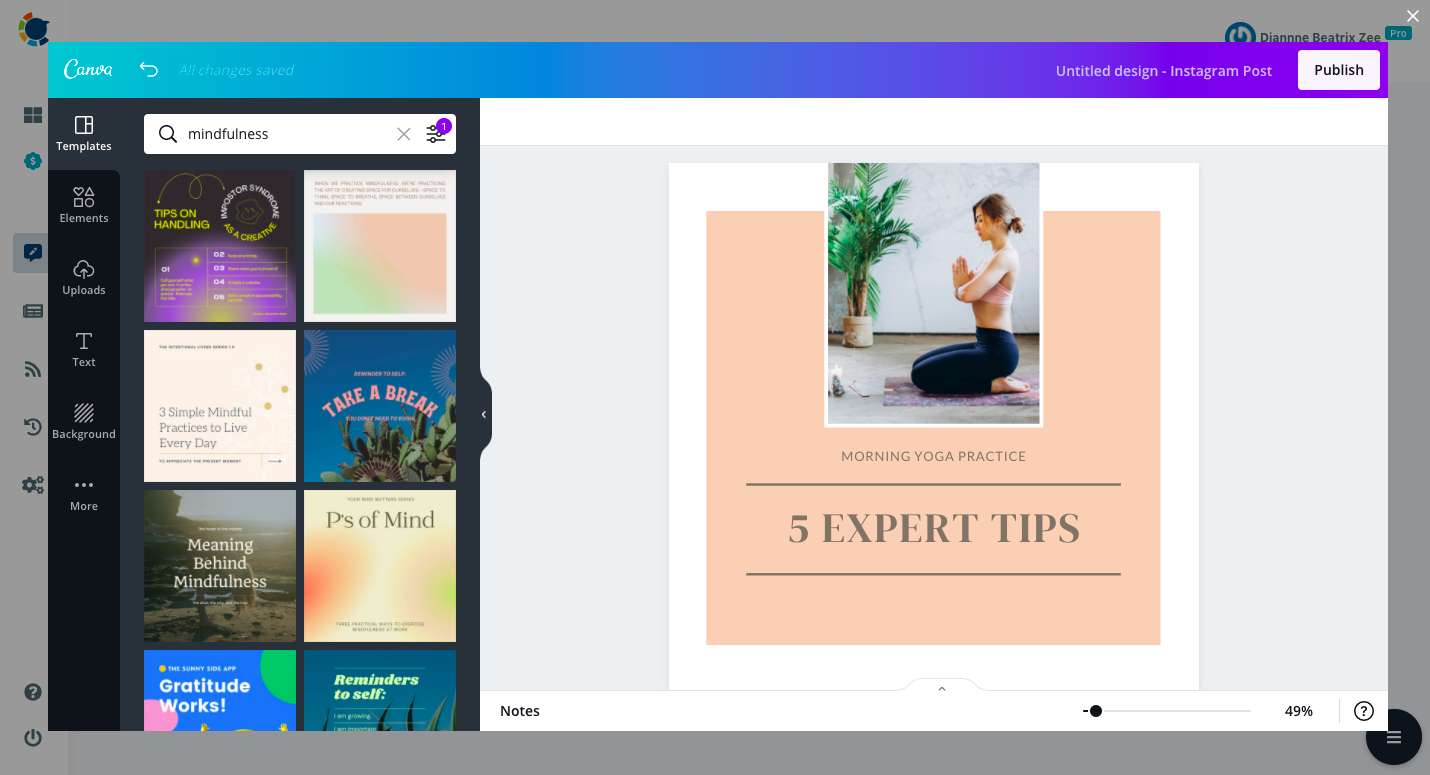
Step #4: When you complete your design on Canva, click the "Publish" button on the top right corner.
Once you click it, you can see your post's preview on the Circleboom Publish dashboard.
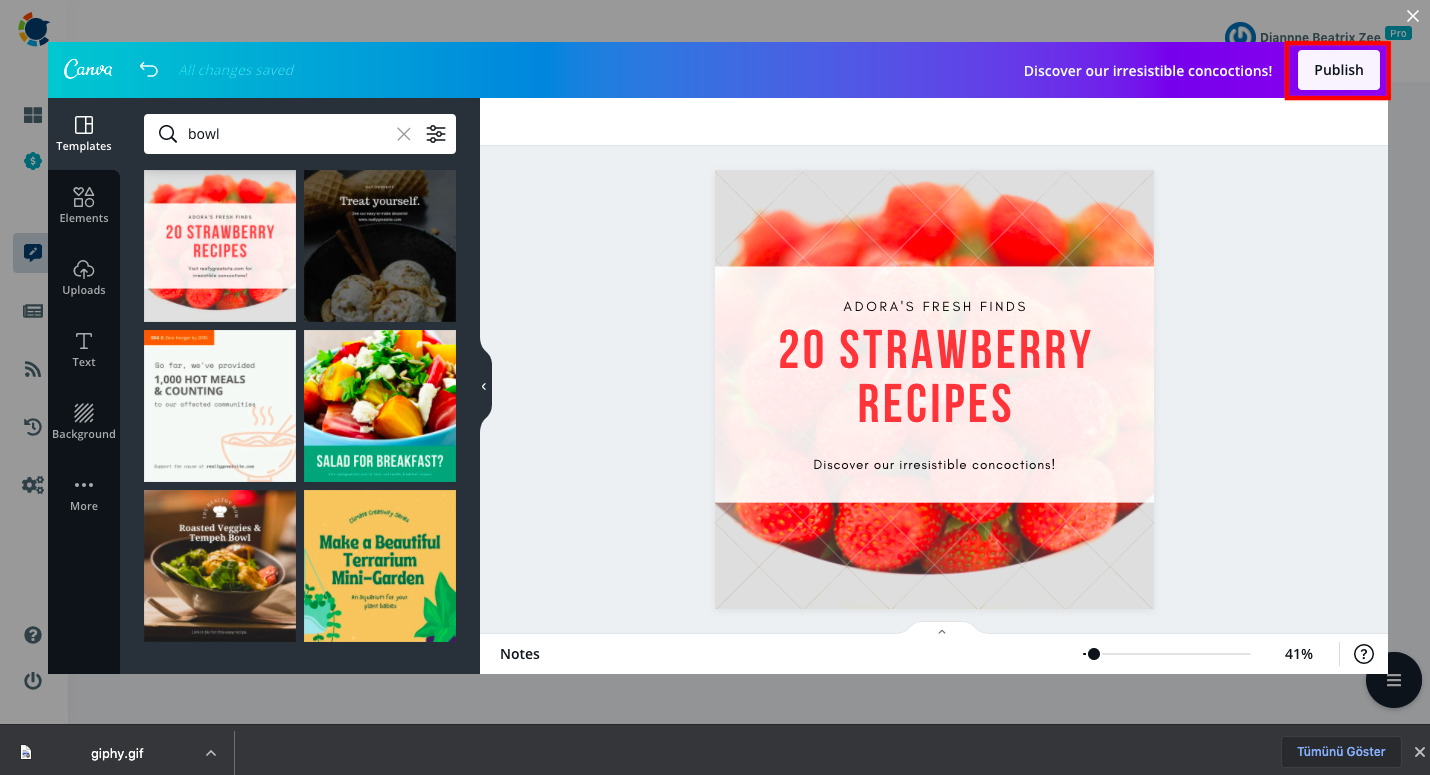
Step #5: To schedule Instagram posts, click the "Schedule it" button under the post's preview.
Don't forget to write your caption in the "what would you like to share" box.
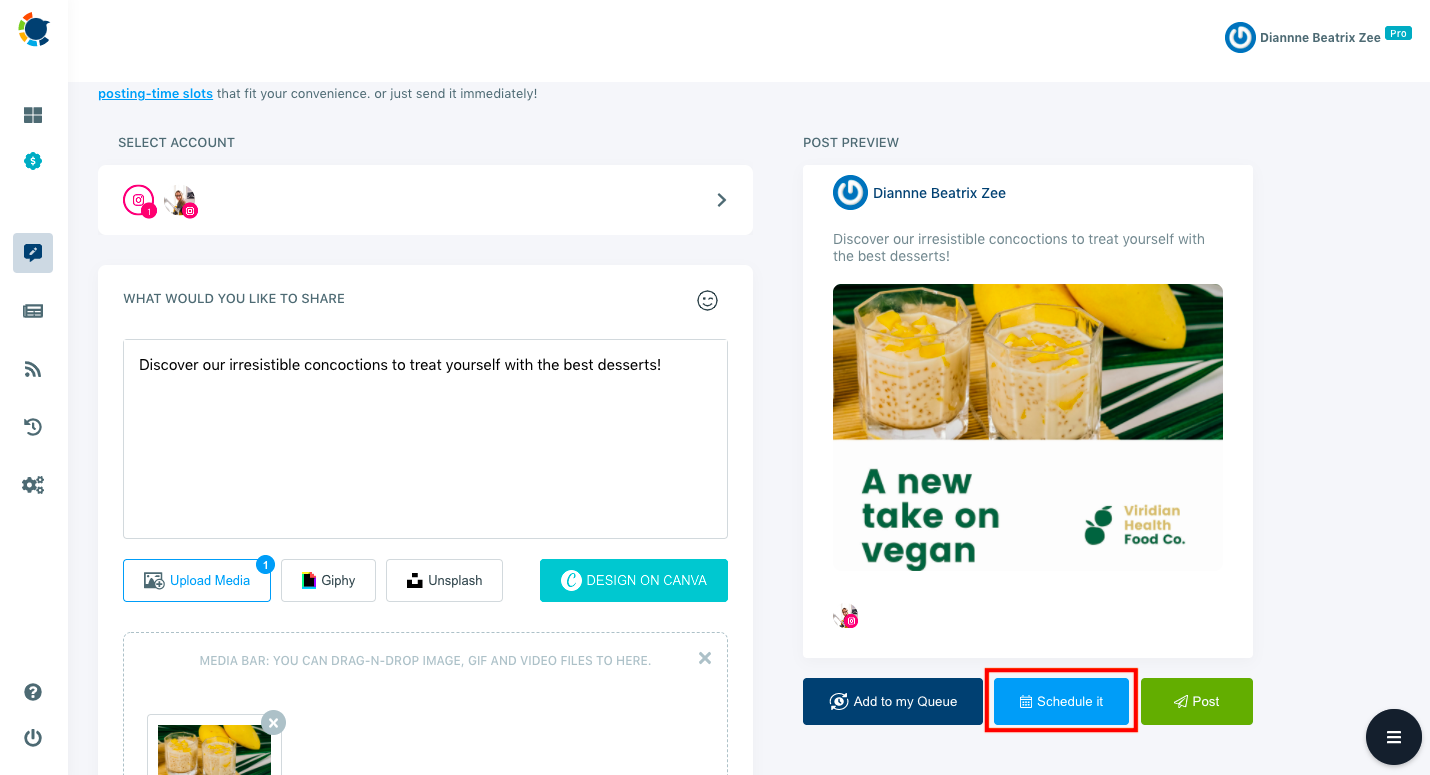
As you click it, a new section will open. Select the desired date and time to schedule Instagram posts.
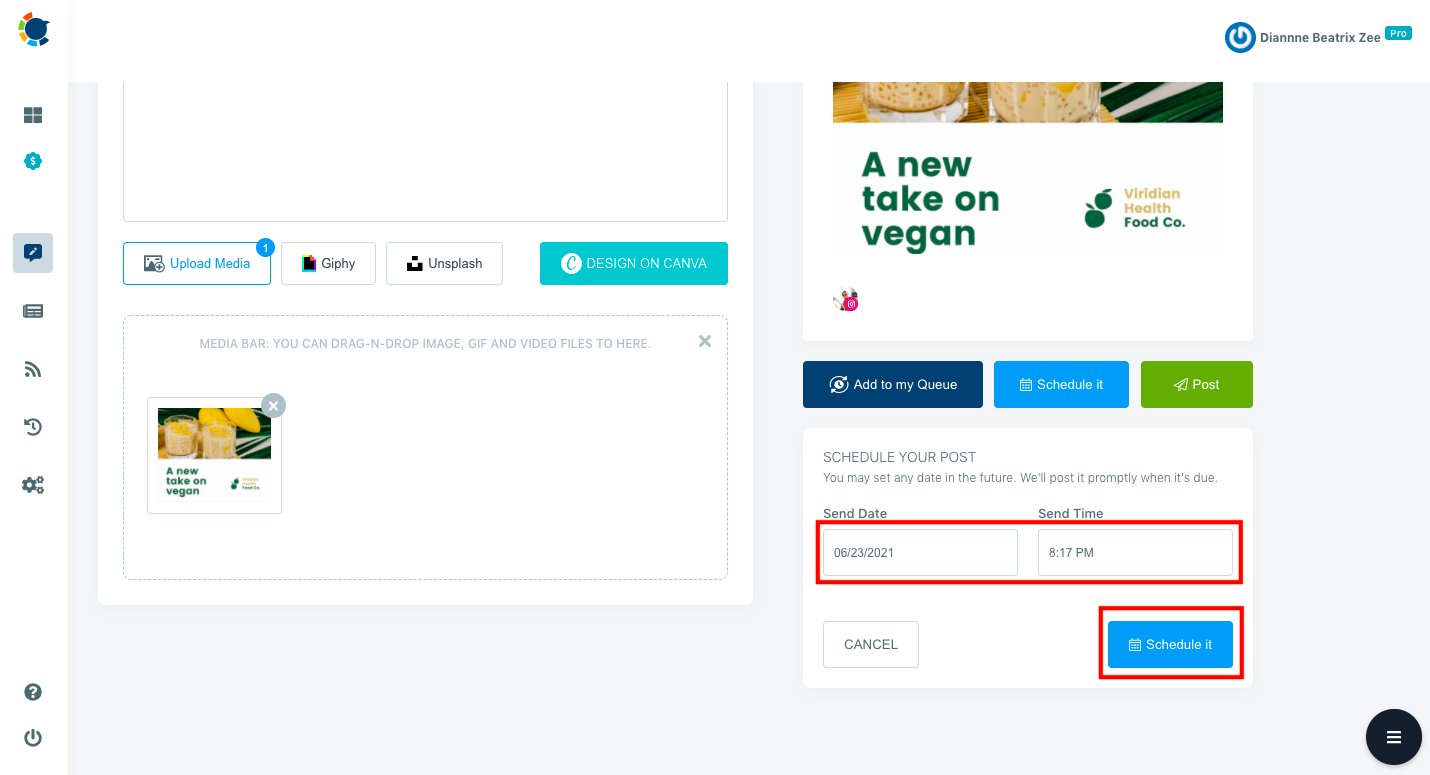
Pro Tip: To check your social media calendar and the upcoming posts, click "Outbox & Sent Items" on the left-hand menu.
You can monitor your scheduled posts to catch up with your upcoming content.
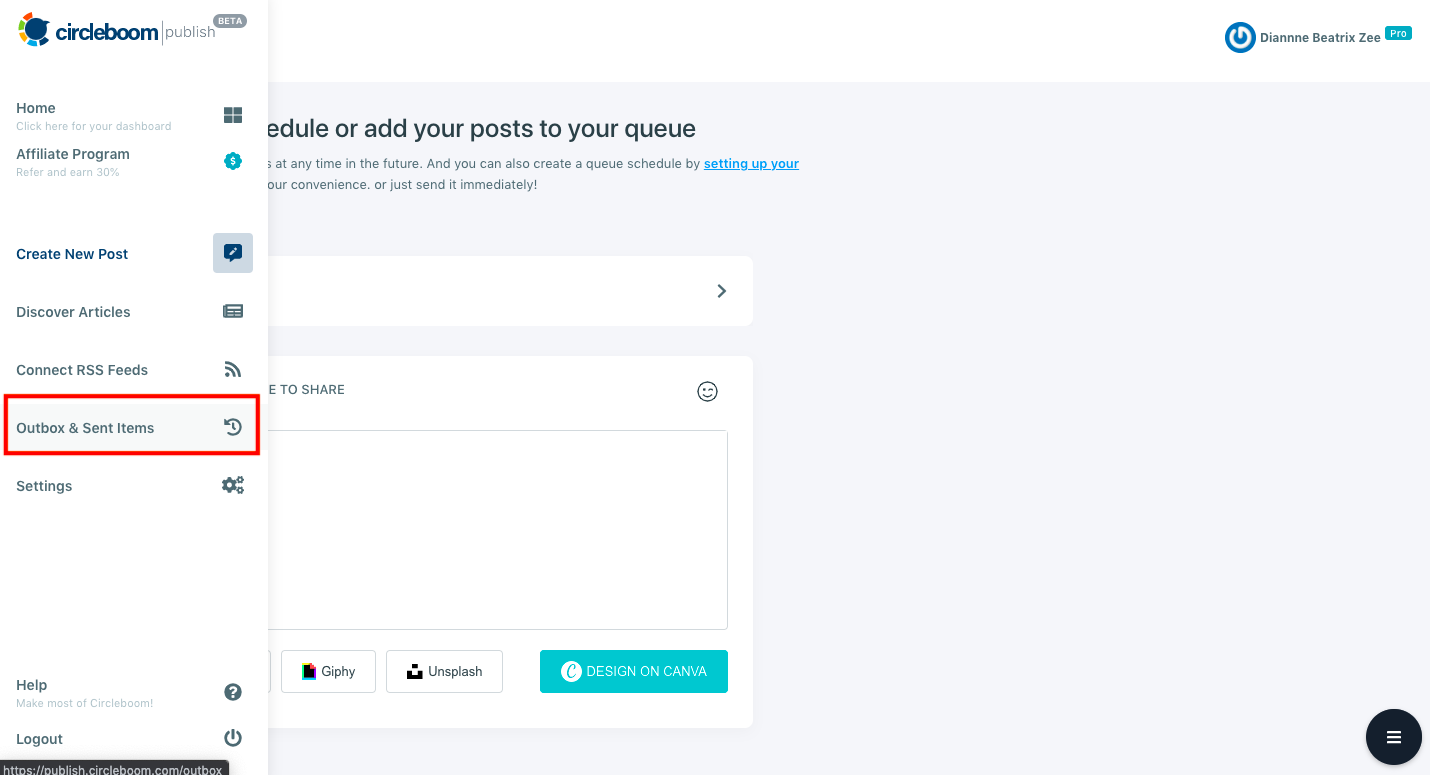
If you want to change a detail of one of your scheduled Instagram posts, click the "Edit" button next to the related post.
A new window will pop up. Here, you can easily update your posts.
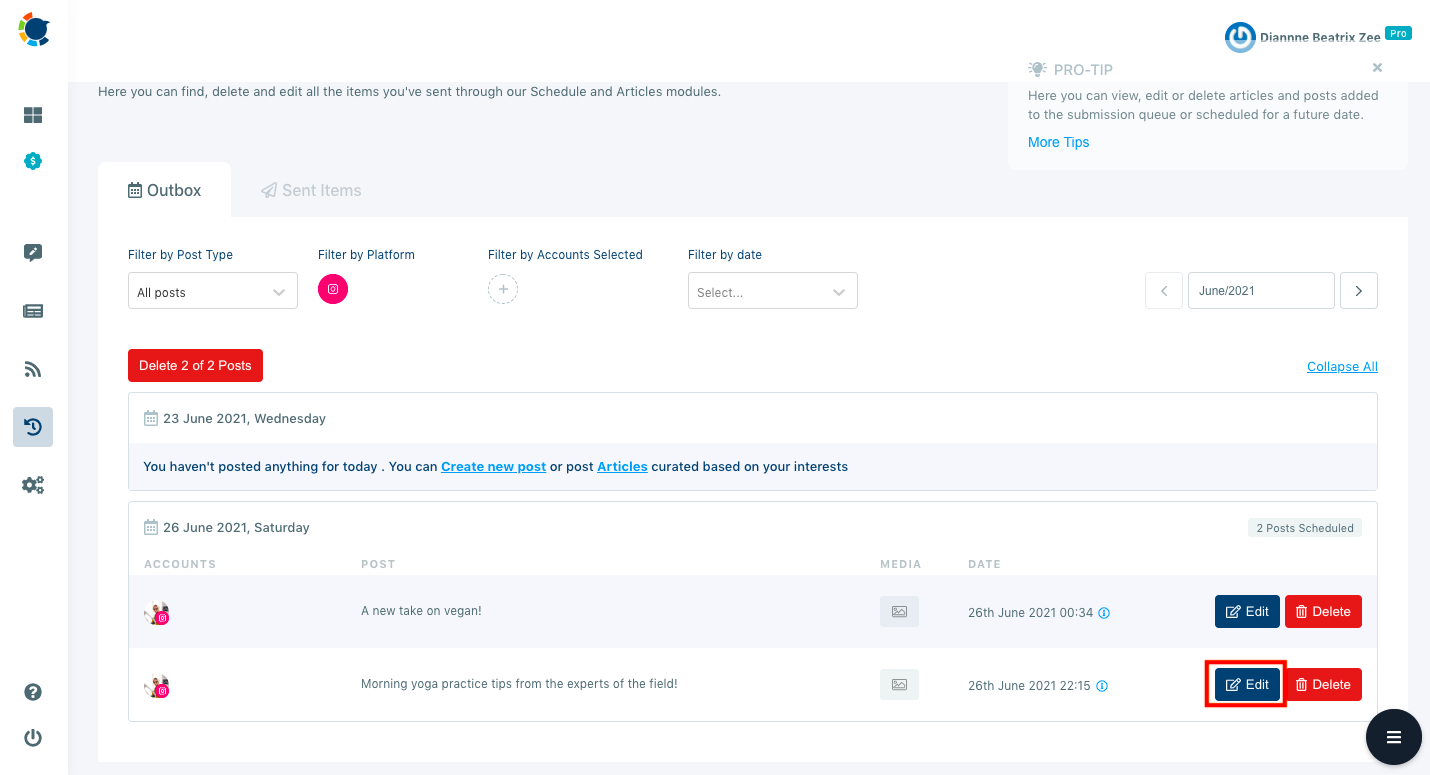
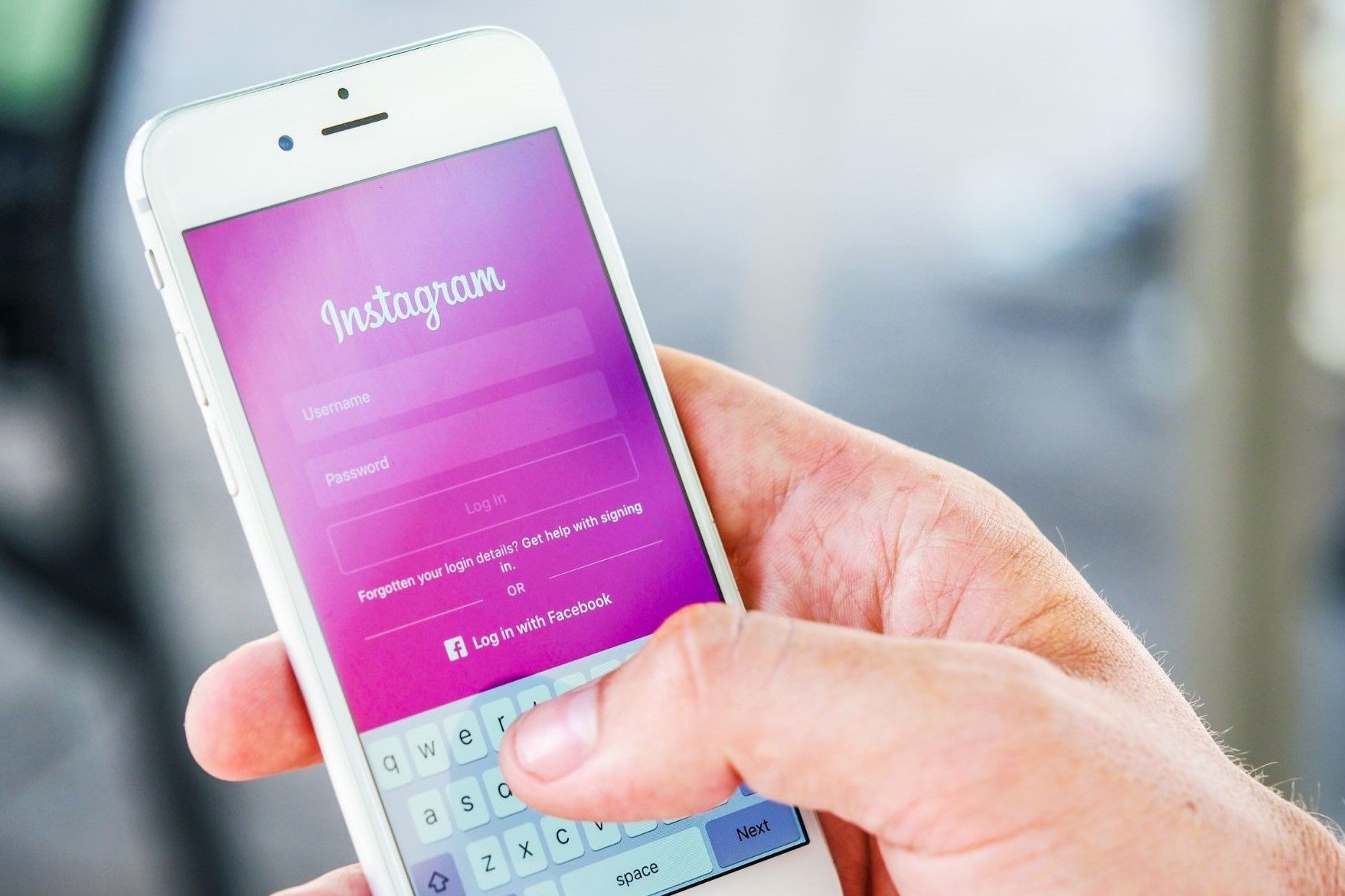
Wrapping Up
The more sophisticated your Instagram marketing efforts are, the more useful a scheduling tool becomes. Either you are the owner of your firm, or the social media manager dealing with multiple accounts, social media management requires a lot of time management skills.
Especially with the operational workload of creating and posting the content on the right social media platform at the right time, it gets even more frustrating and exhausting. Circleboom Publish can help you save time, money and effort with its lifesaver features.
As you learn how to schedule Instagram posts for a future date, you can save time and effort to focus on more important matters. By applying the principles of the Eisenhower Matrix, you can make informed decisions on where to allocate your resources.
You can easily schedule Instagram posts for a future date and get ready for the upcoming week beforehand. Further, you can enrich your content with built-in Unsplash, Giphy and Canva APIs on Circleboom Publish.
Circleboom Publish also makes it possible to manage multiple social media accounts on a single dashboard. You can keep up with your scheduled posts for all your social media accounts through a single page so that you can see the bigger picture of your social media strategy.