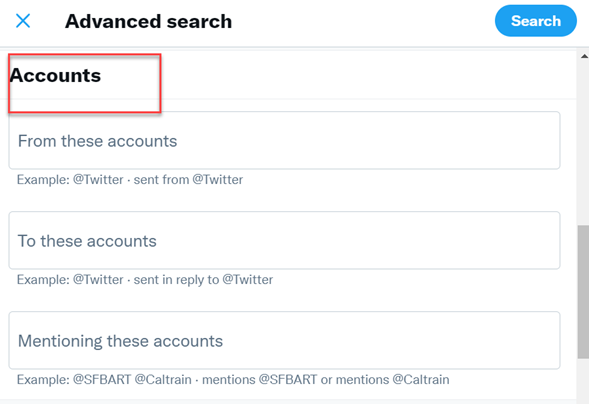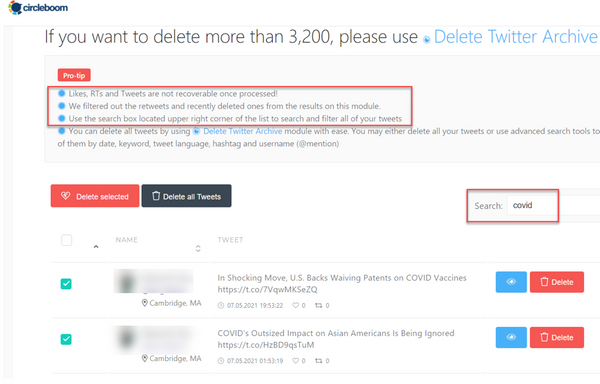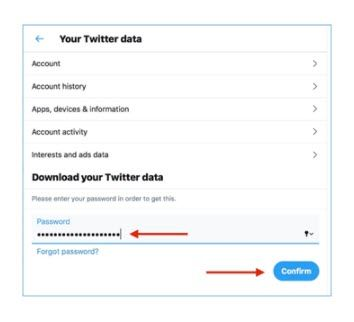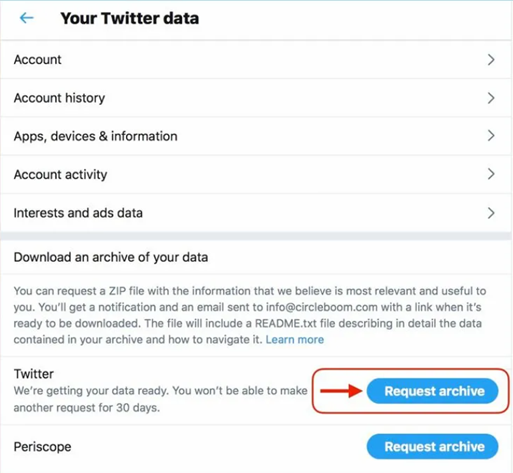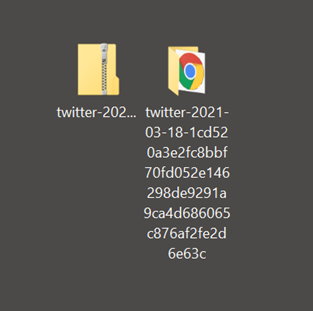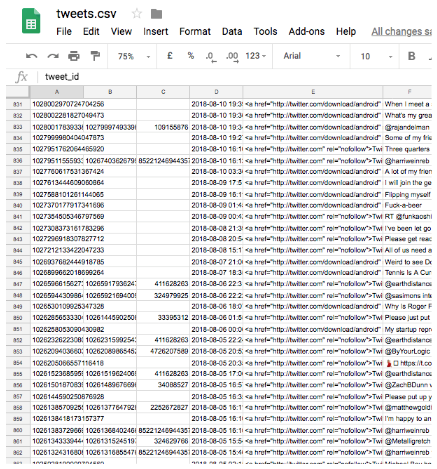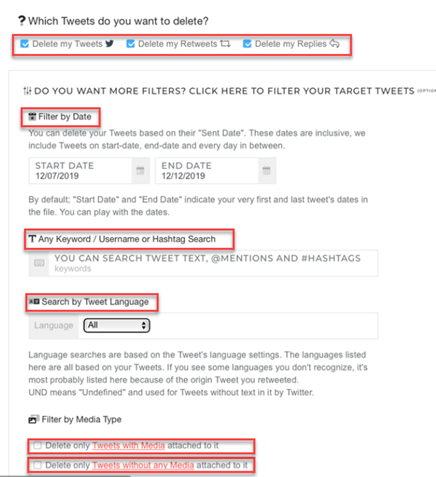Manually searching Twitter history can take a long time. Even if you find the old tweet you were looking for, the process is lengthy. As a result, we have included several methods to search Twitter history and methods to see deleted tweets in this guide!
Everyone can tweet their thoughts on a specific situation centered on a trending hashtag, or they can tweet at random. So, they can pile up over months and years, and finding your favorite old tweets or old tweets with valuable media can be difficult.
How to search Twitter History?
Our tutorial will show you how to search for old tweets without scrolling through your feed manually for hours. We will be going through the most effective methods for seeing old tweets!

Method #1: Using Twitter Advanced Search
Step 1: Go to your Twitter and then log in. Go to https://twitter.com/search-advanced address.
Click on the search option and start with words. Here you can search Twitter history by keyword.
Step 2: Look at all search and filter options. Twitter here provides advanced search options for old tweets besides keywords or hashtags.
You can search old tweets based on the account name, such as searching tweets from an account, the ones you replied to specific accounts and mentions of that account.
- Also, you can adjust filtering options before you search.
- You can search for old tweets based on likes, replies and retweets – engagement figures.
- And of course, you can search Twitter history by date within this advanced research tool.
Step 3: Make your search based on determined criteria.
Twitter advanced search will prompt your search command at the top of the search bar.
- If you wish to see all of the old tweets that fulfill the criteria, then click on the “Latest” tab on top.
In this way, you can see the relevant tweets from that account within the specific time you determined that you have the words you wanted in chronological order.

Method #2: Search Twitter History with Circleboom Grid Power Search: Also, Delete Old Tweets!
The Circleboom Delete Tweets feature will display the latest 3,200 tweets in a single dashboard that you may search by date, keyword, and hashtag individually if you want to see any of your old Tweets, such as those containing a specific word or those from previous months or years.
Furthermore, based on your search criteria, you can delete the selected old tweets in bulk, and this feature differentiates Circleboom grid power search from Twitter’s advanced search.
So, how to search Twitter history by keyword via Circleboom?
Step 1: To gain access to the Circleboom dashboard, first authenticate your Twitter account.
It will just take a few moments to log in.
Step 2: Select “Delete Tweets” from the drop-down menu.
Once you’ve logged in, go to the Circleboom left-hand menu on the homepage.
Your most recent 3,200 retweets will be featured on Circleboom in this dashboard. Because Twitter only displays 3,200 tweets on your timeline and third-party apps have default access to your Twitter profile, you will only see the latest recent 3,200 tweets.
Step 3: If you have a specific word, hashtag, or keyword, you can filter them.
Also, you can search Twitter history by date with this power grid search feature.
Step 4: If you are done filtering keywords, you must see your relevant old tweets.
As a bonus feature, you can clean your old tweets by deleting these filtered results by selecting them manually on the tick boxes next to them and delete selected.
Circleboom Twitter App (iOS) has now been released!
Method #3: How to search for old tweets with any web browser?
As we mentioned before, the Twitter timeline only has 3,200 tweets listed. But if you are a frequent Twitter user, you will probably have a much longer history than timeline. Here, Twitter offers you a solution. At any time, you can demand your Twitter from Twitter itself. Then you can view and search Twitter history manually.
First of all, how to download Twitter archive?
Step 1: Log in to your Twitter account and select the “More” option from the left-hand menu. Then, go to “Settings and Privacy” from the drop-down menu.
You must select Twitter data from the data and permissions section.
Step 2: You will be navigated to enter your password here.
After that, type up your password to gain access to the Twitter data page.
Step 3: After entering your password, you will be taken to your Twitter data page.
You must click the “Request Archive” button there.
Following that, Twitter will build a ZIP file containing the most relevant information about your accounts, including any Tweets, photographs, and videos you have uploaded (including retweets), and send you an email to your Twitter profile’s registered email.
When it’s ready, you’ll receive a push notification too.
Step 4: After receiving the email, click the download link. Also, store the Twitter Archive zip file on your desktop or someplace you will remember.
That was all there was to it when it came to downloading Twitter Archive.
You may view old tweets, even deleted tweets, and save their images using Twitter Archive. You will need a Twitter archive viewer once you’ve downloaded your Twitter archive. You will not need to download anything, so don’t worry. That can all be done with your web browser.
Step #5: Locate and extract your Twitter Archive file from its zipped format into a normal file; otherwise, the .html file will not work.
After you click on the “extract all” option on right-click options, open the new folder and look for the archive file.
Step #6: Use your browser to access the archive file and search for old tweets.
That is all there is to it. You may now search for and see your old tweets and deleted tweets alongside those still visible. However, do not forget that the data is not available online. As a result, you are unable to modify it.
Alternatively, you can capture screenshots of your tweets and repost those screenshots if you want to repost them.
- To see a complete analysis of your tweets, open the tweets.csv file in your chosen spreadsheet software.
Method #4: Search for old tweets and deleted tweets via Google Cache!
Using Google Cache, you can access old tweets. You can also uncover deleted tweets via Google Cache by following the two steps below:
Step 1: Go to Google Search and type in your Twitter handle.
In this section, click the down arrow next to the URL of your Twitter profile.
Step 2: Select “Cached” to view deleted tweets from your profile’s earlier cached version.
You may also use it to find another user’s deleted tweets.
Quick Notice: Using this strategy, you will be able to retrieve old tweets and easily view deleted and old tweets of yours. You must ensure that you have not cleared your browser’s cache. Otherwise, it may be hard to locate old tweets.
Bonus Tip: How to delete old tweets via Twitter Archive Eraser
With Circleboom Twitter Archive Eraser, you can delete old tweets in bulk. To do this, like the power grid search feature, you need to sign in Circleboom dashboard first. You need to have your Twitter Archive file at your hand at the same time.
Step 1: Select “My Tweets” and “Delete Twitter Archive” from the Circleboom dashboard’s left-hand menu.
Following that, you will be sent to your dashboard, where you can delete all of your old tweets, retweets, and Twitter media.
- Then, there is the Delete your Archive screen, which also outlines the bulk Tweet deletion process.
As previously stated, now is the moment to use your Twitter archive.
Step 2: Look for the “tweets.js” file in your Twitter Archive file that you obtained from Twitter.
After unzipping the Twitter archive file, look for “tweets.js.”
Step 3: Now, proceed with uploading the “tweets.js” file into Circleboom’s dashboard.
After that step, your Twitter history will be visible after the upload is finished in seconds.
Step 4: Go to the Delete Twitter History dashboard to remove all tweets, and you may filter them by date, language, and any term.
Additionally, you can opt to delete tweets, retweets, and responses in bulk at the top of the list.
Select “Delete Only Tweets Without Any Media Attached” at the bottom of the list if you’d like to retain Tweets and Retweets with media attached, or vice versa if you want to delete tweets with media attached.
In addition, here is our video tutorial on how to delete old tweets:
The Final Word
Circleboom is an excellent solution if you require an all-in-one, secure social media management platform. Circleboom stands out from other Twitter management solutions and ensures the security of your account in addition to its comprehensive, numerous statistics and administrative capabilities.
Using Circleboom, you can improve your brand’s performance on Twitter while saving time. You can schedule posts, watch relevant conversations, engage with your audience, and assess performance, all from a single dashboard.