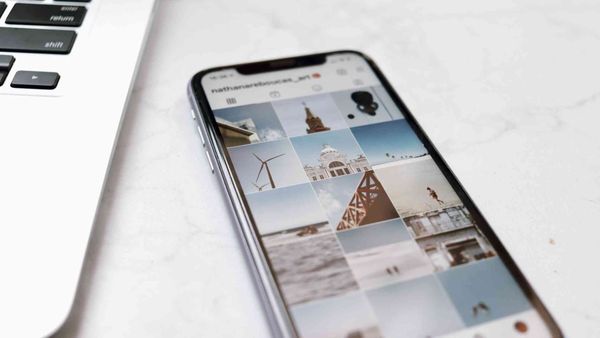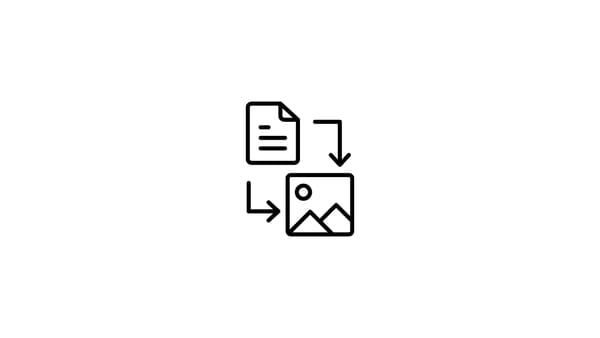Panoramic photos can make your Instagram feed stand out and engage your audience. However, posting a panoramic photo on Instagram can be challenging, as the platform is not designed to accommodate wide images.
In this article, we'll explore the best ways to post panoramic photos on Instagram, focusing on SEO. We will also discuss various tools that can assist in the process, emphasizing Circleboom Publish as the editorial choice for the best tool to post panoramic photographs.
Table of Contents
- Understanding Instagram's Image Size Limitations
- Using Instagram's Carousel Feature for Panoramic Photos
- Third-Party Applications for Posting Panoramic Photos
Understanding Instagram's Image Size Limitations
Instagram has become an essential platform for individuals and businesses looking to share captivating visuals and connect with their audience. To maximize the impact of your posts and improve your Instagram SEO, it's crucial to understand the platform's image size limitations.
Instagram's Image Size Requirements
Instagram supports various image sizes and aspect ratios for different types of content. Here are the standard image dimensions for Instagram posts:
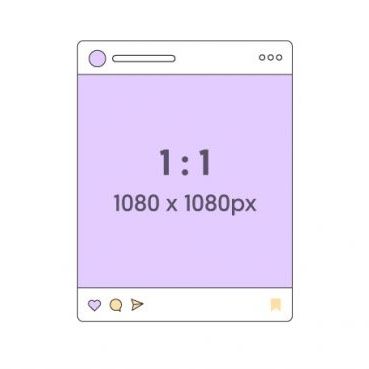
a. Square posts (1:1 aspect ratio): 1080 x 1080 pixels
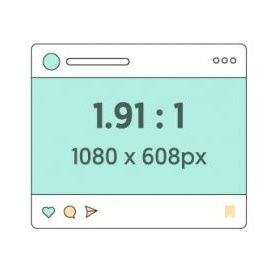
b. Landscape posts (1.91:1 aspect ratio): 1080 x 566 pixels
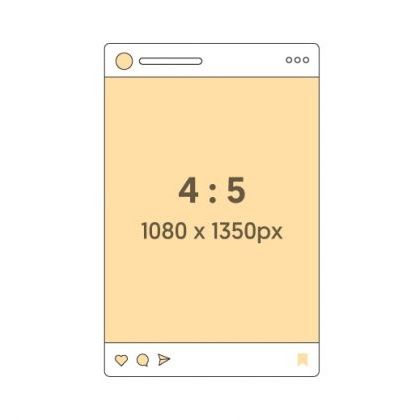
c. Portrait posts (4:5 aspect ratio): 1080 x 1350 pixels
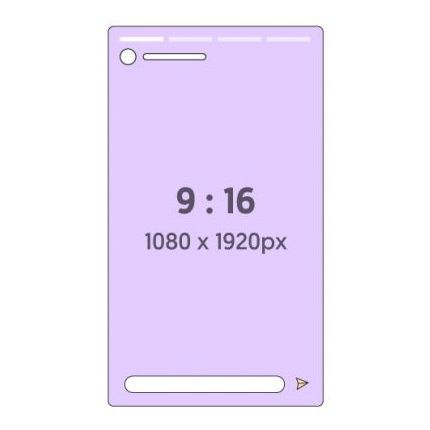
d. Stories (9:16 aspect ratio): 1080 x 1920 pixels
Why Image Size Matters on Instagram
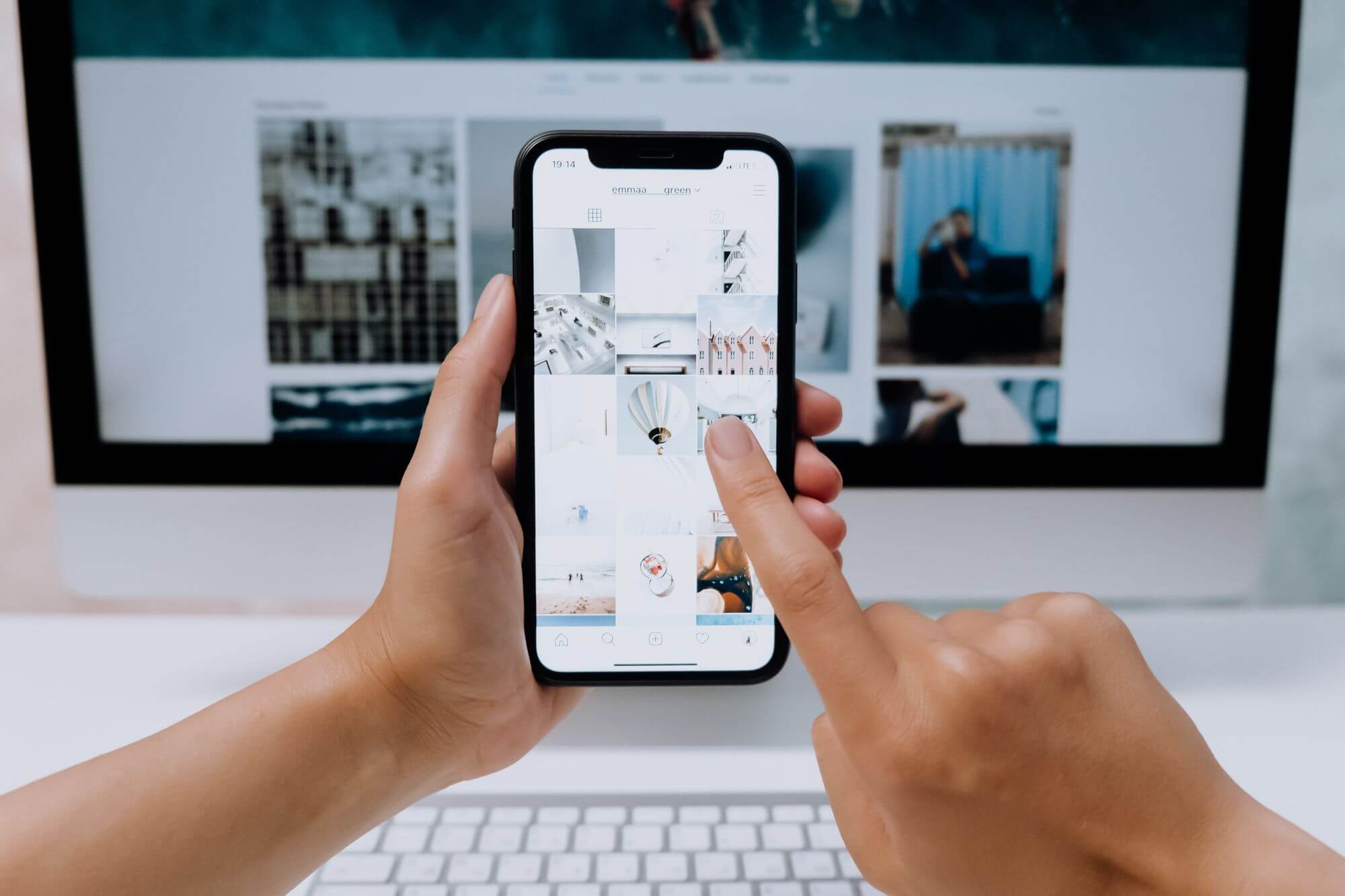
a. Image Quality: Uploading images that adhere to Instagram's size requirements ensures that your photos look sharp and professional, maintaining their original quality.
b. User Experience: Properly sized images provide a better user experience, as they fit seamlessly within the Instagram app's layout, making it easier for users to interact with your content.
c. Engagement: High-quality images are more likely to receive likes, comments, and shares, boosting your post's visibility and improving your Instagram SEO.
Tips for Optimizing Your Images on Instagram
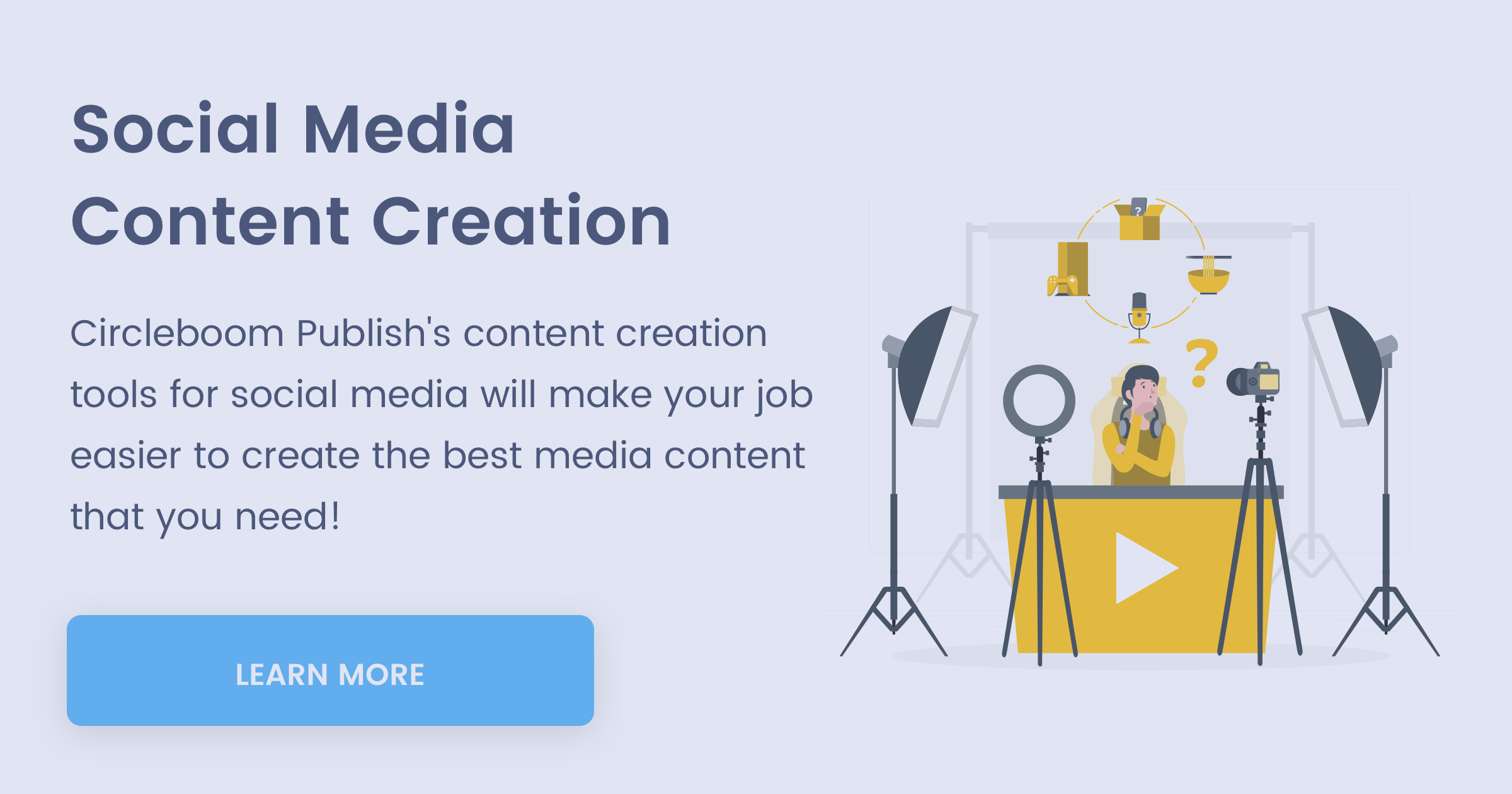
a. Use Editing Tools: Utilize photo editing tools, such as Adobe Photoshop, Canva, or Lightroom, to resize and optimize your images for Instagram's requirements. However, when leveraging these tools make sure to use cloud procurement software to ensure efficient procurement processes and cost-effective software solutions. Alternatively, you can use an AI image editor to enhance and adjust your photos automatically with advanced machine learning algorithms.
b. Choose the Right File Format: Save your images as JPEGs for optimal compression and faster loading times without sacrificing quality. If your images are in a different format, such as JFIF, you can easily convert them using online tools like JFIF to JPG Converter to ensure compatibility and faster loading times.
c. Use a Compression Tool: Use online image compression tools like TinyJPG, Compressor.io, or Watermarkly to reduce your image file size without compromising quality.
d. Test Your Images: Preview your images on different devices and screen sizes to ensure they look great across all platforms.
You can use the Instagram specific post features of Circleboom Publish to create your post in an easy and optimized way without getting lost in apps.
Using Instagram's Carousel Feature for Panoramic Photos
Instagram's carousel feature allows you to post multiple images in a single post, which can be used to display panoramic photos. Splitting your panoramic image into smaller, connected images can create a seamless and immersive experience for your followers. To learn how to create a carousel post with panoramic images, check out our step-by-step tutorial on Creating an Instagram Carousel Post
Third-Party Applications for Posting Panoramic Photos
Several third-party applications can help you post panoramic photos on Instagram with ease. We've listed four popular options below, along with their pros and cons.
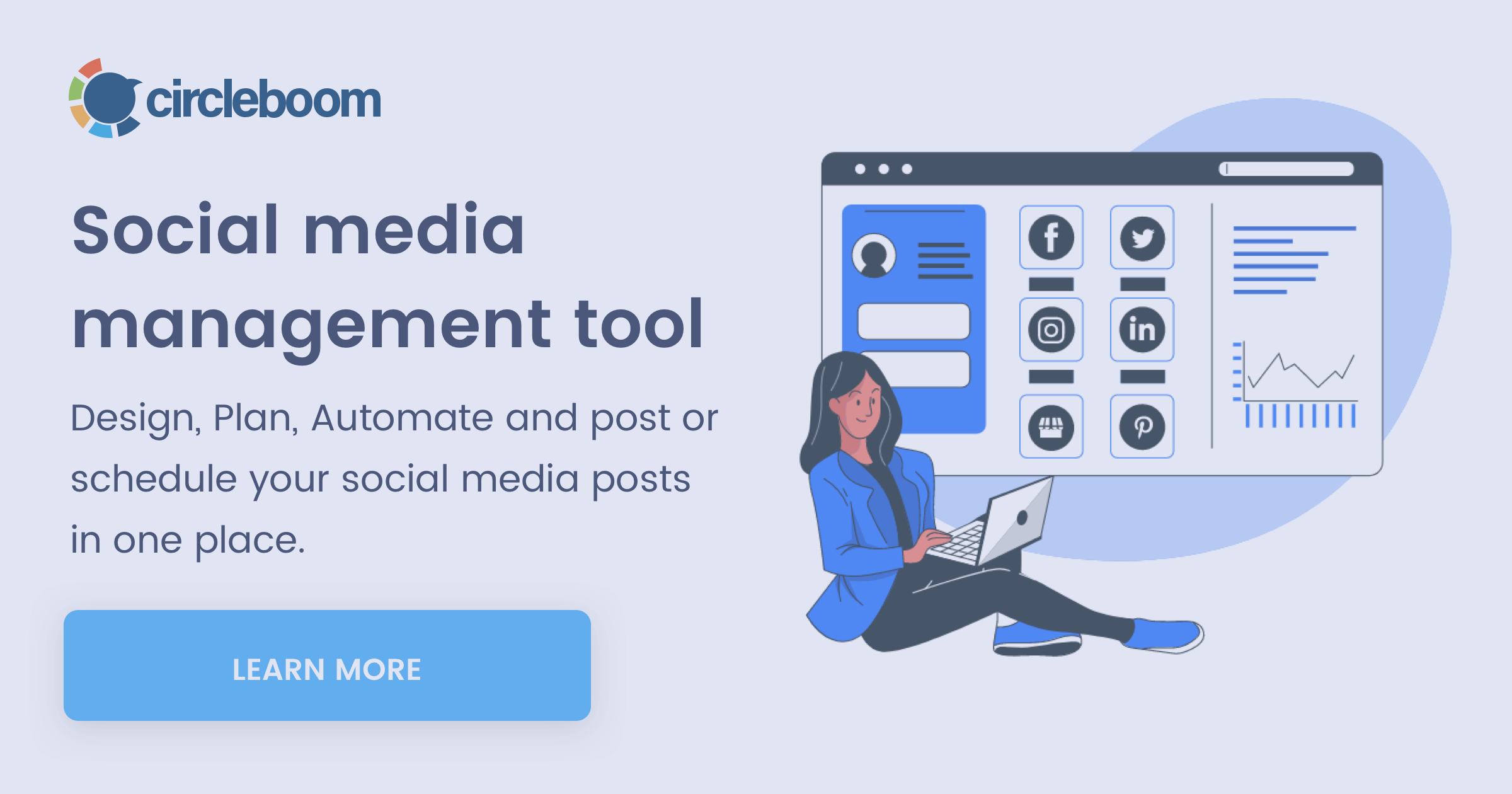
a. Circleboom Publish
Circleboom Publish offers the best way to create and schedule panoramic Instagram posts. You can upload your own images, and curate photos from Unsplash or Canva.
You should follow these steps to create, post, and schedule panoramic posts on Circleboom Publish:
Step #1: Log in to Circleboom Publish with your account.
If you don't already have a Circleboom account, you can get one in seconds for free!
Step #2: If this is your first time using Circleboom Publish, you will see several options for Twitter, Facebook, Instagram, LinkedIn, Pinterest, and Google Business Profile.
To proceed, select Instagram option. Circleboom Publish allows you to add and manage multiple Instagram accounts.
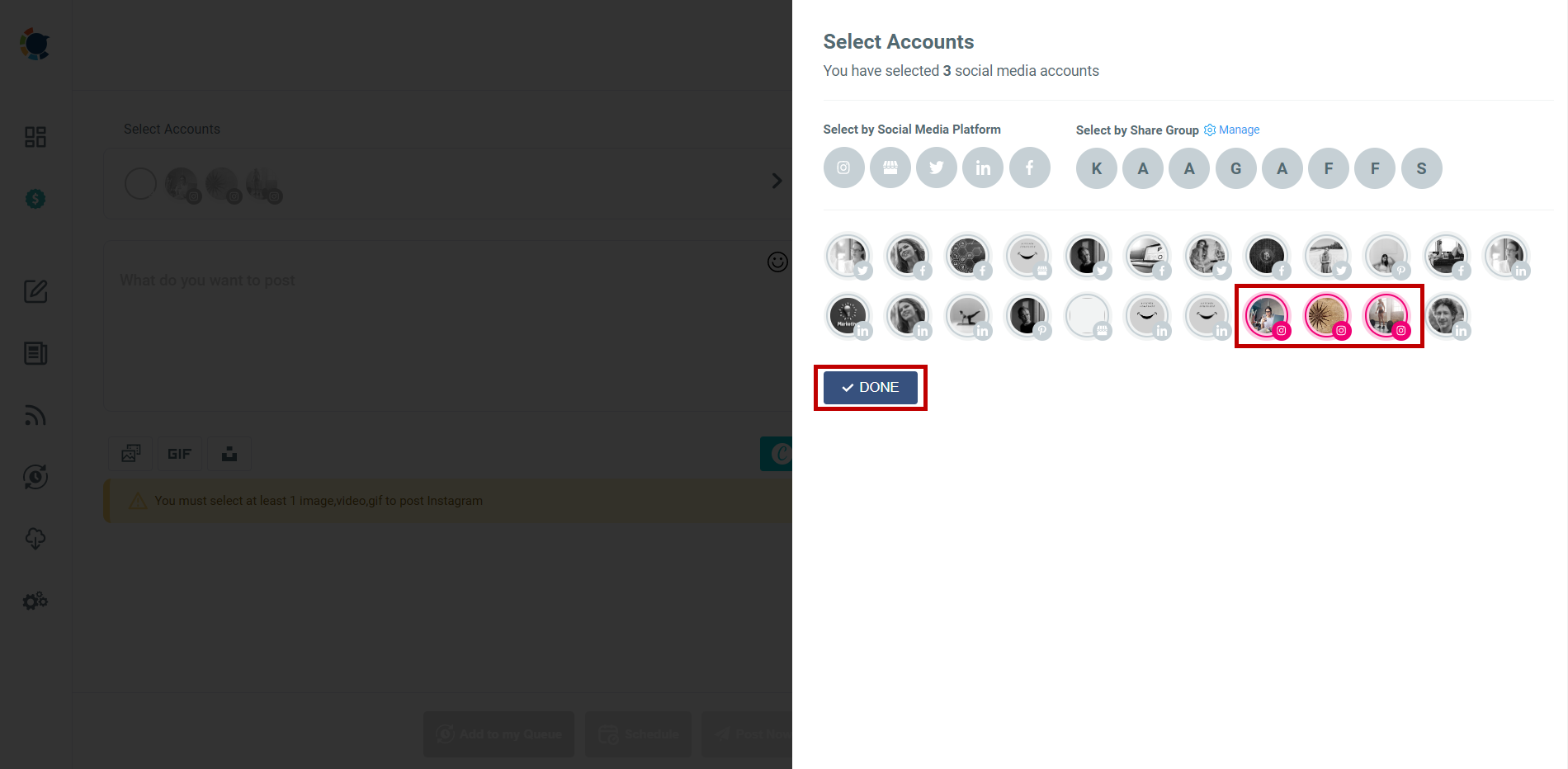
Step #3: After you've added your Instagram account(s) to Circleboom Publish, navigate to the left-hand menu and select "Instagram Specific & Reels Post”.
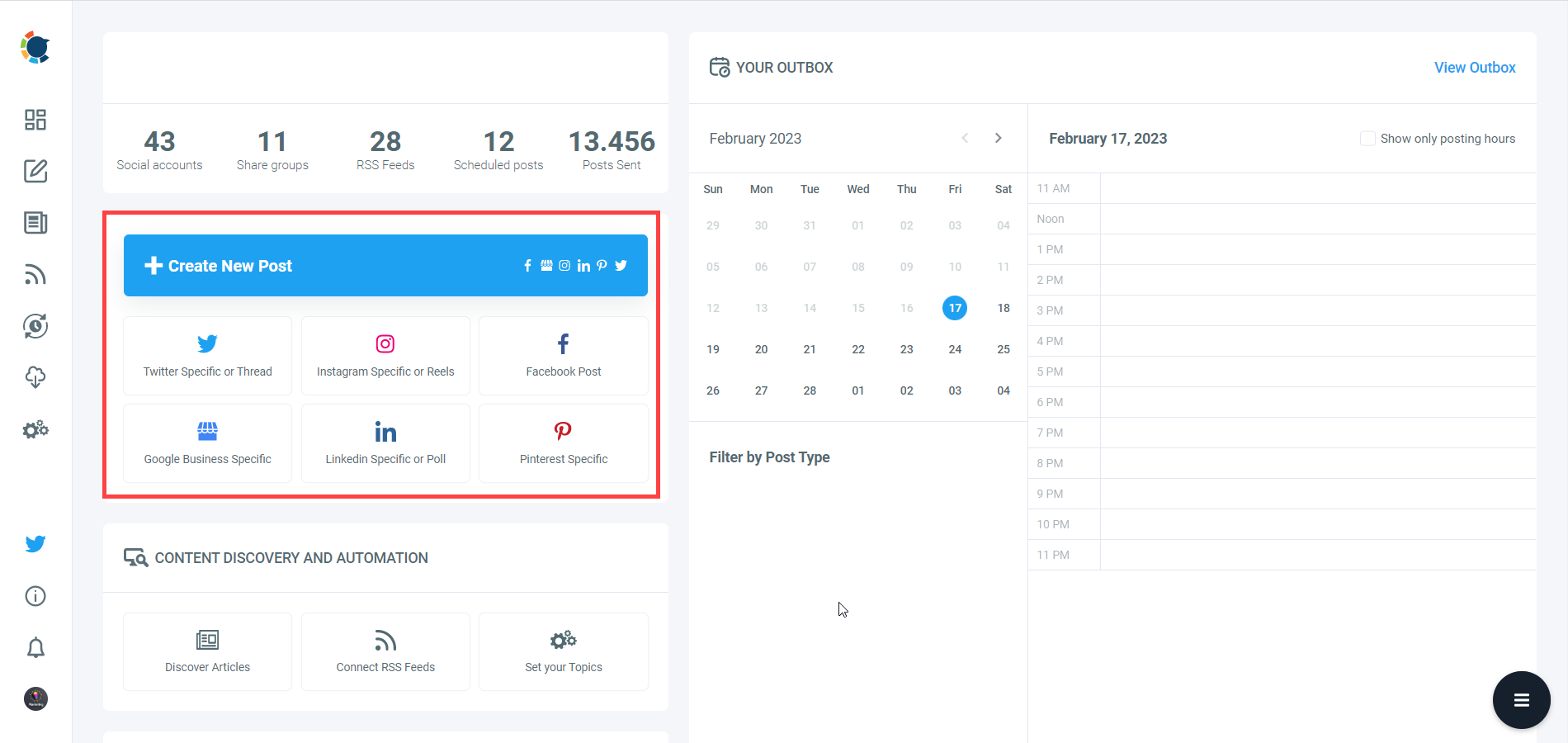
Following that, you will see specific post types that you can create on Circleboom, including panoramic posts.
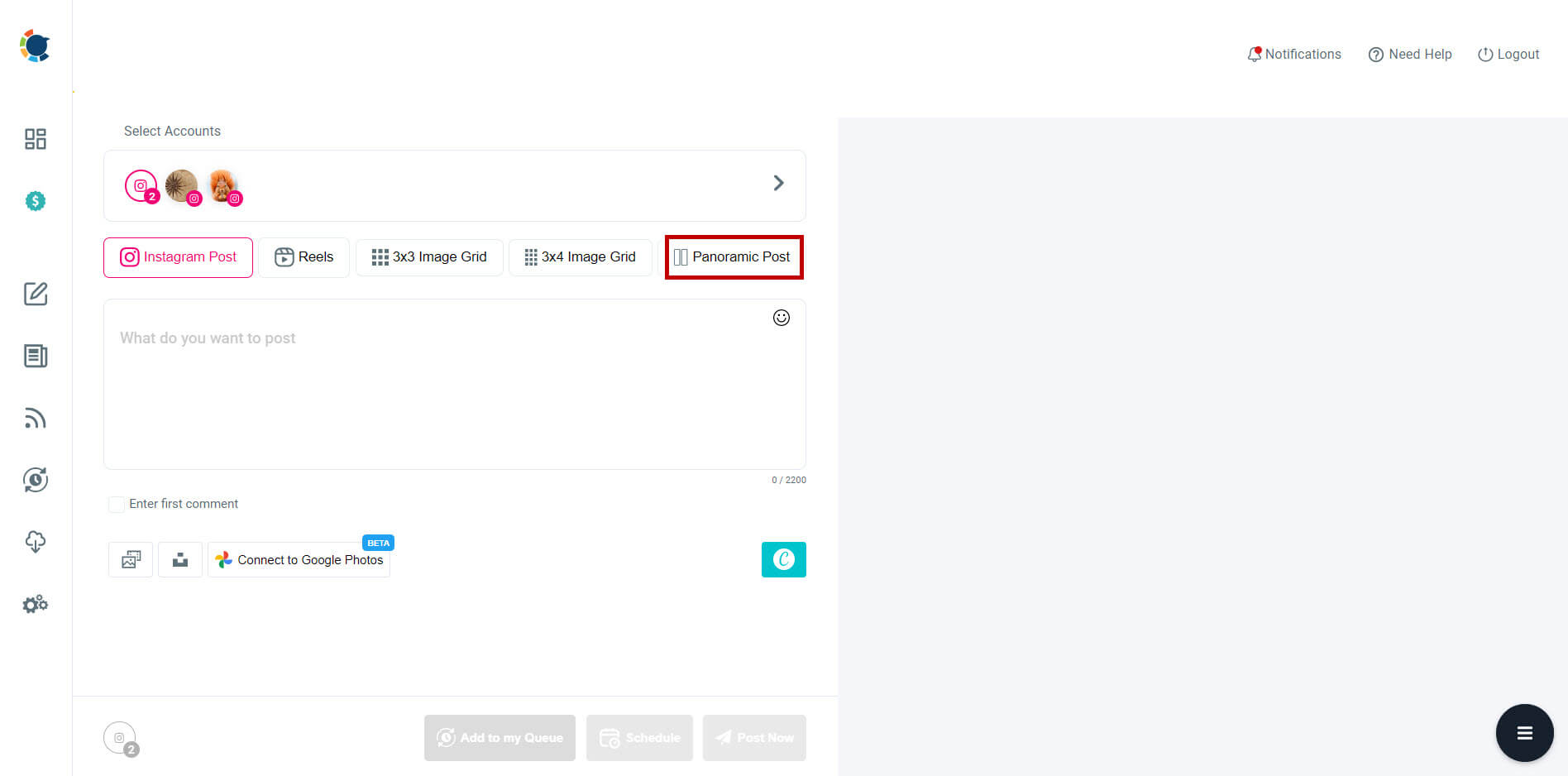
Step #4: Continue by selecting your Instagram account(s).
Circleboom allows you to add multiple Instagram accounts and create panorama posts immediately!
Step #5: You can continue to use Circleboom Publish's built-in post-design creation tools Canva, Unsplash, and Giphy, after adding your Instagram account(s). You can also upload your native media using the "Upload Media" option alongside those.
Save your time with ready-made Instagram post templates to create your panoramic Instagram post without knowing the present post sizes for Instagram.
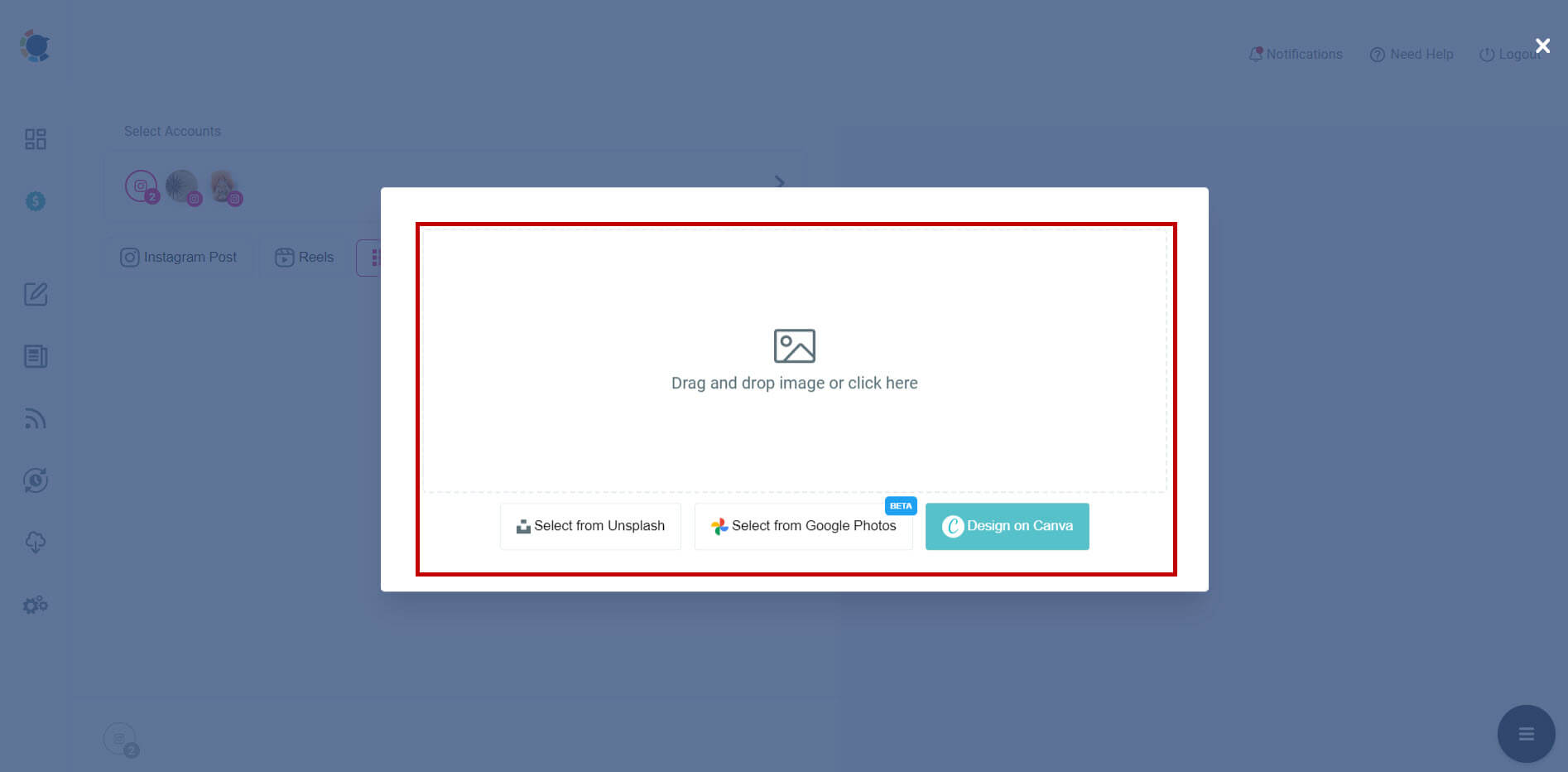
Step #6: On the post-scheduling board, you can preview your post draft once more. You can add your caption and also the first comment. This will give you more space for your hashtags and description.
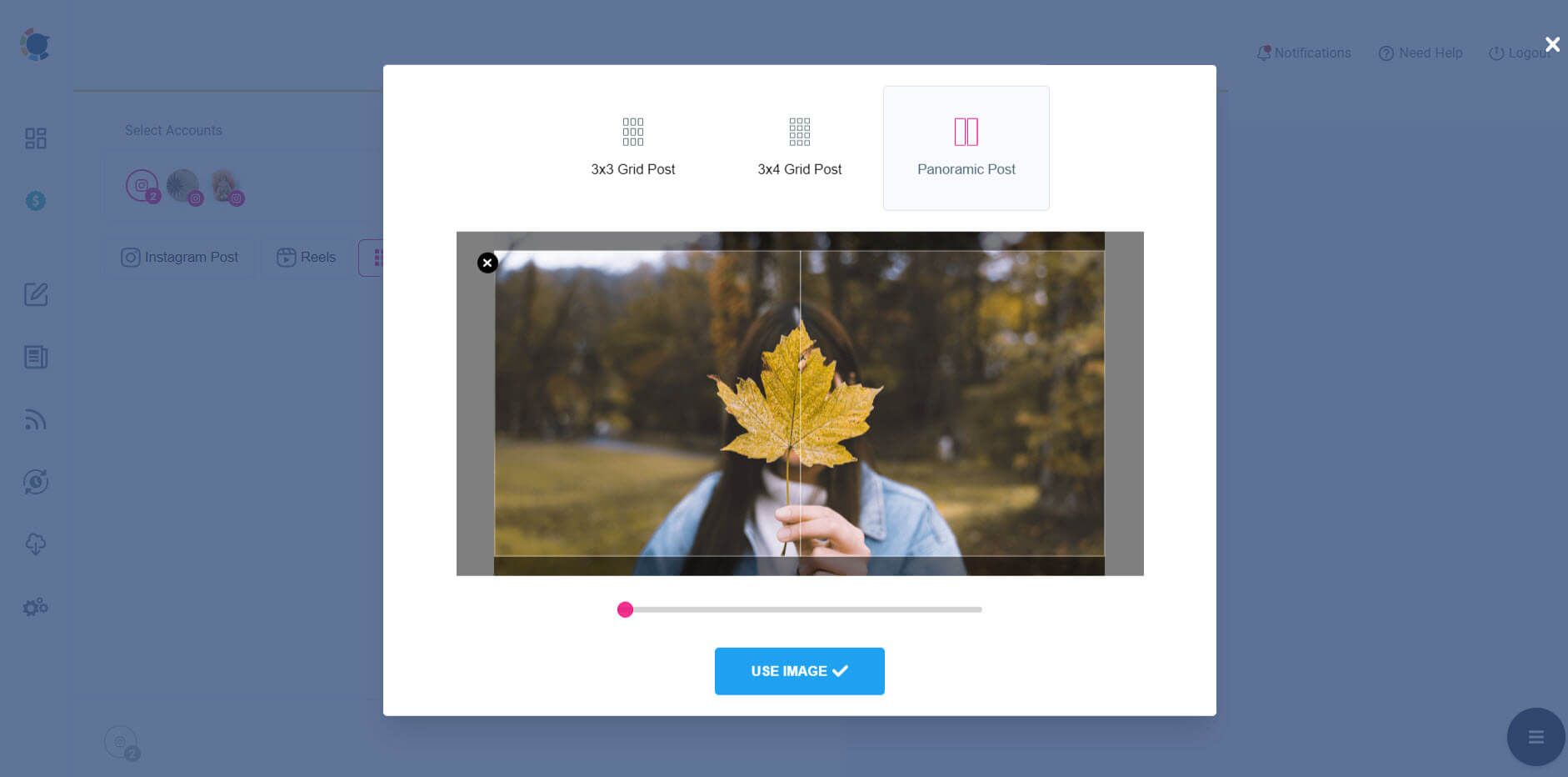
Although you can post it right away, you may also schedule it for a specific date and time.
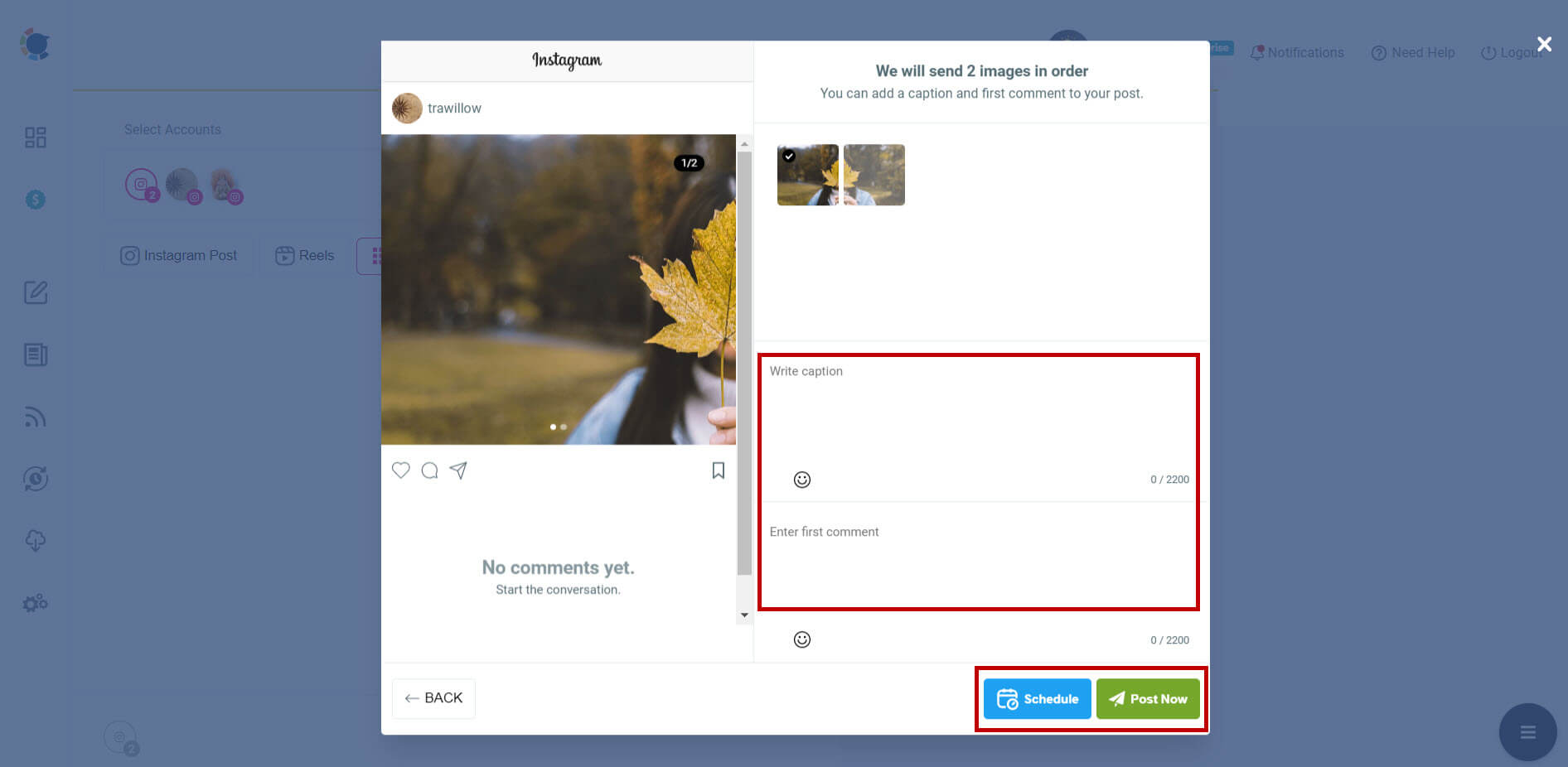
You can also watch this hands-on video tutorial for more details:
Pros:
- Easy-to-use interface
- High-quality image splitting
- Manage all your accounts at the same time
- Utilize Canva, Unsplash, and Google Photos
- ChatGPT AI support to generate Instagram Captions.
- Relevant hashtags with Instagram Hashtag Generator.
Cons:
- Not available on Android
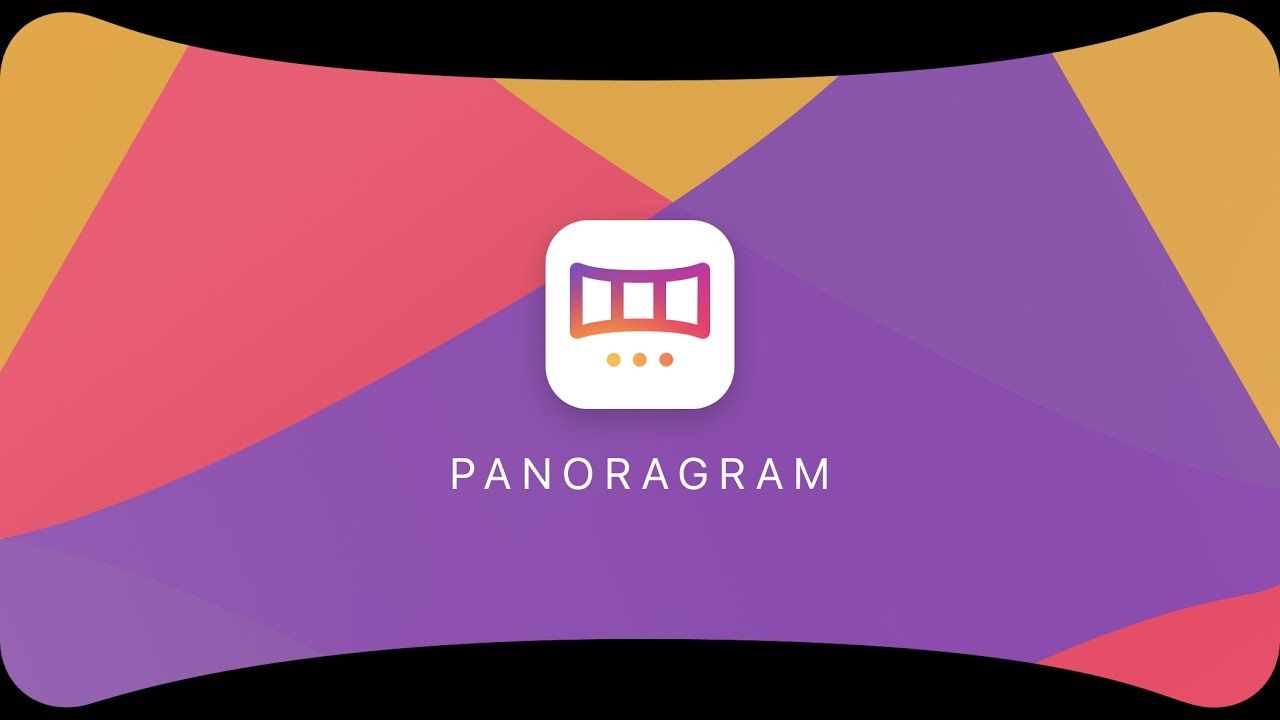
b. Panoragram
Panoragram is a user-friendly app that automatically splits your panoramic image into smaller pieces to fit Instagram's carousel format.
Pros:
- Easy-to-use interface
- Automatically detects the best aspect ratio
- High-quality image splitting
Cons:
- Available only for iOS devices
- Limited customization options
- No additional features for enhancing your images

c. Panora
Panora is another app for creating carousel posts from panoramic images. It offers a simple and intuitive interface that makes the process quick and easy.
Pros:
- Supports both iOS and Android devices
- Option to choose the number of carousel images
- Simple and clean interface
Cons:
- Limited features compared to other apps
- No advanced editing tools
- No SEO options
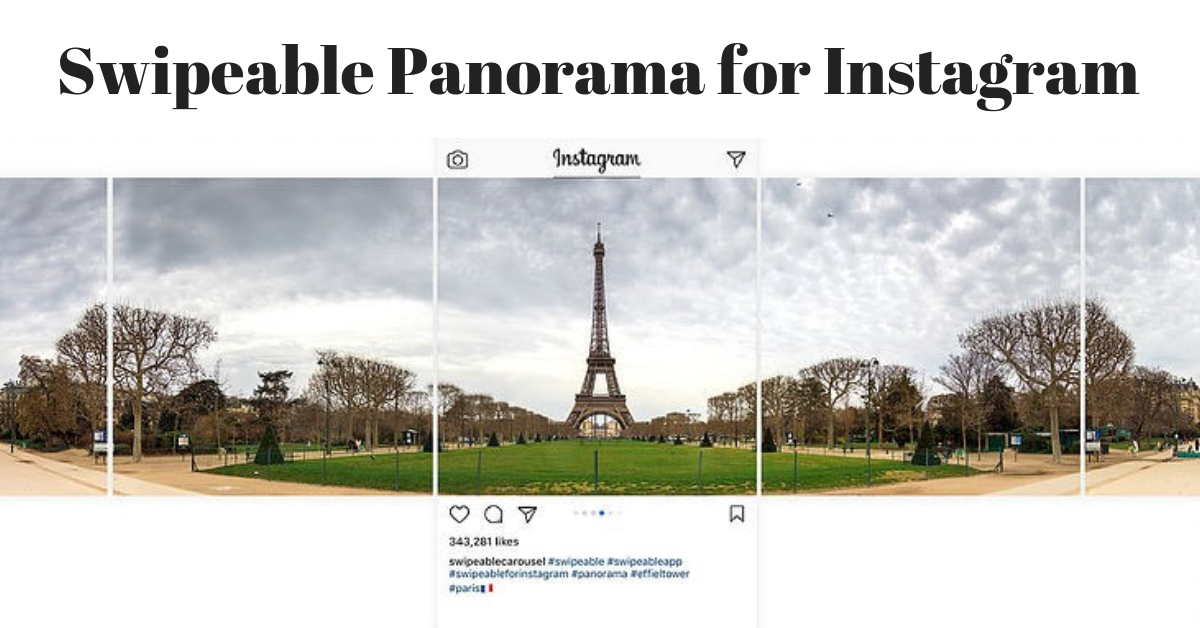
d. Swipeable
Swipeable is an app specializing in creating seamless panoramas for Instagram's carousel format. It's designed to make your panoramas look stunning on your feed.
Pros:
- Seamless panoramas with no visible seams
- Automatic detection of panoramas in your photo library
- Integrated filters and editing tools
Cons:
- Available only for iOS
Final Words
You can create, design, post, and schedule panoramas with Circleboom Publish. This way, you will create captivating Instagram images and increase your engagement.
There is more about Circleboom! You can take advantage of great Circleboom features at affordable prices.