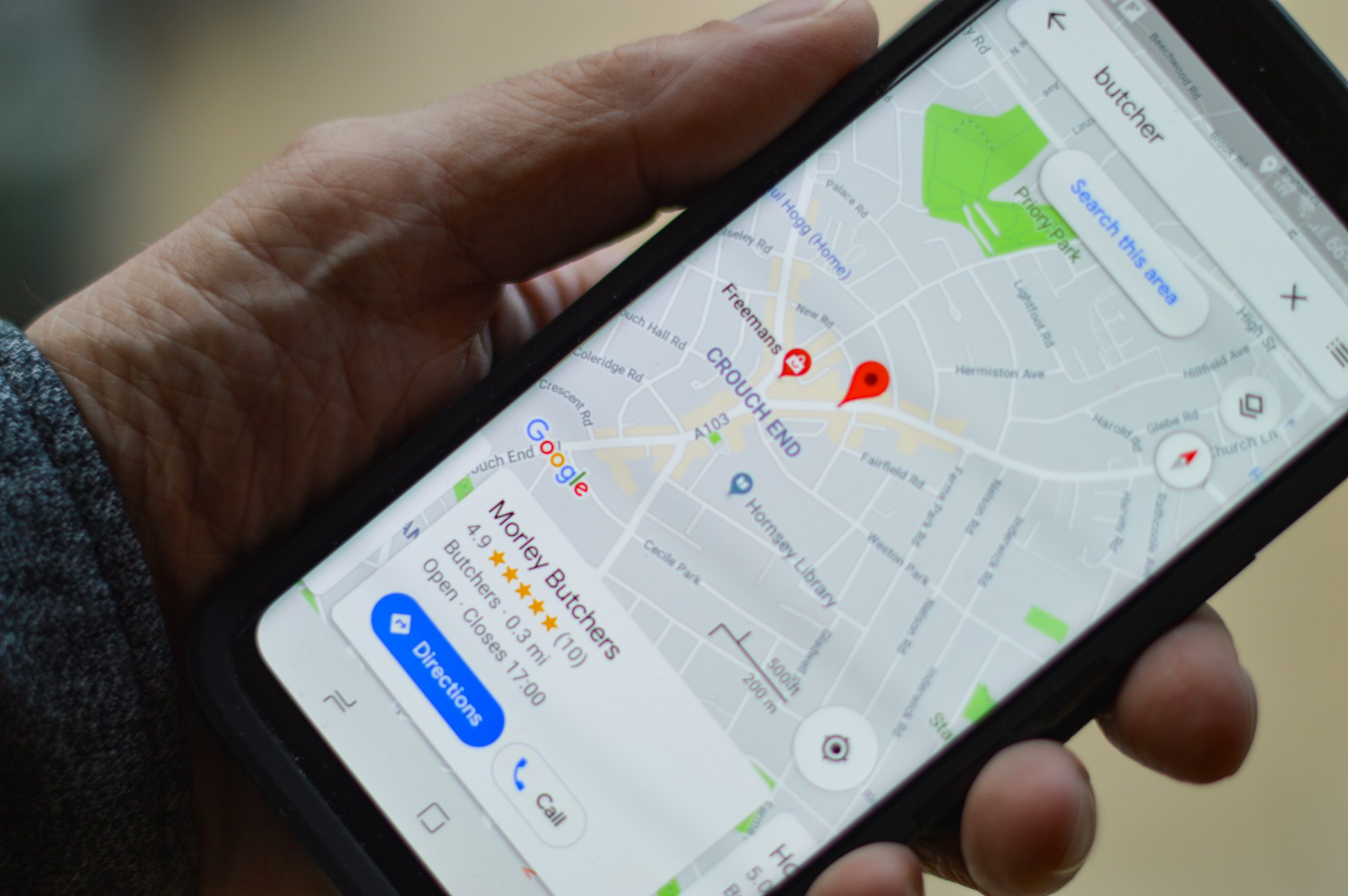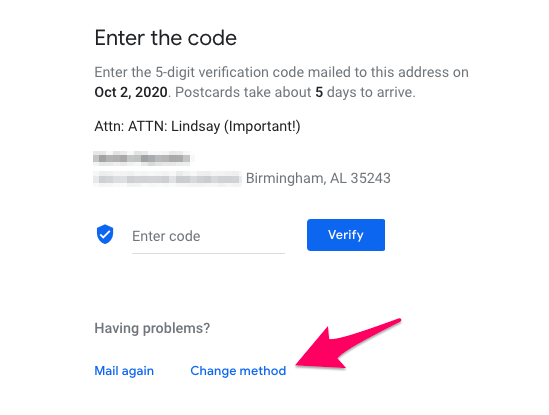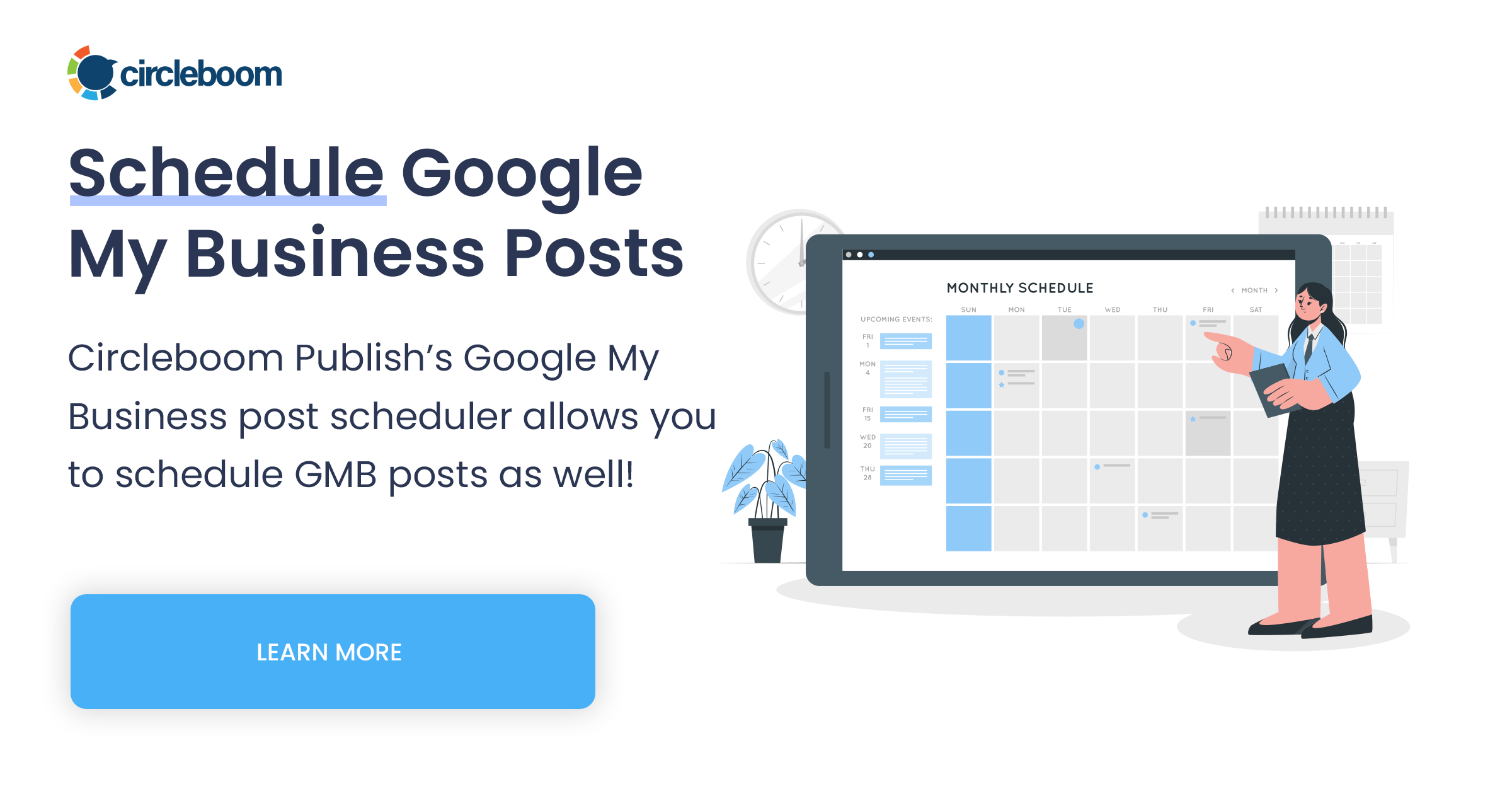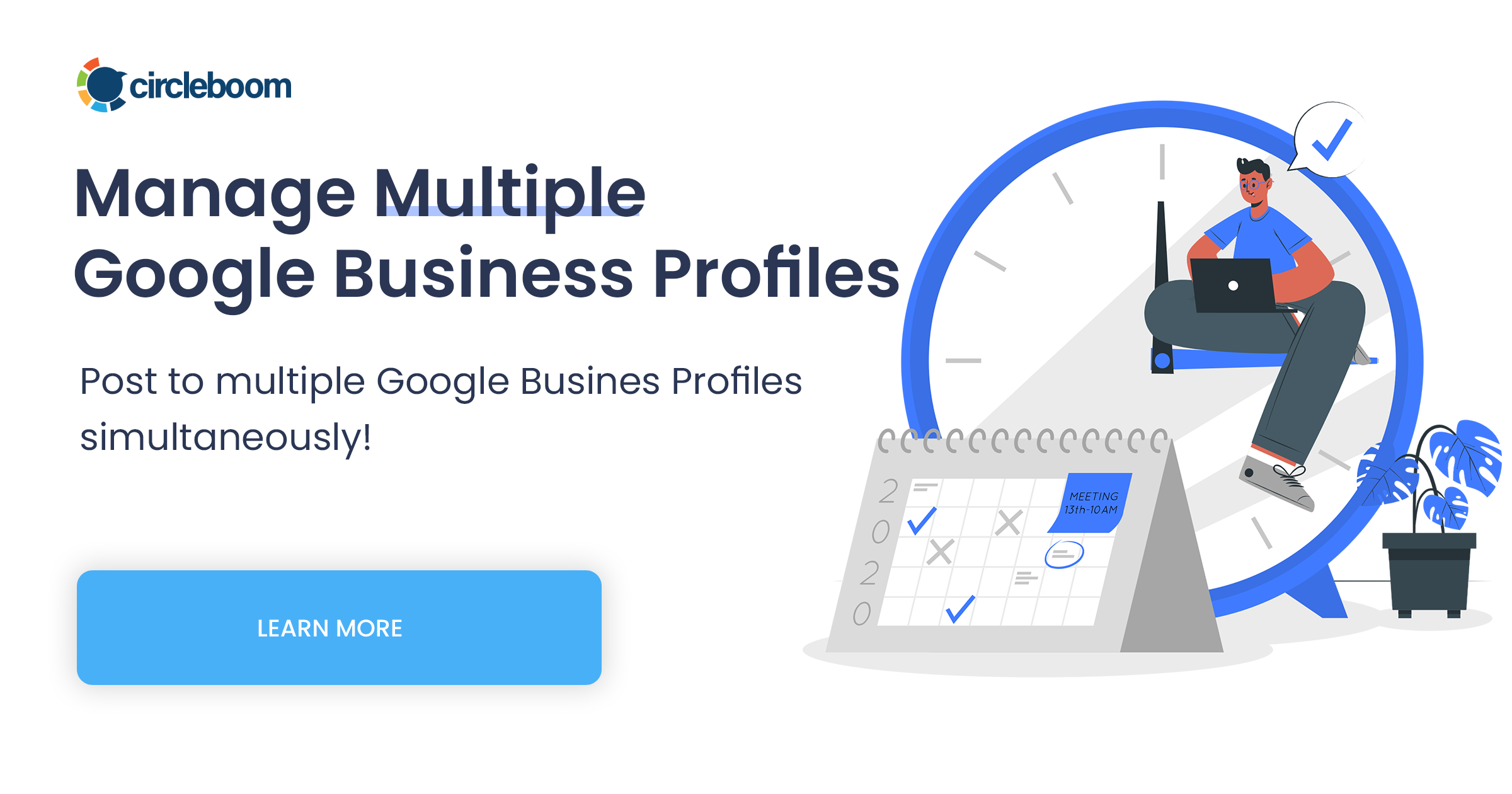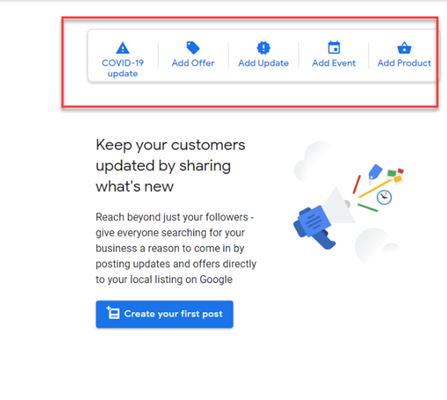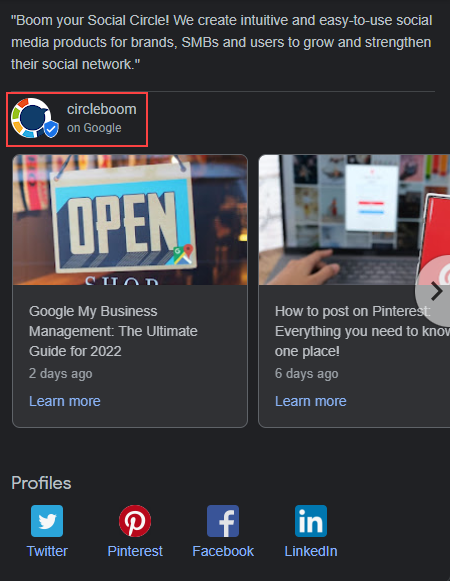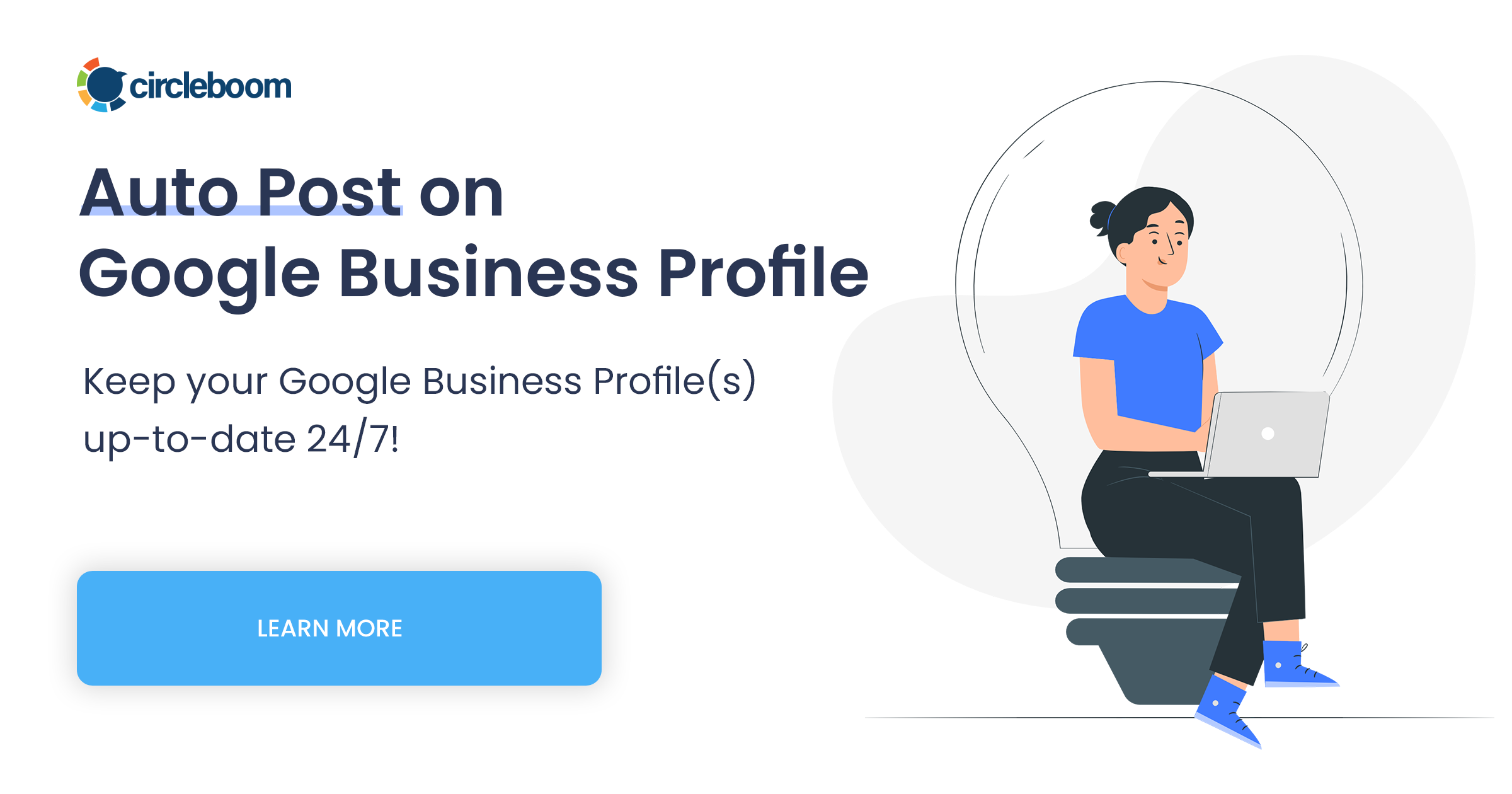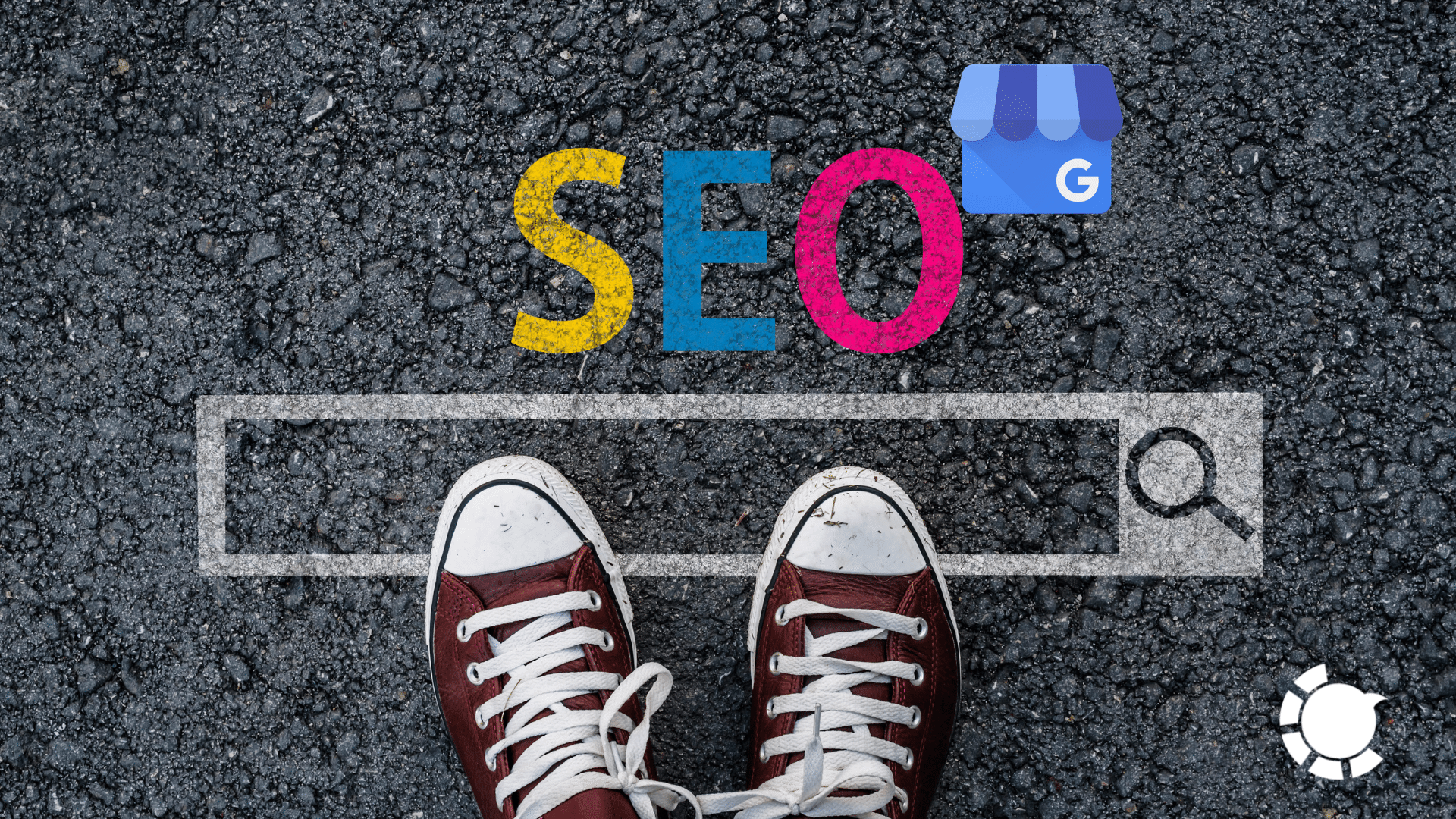We know that Google My Business verification can be tricky, and it is not always a viable method to verify Google My Business by postcard. So, finding out verifying Google My Business without postcard could be crucial for some businesses.
Google My Business provides its users a vital opportunity to appear in Google search results with relevant information and Google Maps with all the contact details. And this opportunity is free.
Visibility on Google searches is highly crucial not only for online businesses but for all.
You can display relevant information like opening and closing hours, your product and services, your stores’ locations, contact details, upcoming events, and many more.
According to Bright Local’s research, an average business is found in 1009 searches per month, and 84% of this is coming from discovery searches.
It is one of the easiest ways to find relevant and credible information online in every step of the customer’s buying circle.
If you don’t know how to set up a Google My Business page, you can check our quick and easy guide first.
If you already set up your Google My Business but don’t know how to verify Google My Business without postcard verification, you can follow our step-by-step guide below.
Before beginning, let's assume that you are actively using many social media platforms to promote your business. In that case, we know that it can be exhausting and time-consuming to stay active on all the social media platforms.
And maybe you think that, in addition to all social media platforms, you don’t have time and energy to manage Google My Business posts properly.
According to research conducted by Google, companies that own a Google My Business page are 70% more likely to receive local visitors.
So, Google My Business is as important as all the other social media platforms if you want to keep your business one step ahead of your competitors.
You can easily create posting queues for these social media platforms and leave the posting to Circleboom. Otherwise, you need to manage your posts manually on all social media platforms, which may cost you time, money, and effort.
At Circleboom, we can help you with the operational workload of scheduling your posts on different social media platforms to save you time, money, and energy to focus on your marketing plan and effective content.
How to verify Google My Business without a Postcard: Guideline for 2022
After you set up your Google My Business page, as the last step, Google requires you to verify that you are the business owner. The most common way to verify Google my Business is by postcard as the other options are only available to some businesses.
If the other options are not available for your business, you will only see the Google my Business verification postcard option in the last step.
But sometimes, due to various problems, your Google My Business verification postcard never arrives. Google says that it may take up to 14 days. First, we recommend you wait for your Google My Business verification postcard for 14 days.
If you don’t receive your Google My Business verification postcard, don’t worry. We have prepared a guideline for you to verify your Google My Business without a postcard. All you need to do is follow the quick steps below:
Step #1: Log in to your GMB account.
Go to Google My Business, and click “Sign in.”
Step #2: Find the pending verification section on your dashboard. After you sign in to your account, you will see your homepage dashboard.
If you have already tried to verify Google My Business with postcard verification, you will see the verification section as the following:
If you didn’t choose a verification option yet, you will be presented with the following verification section:
Step #3: Proceed with “I don’t have a code” or “Verify Now” options.
If you have already tried to verify Google My Business with the postcard option, you will see the “I don’t have a code” in the verification section. Click it.
If you didn’t try to verify Google My Business with the postcard option, you would see the “Verify Now” button in the verification section; click it.
Note: If this is the case for you, after this step, skip step 4 and step 5 and continue with step 6.
Step #4: Click “Change Method”.
You will see the change method option under having problems verifying Google My Business without a postcard.
Suppose you think you could not verify Google My Business with a postcard because of misleading contact information. In that case, you can try the “mail again” option here by correcting your contact information.
Step #5: Evaluate the options available to you.
If you now have more options than verify Google My Business with a postcard, select the convenient one. Remember that all businesses will see different options here. You can verify your Google My Business account via phone call, text message or email.
If you again only verify Google My Business with the postcard option, you can try it again or check the other solutions in the following steps.
Step #6: Verify Google My Business with Google Search Console.
If you have already set up and verified your business and your website with Google Console, this option may work for you.
Verification” option on your GMB account. If you haven’t already set up and verified your business with Google Console, you can check Google’s native guide to add a website property.
If you don’t prefer to set up your business with Google Console, keep up with the following steps in this guideline.
Step #7: Get in touch with Google Support.
Head to the Google Support website. Select the business you want to verify Google My Business without postcard and specify your problem. You can write “listing verification postcard not received.” Then click Next Step.
After you identify your problem, Google will present you with some options. Click “postcard didn’t arrive,” skip the recommended articles and tap Next Step.
In the contact options section, you will see “email.” Click it and fill the form with detailed information as much as possible. Then click “Submit.”
We recommend you provide all the information required in the form. It will make Google My Business listing verification without postcard process much easier for you.
What is next after Google My Business Verification?
After you verify Google My Business without postcard, do not forget to optimize your Google My Business page. You can add visuals to your GMB listing to make it more attractive to the customers.
One effective way to increase your brand awareness and generate leads is to use Google My Business posts. You can share your current promotions, daily special discounts and inform your customers about your new product and services with Google My Business posts.
If you don’t know how to schedule multiple Google My Business posts, you can check our blog post to discover one of the most effective ways to grow your business.
How to schedule GMB posts with Circleboom?
Circleboom's social media publisher can be a life-saving tool if you especially manage multiple GMB accounts.
With its user-friendly interface, you can easily schedule your posts for multiple GMB accounts on the same dashboard.
Step #1: Log in to Circleboom Publish.
Step #2: On the homepage, you will see a menu with options for Twitter, Facebook, LinkedIn, Google My Business and Instagram.
Click Google My Business.
Step #3: Complete the authorization and link your Google My Business account to Circleboom's dashboard.
Step #4: On the left-hand menu, you will see "Create New Post" to open the post scheduler for Google My Business.
Circleboom comes with many features. On the menu, you will also see the option "Discover Articles" where you can find related articles to your interest.
Circleboom has curated blogs and articles from 200,000 sources over the web in 11 different languages. If you are having trouble finding high-quality content for your followers, here is your solution!
Also, you can link your favorite RSS Feeds to your Twitter, Facebook, LinkedIn, Google My Business, and Instagram accounts with Circleboom's RSS Automation feature.
Step #5: On the Create New Post dashboard, select your Google My Business profile.
Also, you will be presented with "Select by Group" option. With this feature, you can group up your clients' multiple GMB profiles to manage them all together.
Step #6: After you identify the accounts you want to post on, you can create your posts and check their previews.
Once your post is ready, you can directly post, schedule, or add it to your queue by clicking the related buttons.
Video tutorial:
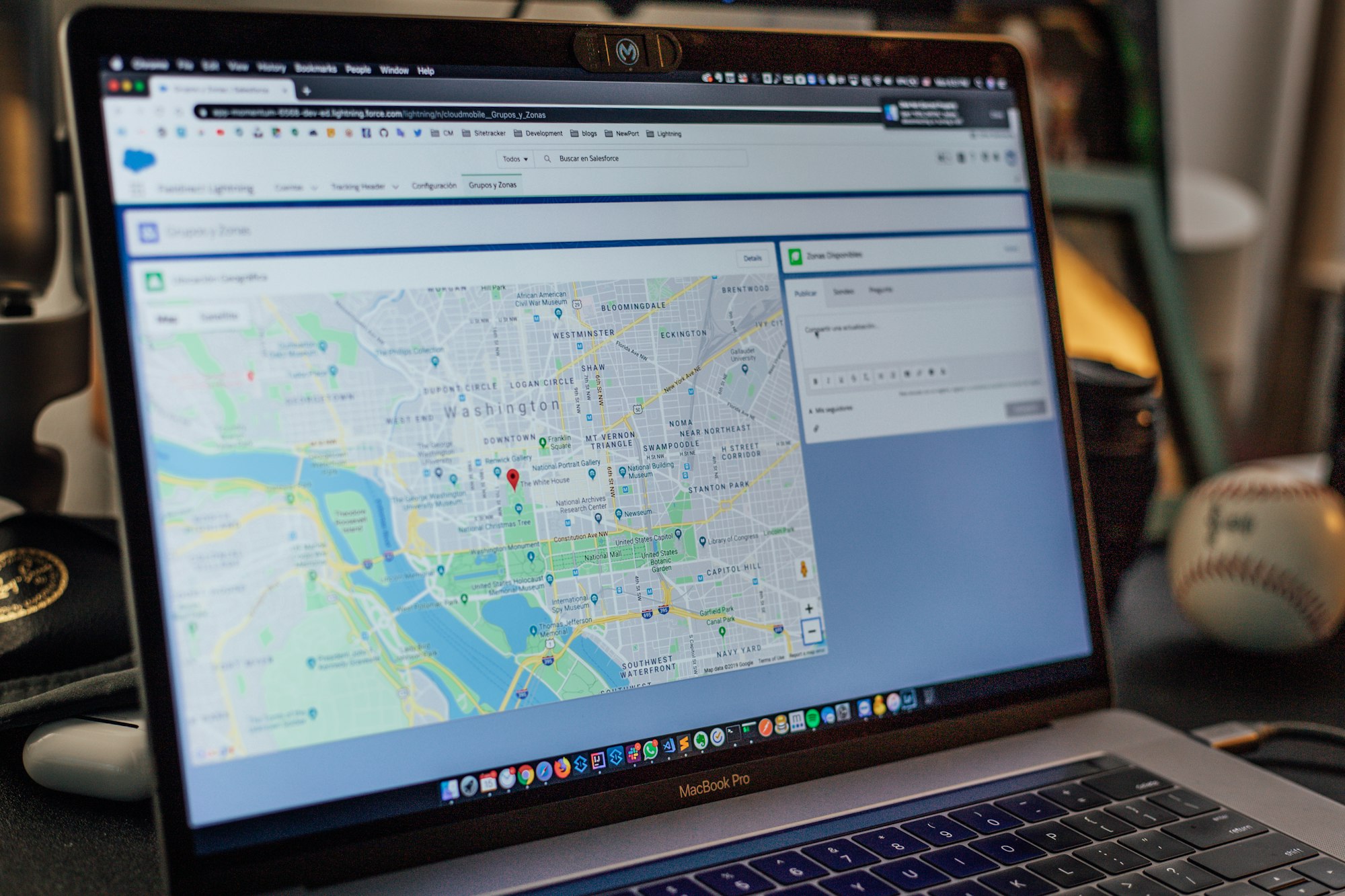
Frequently Asked Questions for Google My Business Verification
We've also pilled up a bunch of faqs to ease your burden while:
How do I know if my business is verified on Google?
There are two techniques to identify whether or not your Google My Business page is verified. One way to do this is to utilize the Google Verification Checker Tool, a free Google product. The second option is to just check your Google My Business dashboard for notifications.
What is the blue tick on Google My Business?
A blue tick will appear next to your business name in your Google Business Profile, similar to the verified celebrity page, indicating that you've been verified.
How do I verify my business on Google without an address?
Go ahead and enter your business address after you've signed in and completed the Google My Business setup. The address will not appear in the Google business listing.
If you choose the option "I deliver goods and services to my customers," you will be able to list your business without an address. Then, fill out the form with your service areas for the Google My Business listing.
How long does it take for Google to verify your business?
Totally depends on how you tried to verify your Google Business Profile.
You can take it very same day via Email, SMS, or Phone Call.
If it's by postcard; the average time to get the postcard is 5 working days, but it can take up to 14 working days in some conditions (depending on the region).
After you request another verification code, it may take up to 14 days to get it. However, after 14 days, you can try to verify your listing using this online interactive web form. You must provide all of the requested information.
Wrapping Up
One of the most challenging steps of setting up the Google My Business page is verification. Some businesses may have the option to verify Google My Business by phone, email, and Google Search Console. But in most cases, the only option to verify Google My Business is postcard verification.
Due to various reasons, this step may not work all the time for businesses. In that case, we recommend you not to give up on Google My Business. As one of the most popular search engines, Google can be the key to boosting your business. The solutions that we have provided are easy to implement to verify Google My Business without postcard.
After verifying Google My Business, do not forget to optimize your business listing. And aim to stay updated and active on this social media platform with Google My Business posts.
We know that you try hard to create quality content for every social media platform, and it takes time.