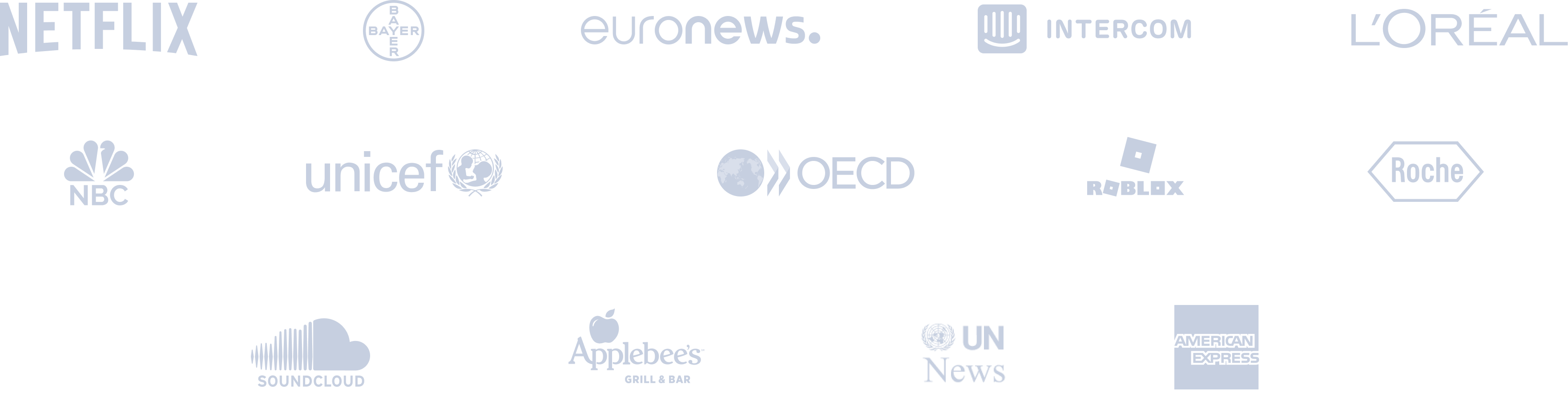Google Business Profile Post Creator
Create great posts for your Google Business Profile listing!










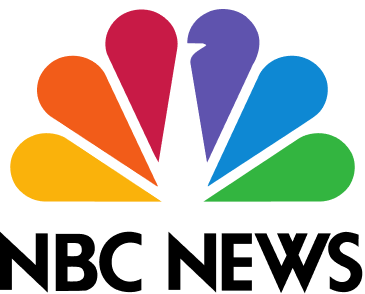



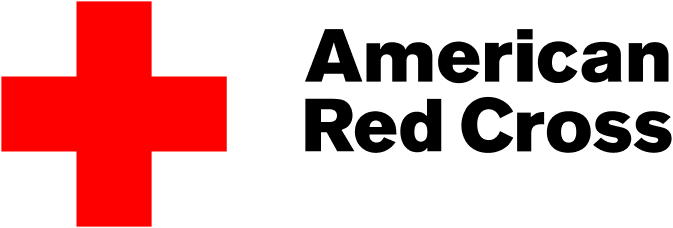




Circleboom : An Official Enterprise Customer
"Work with a trusted X Official Enterprise Customer to expand what's possible for your business. Each Official Enterprise Customer has been selected for the program after an extensive evaluation, and represents excellence, value, and trust." — X (Twitter)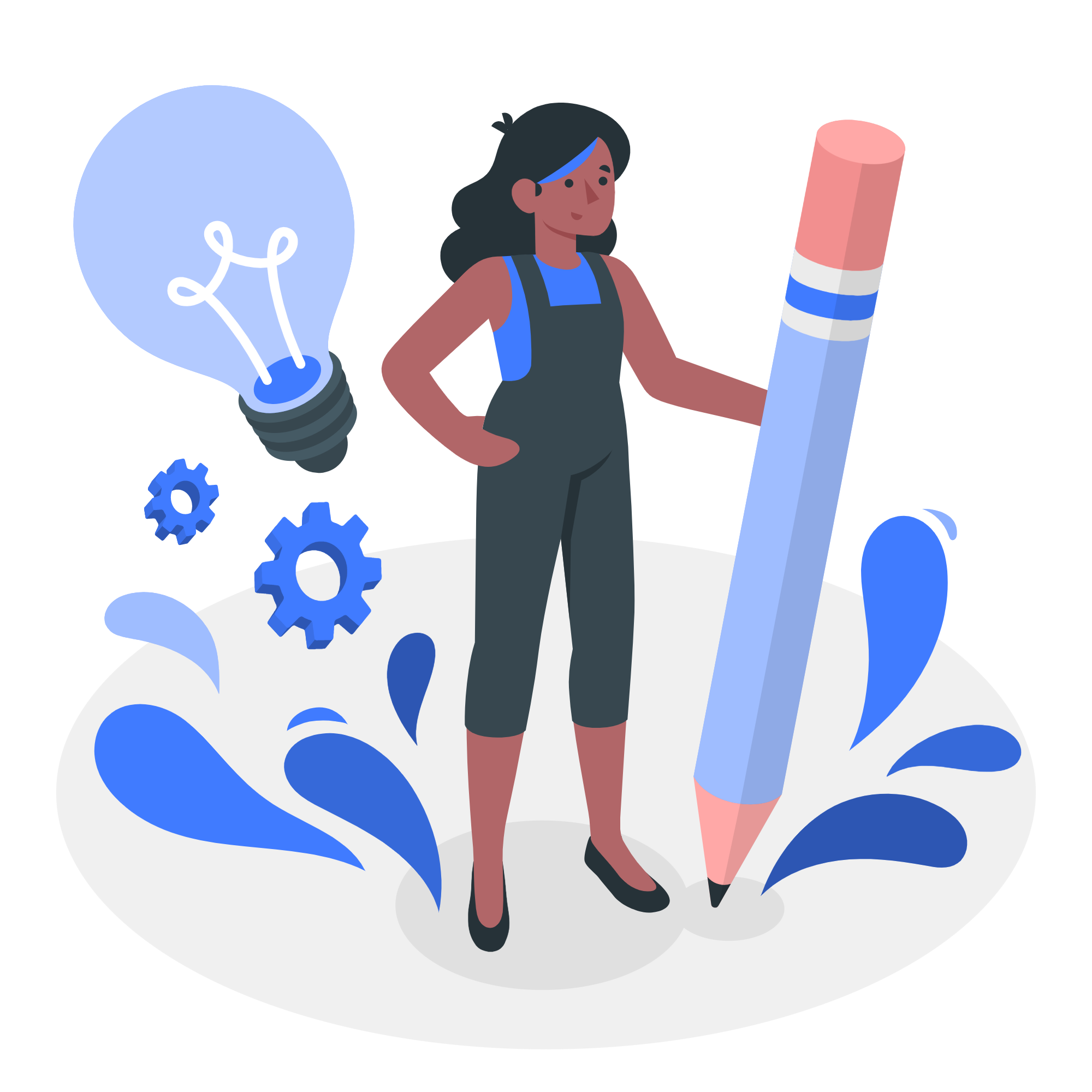
Circleboom Publish Tool

THE BEST POST DESIGN IDEAS FOR YOUR GOOGLE BUSINESS PROFILE!
Circleboom can help you create posts for Google My Business to help you reach a wider audience. With the ready-to-use Google Business Profile post templates, a huge array of post designs will empower you with quality fonts and background elements! Start creating graphic design for each event to promote your enterprise on Google Business Profile.

AUTO POST RSS FEED TO GOOGLE BUSINESS LISTING
Circleboom Publish can be a lifesaver if you routinely post blog pieces, news updates, and other material to your Google Business Profile. You may utilize the RSS Automation function in Circleboom Publish to post RSS feeds automatically to your Google Business Profile page(s)!

GOOGLE BUSINESS LISTING AUTOMATION
If you're having trouble coming up with posts to share on Google Search, don't worry. Simply browse our amazing collection of pictures and side elements to design posts for your Google Business Profile page. Circleboom Publish will give you all the motivation you need to create fantastic posts to shine on with your Google business listing.

EASILY MANAGE MULTIPLE GOOGLE BUSINESS PROFILE PAGES
After a while, it can become too difficult to cope with if you want to create your posts for multiple Google Business Profile pages. That's why Circleboom's social media management tool allows you to plan, develop, and manage multiple Google Business Profile pages from one spot!

GOOGLE MY BUSINESS RENAMED AS GOOGLE BUSINESS PROFILE
Google is about to stop using "Google My Business" title for its business listing platform and replace it with "Google Business Profile." By February 2022, Google is still using both titles, Google My Business and Google Business Profile. That's why we prefer to address titles to avoid any confusion.
HOW TO CREATE POSTS GOOGLE BUSINESS PROFILE POSTS
How should you create posts to increase your engagement through Google’s business listing? The answer is in the Circleboom Publish! Follow our quick guideline below:
Log in to Circleboom Publish with your username and password.
Create a Circleboom account in seconds if you don't already have one!
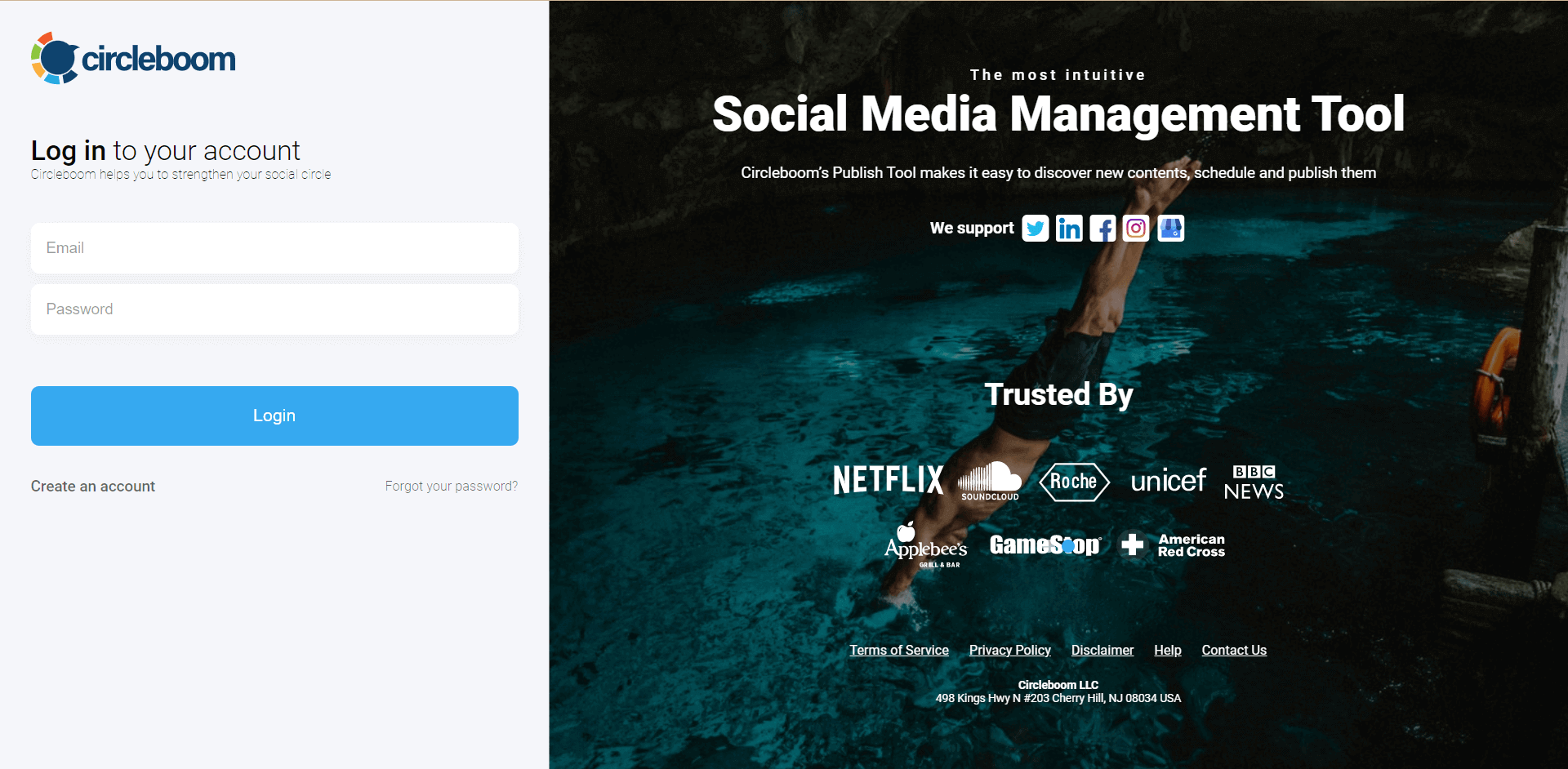
If this is your first time with Circleboom Publish, you'll notice that the initial dashboard has options for Twitter, Facebook, Instagram, LinkedIn, and Google Business Profile accounts
To proceed, select the Google Business Profile option. Circleboom allows you to add several Google Business Profile pages and update them all from the same dashboard.
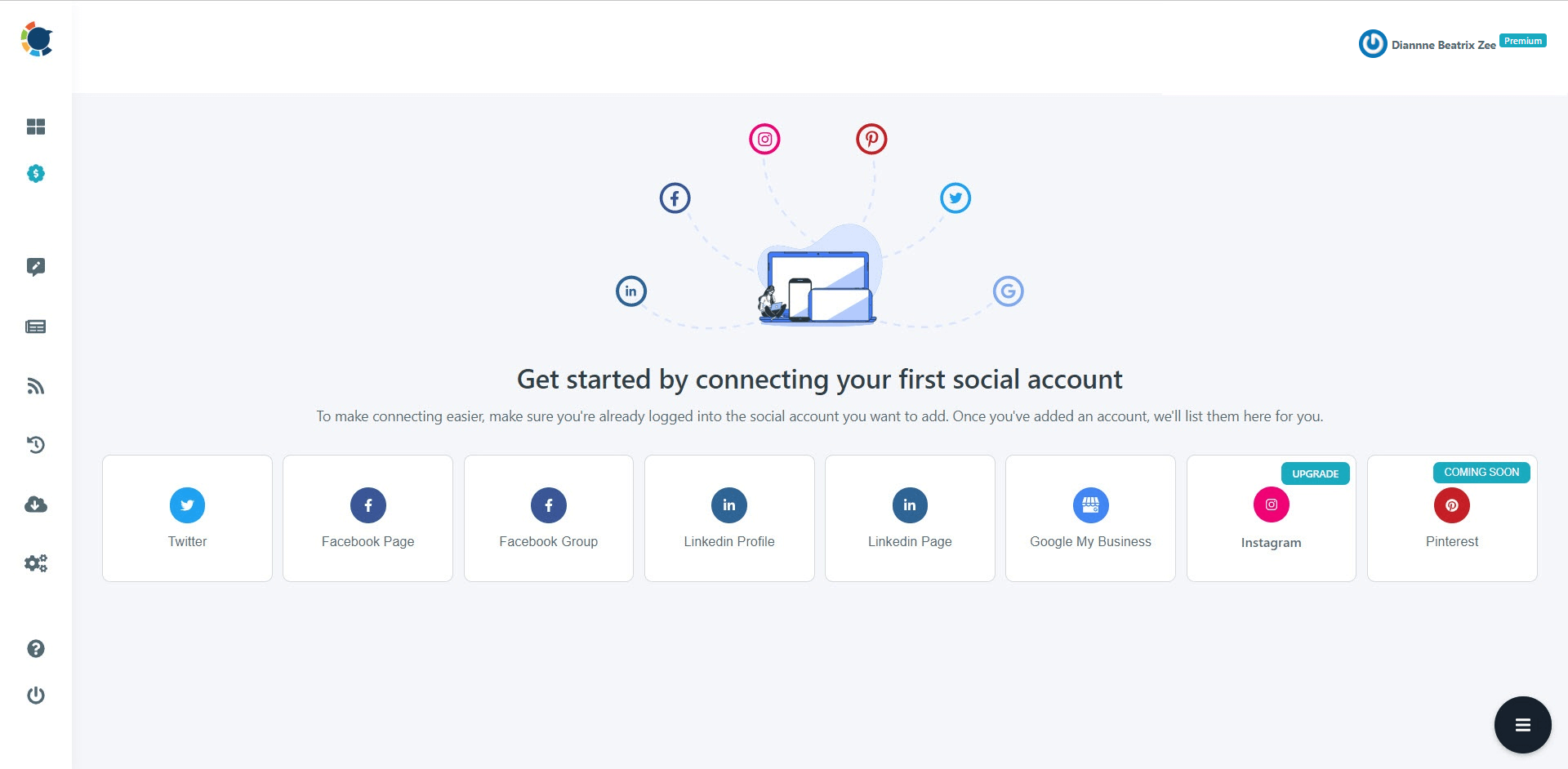
Go to the left-hand menu and click "Create New Post" after you've added your Google Business Profile page(s) to Circleboom Publish.
You can then begin designing posts for your Google business listing.
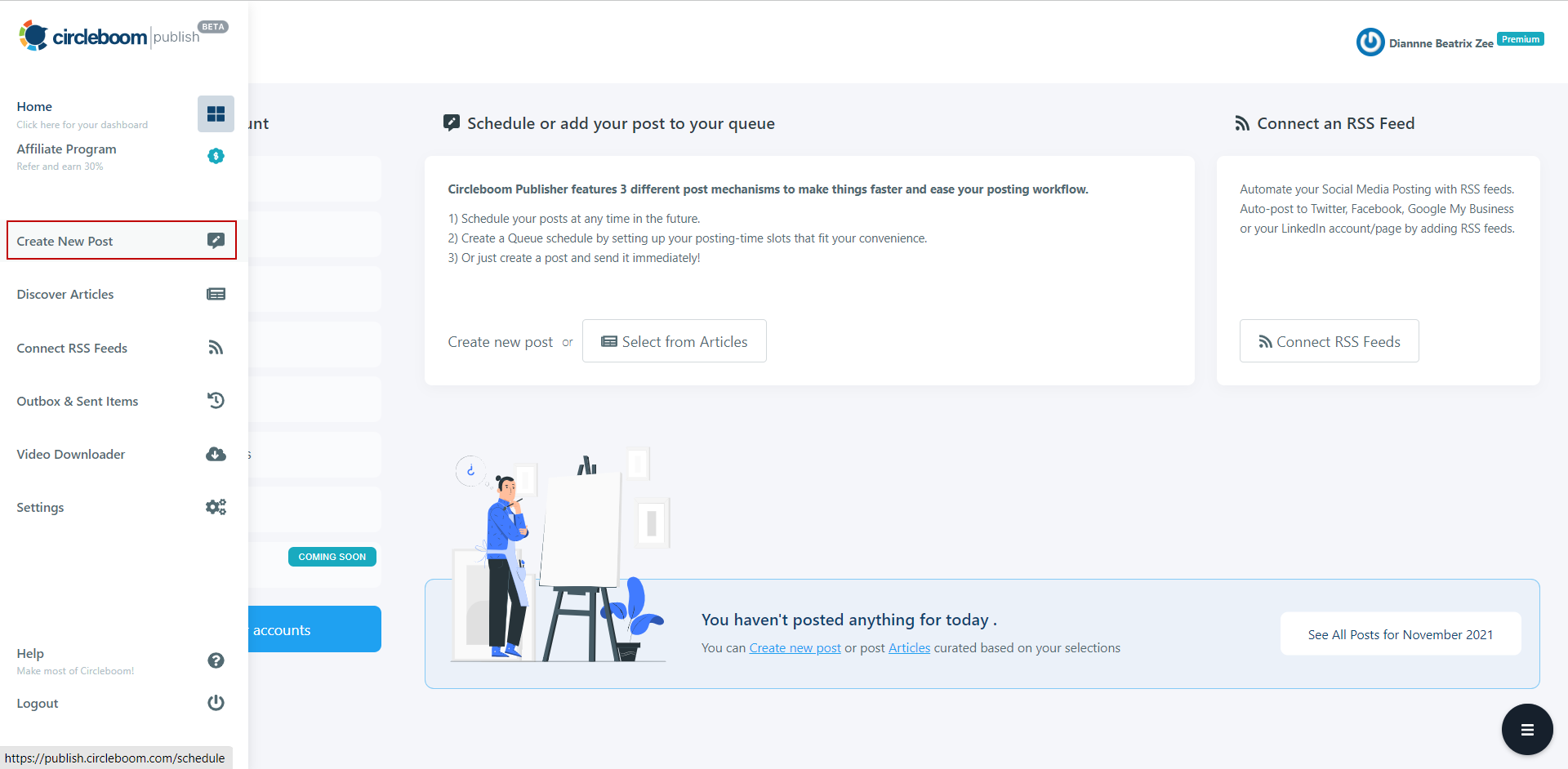
Continue by selecting your Google Business Profile page(s).
Remember that you can create posts for all of your listings by adding several Google Business Profile pages.
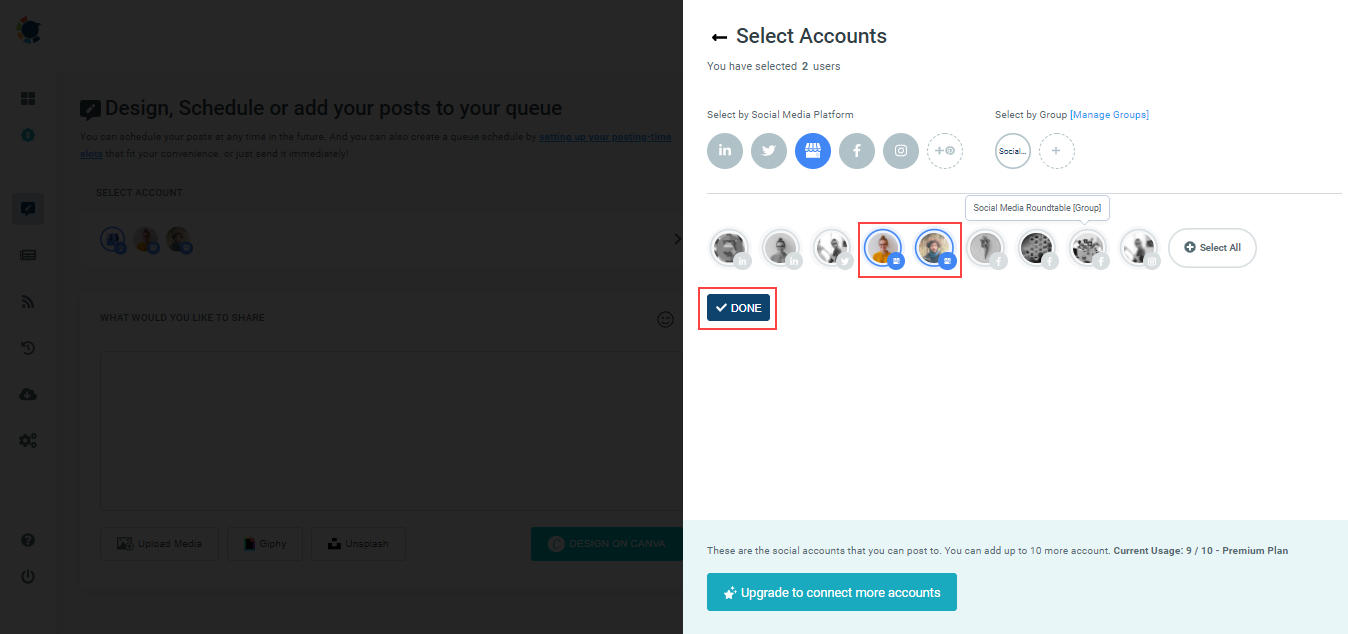
Continue to use Circleboom Publish's post design capabilities Canva, Unsplash, and Giphy on the same board after adding your Google My Business accounts that you want to design posts for.
You can also upload your native multimedia using the "Upload Media" option (pictures, gifs, and videos).
You can use Unsplash to curate high-quality graphics for your posts.
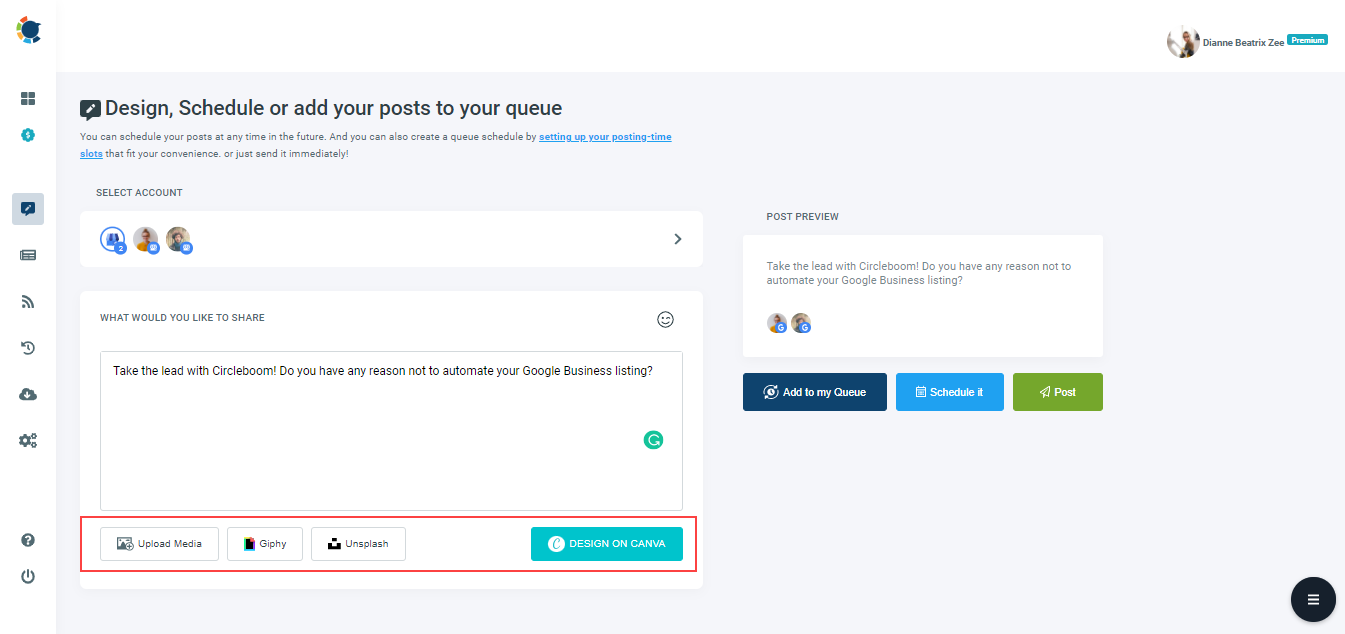
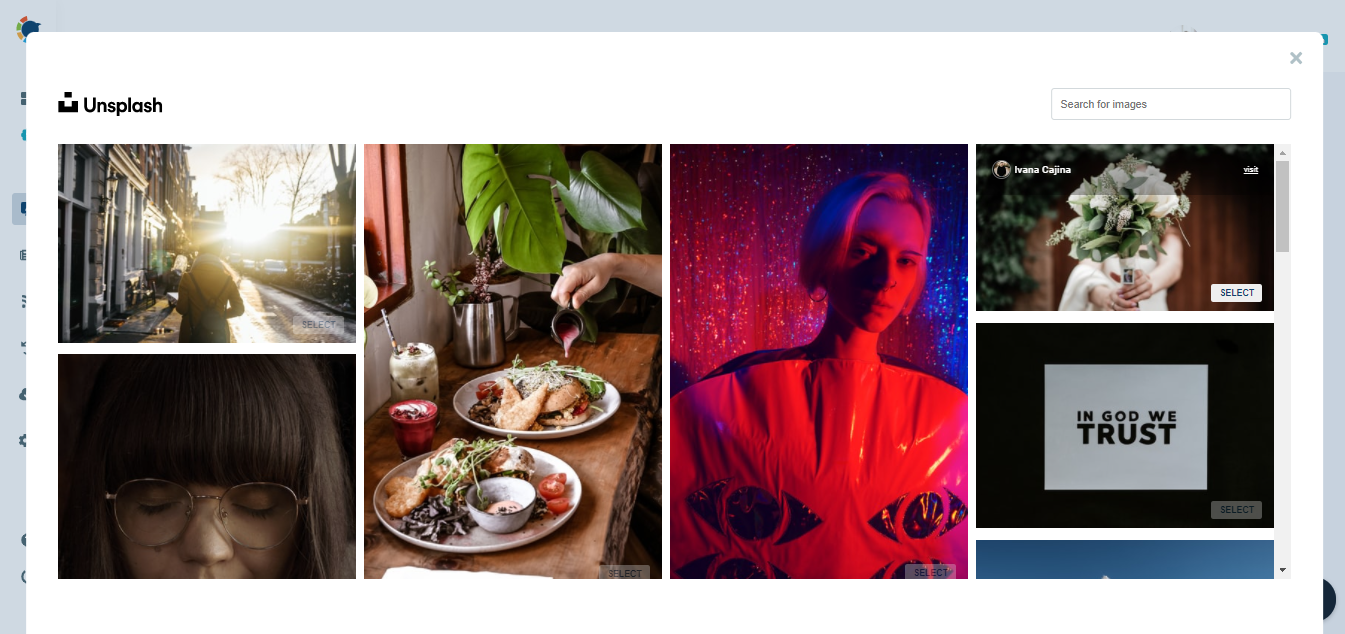
The finest part comes last: Circleboom Publish's Canva design extension!
Use ready-made post templates compatible with the current Google Business Profile post size to make your post considerably easier.
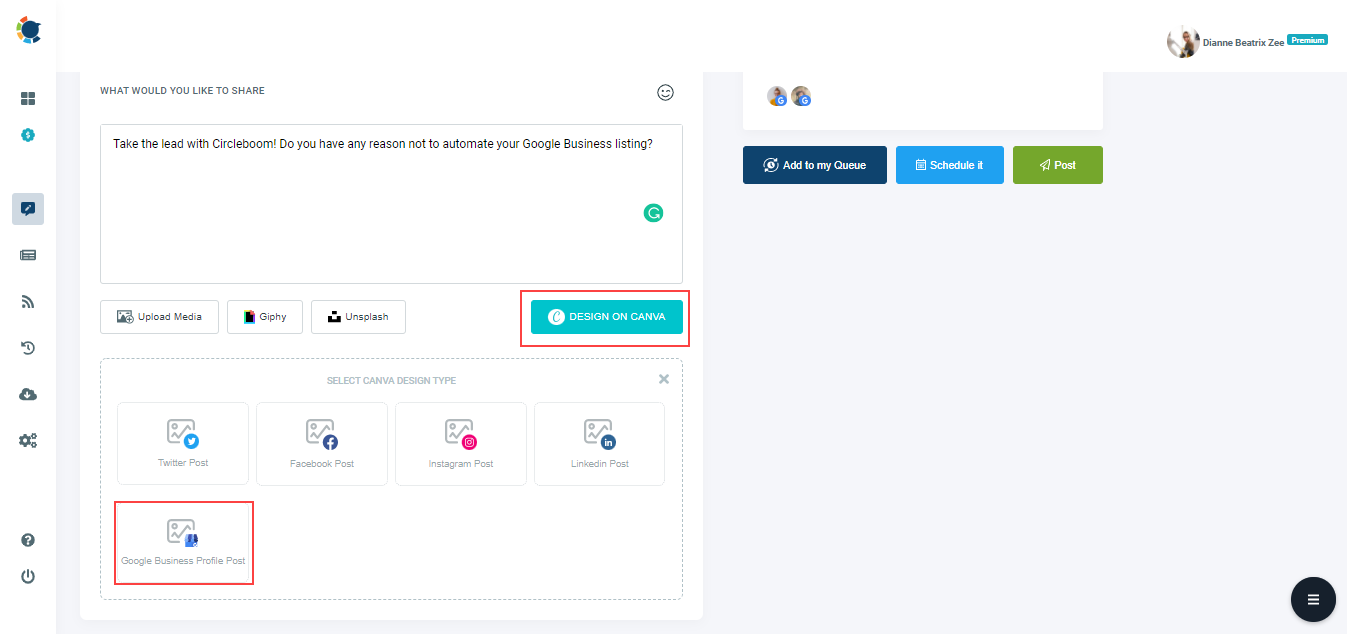
Once you've completed gathering content and modifying your Google Business Profile post, click the "Publish" button in the top right corner of the window.
Then you'll be directed to Circleboom Publish, where you may publish your design. Then you can post, schedule, or create a queue with intervals to automatically post them later.
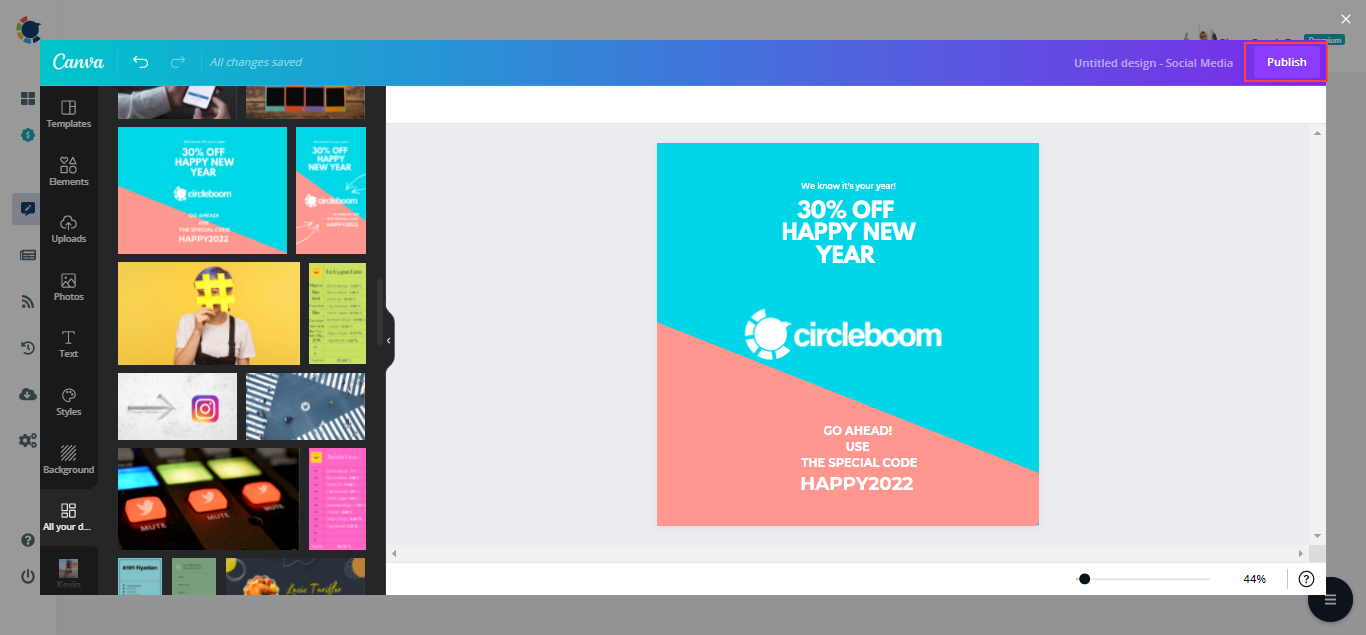
On the post scheduling board, you can preview your post draft once more.
Creating Google Business Profile posts and scheduling them with Circleboom Publish is easy. You can publish it immediately or schedule it for a later date and time.
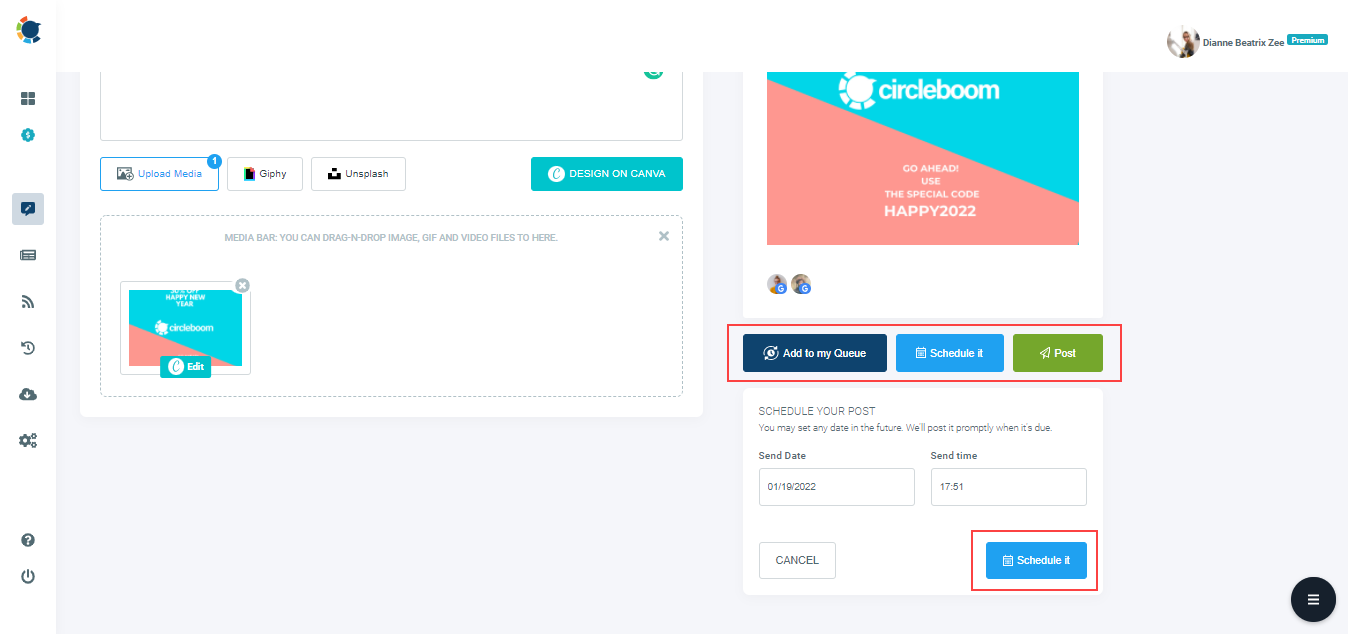
Create Google Business Profile Post
Create eye-catching Google posts on Circleboom Publish!
Are you looking for a comprehensive social media scheduler? Take advantage of Circleboom Publish's Twitter Scheduler, Facebook Post Scheduler, LinkedIn Post Scheduler, Instagram Post Scheduler, Google Business Profile Scheduler, YouTube, Threads and Pinterest Scheduler!
Manage all social media in one place! One dashboard, less effort.