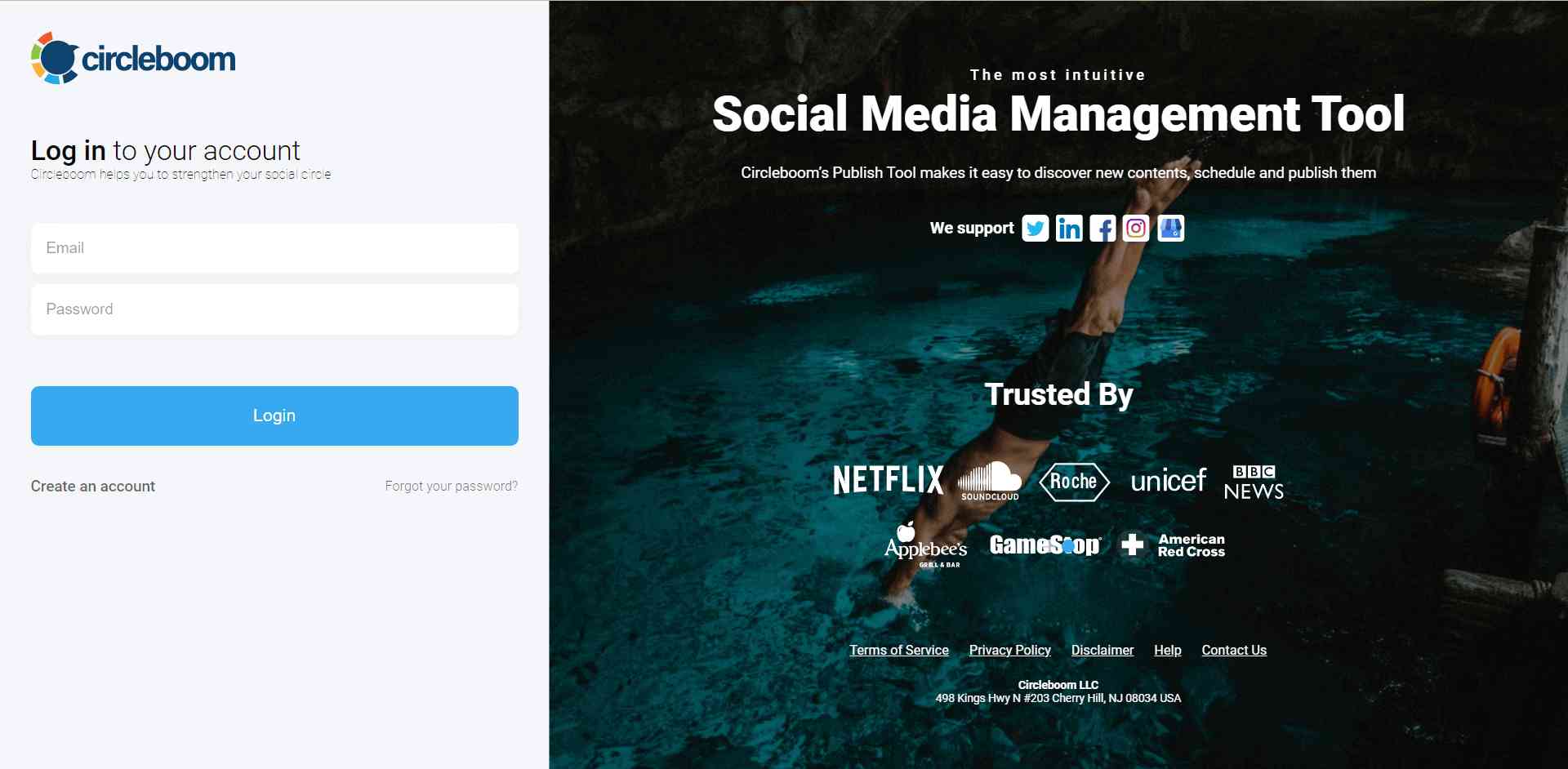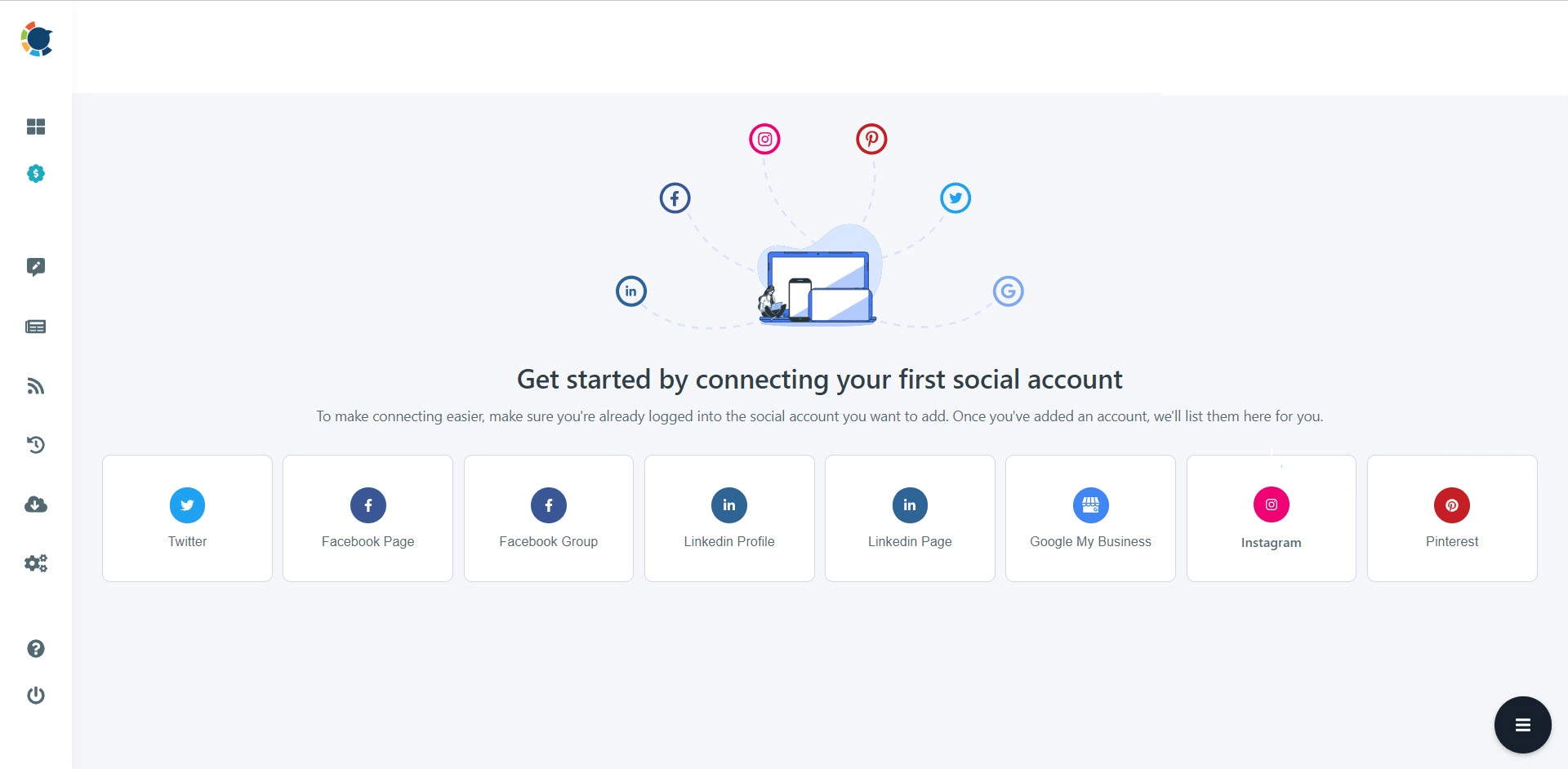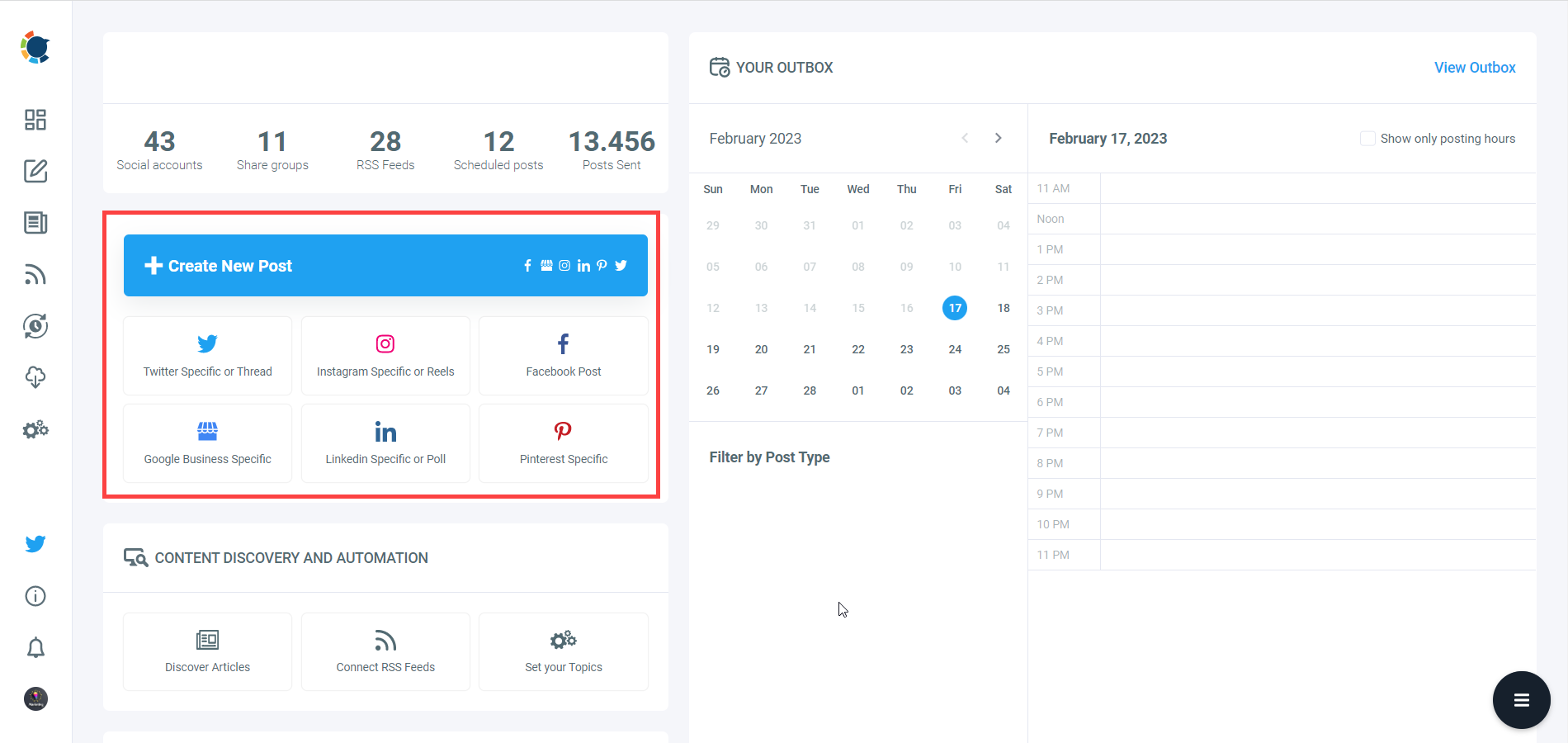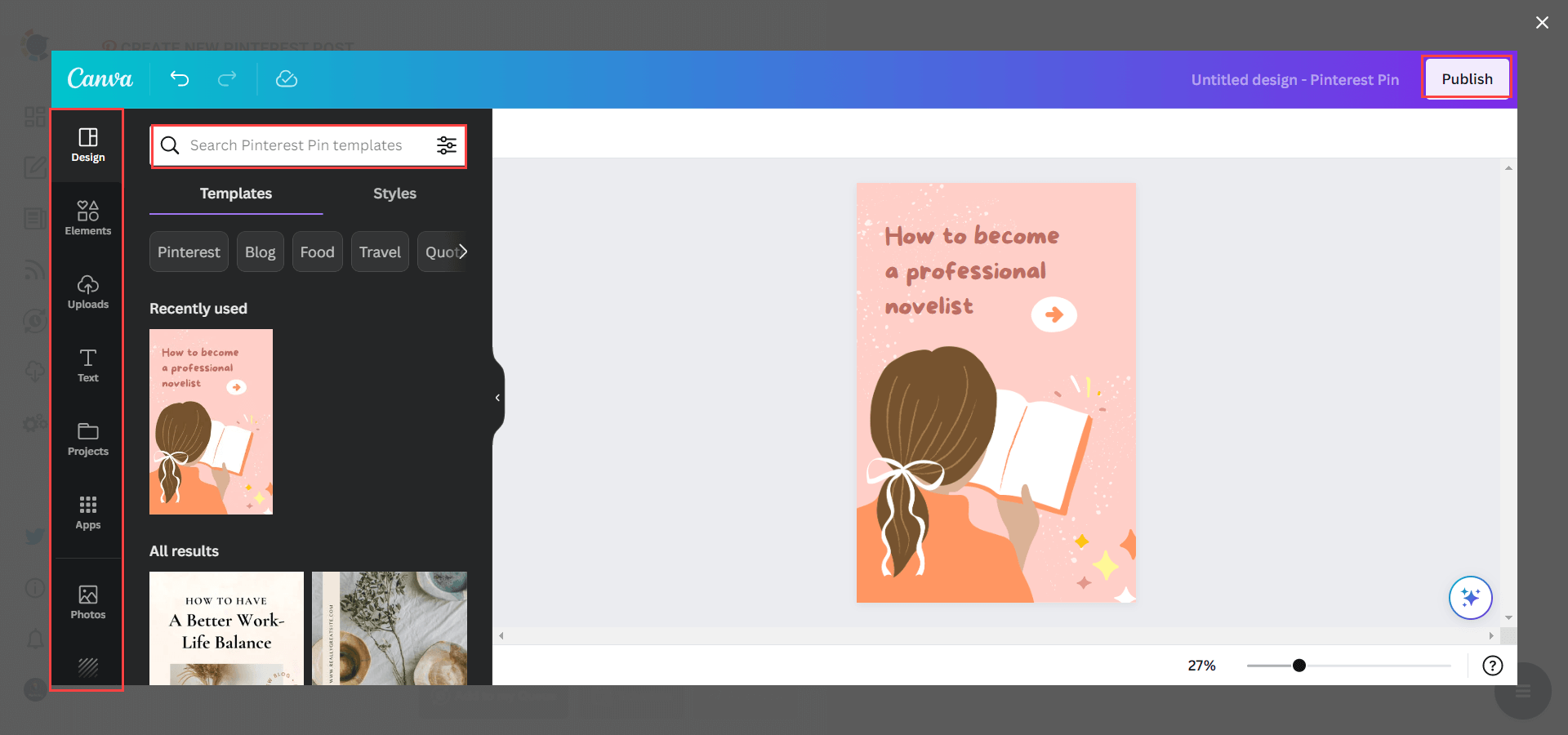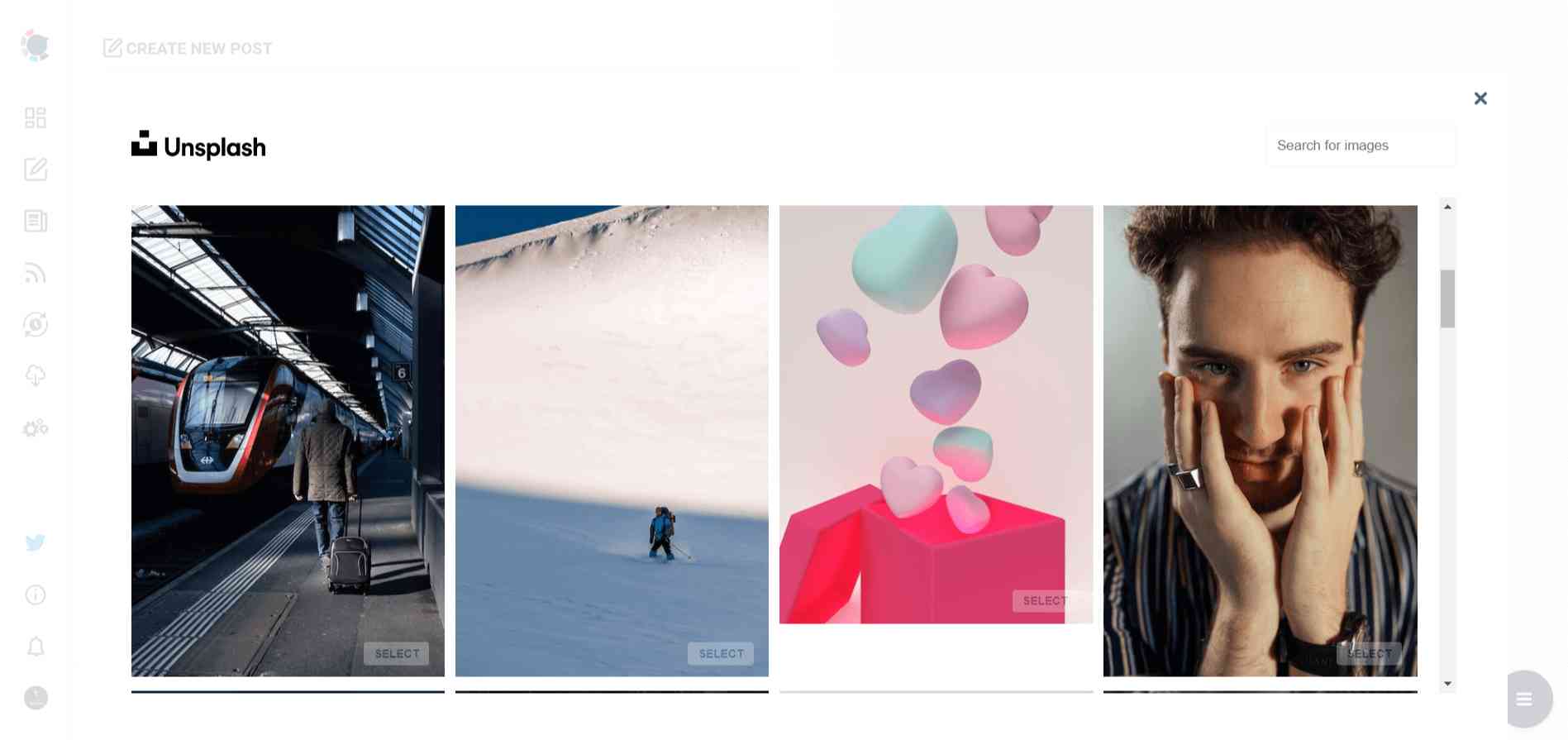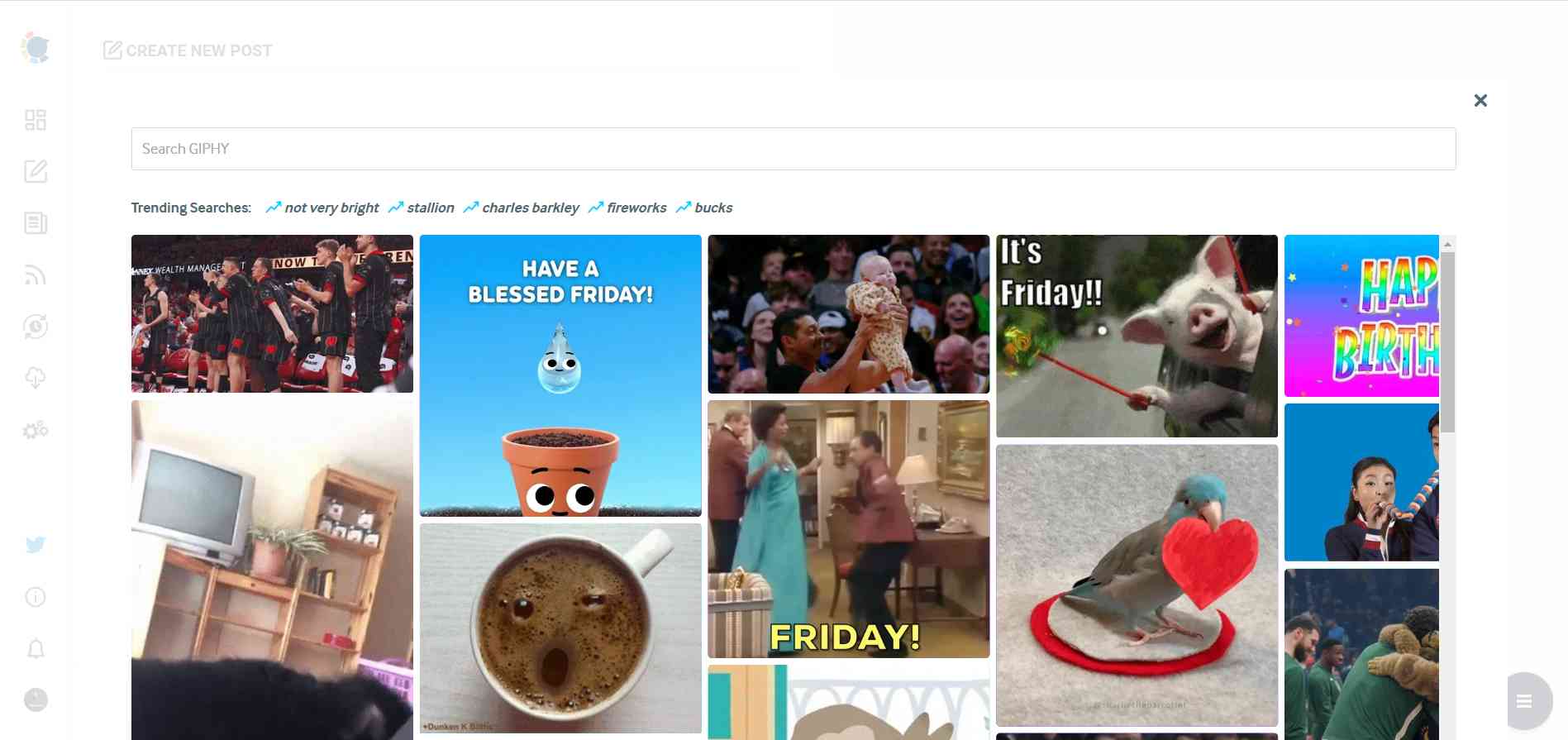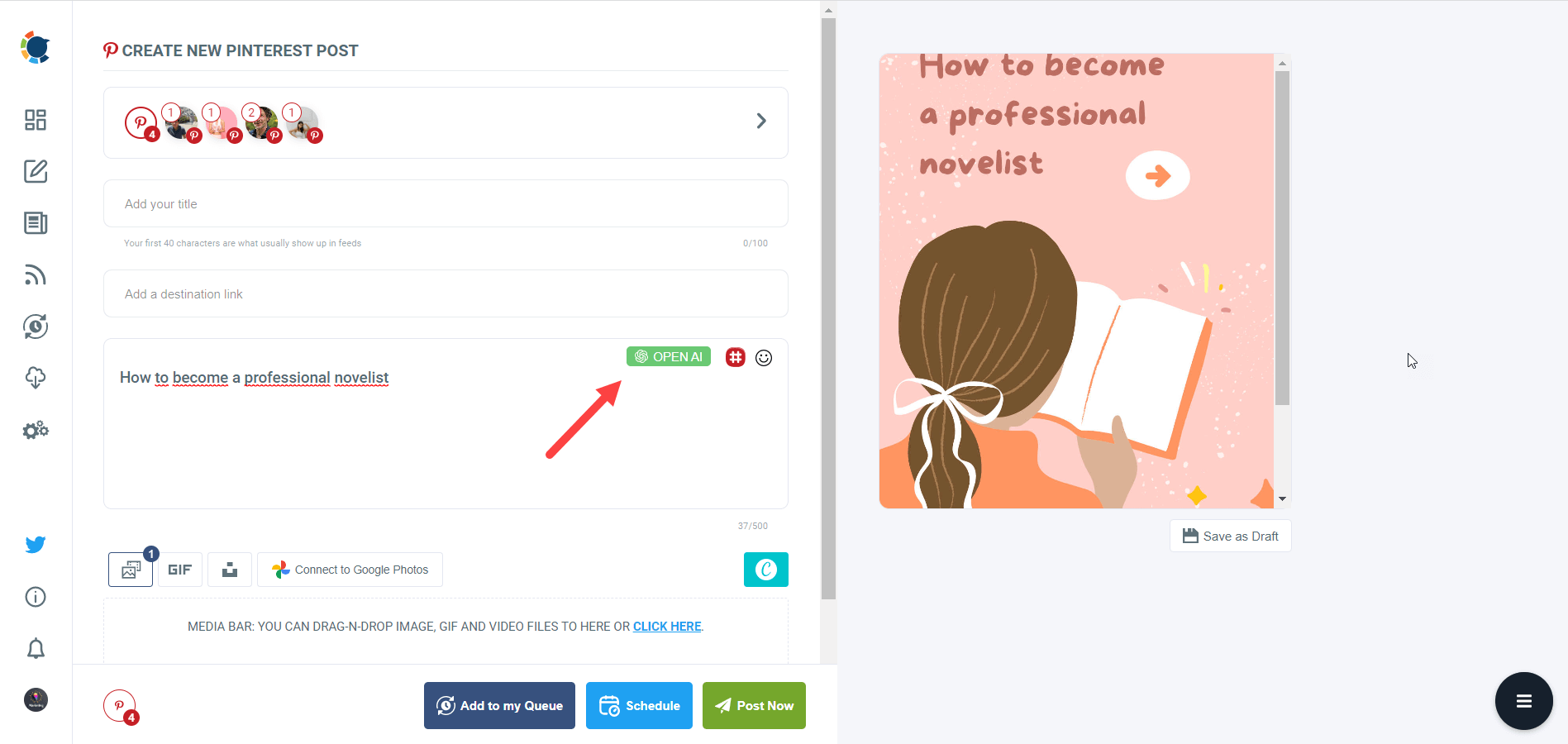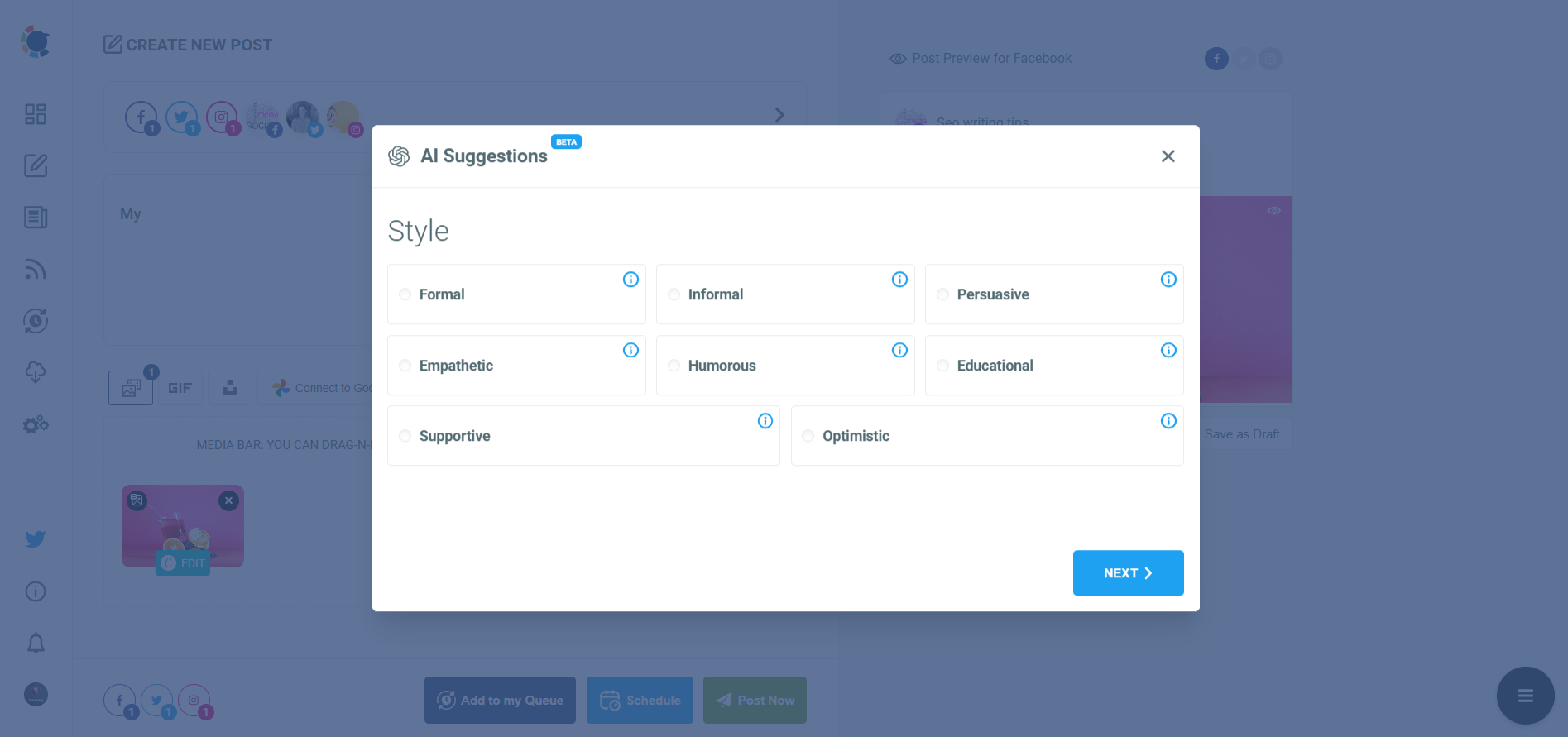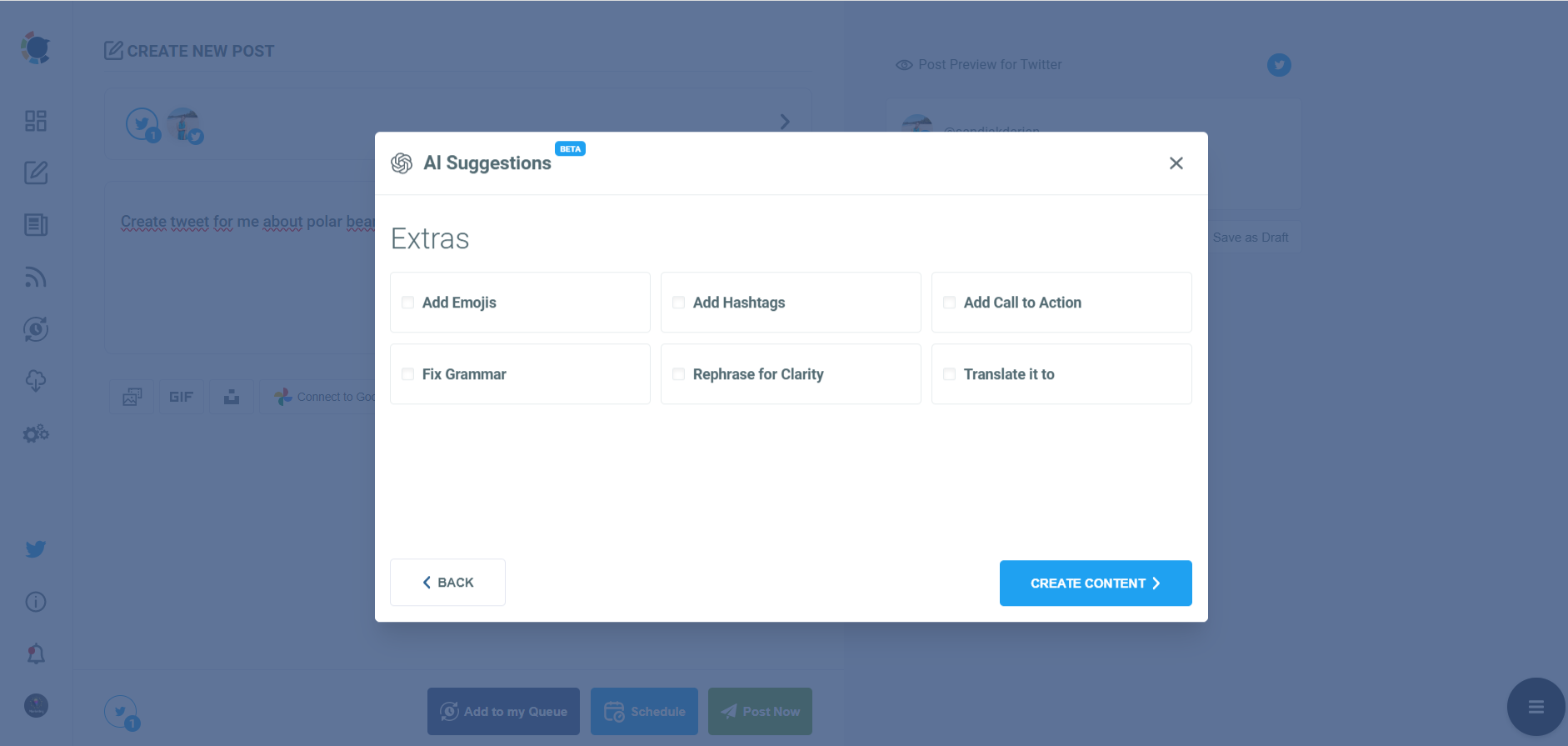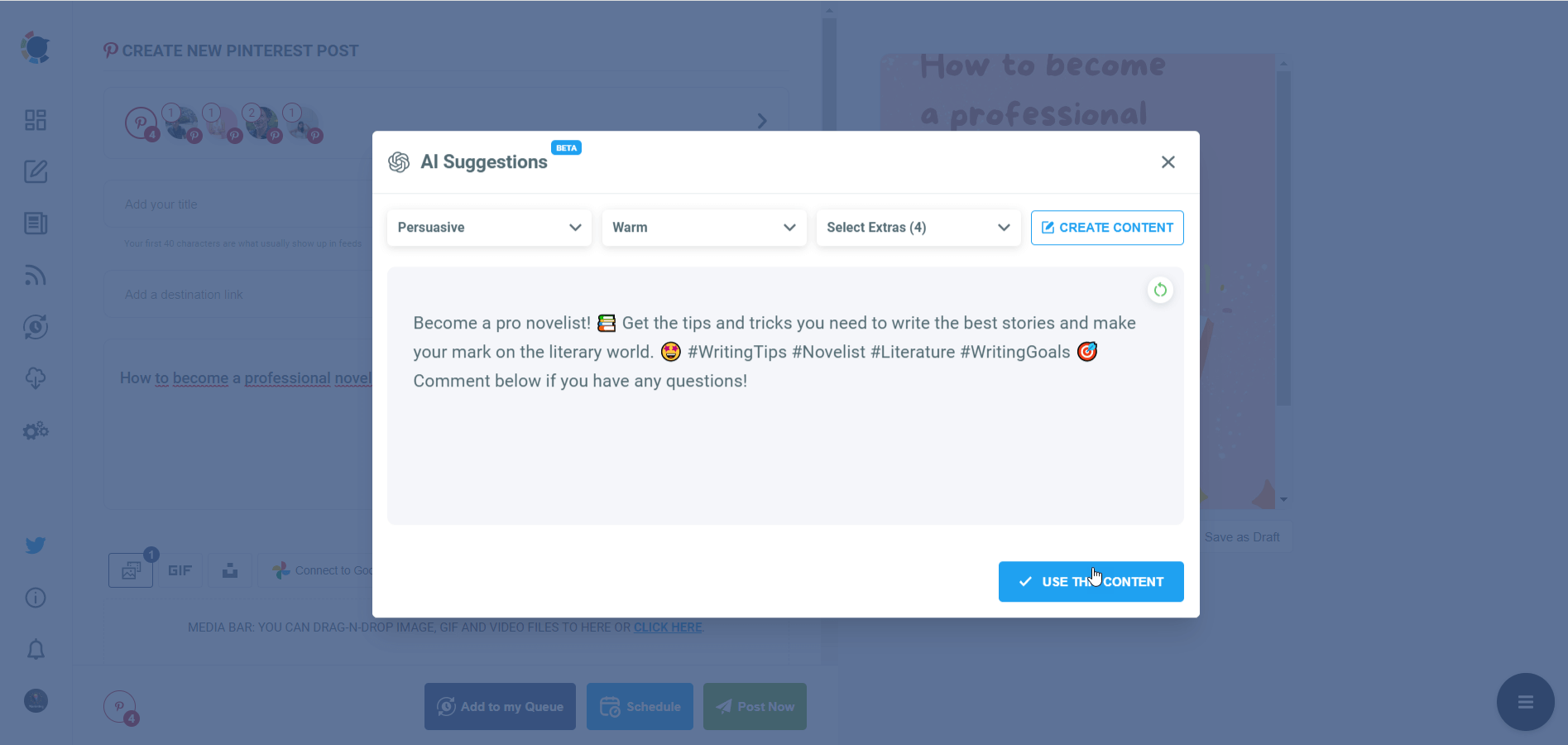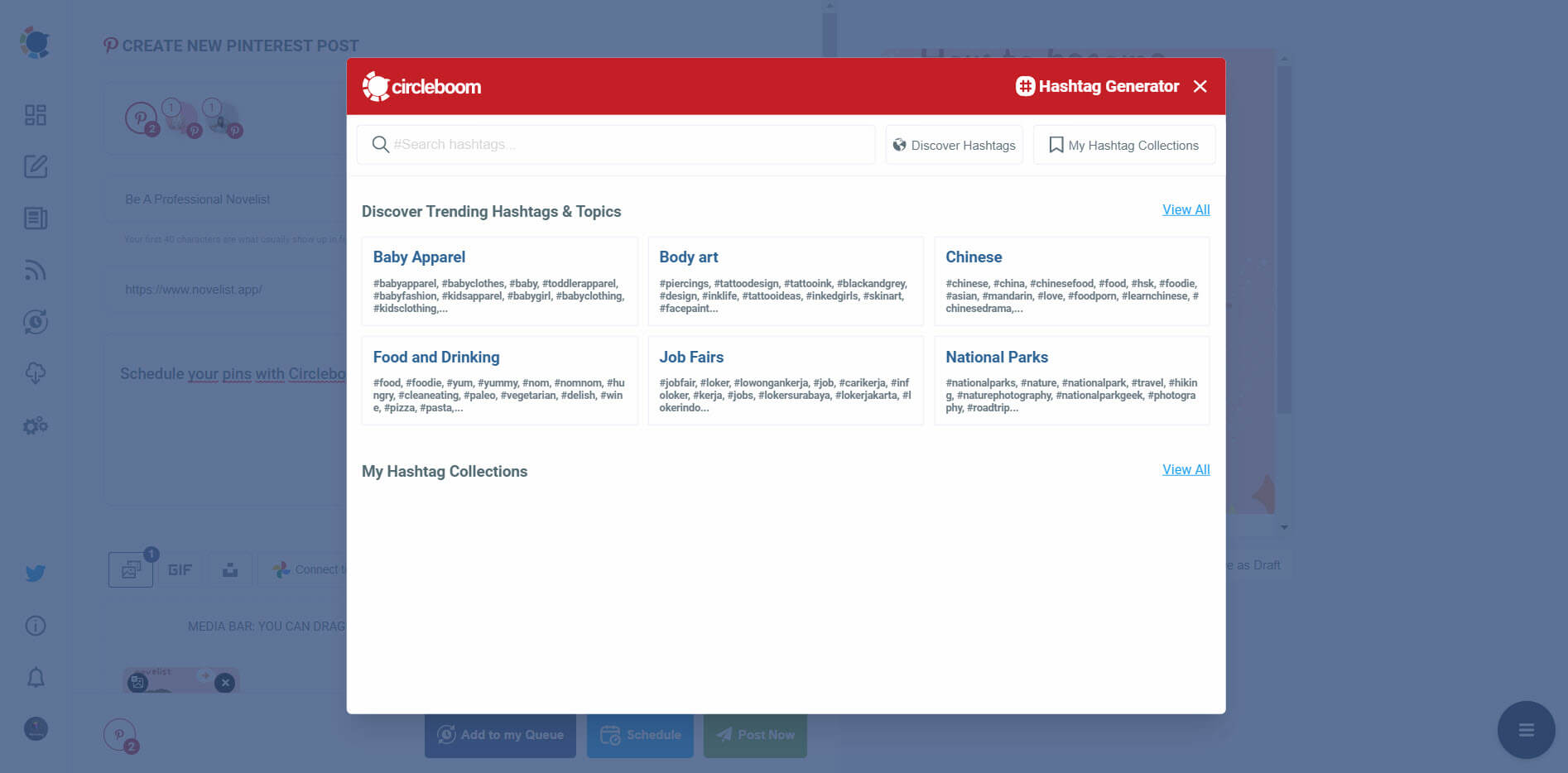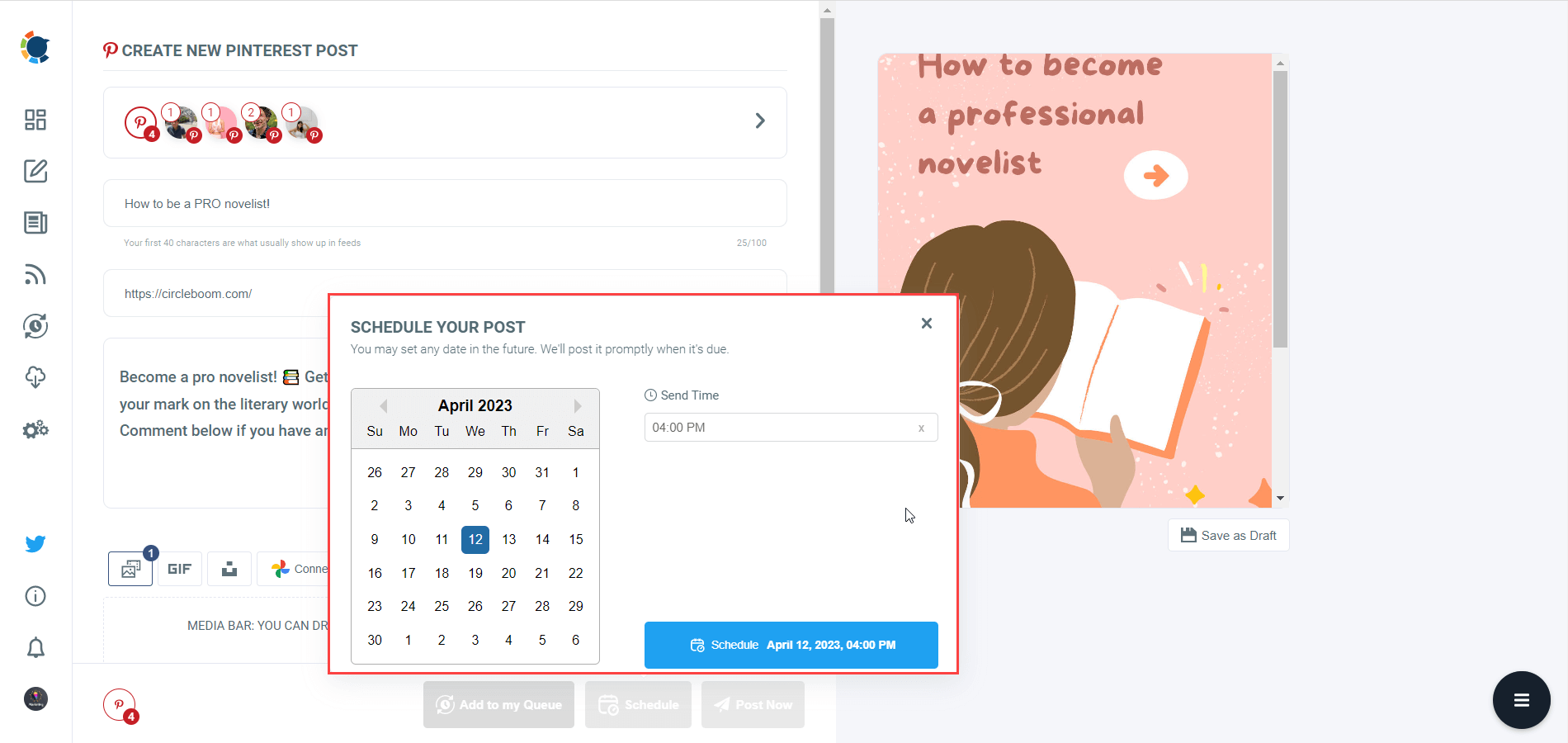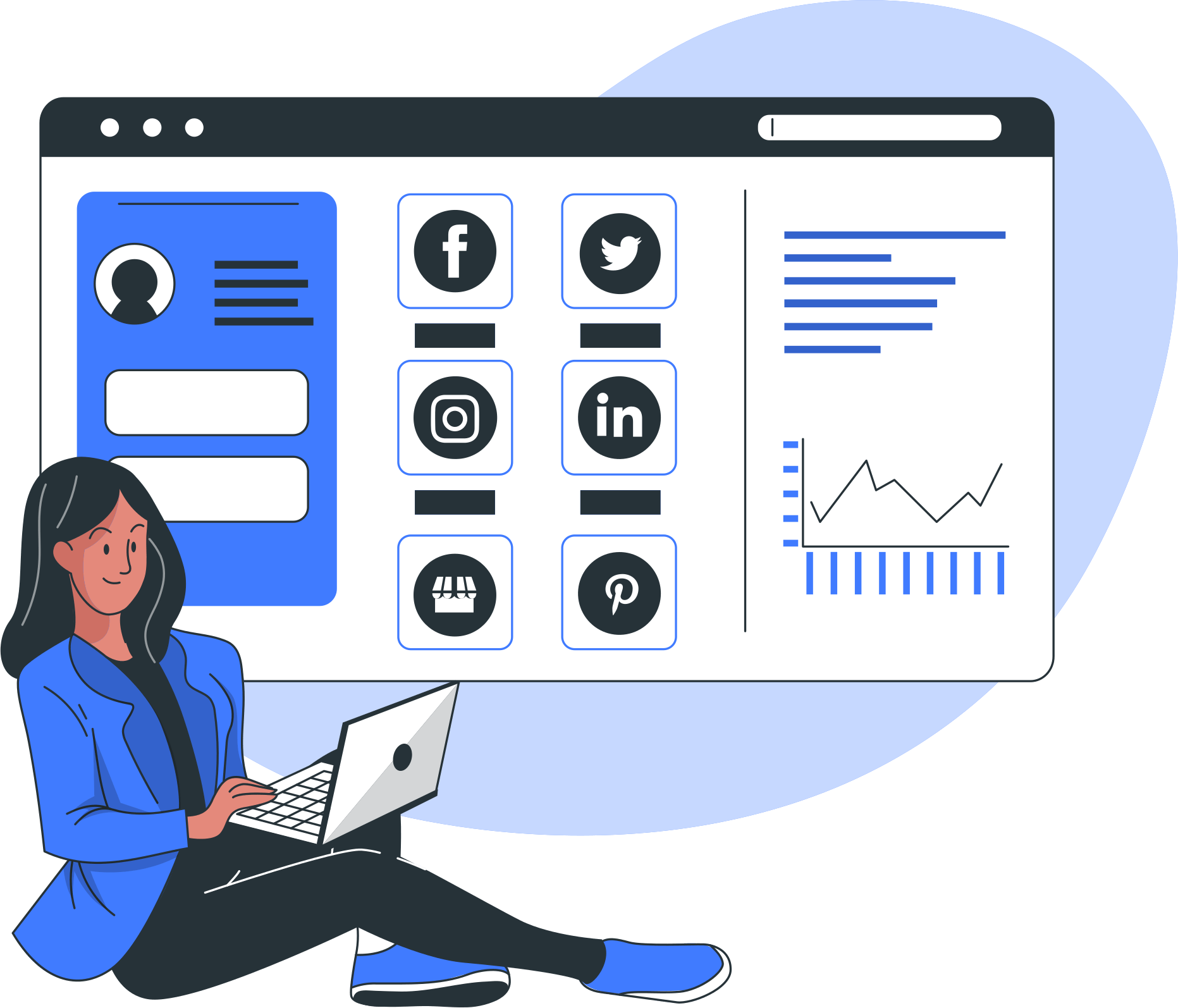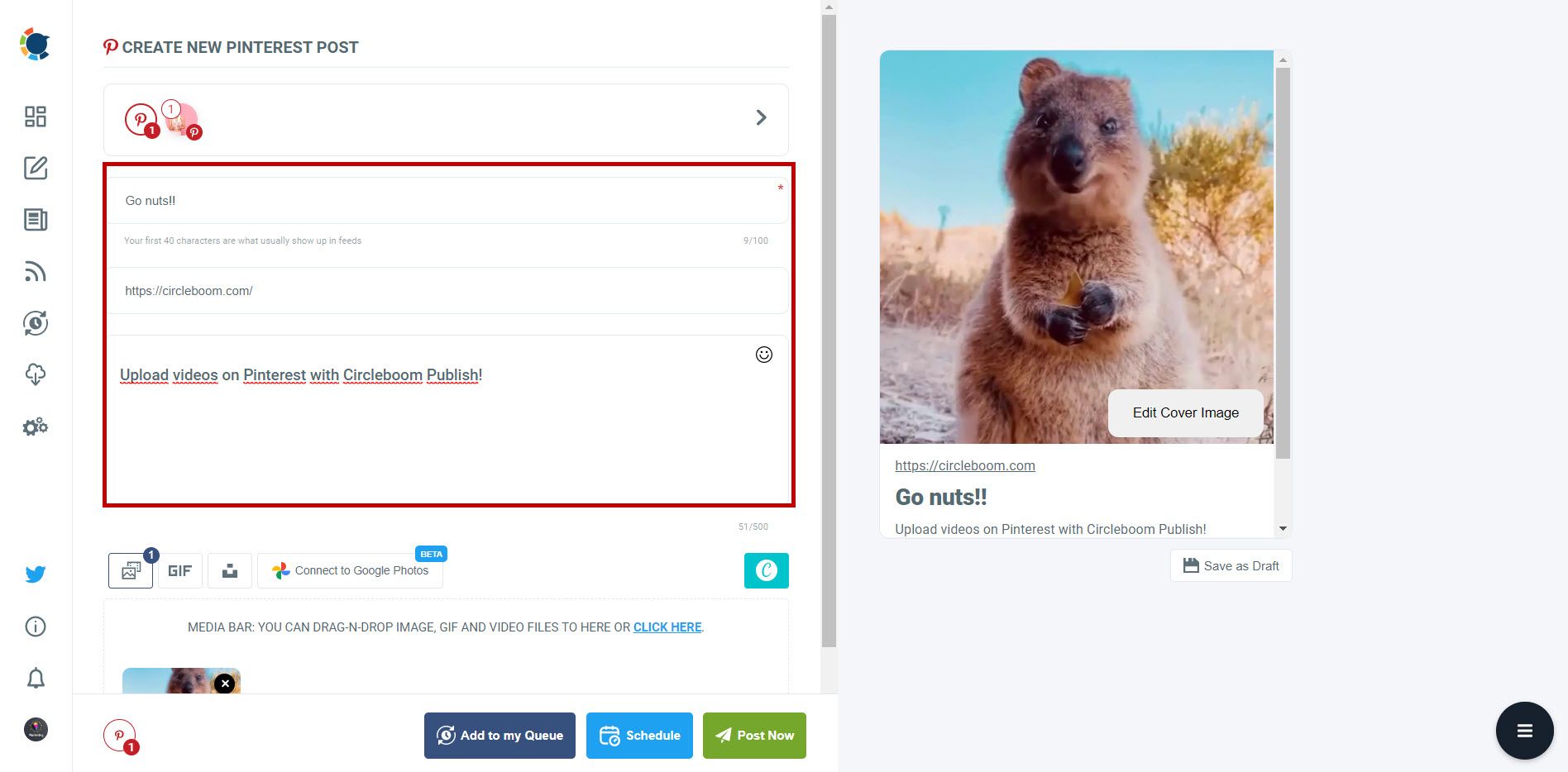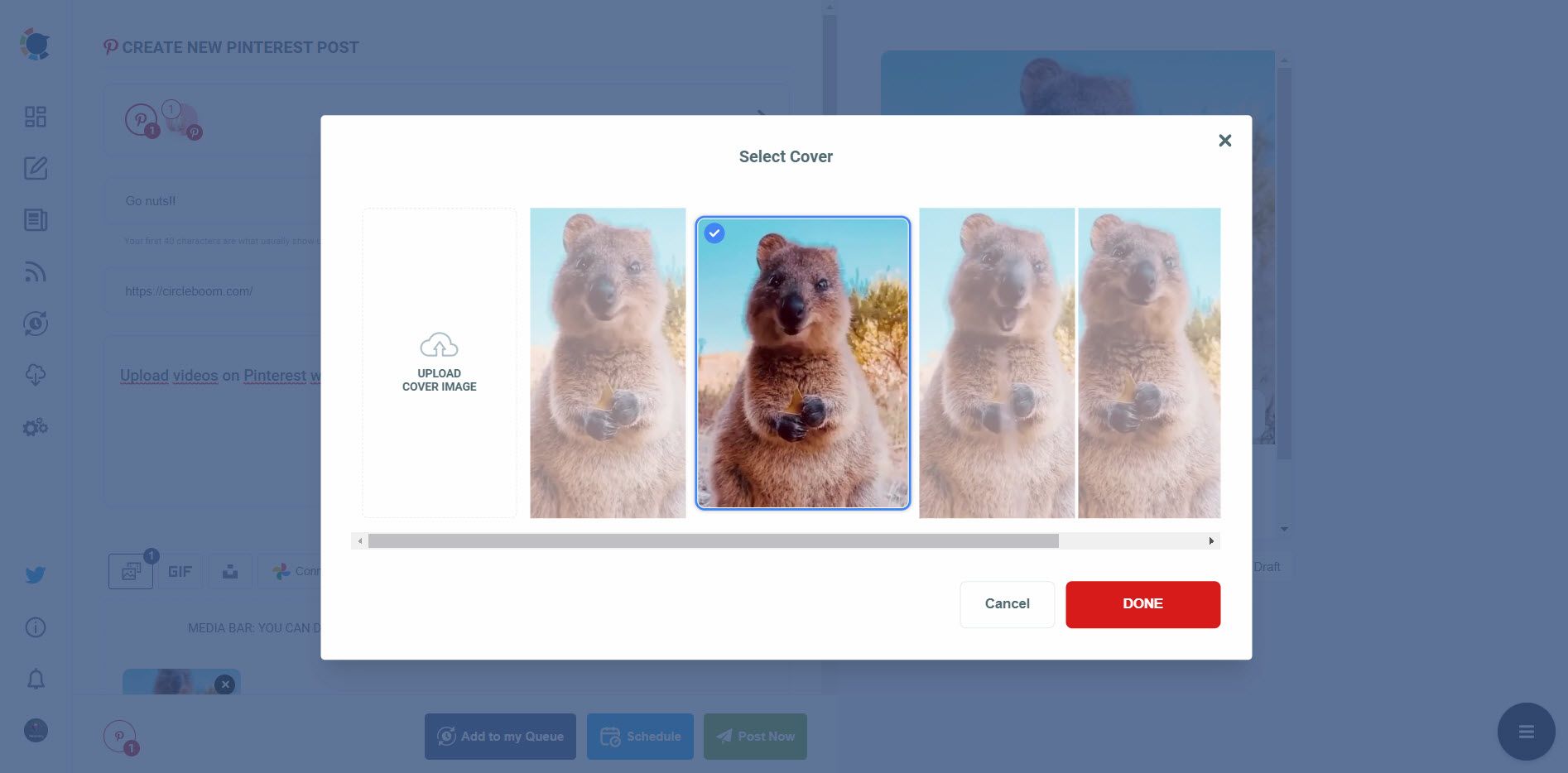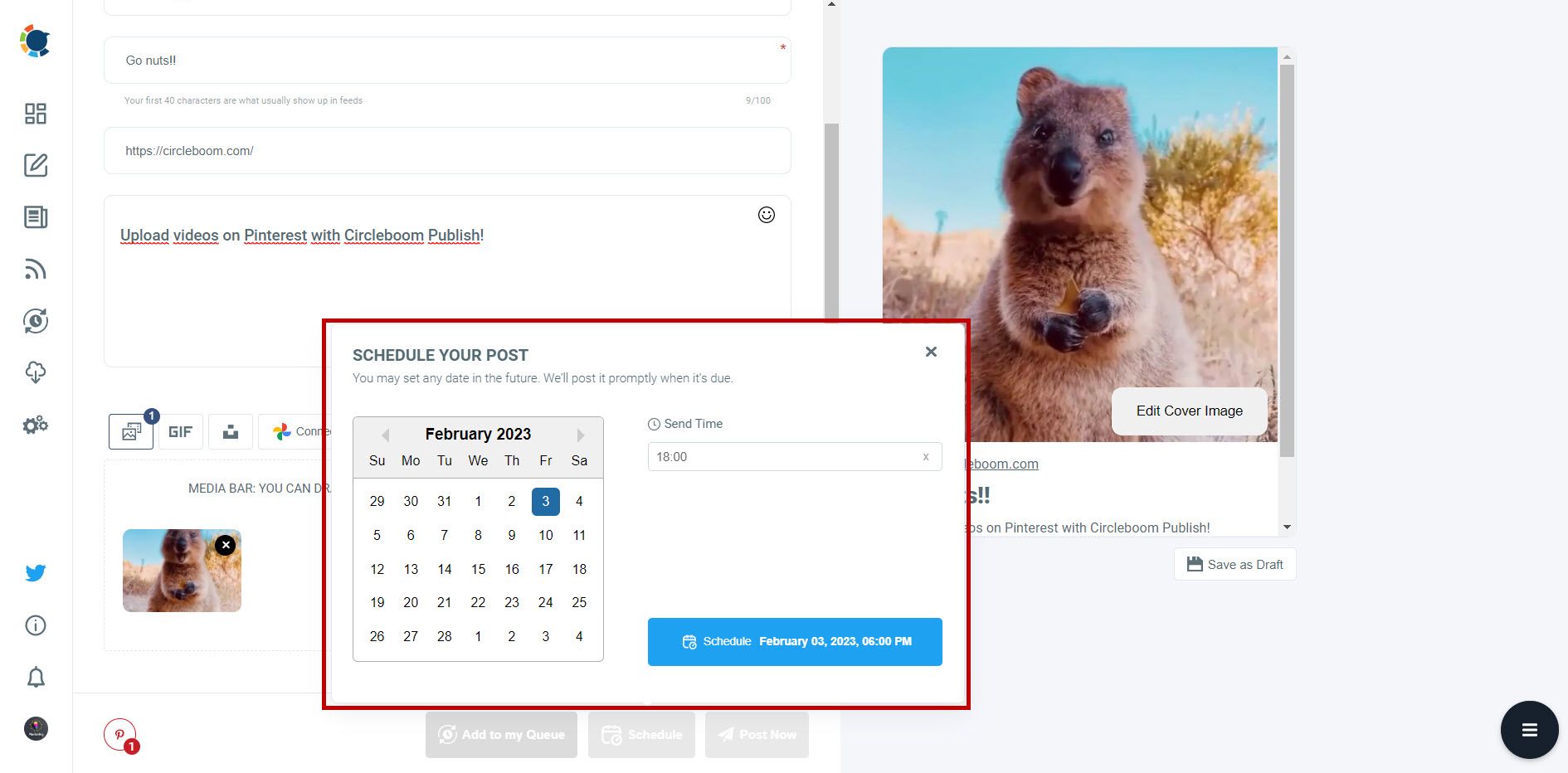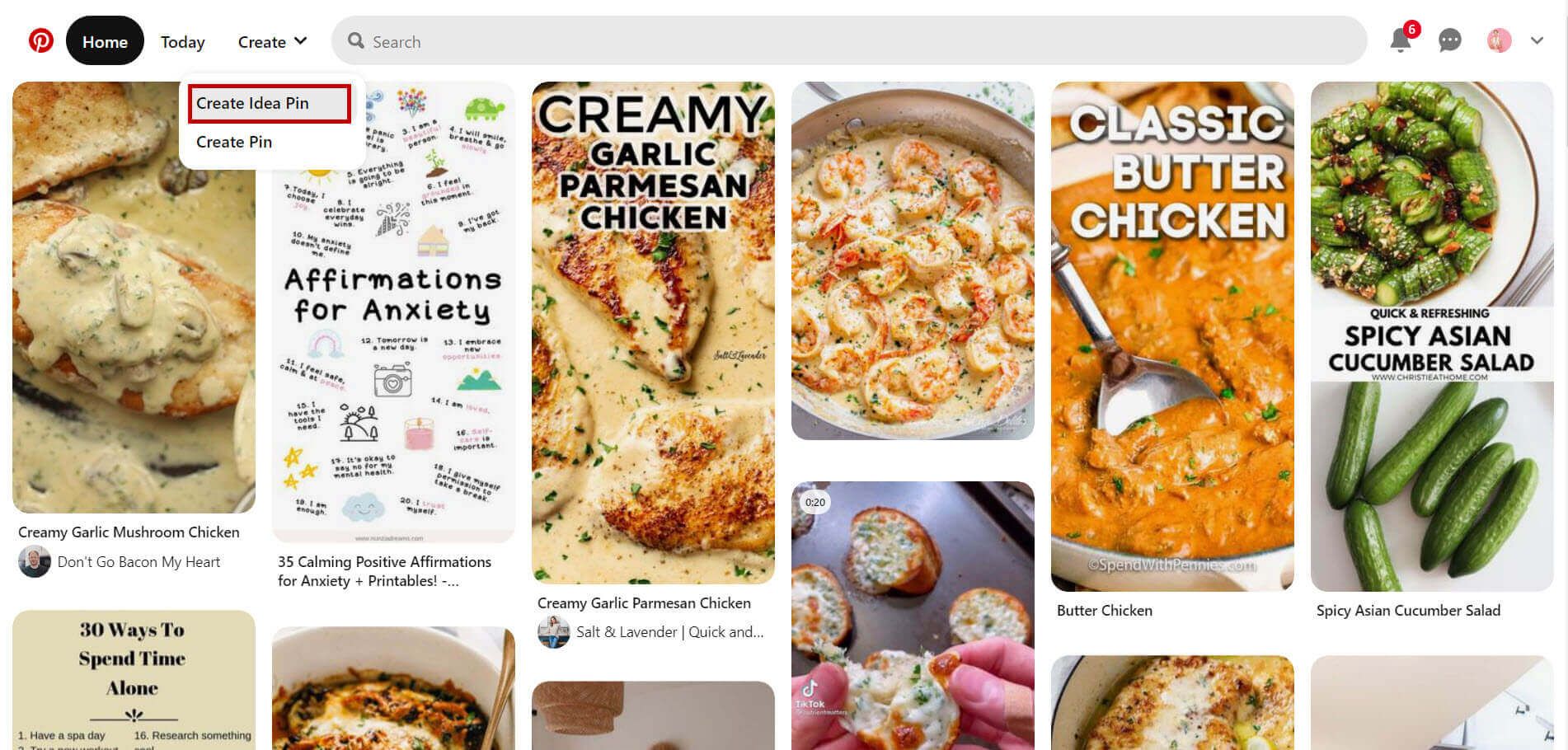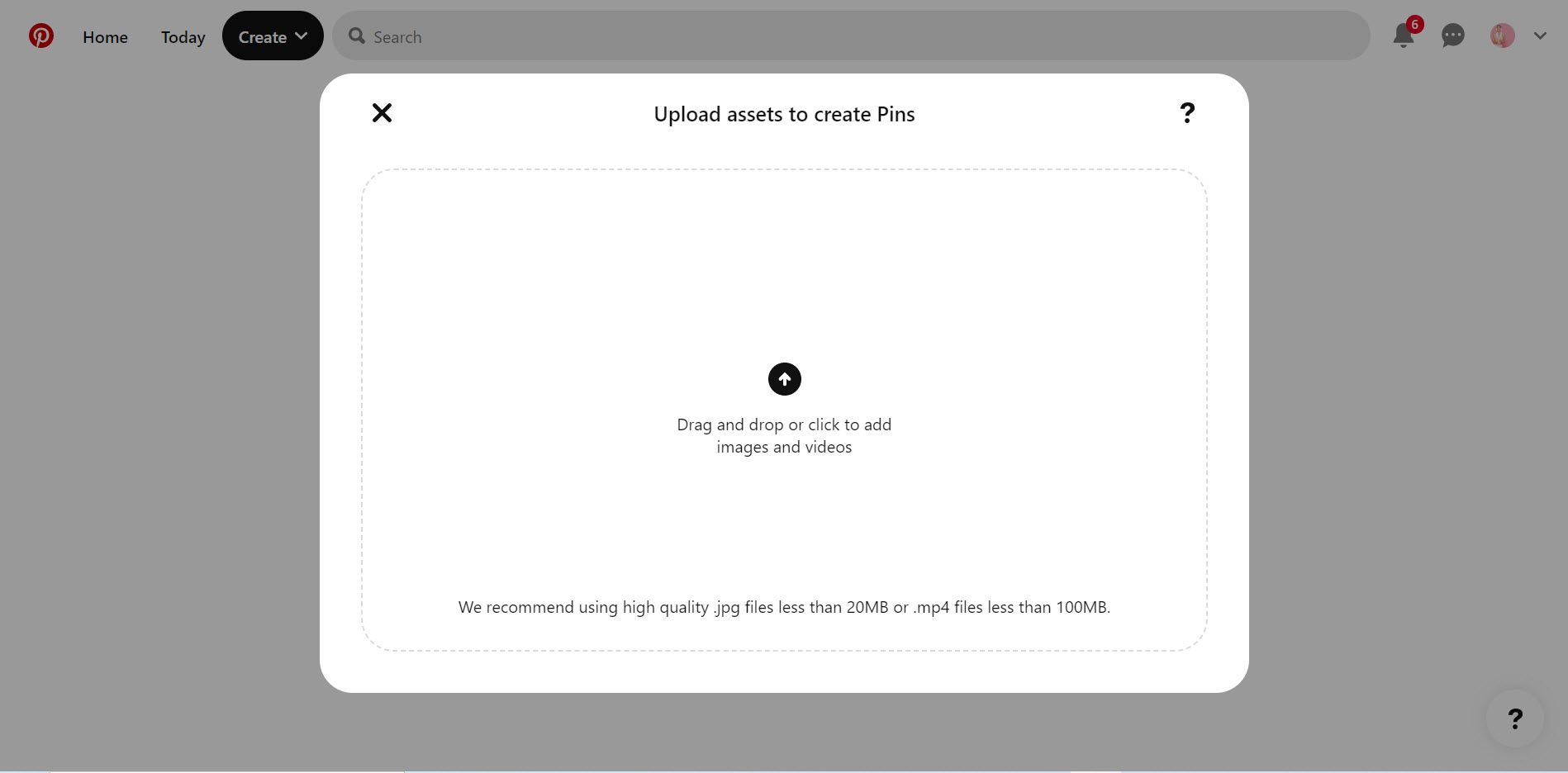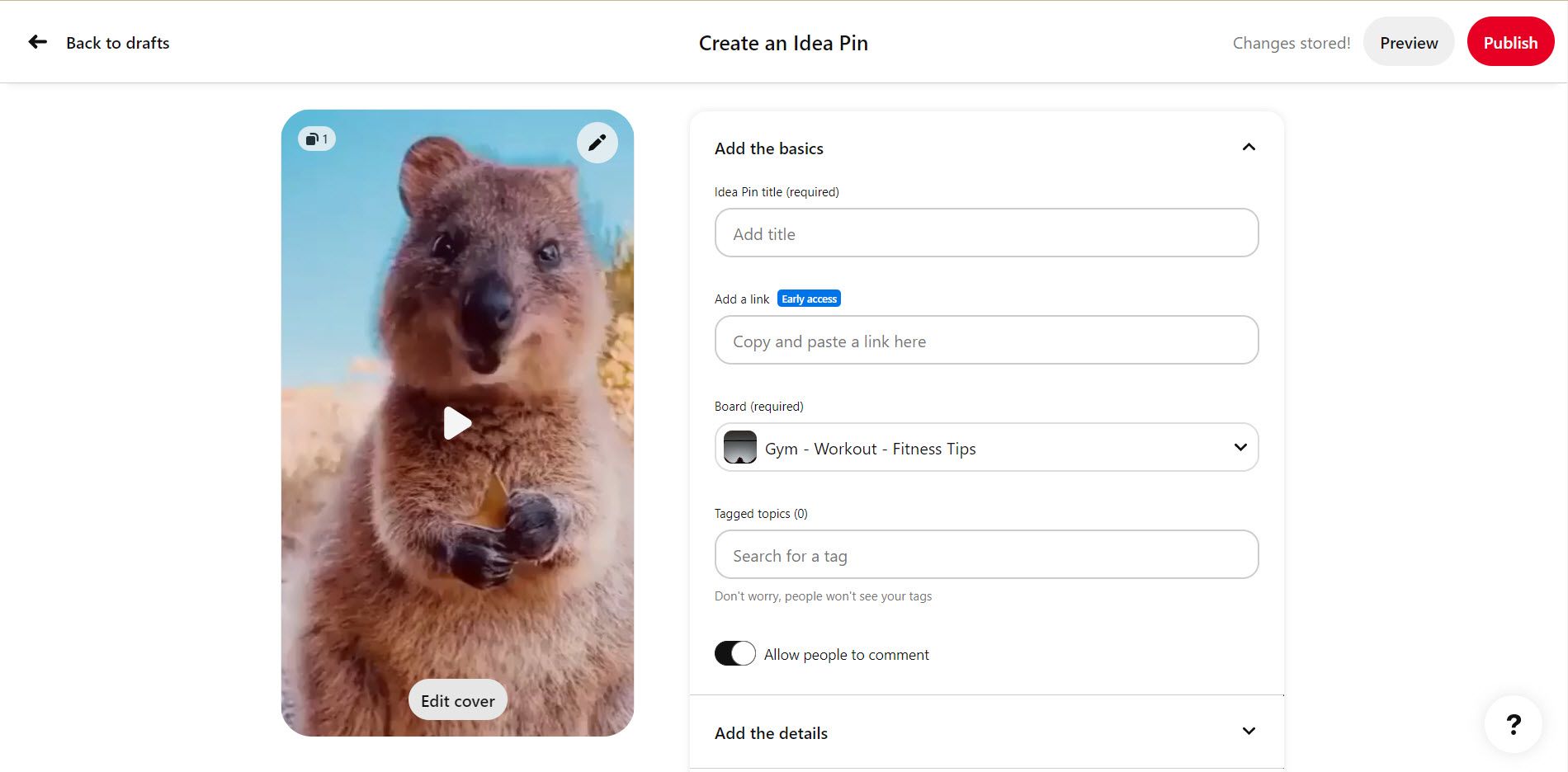You can easily connect your website to Pinterest and create auto-pins with Circleboom's RSS Feed to Pinterest feature.
If you're a business or individual using Pinterest to drive traffic to your website or showcase your products, you know how important it is to have effective descriptions. Descriptions are the first thing users see when they come across your pins, and they can make or break whether someone clicks through to your website or moves on to something else.
If you don't want to spend time and energy in writing or if you lack the experience and creativity necessary to find the perfect description for pins, Circleboom's AI-Powered Pinterest Description Generator helps you auto-generate amazing texts that reflect perfectly your Pinterest pictures and videos.
How can you use Circleboom's AI-Powered Pinterest Text Generator?
Do not worry! I'm here to help you! These are the necessary steps to follow for using Circleboom's AI Pinterest Pin Generator:
Step#1: Log in to Circleboom Publish with your account.
If you don't already have a Circleboom account, you can get one in seconds for free!
Step#2: If this is your first time using Circleboom Publish, you will see several options for Twitter, Facebook, Instagram, LinkedIn, Pinterest, and Google Business Profile.
Select Pinterest and connect your account(s). You can add multiple accounts from each platform.
Step#3: You should click on the “Create New Post” button to create your social media posts. As you see, there are specific post options for each platform. You can choose “Pinterest Specific” too.
You’ll proceed to account selection.
Step#4: The social media image generator on Circleboom has 4 options: Canva, Unsplash, Giphy, and Google Photos. You can also upload your own files to send them directly.
Canva is where you can curate and design images as you wish. You can apply ready-made templates, filters, effects, and other kinds of elements to edit your image.
Also, you can use Unsplash to find auto-generated, high-quality images to share on your Pinterest accounts.
Giphy is where you can generate high-quality GIF images for your auto-generated Pinterest posts.
Step#5: The next station is the social media text generator. Thanks to OpenAI integration, you can create auto-generated social media descriptions, captions, texts, and all kinds of texts enriched by AI-generated hashtags, emojis, and other extras like grammar checks or translations.
You can define the style of your words, warmth, etc., on Circleboom Publish.
And, you can enrich your auto-generated Pinterest posts with extras.
Step#6: Now, you can easily add auto-generated text as your pin description.
Step#7: You can also use Circleboom Publish’s native Pinterest hashtag generator to find, create, and save relevant and popular hashtag groups for your auto-generated Pinterest content.
You can increase your Pinterest engagement with Pinterest tag finder.
Step#7: Once you generate your Pinterest pins, you can share them immediately, Or you can schedule them for the future.
Also, you can set time intervals and automate your Pinterest posts.
Are hashtags necessary in Pinterest descriptions?
While hashtags aren't required in Pinterest descriptions, they can be helpful for increasing the visibility of your pins and making them easier to find for users who are searching for specific topics. Pinterest allows up to 20 hashtags per pin, and adding relevant hashtags can help your pins show up in search results for those hashtags.
However, it's important to use hashtags strategically and sparingly. Don't overload your descriptions with hashtags that aren't relevant to your content, as this can come across as spammy and may even hurt your visibility on the platform. Instead, choose a few targeted hashtags that accurately describe the content of your pin and use them in moderation. This can help increase the reach of your pins and attract more engaged users to your content.
Circleboom Publish's Pinterest Hashtag Generator helps users find trending, relevant hashtags for their pins and increase their impressions and engagement.
Bonus: How to upload videos on Pinterest
There are two methods that I am going to show you here to upload and share videos on Pinterest:
Method#1: Use Circleboom Publish
Circleboom Publish is a social media management tool that supports Pinterest, Instagram, Twitter, Facebook, LinkedIn, and Google Business Profile. (TikTok will be supported soon)
Users can manage multiple accounts from each supported platform on Circleboom's simple, intuitive dashboard.
You can create, curate, design, share, schedule, and automate your social media pictures and videos on Circleboom Publish.
Built-in tools on Circleboom: Canva, Unsplash, and Giphy helps users to design their posts with ready-made templates, images, filters, effects, fonts, animations, gifs, etc.
After uploading your video to Pinterest, you can add a title and description to your Pinterest post.
And you can add an URL that viewers can visit from your Pinterest video.
Also, you can change the cover image of your Pinterest videos.
Once they are done, you can share your videos to your Pinterest accounts immediately. Or you can schedule pins for a later time.
You can set time intervals and automate your Pinterest pins as a third option.
Method#2: Upload videos through the Pinterest dashboard
You need to follow these steps to upload and share videos on Pinterest through its native dashboard.
Step#1: Open your Pinterest account, select "Create" from the menu at the top of the page, and then select "Create Idea Pin."
Step#2: The next screen will appear so you can upload your video. Click on the "Create new" button first. Then, you will find the box where you can import your videos. And you will see that they've provided all the necessary specifications at the bottom of the upload box.
Step#3: Include a destination link, your title, description, and tags (URL). Choose a board for your video. I suggest starting with the board that most closely resembles the video's subject matter. Thus, the keyword information will be able to adhere to the pin.
Then click on the "Publish" button at the top right.
La Fin
What's great about the Circleboom AI-powered Pinterest description generator is that it takes the guesswork out of writing descriptions. It uses AI to analyze the best-performing pins on Pinterest and uses that data to create descriptions that are proven to be effective. This means you can be sure that your descriptions will be optimized for maximum engagement and visibility.
By using the Circleboom AI-powered Pinterest description generator, you'll save time and effort while creating effective descriptions that will help your pins stand out on the platform. Give it a try and see the results for yourself!