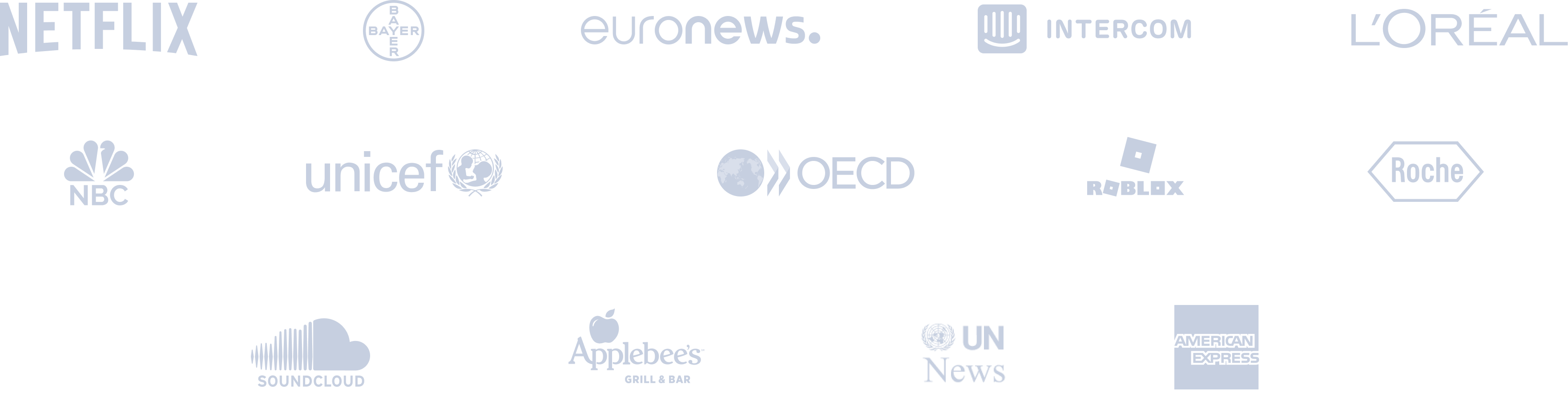Pinterest Auto Poster | Automate Pinterest Posts
Automate Pinterest posts from Etsy, Shopify, Facebook, Amazon, Instagram, etc. You can easily auto-post pins from your website!










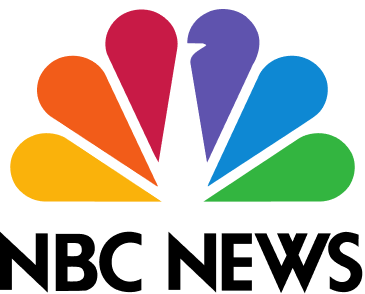



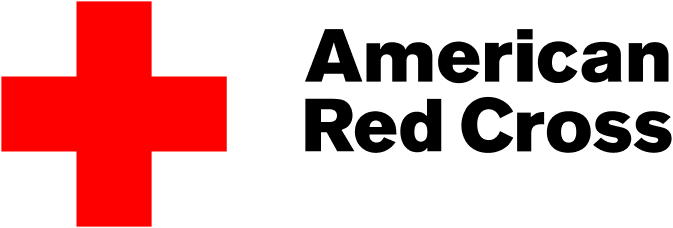




Circleboom : An Official Enterprise Customer
"Work with a trusted X Official Enterprise Customer to expand what's possible for your business. Each Official Enterprise Customer has been selected for the program after an extensive evaluation, and represents excellence, value, and trust." — X (Twitter)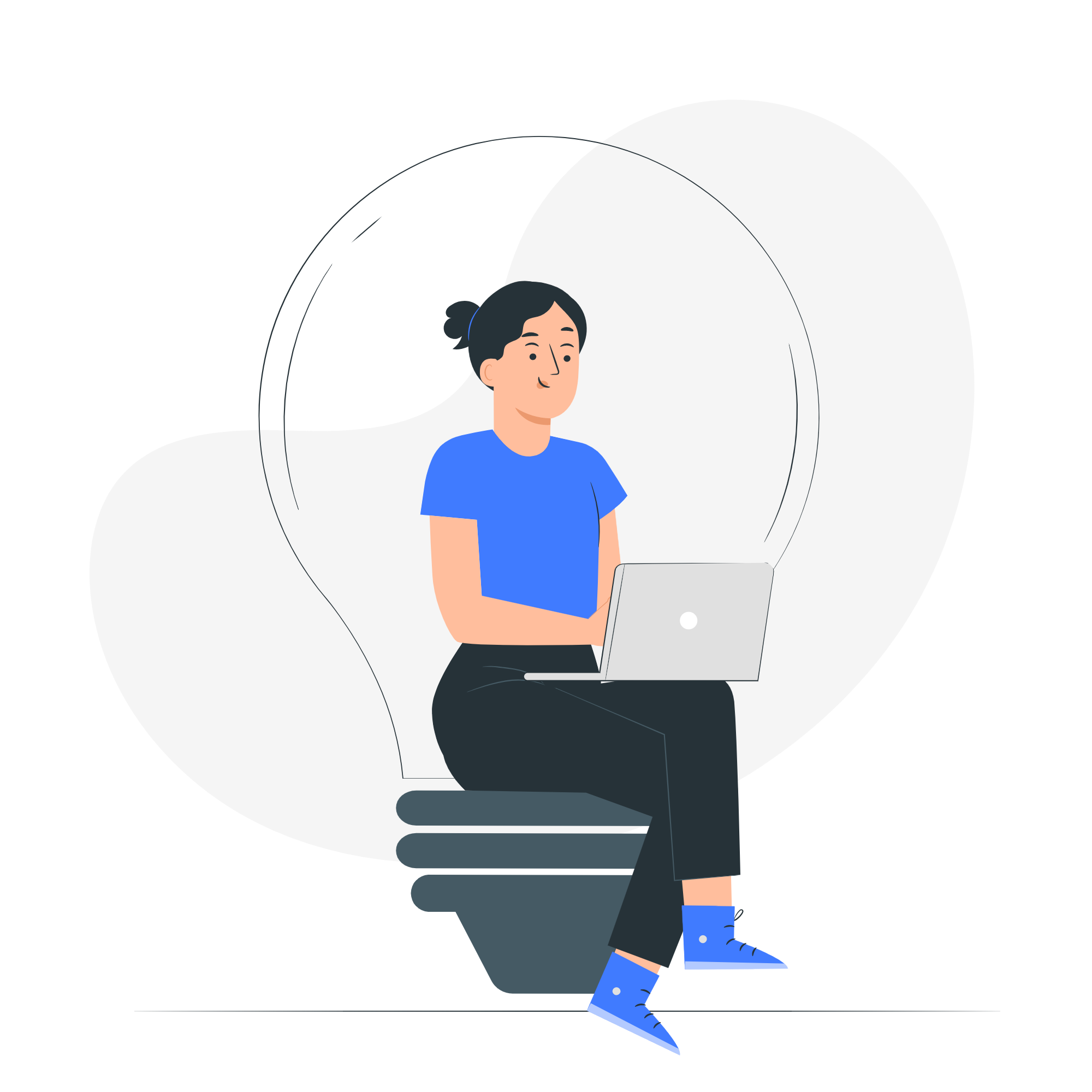
Circleboom Publish Tool

RSS FEED TO PINTEREST
Automate your Pinterest presence by utilizing RSS feeds to post directly to Pinterest. RSS (Really Simple Syndication) allows automatic sharing of your website’s content to Pinterest as soon as it goes live, saving time and keeping your profile active. This automation drives consistent traffic from Pinterest to your website and ensures efficient content management. With a user-friendly interface and powerful features, tools like Circleboom make this setup easy.
With Circleboom, you can customize how your RSS feed posts appear on Pinterest, optimizing for engagement. Automate your posts to keep your boards vibrant and engaging without the hassle of manual updates. Start using Circleboom today to enhance your Pinterest marketing strategy.

PINTEREST ALGORITHM 2025
Pinterest algorithm favors patterns! If you can find a way to share your pins on the same days and same hours, your Pinterest reach will be larger because the Pinterest algorithm will label you as a creator who posts regularly!
Automating your Pinterest posts with Circleboom will help you keep a regular posting schedule! This is a huge milestone for your success on Pinterest!
GET READY MADE POST TEMPLATES FOR PINTEREST
With ready-to-use templates for Pinterest, you will be able to design and create your Pinterest pins via the built-in Canva extension available on the board.
No need to be a designer! You will find Pinterest post templates on Circleboom to share right after!
YOU'RE SAFE WITH CIRCLEBOOM ON PINTEREST
Many corporations, small businesses, non-profit organizations, and thousands of individual users prefer Circleboom Publish. Why? Because we do not engage in any activity that may endanger your account while using the Circleboom Publish service. We rigorously comply with the Pinterest Community Guidelines. On Circleboom, you're safe!

PINTEREST AUTOMATION
Pinterest automation is a great time-saver and traffic driver! Let's say you have a website for selling a product. Automate your Pinterest posts from this website with Circleboom. This way, you will be automatically sharing updates from your website (this can also be a blog, a social media profile) on Pinterest and you will get free traffic with your automated pins!

CREATE QUEUES TO AUTO-POST PINS ON PINTEREST
Are you managing multiple Pinterest accounts at once? Or do you have a busy schedule and simply couldn’t check your Pinterest account all the time? You can either schedule your pins to post on Pinterest, as you can add them to content queues that you create and auto post on Pinterest with the defined intervals for specific dates.

MANAGE MULTIPLE PINTEREST ACCOUNTS AT ONCE
Via Circleboom Publish, you can manage multiple Pinterest accounts through a single dashboard. All you need to do is to add your Pinterest accounts to the dashboard then you can start posting pins to multiple Pinterest accounts immediately.
You can also manage multiple pin boards at once! If you want to organize your Pinterest boards professionally, Circleboom is the best tool to manage and organize multiple boards in one place!

AUTOMATE PINTEREST POST FROM ETSY LISTING
Let's say you have a shop on Etsy. Pinterest is a great place to promote your Etsy listing! What will you do? Creating a pin for every product you have is a total time-killer! Instead, you should automate Pinterest posts from Etsy!
You will create automated pins from your Etsy store, and it will be shared automatically on your Pinterest accounts (Yes, you can manage multiple Pinterest accounts) with Circleboom! This is a very advanced marketing plan!
AUTOMATE PINTEREST POSTS
Circleboom allows you to automate Pinterest posts from any website to your multiple Pinterest accounts and boards in the same place.
First things first! You should log into Circleboom!
If you don’t have a Circleboom account, you can easily get yours in just a matter of seconds!
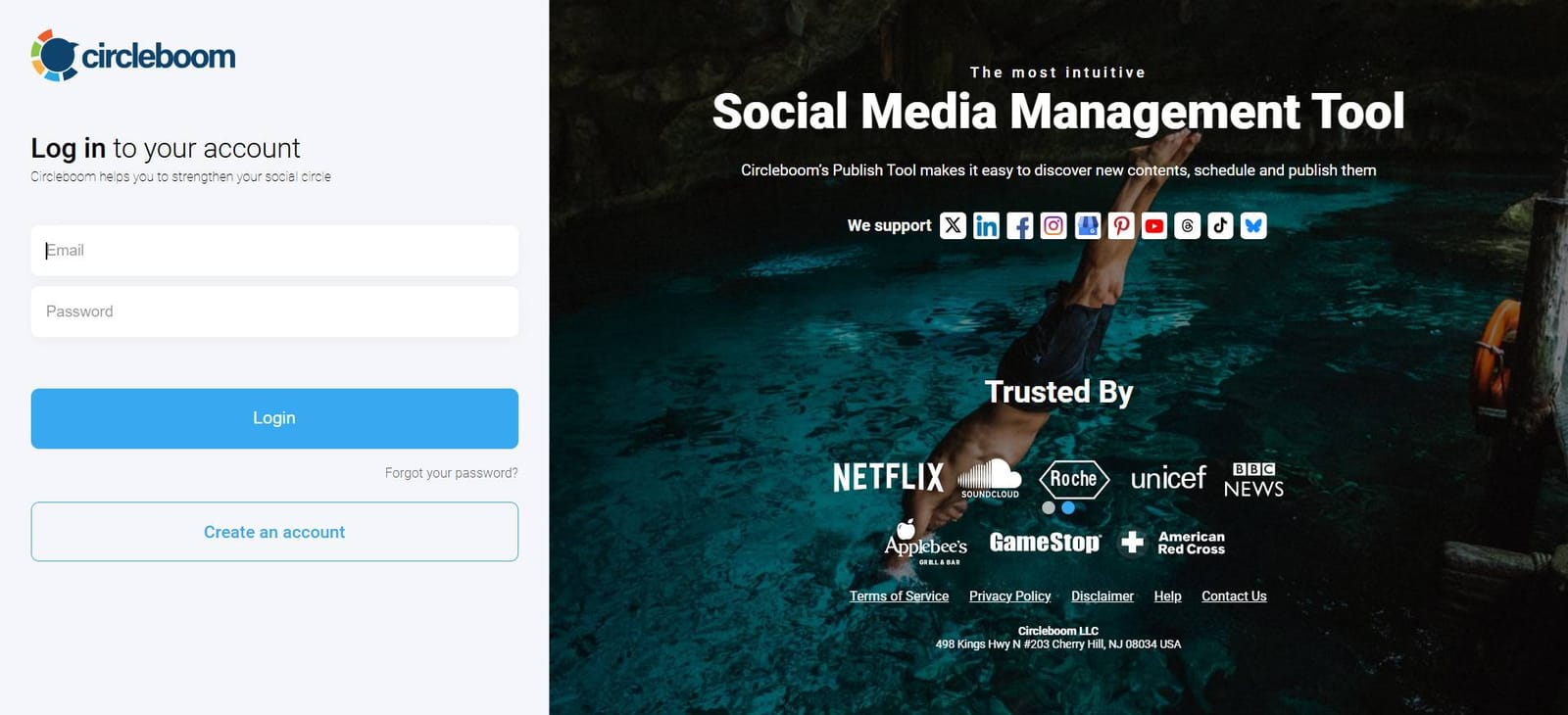
One way to automate Pinterest posts is the feature of RSS Feed to Pinterest.
You can connect any website to your Pinterest account and let Circleboom share automatic updates from this website to your Pinterest accounts and boards!
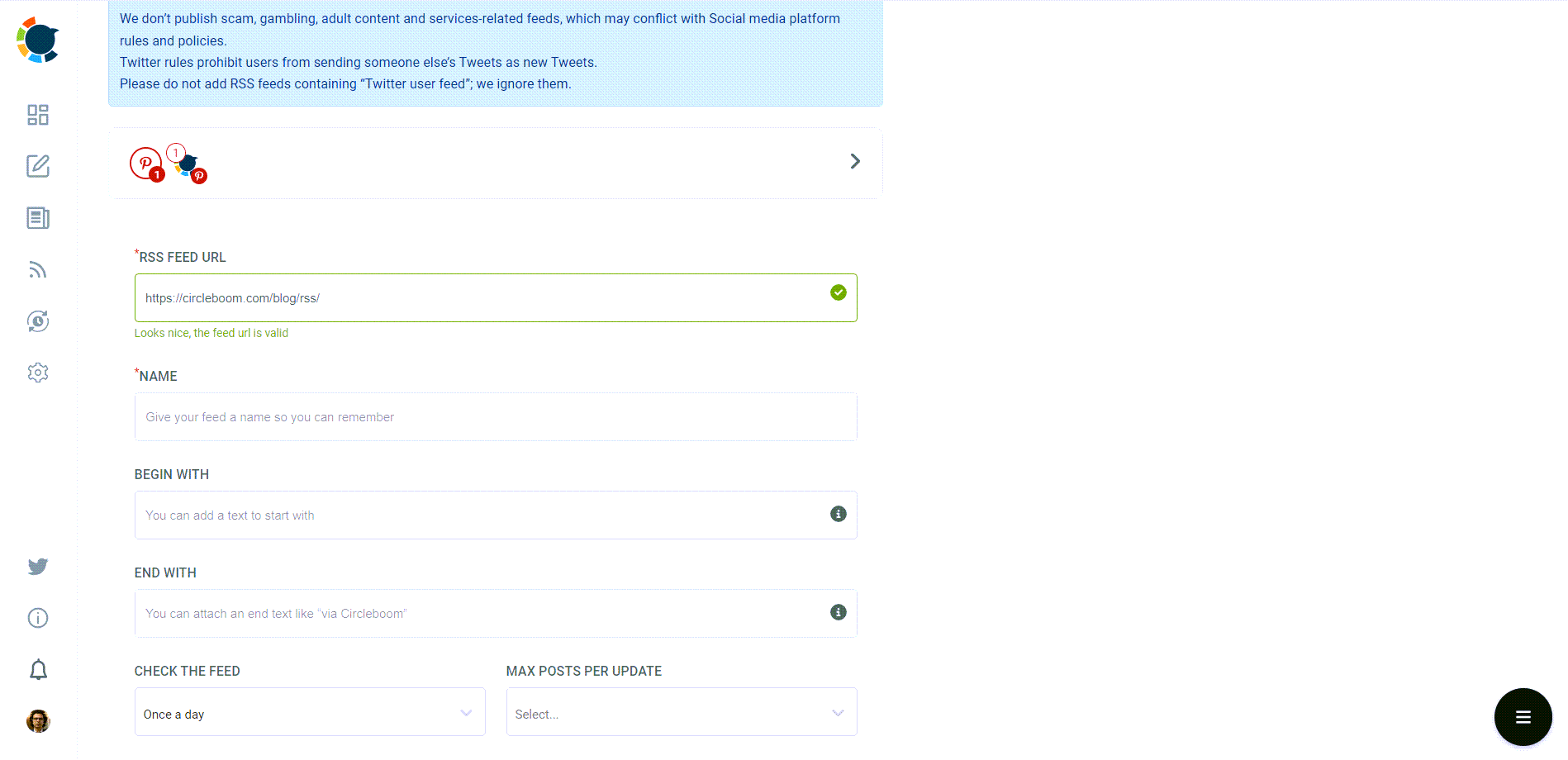
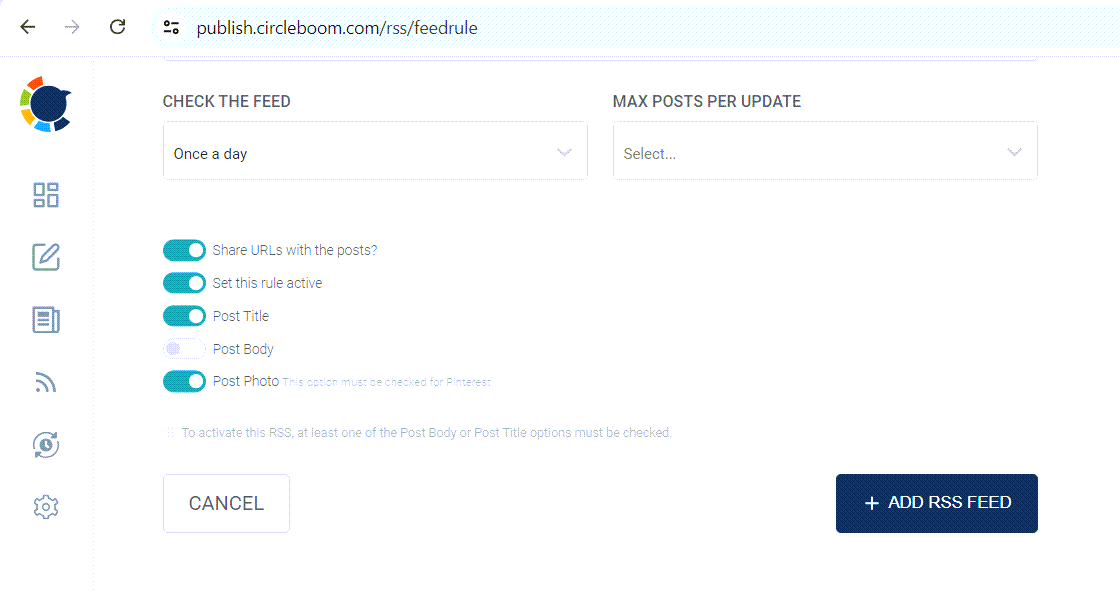
It’s also possible to add and manage multiple Pinterest accounts at once on Circleboom Publish!
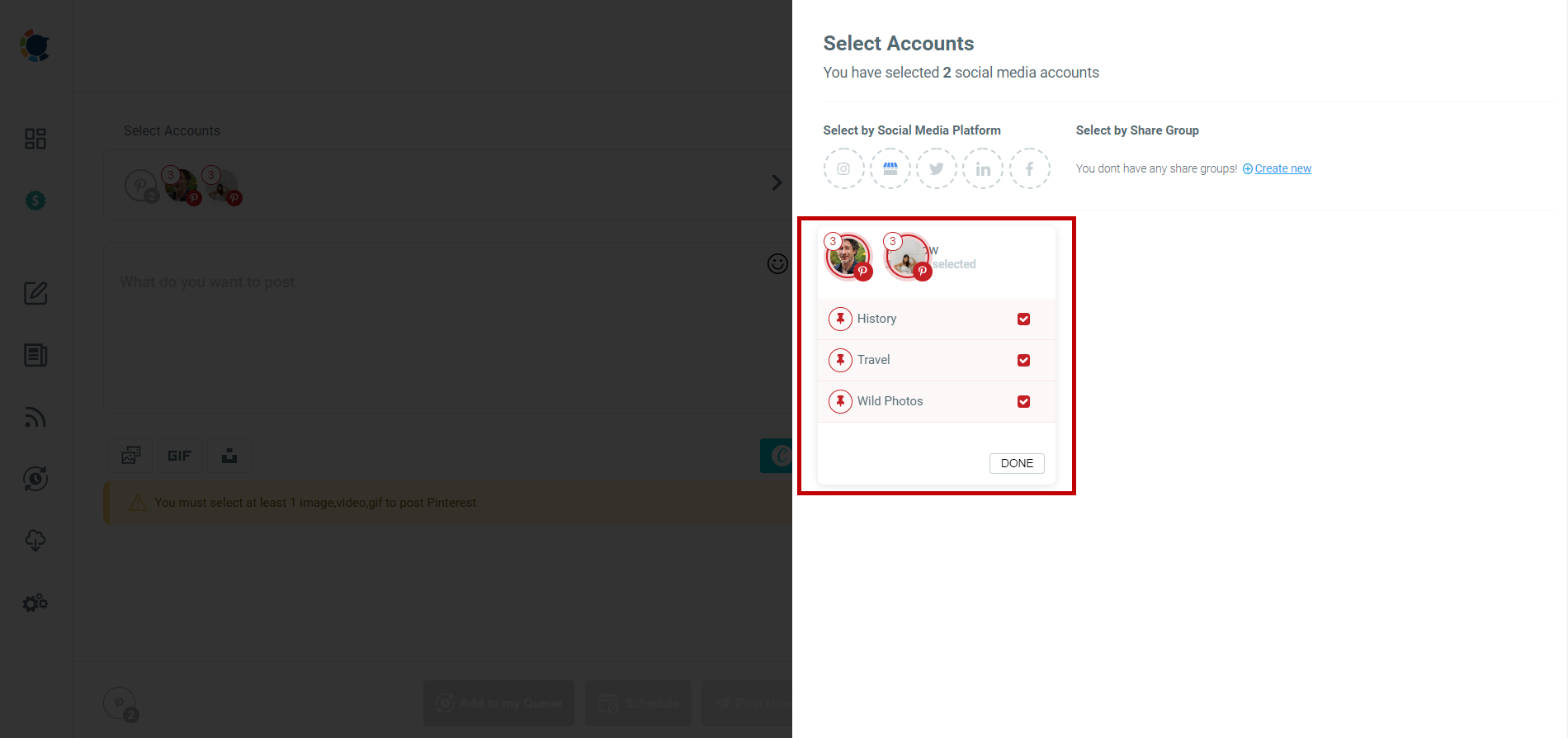
You don't need to be a graphic designer to create and share perfect Pinterest posts!
You can always share free Pinterest templates on Canva, which is presented with Circleboom subscription,
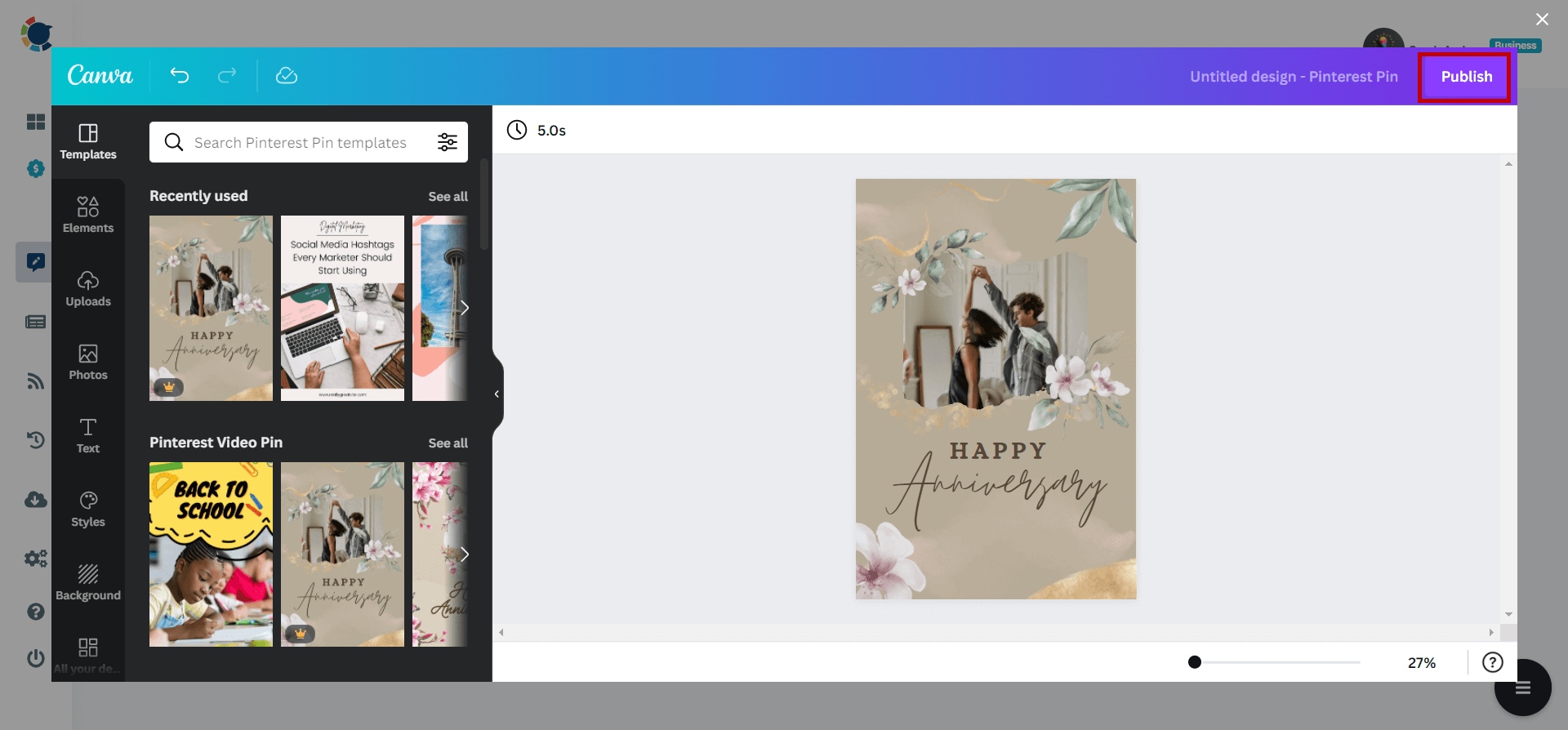
You can automate Pinterest posts from Etsy listing.
You can promote your Etsy store on Pinterest and drive traffic for your products and services through social media!
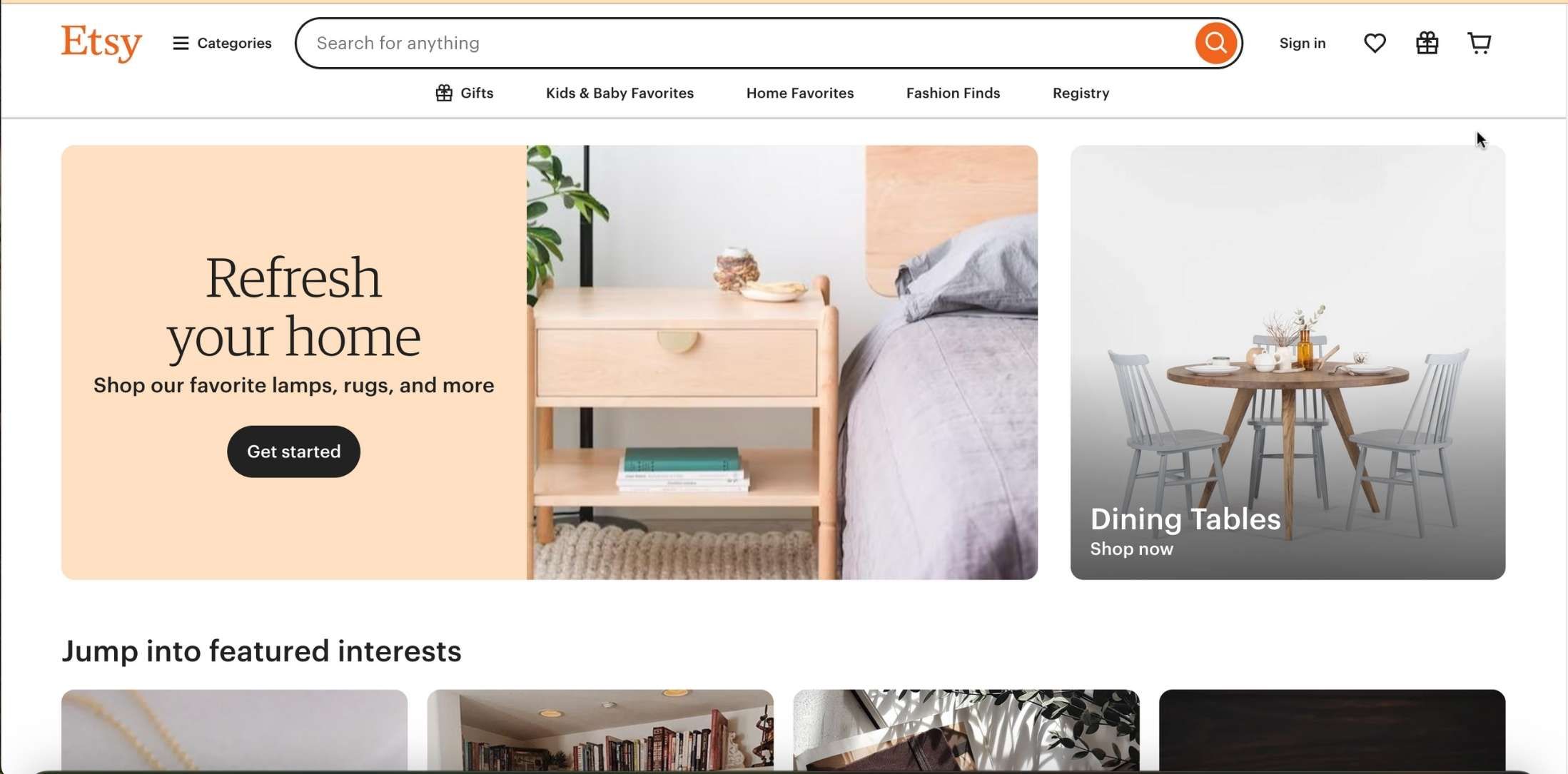
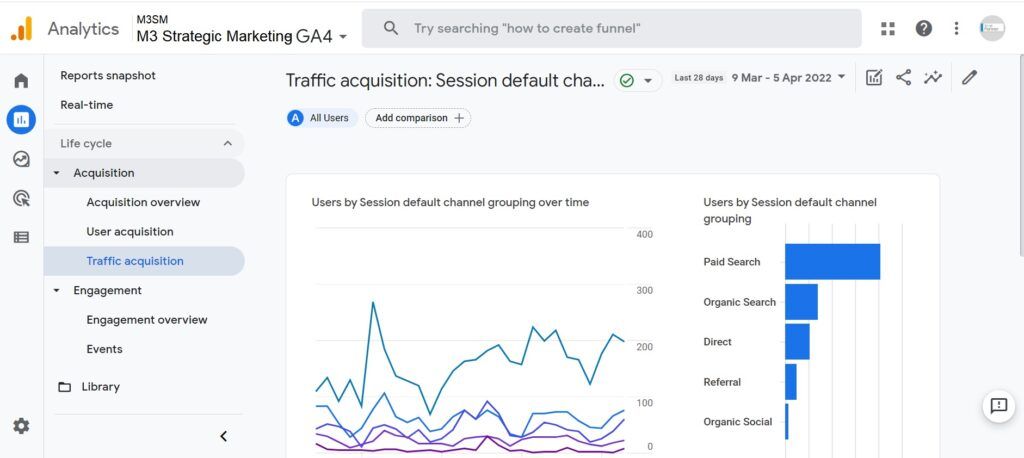
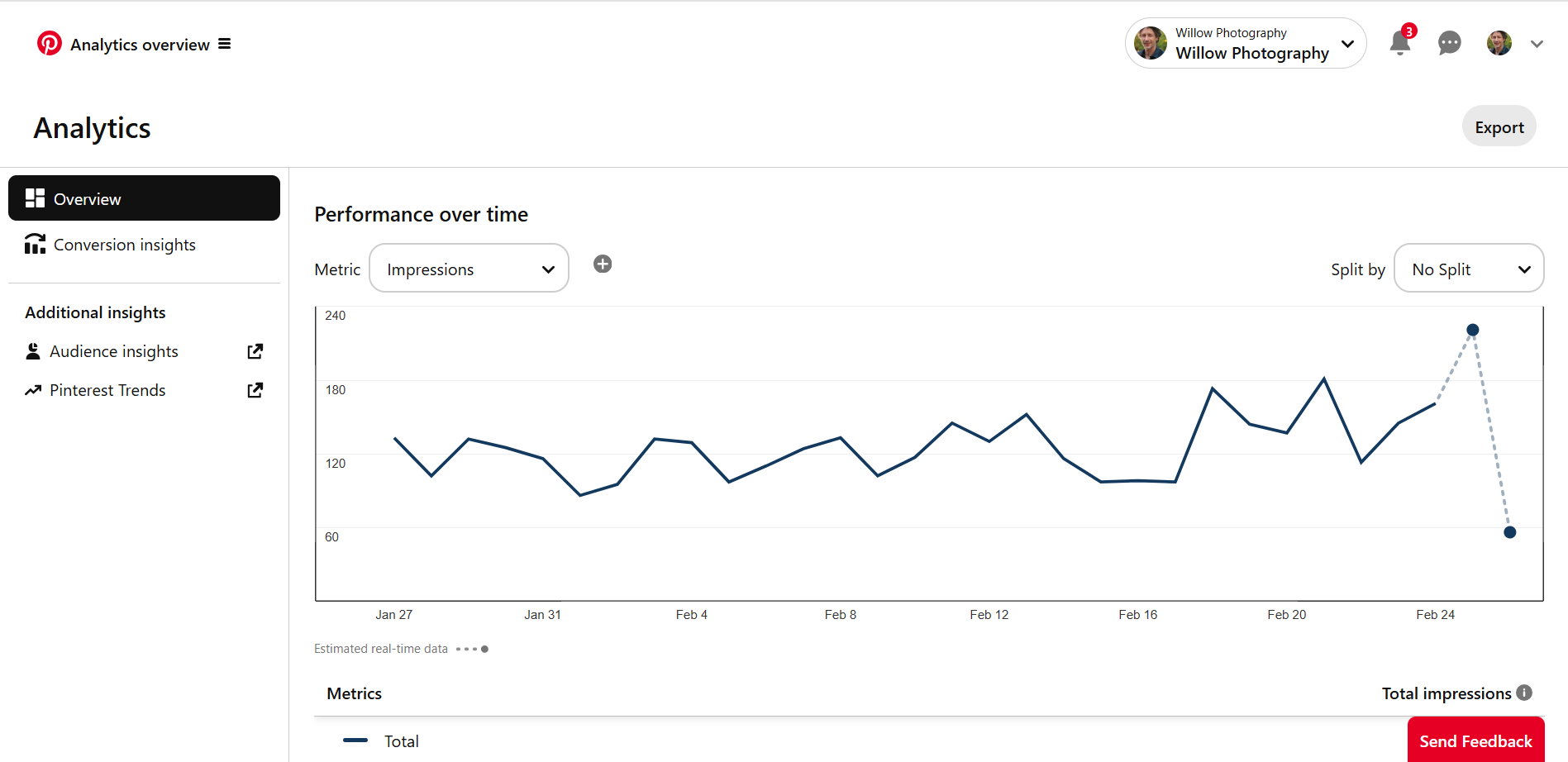
Not only Etsy but you can also automate posts from Shopify, Amazon, Facebook, Instagram, etc.
Utilize social media, especially Pinterest, for your business with Circleboom! You can share your blog articles on Pinterest!
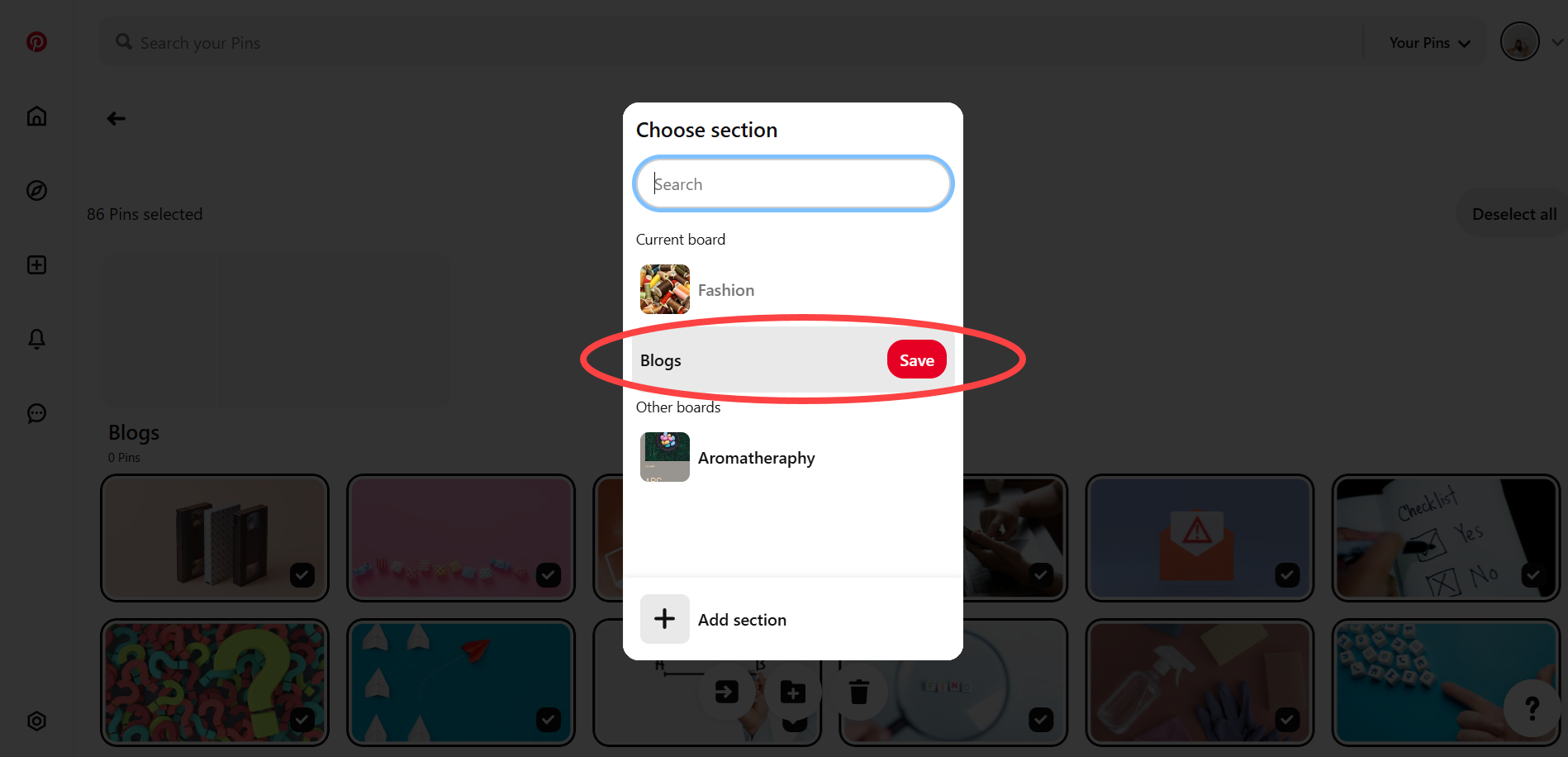
If you want to auto-post your Pinterest pin, you can either add it to a queue, schedule it, or post it right away!
To schedule your Pinterest posts, simply click the "Schedule it" button and choose the time you'd like them to auto-post on Pinterest.
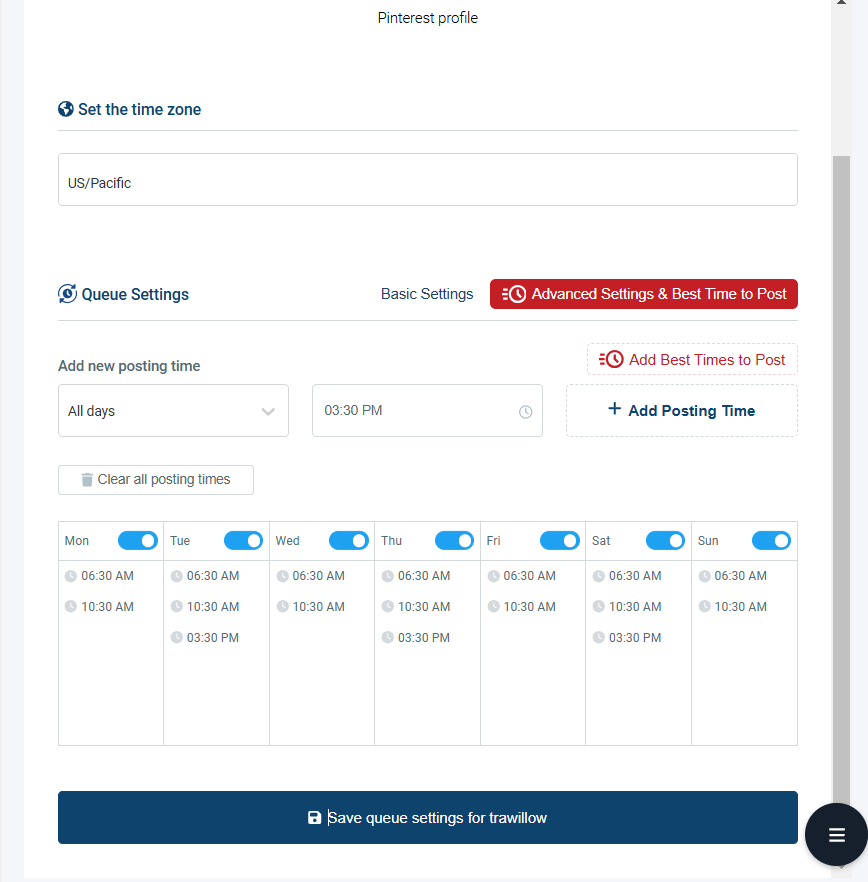
Pinterest Auto Poster
Get the best Pinterest auto poster on Circleboom Publish!
Are you looking for a comprehensive social media scheduler? Take advantage of Circleboom Publish's Twitter Scheduler, Facebook Post Scheduler, LinkedIn Post Scheduler, Instagram Post Scheduler, Google Business Profile Scheduler, YouTube, Threads and Pinterest Scheduler!
Manage all social media in one place! One dashboard, less effort.